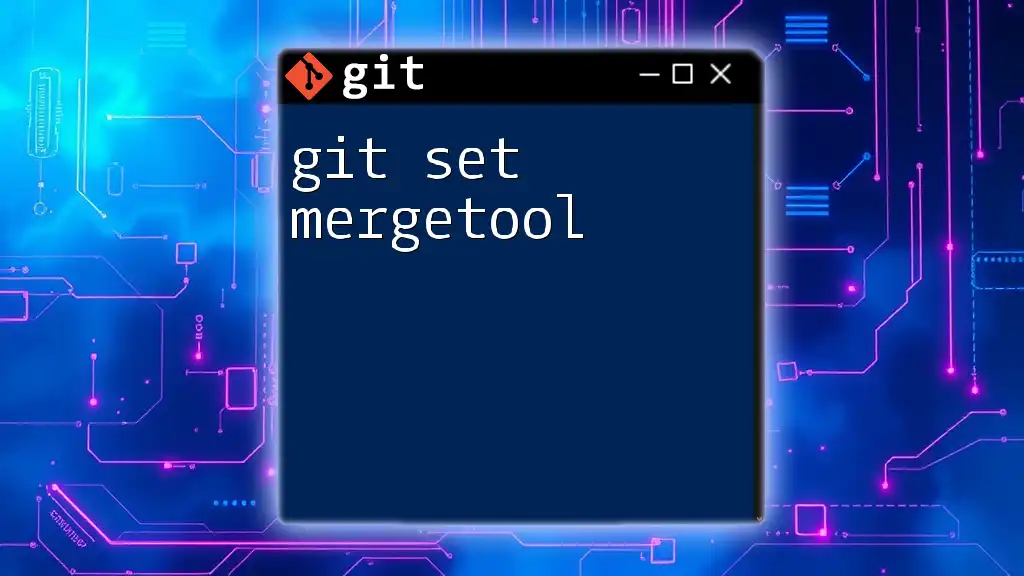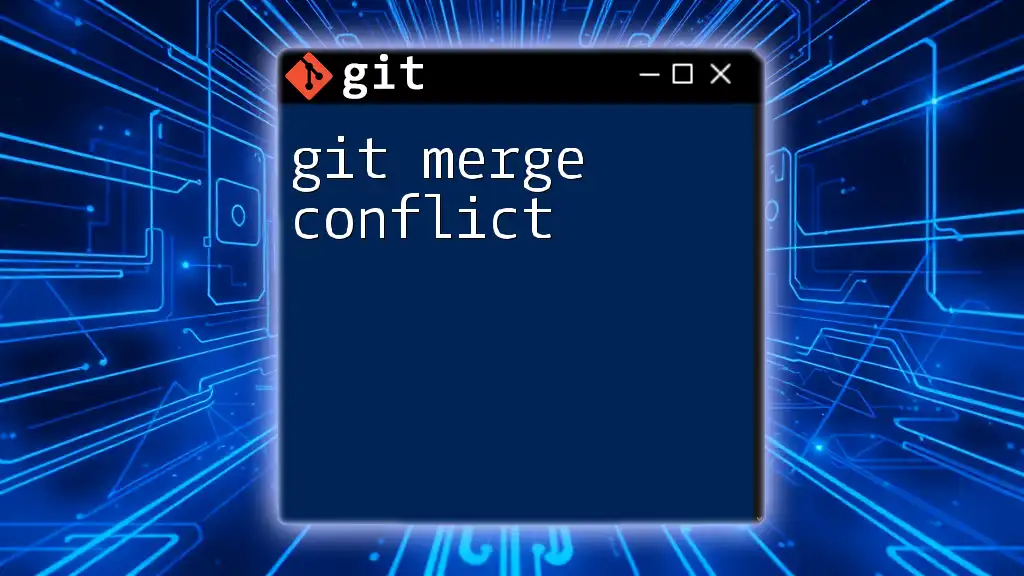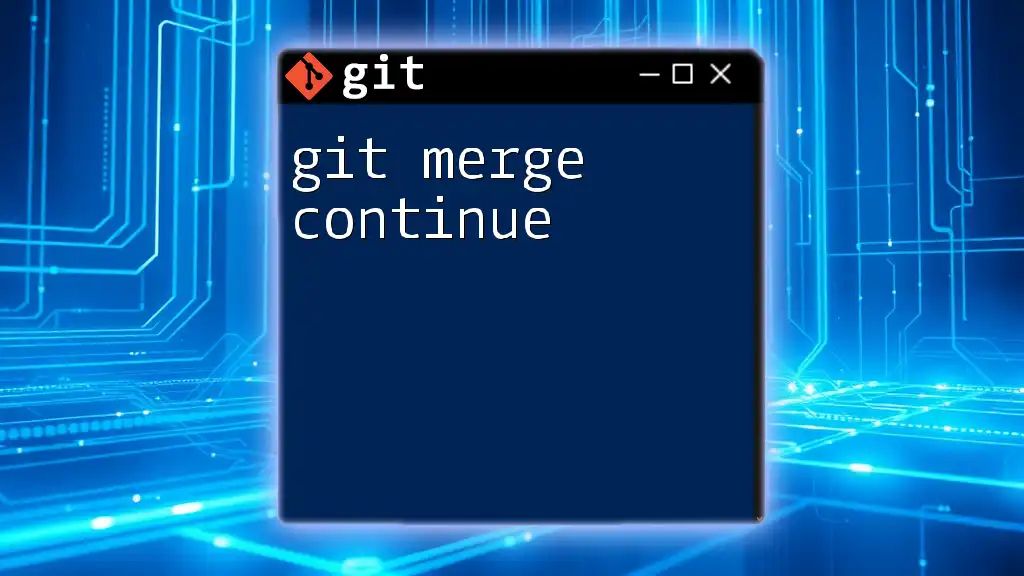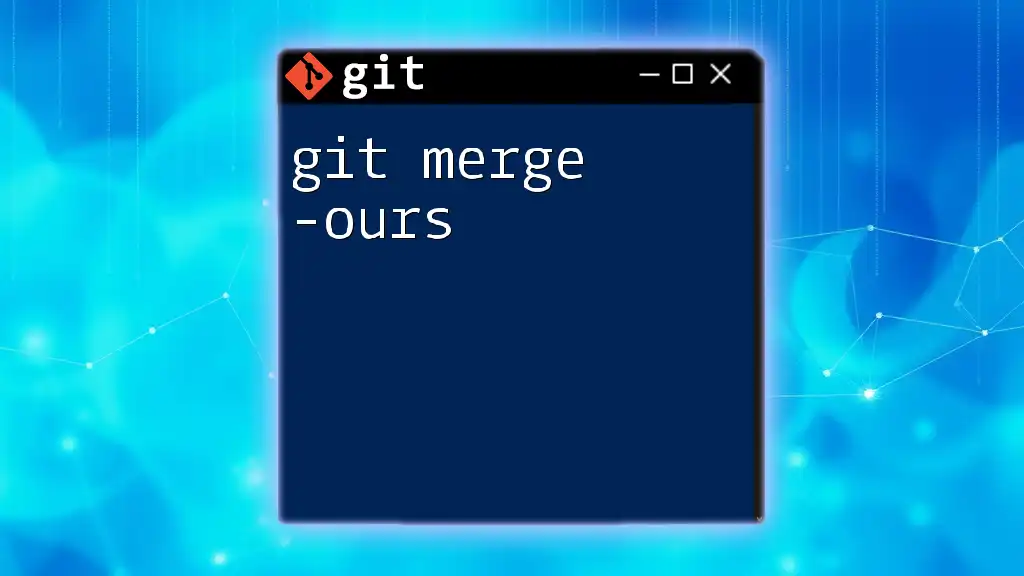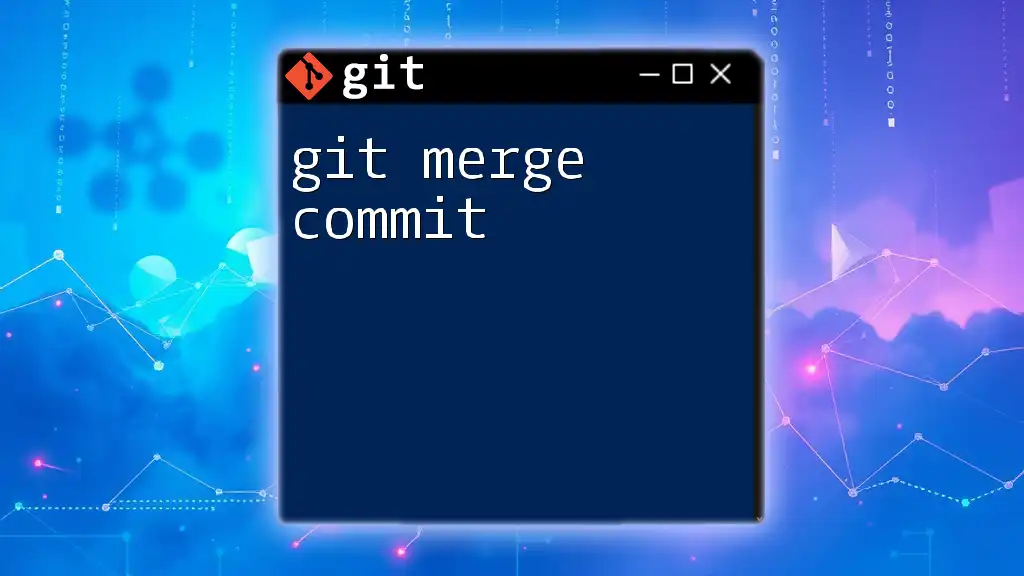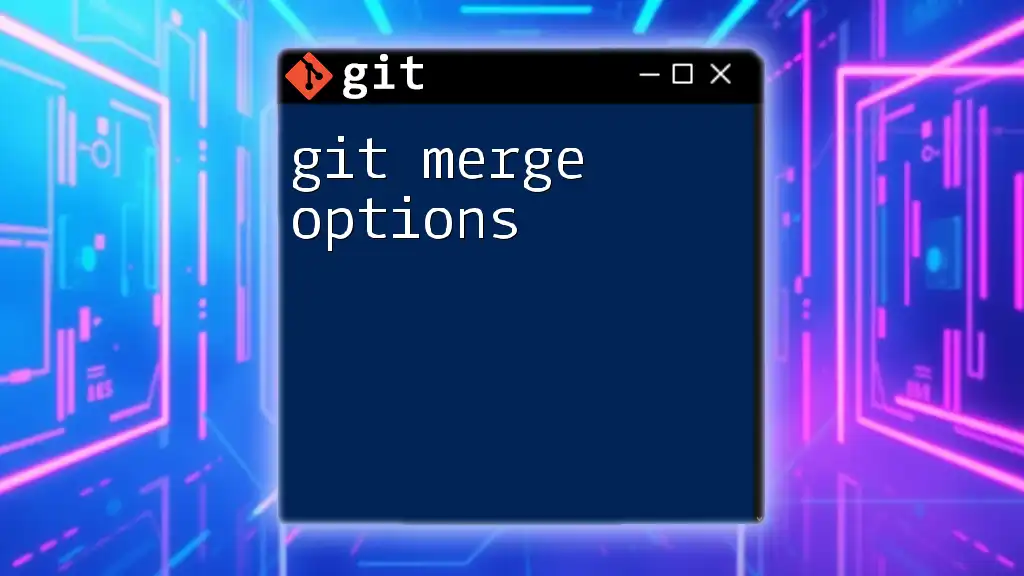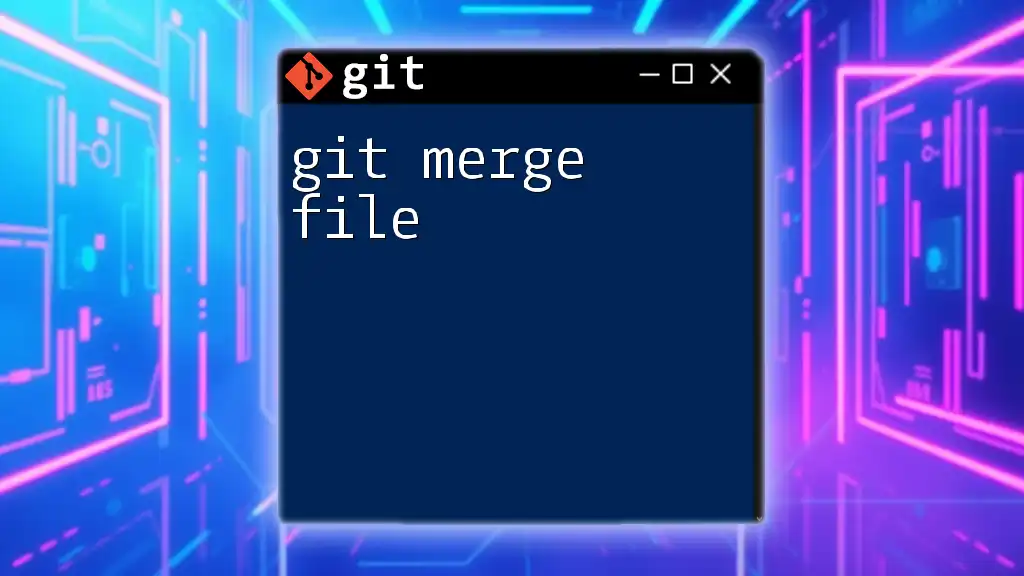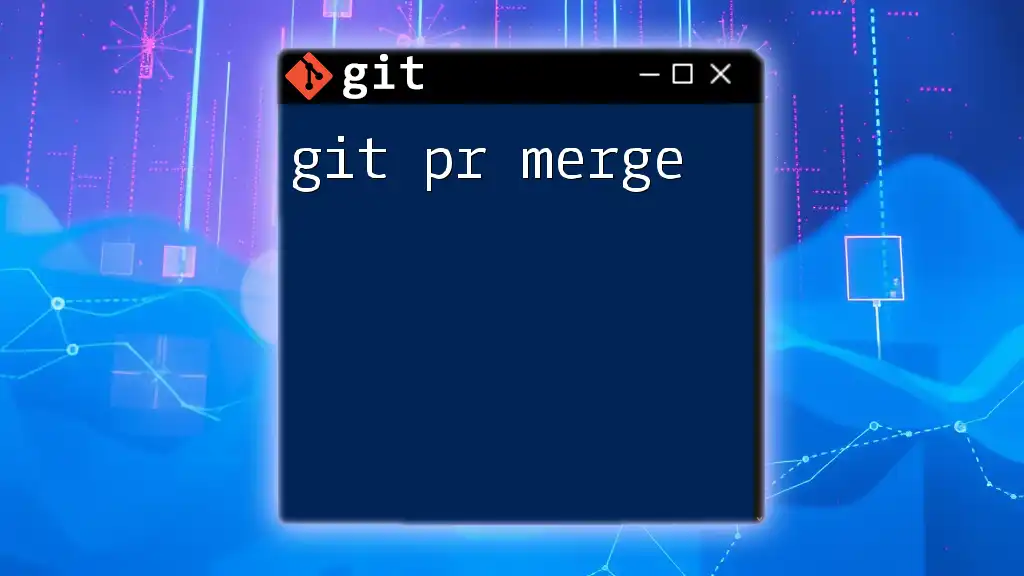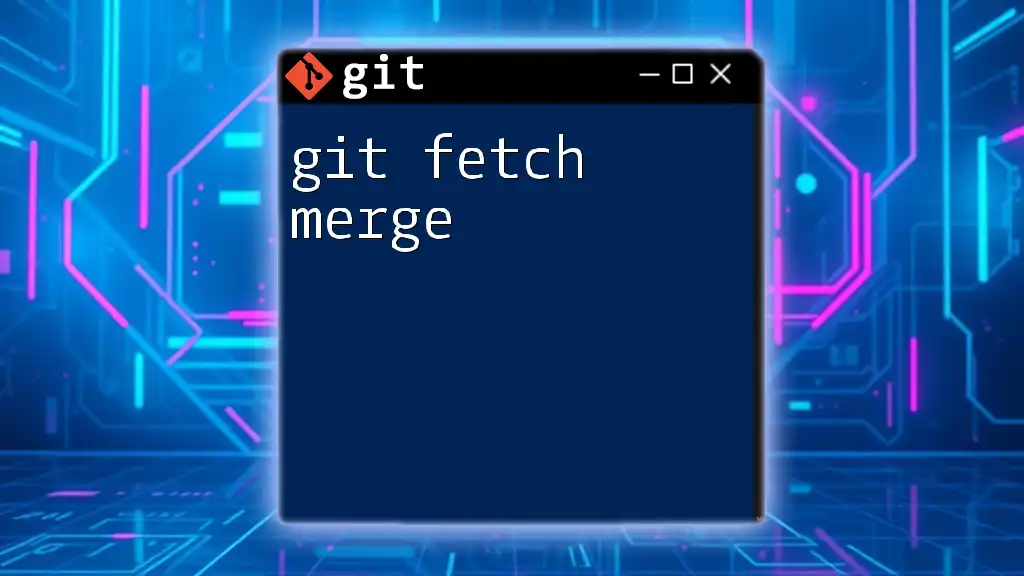The `git mergetool` command is used to resolve merge conflicts using a graphical tool, specified by the user, making it easier to handle conflicts during a git merge process.
git config --global merge.tool <tool_name>
What Is a Merge Tool?
A merge tool is a utility that helps developers resolve conflicts that occur in their code during the merging process. When multiple contributions to a project conflict with each other—meaning the same parts of the codebase have been modified differently by different contributors—the merge tool aids in reconciling these differences.
When do you need a merge tool? Conflicts typically arise in collaborative environments where multiple developers are working on the same codebase, especially when integrating changes from different branches.

Why Use a Merge Tool?
Using a merge tool offers several significant benefits:
- Enhanced Visualization: A good merge tool presents a side-by-side comparison of differences in a clear and organized manner, making it easier to identify what needs to be changed.
- Simplified Conflict Resolution: By providing a graphical interface, it simplifies the process of editing the conflicting code.
- Improved Collaboration: Team members can communicate effectively about merge conflicts, as the visual cues offered by a merge tool help explain issues more clearly.
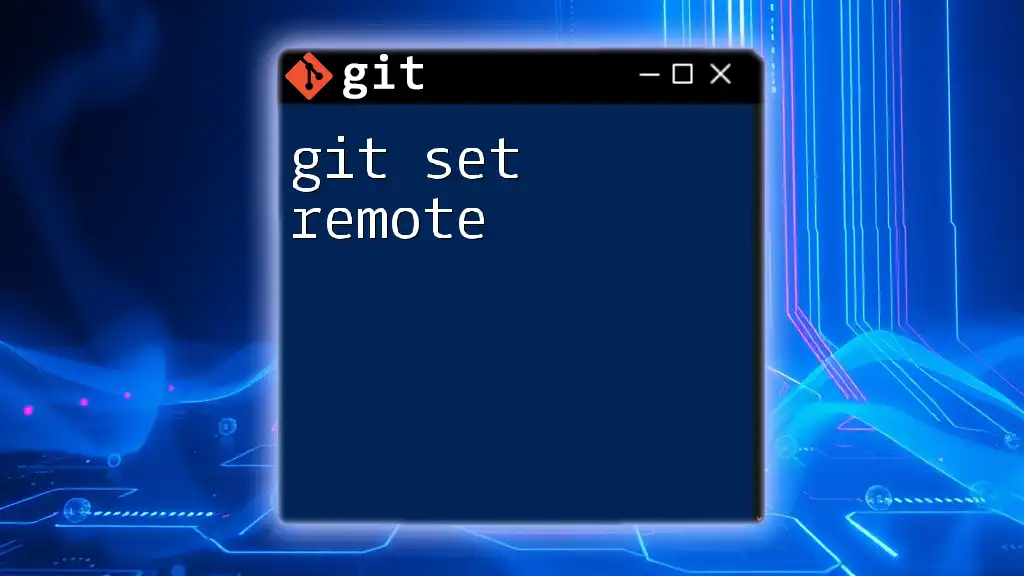
Default Merge Tool Behavior in Git
By default, Git attempts to resolve conflicts automatically, as long as it can make a straightforward decision. If not, it will mark the conflicting areas in the code.
However, relying solely on the default behavior may lead to misunderstandings, where developers might overlook critical changes made by others or inadvertently resolve conflicts poorly, which could introduce bugs into the code.

Setting Up Your Merge Tool with `git config`
Understanding `git config`
`git config` is a powerful command that sets Git configuration values on a global or local (specific to a repository) basis. Each configuration can define settings such as user information, editor preferences, and merge tools.
Global vs Local Configuration:
Global settings apply to all repositories on your system and are set using the `--global` flag, while local settings only apply to the repository you are currently in.
How to Set Your Merge Tool
The basic syntax to set a merge tool in Git is:
git config --global merge.tool <tool-name>
Some common merge tools include:
- KDiff3: An intuitive merge tool that allows side-by-side comparison.
- Beyond Compare: A robust tool for detailed file comparisons.
- P4Merge: A visual merge tool that simplifies the process of identifying differences.
- Meld: A free and open-source tool that provides excellent visual comparison features.
Configuring a Specific Merge Tool
For example, to set up KDiff3, follow these steps:
-
Install KDiff3 if you haven't done so already.
-
Use the command:
git config --global merge.tool kdiff3 -
Verify your configuration to ensure it is set correctly:
git config --global --get merge.tool
This command will display the currently configured merge tool.
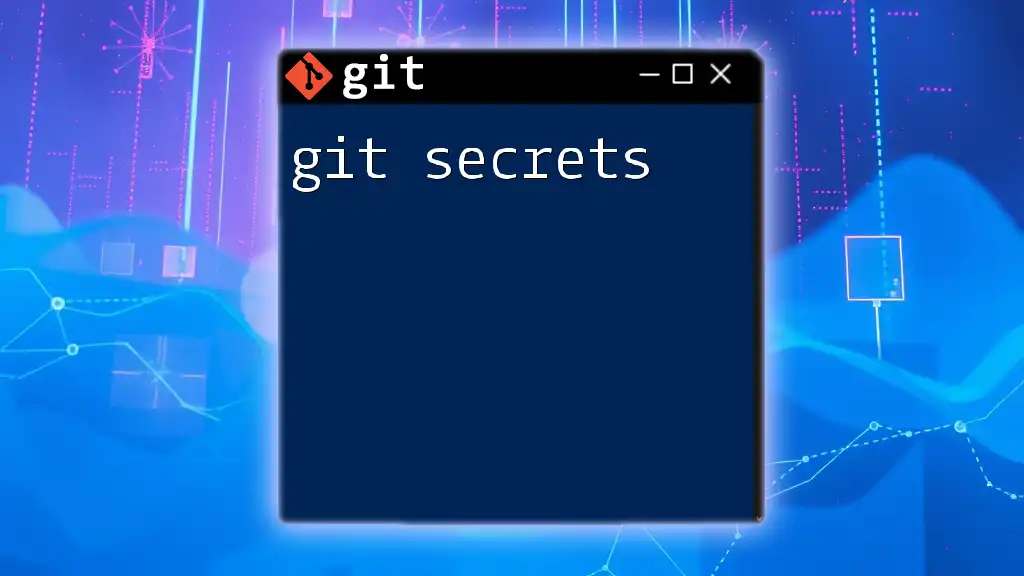
Using the Merge Tool During a Conflict
Triggering a Merge Tool
When you encounter conflicts after a merge attempt, you can launch your configured merge tool using:
git mergetool
This command opens the specified merge tool, allowing you to resolve conflicts interactively.
Understanding the Merge Tool Interface
Typically, a merge tool interface allows for:
- Side-by-side comparison of the original, modified, and incoming changes.
- Visual cues, such as color coding, which help indicate conflicting sections.
To resolve conflicts, review the changes step-by-step, select which modifications to keep, and edit the code accordingly.
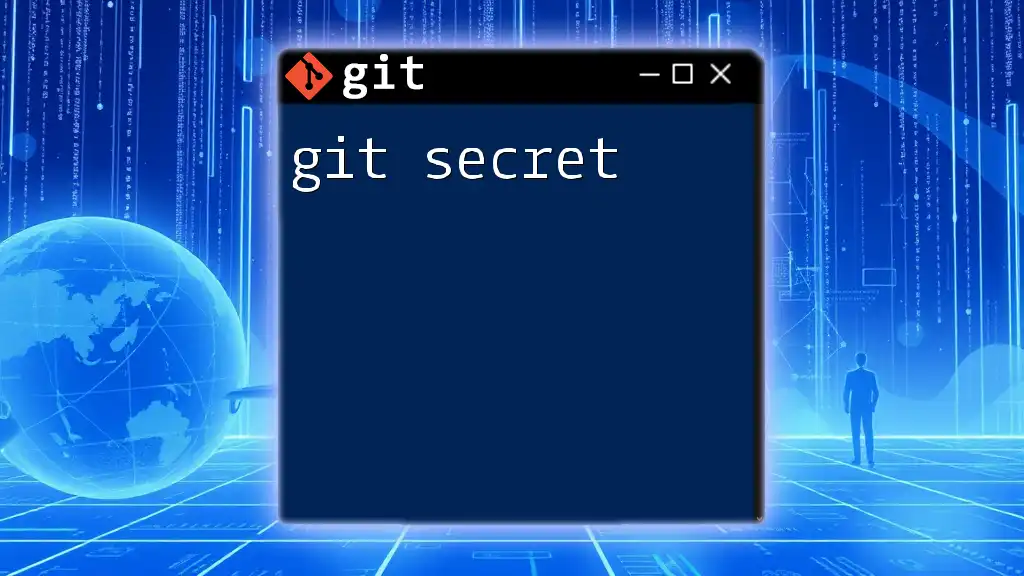
Customizing Your Merge Tool Experience
Setting Merge Tool Options
You can adjust the default settings of your merge tool for a more customized experience. For instance, if you use KDiff3 and want to ensure it handles exit codes correctly, you can run:
git config --global mergetool.kdiff3.trustExitCode false
Adding Additional Merge Tools
To configure multiple merge tools, you can utilize the `git mergetool --tool-help` command to see a list of available tools and their settings.

Troubleshooting Common Merge Tool Issues
Common Errors and Fixes
Common issues with merge tools include:
- The merge tool not launching:
- Ensure the tool is installed correctly and accessible in your system path.
- Path problems:
- Verify that your configurations are pointing to the correct executable files.
Verifying Your Configuration
If things don't seem to be working, you can check your configuration settings with:
git config --list
This command will display all your current configuration settings, allowing you to troubleshoot any issues quickly.
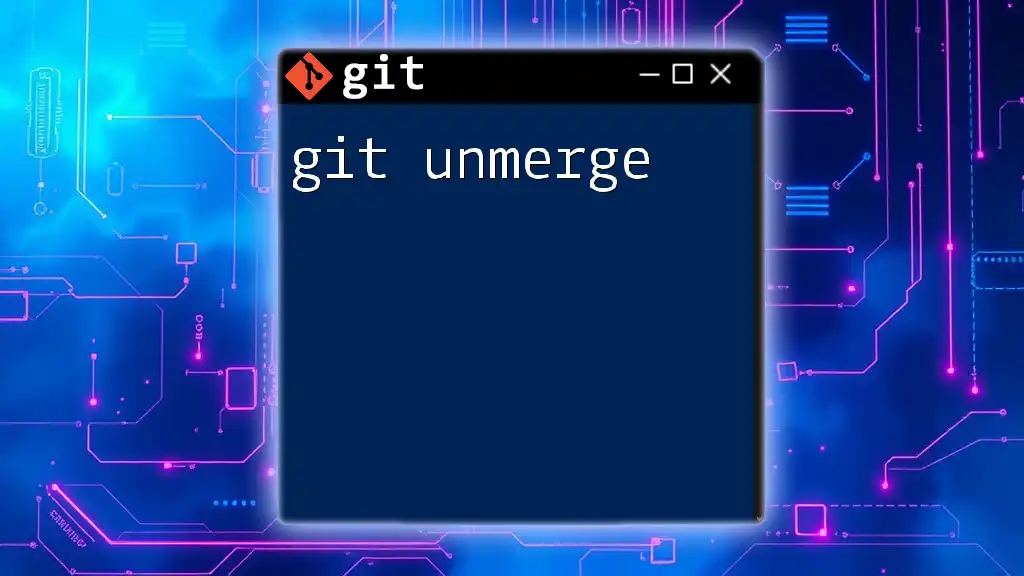
Conclusion
In summary, setting up a merge tool with `git set mergetool` is essential for effective code collaboration and conflict resolution. It enhances the development workflow, making it easier to handle merges and ensuring the team's code quality remains high.
Experiment with various merge tools to discover which best suits your workflow. Each tool offers unique features that may cater better to your development style.

Call to Action
We invite you to share your experiences with different merge tools and what works best for you! Join the conversation in the comments section below! For further learning, check out our additional resources that delve deeper into Git's functionalities and best practices.