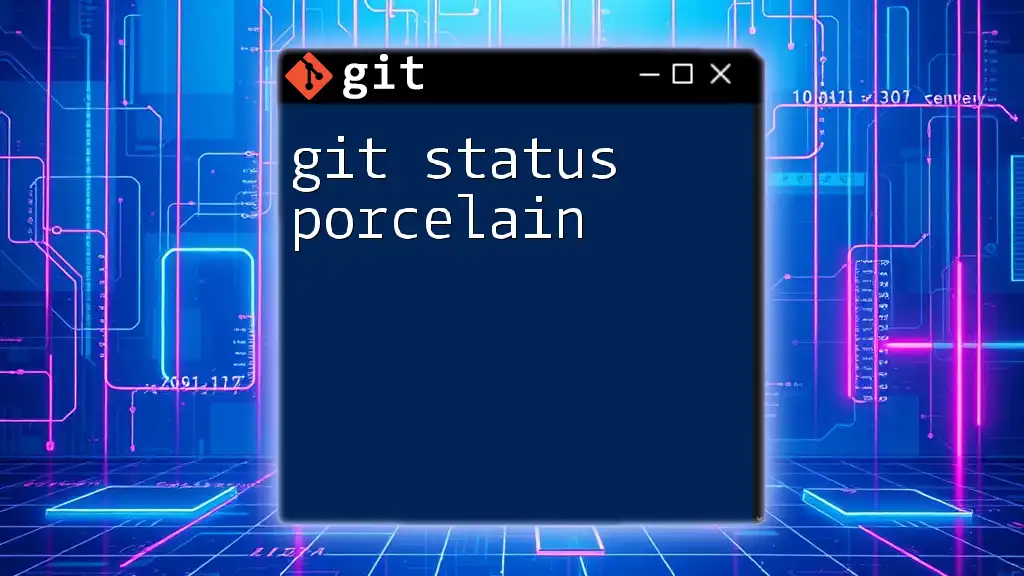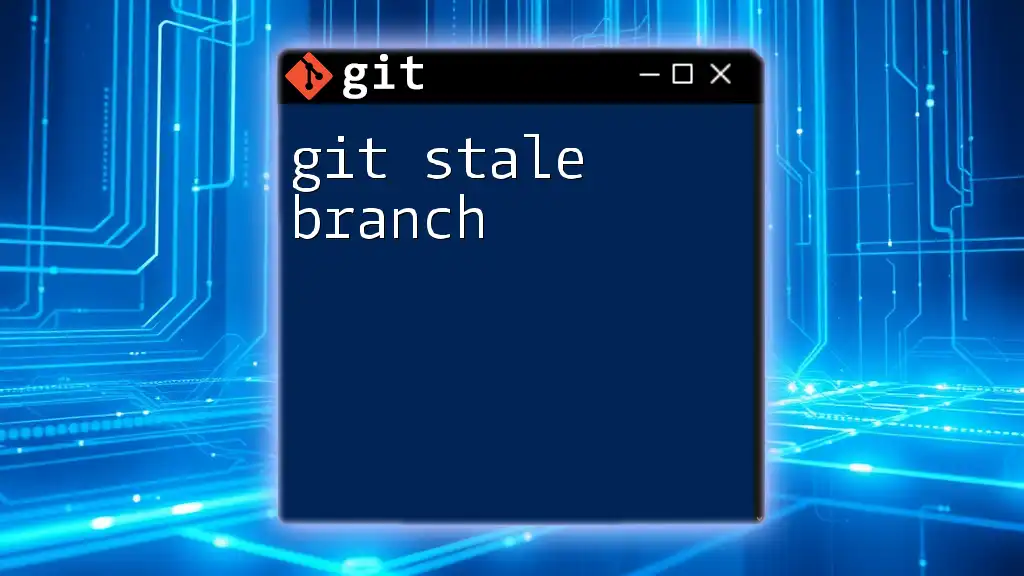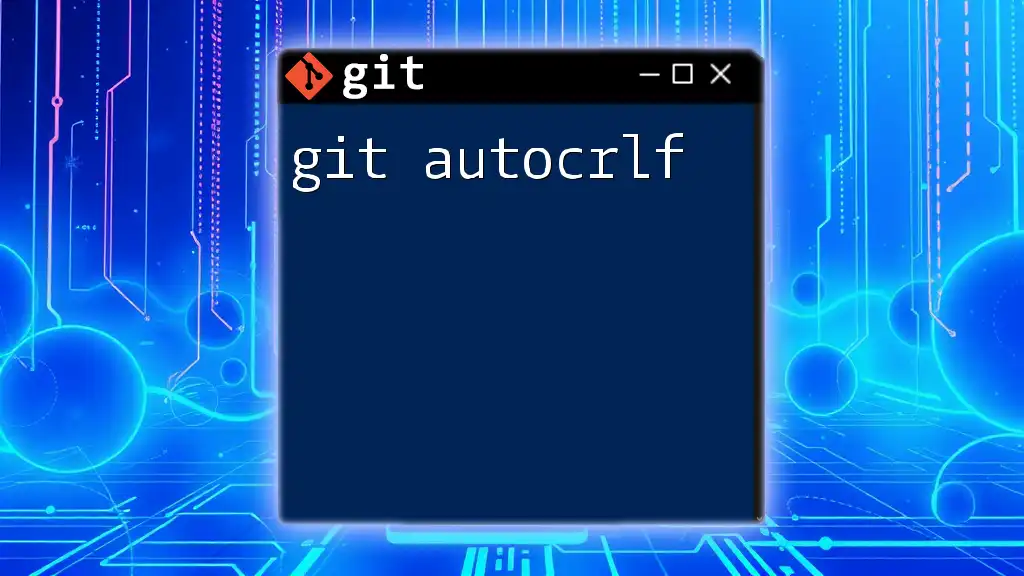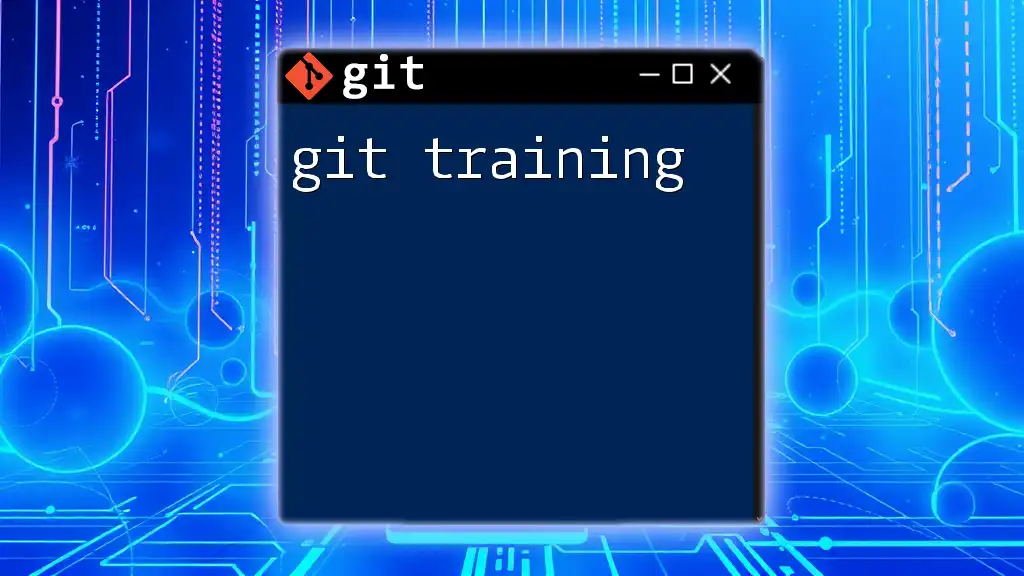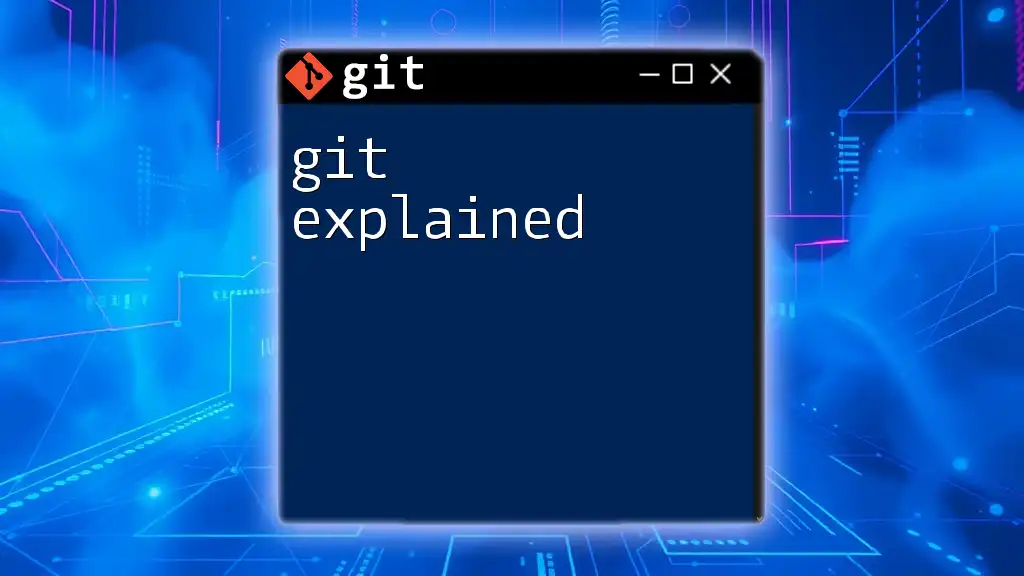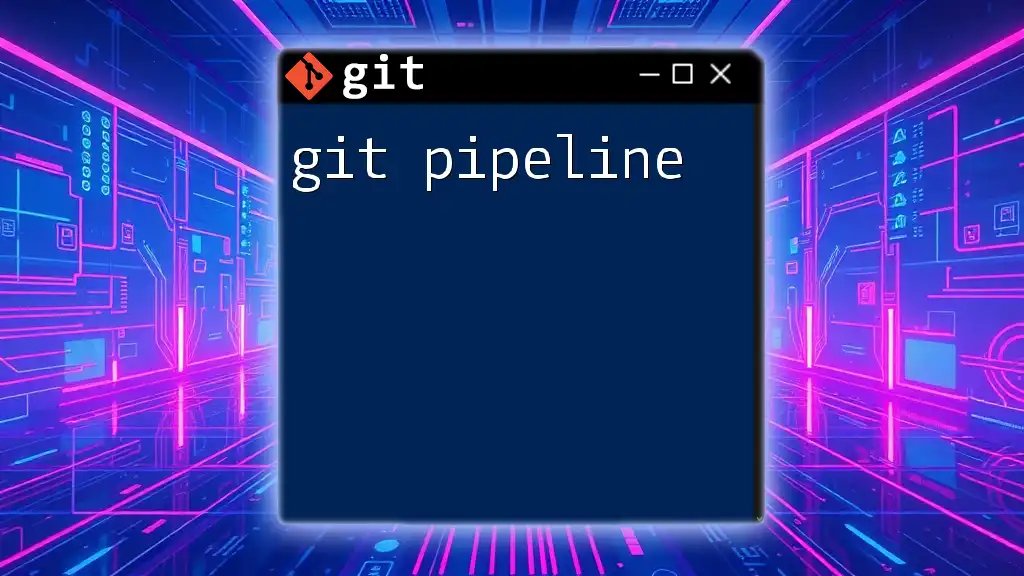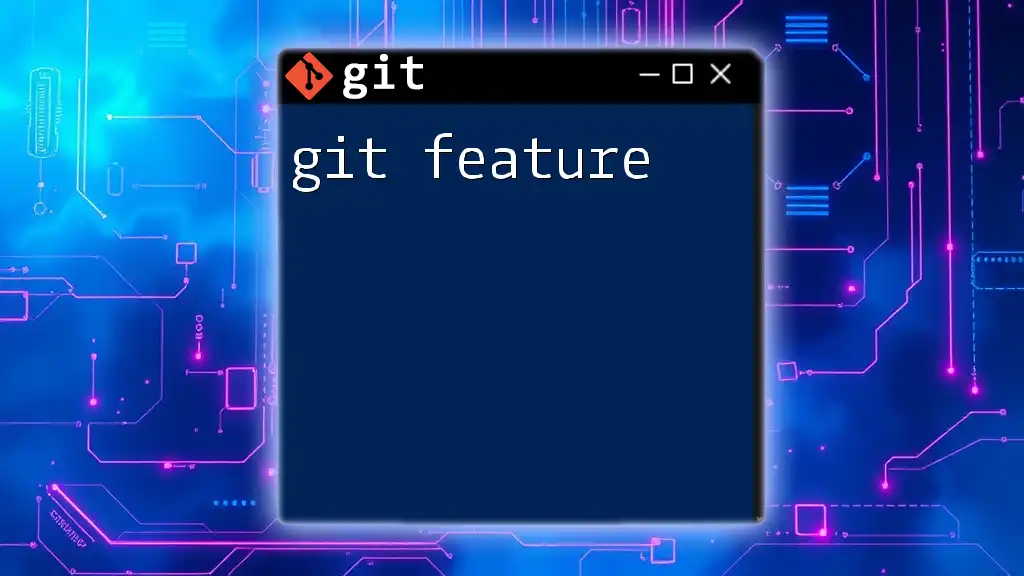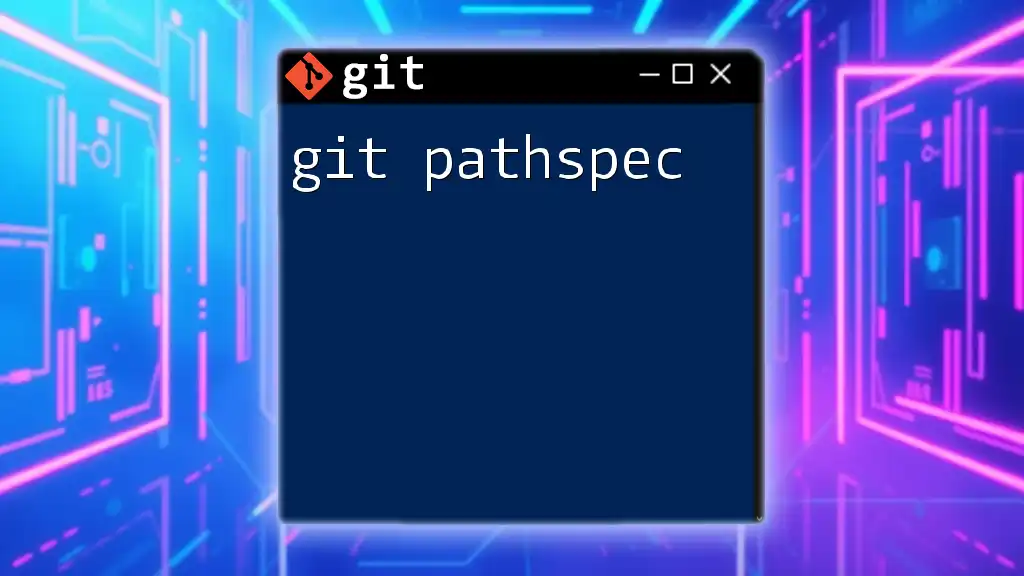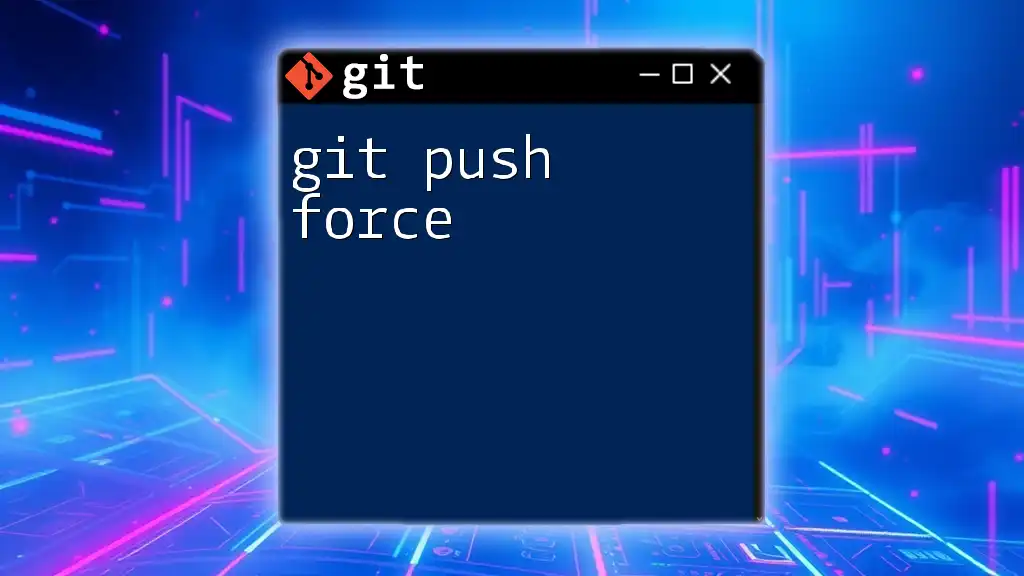The `git status porcelain` command provides a machine-readable output that helps scripts and other tools quickly assess the current state of the working directory and staging area in a Git repository.
git status --porcelain
What is `git status`?
`git status` is one of the most commonly used commands in Git, serving as a convenient way to show the current state of your working directory and staging area. It informs you about which files are staged for the next commit, which files have been modified but not yet staged, and which files are untracked (i.e., new files that Git is not currently monitoring).
Without using git status, tracking the changes made across your project becomes much more challenging, making it vital for developers to keep their workflow organized.
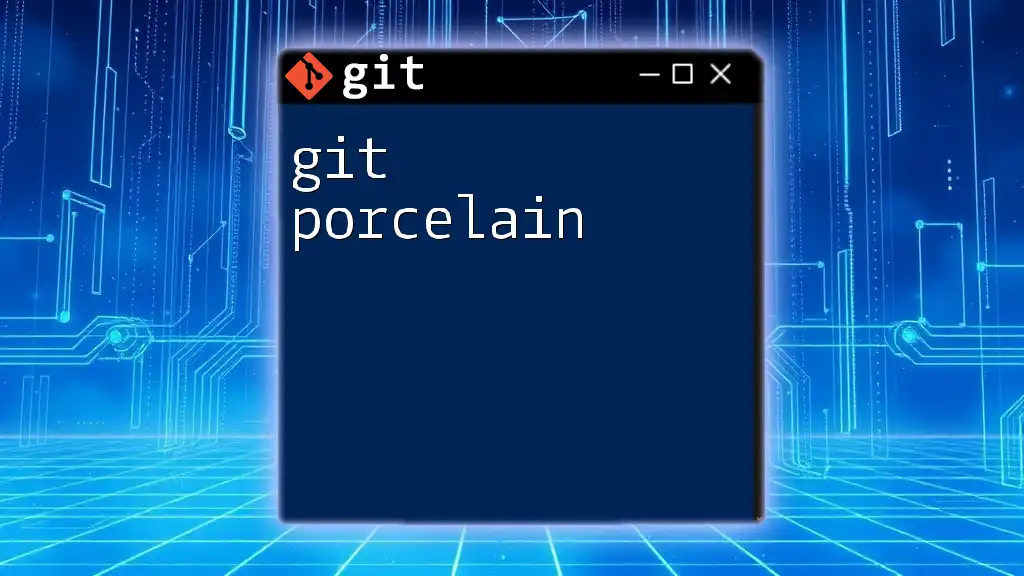
Understanding Porcelain vs. Plumbing
What is Porcelain?
In Git, the term porcelain refers to user-facing commands — those that provide an interface for the user and simplify version control operations. These commands are designed to be intuitive and command players can use easily, even without an extensive understanding of Git's inner workings.
Common porcelain commands include:
- `git commit`: Used to save changes to the local repository
- `git push`: Uploads your local commits to a remote repository
- `git pull`: Downloads changes from a remote repository and merges them into the local repository
What is Plumbing?
On the other hand, plumbing commands are lower-level commands that perform specific and detailed tasks behind the scenes. While porcelain commands are user-friendly, plumbing commands are more suitable for scripts and system-level processes, providing the granular control needed for advanced functions.
Examples of plumbing commands include:
- `git hash-object`: Computes the object ID for a file and stores it in Git’s object database
- `git cat-file`: Displays the content and type of a specified object
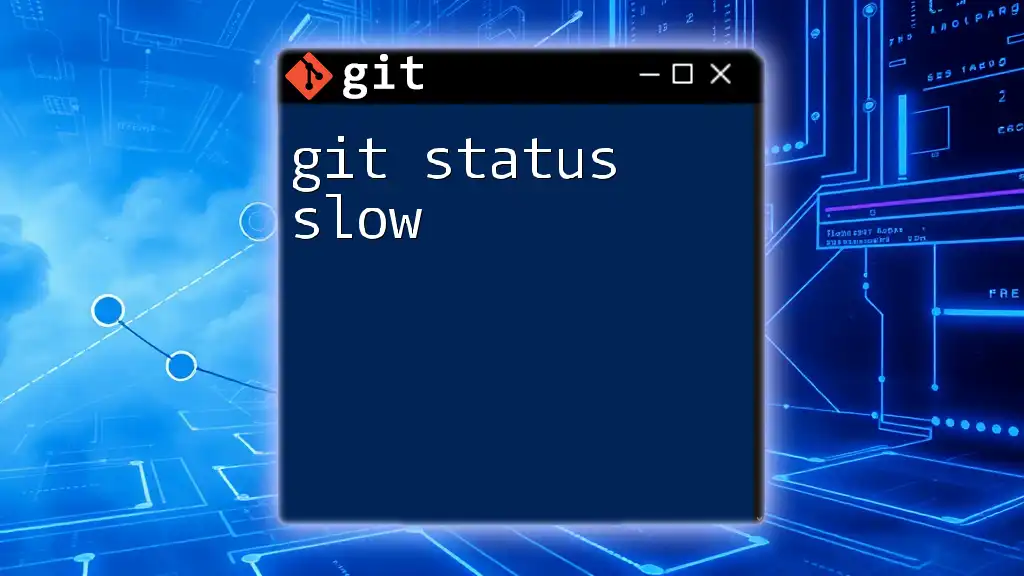
Deep Dive into `git status porcelain`
What is `git status porcelain`?
When you append the --porcelain flag to `git status`, you invoke a special format that outputs a more machine-readable summary of the repository's state. This output is particularly useful for scripting and other automated tasks, as it provides an unambiguous format.
The output from `git status porcelain` reveals:
- Staged changes: Files that are prepared to be committed
- Unstaged changes: Files that have been modified but are not staged for the next commit
- Untracked files: New files that are present in the working directory but have not been added to version control
The Output Explained
The output format of `git status porcelain` can be structured as follows, where each line corresponds to a file:
$ git status --porcelain
M modified-file.txt
A new-file.txt
?? untracked-file.txt
In this example:
- `M` denotes a modified file (in this case, `modified-file.txt`)
- `A` indicates a newly added file that is staged for committing (`new-file.txt`)
- `??` specifies an untracked file, meaning `untracked-file.txt` has not yet been staged or committed
This clear representation of the repository's state helps developers quickly understand where their files stand without the noise of traditional verbose output.
Flags and Options with `git status porcelain`
The `--porcelain` flag is often paired with specific options to fine-tune the output. For instance:
- --porcelain=v1: Outputs in the original porcelain format (this is the default).
- --porcelain=v2: Provides a more detailed output that includes more options for each listed file, perfect for scripts requiring additional detail.
By using `git status porcelain`, you can quickly assess the state of your project while keeping the output suitable for parsing within scripts, thus enabling a more efficient automation process.
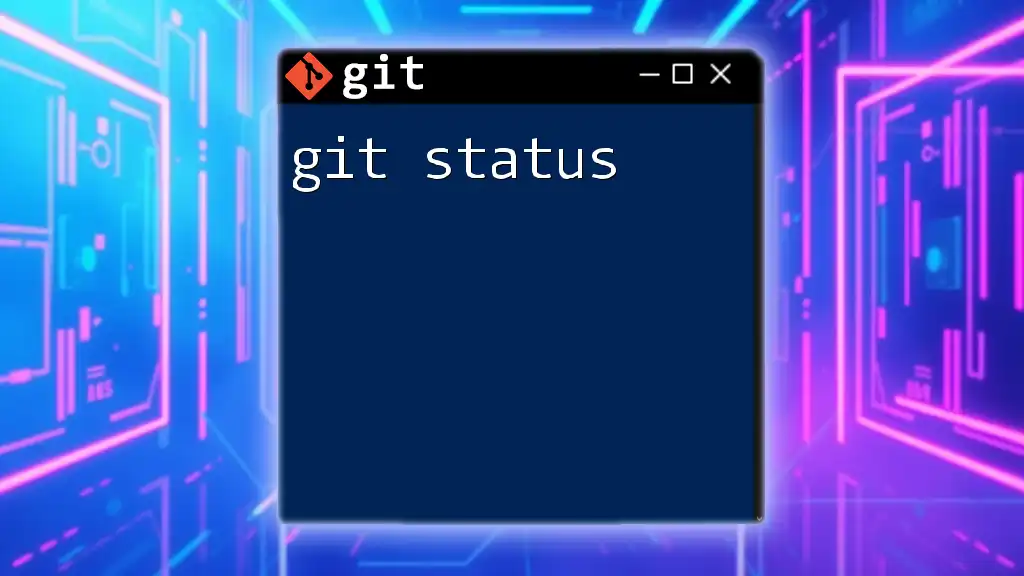
Use Cases for `git status porcelain`
Scripting and Automation
Many developers utilize `git status porcelain` as part of their scripts to automate routine checks on repository status. This is particularly useful in larger projects where maintaining oversight can become cumbersome.
Code Snippet: Here’s a simple shell script using `git status porcelain` to verify the repository state:
#!/bin/bash
if [ -n "$(git status --porcelain)" ]; then
echo "You have uncommitted changes!"
else
echo "Your working directory is clean."
fi
This script checks if there are any changes and alerts the user accordingly, helping maintain a clean workflow.
Integrating with CI/CD Pipelines
`git status porcelain` is valuable in Continuous Integration (CI) processes, where automatic testing or deployment might be triggered upon the detection of changes in a repository. By implementing this command in your CI/CD pipeline setup, you can ensure that modifications are effectively logged and addressed before further actions, enhancing project stability.
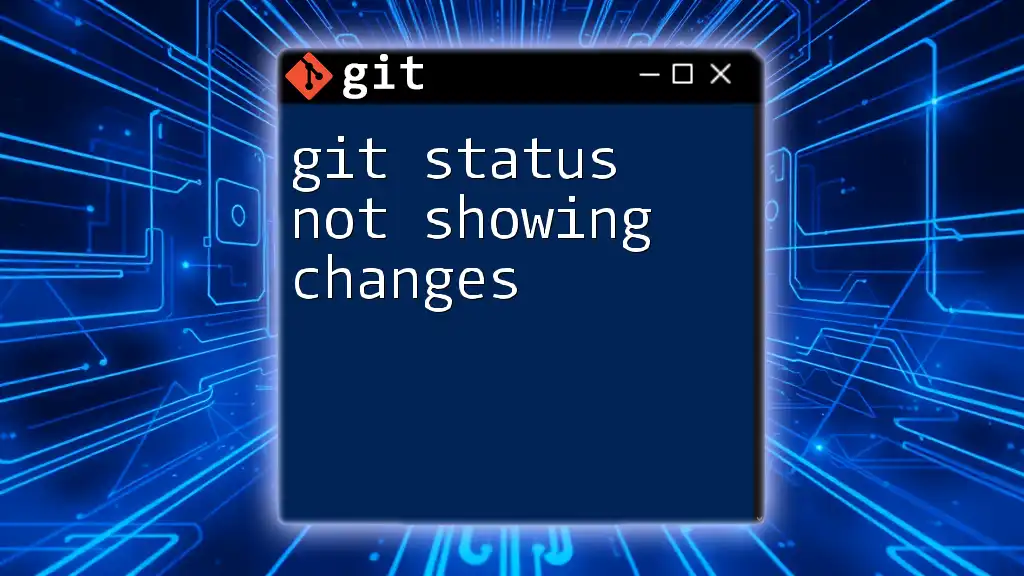
Best Practices
When working with `git status porcelain`, consider the following best practices:
- Use `git status --porcelain` when you want clear, consistent output that can be easily manipulated by scripts.
- Always double-check the output format when scripting: Different versions of Git or the presence of other flags might produce varying results.
- Be cautious when handling multiple branches or complex repositories; ensure you understand the implications of changes before executing commands.
By adhering to these practices, you can maximize the benefits of the `git status porcelain` command in your Git workflows.
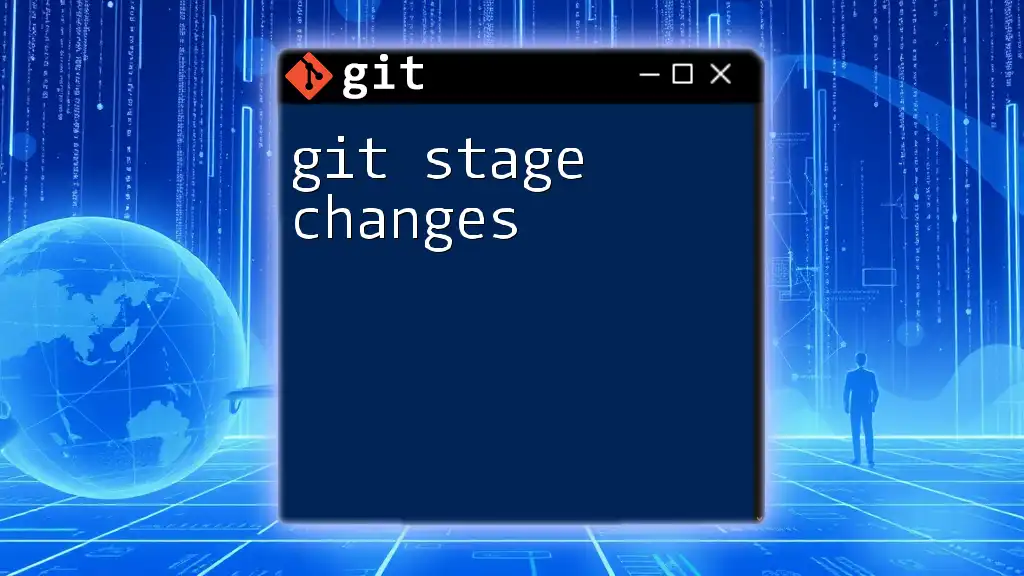
Conclusion
In summary, understanding git status porcelain is essential for any developer looking to enhance their efficiency with Git. This command provides a quick and concise way to assess the state of your repository, facilitating smoother project management. Whether you're automating tasks, integrating into CI/CD pipelines, or simply keeping track of your work, `git status porcelain` is a tool that can greatly streamline your Git workflow.
Keep practicing with this command, and explore further Git capabilities to enhance your software development skills!
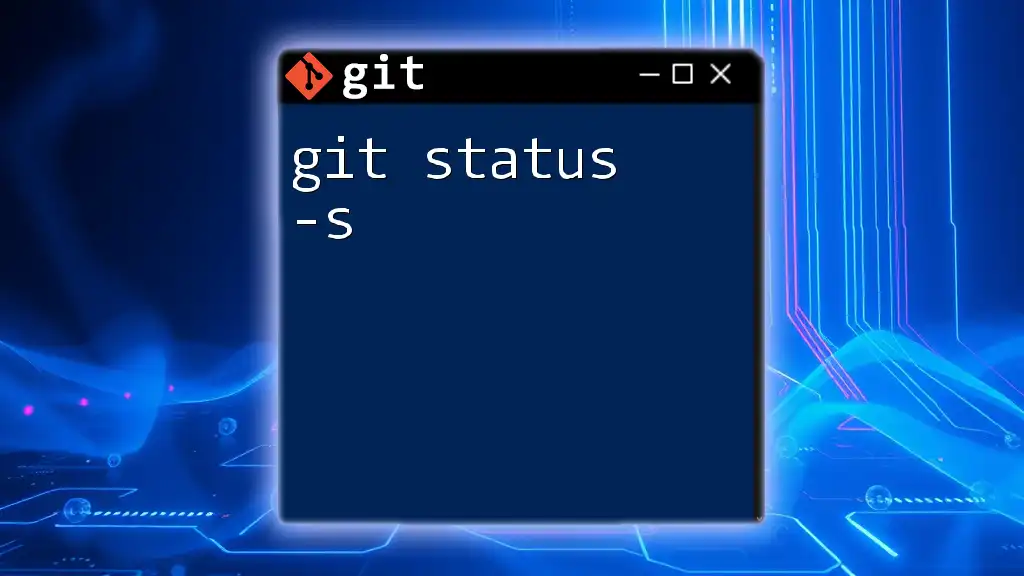
Additional Resources
For further reading and mastery of Git, please explore the following resources:
- [Official Git Documentation](https://git-scm.com/doc)
- Relevant tutorials or blogs on advanced Git topics
- Recommended tools for better Git management
Making good use of these resources will deepen your understanding, empowering you to use Git most effectively in your projects.