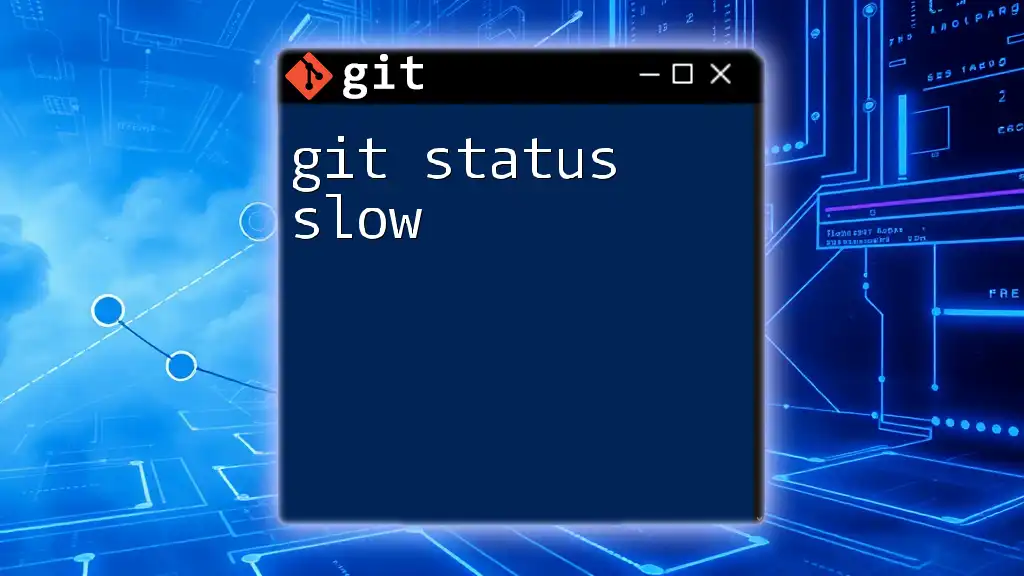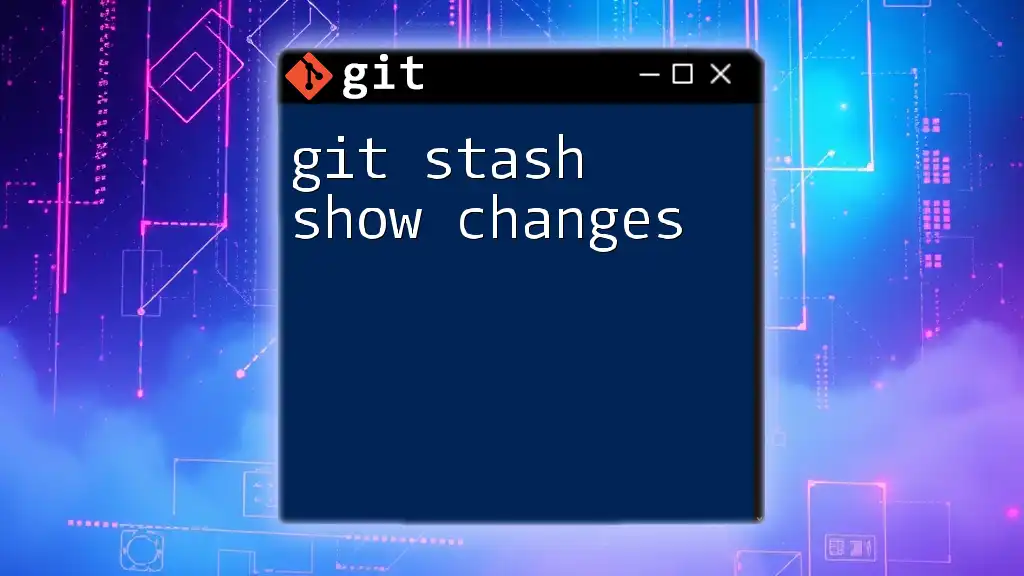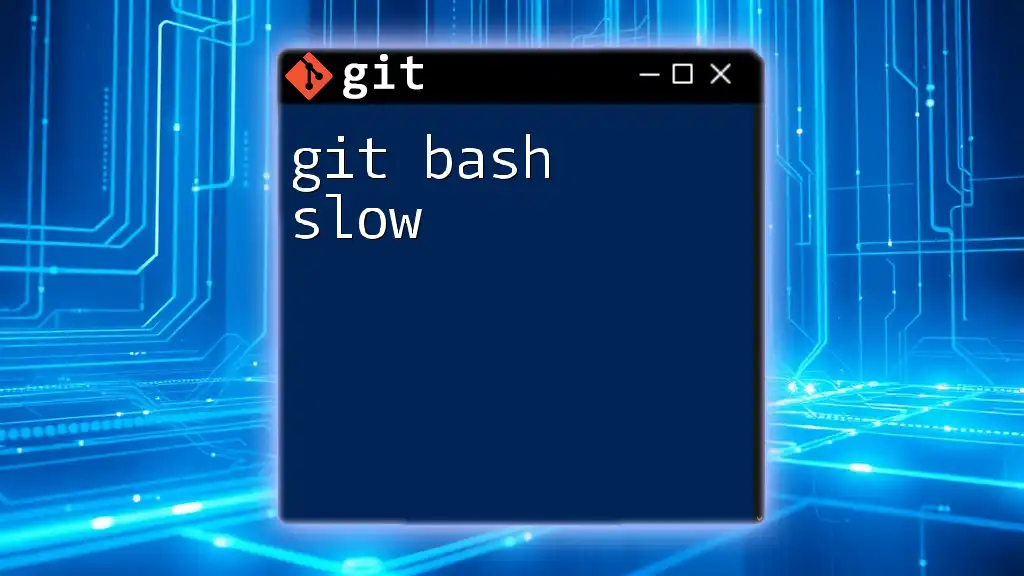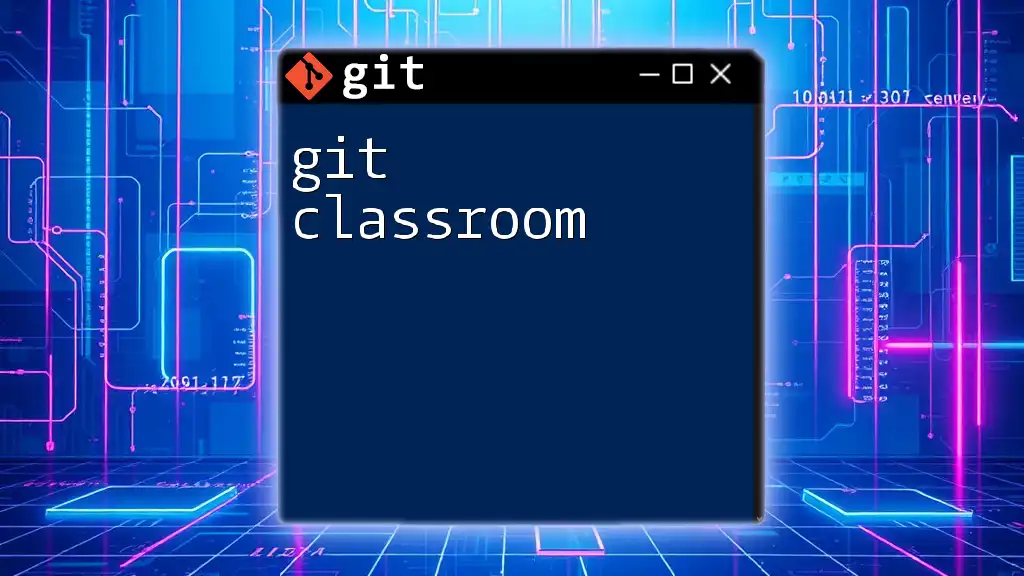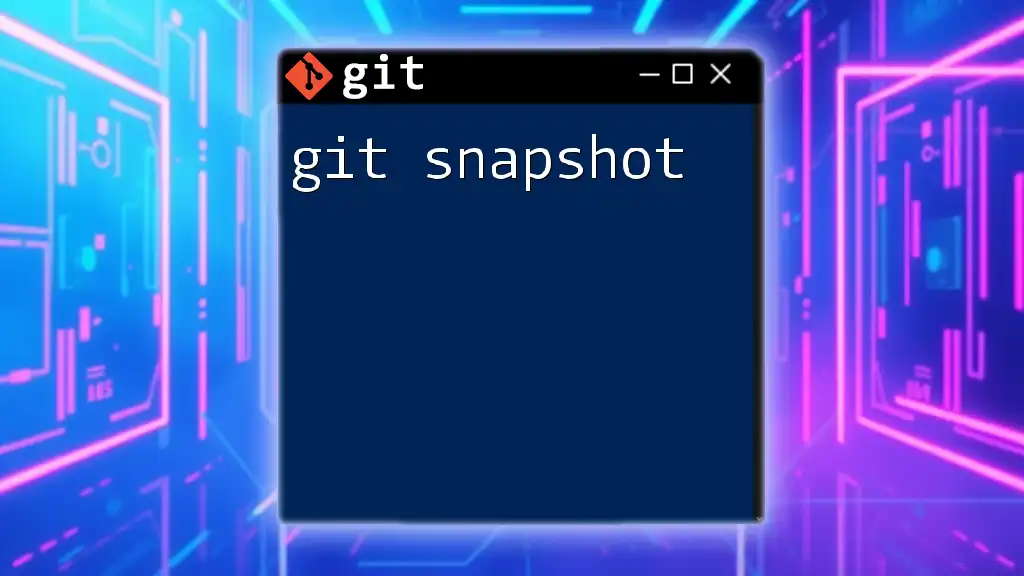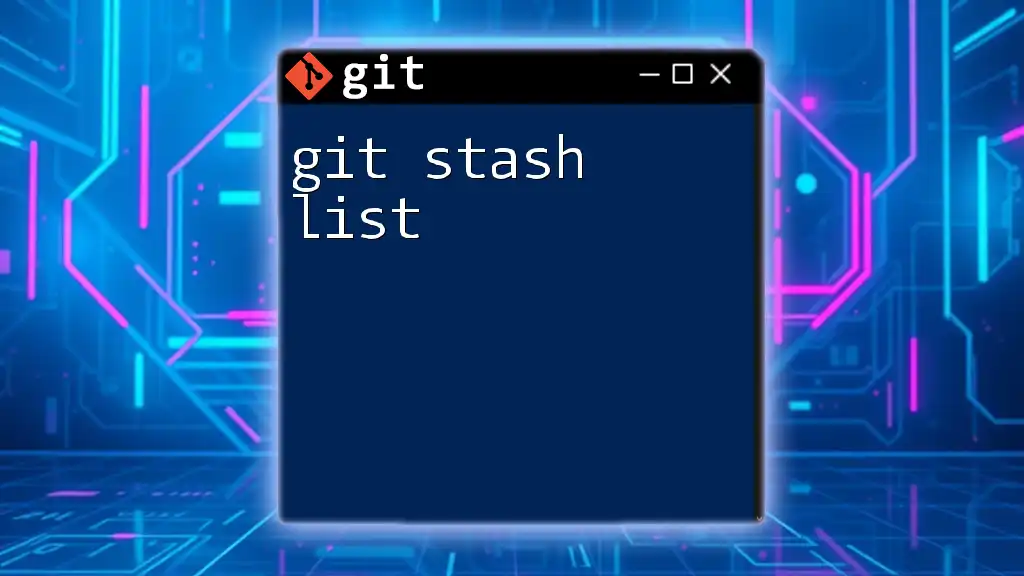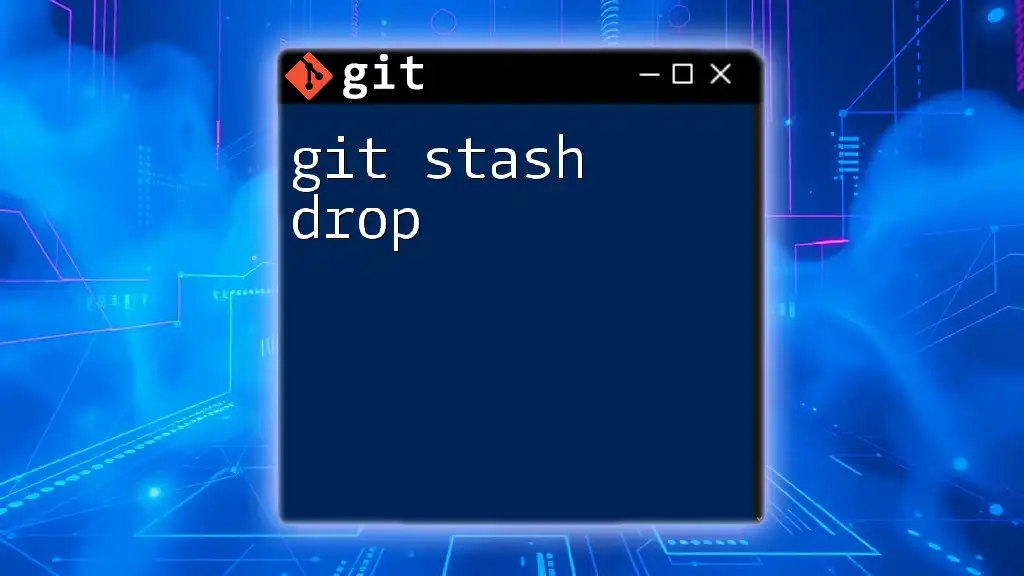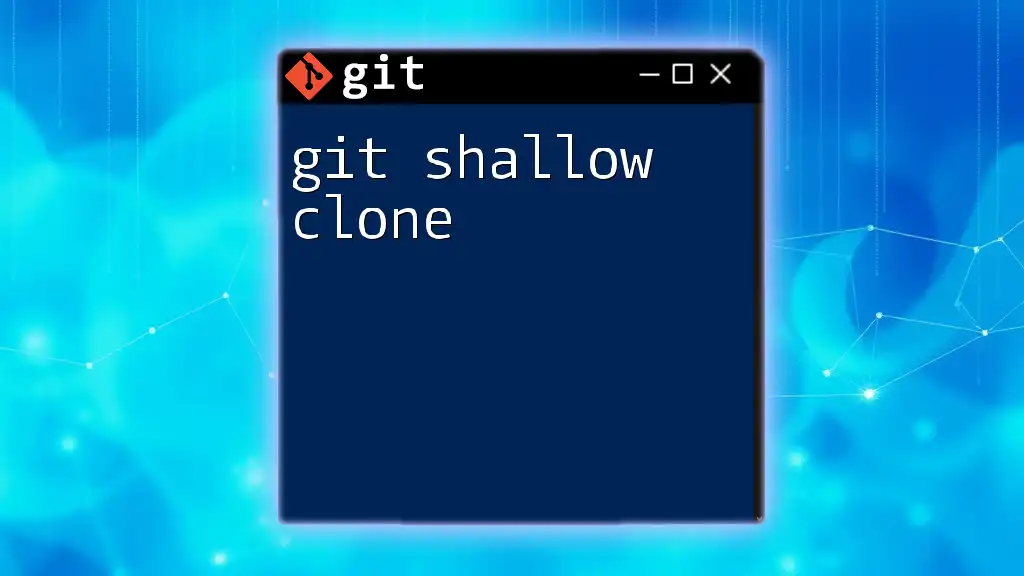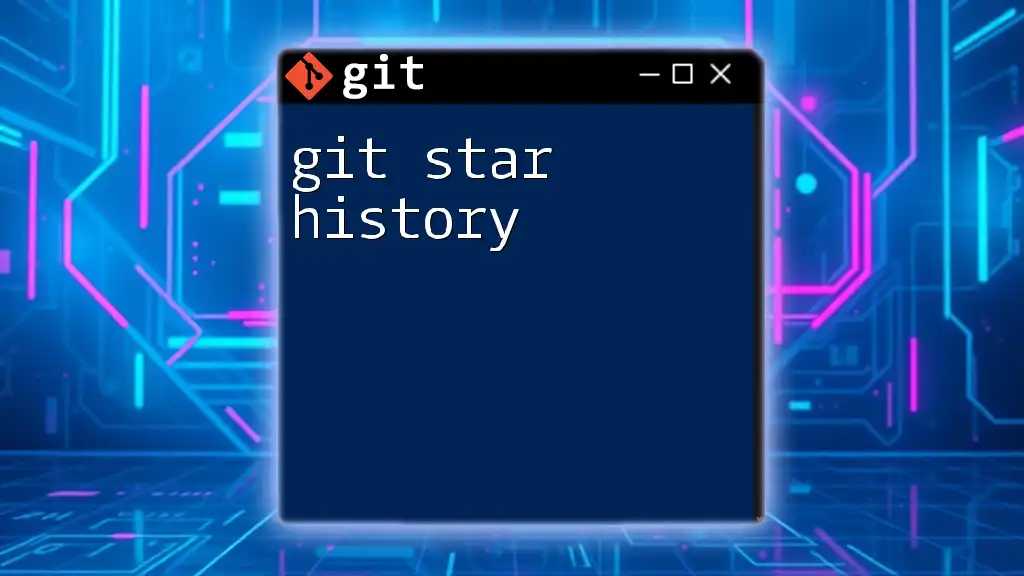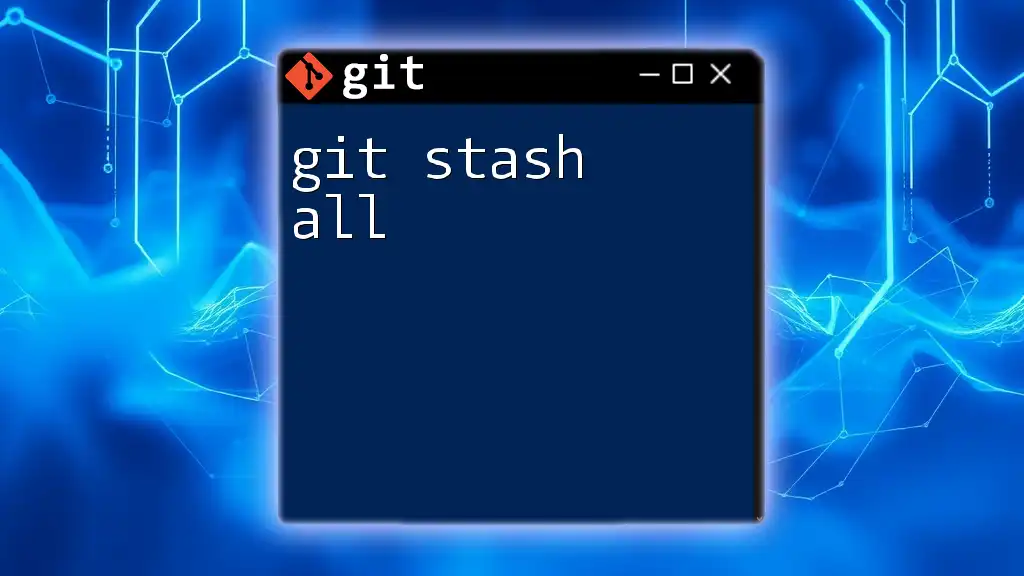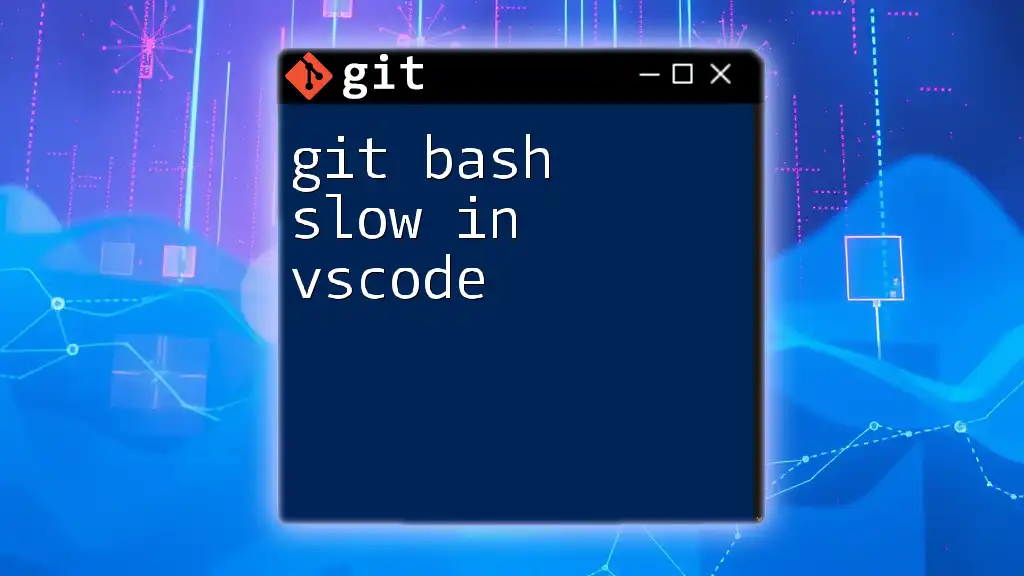When the `git status` command is slow, it may be due to a large repository, untracked files, or other factors affecting performance, and optimizing these elements can help improve the speed of command execution.
git status
Understanding git status
What is `git status`?
The `git status` command is one of the most frequently used commands in Git. Its primary purpose is to show the current state of the working directory and staging area. When you run `git status`, it provides a summary of your changes, allowing you to understand which files are modified, which are staged for the next commit, and which are untracked. It serves as a checkpoint that informs you of the current status of your repository, ensuring that you can manage your development process effectively.
How `git status` Works
When you invoke `git status`, Git checks the state of your files against the last commit. The command examines both the working directory and the index (also known as the staging area) and summarizes this information. The output includes three main categories:
- Modified files: Indicates files that have been altered since the last commit.
- Staged files: Shows which files are ready to be committed.
- Untracked files: Lists files in your working directory that are not yet tracked by Git.
The output can look something like this:
On branch master
Your branch is up to date with 'origin/master'.
Changes not staged for commit:
(use "git add <file>..." to update what will be committed)
modified: file1.txt
modified: file2.txt
Untracked files:
(use "git add <file>..." to include in what will be committed)
file3.txt
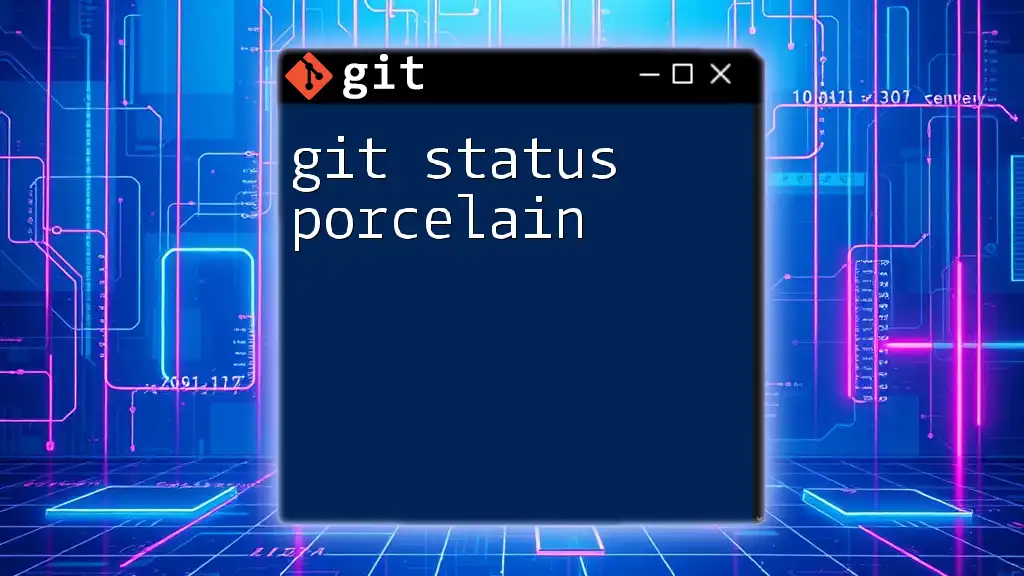
Reasons for Slow git status
Large Repositories
One of the most significant factors contributing to `git status slow` is the size of your repository. Larger repositories contain more files and directories, causing Git to traverse a more extensive structure. The complexity of the repository increases the time it takes for Git to gather and display the status information.
For instance, running `git status` on a repository with thousands of files can take substantially longer than on a smaller project. When working with large repositories, this delay can become frustrating and impede productivity.
Many Changed Files
Another common reason for git status slow is the sheer number of modified files. If you have a considerable number of files that have been altered, especially if you've made many small changes, Git must process each change before presenting the status.
Imagine working on a project where you have modified a hundred files. The command has to check each one, significantly slowing down execution and leading to a cumbersome experience.
Ignored and Untracked Files
Ignored and untracked files can also affect performance. These files increase the overhead for `git status` as Git needs to perform additional checks. An intricate `.gitignore` might not be sufficient to alleviate the burden, leading to significant slowdowns, especially in large projects with many untracked files.
For example, if you have a `.gitignore` file that incorrectly ignores several vital directories or files that you meant to leave untracked, `git status` may struggle to provide an accurate state, leading to unnecessary delays.
File System Performance
Several external factors can influence how fast git status runs, notably the performance of your local file system. The type of storage device—whether a Hard Disk Drive (HDD) or Solid-State Drive (SSD)—can affect how quickly Git can read directory structures and file data.
For instance, running `git status` on an SSD usually results in faster execution compared to an HDD, as SSDs offer superior data access speeds. Additionally, the performance of your file system, such as ext4, NTFS, or APFS, can impact how efficiently Git processes status checks.
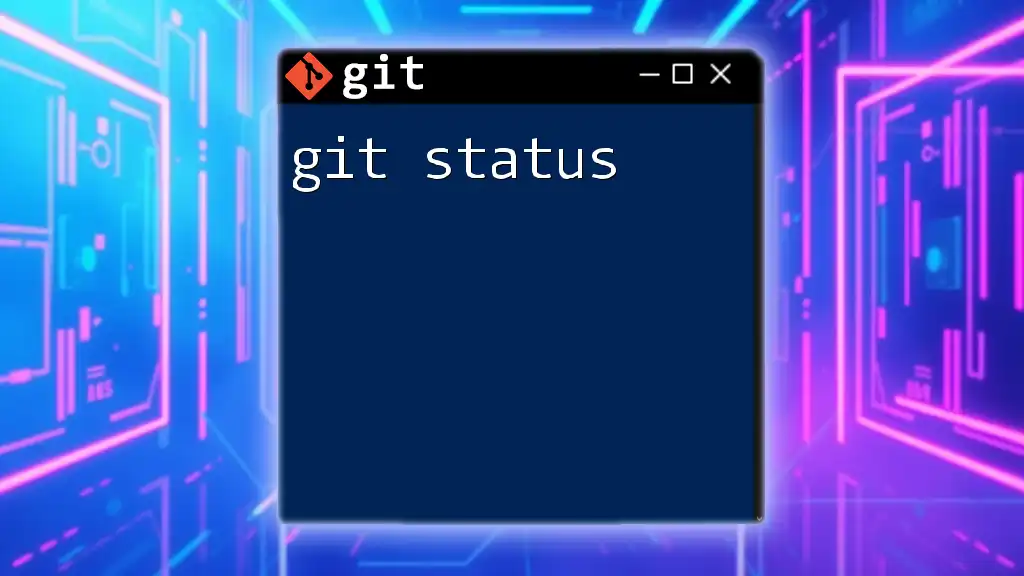
Solutions to Speed Up git status
Optimize Your Repository
To tackle git status slow, start by optimizing your repository. Remove unnecessary files and folders that are no longer needed. This can streamline the number of files Git needs to review when determining status:
git rm --cached <file>
This command will remove files from the index, helping to optimize your repository for faster status checks while keeping your working directory intact.
Reduce the Number of Changed Files
To mitigate delays, practice committing changes in smaller batches. Instead of modifying and staging many files at once, commit smaller, logical chunks. This approach won't just speed up `git status`, but it will also enhance code quality and clarity.
It can be useful to review the changes made to your files before running `git status`:
git diff
This command will show you what changes have been made, allowing you to organize your commits more effectively.
Use a Faster File System
Consider utilizing a more efficient local file system or upgrading your hardware if possible. Switching from an HDD to an SSD can dramatically improve overall performance, including git commands. Running an SSD significantly reduces the time it takes to read and write files, thereby allowing `git status` and other commands to execute more swiftly.
Utilize Git Alternatives for Status Checks
Sometimes, `git status` can be too heavy for your needs. In such cases, explore alternative commands that can be less taxing for checking your repository's status.
- Use `git diff` if you only want to check changes without impacting staging.
- Use `git log` to track alterations in the repository without invoking the full status.
Both commands can provide essential insights into the project's state without the overhead typically associated with `git status`.
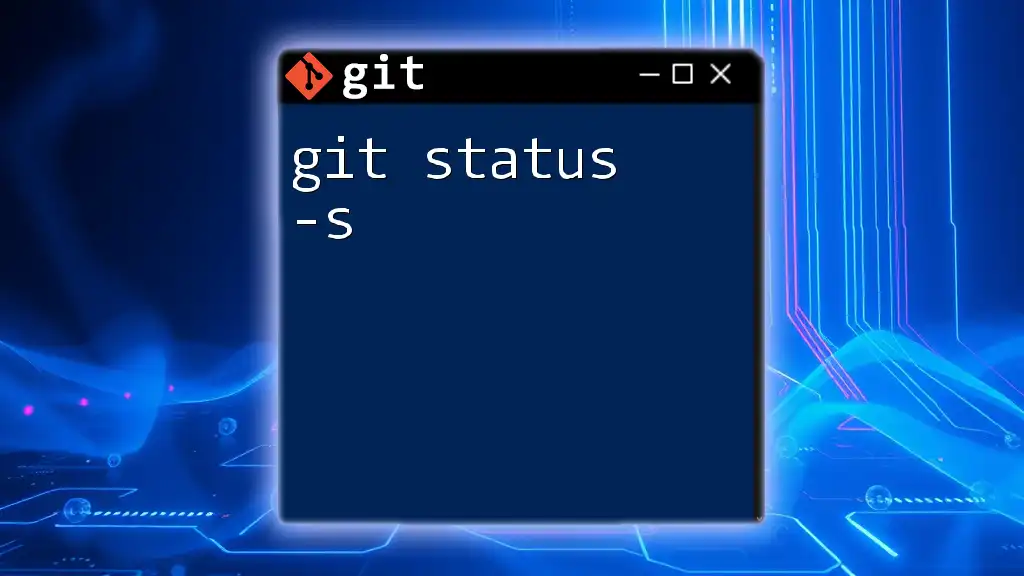
Tools and Utilities to Enhance Performance
Custom Git Aliases
A smart way to enhance your workflow is by creating aliases for frequently used commands. This strategy can improve efficiency and minimize the time spent running repetitive commands. Here is how to create a custom alias for a simplified status:
git config --global alias.st status
Now you can simply type `git st` for a quick status check.
Git Extensions and GUIs
Consider using Git extensions and graphical user interfaces (GUIs) that simplify operations and might enhance performance. These tools often provide a more streamlined view of your repository status, allowing you to focus on changes without the overhead of traditional command-line usage.
For instance, tools like SourceTree, GitKraken, and Visual Studio Code can present your repository in a more manageable way, making it easier to keep track of statuses and changes.
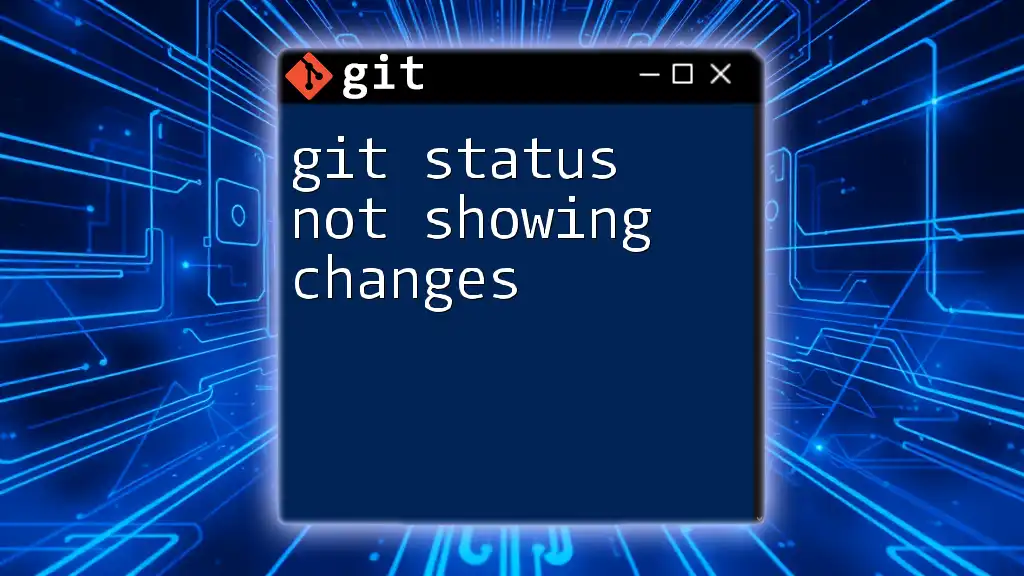
Conclusion
In summary, understanding why git status slow can occur is essential for improving efficiency in your Git workflow. From the size of your repository to the performance of your file system, various factors contribute to the slowness that many users experience. By employing efficiency techniques such as optimizing your repository, reducing the number of changed files, leveraging faster hardware, and utilizing alternative Git commands, you can enhance your command performance.
Maintaining a clean and organized repository isn't just good practice; it directly contributes to a faster and more seamless development process. Don't hesitate to dive into community resources or further reading to ensure you remain at the forefront of Git best practices.
With these strategies, you can mitigate the slowdown associated with `git status` and streamline your development workflow effectively.