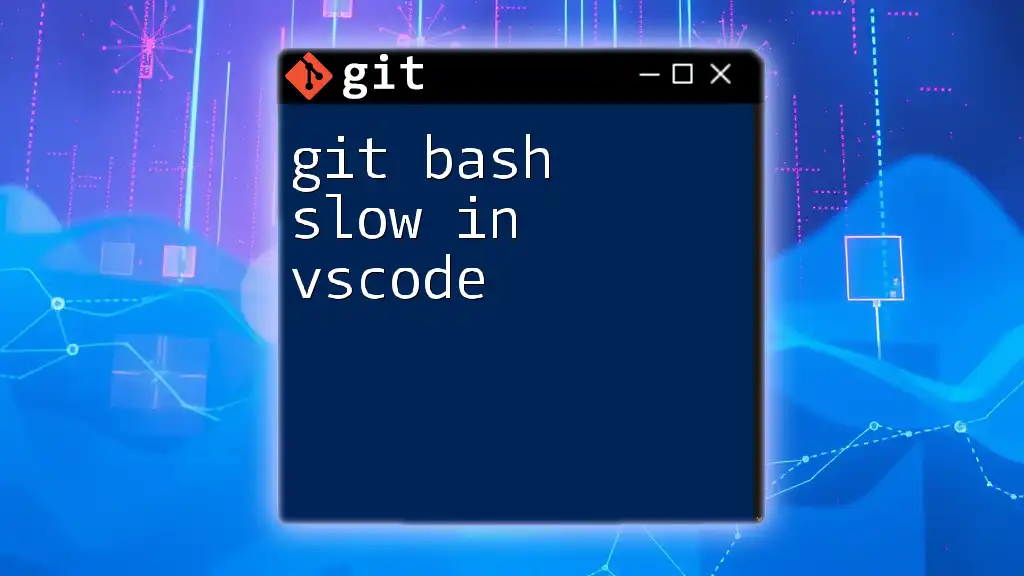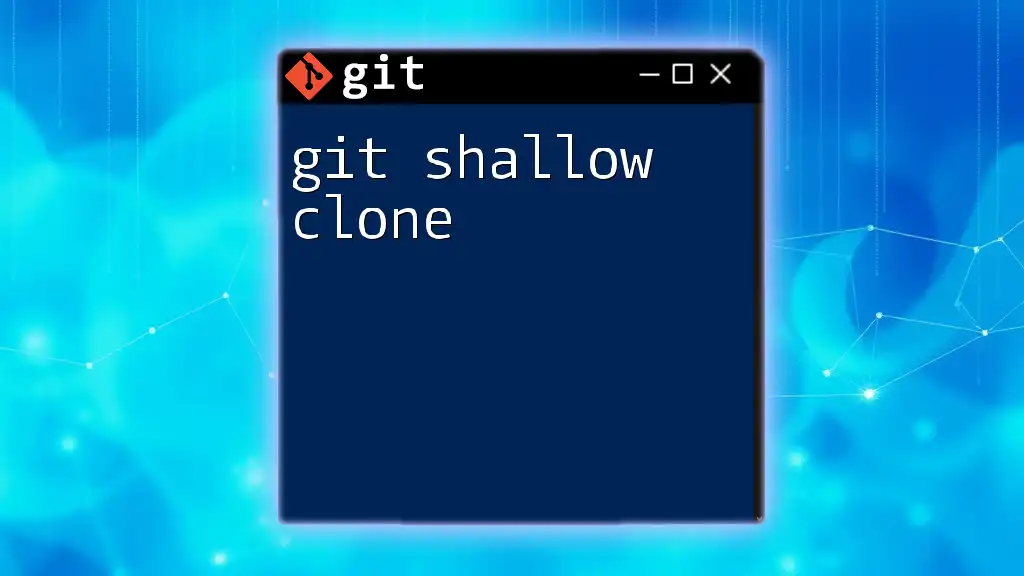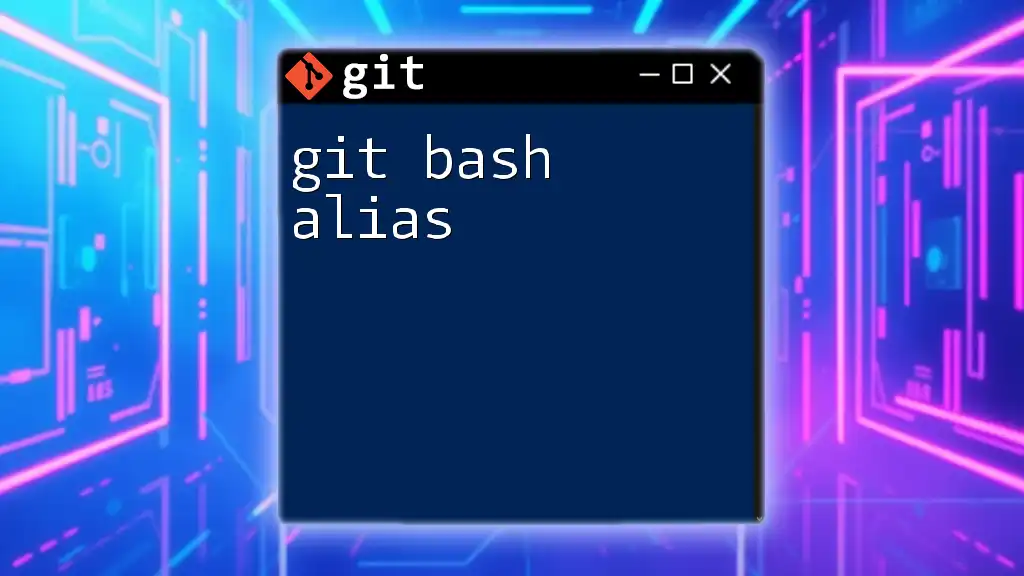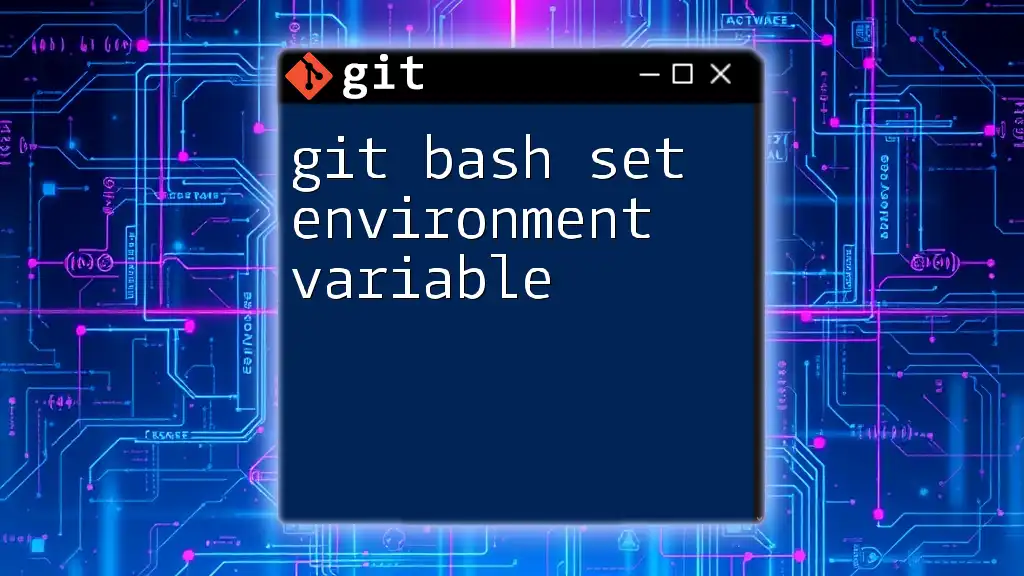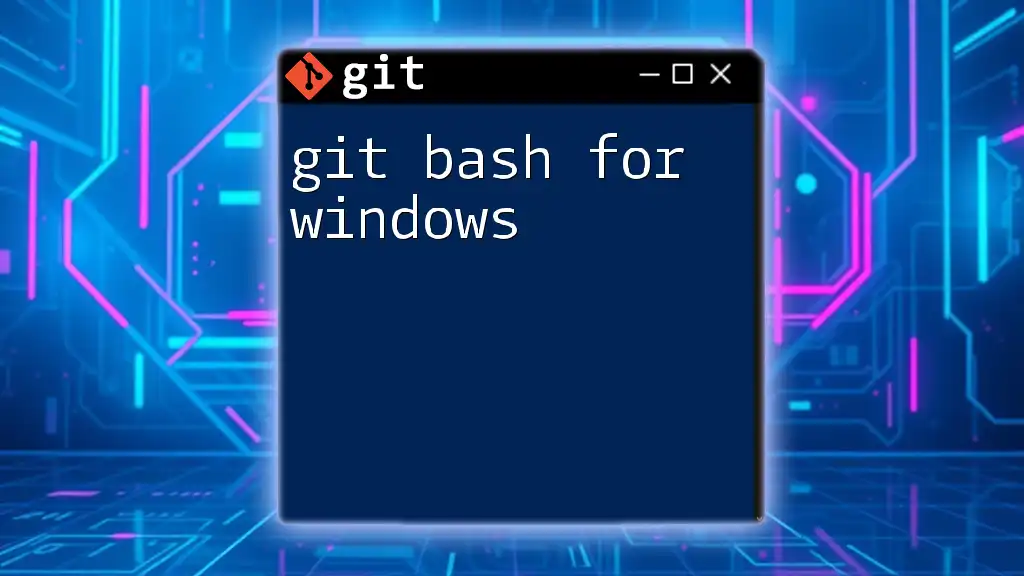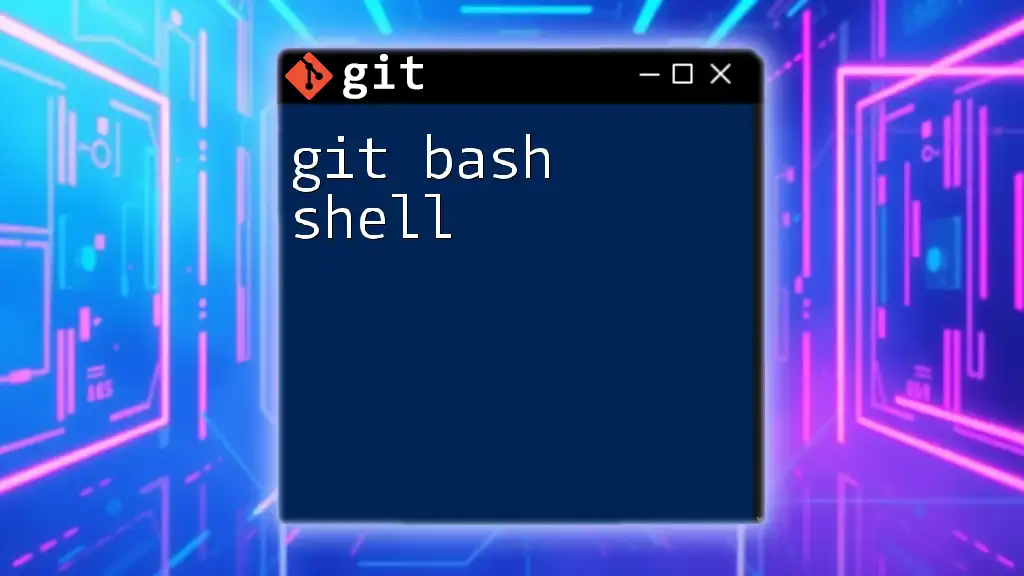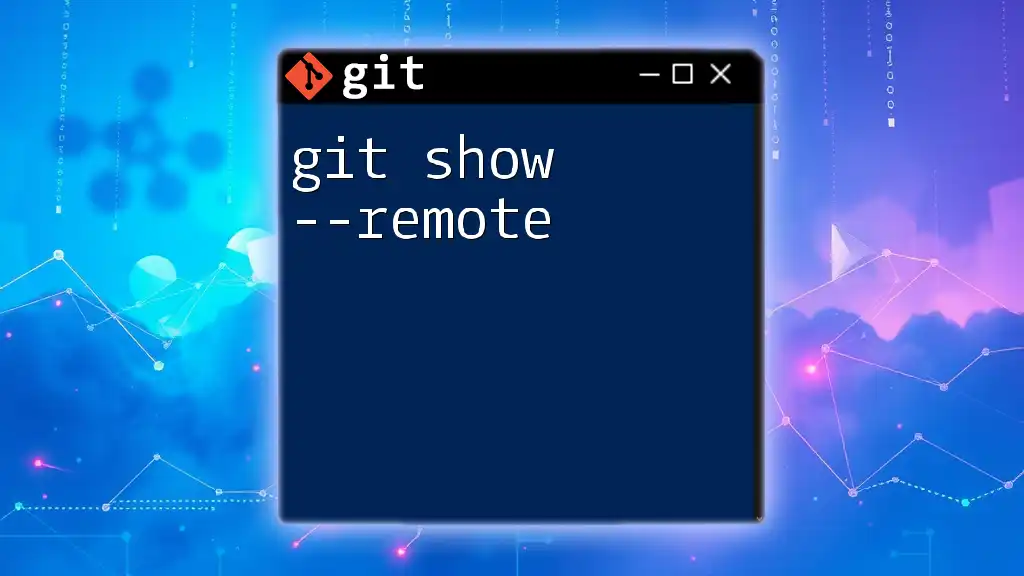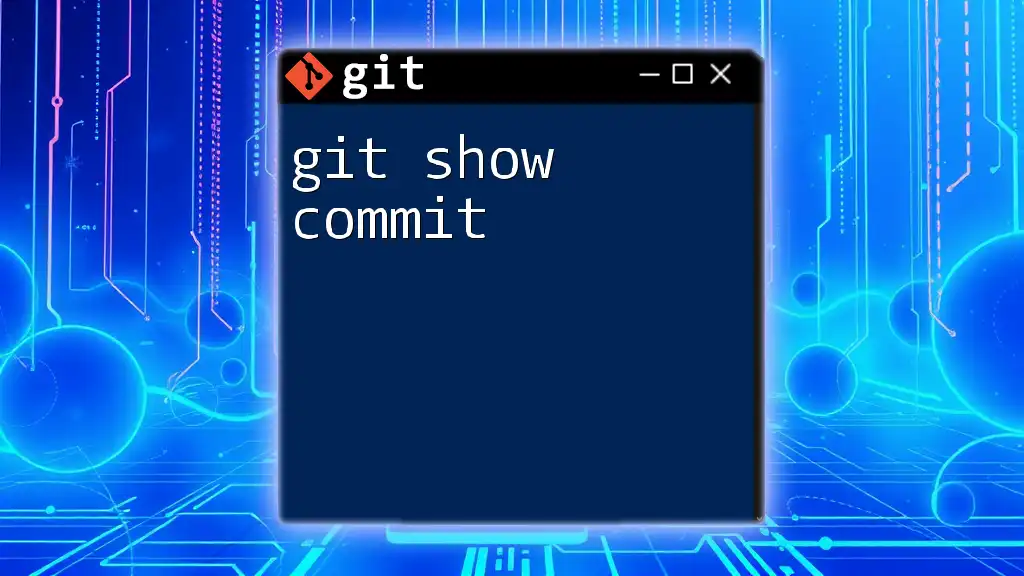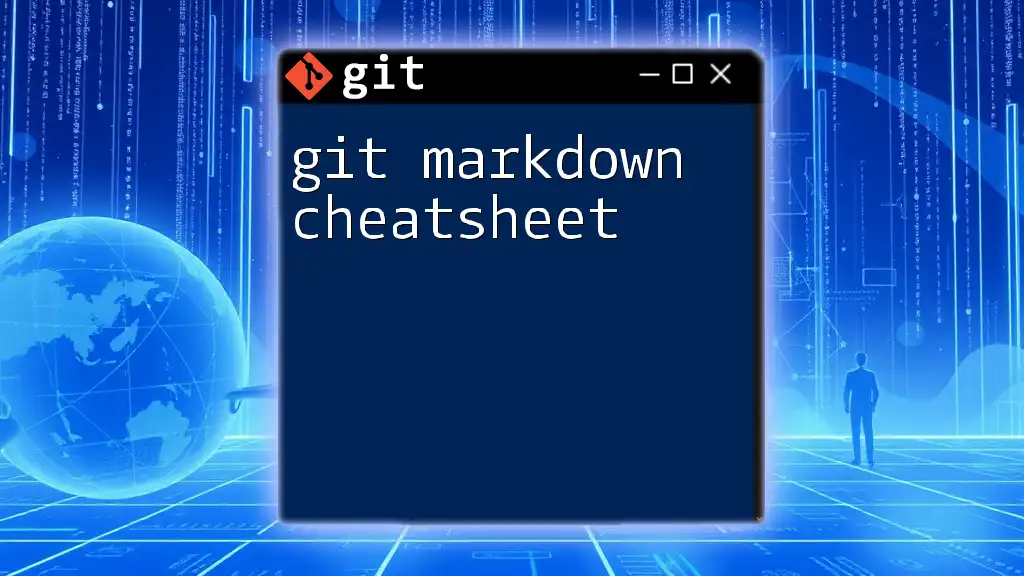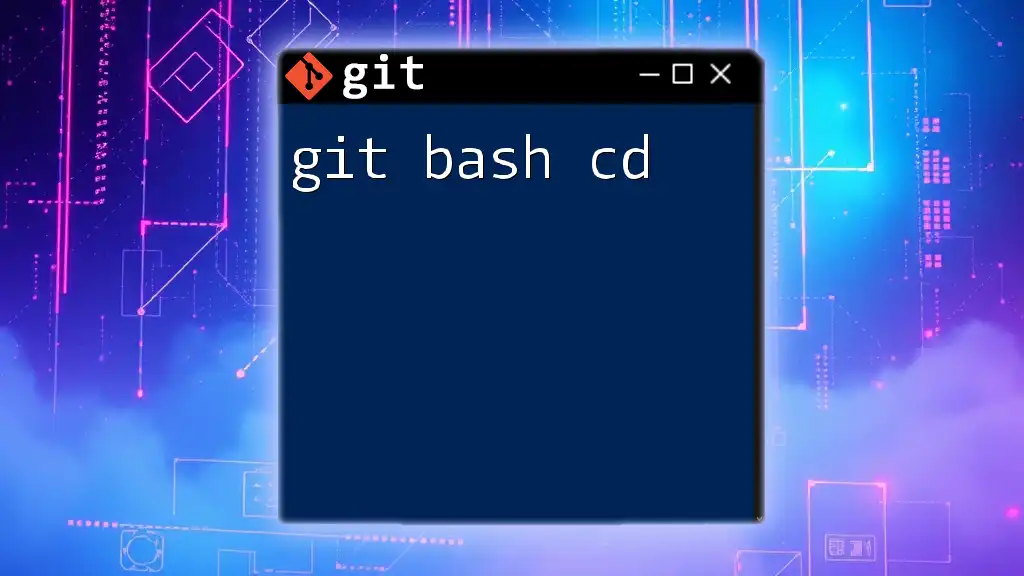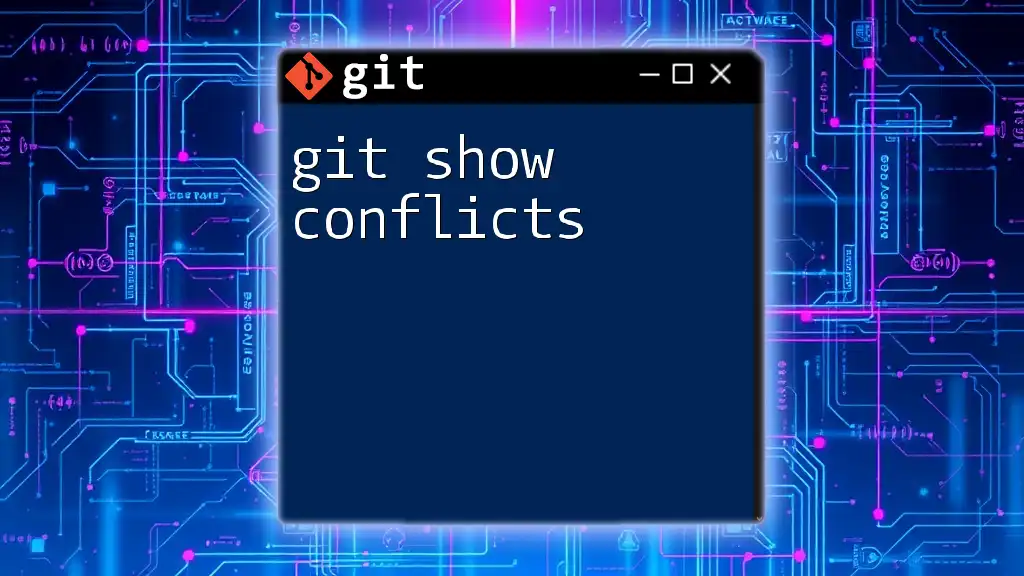If you find that Git Bash is running slow in VSCode, it may be due to excessive background processes or misconfigured settings; optimizing your environment can improve performance significantly.
# To disable Git Bash's built-in features that may cause slowness, add this to your .bashrc or .bash_profile
export GIT_SLOW=false
Understanding the Issue: Git Bash Performance in VSCode
Symptoms of Slow Performance
Experiencing slow Git commands in VSCode can be frustrating. Users often notice that executing simple commands takes significantly longer compared to using Git Bash directly. Some common symptoms include:
- Lagging response times when running commands like `git status` or `git commit`.
- Increased waiting periods when switching between branches or fetching changes.
Such performance issues can hinder productivity and create a negative experience when working with Git in a familiar environment like VSCode.
Common Causes of Slowness
Numerous factors can influence the performance of Git Bash in VSCode. Understanding these can help you diagnose and resolve slowness effectively.
-
Resource Allocation: If your system is low on memory or experiencing high CPU usage, this can directly impact the speed of your Git commands. If you're running multiple heavy applications alongside VSCode, it could lead to noticeable lag.
-
Extensions and Integrations: VSCode’s ability to integrate with a myriad of extensions is one of its strengths, but some of them may inadvertently slow down Git operations. Git-related extensions, if not optimized or lightweight, can add to the response time.
-
Configuration Issues: Poorly set Git configurations can contribute to slow operations. Certain settings may cause commands to execute in a less efficient manner.
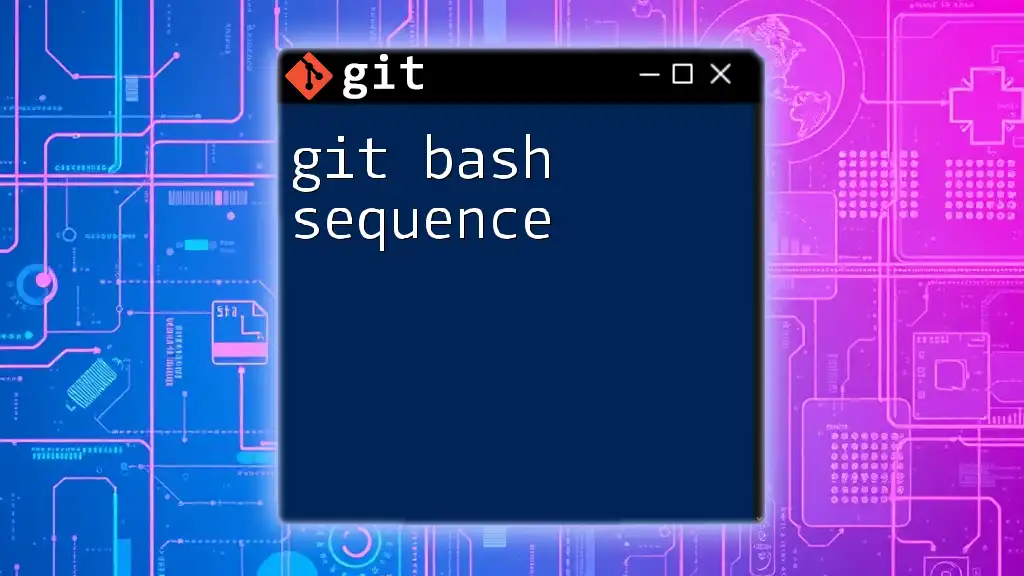
Diagnosing the Slowness
Identifying Resource Usage
To understand how system resources affect Git Bash performance in VSCode, check your system’s resource allocation. Use tools like Task Manager on Windows or Activity Monitor on Mac to monitor CPU and memory usage. This will help identify if other applications are consuming significant resources.
Analyzing VSCode Extensions
Another important aspect to consider is the influence of installed extensions. Start by listing your active extensions. Some common Git-related extensions can noticeably affect performance:
- GitLens
- Git Graph
- GitHub Pull Requests and Issues
To diagnose their impact, disable these extensions one by one and observe if command execution speeds up. Here’s how you can disable extensions:
- Open the Extensions view (Ctrl + Shift + X).
- Search for the extension you want to disable.
- Click on the gear icon and select "Disable".
Checking Git Configuration
Run the following command in your terminal to list your current Git configurations:
git config --list
This will display all your configurations, including user settings, alias commands, and more. Check for settings that may be complex or unnecessary. For example, if you have overloaded aliases, you might want to simplify them to streamline performance.
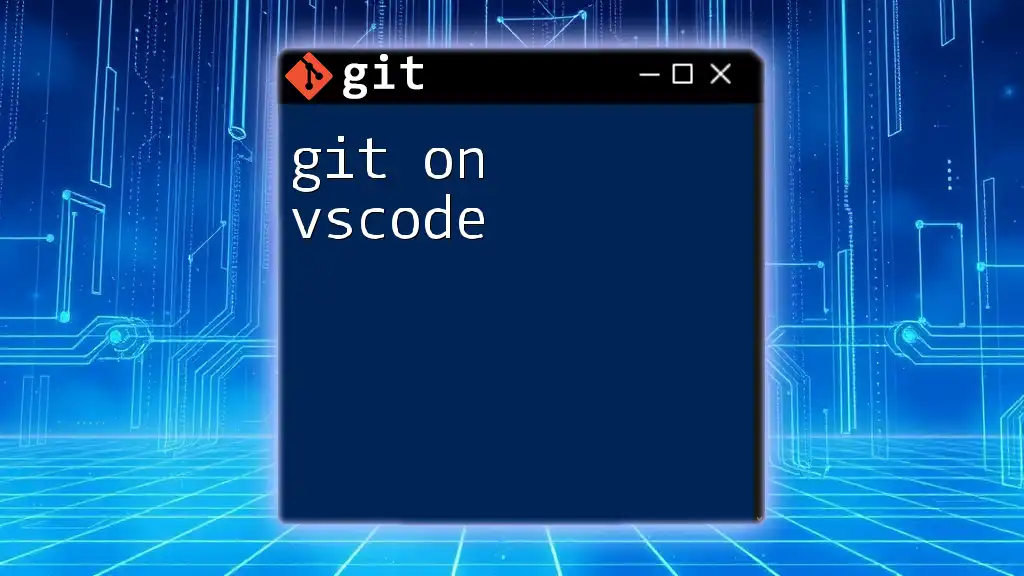
Solutions to Improve Git Bash Performance in VSCode
Optimizing VSCode Settings
One effective way to enhance performance is to fine-tune VSCode settings:
-
Adjust Terminal Integrated Settings: Navigate to `File > Preferences > Settings`. Search for Terminal > Integrated settings and adjust options like "shell" or "shellArgs". Sometimes switching to a different terminal shell can improve performance.
-
Disabling features like Experimental Features in the settings may also help.
Managing Extensions
If you find that your extensions are slowing down your experience, consider these steps:
-
Recommendations for Efficient Extensions: Opt for lightweight alternatives that don’t compromise performance. For instance, if GitLens isn't essential for your workflow, consider using the basic built-in Git features that come with VSCode.
-
Regularly review and uninstall any extensions you no longer use to keep your environment clean.
Configuring Git Bash Properly
Proper configuration of Git Bash is essential for smooth operation. Adjust your configuration settings by following these guidelines:
git config --global core.editor "code --wait"
git config --global merge.tool vimdiff # Example of setting up a merge tool
These configurations can enhance how Git behaves within VSCode. If issues persist, consider resetting your configurations to default by using:
git config --global --unset-key
System Performance Enhancements
If after making adjustments in VSCode performance is still lacking, consider the following system enhancements:
-
Hardware Upgrades: If your system consistently struggles, it may be time to upgrade your RAM or CPU. Increased resources will naturally improve performance not just for Git Bash but for overall operations.
-
Explore software solutions such as managing background tasks effectively. Close non-essential applications that compete for system resources while running VSCode.
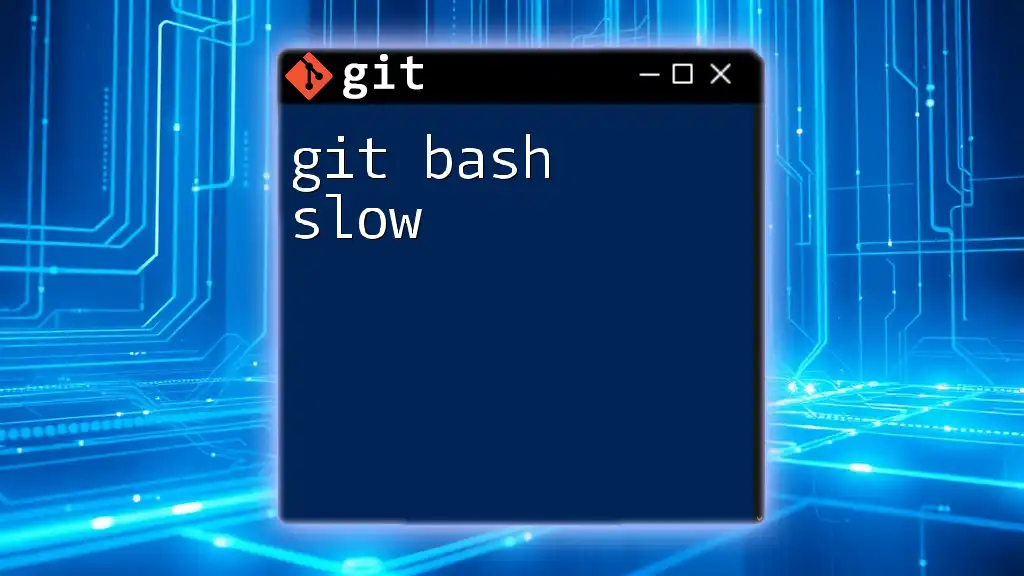
Conclusion
In conclusion, addressing the problem of git bash slow in vscode requires a multifaceted approach. By understanding the core issues—resource allocation, extensions, and configuration—you can take meaningful steps to enhance your performance. Regular maintenance of your VSCode setup and configurations, alongside system optimizations, can lead to a much-improved experience.
Encouraging Continuous Learning
Engage with online resources and communities to deepen your understanding of Git and VSCode. The more you learn about these tools, the better you can manage and optimize them for maximum efficiency.
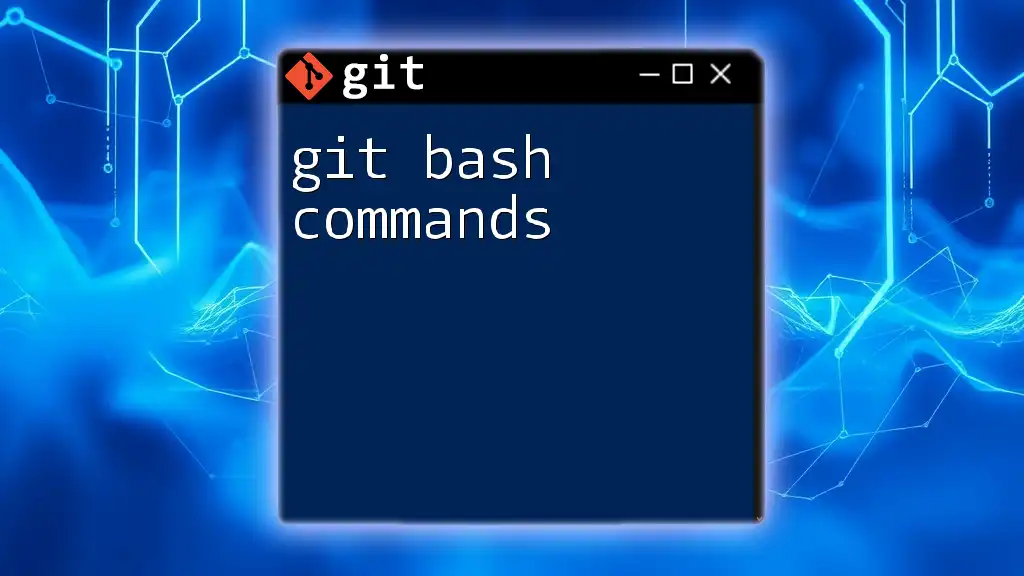
Bonus: Resources and Further Reading
To continue expanding your knowledge, consider the following resources:
- Git Documentation: Delve into the official Git documentation for comprehensive insights.
- VSCode Documentation: Explore Visual Studio Code's official documentation for more on terminal settings and configurations.
- Community Forums: Visit forums like Stack Overflow or GitHub discussions for real-time advice and solutions from experienced users.
Your journey in mastering Git and VSCode can significantly improve with a better grasp of these tools. Happy coding!