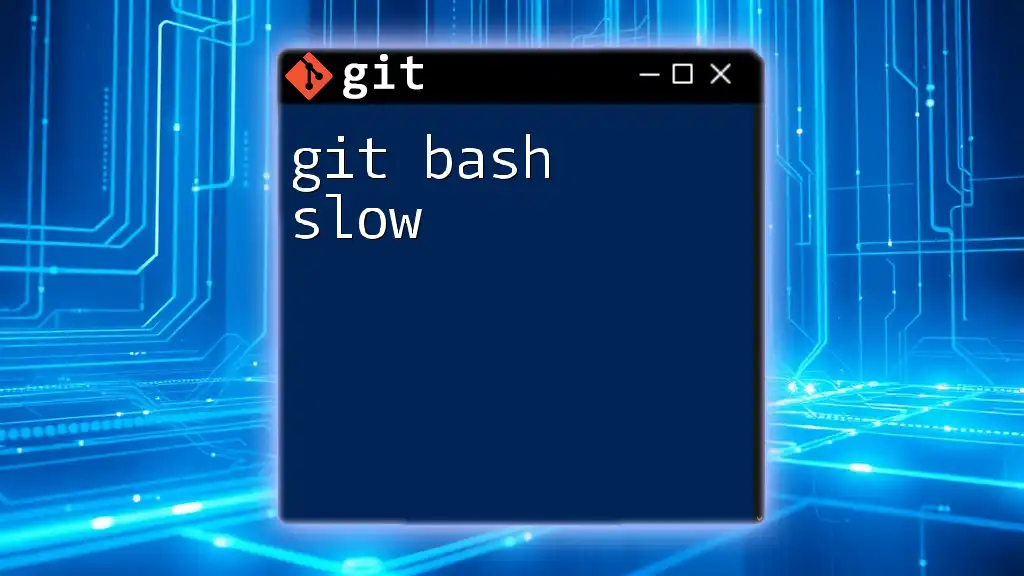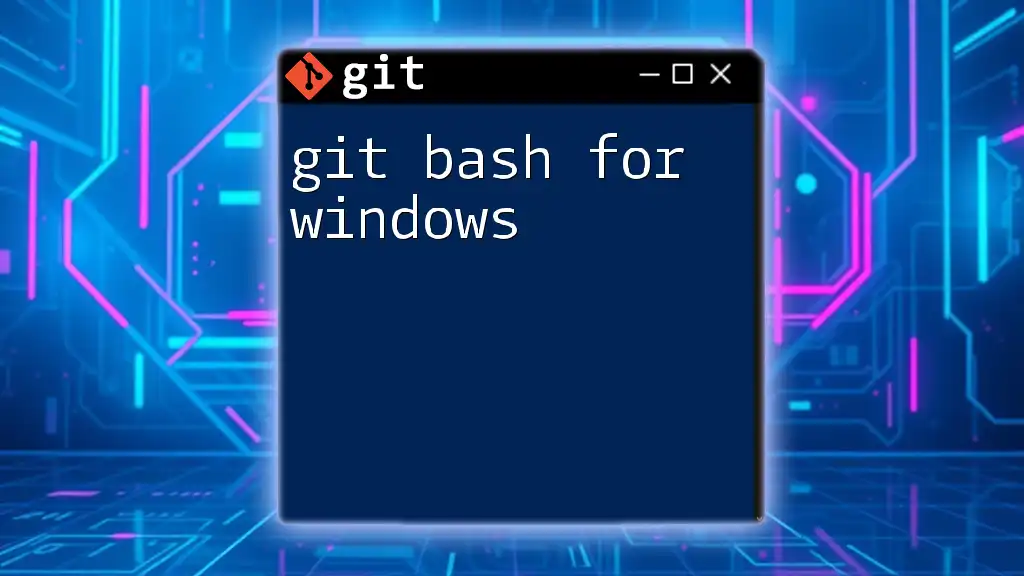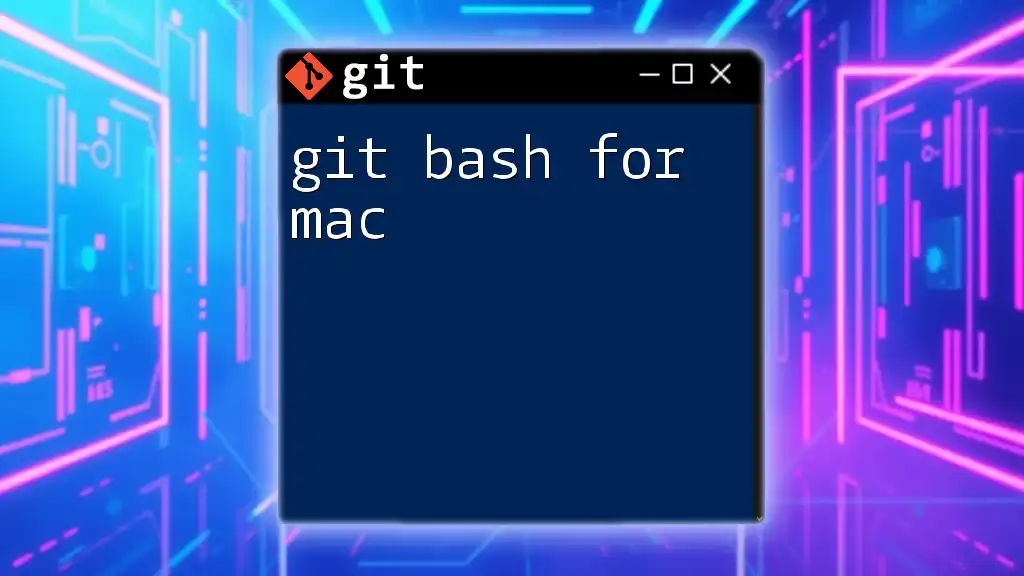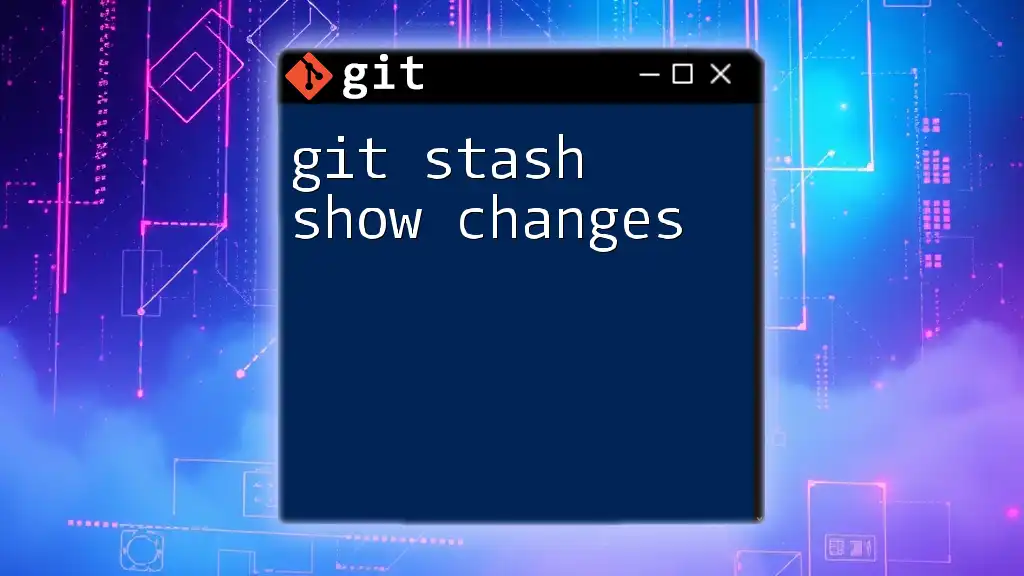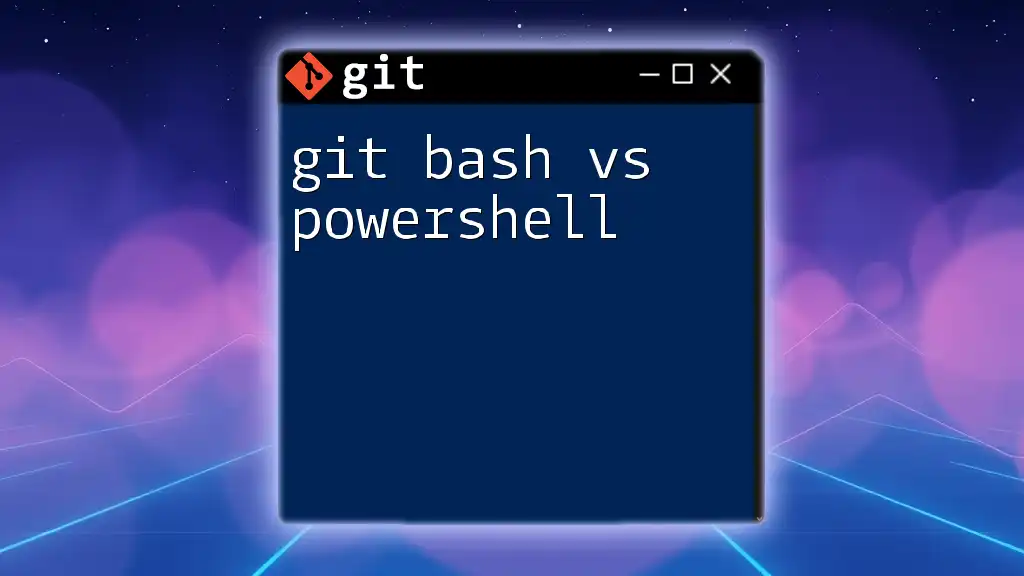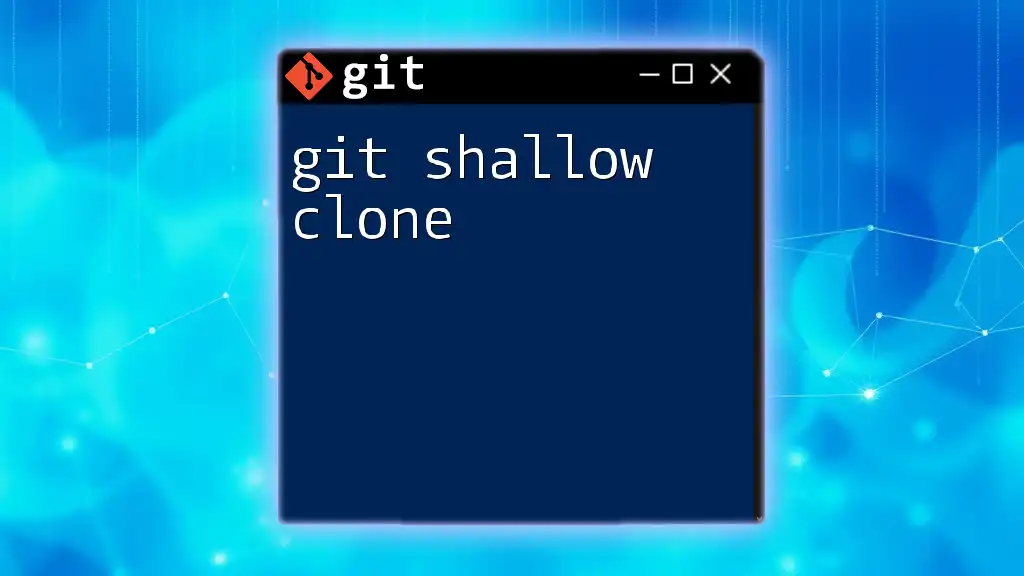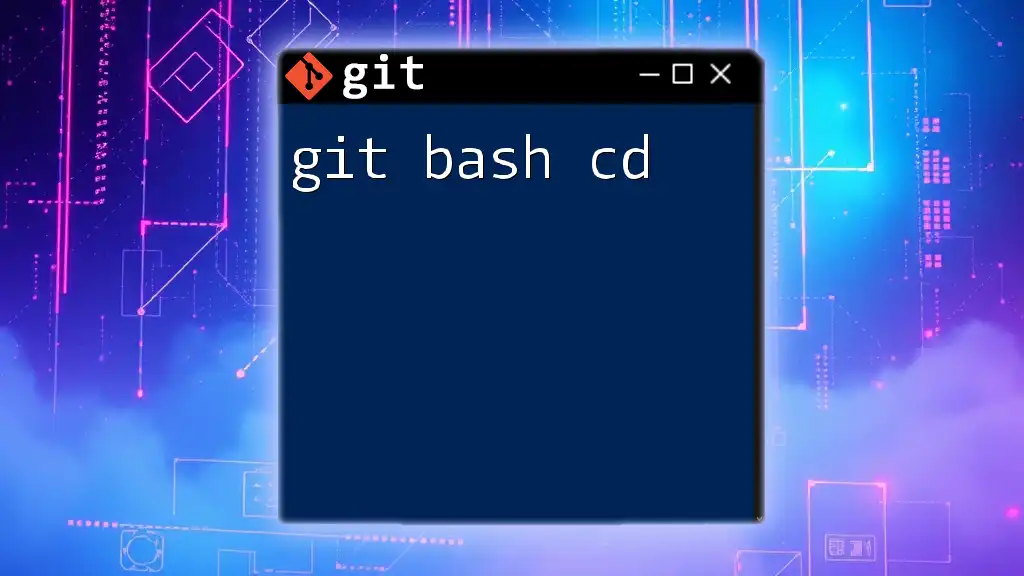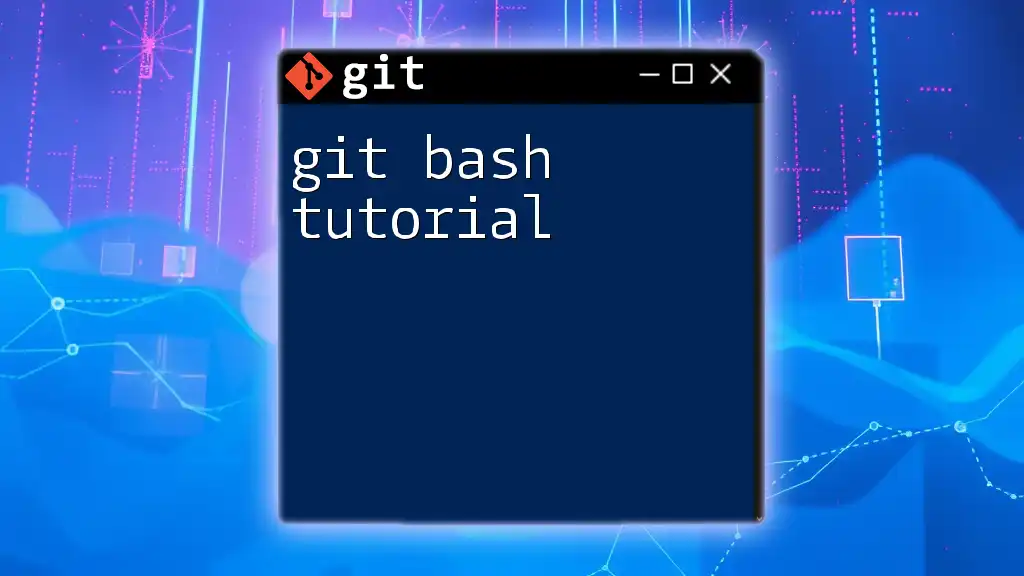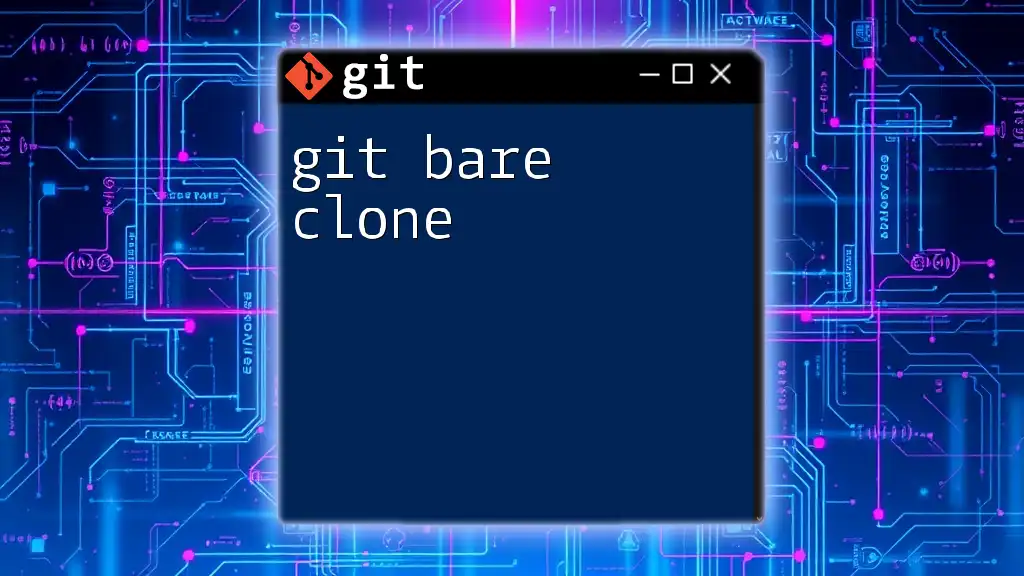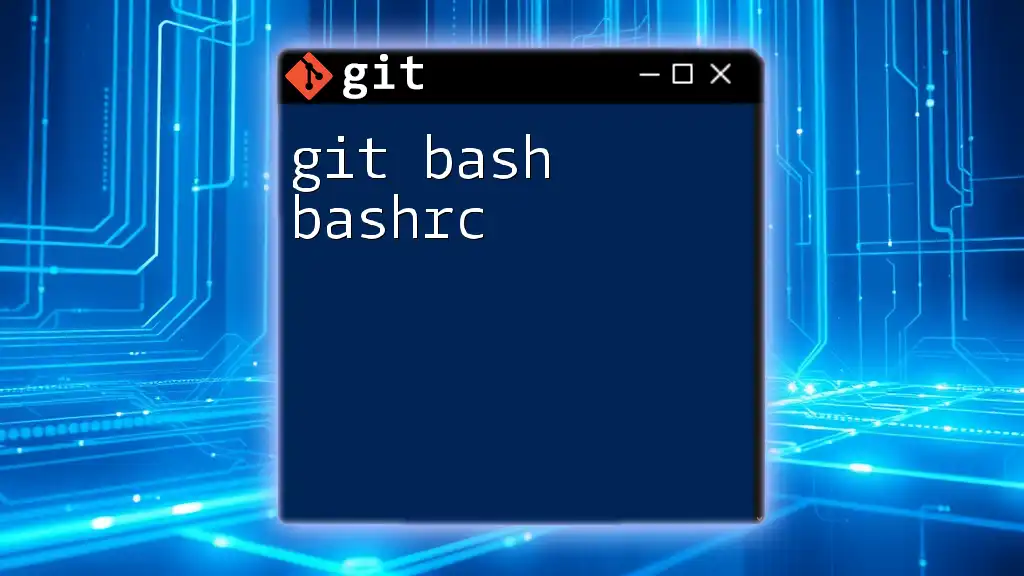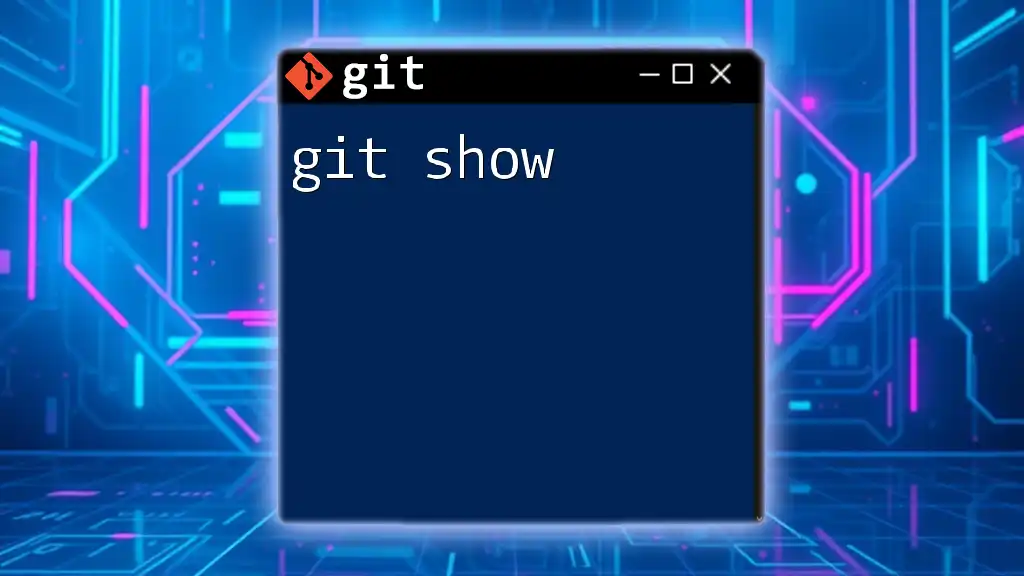If Git Bash is running slowly, it may be due to resource-intensive processes or configurations; you can improve performance by adjusting the settings or using the following command to clear the cache.
git gc --prune=now
Understanding Git Bash Performance Issues
What Causes Git Bash to Run Slowly?
Resource Limitations
One of the primary reasons for a slow Git Bash experience is limited system resources. If your CPU or RAM usage is already near capacity due to running multiple applications, Git Bash may lag when executing commands. Background processes, such as heavy applications or even browser tabs, can further exacerbate the situation. It’s essential to monitor these resources to ensure Git Bash has enough to function optimally.
Large Repositories
Repositories that contain a significant number of files or large files can lead to performance issues. Each command issued in Git needs to process this data, which can result in sluggish performance. Large repositories can also lead to longer fetch and clone times, as Git needs to handle more data. Understanding the structure and size of your repository can help mitigate these issues.
Network Latency
When working with remote repositories, network latency can severely impact performance. Slow internet speeds or poor connections can add unnecessary delays when Git attempts to communicate with remote servers. For instance, operations like `git pull` or `git fetch` pull data from a remote server, and an unstable connection can significantly slow this process.
Common Symptoms of Slow Git Bash
When experiencing a slow Git Bash, users might notice that commands take longer to execute than usual, particularly for commands like `git status`, `git commit`, or `git push`. Additionally, users may encounter error messages related to timeouts or network issues. This kind of slowdown can be frustrating, especially if you rely on Git for version control in your projects.
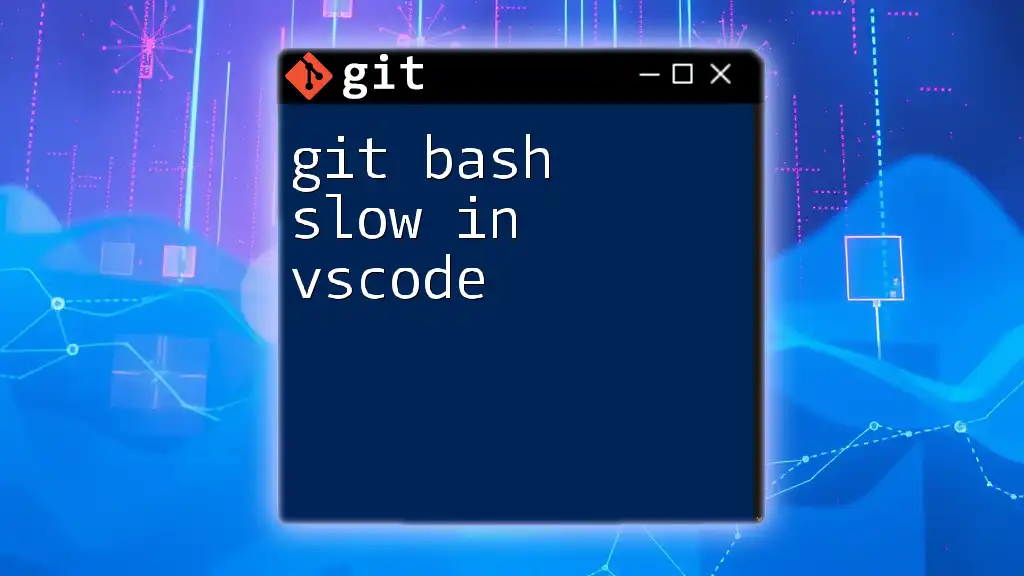
Diagnosing Slow Git Bash
Checking System Resources
To diagnose whether your system resources are contributing to slow performance, you can use various system commands. For Linux and Mac users, the `top` command provides real-time resource usage statistics, helping you identify any applications consuming excessive resources. For Windows users, the Task Manager serves a similar purpose. Ensuring that you have adequate CPU and RAM available is crucial for an optimal Git Bash experience.
Evaluating Repository Size
Large repositories can often be a hidden source of sluggish performance. To check the size of your repository, you can use the following command:
du -sh .git
This command outputs the size of the `.git` directory, which contains your repository's history and configuration. If you find that your repository is larger than expected, it might be time to consider strategies for optimization.
Analyzing Network Performance
For those who frequently interact with remote repositories, it's wise to analyze your network performance. You can use the `ping` command to check the latency to a remote server:
ping github.com
The results will provide insight into your connection speed to the Git server. High latency can significantly slow down Git operations, so it's essential to ensure that your connection is operating efficiently.
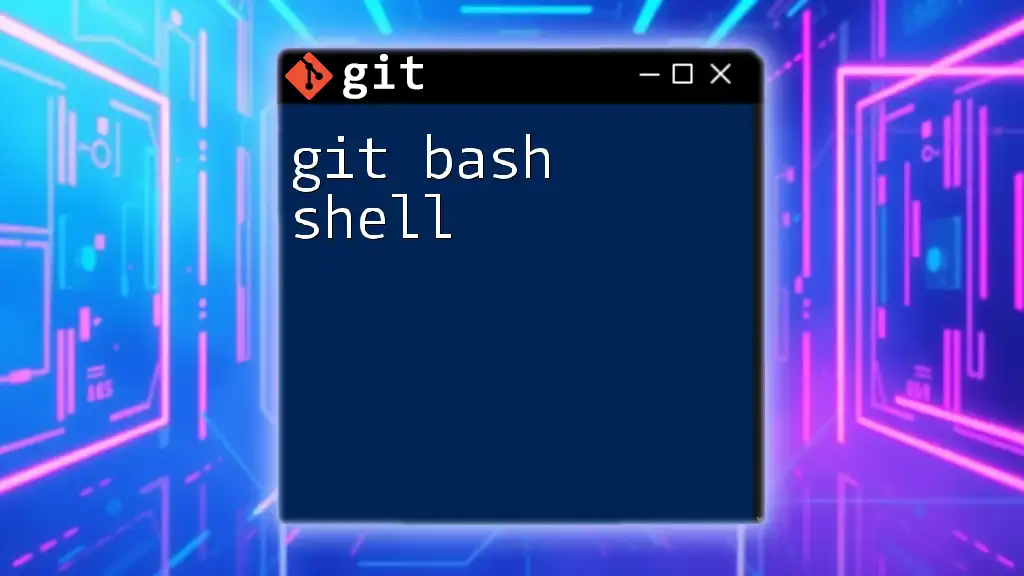
Solutions to Improve Git Bash Performance
Optimizing System Resources
To improve Git Bash performance, first consider optimizing your system resources. Close unnecessary applications to free up RAM and CPU cycles. You could also use tools like Task Manager or Activity Monitor to identify any resource-heavy applications taking up your system’s resources.
Managing Large Repositories
Strategies for Large Repositories
For large repositories, consider restructuring your project. Splitting large repositories into smaller, more manageable components can significantly speed up operations. Additionally, utilizing a `.gitignore` file can help you ignore files generated during runtime or development that do not need to be tracked. Here’s a common template for `.gitignore`:
# .gitignore
*.log
*.tmp
build/
By ignoring large, unnecessary files, you reduce the workload on Git and enhance overall performance.
Configuring Git Settings for Speed
Adjusting Git Configurations
You can make some adjustments to your Git configurations to help speed things up. For example, increasing the HTTP post buffer can help if you're working with large files:
git config --global http.postBuffer 524288000
This command increases the buffer size to 500MB, which can prevent timeout errors during pushes. Setting up fetching is also advised:
git config --global fetch.prune true
This command ensures that every time you fetch changes, Git will also remove references to branches that have been deleted, reducing bloat and improving speed.
Leveraging Alternative Git Clients
If you continue to face sluggishness in Git Bash, consider exploring alternative Git clients like GitKraken or SourceTree. These GUI applications often provide a more user-friendly experience and can manage repositories more efficiently, especially for those less comfortable with command-line interfaces. However, keep in mind the potential trade-offs, such as learning curves and resource usages of GUI applications.
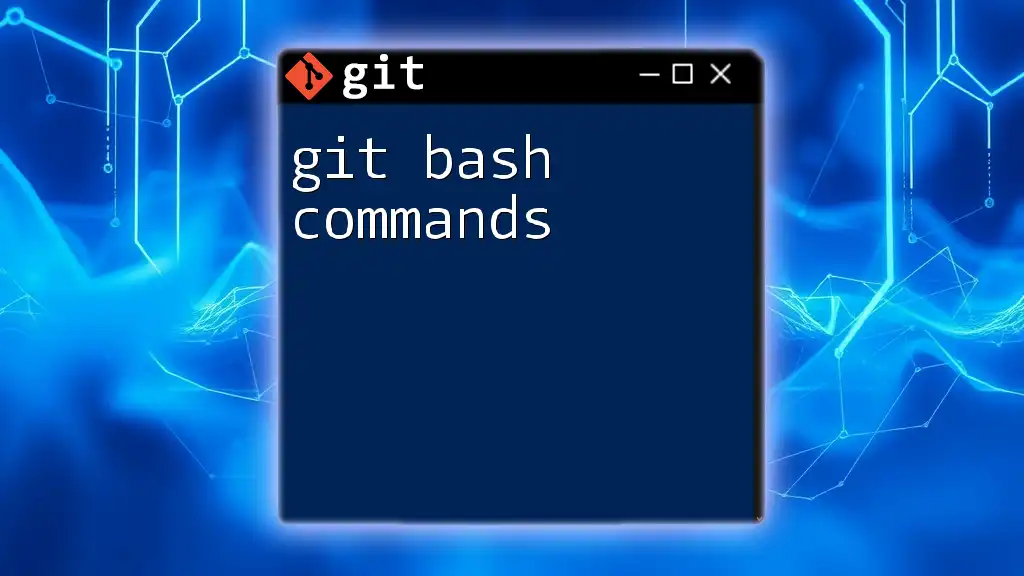
Best Practices for Using Git Bash
Regular Maintenance Tips
Regular maintenance is crucial for keeping your Git Bash operations smooth. Implement commands such as `git gc`, which stands for garbage collection, to clean up unnecessary files and optimize your repository's performance:
git gc
This command will help in removing unnecessary files and optimize the local repository structure.
Efficient Command Usage
Utilize commands effectively to improve performance. Simple commands such as `git status`, `git fetch --prune`, or `git pull` should be employed strategically to ensure you're not overloading the system. Familiarizing yourself with the most essential commands can drastically reduce unnecessary lag and improve workflow efficiency.
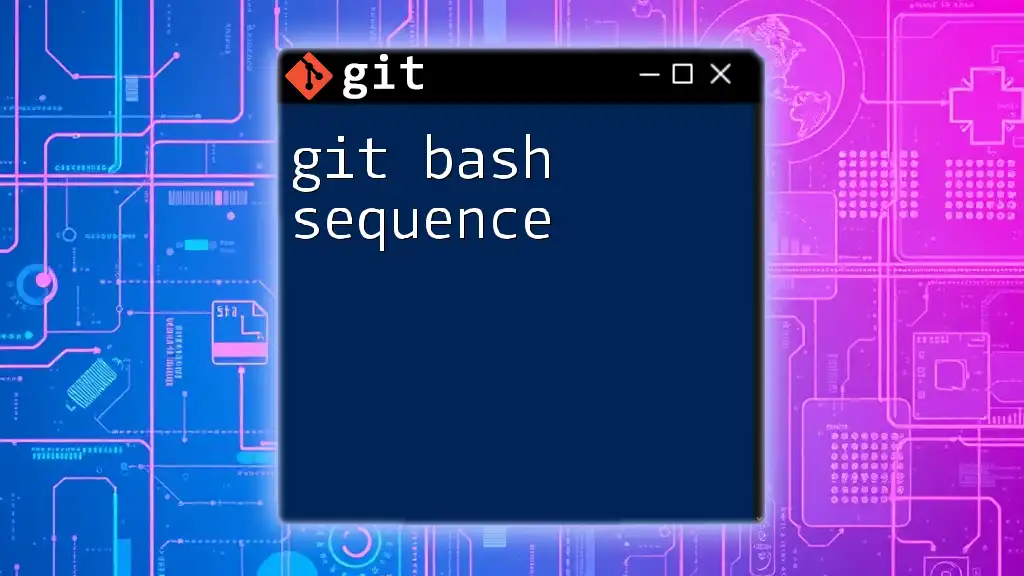
Conclusion
In conclusion, experiencing a slow Git Bash can be a daunting challenge, but understanding the causes and implementing the right strategies can significantly enhance your experience. By optimizing resources, managing repository sizes, adjusting Git configurations, and maintaining best practices, you can create a smoother, more efficient workflow. Embrace these solutions and share your experiences with Git Bash performance issues to foster a community of learning and improvement.
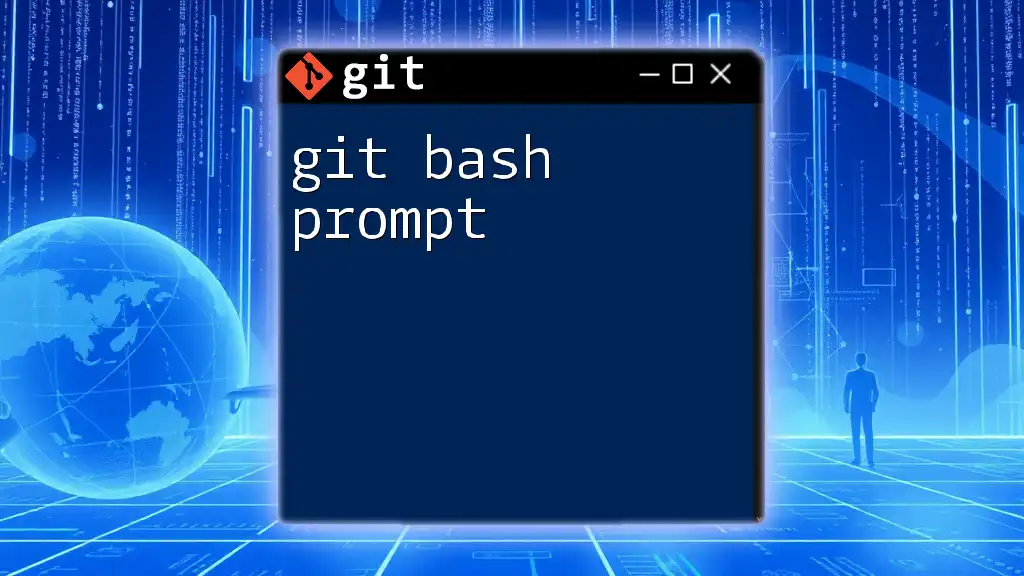
Call to Action
Don’t forget to subscribe for more insights on optimizing your Git usage, and check out our related resources for further reading. Your Git Bash experience doesn’t have to be slow—take action today!
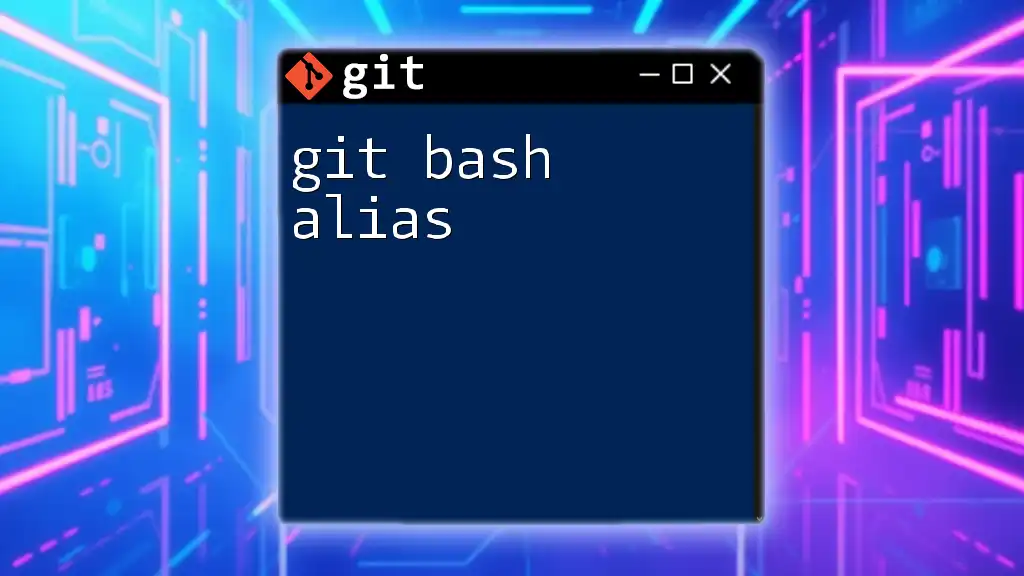
Additional Resources
For those looking to dive deeper into Git optimization, refer to the official Git documentation or check out online tutorials that focus on improving performance and productivity with Git.