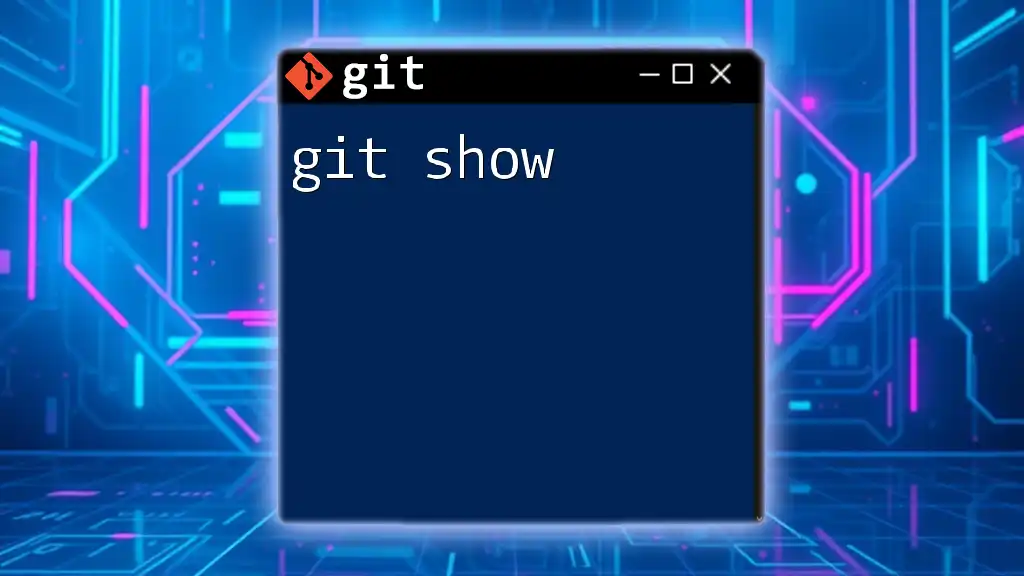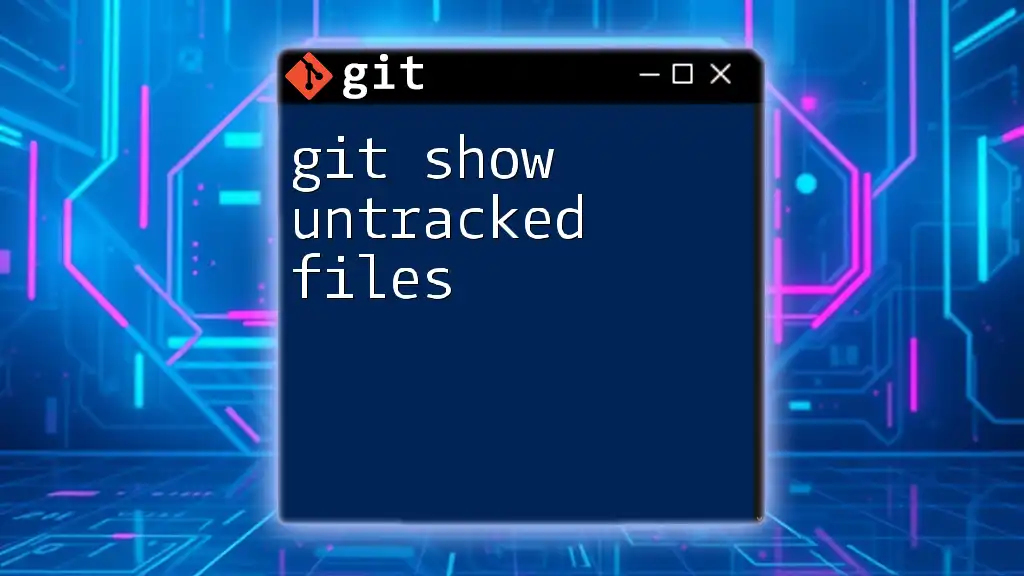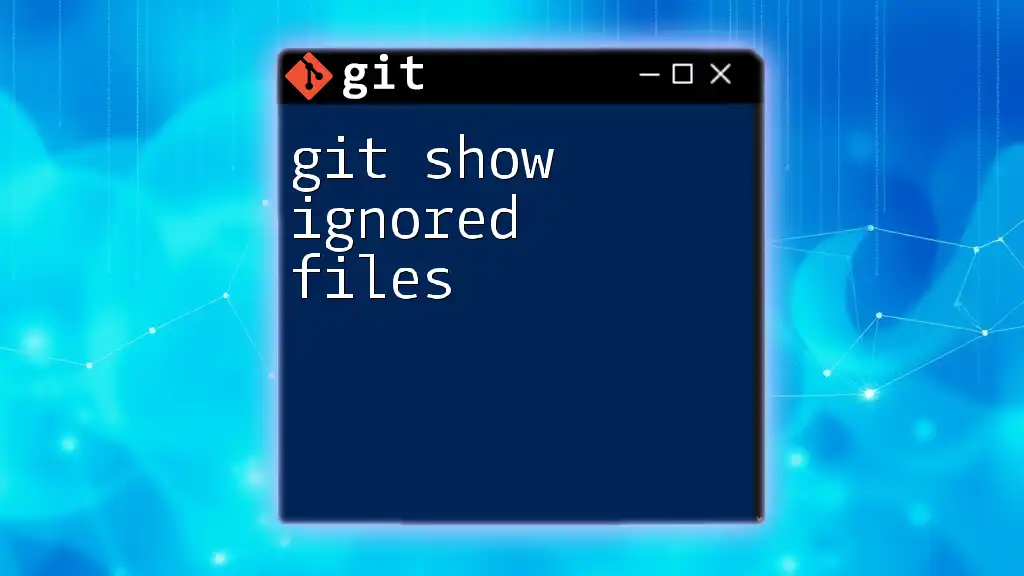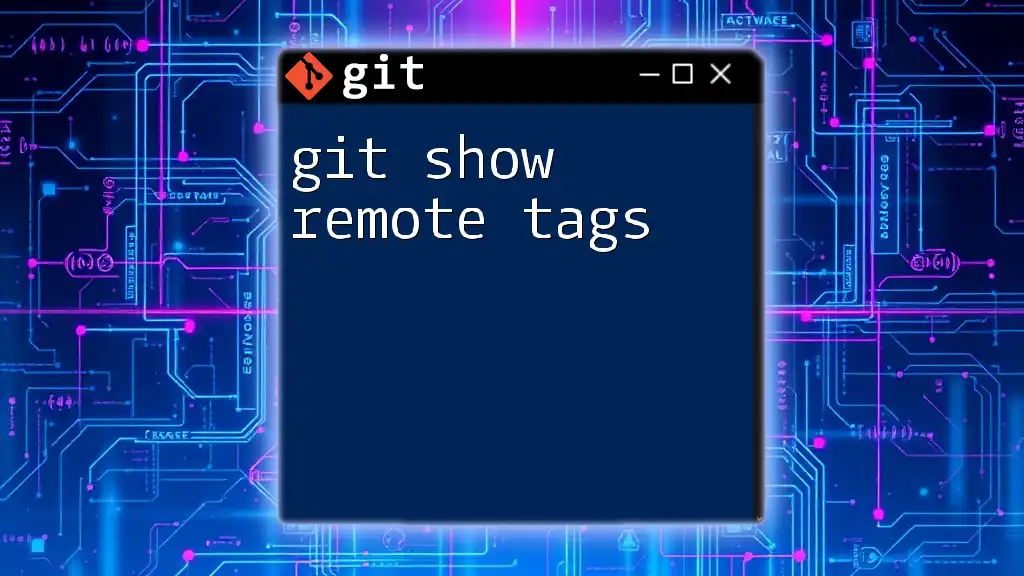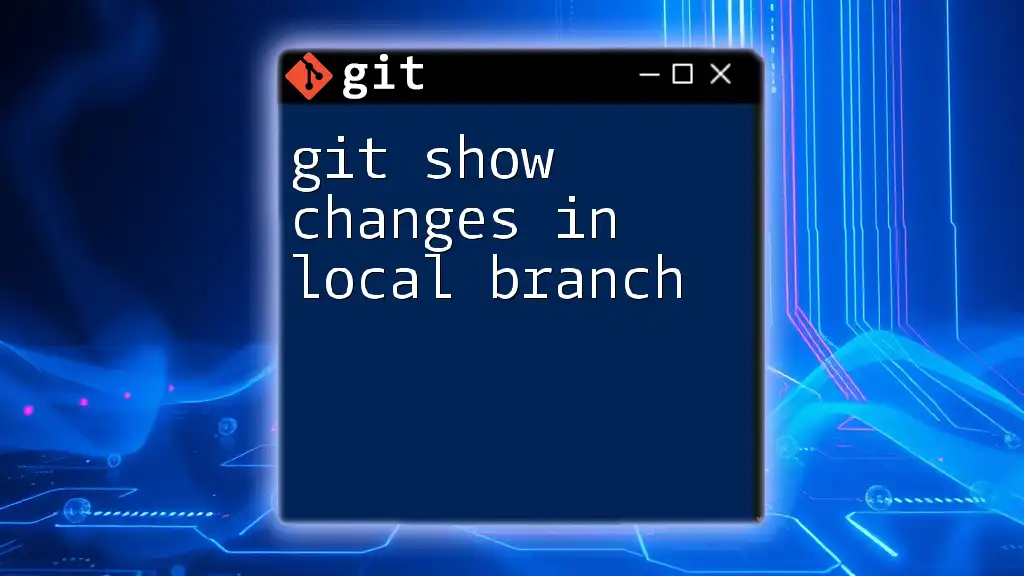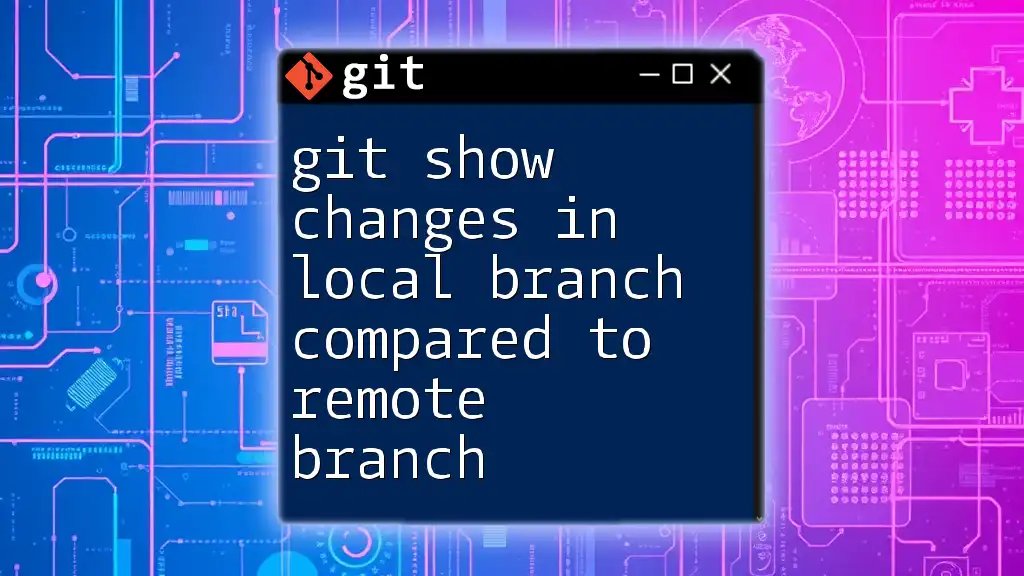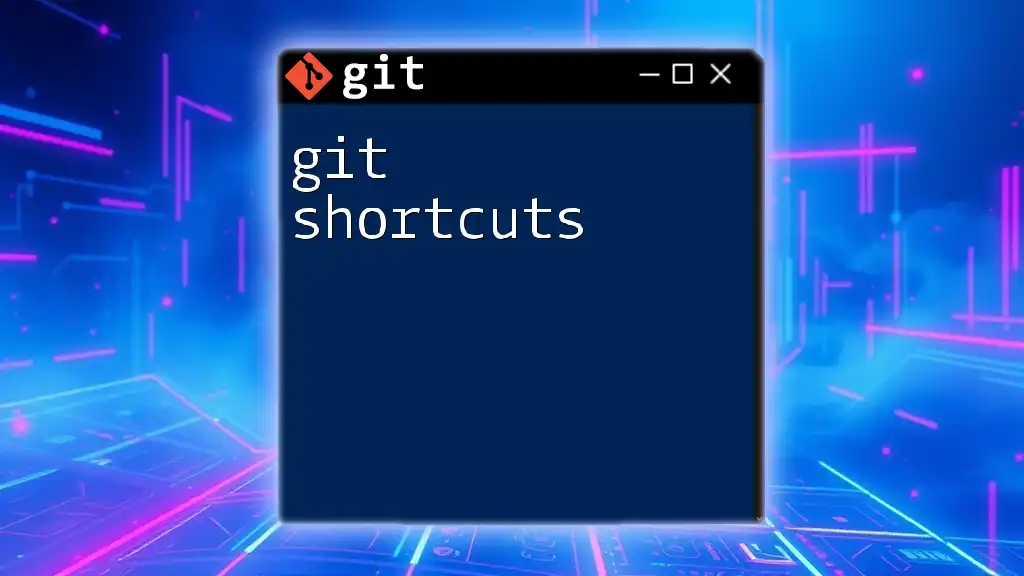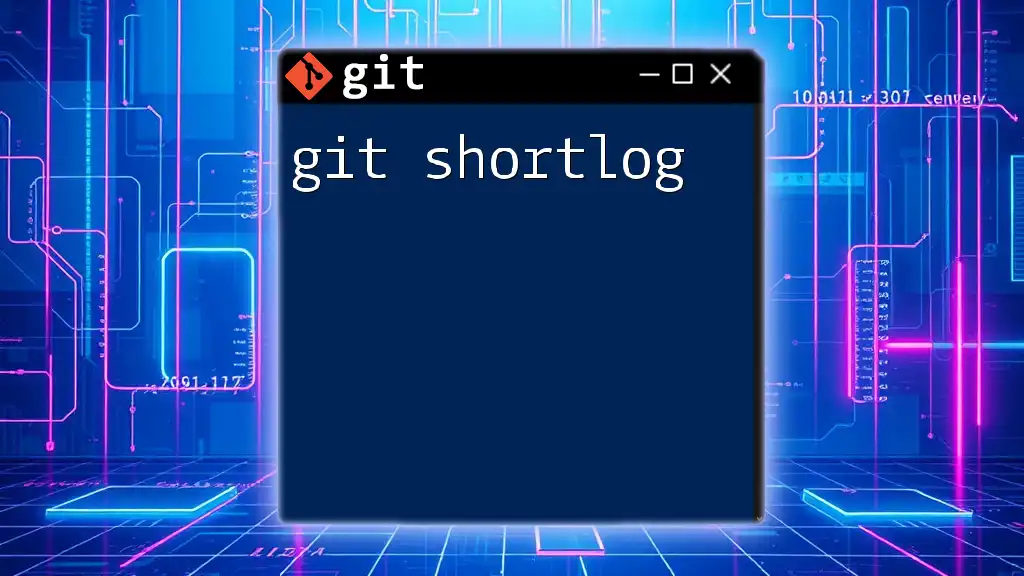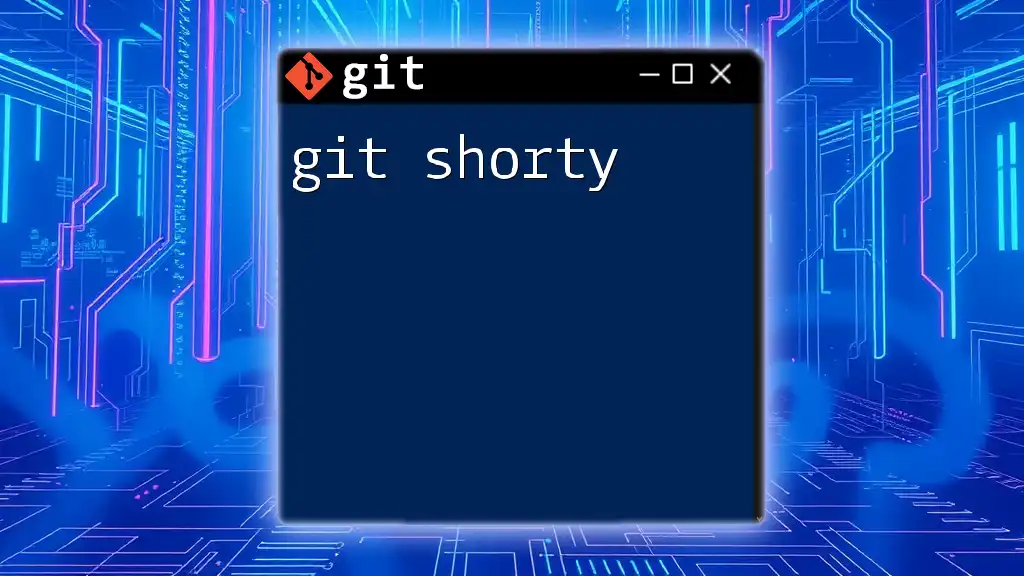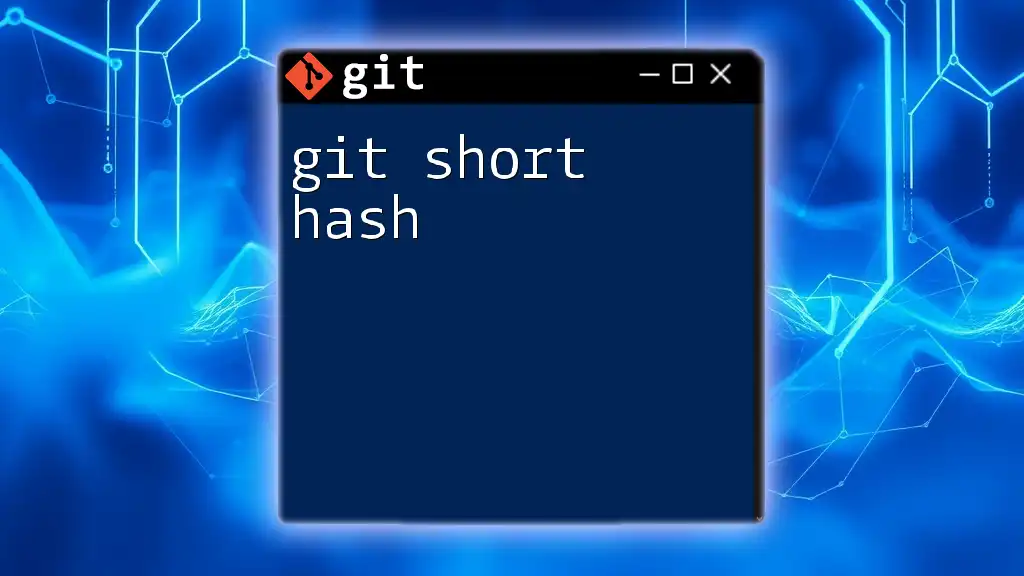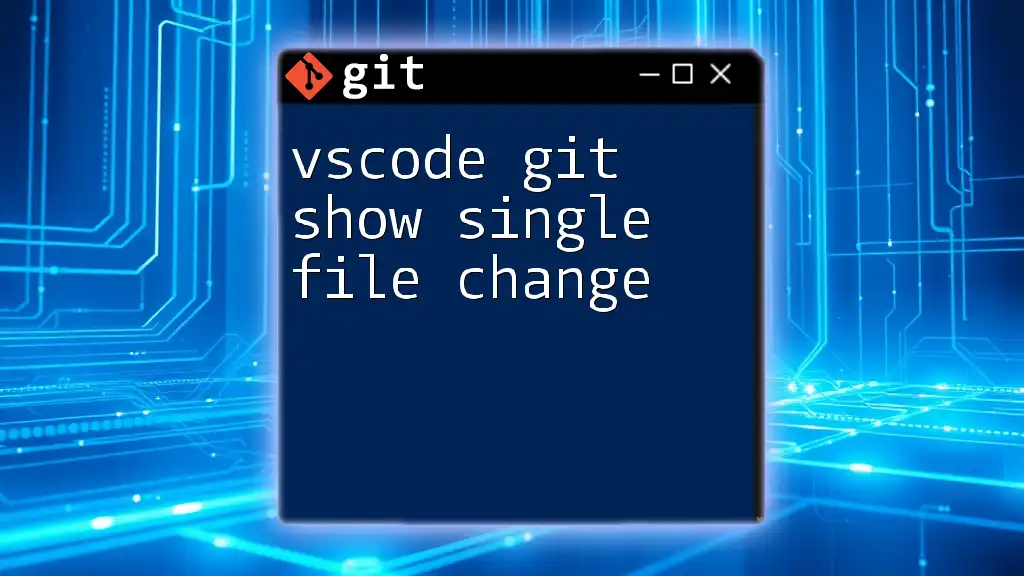The `git show` command is used to display various types of information about a specific commit, including changes made and the commit message.
git show <commit_hash>
What is `git show`?
`git show` is a powerful command within Git that allows users to view details about a specific commit or the changes made to a file. By displaying a commit's contents and metadata in a readable format, `git show` helps users understand what changes occurred, who made them, and when they were implemented. Its importance lies in its ability to provide insight into the history of a project, making it an essential tool for developers working collaboratively on codebases.
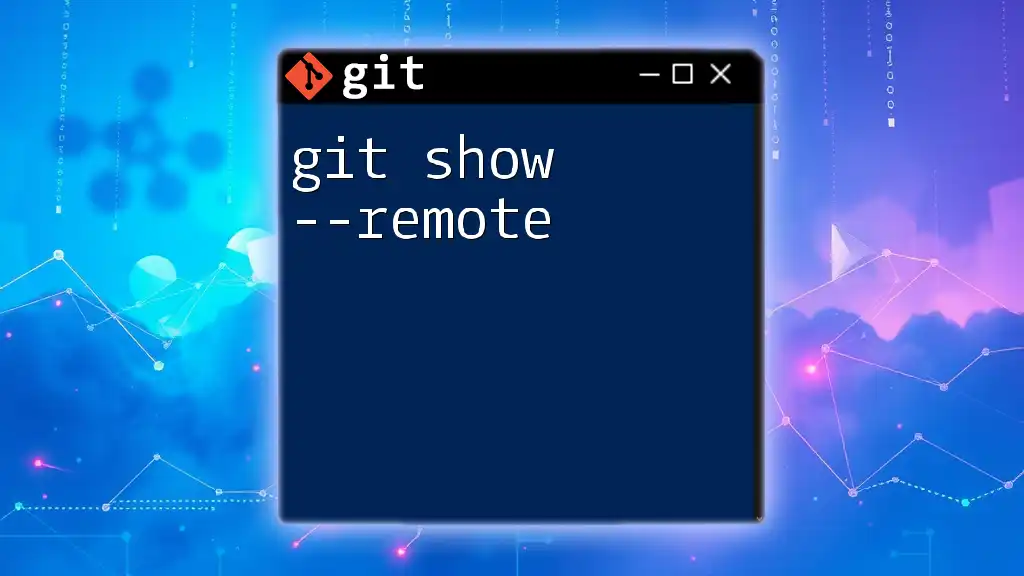
Understanding the Syntax
Basic Syntax
The basic format of the `git show` command is as follows:
git show [options] [<object>]
Explanation of Parameters
Object
The `<object>` parameter refers to the specific commit, branch, or tag you wish to inspect. It can be represented as:
- Commit Hash: A unique identifier for a specific commit (e.g., `a1b2c3d`).
- Branch Name: The name of an existing local branch (e.g., `main`).
- Tag: A named reference to a specific commit (e.g., `v1.0`).
Understanding the correct object format is crucial because specifying an incorrect object may lead to producing unexpected or empty outputs.
Options
Several options can enhance the functionality of `git show`. They allow you to adjust the displayed output to suit your needs. Common options include:
- `-C`: Displays context around the changes, clarifying the code's intent.
- `--stat`: Shows a summary of files changed, along with the number of insertions and deletions.
- `--format`: Customizes the output format of the commit details.
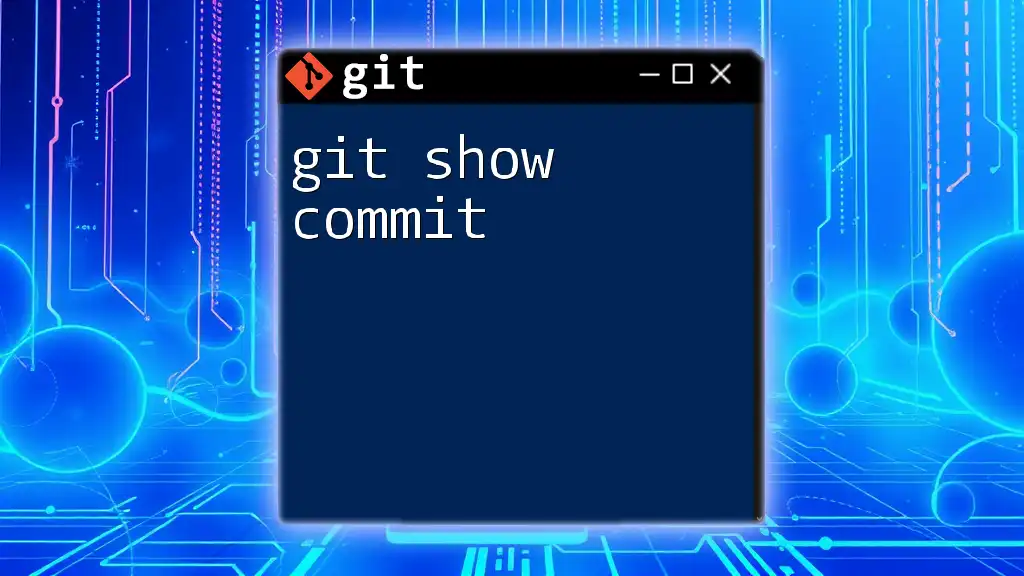
Using `git show`: Basic Examples
Displaying a Commit
To view the details of a specific commit, use the following command:
git show a1b2c3d
The output typically includes:
- Commit Message: A description of the changes made.
- Author Details: Information about who made the commit.
- Date: When the commit was created.
- Changes Made: The differences (diff) between this commit and its parent commit.
Viewing Changes with Context
To see code changes along with their context, you can use the `-C` option. This command provides clarity on how a section of code affected the overall logic:
git show -C a1b2c3d
Understanding contextual changes is vital for grasping how certain edits contribute to the project's evolution.
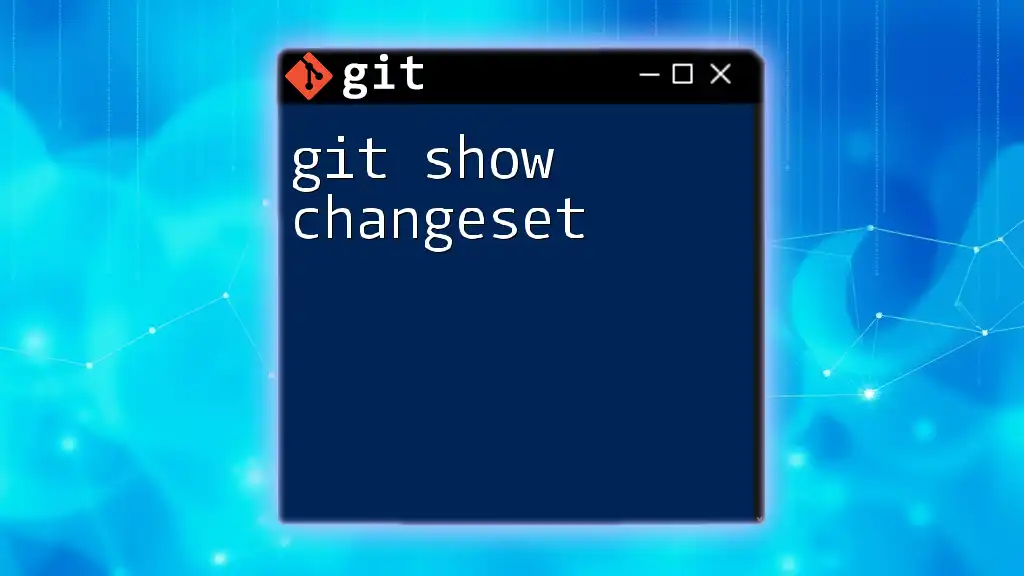
Advanced Usage
Viewing Specific File Changes
If you need to investigate modifications made to a particular file during a commit, use the following command:
git show a1b2c3d:path/to/file.txt
This command will output the changes made to `file.txt` in the specified commit, allowing for focused inspection without clutter from unrelated files.
Comparing Commits
To compare two different commits and see what has changed between them, the following command is helpful:
git show a1b2c3d^..a1b2c3d
This range displays the differences introduced by the specified commit and highlights what was modified since the previous commit.
Formatting Output
Customizing Output
You can customize the output format to suit your preferences using the `--format` option:
git show --format=oneline a1b2c3d
This command will return a more concise representation of the commit information, listing only essential details such as the commit hash and message.
Including Additional Details
Using the `--stat` option provides a summary of changes, showing how many lines were added or deleted with a brief overview of the modified files:
git show --stat a1b2c3d
This can be particularly useful when reviewing significant updates across multiple files at a glance.
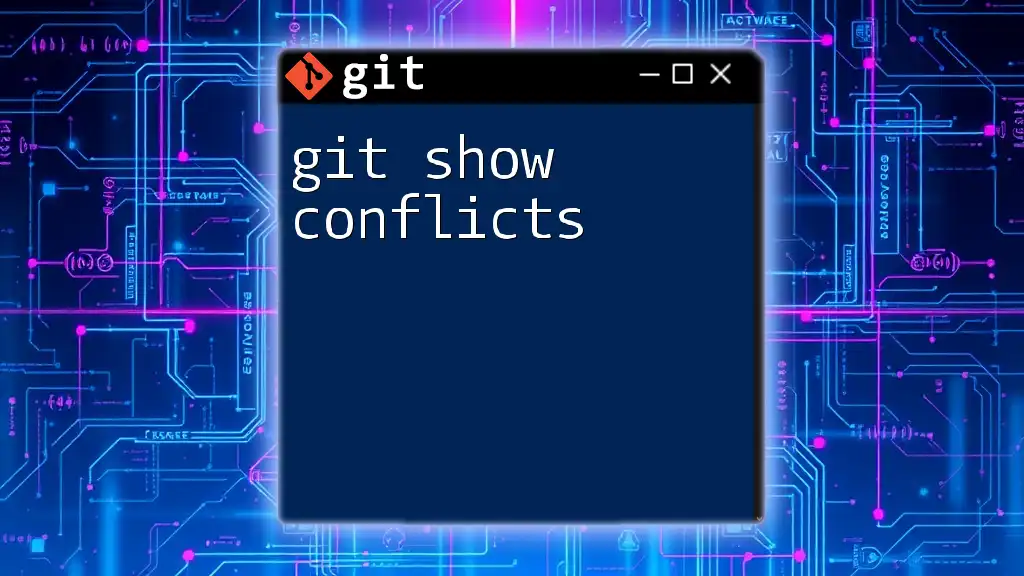
`git show` vs Other Commands
Comparison with `git log`
While both `git show` and `git log` provide insights into commit history, they serve different purposes. The `git log` command lists commits in a chronological order, while `git show` focuses on displaying the contents and details of a specific commit.
When to use:
- Use `git log` to get an overview of commit history.
- Use `git show` for in-depth examination of a particular commit.
Similar Commands: `git diff`, `git blame`, etc.
Several other Git commands offer functionalities that overlap with `git show`:
- `git diff`: Compares changes between commits, providing a detailed view of differences rather than commit details.
- `git blame`: Shows who last modified each line of a file, offering insights into responsibility for specific code lines.
When to use each command depends on the specific information you need at a given moment in your development process.
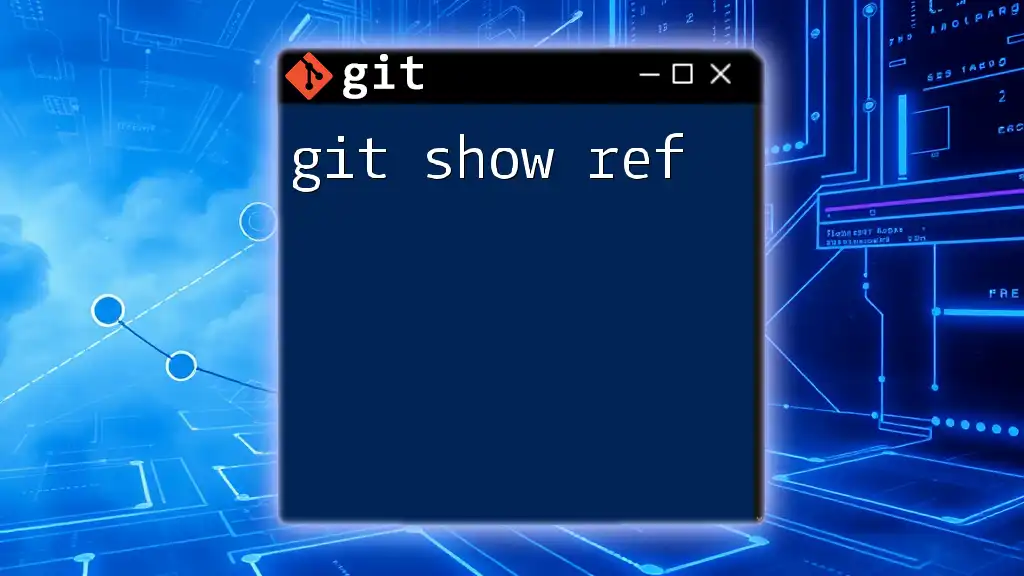
Tips and Best Practices
Effective Usage of `git show`
To maximize the effectiveness of the `git show` command, ensure you are familiar with the commit hashes and branching strategies of your project. Understanding the project’s history and structure will allow you to derive meaningful insights from the command outputs.
Common Mistakes to Avoid
Avoid common pitfalls like using outdated or incorrect commit hashes. It's also essential to remember that using `git show` without parameters defaults to the latest commit, which may not be the output you intended. Double-check your inputs before executing the command.
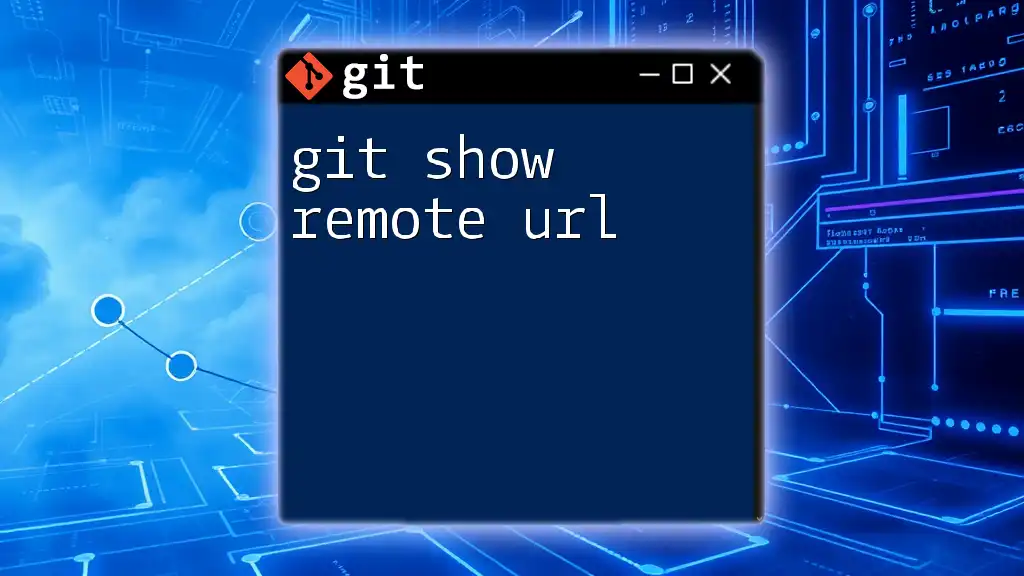
Conclusion
In summary, the `git show` command is an invaluable tool for developers looking to glean insights from their project's history. With its ability to reveal detailed commit information and file changes, mastering `git show` enhances your understanding of code evolution and teamwork in version control settings.
Consider practicing `git show` with various commits in your projects to become more comfortable and efficient with Git. Explore additional Git commands to further enrich your version control skills and optimize your workflow.

Additional Resources
For further learning, consult the official Git documentation, and consider diving into tutorials that provide interactive Git experiences. Tools and extensions, such as GUI-based Git clients, can also simplify workflow and enhance your overall Git experience.