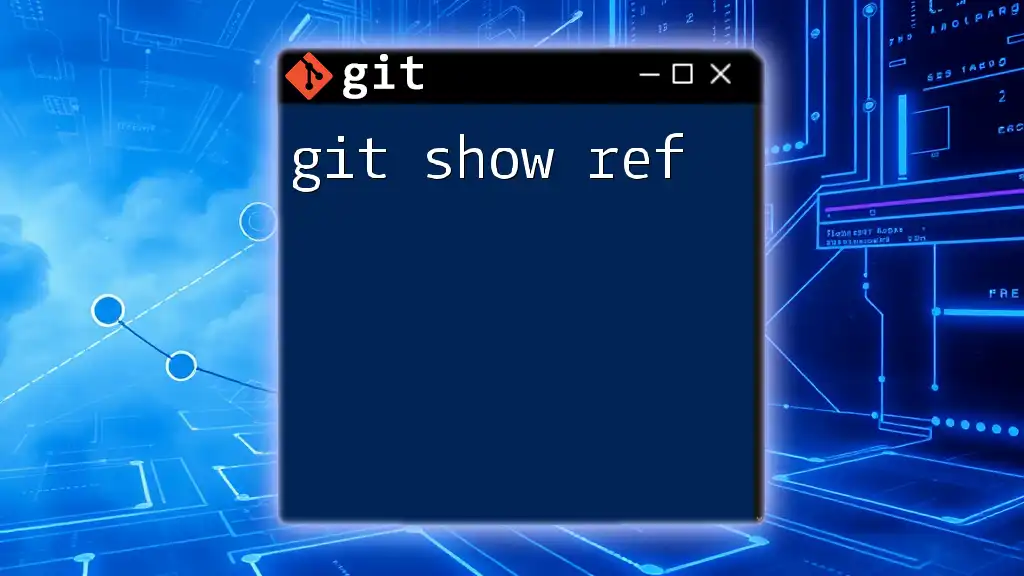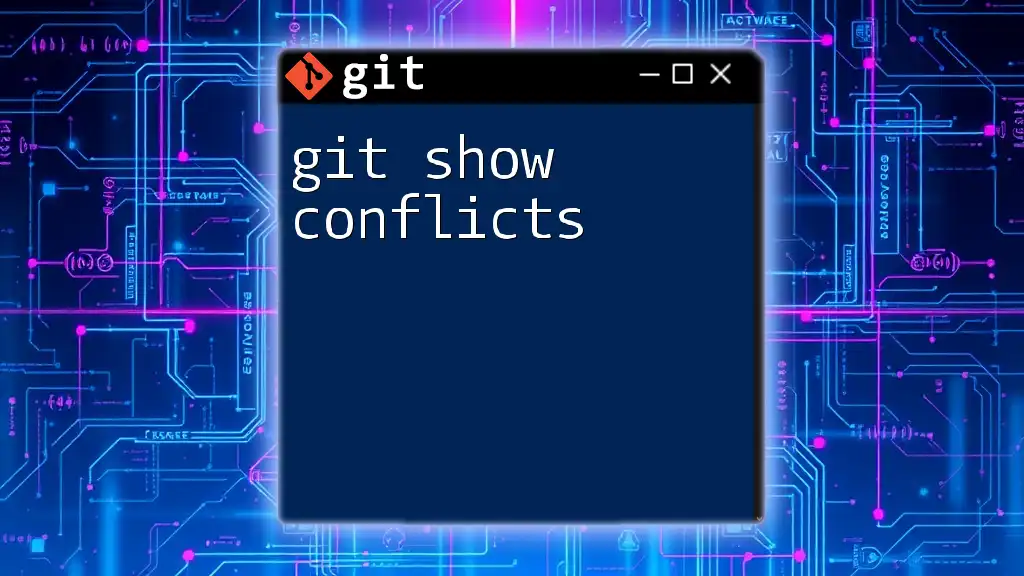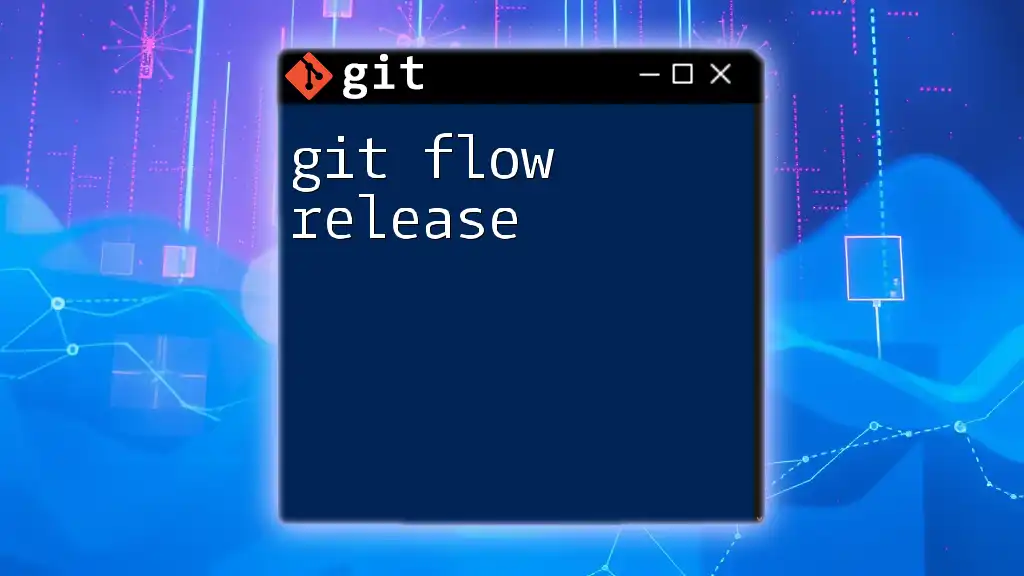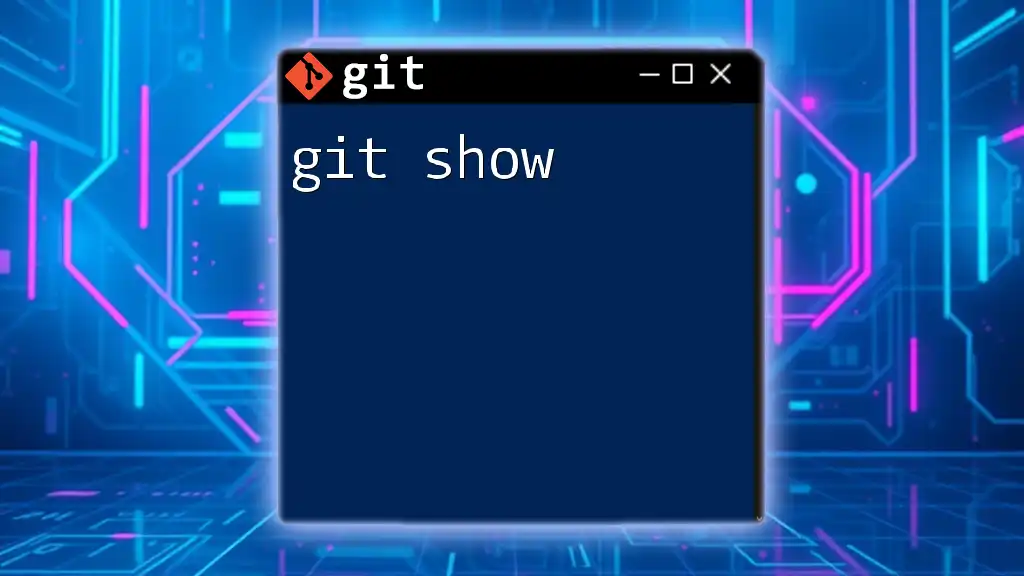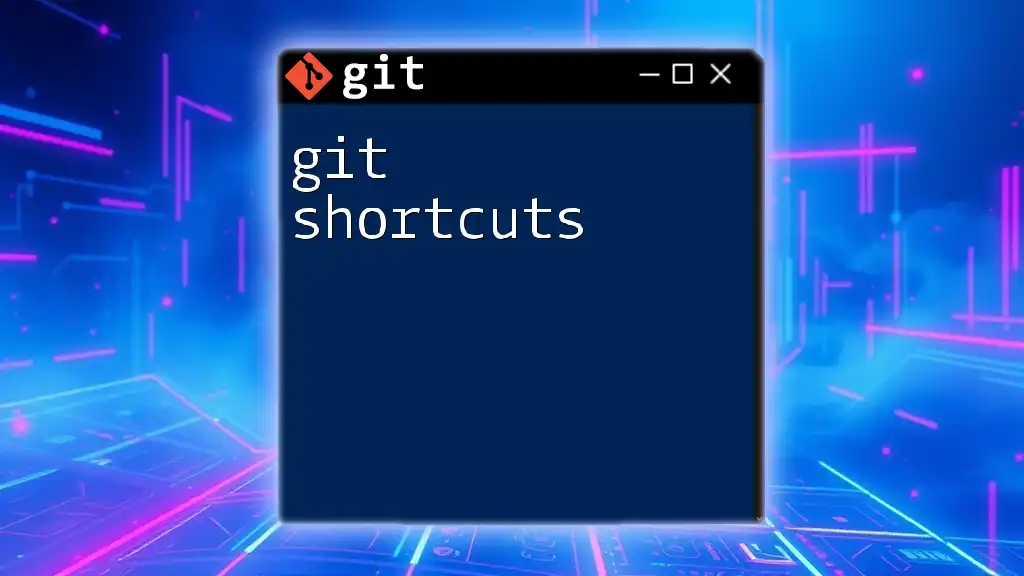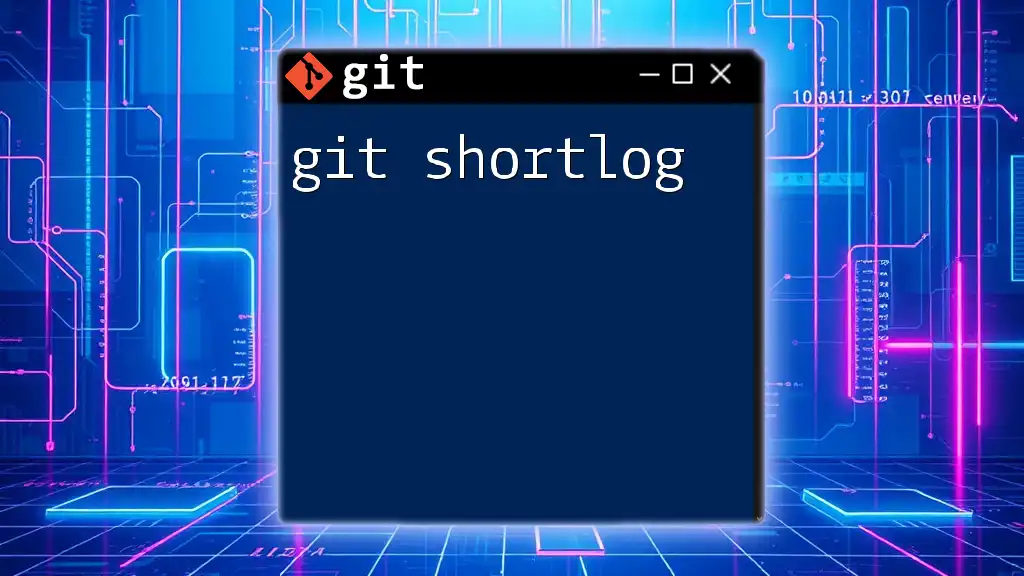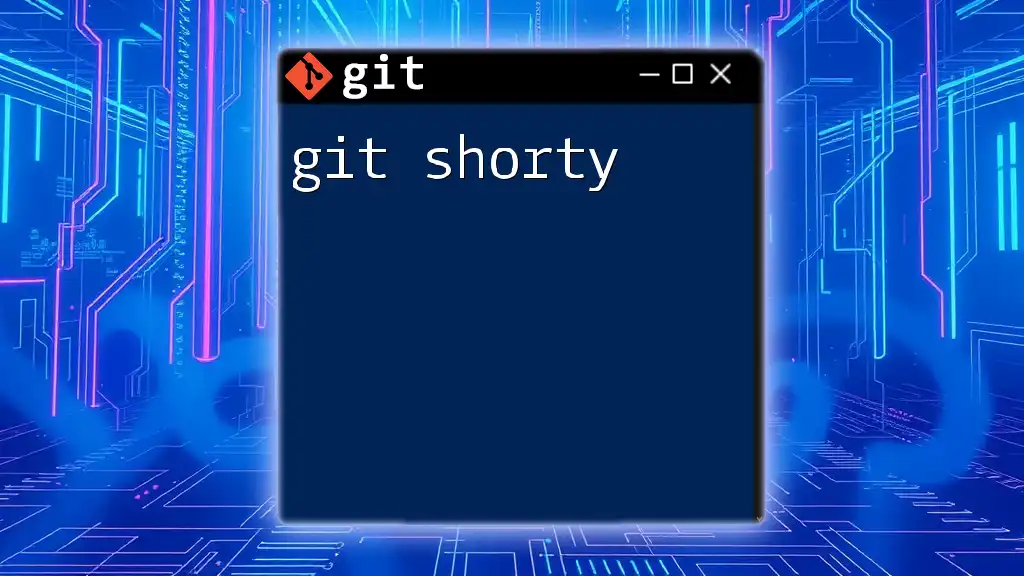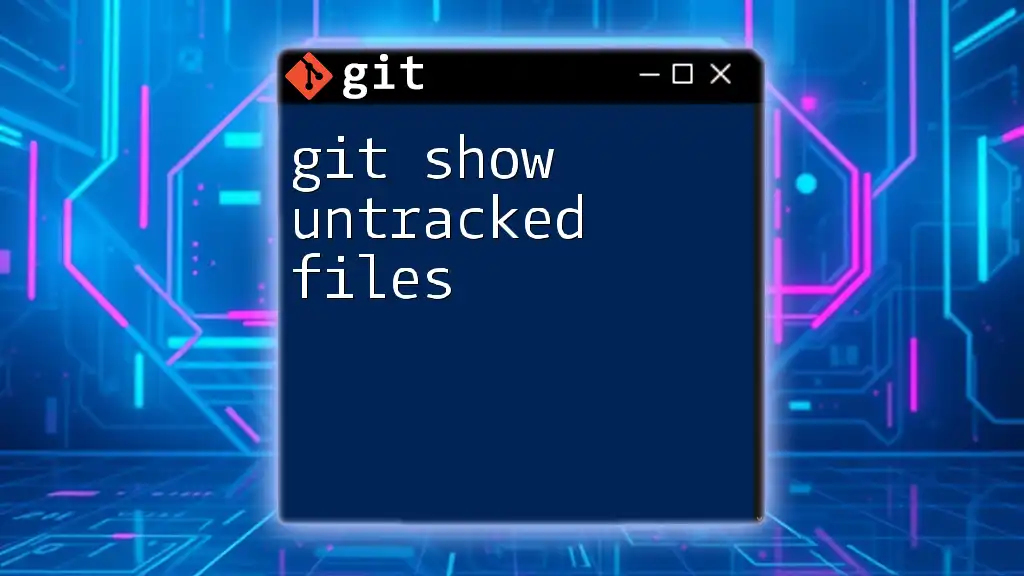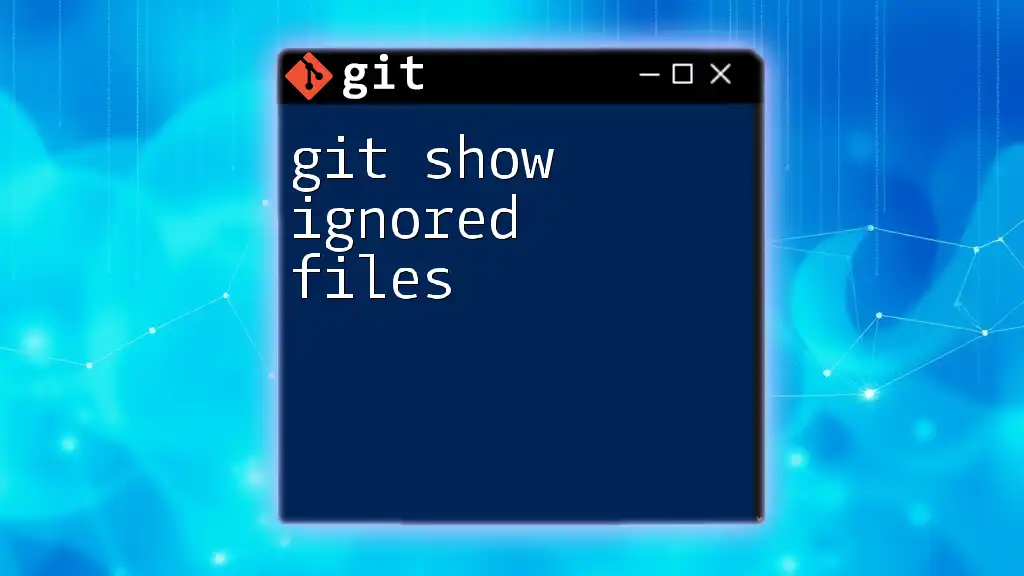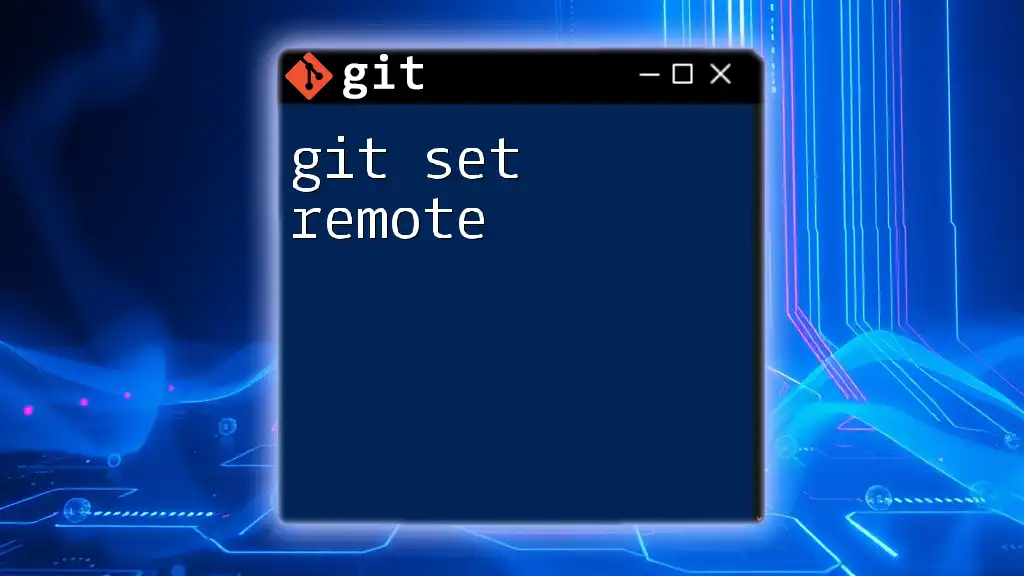The `git show-ref` command displays a list of all references in the local repository, such as branches and tags, along with their corresponding commit hashes.
git show-ref
Understanding Git Show Ref
What is `git show-ref`?
The command `git show-ref` is a vital tool in the Git ecosystem, designed to display the references in a repository. References in Git include branches, tags, and more, and `git show-ref` provides a quick way to view these references along with their associated commit hashes. This command serves as a foundation for understanding the layout of your repository's history, making it easier to manage your project effectively.
When to Use `git show-ref`
You'll find `git show-ref` particularly useful in various scenarios:
- Repository Overview: When you need a quick synopsis of all your available references, this command gives you a comprehensive view.
- Debugging: In instances where you face issues with branches or tags, this command can help you identify discrepancies in reference management.
- Automation Scripts: Within scripts or other command-line operations, `git show-ref` can streamline processes by providing necessary reference information.
Using this command will enhance your efficiency in navigating your Git workflows.
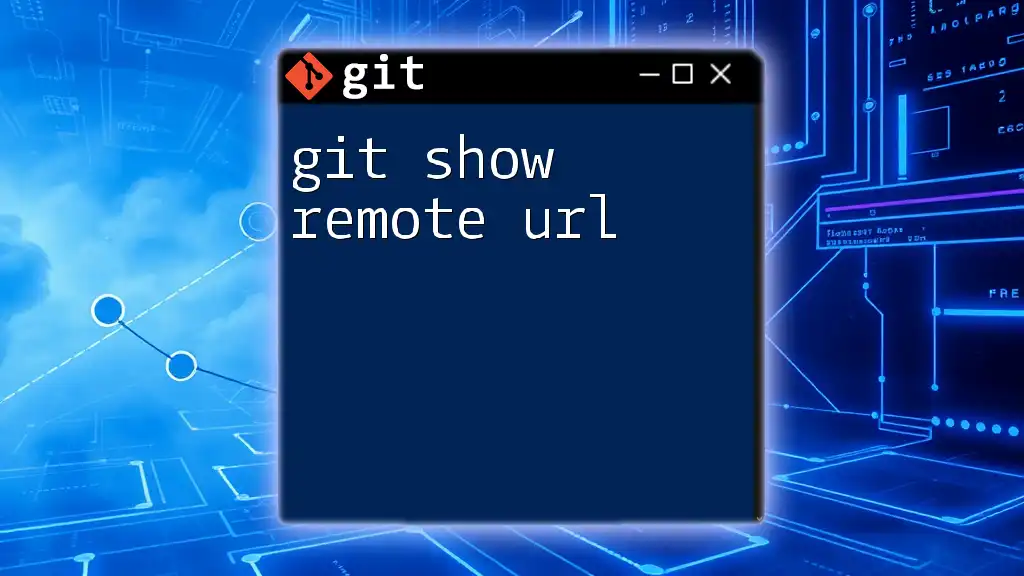
How to Use `git show-ref`
Basic Syntax of `git show-ref`
The basic syntax of the command is straightforward:
git show-ref [options] [<pattern>...]
The absence of any options will yield a complete list of references in the repository, while adding options and patterns can filter the output further.
Examples of Using `git show-ref`
Viewing All References
Simply running the command below will display all references in the current repository:
git show-ref
The output from this command displays a list of references along with their corresponding commit hashes. Understanding this output can quickly showcase all branches and tags in your Git project, giving you a foundational snapshot of its structure.
Filtering References with `git show-ref`
You can filter the references to display specific groups. For instance, if you only want to view branches, you can do so with the following command:
git show-ref refs/heads/
This command will return only the references associated with the heads (branches) of your project. Filtering is especially beneficial when your project gets larger, allowing you to focus on the specific references you need without overwhelming output.

Understanding the Output of `git show-ref`
Breakdown of Command Output
When you run `git show-ref`, the output typically consists of two columns: the commit hash and the reference name. Understanding each component is essential:
- Commit Hash: This is a unique identifier corresponding to a specific commit in your repository's history.
- Reference Name: This shows where the commit can be found – typically indicating a `branch` or a `tag`.
Common Outputs
The most common references that you'll encounter include:
- Branches: These are indicated with `refs/heads/branch_name`.
- Tags: Look for entries like `refs/tags/tag_name`.
For example, the output might look like this:
d1c5d19f12cd79a6cccc3c374fb364f0dfe14ab1 refs/heads/main
ab5d55e293b7cd8b7c1dbcc8730b0538d2a3bb3d refs/tags/v1.0
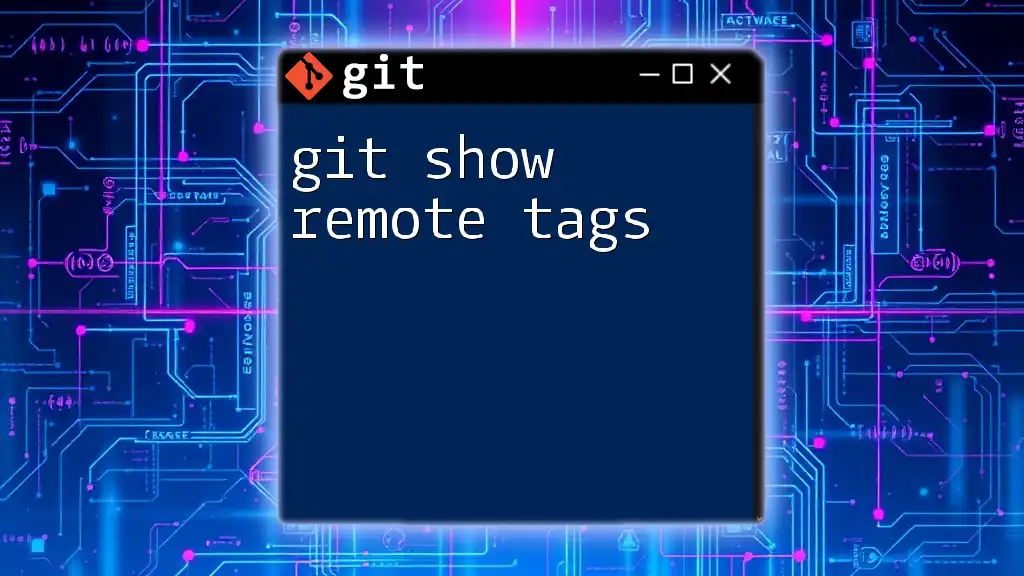
Advanced Usage of `git show-ref`
Combining with Other Git Commands
`git show-ref` can be combined with other Git commands to create more complex operations. For instance, you can pair it with `grep` to search for specific references:
git show-ref | grep feature
This command will filter the references to display those that contain `feature` in their name, allowing for targeted searches within larger projects.
Using with `-d` Flag for Displaying Only Current References
The `-d` flag is used to filter the output to only the references currently checked out. Here’s how you can use it:
git show-ref -d
This command is practical for scenarios where understanding only the active references is crucial, especially in large teams or projects where many branches exist.
Displaying Object IDs
`git show-ref` primarily focuses on references, but it can also be used to retrieve object IDs. By executing the command without additional options, you can see the object ID of each reference:
git show-ref
Understanding object IDs helps in various operations, such as reverting to specific commits or understanding your repository’s commit history.
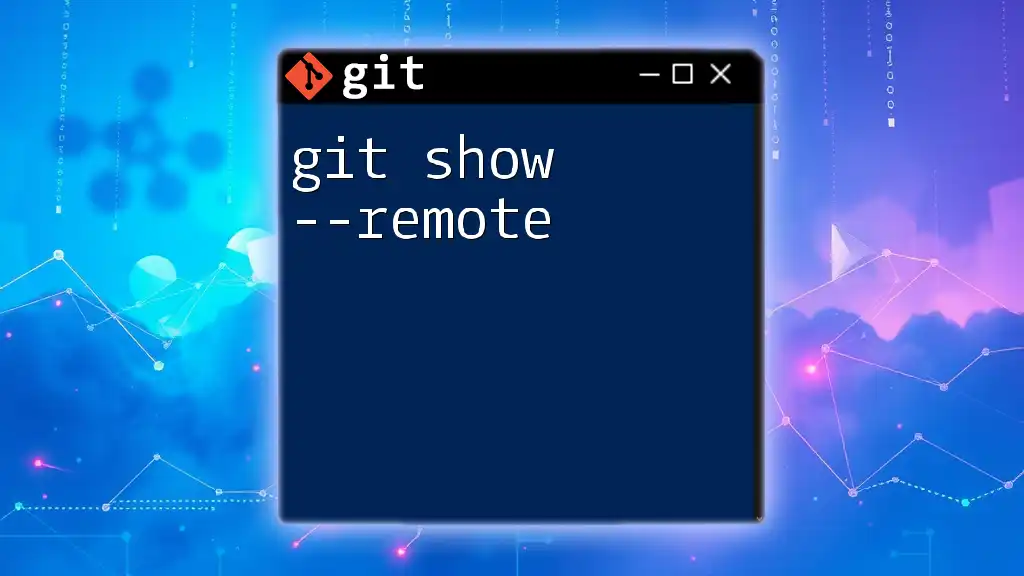
Troubleshooting Common Issues
Common Errors Encountered with `git show-ref`
Despite its simplicity, users may encounter errors like “fatal: No refs found”. This typically happens when there are no references present in the current repository or when you’re not inside a Git-managed directory.
Solutions to Common Problems
Resolving common mistakes involves checking your directory path to ensure you are indeed in a Git repository. You can verify this by running the command:
git status
If you still encounter issues, ensure that you have made commits and that your references are correctly set up.
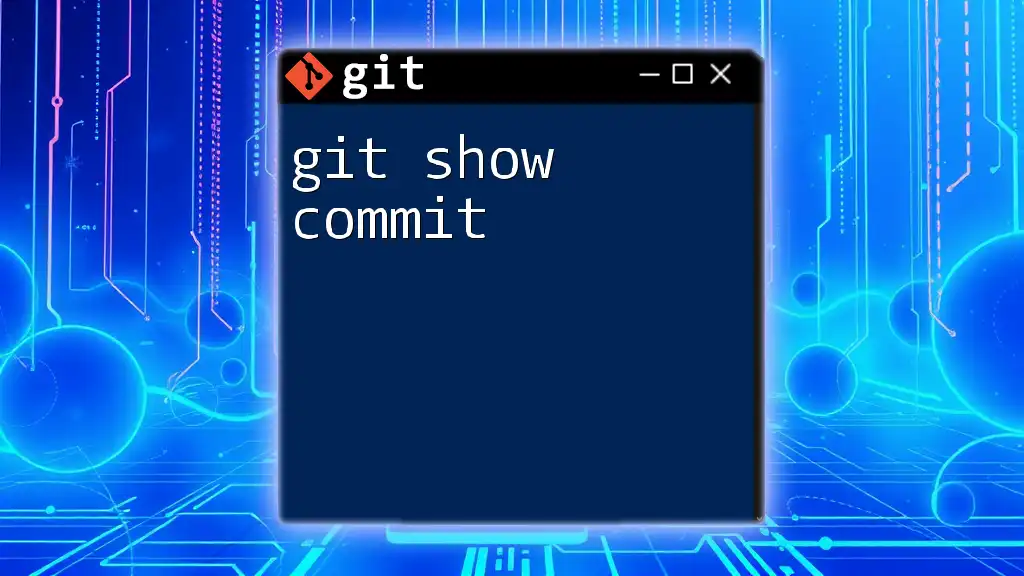
Best Practices for Using `git show-ref`
Efficient Workflow Tips
Integrating `git show-ref` into your daily Git operations can save time. Consider using it before major changes or merges to get a clear view of your reference landscape. Frequent checking can also spur awareness about unused branches or old tags.
Understanding Reference Management
Managing references wisely is crucial in Git. Utilizing `git show-ref` will not only enhance your workflow but will also help keep your repository clean and navigable. Regularly review your references to maintain good repository hygiene.
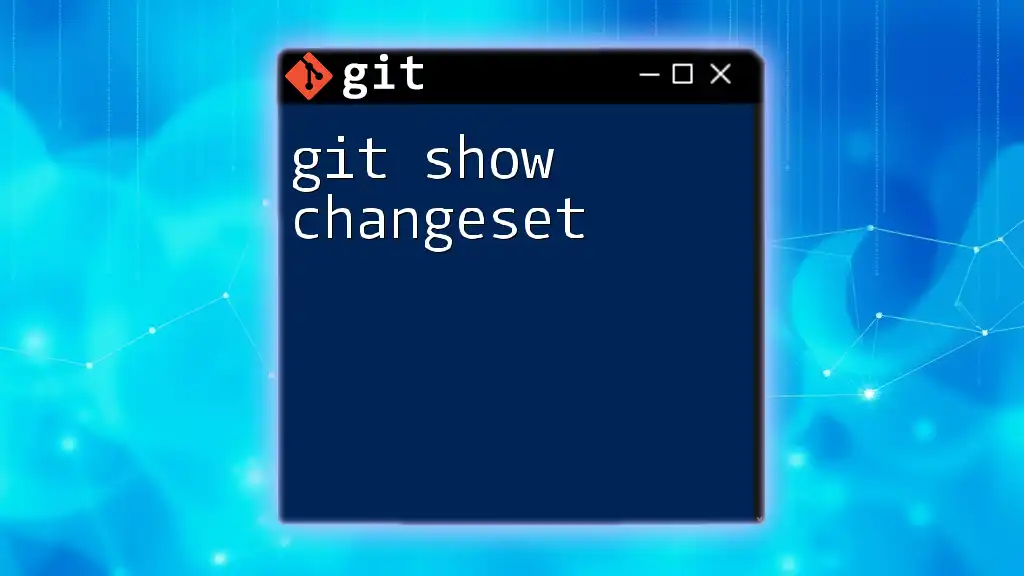
Conclusion
In conclusion, `git show-ref` is a powerful command that is both simple and invaluable in managing references within your Git repositories. By mastering this command and its applications, you'll be better equipped to navigate your version control journey effectively. This command opens doors to a more organized and efficient workflow in both personal projects and collaborative environments.