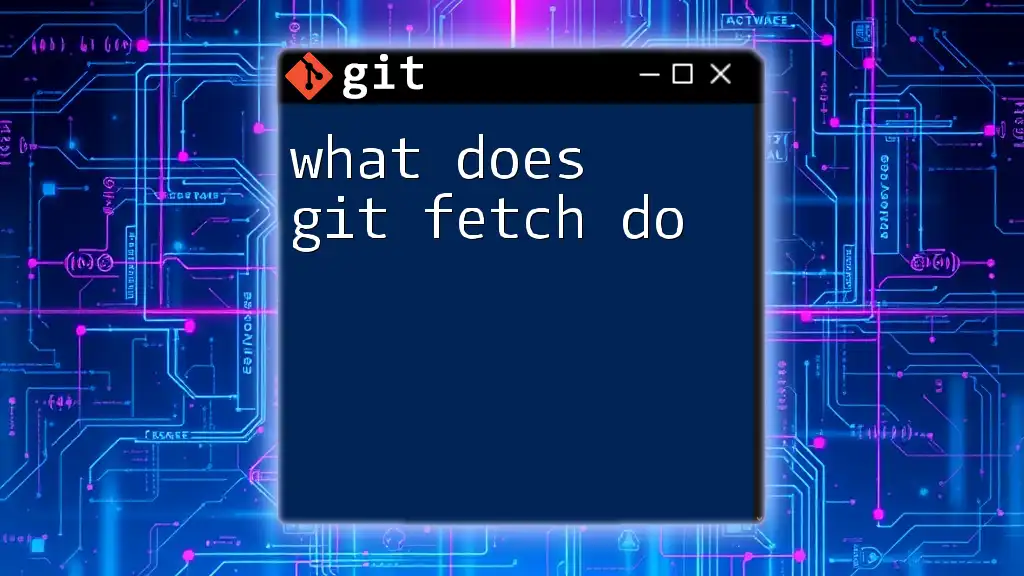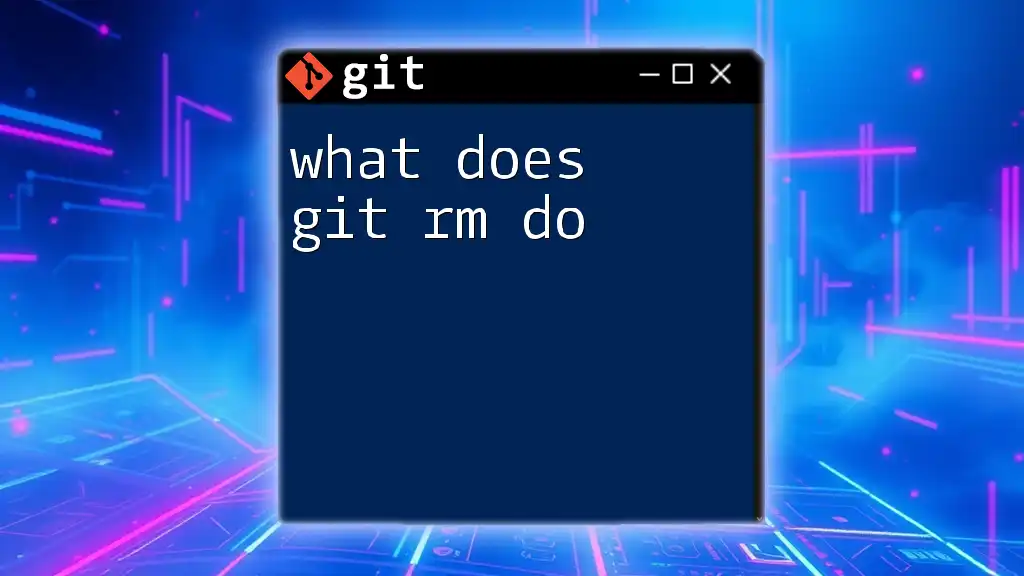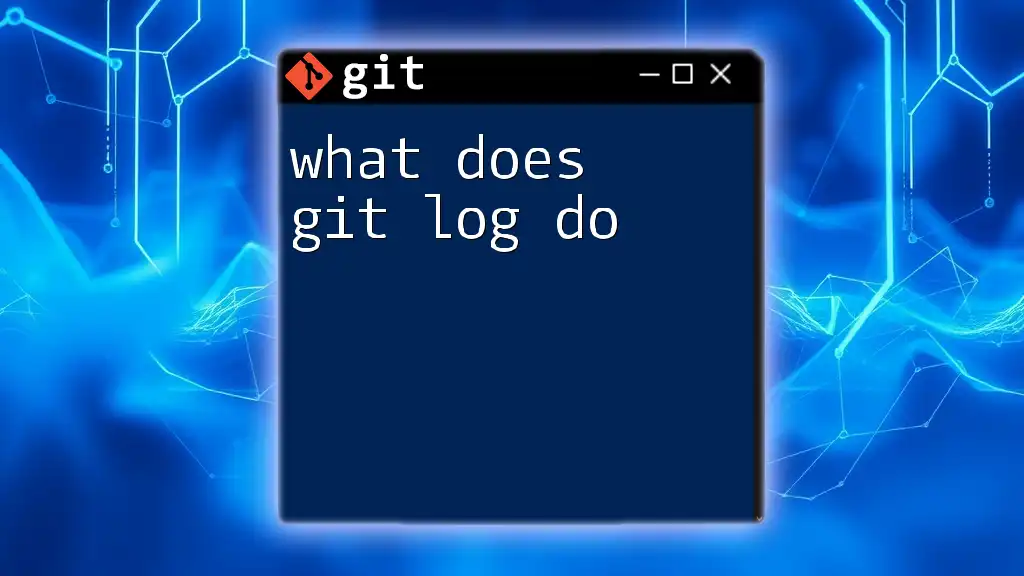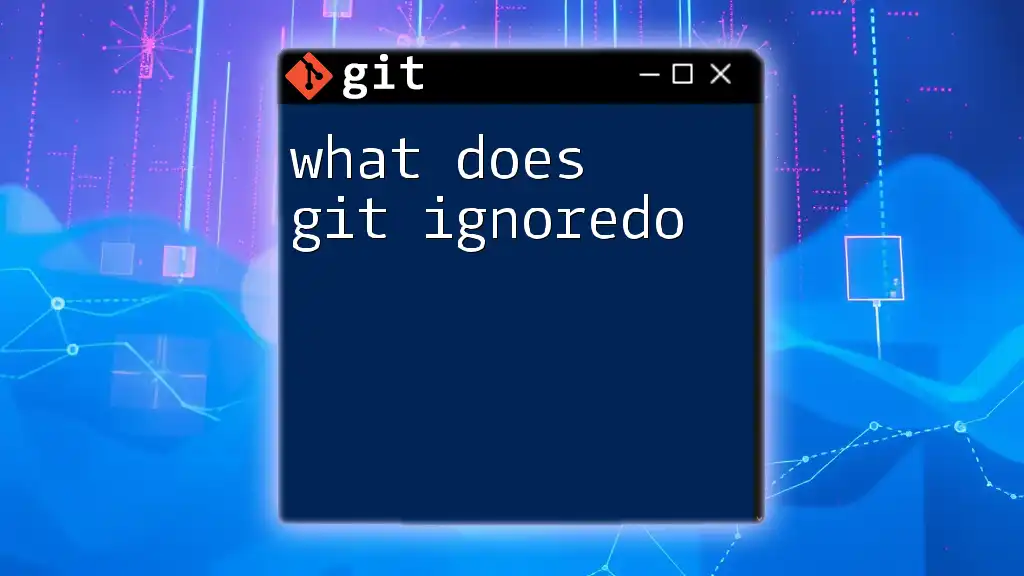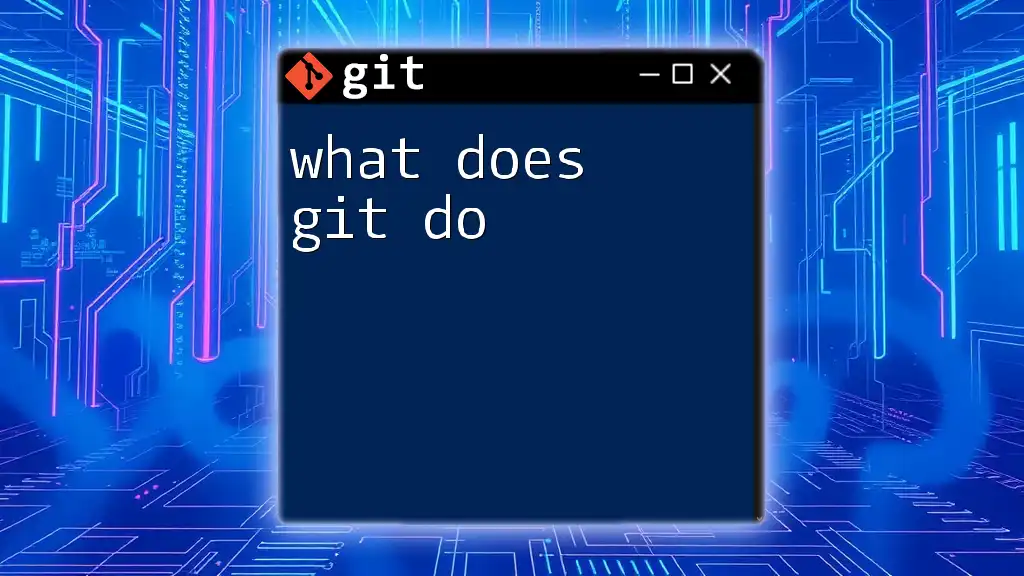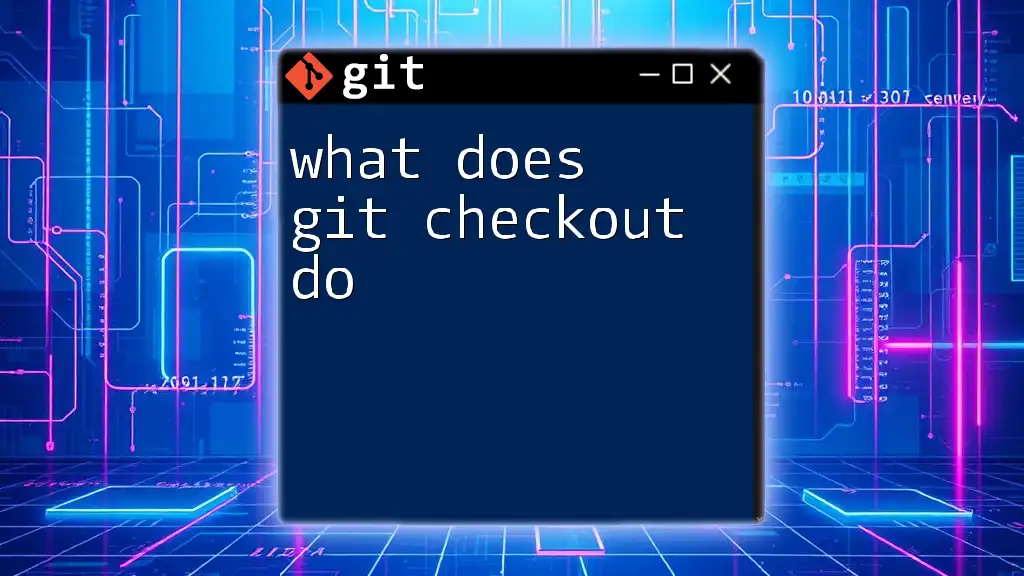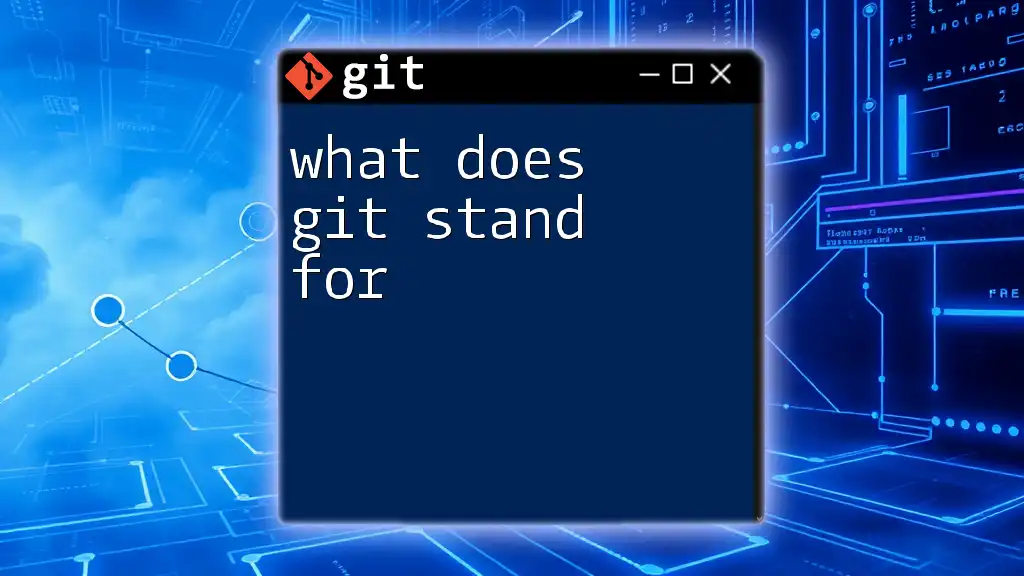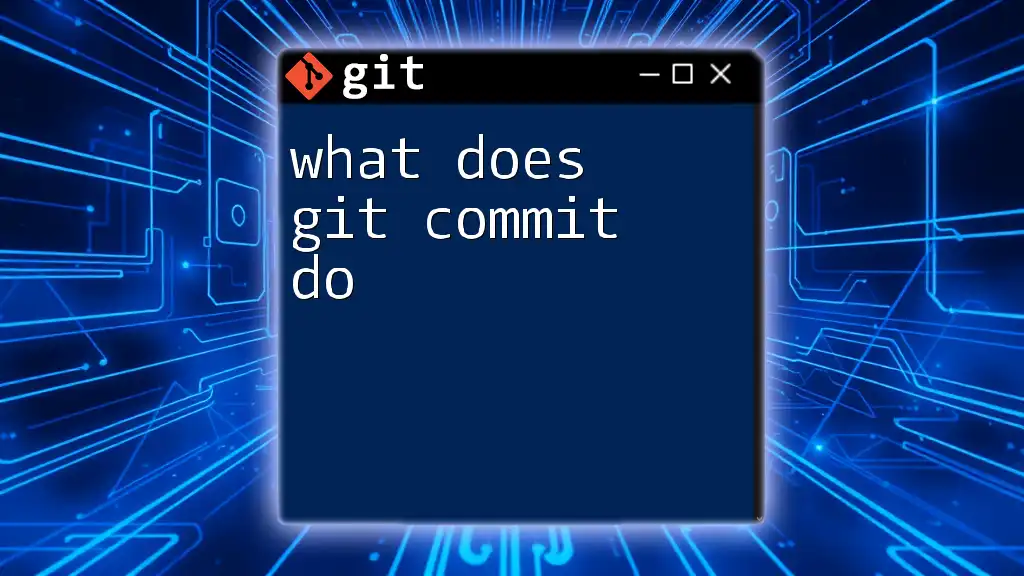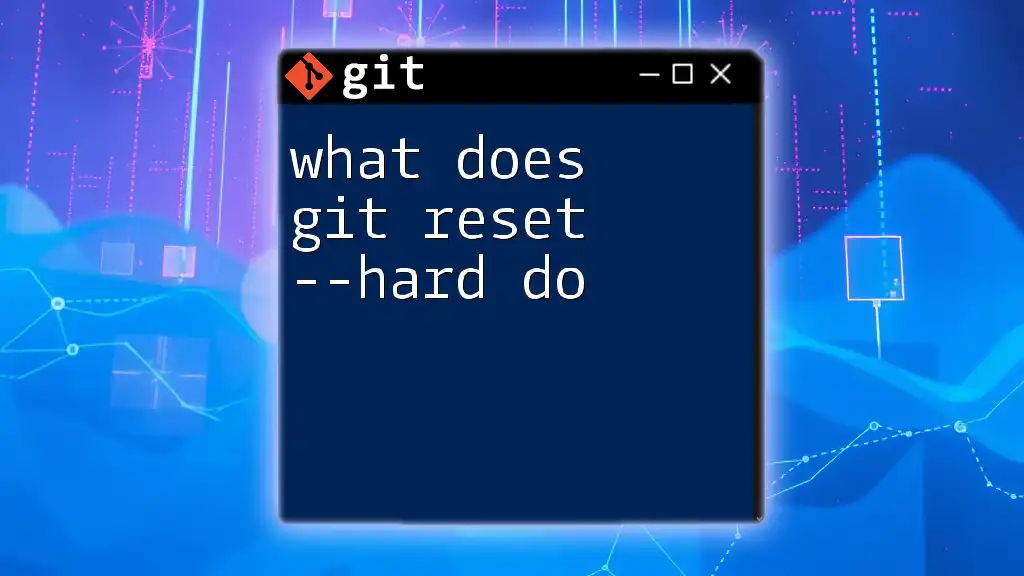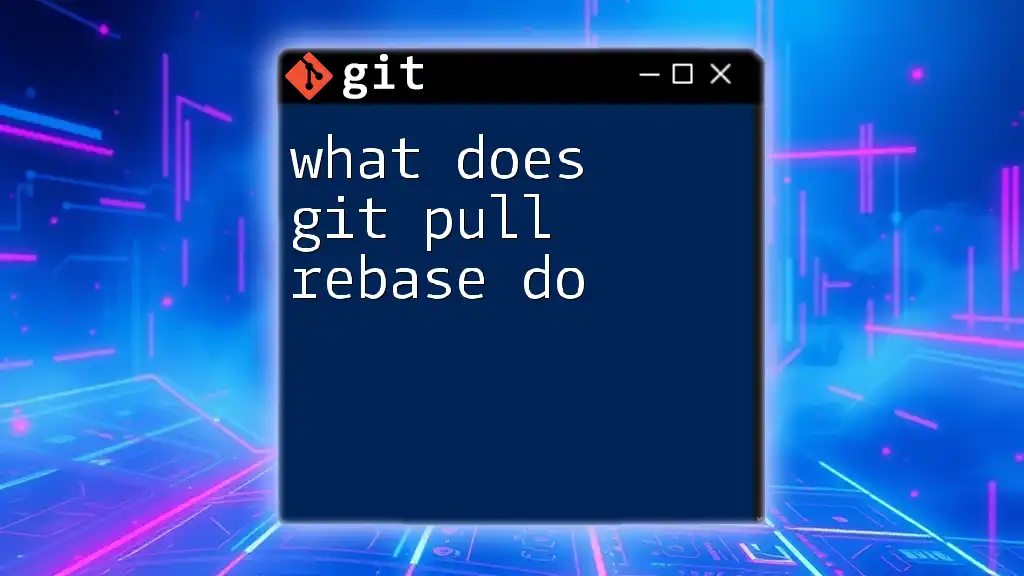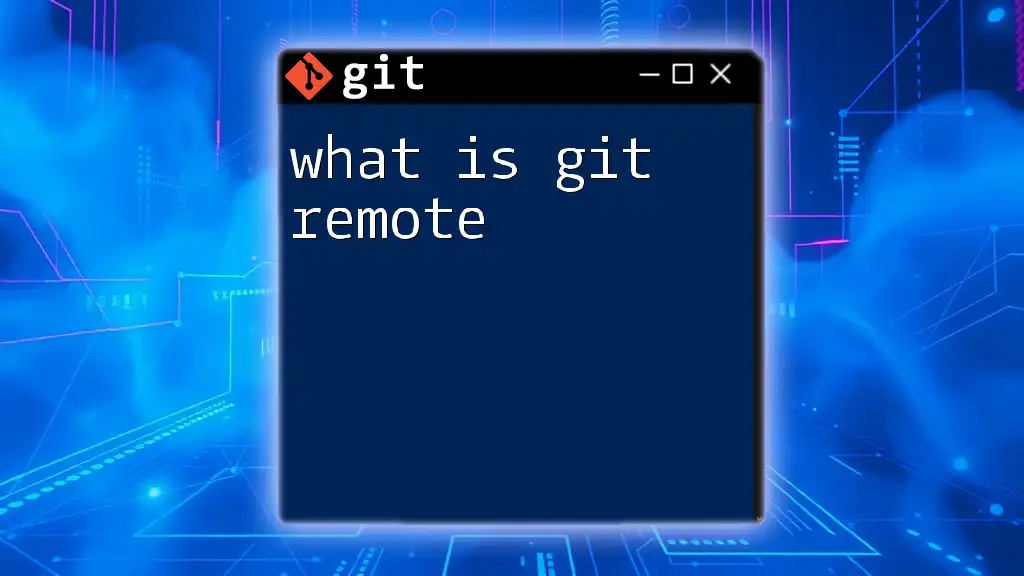The `git fetch` command updates your local repository with changes from the remote repository without merging them into your current branch.
git fetch origin
Understanding Git Fetch
What is Git Fetch?
The `git fetch` command is primarily used to update your local repository with changes from a remote repository without modifying your working directory. This means you can see what has changed upstream without affecting your current work.
Difference Between Fetch and Pull
While both `git fetch` and `git pull` are used to synchronize your local repository with the remote repository, they serve different purposes. `git fetch` only downloads the changes and updates your local references—essentially bringing the changes into your tracking branches. In contrast, `git pull` is a combination of `git fetch` and `git merge`, which means it will also attempt to merge those changes into your current branch.
Why Use Git Fetch?
Fetching changes regularly is essential in any collaborative project, as it allows you to stay informed about updates made by your colleagues. Instead of automatically incorporating changes (which could lead to conflicts), fetching gives you control over how and when to integrate those updates into your work.
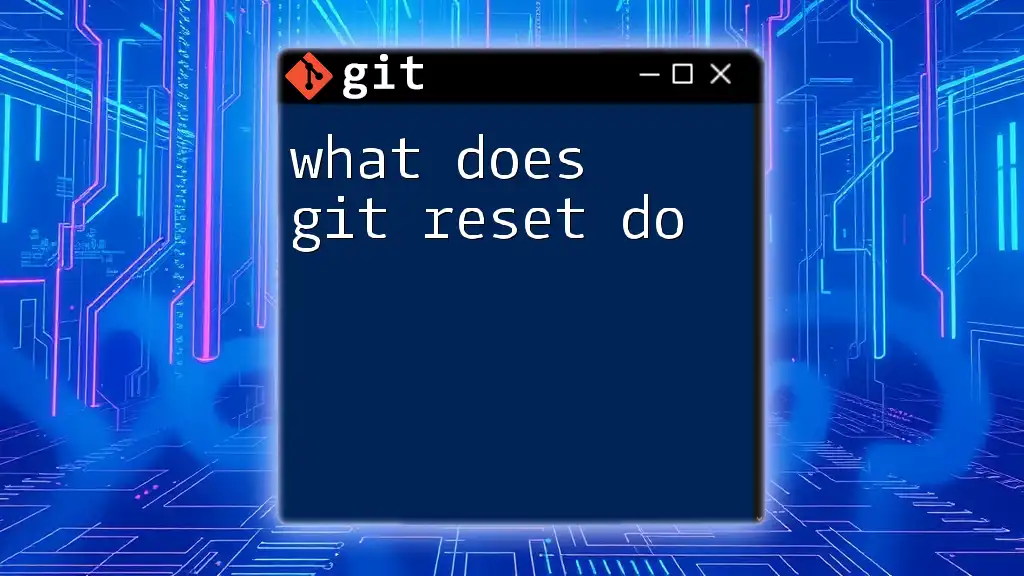
Basic Syntax of Git Fetch
Command Structure
The basic syntax for `git fetch` is straightforward:
git fetch [remote] [branch]
Here, `[remote]` specifies the repository you want to fetch from, and `[branch]` indicates a specific branch you want to update. If you omit these parameters, Git fetches all branches from the specified remote repository.
Parameters Explained
-
Remote: This usually refers to a remote repository such as `origin`. This name is established when you clone a repository or when you explicitly define a new remote.
-
Branch: If you want to fetch changes from a specific branch (such as `feature-branch`), you can specify it. This becomes especially useful in large projects where you may not always need updates from all branches.
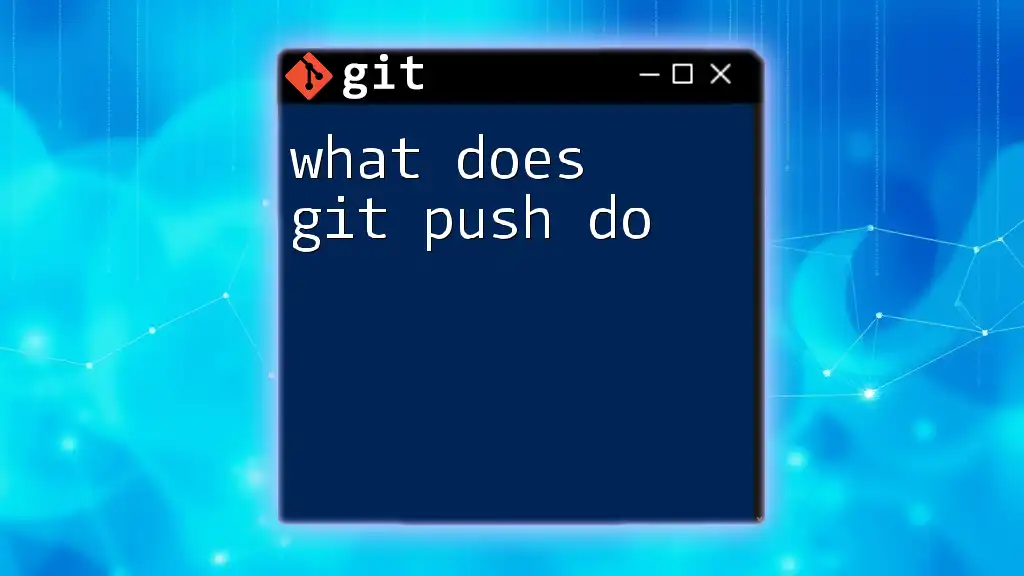
How to Use Git Fetch
Step-by-Step Guide
Setting Up Your Repository
Before you can use `git fetch`, you need to have an established repository. Here’s how to get started:
Cloning a Repository If you have not yet cloned a repository, you can do so using:
git clone https://github.com/username/repository.git
Adding Remote Repositories If you need to add a new remote repository, use the following command:
git remote add origin https://github.com/username/repository.git
Executing the Fetch Command
Basic Usage Example To fetch updates from the default remote repository (usually called `origin`), simply run:
git fetch origin
This command will update your local metadata to reflect new changes in the remote repository without affecting your working files.
Fetching Specific Branches If you're interested in updates from a specific branch, specify it:
git fetch origin feature-branch
This command fetches changes from `feature-branch` without merging them into your current branch.
Verifying Fetched Changes
After you run `git fetch`, it's crucial to verify what changes have been made. Here’s how:
Using Git Log To see the changes fetched from the remote repository, you can use:
git log origin/main
This displays the commit history for the `main` branch on the remote.
Visualizing with Git Status You can also check your current status to understand how your local branch is diverging from the remote:
git status
This command will show if your branch is ahead or behind the remote branch.
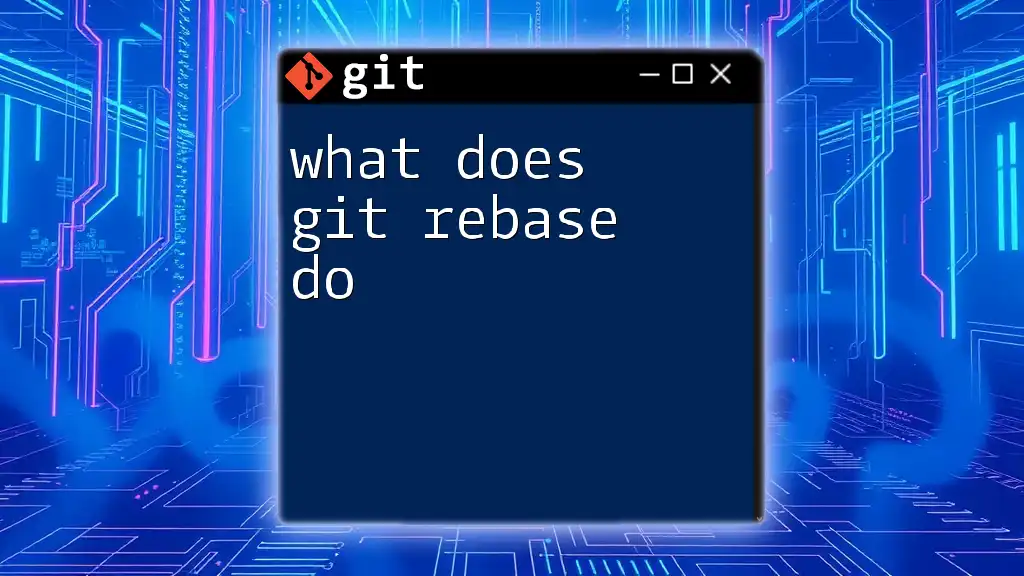
When to Use Git Fetch?
Ideal Scenarios for Fetching
Regularly using `git fetch` is particularly valuable in collaborative environments. Here are some scenarios where it is essential:
-
Collaborative Projects: If you’re working in a team, fetching helps you to stay updated on your collaborators' contributions without disrupting your ongoing work.
-
Synchronizing Large Teams: In large projects, changes are likely to be made by multiple contributors simultaneously. Fetching can help you handle these updates efficiently.
Warning Signs You Need to Fetch
- Stale Branches: If you notice that your branches seem outdated or there are communications indicating new updates or merges, it's time to fetch.
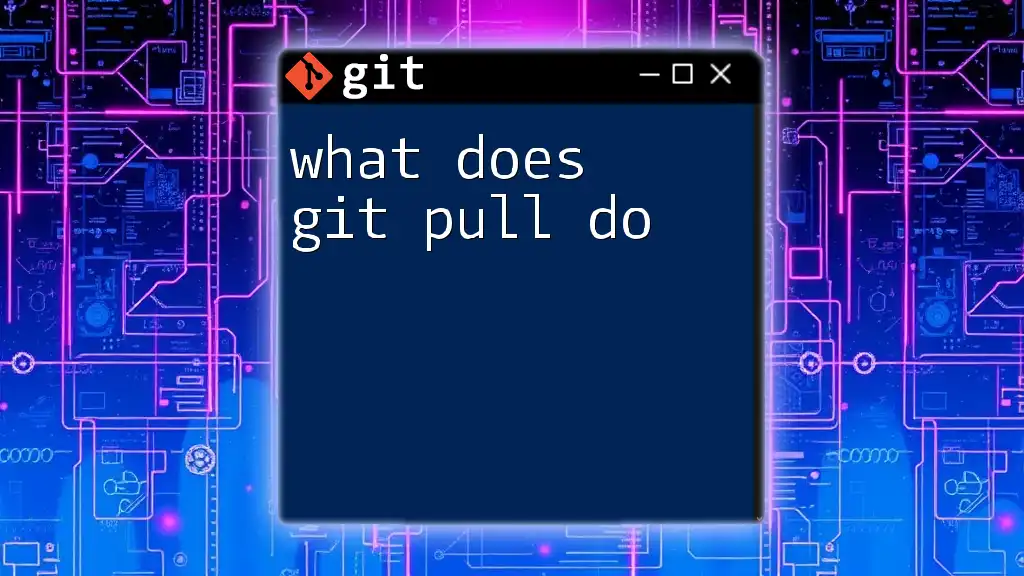
Practical Example: Using Git Fetch in a Workflow
Scenario Description
Imagine you’re collaborating on a new feature branch with your team. Your colleague has pushed several commits while you were working. To integrate their updates, you'll want to use `git fetch`.
Step-by-Step Workflow
-
Fetch New Changes: Start off by running:
git fetch origin -
Review Changes: Check what’s been updated by inspecting the log:
git log origin/feature-branch -
Integrate Changes: Once you've reviewed the changes and are ready to proceed, you can either merge or rebase as needed:
git merge origin/feature-branchor, if you prefer rebasing:
git rebase origin/feature-branch
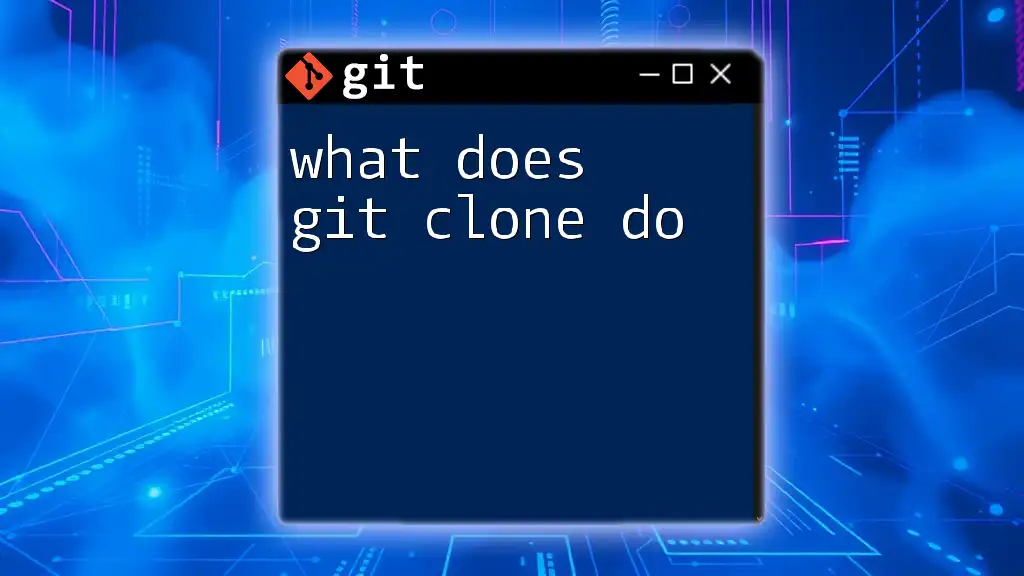
Common Issues and Troubleshooting
Fetch Errors
While using `git fetch`, you may encounter a few common issues:
-
Connection Issues: If your fetch command fails due to network problems, ensure you have a stable internet connection and check your remote URL.
-
Authentication Failures: If you receive errors related to permissions, ensure your SSH keys are set up correctly or that you're using the correct HTTPS credentials.
Using Verbose Mode
For additional clarity, you can fetch with verbose output to help diagnose issues:
git fetch --verbose
This option provides extra details about what the command is doing and any errors it encounters.
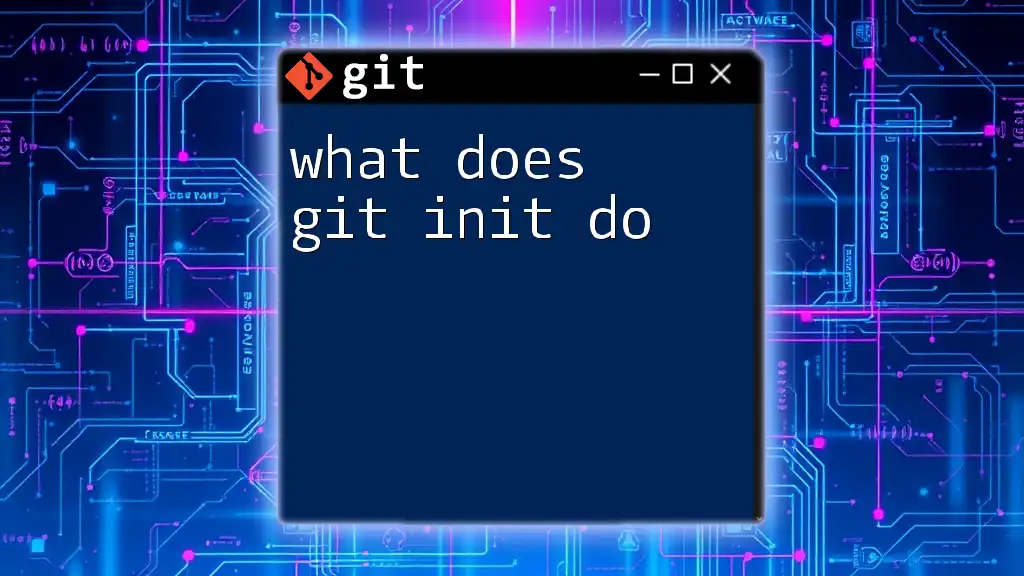
Conclusion
In summary, understanding what `git fetch` does is crucial for effectively managing your contributions in collaborative projects. By regularly fetching changes, you can stay informed about developments in the remote repository while maintaining control over when to incorporate those changes into your workflow. Making fetching a regular habit will not only enhance your Git skills but also improve your team's overall collaboration.
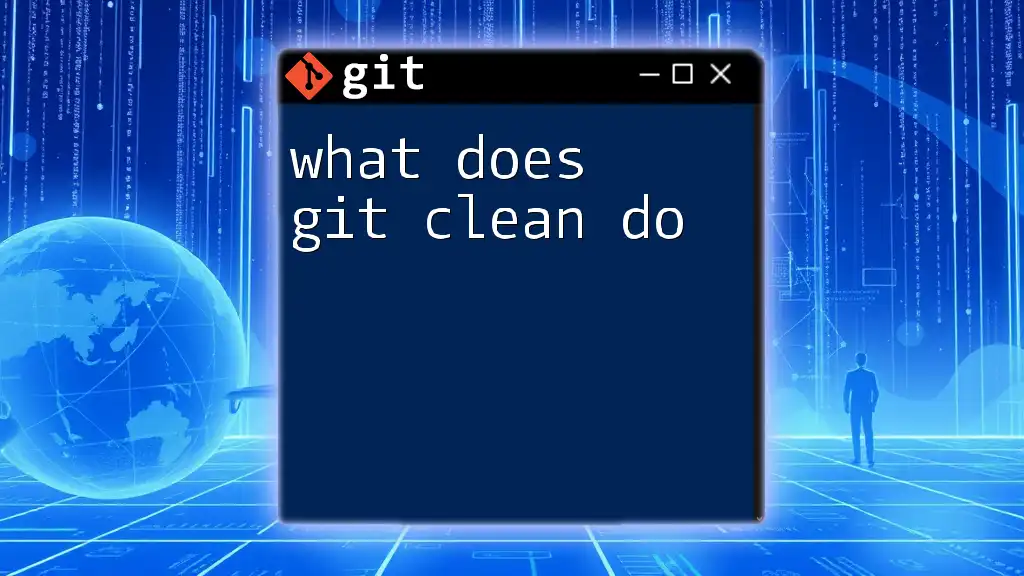
Additional Resources
For further learning, you can explore the official Git documentation and various tutorials available online that delve deeper into Git commands and workflows to enhance your understanding and proficiency.