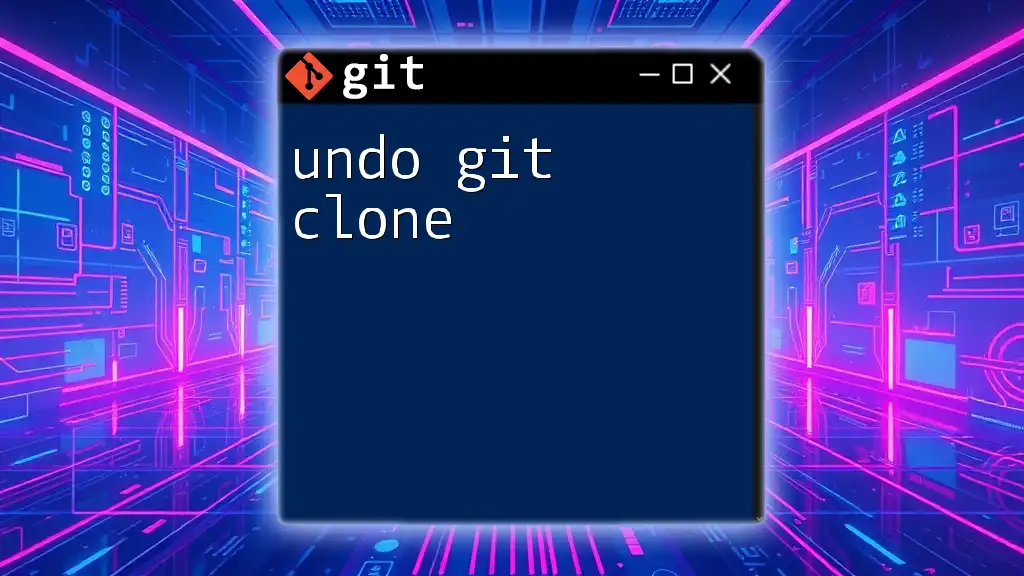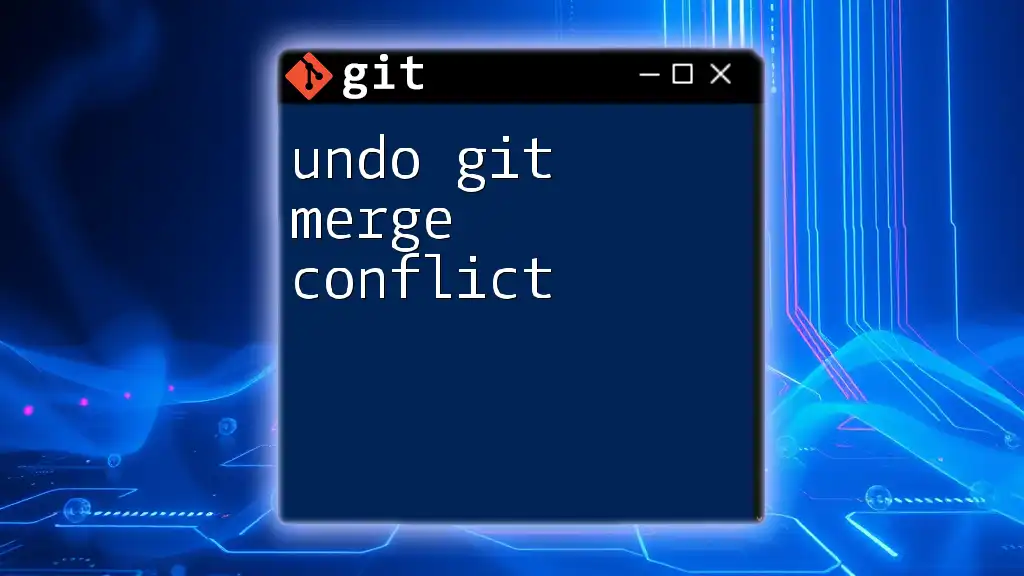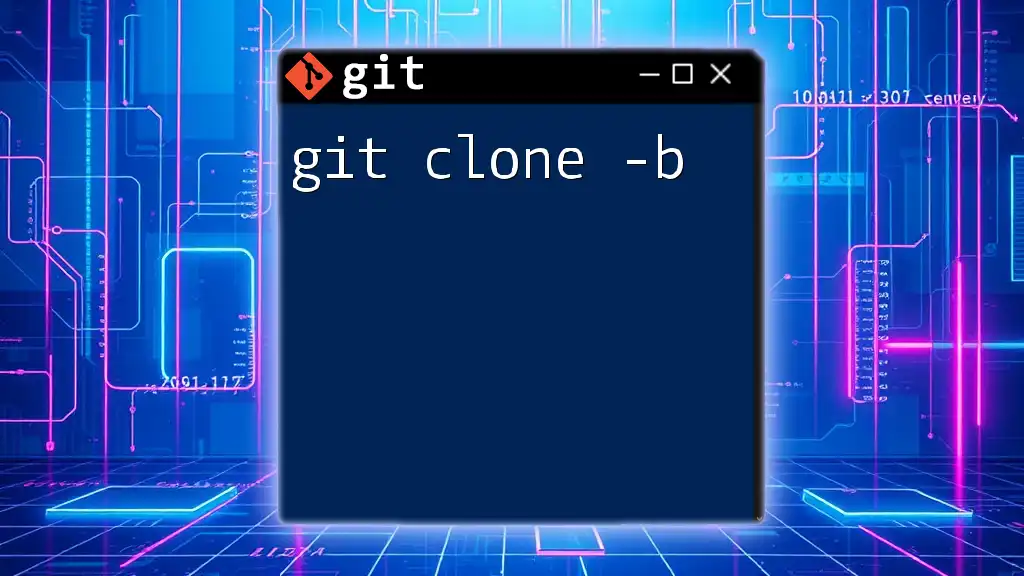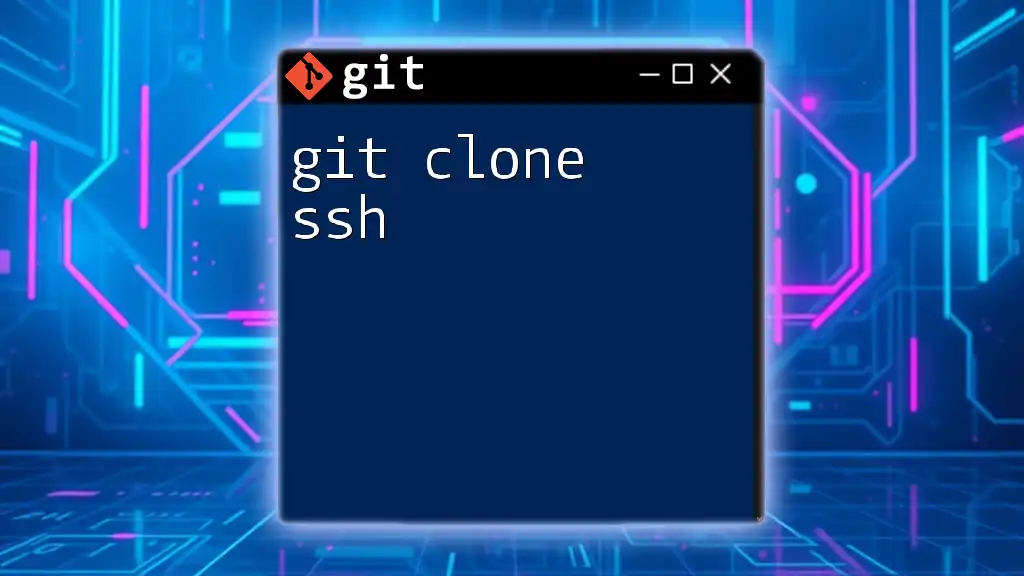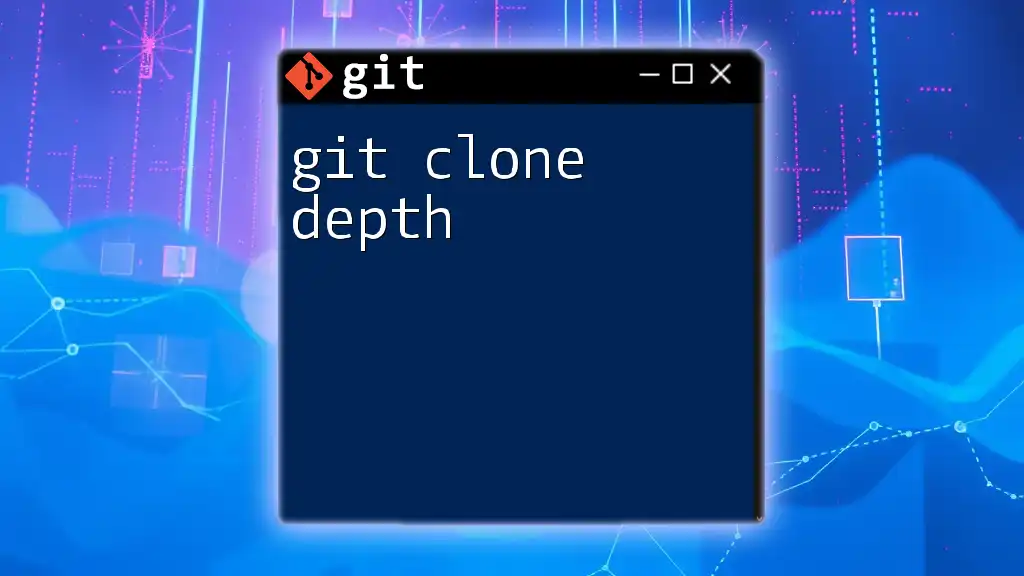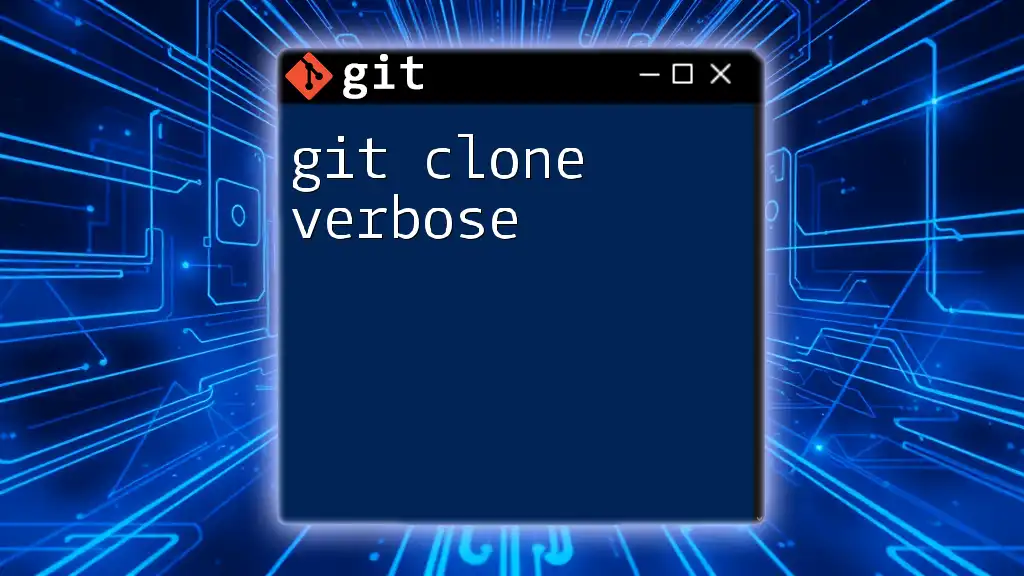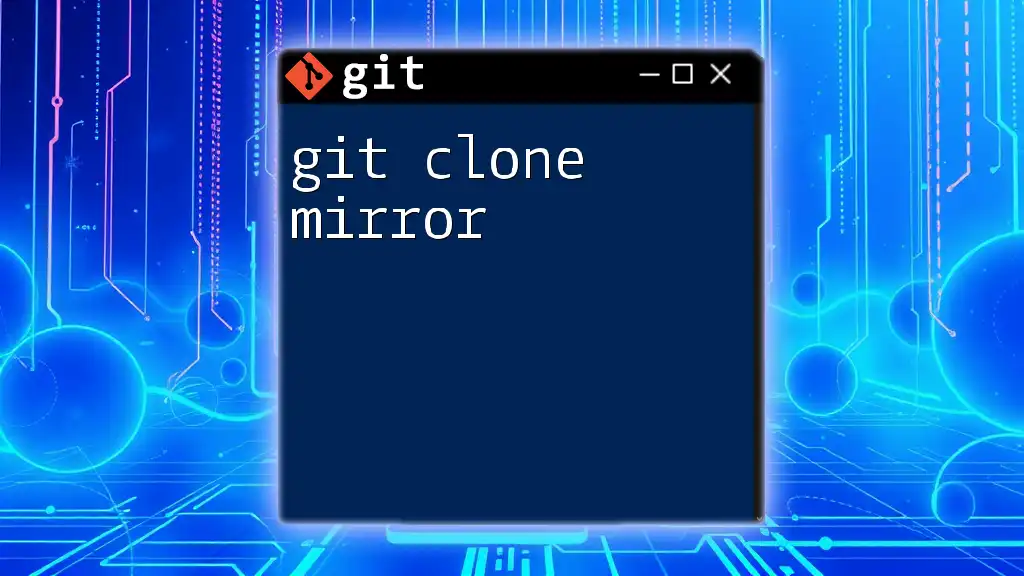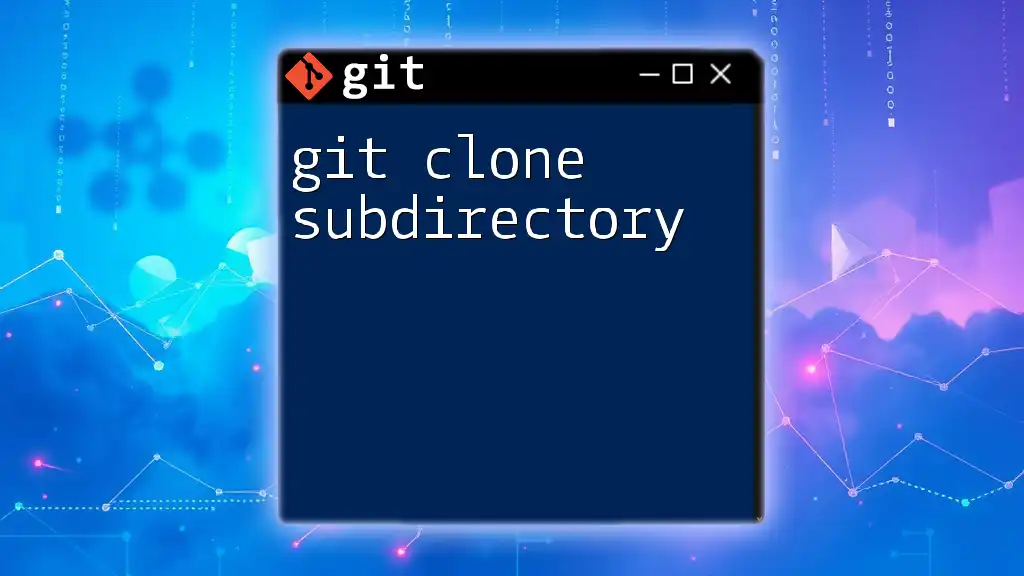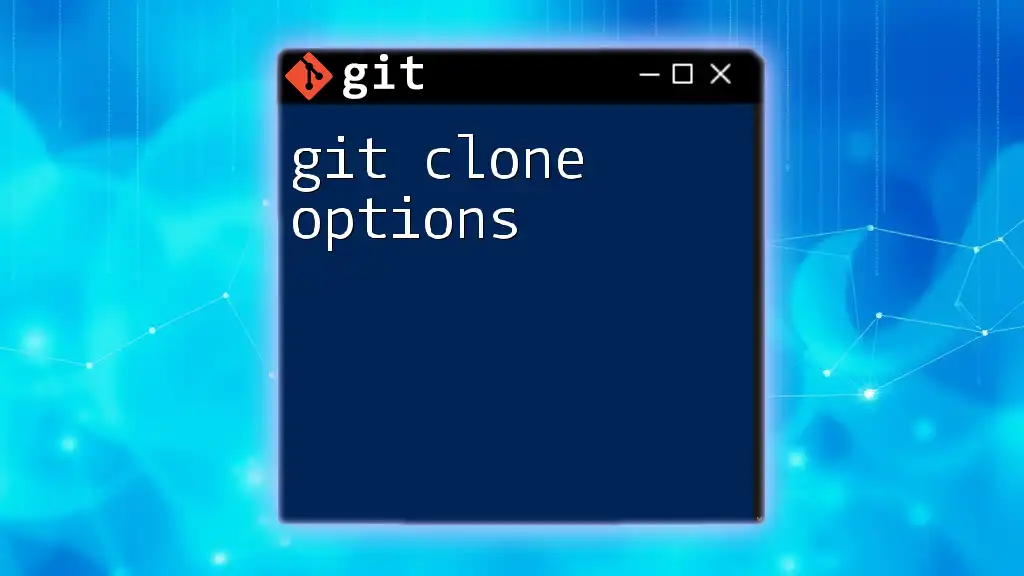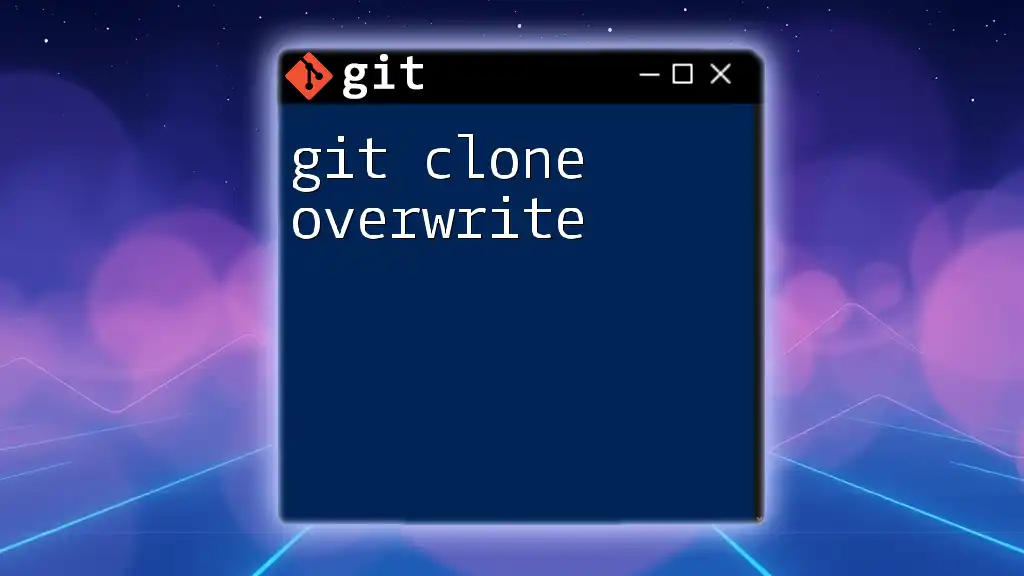To undo a `git clone`, simply delete the cloned directory using the `rm -rf` command along with the directory name.
Here's the code snippet:
rm -rf your-cloned-repo
Understanding `git clone`
What is `git clone`?
The `git clone` command is an essential part of using Git, allowing users to create a copy of a repository from a remote location to their local machine. When you clone a repository, not only do you get the complete set of files, but you also receive the entire history of changes made to the repository, which can be crucial for collaboration and tracking the evolution of the project.
Common Use Cases for Cloning
Cloning is commonly used in several scenarios, including:
- Collaborating on Projects: Git enables teams to work together effectively, and cloning makes it easy to replicate shared codebases.
- Creating Backups: Cloning a repository serves as a quick backup solution before making significant changes or experimenting with new features.
- Exploring Existing Projects: Developers often clone repositories to inspect code, learn new techniques, or troubleshoot issues without affecting the original repository.
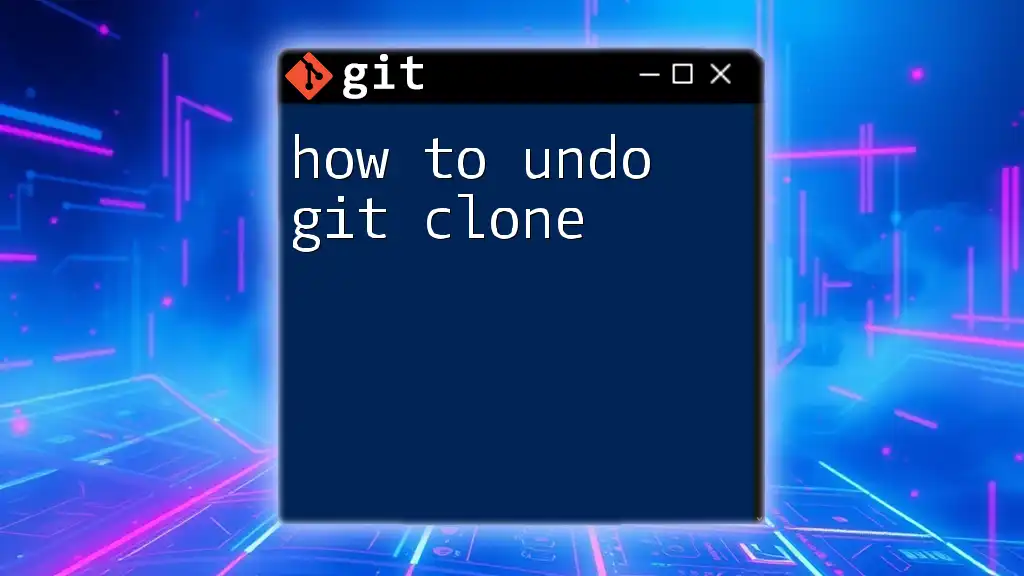
Identifying the Need to Undo a Clone
Scenarios Requiring an Undo
There are several reasons why you might need to undo a git clone. You may find yourself in one of the following situations:
- Cloning the wrong repository can lead to confusion and wasted space.
- Disk space issues might prompt you to clean up unnecessary clones.
- The cloned repository might no longer be needed if the project is complete or no longer active.
How to Check Current Clones
Before you proceed to delete anything, it’s crucial to check what you have cloned on your system. You can navigate your directories in the command line or use the following command to view existing directories:
ls -la
This command will list all files and directories, helping you identify any clones you might want to undo.
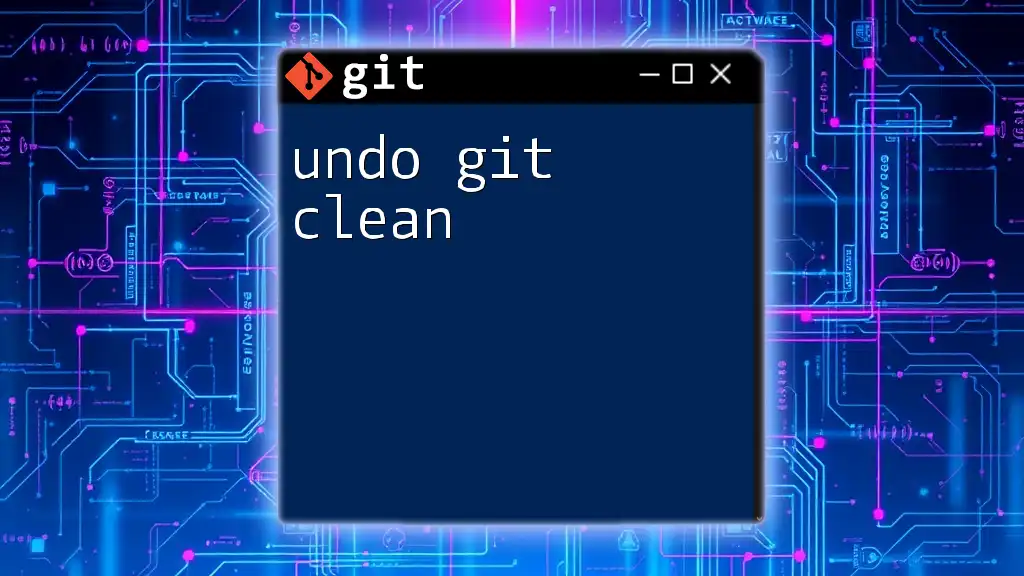
Steps to Undo a Git Clone
Using Command Line to Remove the Cloned Repository
Step 1: Navigate to the Parent Directory
Before deleting the cloned repository, ensure you are in the correct parent directory. This helps prevent accidentally deleting important files elsewhere on your system. Use the `cd` command to navigate to the desired directory:
cd path/to/parent/directory
Replace `path/to/parent/directory` with the actual path where your cloned repository resides.
Step 2: Remove the Cloned Repository
Once in the correct directory, you can remove the cloned repository using the `rm` command. It is crucial to use `-rf` options, which stand for recursive and force, to delete the directory and all of its contents safely. Be cautious! This action is irreversible.
rm -rf cloned-repo-name
Replace `cloned-repo-name` with the name of the folder you wish to delete. The `-r` option allows you to remove directories and their contents recursively, while the `-f` option forces the removal without prompting for confirmation.
What to Do If You Encounter Issues
If you run into permission errors or other issues when trying to delete the repository, you might need to prepend your command with `sudo`, which grants you appropriate permissions:
sudo rm -rf cloned-repo-name
Remember that using `sudo` should be done cautiously, as it can lead to unintentional deletion of critical system files.
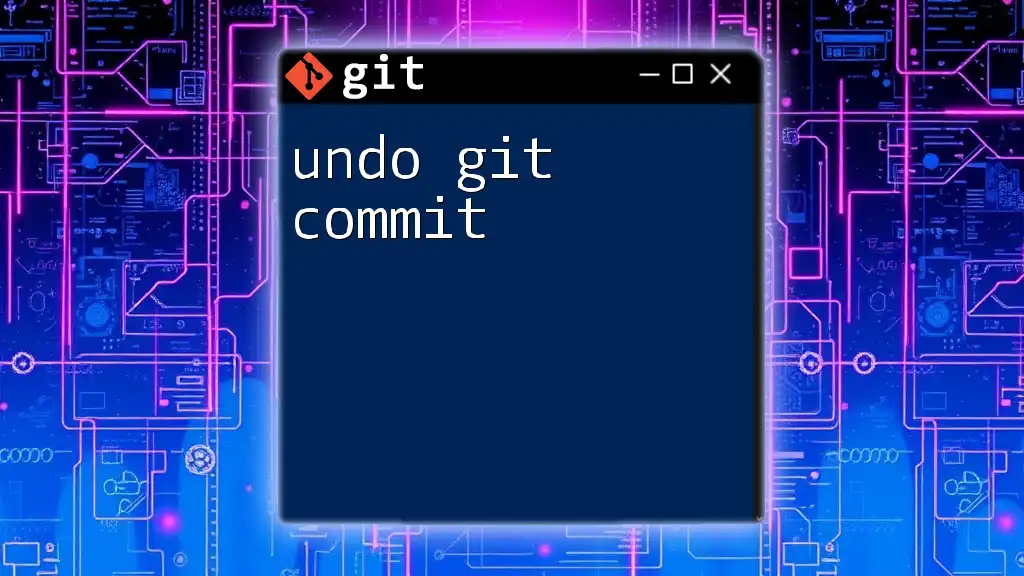
Verifying the Undo Process
Confirming the Repository is Removed
After executing the delete command, it's essential to confirm that the repository is indeed gone. You can do this by listing the contents of the directory again:
ls -la
If you no longer see the cloned repository folder, you have successfully undone the git clone!
Lost Data: What You Need to Know
If there were any uncommitted changes in the cloned repository that you haven't backed up, they would be lost permanently. Always consider making a backup if you might need those changes later.
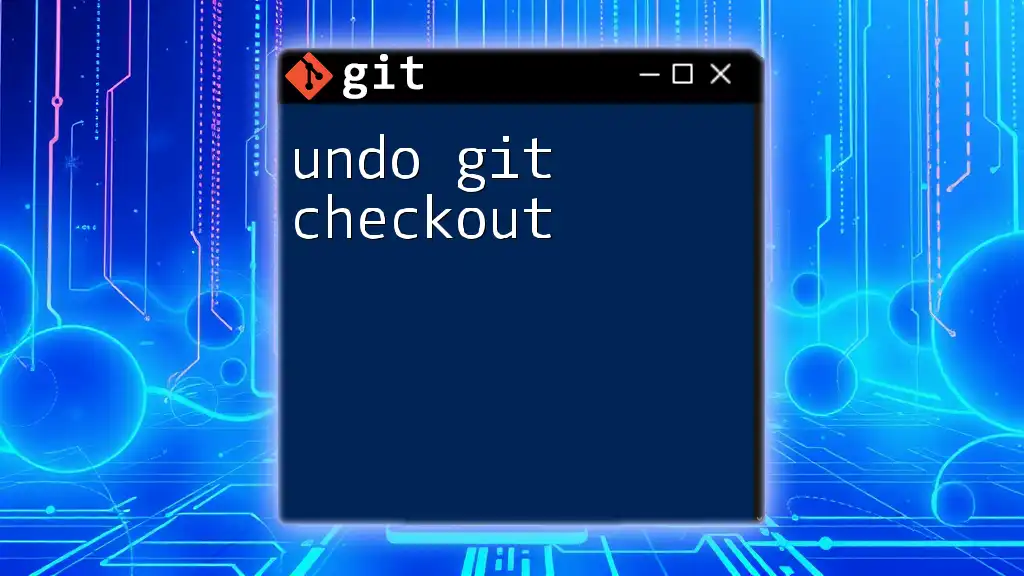
Alternative Methods to Undo a Git Clone
Using GUI Git Clients
If you prefer a graphical approach over command-line tools, many GUI Git clients can make undoing a git clone straightforward. Applications like GitHub Desktop and SourceTree often provide an option to delete repositories with just a few clicks, simplifying the process for less experienced users.
Version Control Tools to Consider
For users looking for more advanced functionality, various tools can streamline Git operations. Learning about features like git stash and branch management can also help you minimize unnecessary clones and manage your workflow better.

Best Practices and Tips
Preventing Mistakes in the Future
To avoid the need to undo git clones frequently:
- Double-check Repository URLs: Before cloning, verify the repository URL to ensure you are accessing the correct project.
- Keep a Log of Cloned Repositories: Maintain a simple list or documentation of clones you create. This can help you track your work and easily identify unnecessary clones later.
General Git Usage Tips
Regularly using the `git status` command can provide insight into your current repository state, helping you avoid potential pitfalls. Additionally, adopting good naming conventions for your repositories can help keep your workspace organized.
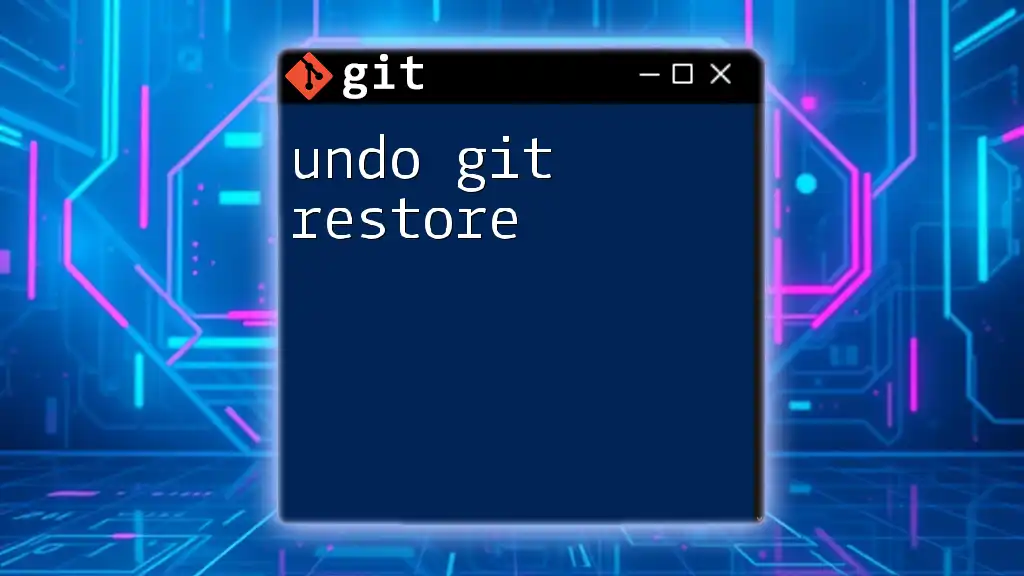
Conclusion
Understanding how to undo a git clone is vital for maintaining a clean and efficient workflow with Git. By following the steps outlined in this guide, you can confidently remove any cloned repositories that are no longer needed. Remember that with great power comes great responsibility; ensure you are cautious with your commands to prevent accidental data loss.
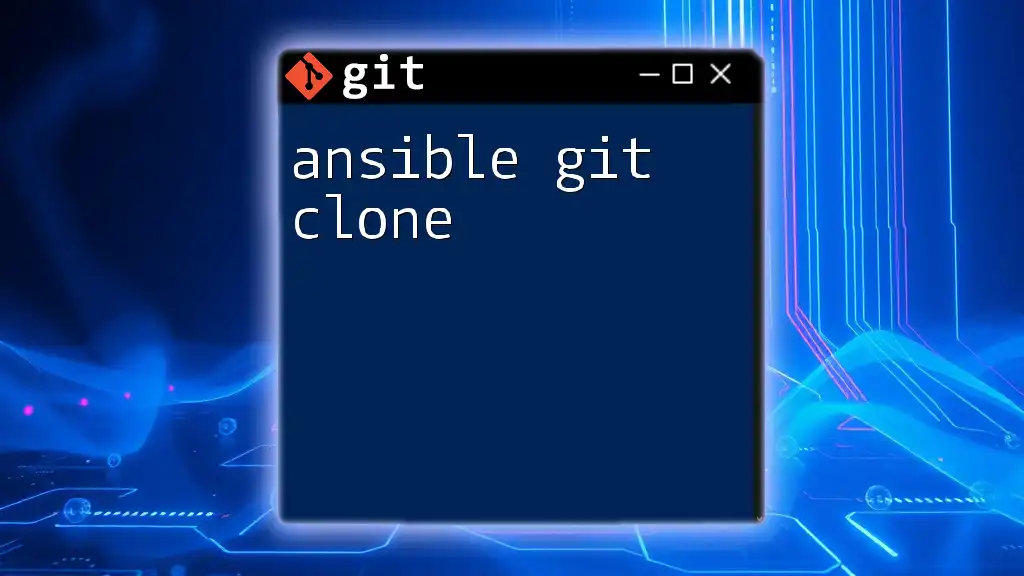
Call to Action
Feel free to share your thoughts, experiences, or questions in the comments below! If you want to receive more tips and guides on Git commands, consider subscribing to our newsletter for updates.
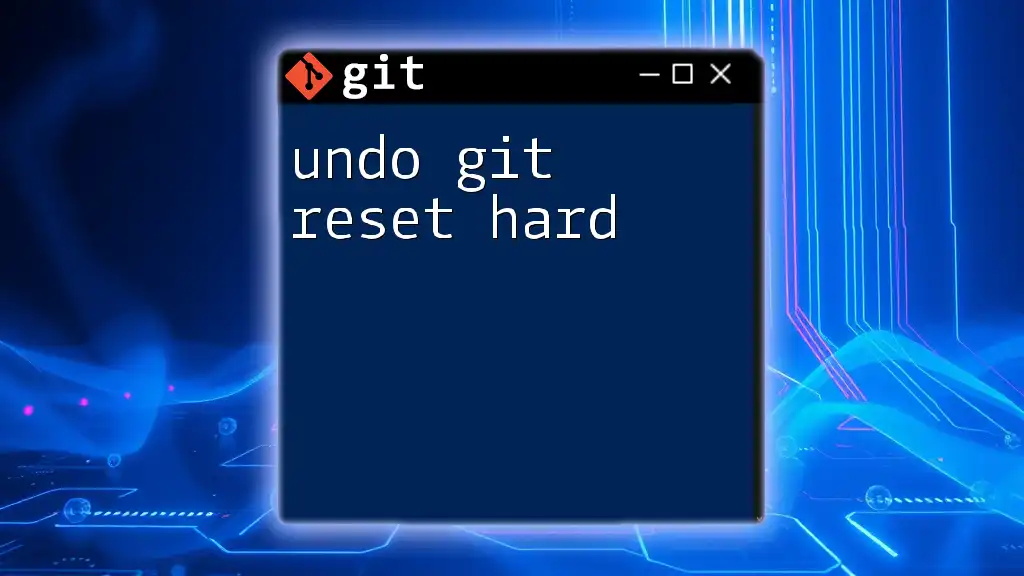
Additional Resources
Linking to Related Articles
Check out our other articles on essential Git commands, including how to commit, push, and create branches. Each article provides practical insights and tips to enhance your Git proficiency.
References
For further reading, visit the official Git documentation for comprehensive coverage of all Git commands and functionalities. It is an invaluable resource for both beginners and advanced users alike.