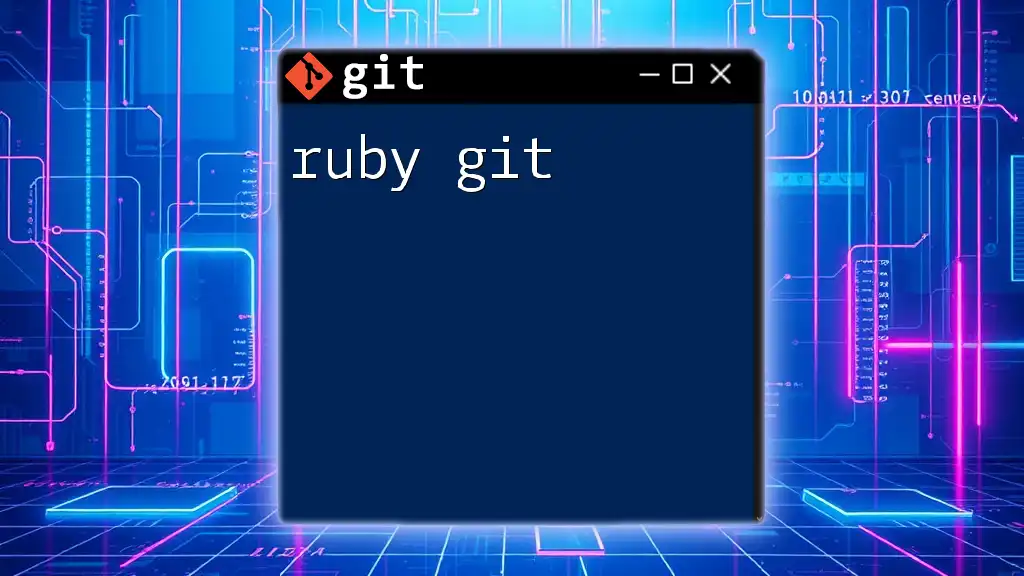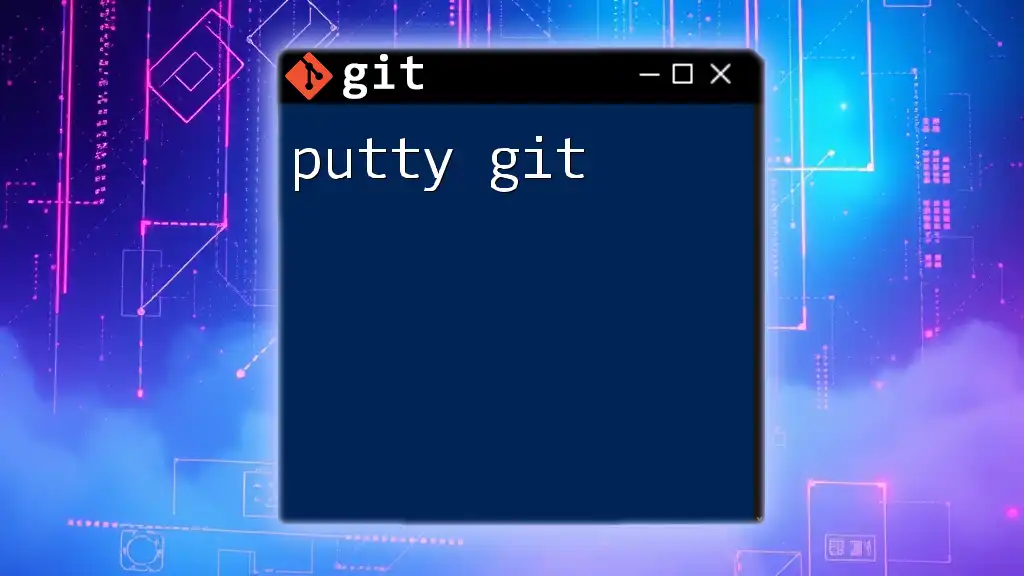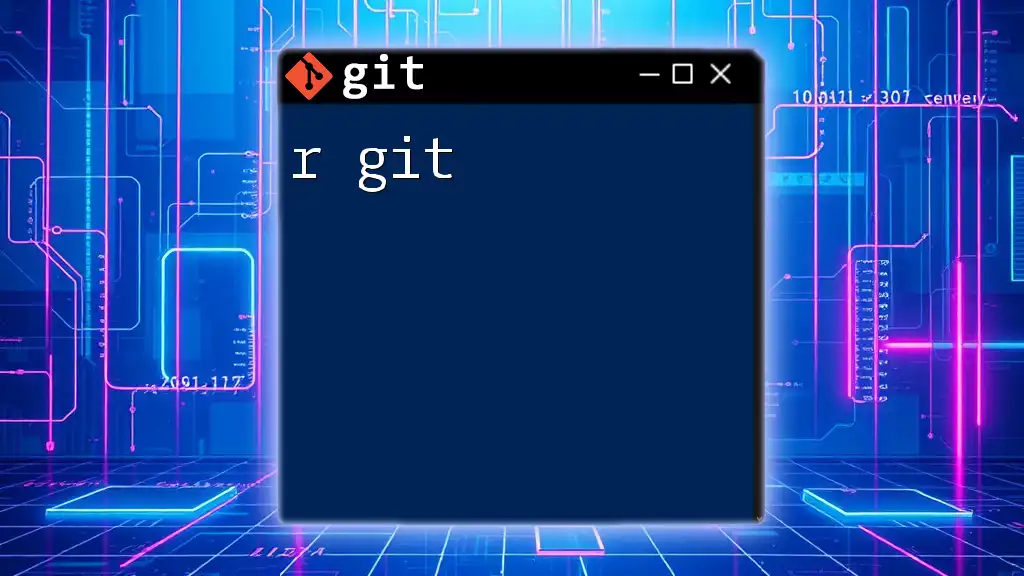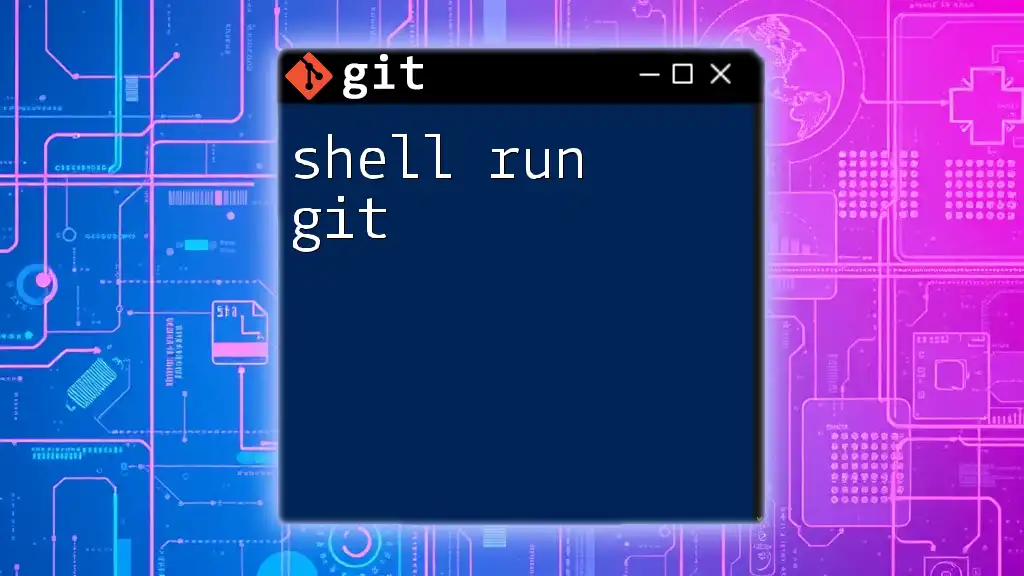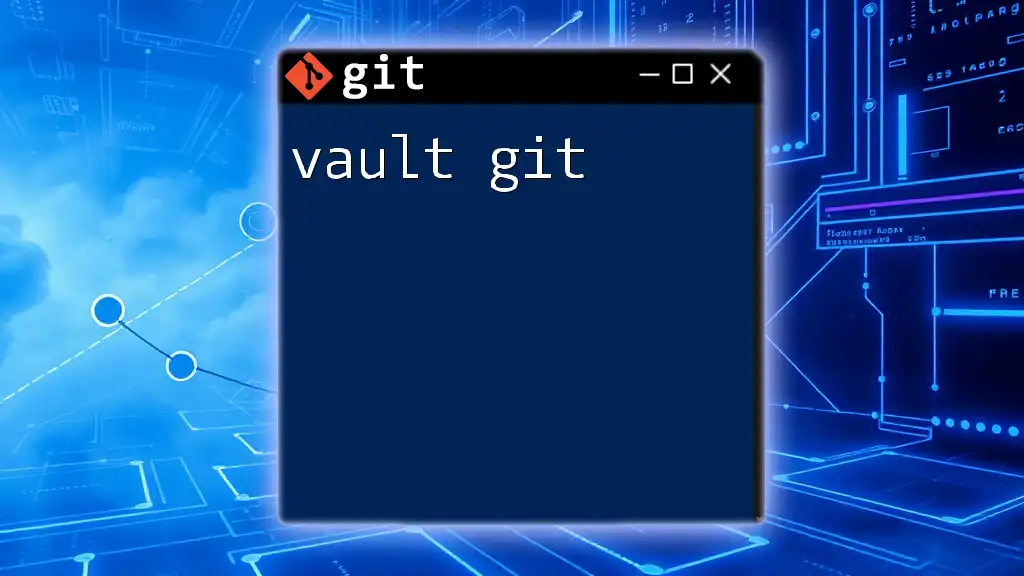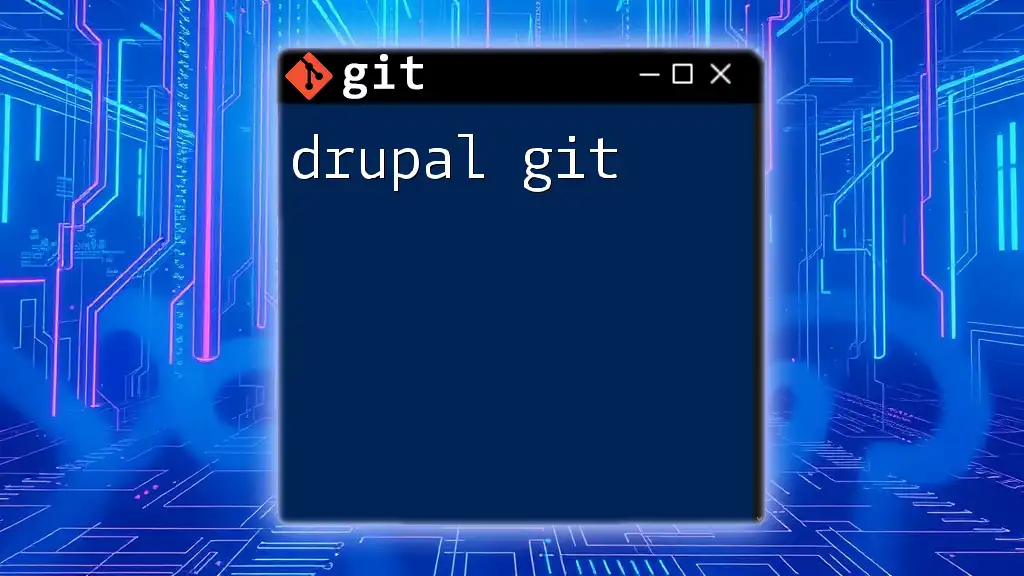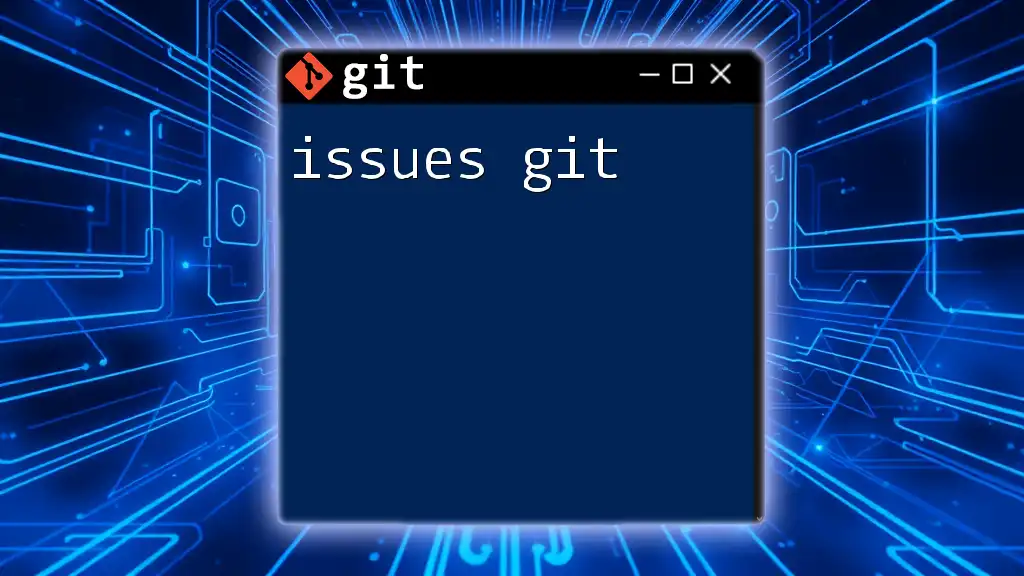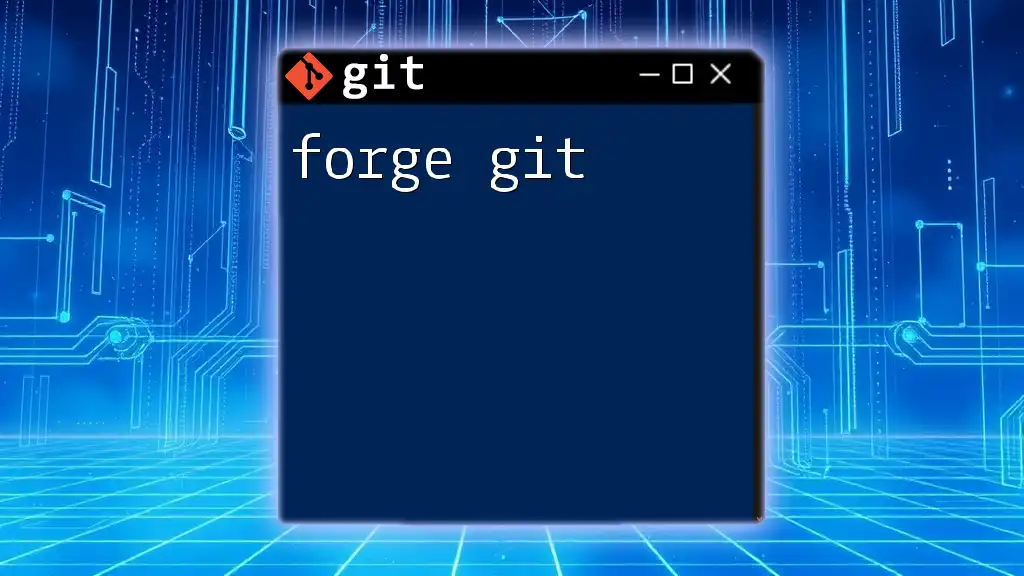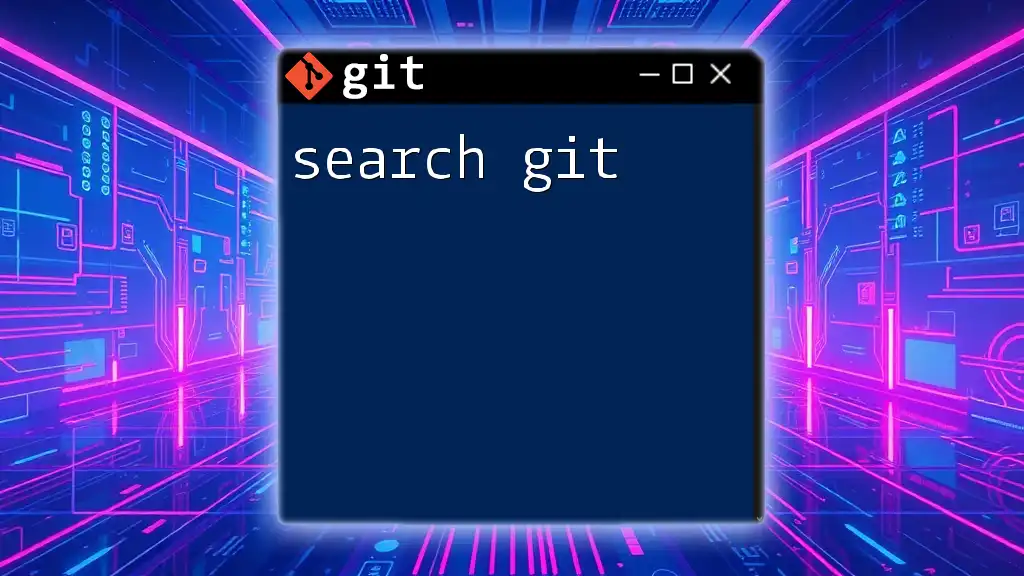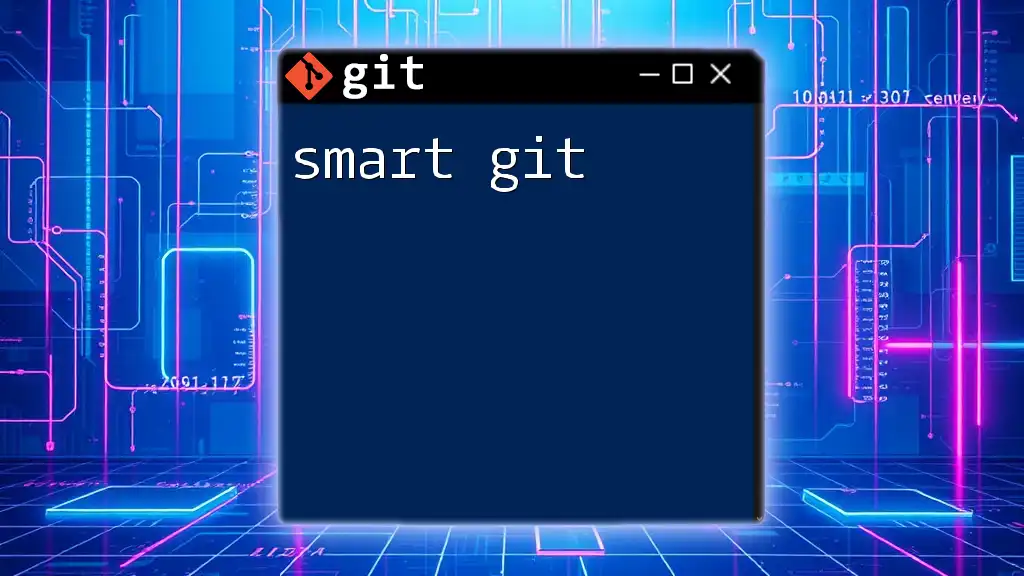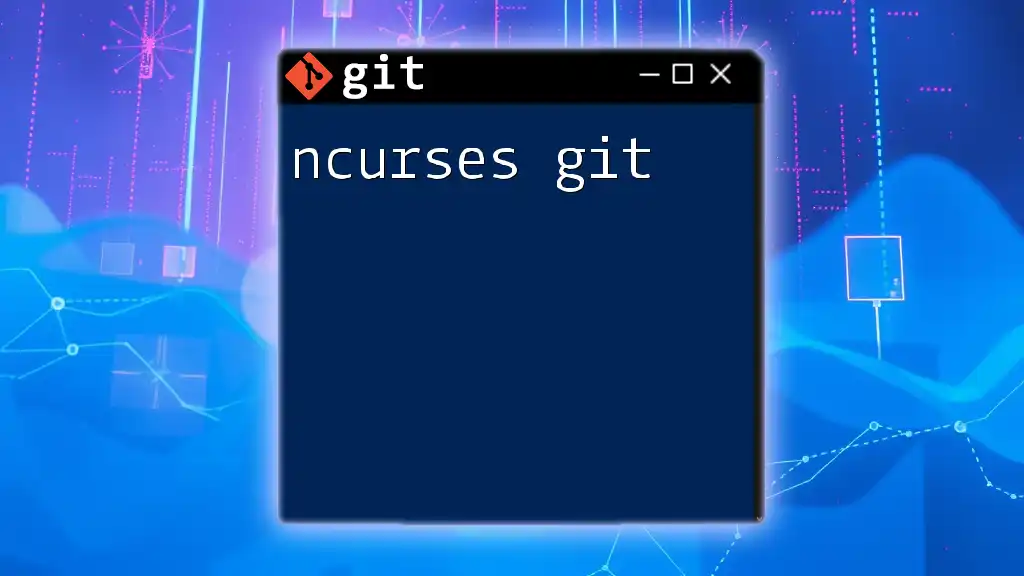"Ruby Git" typically refers to using Git within Ruby projects, enabling developers to manage their code versions easily; for instance, you can initialize a new Git repository in your Ruby project with the command:
git init
Introduction to Ruby and Git
What is Ruby?
Ruby is a dynamic, reflective, object-oriented programming language that emphasizes simplicity and productivity. It is popular for its elegant syntax that makes code easy to read and write. Widely known for its use in web development, particularly with the Ruby on Rails framework, Ruby allows developers to build powerful applications with less effort.
What is Git?
Git is a distributed version control system that enables developers to manage changes to source code throughout the development process. Its significance lies in allowing multiple developers to collaborate efficiently, tracking changes, managing different versions of code, and enabling easy branching and merging.
Why Use Git with Ruby?
Using Git with Ruby projects provides an invaluable framework for managing code efficiently. Version control is crucial in a team environment, as it allows for seamless collaboration, sharing of code, and tracking of project history. Facilitating a structured development process helps Ruby developers confidently implement changes without fear of losing progress.
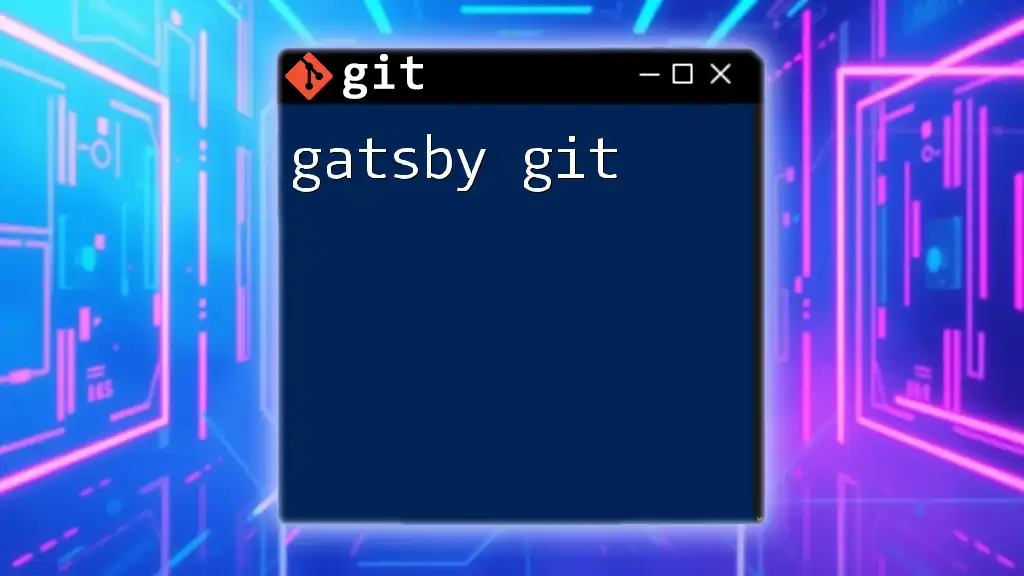
Setting Up Your Environment
Installing Ruby
To get started with Ruby, you must have it installed on your system. There are several methods to install Ruby, with RVM (Ruby Version Manager) and rbenv being among the most recommended. These tools provide flexibility for managing multiple Ruby versions. After installation, you can verify your setup using the following command:
ruby --version
Installing Git
Installing Git is just as crucial as installing Ruby. Depending on your operating system, the installation steps may vary. Most users can find an installer on their OS repository or use a package manager. After installation, confirm Git's presence with:
git --version
Configuring Git
Once Git is installed, it needs to be configured to work with your identity. The configuration settings are saved in a Git config file. This process typically involves setting your username and email, which are crucial for tracking contributions made to projects:
git config --global user.name "Your Name"
git config --global user.email "you@example.com"
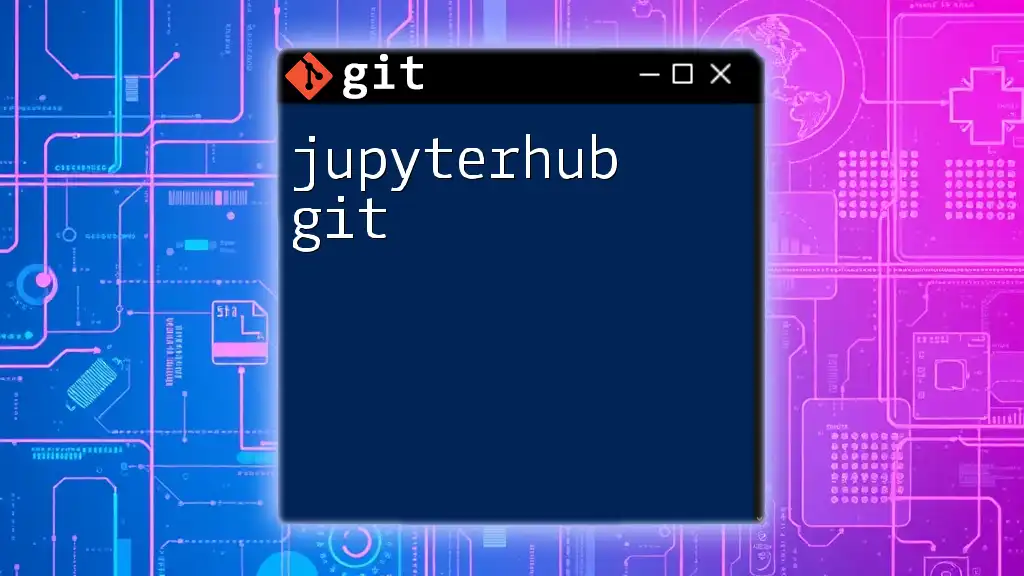
Getting Started with Git in Your Ruby Projects
Creating a New Repository
To kick off your Ruby project with Git, you need to initialize a Git repository. This can be accomplished using the following commands:
mkdir my_ruby_project
cd my_ruby_project
git init
This command creates a new directory for your project and initializes it as a Git repository, allowing you to start tracking changes.
Basic Git Commands for Ruby Projects
As you progress with your project, you will frequently use some essential Git commands:
Adding Files
To stage changes for commit, use the `git add` command. Adding individual files can be done, but if you want to include everything in your directory, use:
git add .
Committing Changes
Adding files is only part of the version control process; you must commit your changes to save them in the repository history. It's good practice to use meaningful commit messages that explain what changes were made. For instance:
git commit -m "Initial commit"
Checking the Status
Keep track of your project's current status by running `git status`. This command provides a snapshot of modified files and their staged status, helping you understand what actions you need to take next:
git status
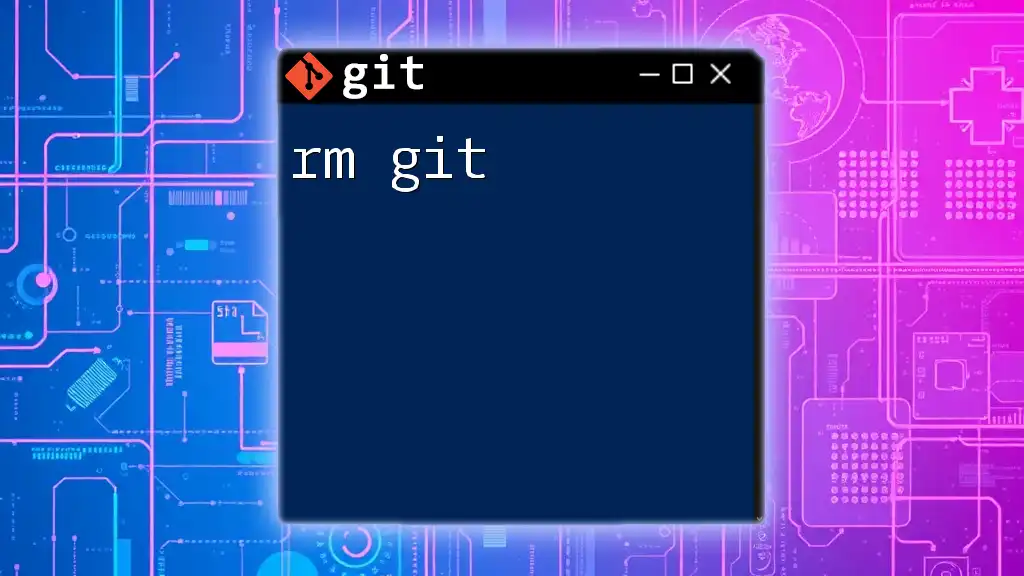
Branching and Merging
Introduction to Branching
Branching is a powerful feature in Git that enables developers to work on separate tasks simultaneously without interfering with one another's code. When embarking on new features or fixes, create a new branch:
git branch feature-branch
Working with Branches
Switching between branches is seamless with Git. You can move to your newly created feature branch using:
git checkout feature-branch
Merging Branches
Once your work on a branch is complete, you can merge your changes back into the main branch. This process allows you to integrate what you’ve developed without losing earlier code:
git merge feature-branch
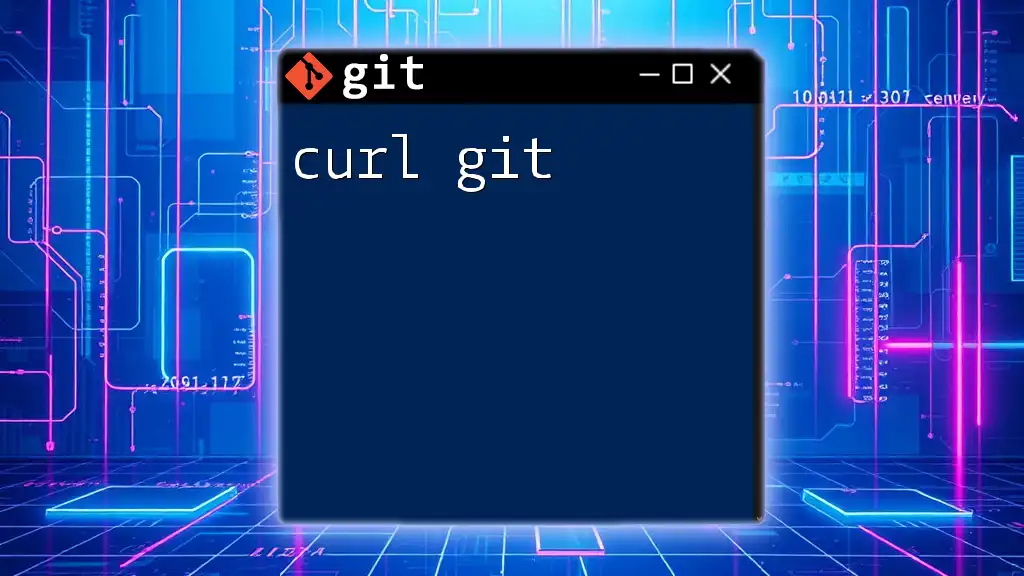
Collaborating with Others
Cloning a Repository
If you want to start working on someone else's Ruby project, cloning is the way to go. The `git clone` command will create a local copy of the repository on your machine:
git clone https://github.com/user/repo.git
Pulling Changes
To ensure your local repository is up to date with remote changes, regularly pull new updates. This can be done with:
git pull origin main
Pushing Changes
Once you have made commits in your local branch, you will want to share those changes with others. Use the following command to push your local commits to the remote repository:
git push origin main
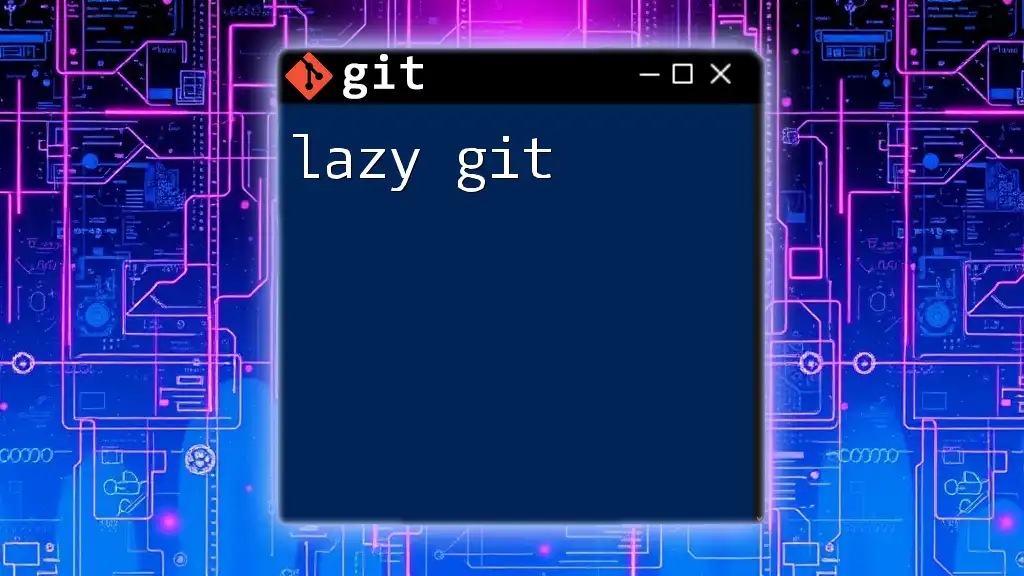
Advanced Git Features for Ruby Developers
Using .gitignore
Not every file in your project needs to be tracked by Git. This is where the `.gitignore` file comes in handy. By specifying which files or directories to ignore, you reduce clutter and maintain focus on essential project files. Here’s an example of what to include in `.gitignore`:
/log/*
/tmp/*
*.gem
Reverting Changes
Mistakes happen, and Git offers robust tools to rectify them. To undo changes effectively, you can either revert a commit or reset it entirely. For example, to revert the last commit, use:
git revert HEAD
To reset back to the previous commit, removing the last:
git reset --hard HEAD~1
Stashing Changes
Stashing is useful for saving unfinished work temporarily. This allows you to switch contexts without losing progress. To stash your changes:
git stash
When you're ready to return to your stashed work, apply the stash like this:
git stash apply
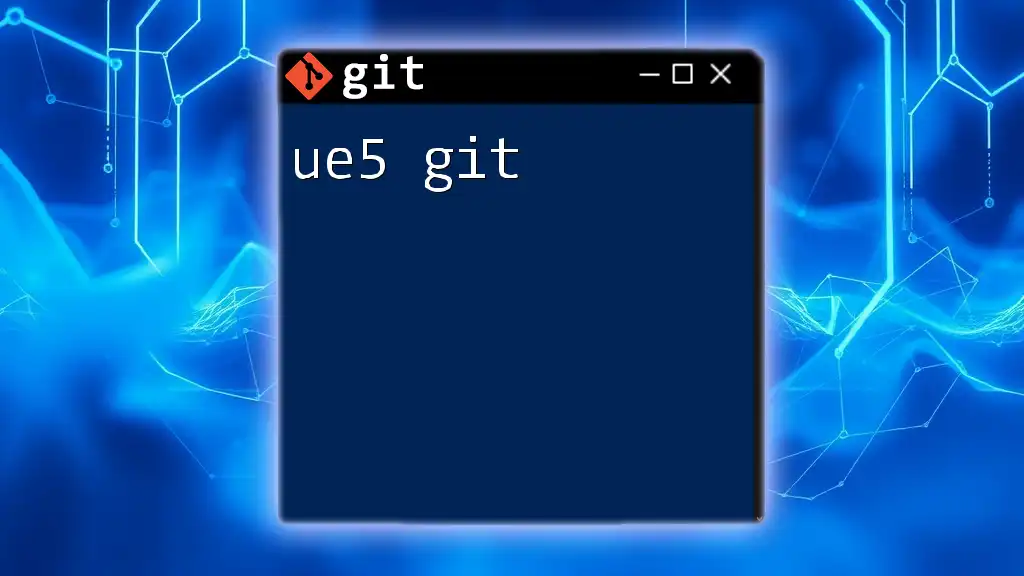
Best Practices for Using Git with Ruby
To elevate your Git expertise while working with Ruby, adhere to the following best practices:
- Writing Meaningful Commit Messages: Always describe what the commit entails. This improves code readability and collaboration.
- Regularly Pulling and Merging Changes: Stay synchronized with your team’s efforts to avoid conflicts and ensure smooth integration.
- Using Branches for New Features: Create branches for each new feature or bug fix, helping maintain a clutter-free project history.
- Keeping Your Repositories Organized: Maintain clear directory structures and file organization to ease navigation and collaboration.
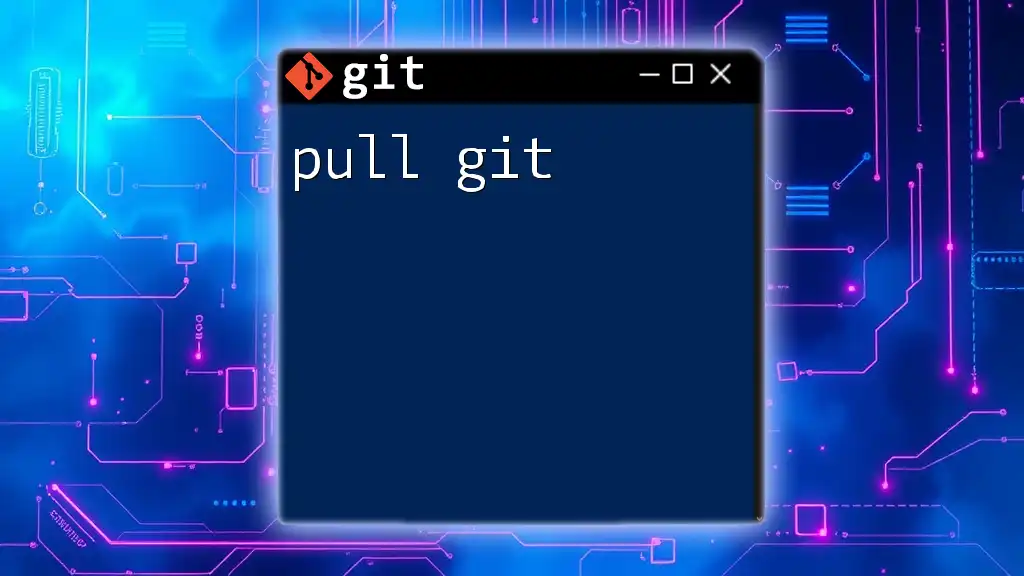
Conclusion
Mastering the integration of Ruby and Git will significantly enhance your development processes. As you practice the commands and principles detailed in this guide, you will find managing your Ruby projects in a collaborative environment becomes more intuitive and effective. Continue exploring and utilizing Ruby with Git to unlock the full potential of your development capabilities.
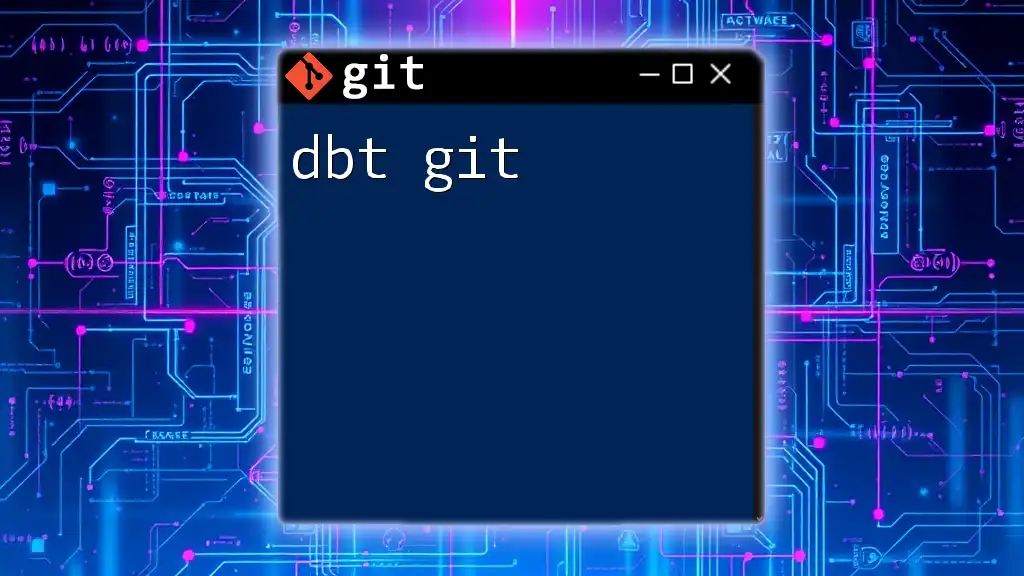
FAQs about Ruby and Git
If you have questions about using Git in Ruby projects, consider common queries regarding specific commands, best practices, or technical issues that may arise as you delve into version control. Engaging with community forums or documentation can further enhance your understanding and proficiency.