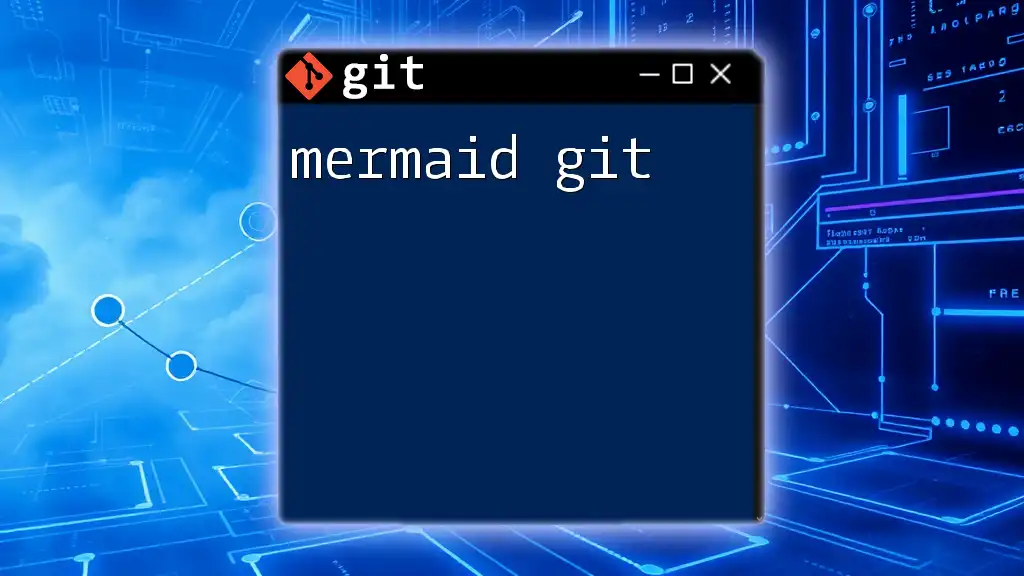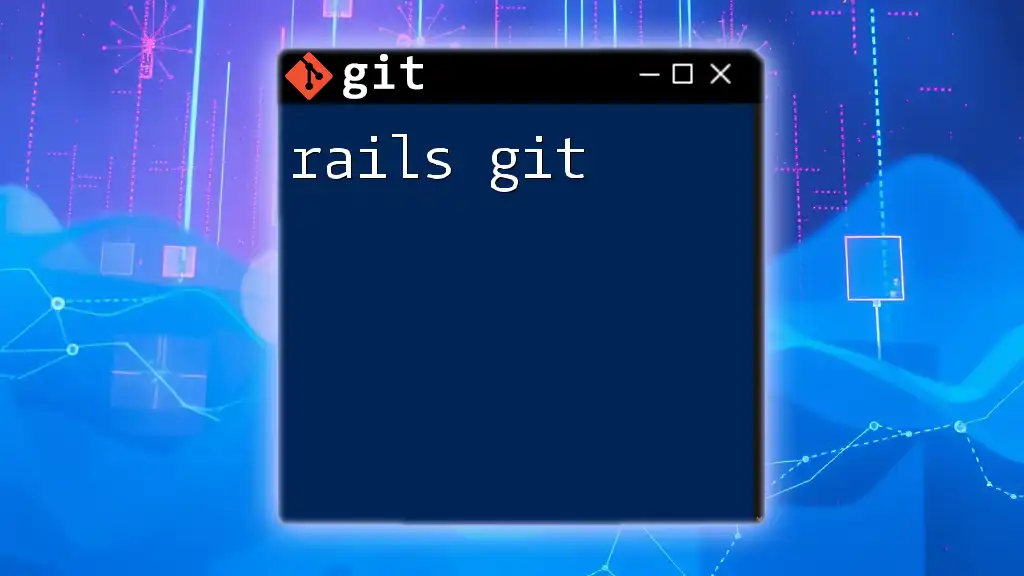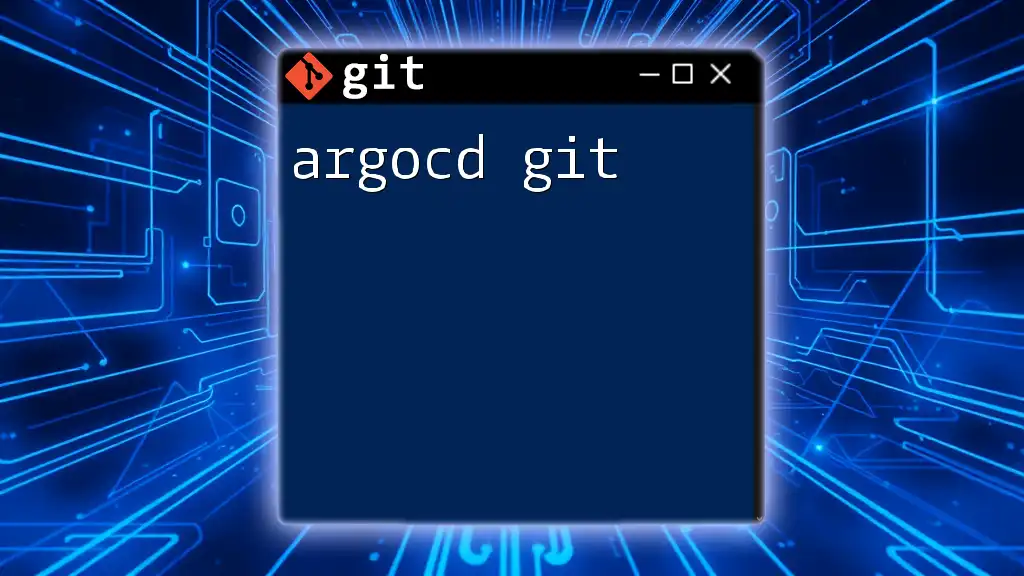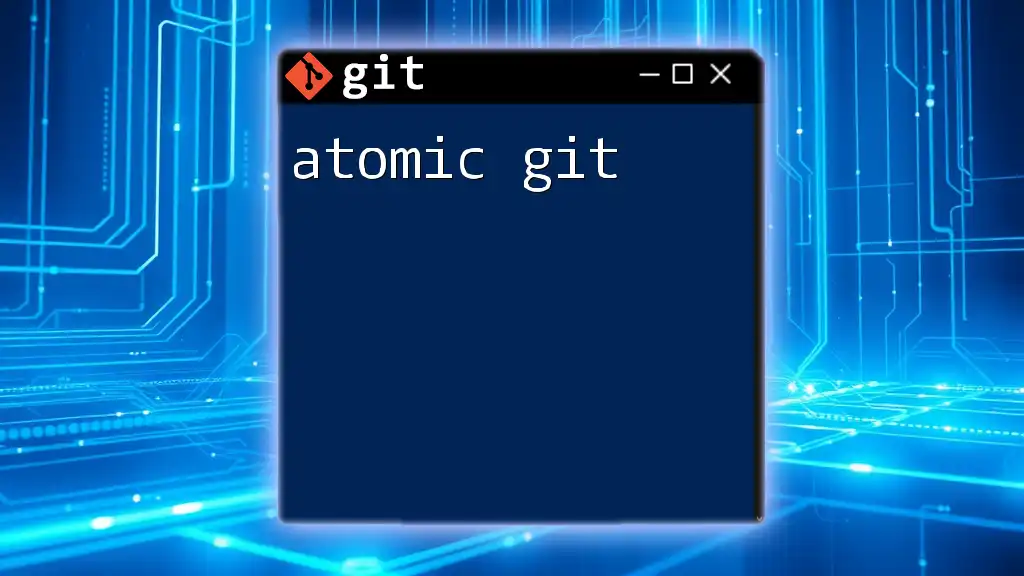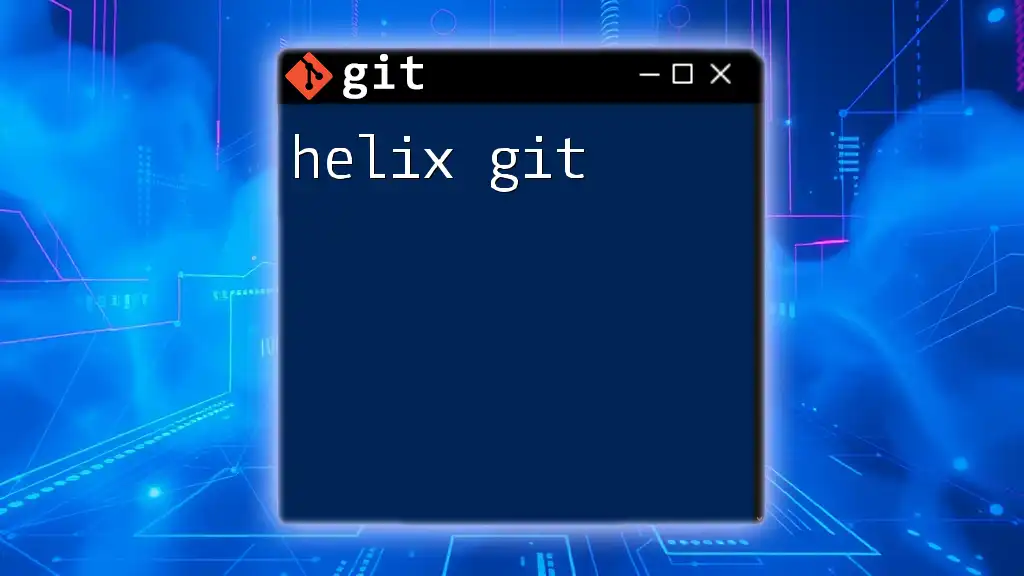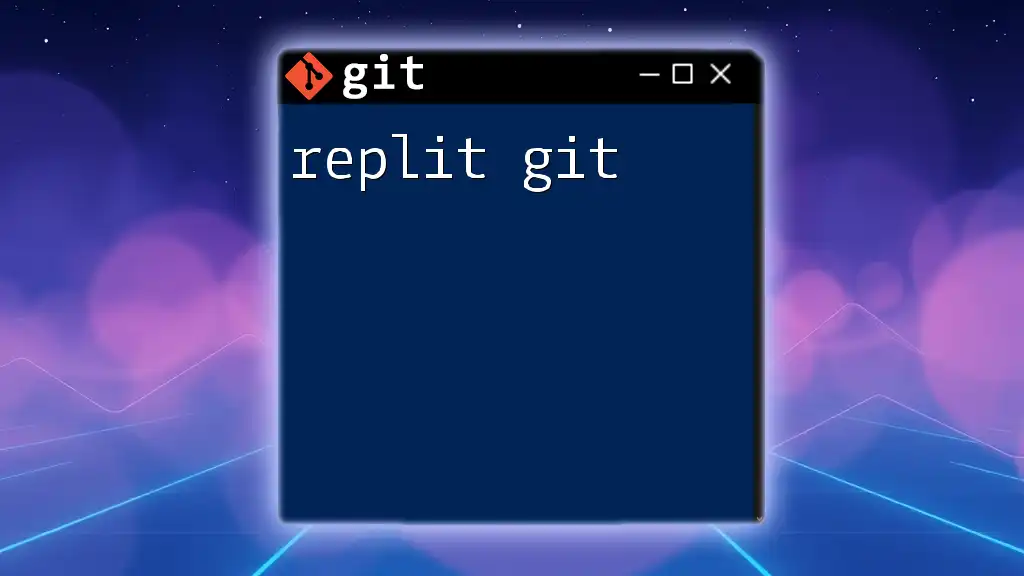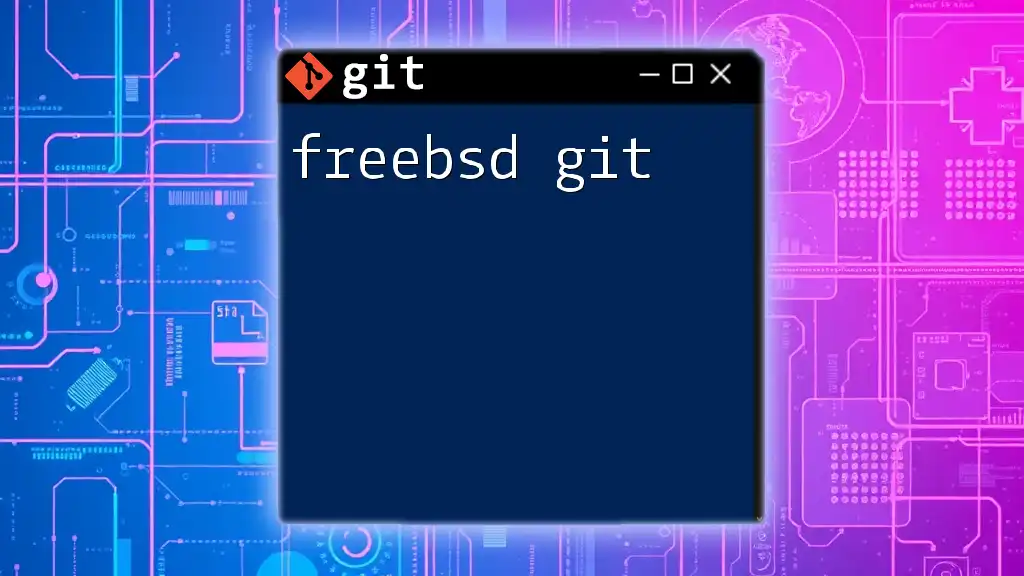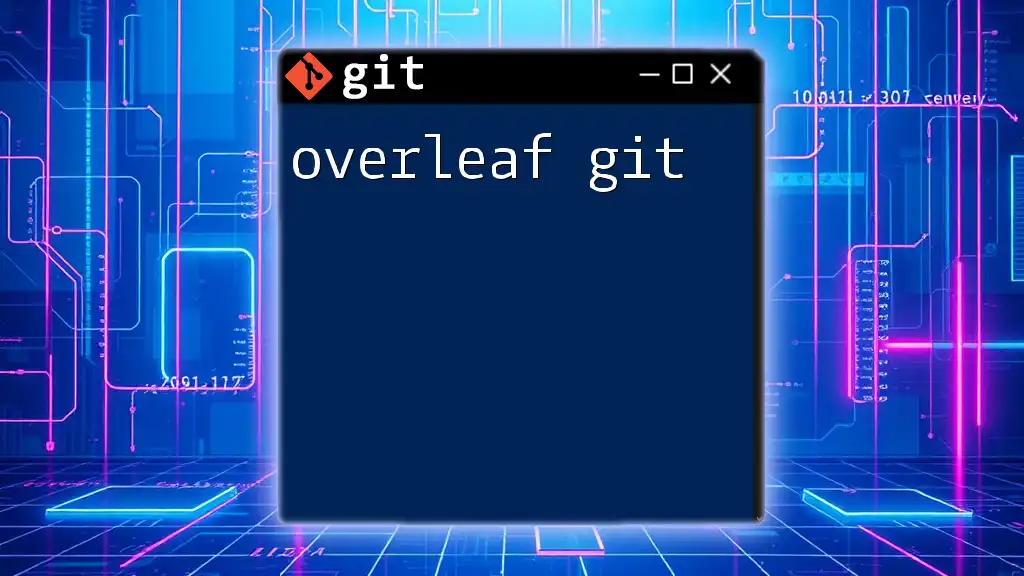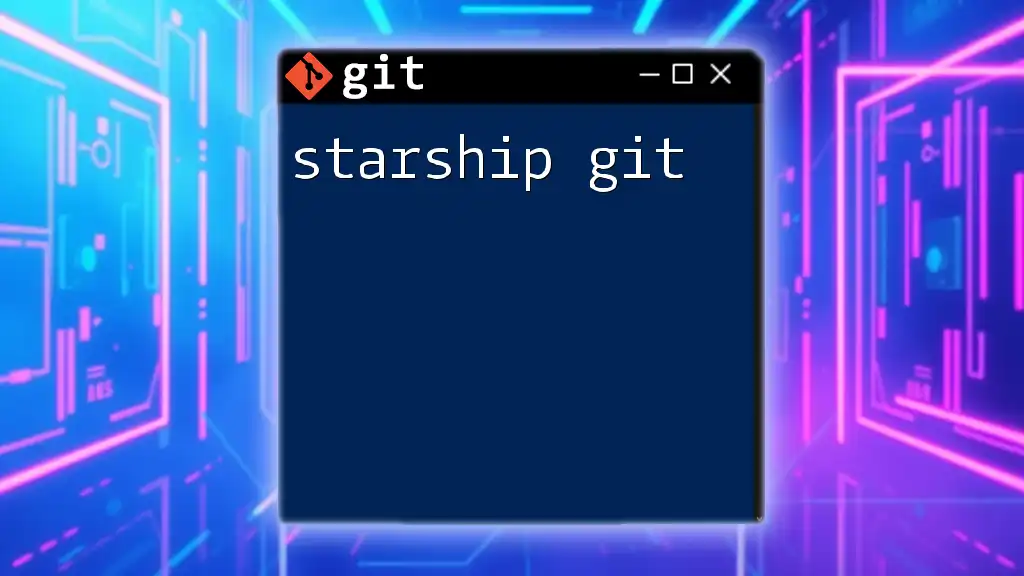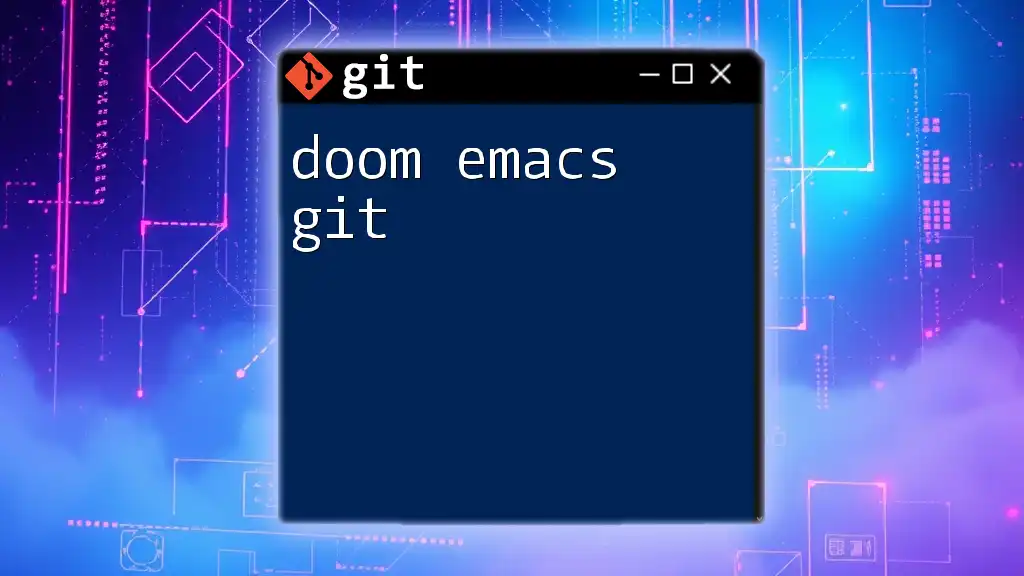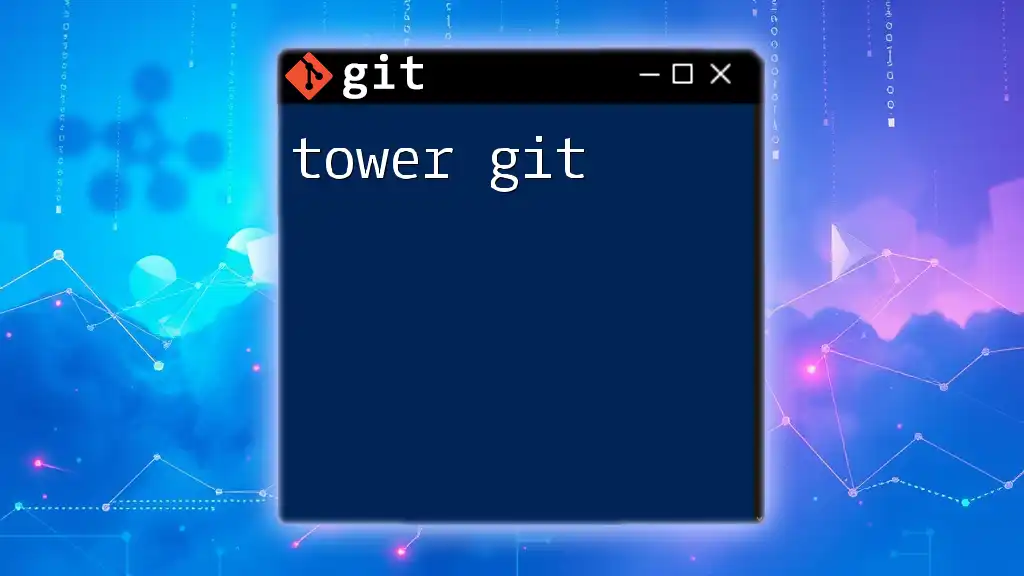"Mermaid Git" refers to using the Mermaid syntax to create visual representations of Git workflows, helping learners to quickly understand complex version control processes.
Here's a simple example of using Mermaid syntax to visualize a Git branching strategy:
graph TD;
A[Start] --> B{Is it a feature?};
B -- Yes --> C[Create Branch];
B -- No --> D[Direct to Main];
C --> E[Develop Functionality];
E --> F[Open Pull Request];
D --> F;
F --> G{Pull Request Approved?};
G -- Yes --> H[Merge to Main];
G -- No --> I[Fix Issues];
I --> F;
H --> J[Deploy];
J --> K[End];
Note: Ensure to visualize the above Mermaid code in a compatible Markdown viewer that supports Mermaid diagrams.
What is Mermaid?
Mermaid is a powerful library that allows users to create diagrams and visualizations using a simple markdown-like syntax. It is especially beneficial for developers looking to represent complex processes visually without the need for advanced design skills. Due to its flexibility and ease of use, many developers incorporate Mermaid into their documentation and project management tasks.
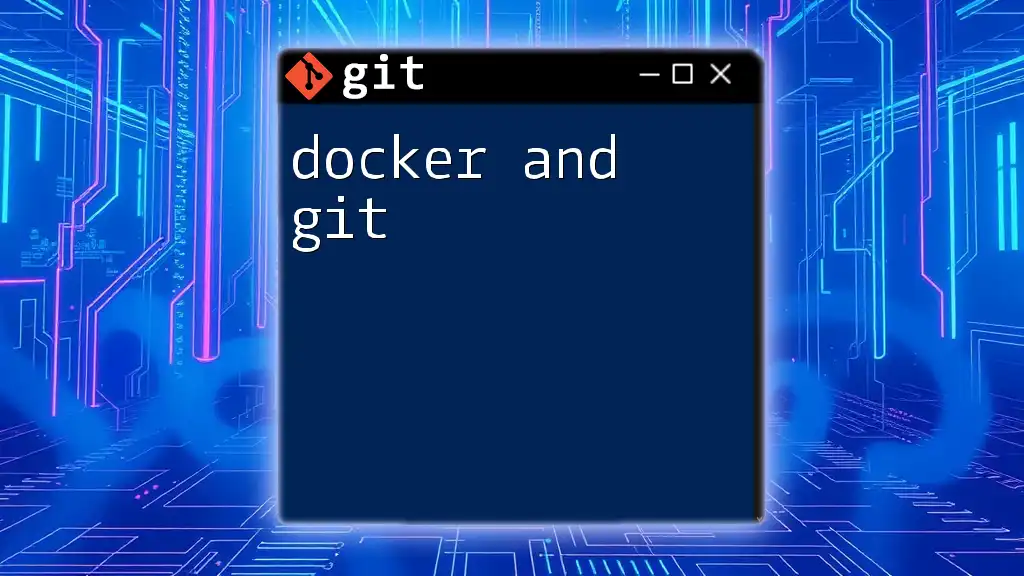
What is Git?
Git is an open-source version control system that enables multiple developers to work on projects simultaneously while keeping track of changes. It is instrumental in managing code across various branches, handling merges, and maintaining a project's history. Understanding Git is vital for any developer due to its widespread adoption and integral role in collaborative software development.
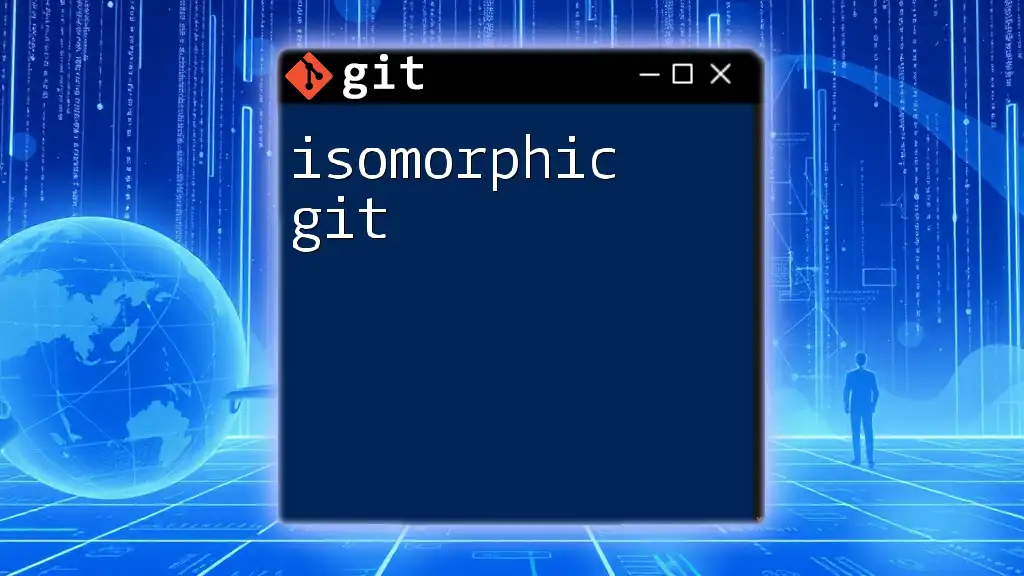
The Intersection of Mermaid and Git
By combining Mermaid with Git, developers can visually represent their version control workflows, making it easier to understand the flow of a project. The visualizations offered by Mermaid can help new team members grasp complex repository structures quickly. The benefits include clearer documentation, improved onboarding processes, and more effective communication within teams.
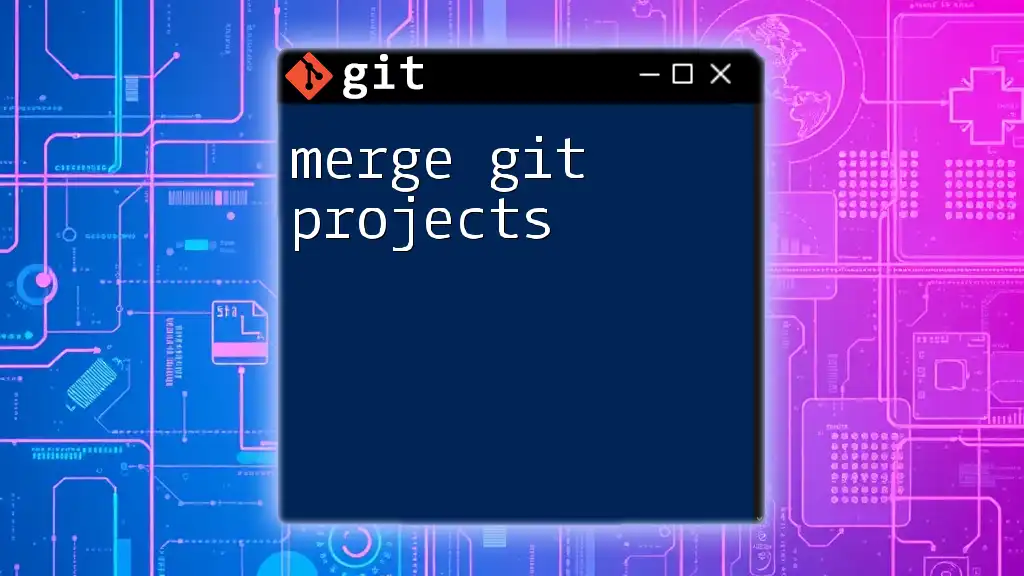
Setting Up Mermaid for Git Visualization
Requirements for Using Mermaid
To effectively use Mermaid for Git visualization, developers need a few essential tools. These typically include:
- Node.js to run the Mermaid CLI.
- Code editors like Visual Studio Code, equipped with Mermaid plugins for live previews.
Installing Mermaid
To get started with Mermaid, you can install it globally using Node Package Manager (npm):
npm install -g mermaid.cli
Integrating Mermaid into Your Git Workflow
Once installed, you can set up a Git repository specifically for your Mermaid diagrams. A recommended project directory structure might look like this:
/your-project
├── /diagrams
├── /docs
├── README.md
└── .gitignore
The `/diagrams` folder is where you will keep your Mermaid `.mmd` files. This keeps your visual resources organized within your project.
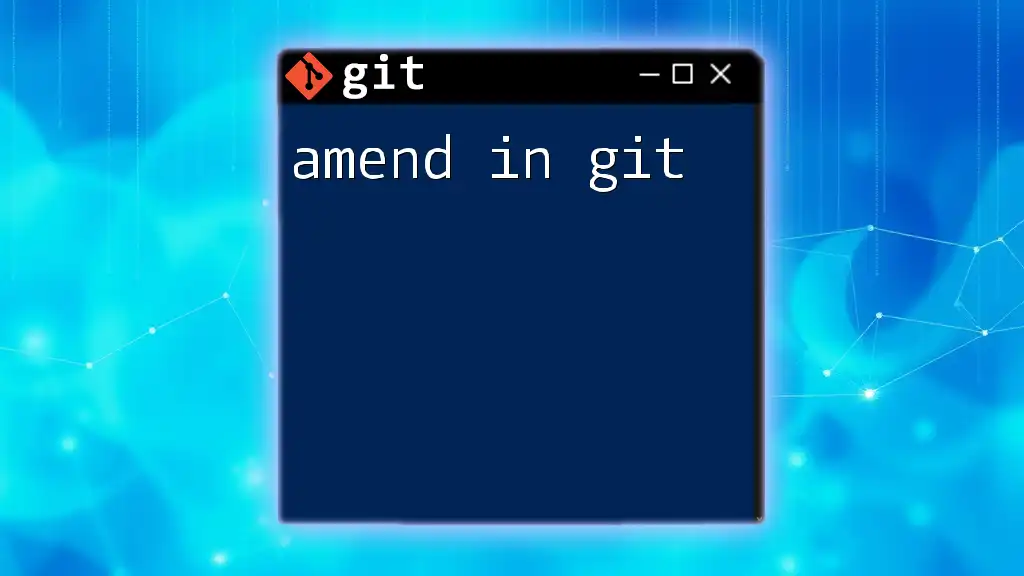
Creating Diagrams with Mermaid
Understanding Mermaid Syntax
Mermaid utilizes a straightforward syntax that resembles markdown, making it accessible for developers familiar with text-based programming. The main components consist of nodes (indicating points) and edges (showing relationships or flows).
Types of Diagrams Supported by Mermaid
Mermaid supports various diagram types which can enhance documentation and improve understanding:
- Flowcharts: Used to visualize processes.
- Sequence Diagrams: Useful for showing interactions over time.
- Gantt Charts: Great for project management timelines.
- Git Graphs: Specifically for visualizing Git workflows.
Example: Creating a Simple Flowchart
To create a flowchart in Mermaid, the syntax is easy to grasp. Here’s an example of a simple flowchart that represents a decision-making process:
flowchart TD
A[Start] --> B{Is it working?}
B -- Yes --> C[Continue working]
B -- No --> D[Fix it]
D --> B
In this example:
- A represents the starting point.
- B is a decision node.
- Arrows indicate the flow of the process, while the Yes and No paths branch off based on the decision made.
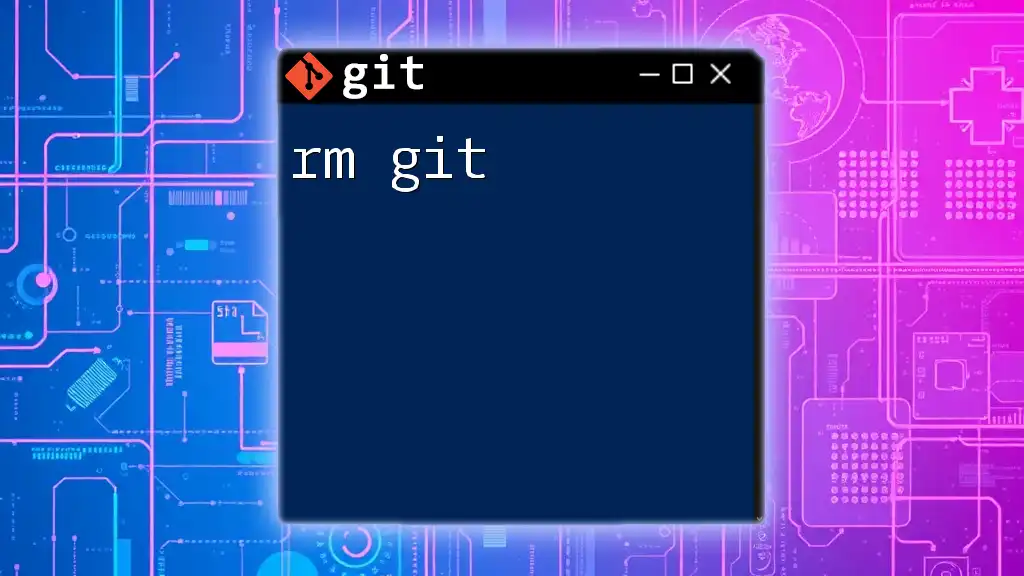
Visualizing Git Workflows with Mermaid
Git Concept Overview
Before diving into visualizations, it's crucial to understand Git concepts such as:
- Branches: Individual lines of development.
- Commits: Snapshots of your code at particular points in time.
- Merges: Integrating changes from different branches.
Creating a Git Flow Diagram with Mermaid
Mermaid excels at visualizing Git flows, making it easier to understand project structures. Here's an example of a Git flow diagram:
gitGraph
commit id: "Initial commit"
branch develop
commit
branch feature1
commit
checkout develop
merge feature1
branch release
commit
checkout master
merge release
In this diagram:
- The initial commit sets the project's foundation.
- The develop branch allows for new features, while the feature1 branch indicates specific developments.
- Merges demonstrate how features integrate back into the main project, with clear visual cues.
Visual Analysis of the Diagram
The diagram illustrates the project trajectory in a clear manner, showcasing how branches interrelate. Understanding such visuals can streamline discussions about workflow strategies and project timelines.
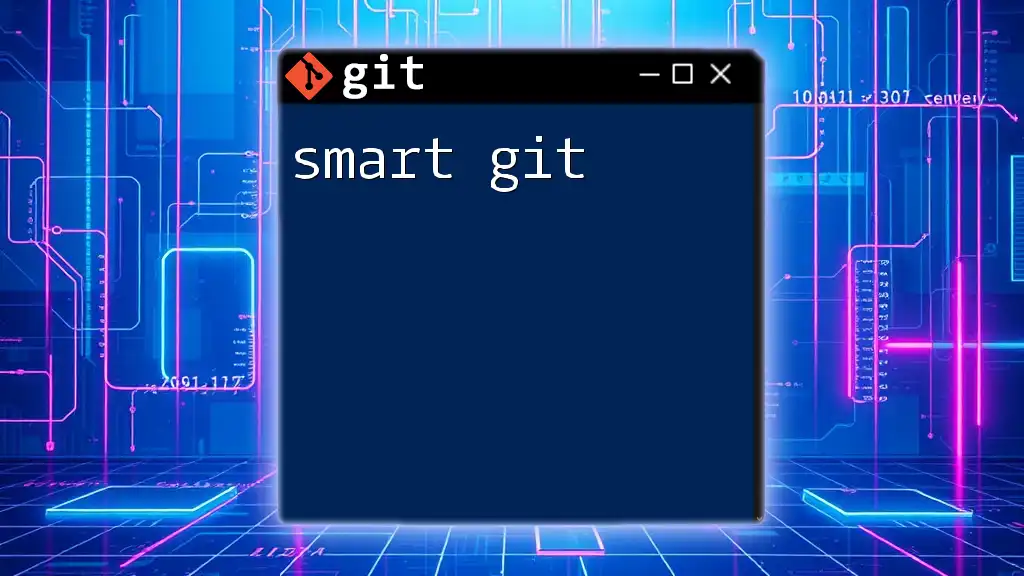
Advanced Mermaid Capabilities
Customizing Your Diagrams
Mermaid allows for extensive customization of diagrams. You can change styles using CSS-like properties, adjusting colors and shapes to improve readability. Custom labels add a personalized touch, making diagrams directly applicable to specific projects.
Integrating with Markdown Files
Incorporating Mermaid diagrams into Markdown enhances documentation significantly. By embedding the Mermaid code directly into your Markdown file, you can create rich, interactive documentation that explains complex workflows visually.
Using Mermaid in GitHub
GitHub supports Mermaid syntax natively, allowing you to render diagrams directly in your repository's README file. To do this, simply include your Mermaid code block, and it will generate a visual diagram automatically, fostering an engaging experience for viewers.
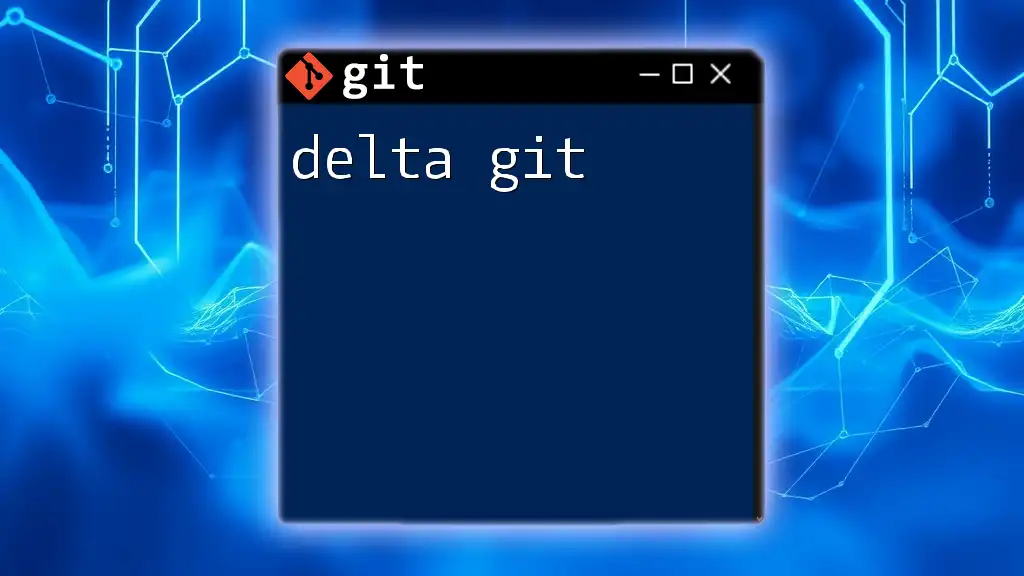
Common Issues and Troubleshooting
Common Errors in Mermaid
When working with Mermaid, users might encounter syntax errors. Common pitfalls include:
- Unclosed brackets: Ensure all nodes and edges are properly closed.
- Incorrect flow direction: Verify that arrows indicate the correct relationship.
Tips for Debugging Your Git Workflow Visualization
To ensure clarity and accuracy in your Git flow visuals, apply best practices such as:
- Consistency in naming: Ensure branches and commits are described intuitively.
- Simplicity over complexity: Start with simple diagrams and gradually add details as needed.
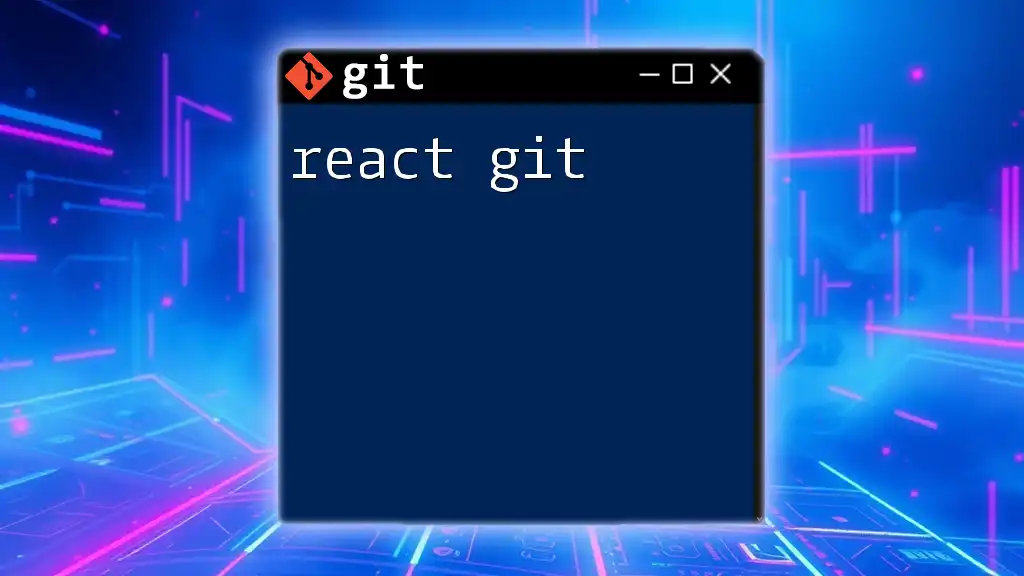
Conclusion
By leveraging Mermaid with Git, you can enhance your documentation and make complex workflows accessible to all team members. The combination of these tools promotes a clearer understanding of projects and fosters more effective collaboration. Dive into experimenting with different types of diagrams, and leverage additional resources to further enrich your understanding of creating visualizations with Mermaid.