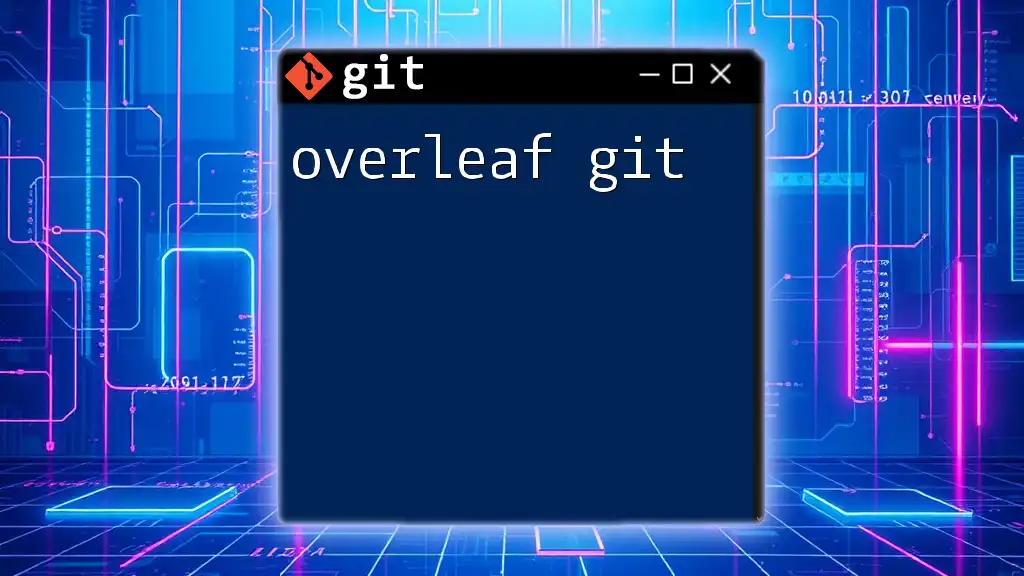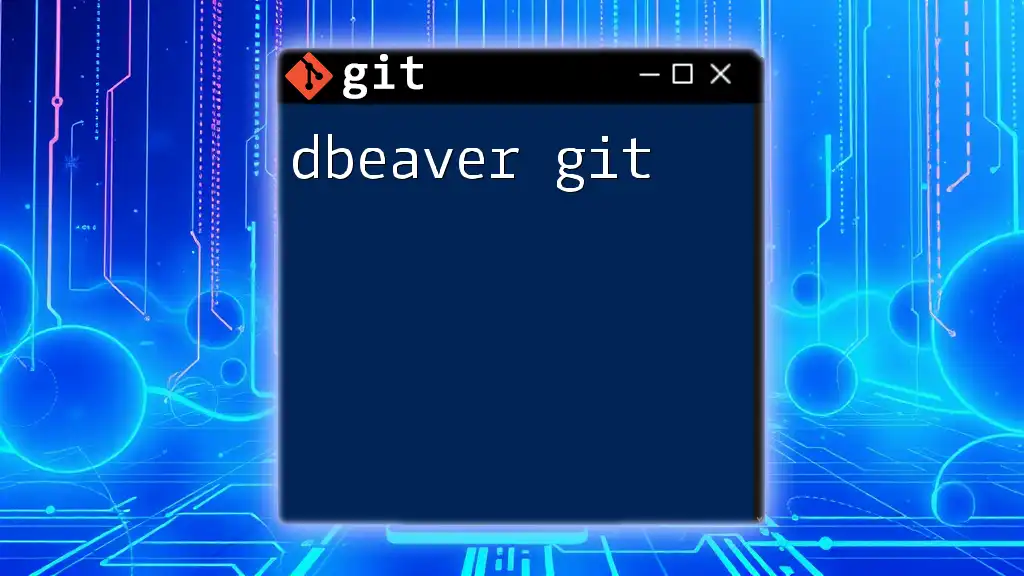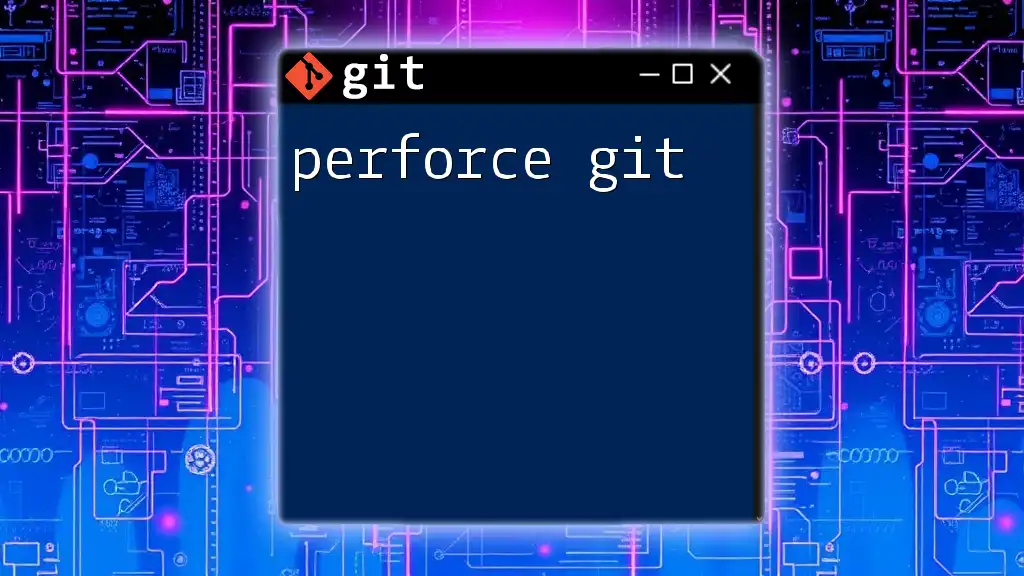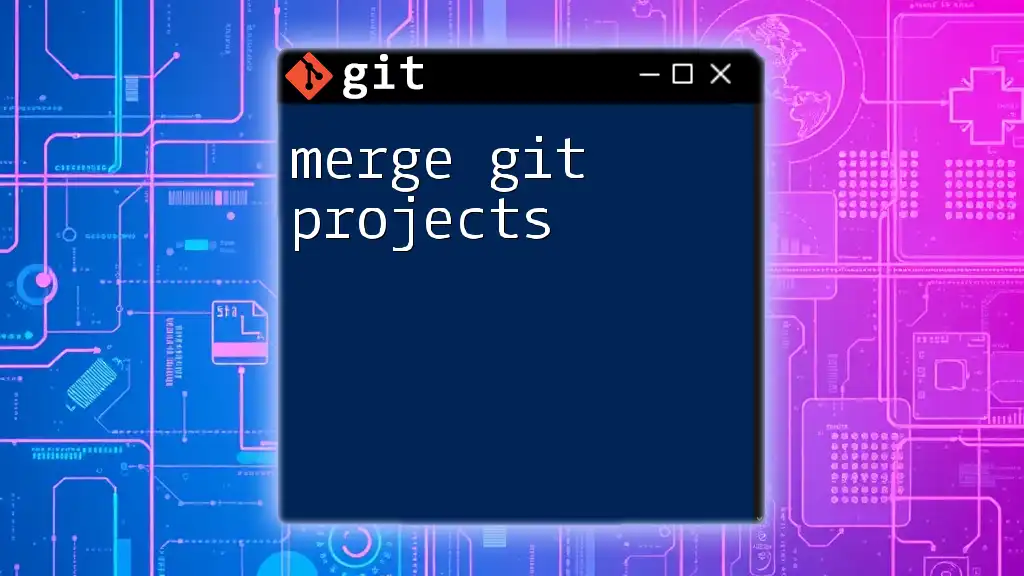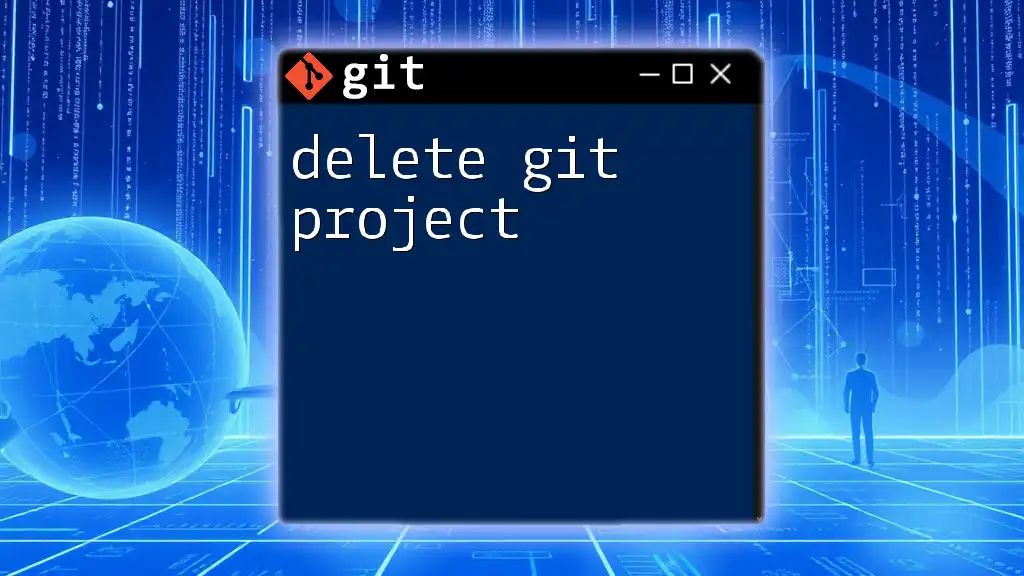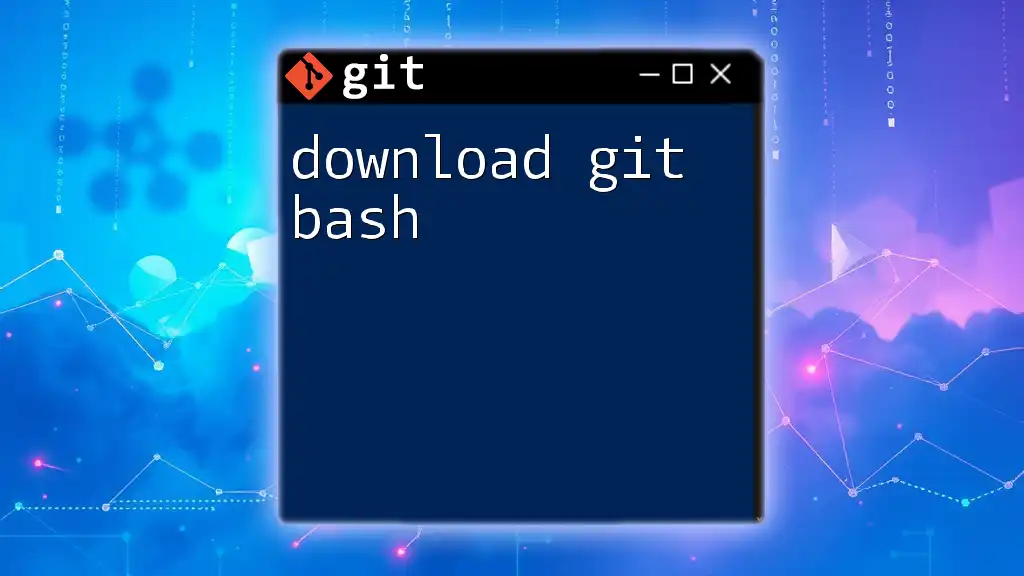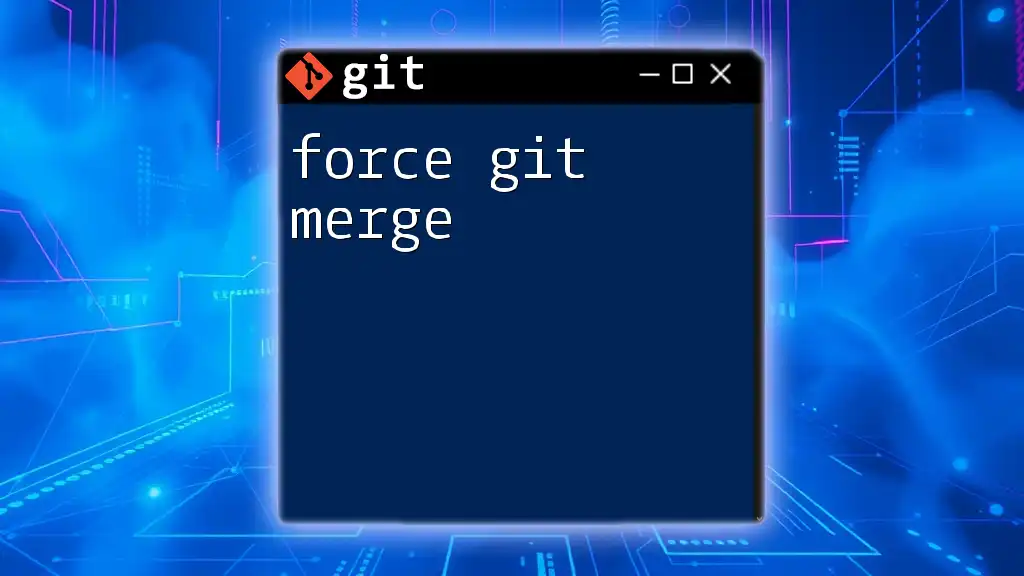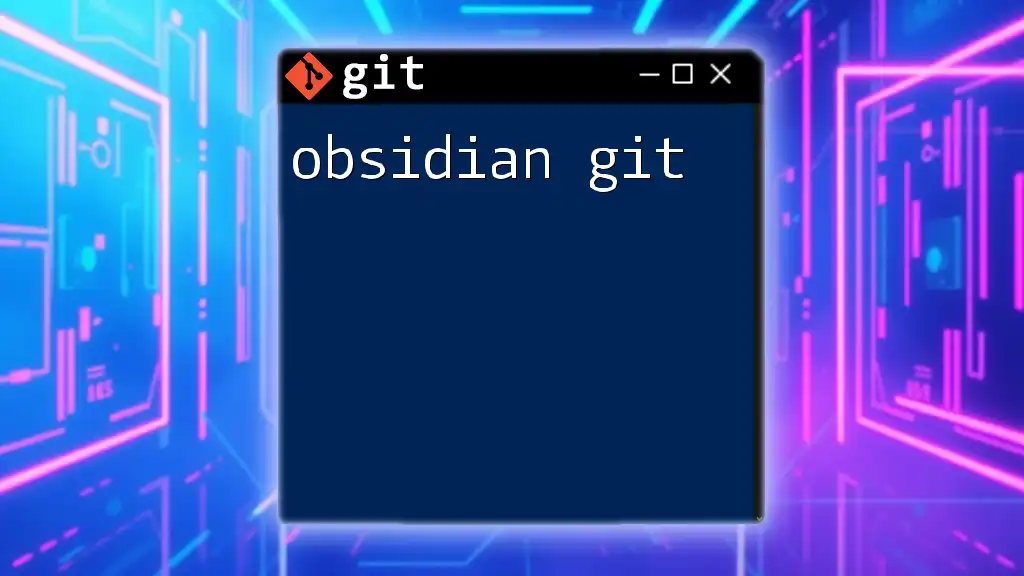Overleaf integrates with Git to facilitate version control for your collaborative writing projects, allowing you to manage changes and track revisions seamlessly.
Here’s a simple example to initialize a Git repository in Overleaf:
git init
Understanding Overleaf and Git
What is Overleaf?
Overleaf is a powerful collaborative cloud-based LaTeX editor that allows researchers, students, and writers to create and share documents easily. With features such as real-time collaboration, version history, and extensive templates, it's designed to simplify the LaTeX writing workflow, making it an ideal choice for academic and professional projects.
What is Git?
Git is a distributed version control system that records changes to files in a repository over time. By allowing multiple users to track and collaborate on changes, Git enhances workflow efficiency and enables easier team collaboration. Understanding how to integrate Git with Overleaf is crucial for managing your LaTeX projects effectively.
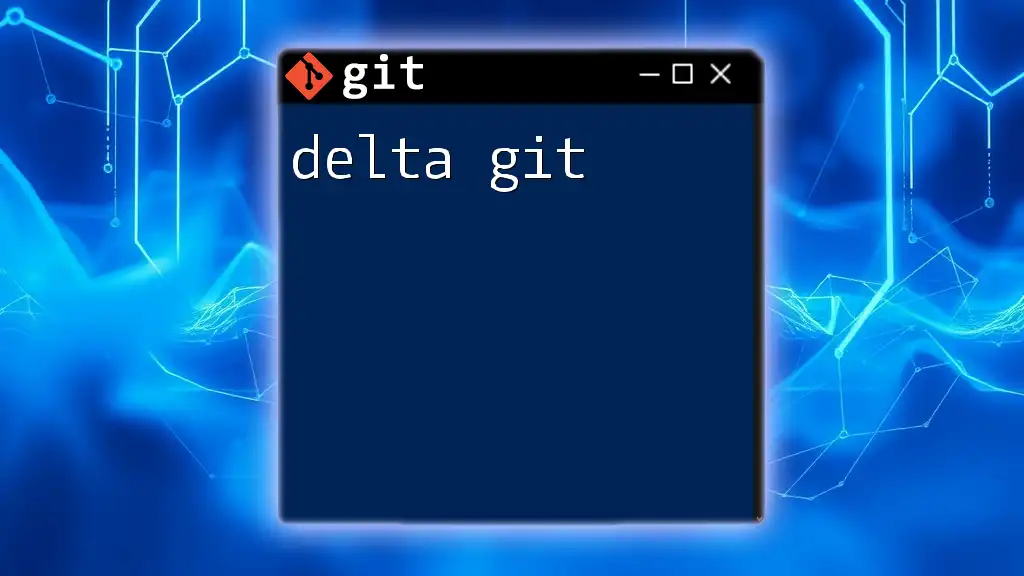
Setting Up Overleaf with Git
Creating Your Overleaf Project
The initial step is to create a new project on Overleaf. Simply sign in to your Overleaf account, click on "New Project," and choose a template or start from scratch. As you create your project, consider naming it descriptively so it’s easily identifiable later.
Linking Overleaf to Git
Once your project is set up on Overleaf, you can link it to a Git repository. To do this, navigate to your project settings. There you will find options to enable Git integration, which will provide you with a unique URL for cloning your Overleaf project to your local system.
To clone your Overleaf project, use the following command in your terminal:
git clone https://git.overleaf.com/your-project-id
Replace `your-project-id` with the actual project ID from Overleaf. This will create a local copy of your project in your desired directory.
Configuring Your Local Git Environment
Before you start working, it's essential to configure your local Git environment. Set your username and email address using the following commands:
git config --global user.name "Your Name"
git config --global user.email "your.email@example.com"
These settings help identify who made each commit in the project history.
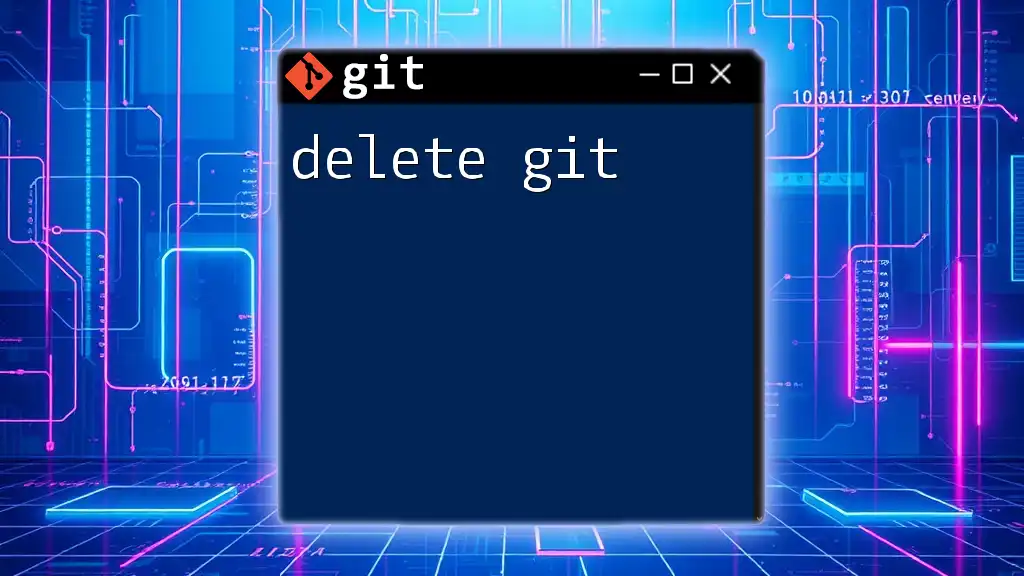
Basic Git Commands for Overleaf
Initializing a Repository
If you want to start a new repository from scratch, first navigate to your project folder in the terminal and run:
git init
This will create a new Git repository in the current folder, enabling you to begin tracking changes.
Basic Git Workflow
A fundamental understanding of the basic Git commands enhances your productivity. Here are the most commonly used commands:
-
`git add`: Stages changes in your working directory. For example, if you modified `example.tex`, stage the file using:
git add example.tex -
`git commit`: Records your staged changes with a message. For instance:
git commit -m "Updated example.tex with new content" -
`git push`: Uploads your committed changes to the Overleaf repository. Execute the command:
git push
Example Workflow
Here’s a complete workflow that integrates the above commands:
git add example.tex
git commit -m "Updated example.tex"
git push
This sequence effectively uploads your latest changes to Overleaf, ensuring that your online version is always up to date.
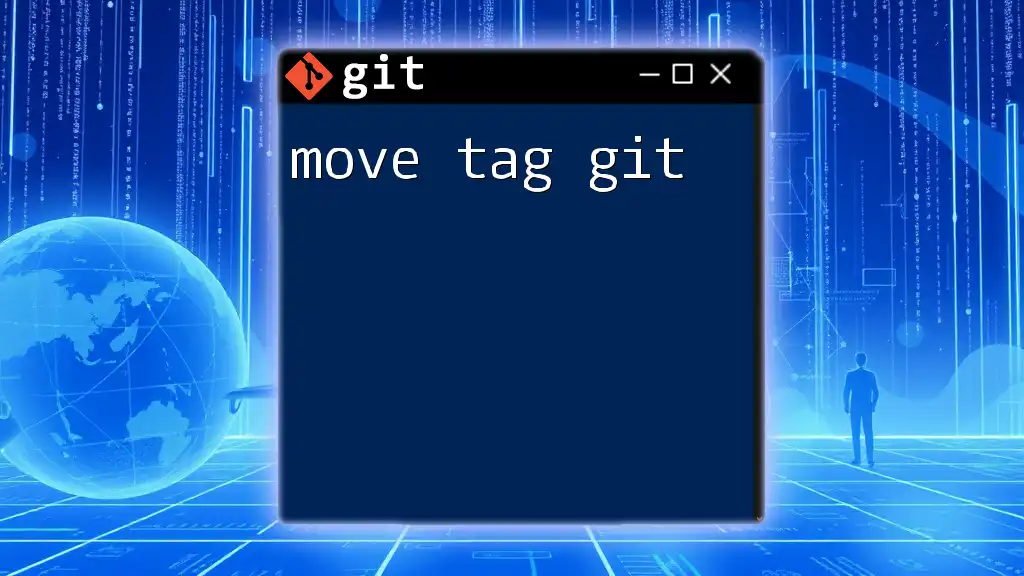
Advanced Git Commands in Overleaf
Branching and Merging
Branching is a vital tool for developing features or making changes independently. To create a new branch, run:
git checkout -b new-feature
This command creates and switches you to a new branch named `new-feature`. Once you've made the necessary updates, you can merge this branch back into your main branch using:
git checkout main
git merge new-feature
This process enhances organization in your project, allowing you to experiment without affecting the main codebase.
Resolving Merge Conflicts
In collaborative environments, merge conflicts can occur when multiple team members edit the same line in a file. To resolve conflicts, first check for issues with:
git status
This command will display which files have conflicts. Use a merge tool to resolve the issues:
git mergetool
After resolving the conflicts, you can finalize the merge with a commit.
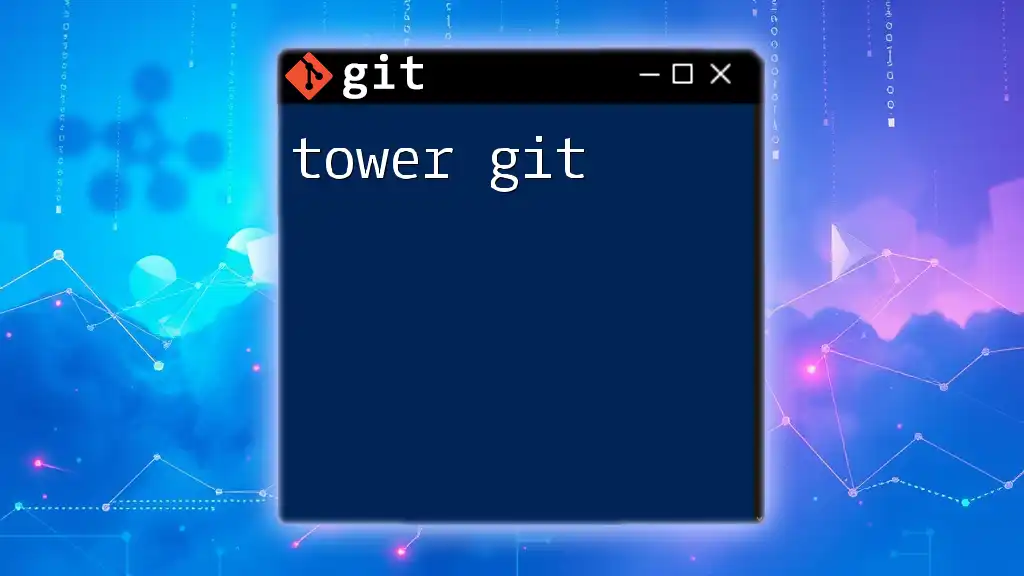
Best Practices for Using Git with Overleaf
Commit Message Guidelines
Well-structured commit messages are essential for tracking project history effectively. A good commit message clearly describes the changes made. Here's the difference between effective and ineffective messages:
- Effective: "Fixed alignment issue in title page."
- Ineffective: "Update stuff."
Adhering to a consistent format helps others (and your future self) understand the history of the project efficiently.
Avoiding Common Pitfalls
While using Overleaf with Git, several common issues can arise. Conflicting changes, unpushed commits, or overwriting files can lead to data loss or confusion. Always remember to pull changes before making any push to ensure you're syncing with the latest version:
git pull origin main
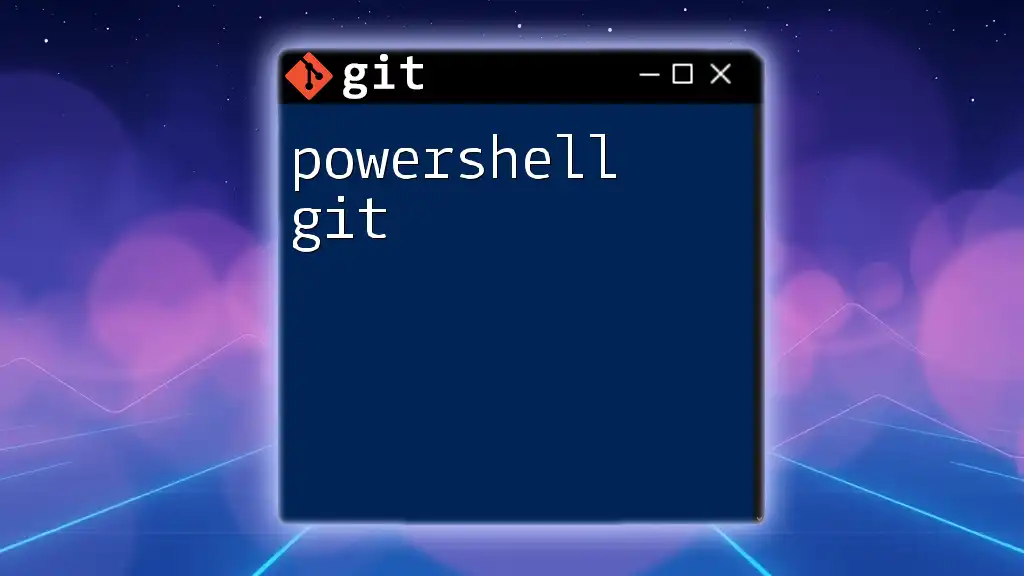
Collaborating with Others on Overleaf
Inviting Collaborators
To work collaboratively, you can invite team members to your project. In Overleaf, locate the "Share" option in the project menu. This lets you send invitations via email, allowing others to contribute seamlessly.
Synchronizing Changes with Team Members
Maintaining synchronization with your collaborators is crucial. Regularly pull the latest changes using:
git pull origin main
This ensures that everyone is working off the most recent updates, minimizing merge conflicts and discrepancies.
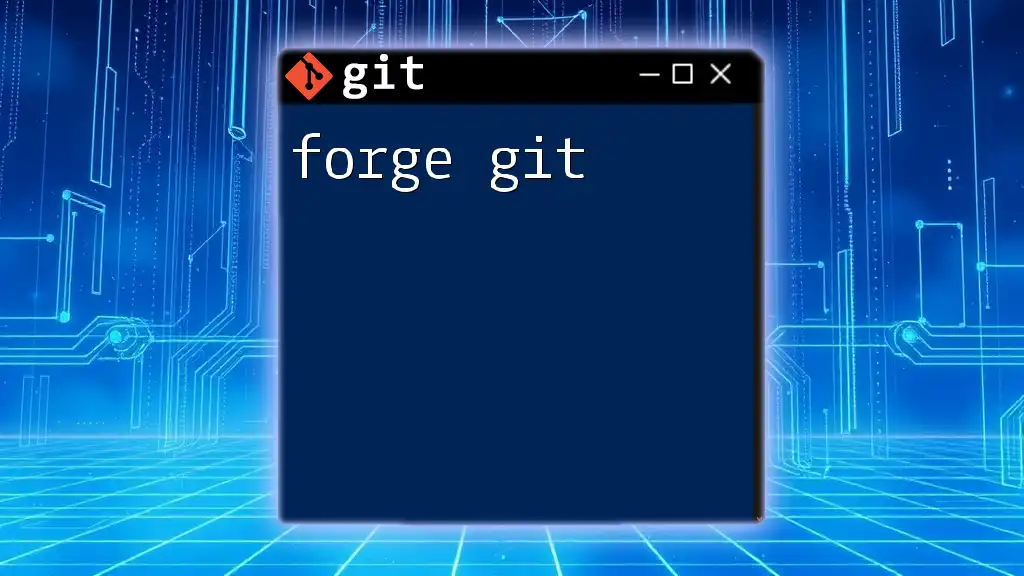
Conclusion
Using Overleaf Git integration empowers you to manage LaTeX documents efficiently, paving the way for enhanced collaboration and productivity. Emphasizing best practices and a clear Git workflow not only strengthens your project management skills but also creates a more cohesive working environment for your team. By adopting these tools and techniques, you can streamline your LaTeX projects while enjoying the collaborative benefits that Git offers.
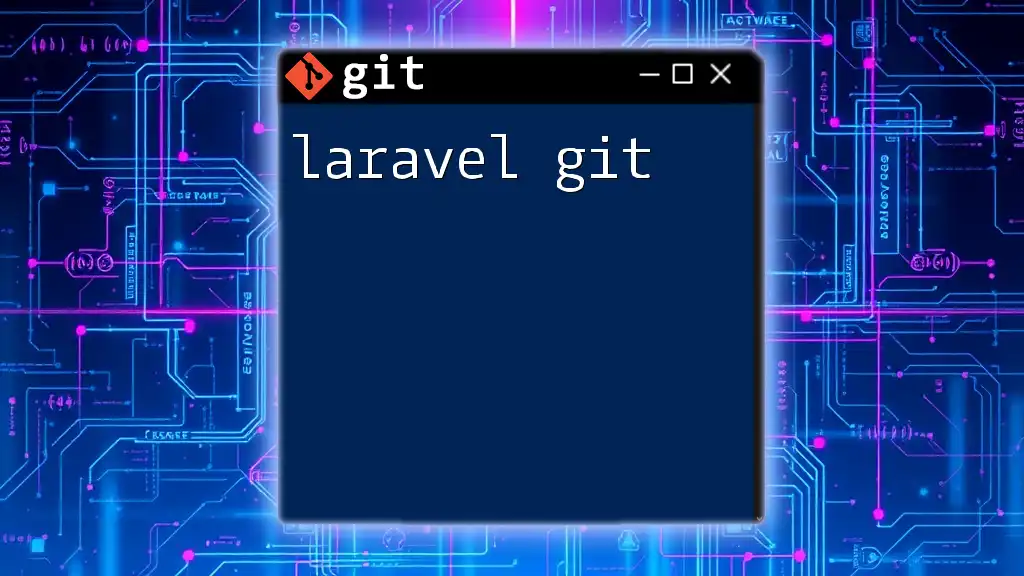
Additional Resources
Official Overleaf Documentation
For further reading and official guidelines, check out the [Overleaf Documentation](https://www.overleaf.com/learn/).
Git Tutorials and References
To deepen your understanding of Git commands and best practices, consider visiting resources such as the [Pro Git Book](https://git-scm.com/book/en/v2).
Overleaf and Git Community Support
Engaging with community forums and online groups can provide additional support as you navigate the intricacies of Overleaf and Git.