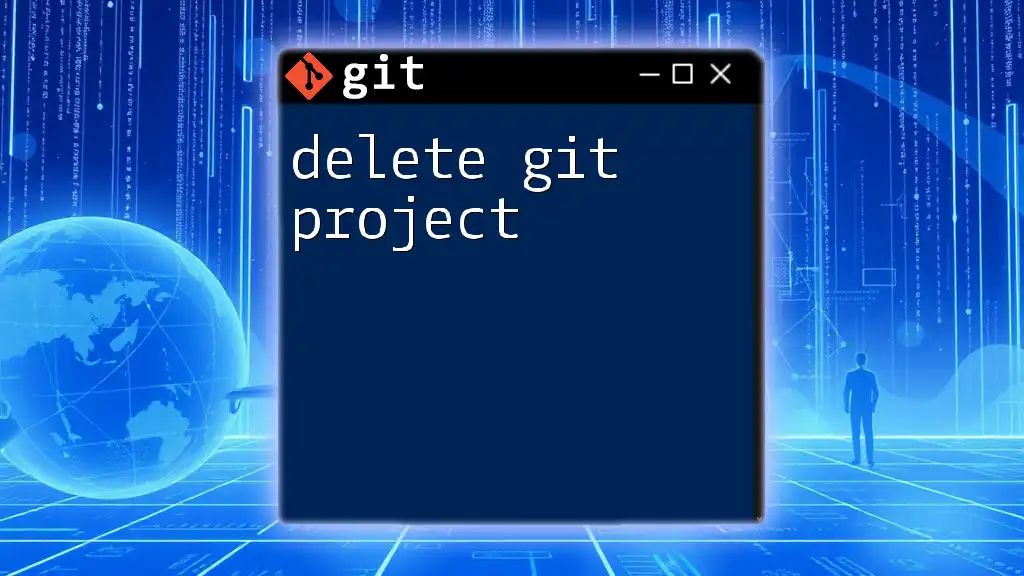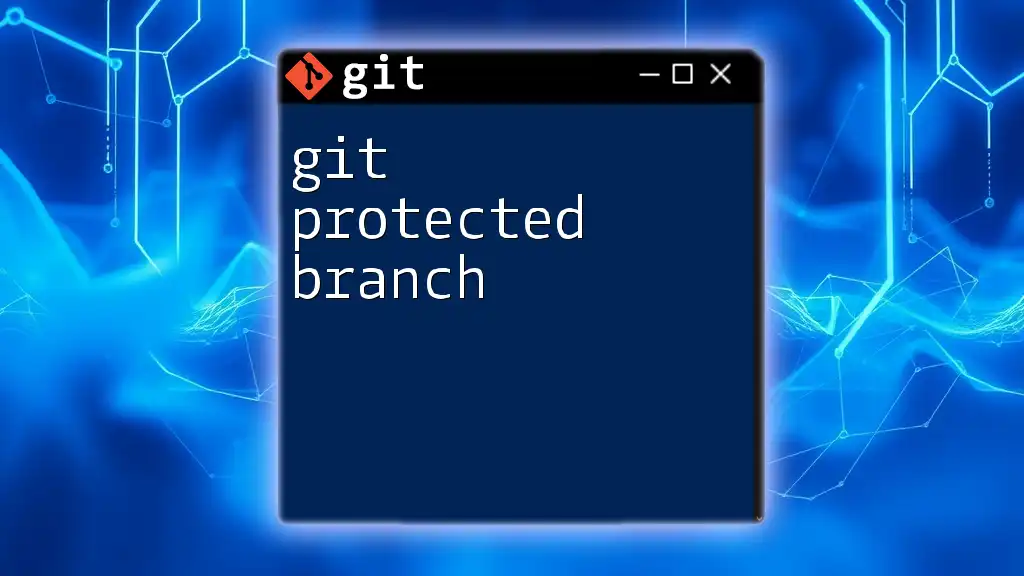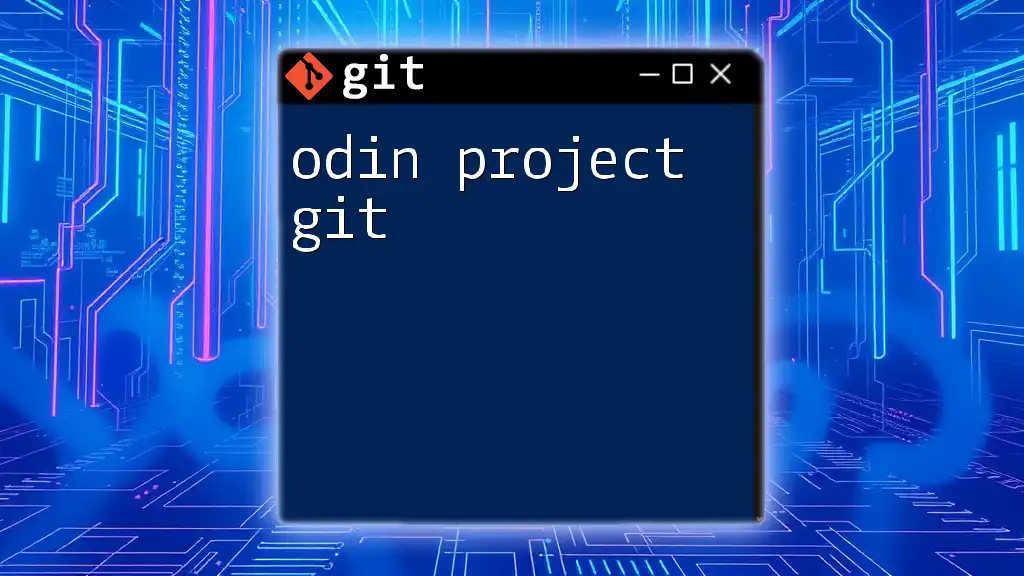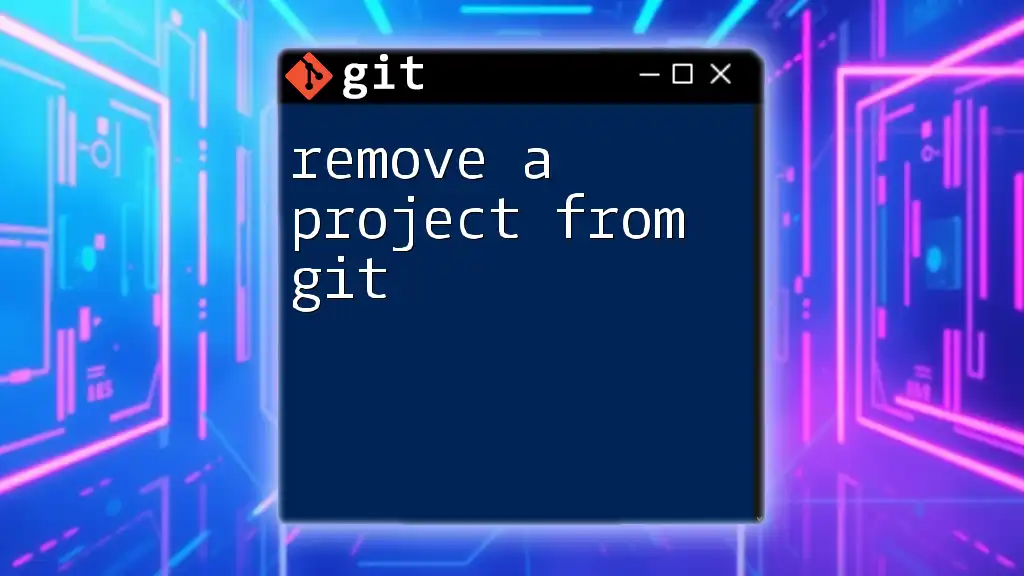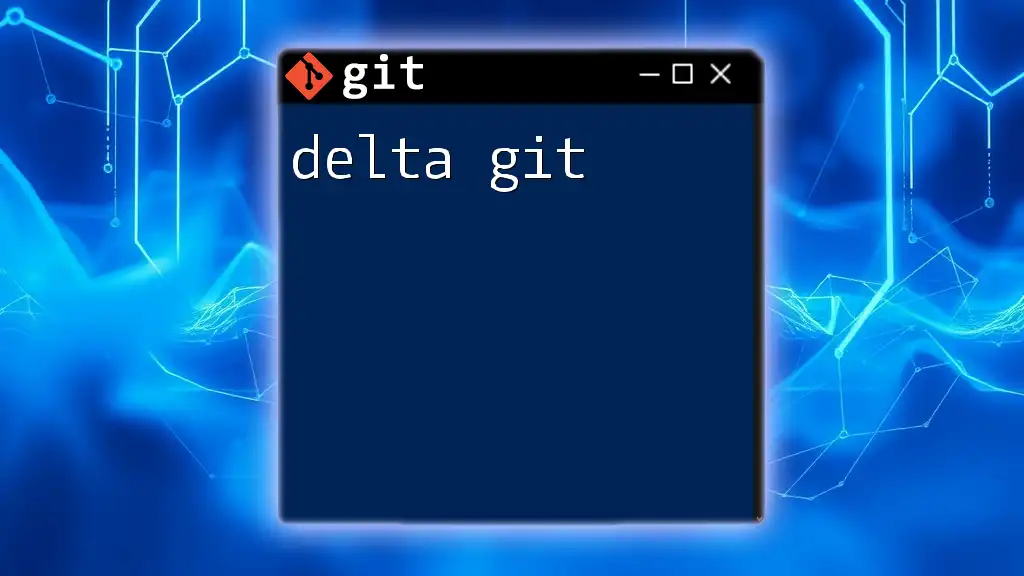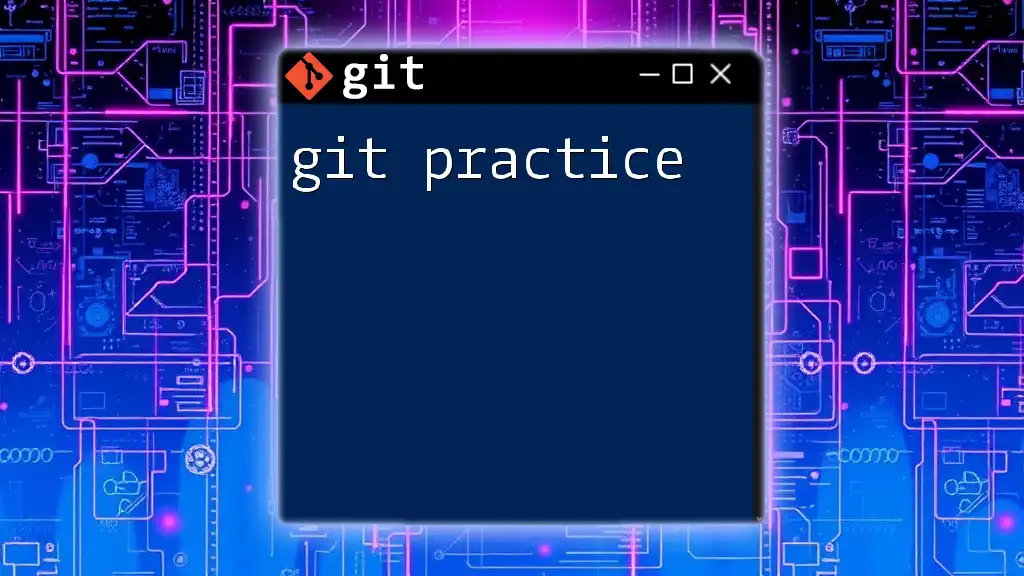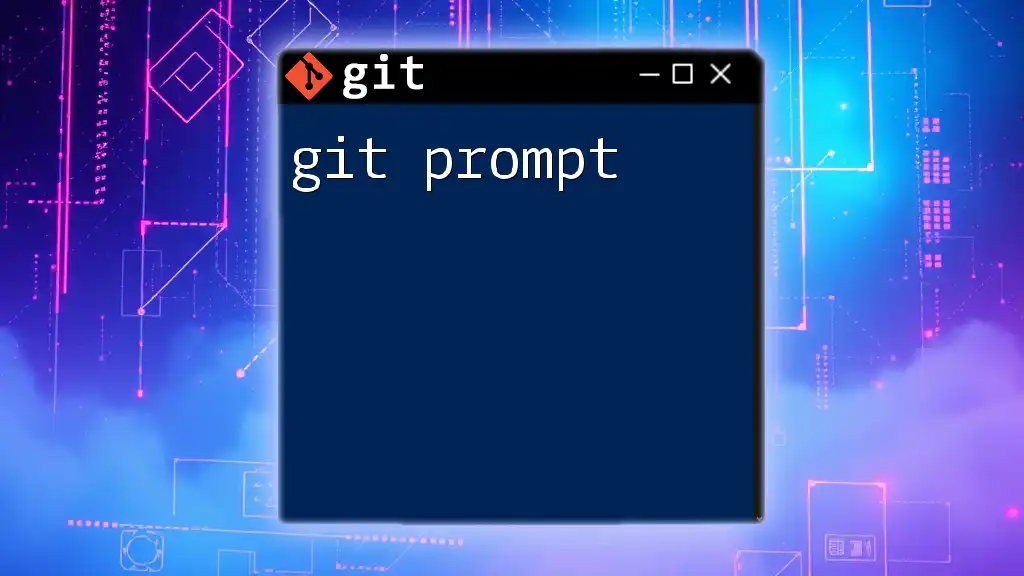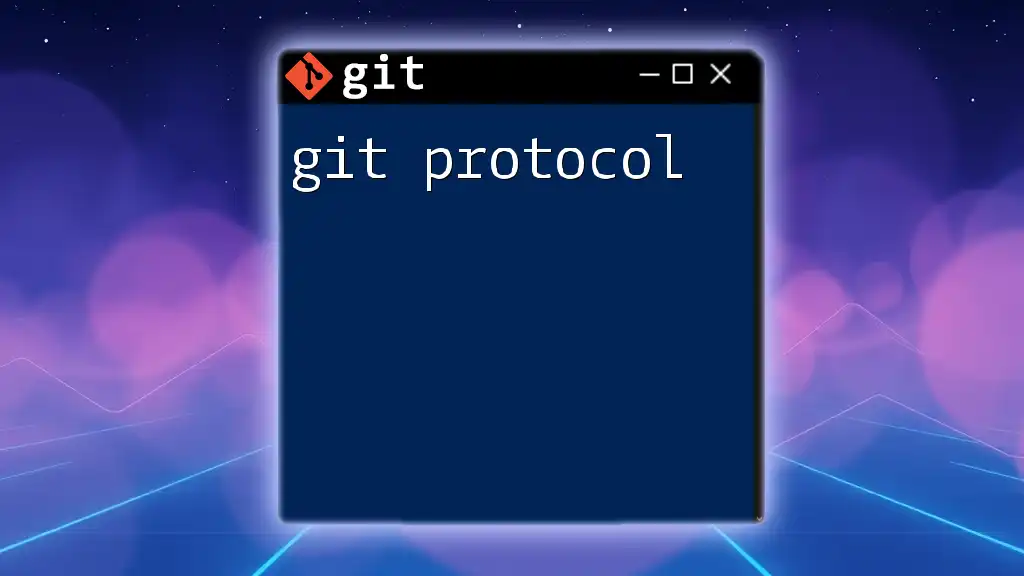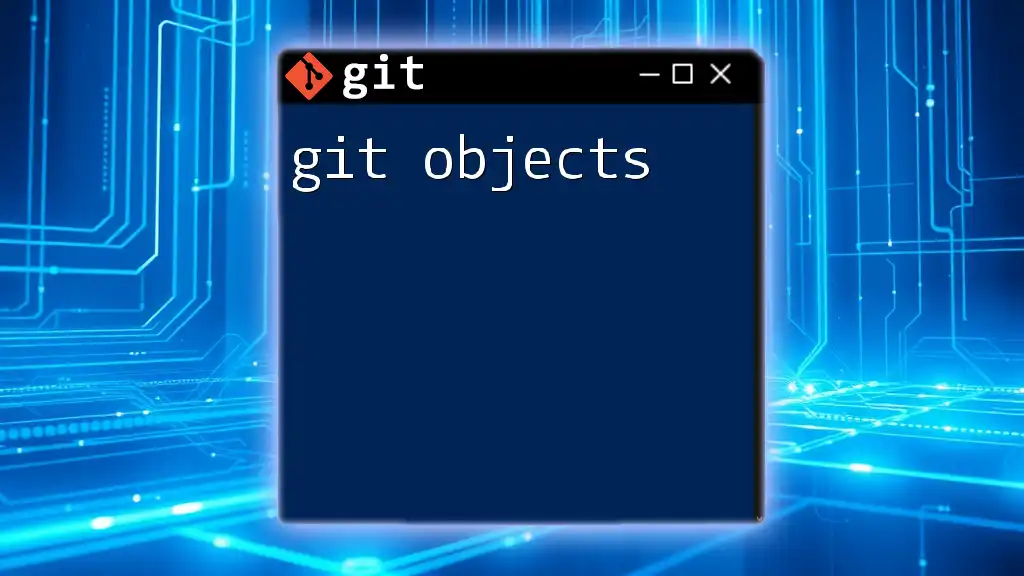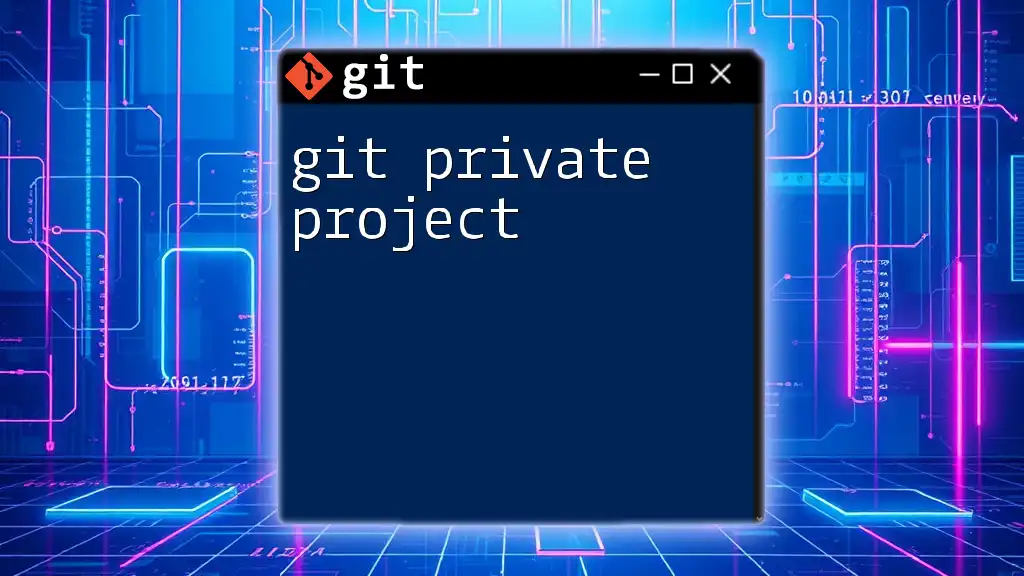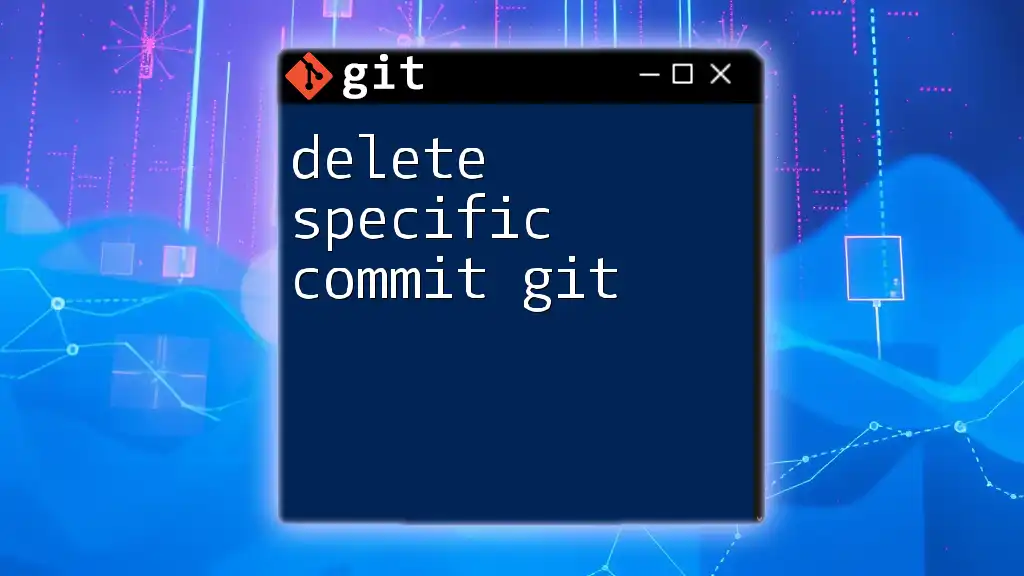To delete a Git project, simply remove the project directory from your file system, which will erase all associated files, including the Git repository itself.
rm -rf /path/to/your/git/project
Understanding Git Repositories
What is a Git Repository?
A Git repository is essentially a storage space where your project files and the entire history of changes made to those files are kept. Every repository contains all versions of your files, enabling users to track changes, collaborate with others, and revert to previous states if necessary. The structure of these repositories comprises three key components: the working directory, the staging area, and the Git directory. Understanding this structure is vital for efficient project management.
Local vs. Remote Repositories
Repositories can be categorized into two types: local and remote.
-
Local Repositories: These are repositories stored on your personal machine. They provide the freedom to work offline and allow for rapid commits and changes.
-
Remote Repositories: Hosted by platforms such as GitHub, GitLab, or Bitbucket, these repositories enable collaboration among multiple users. They maintain a centralized version of the project that multiple contributors can access.
Both types of repositories are interconnected. Local repositories push changes to remote repositories and pull updates from them, which further emphasizes the importance of understanding how to manage both.
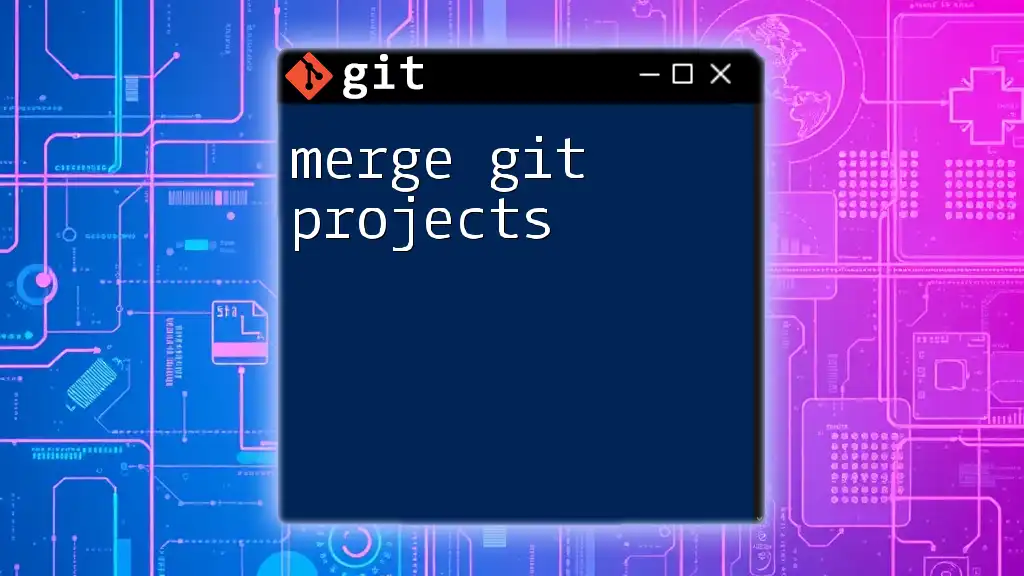
Reasons to Delete a Git Project
Unwanted or Obsolete Projects
Over time, it is common to accumulate projects that may no longer serve a purpose. Whether they were abandoned due to shifts in priorities or simply experimented upon, it's often necessary to clean up these unwanted repositories. Clear out old projects to maintain focus and improve organization.
Consider scenarios where these repositories can clutter your workspace or consume unnecessary resources. By regularly assessing and deleting obsolete projects, you can streamline your workflow and make it easier to locate active repositories.
Mistaken Commits and Repository Cleanup
Mistaken commits can create a complex web of changes in your project history. When testing or experimenting, it’s not uncommon to create chaotic repositories. In such cases, deleting a repository allows you to start fresh without the baggage of a cluttered history.
Emphasizing the importance of a clean slate can lead to improved productivity and focus on more current or important projects.

How to Delete a Local Git Project
Deleting a Local Directory
To delete a Git project locally, begin by verifying that you are in the correct directory. You can check the current files in your working directory with the following command:
ls
Once you confirm you’re in the right place, you can remove the entire project directory with the following command:
rm -rf <directory_name>
Important Note: The command `rm -rf` is powerful and will permanently delete files without any confirmation. It's crucial to ensure that you are deleting the correct directory. This command does not ask for permission and will remove everything inside that folder, including any hidden files.
Considerations Before Deleting
Before executing any deletion commands, consider whether there are any uncommitted changes in the repository. If you have uncommitted work that you might want to keep, it’s wise to either commit those changes or back them up. Using a `.gitignore` file can help exclude unnecessary files from your repository and make future deletions more straightforward.
Accidental deletions can occur if you’re not careful, so it's essential to have a backup plan. Consider using version control features to recover files that were unintentionally deleted.
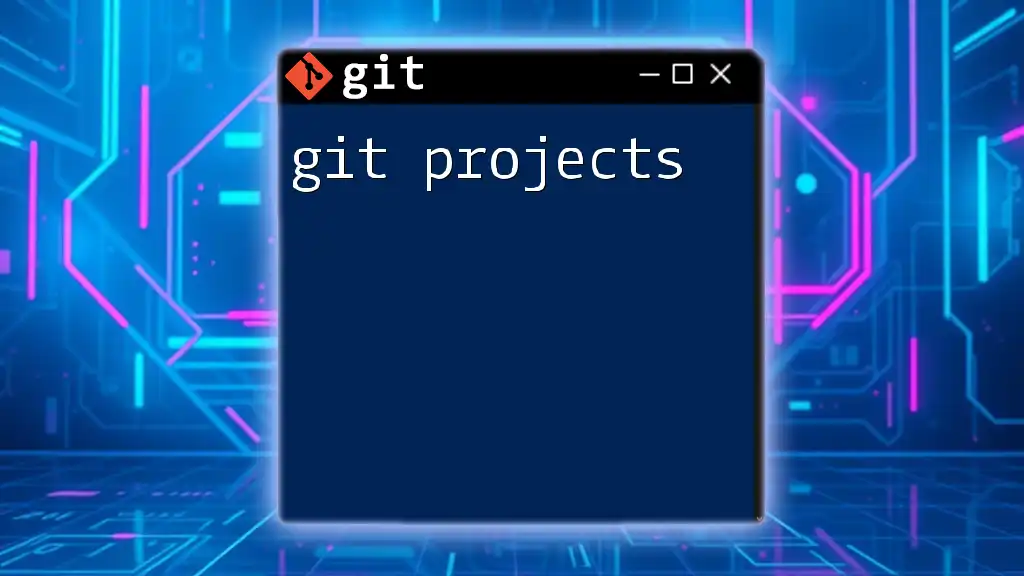
How to Delete a Remote Git Project
Accessing Remote Repositories
Many users rely on popular Git hosting platforms such as GitHub, GitLab, or Bitbucket to manage remote repositories. Each of these platforms has its own process for deleting a repository, but the general principles are similar.
Steps to Delete a Repository on GitHub
To delete a repository on GitHub, follow these steps:
- Navigate to your GitHub account and go to the repository you wish to delete.
- Go to `Settings` found in the repository menu.
- Scroll down to the `Danger Zone` section.
- Click on "Delete this repository."
You will encounter a confirmation dialogue that asks you to type the repository name for verification. Make sure to read all warnings before proceeding, as this action cannot be undone.
Steps to Delete a Repository on GitLab
Deleting a repository on GitLab is somewhat analogous to the GitHub process:
- Access your GitLab project and head to `Settings`.
- Navigate to `General` and scroll to `Advanced settings`.
- Here, you will find the option to delete your repository.
As with GitHub, ensure you thoroughly read the warnings provided before confirming the deletion.
Steps to Delete a Repository on Bitbucket
Bitbucket has its unique features regarding repository management. To delete a Bitbucket repository, do the following:
- Log in to Bitbucket and navigate to the repository you wish to delete.
- Click on `Repository settings`.
- Locate the `Danger Zone` section for the delete option.
As always, read through the warnings carefully as this decision is irreversible.
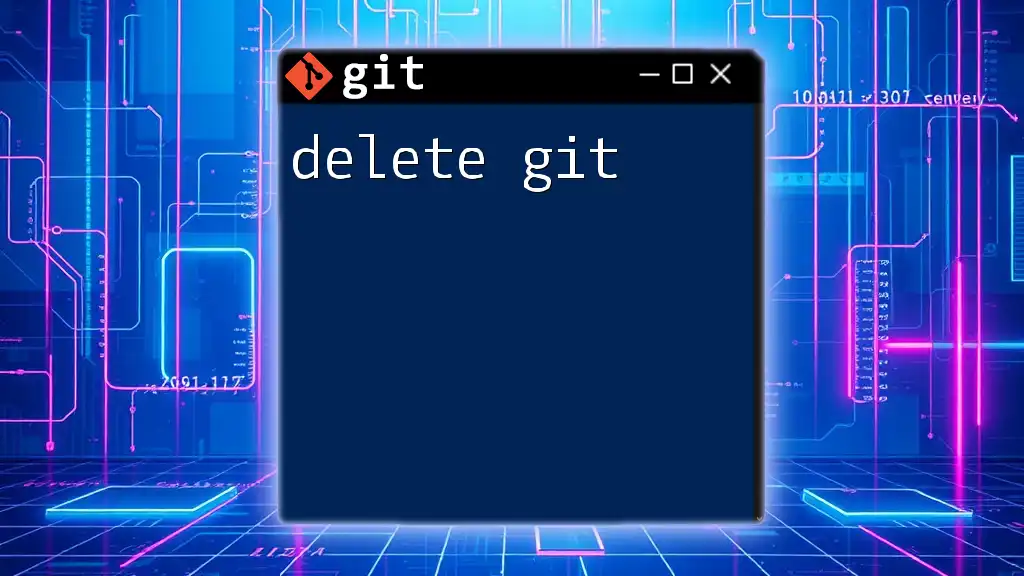
Common Mistakes to Avoid
Forgetting to Backup Important Data
One of the most critical steps before deletion is backing up important information. To create a backup of your repository, you can clone it to a safe location using the following command:
git clone <repository-url> <backup-directory>
This command enables you to have a local copy of your repository, ensuring that you won’t lose significant data if you need to reference it later.
Deleting Wrong Repository
Always double-check the name and contents of the repository you aim to delete. Mismanagement of repositories can lead to serious setbacks. Implement proper naming conventions and documentation so that you can easily differentiate between various projects, hence minimizing the risks of accidental deletions.

Alternatives to Deleting
Archiving Instead of Deleting
Rather than permanently deleting a project, consider archiving it. Archiving allows you to keep the repository while removing it from your active projects. This approach can be beneficial if you anticipate needing the repository later on.
To archive a Git repository, you can use the following command to remove references without deleting the actual files:
git remote rm <remote_name>
This retains your repository in a form that won't interfere with your ongoing projects.
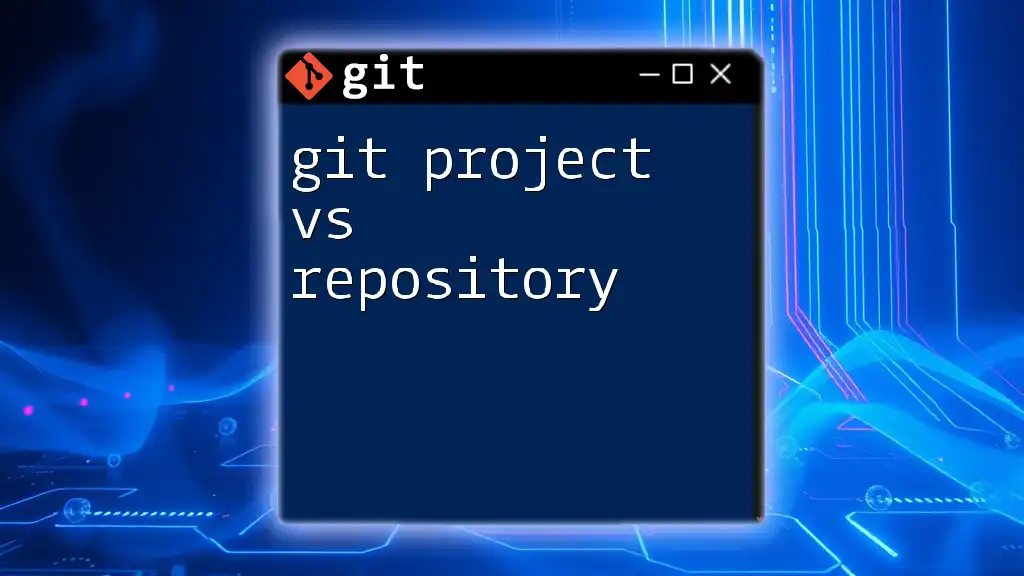
Conclusion
In summary, knowing how to delete Git projects—both locally and remotely—is an essential skill for effective repository management. Taking the time to carefully consider what to delete, making backups, and adhering to best practices will streamline your workflow while keeping your project history clean and relevant. Use the strategies outlined to maintain an organized working environment, thereby enhancing productivity and focus on active projects.
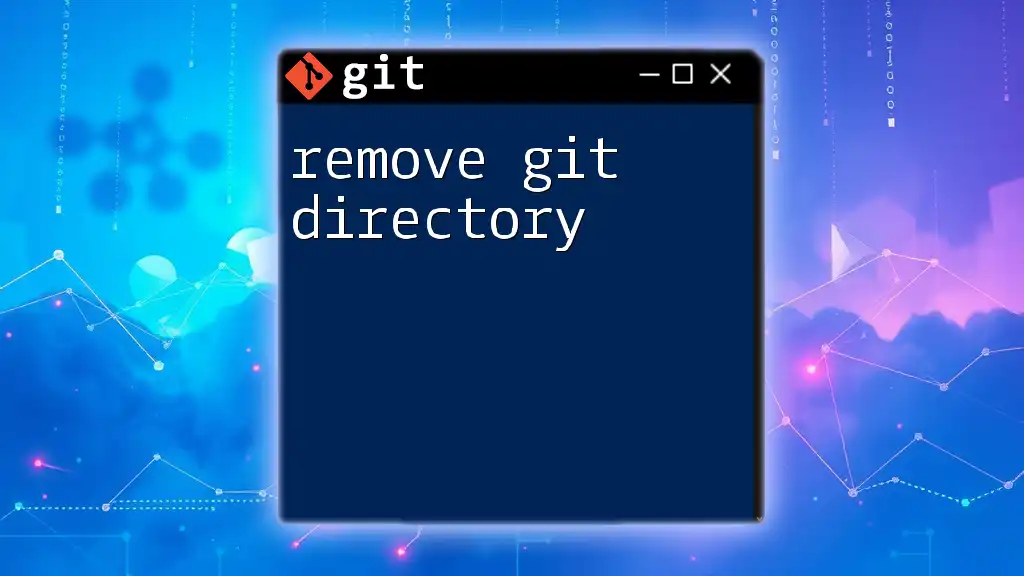
Additional Resources
For further learning, consider exploring the official Git documentation, which offers extensive insights into repository management, command usage, and more. For personalized guidance, don’t hesitate to reach out through our contact channels. Happy coding!