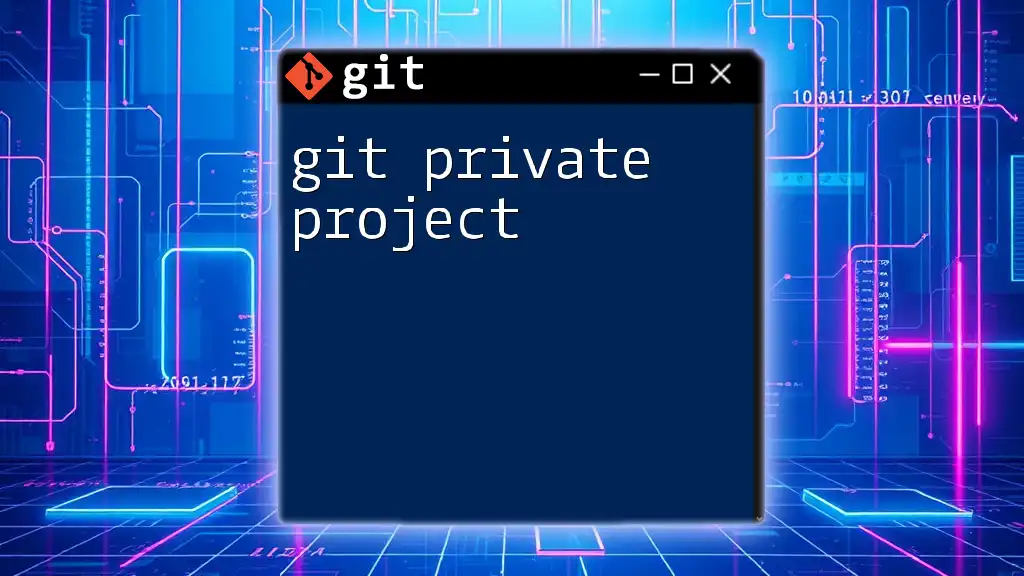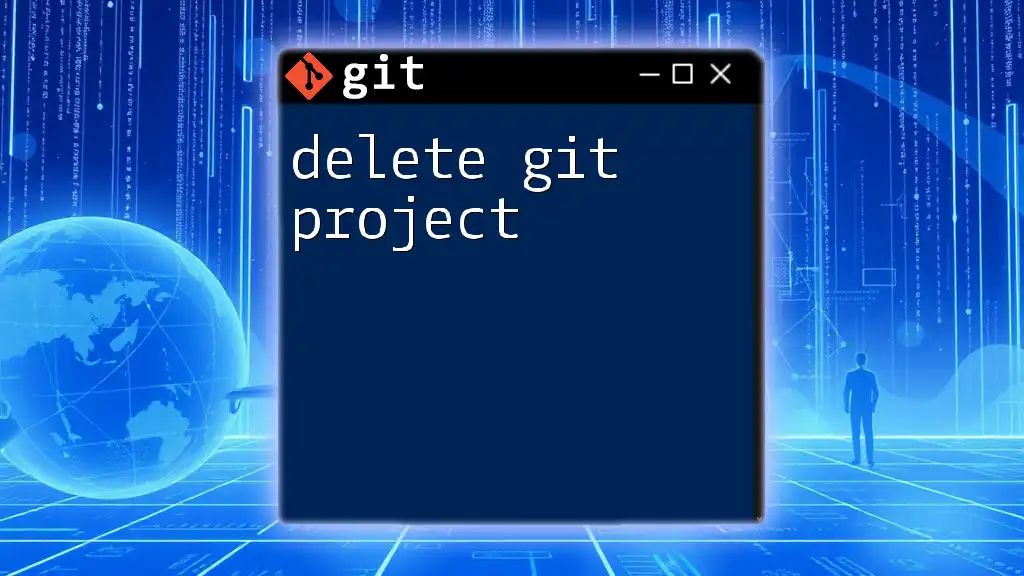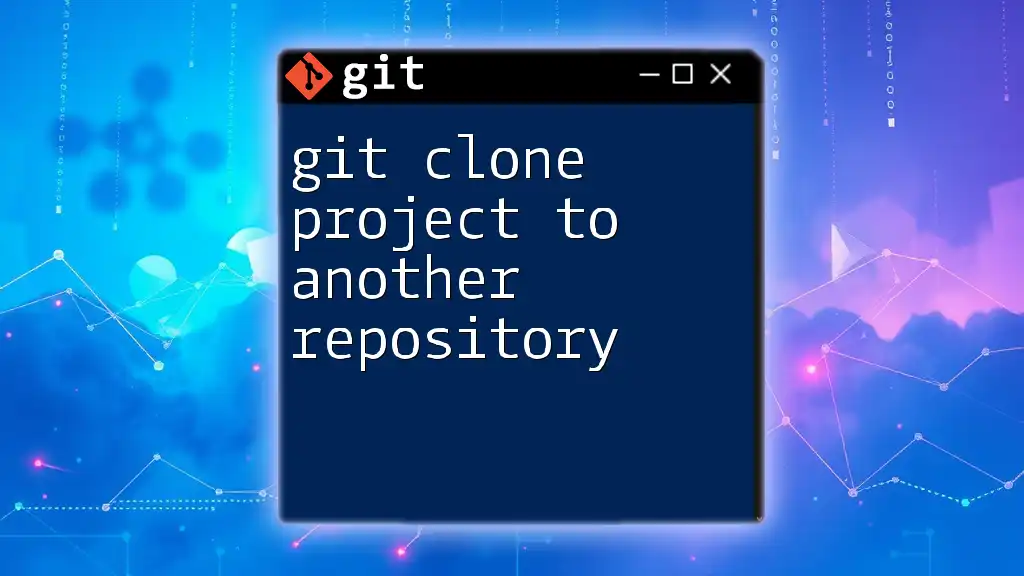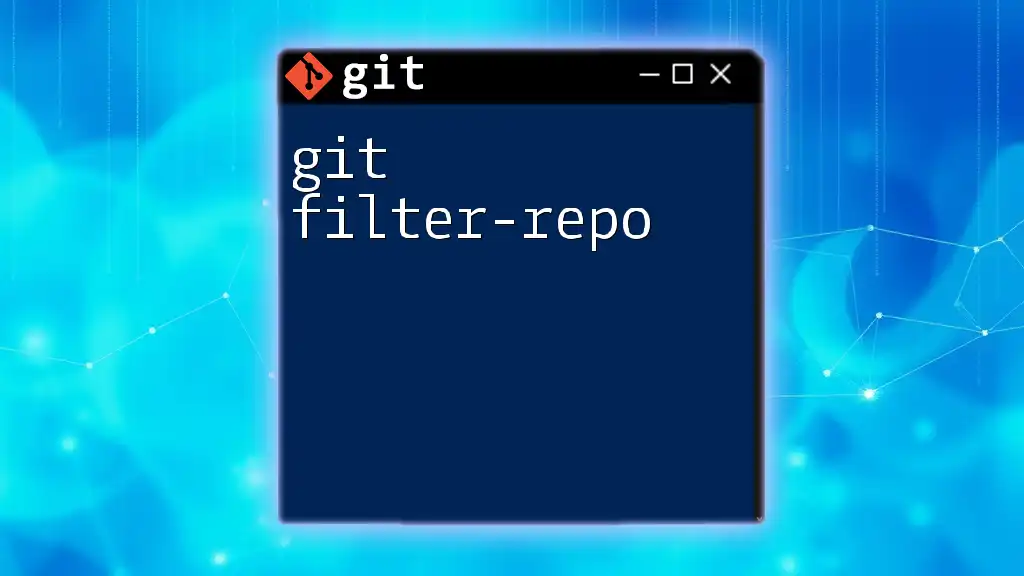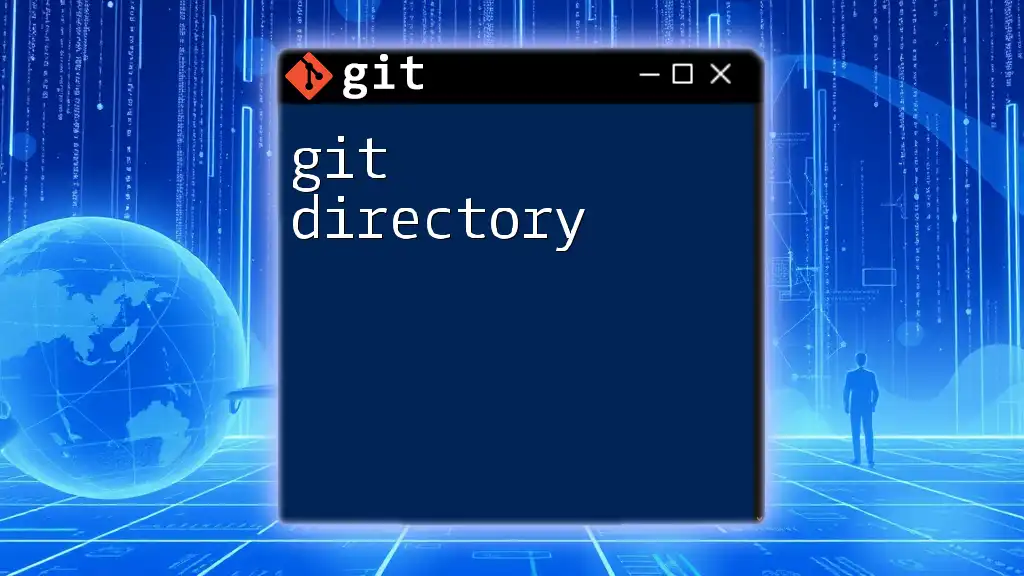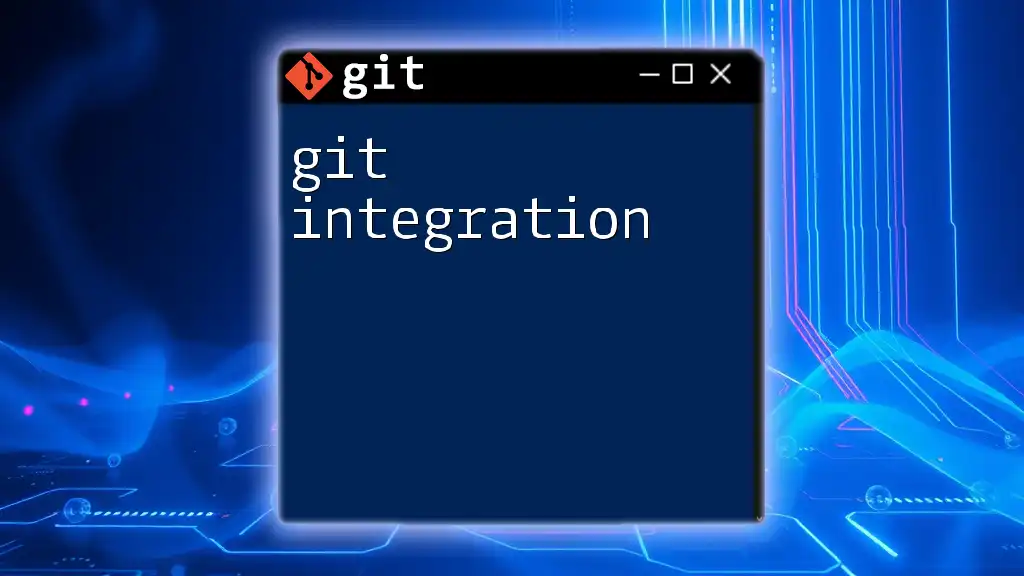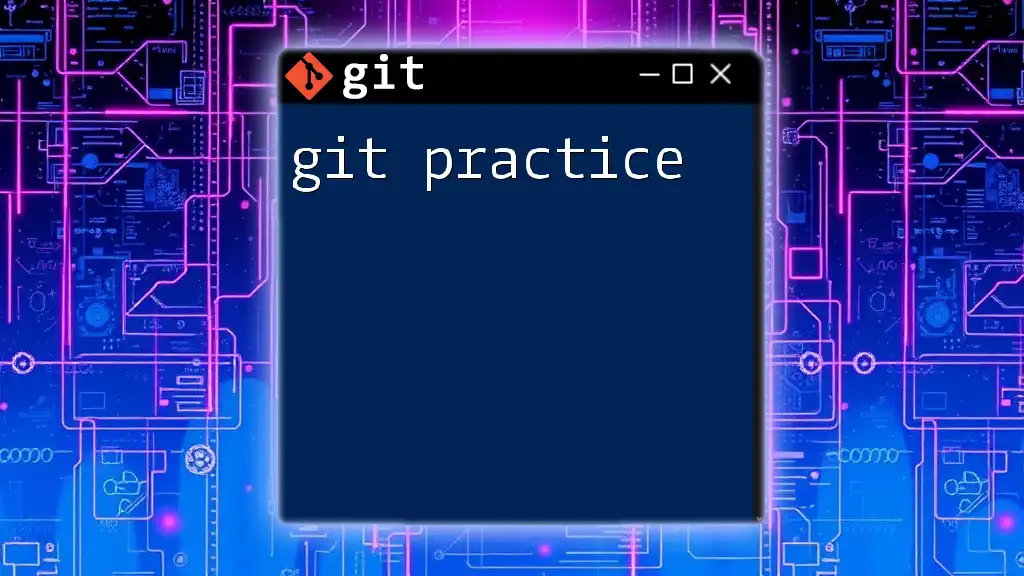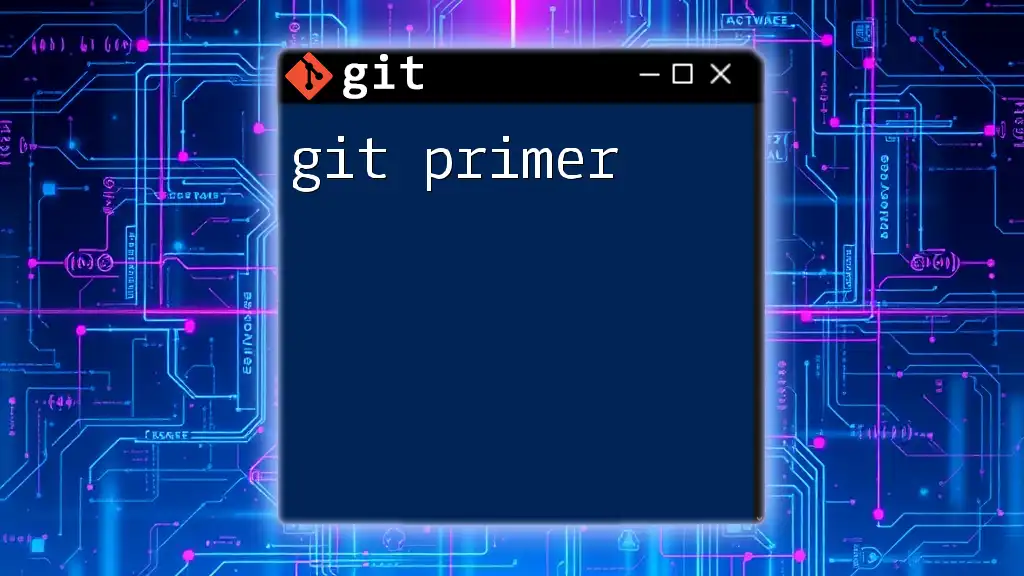A "git private project" refers to a repository that is not publicly accessible, allowing developers to work on their code securely without exposing it to the internet.
Here’s how to create a private Git repository on GitHub:
git init my-private-project
cd my-private-project
git remote add origin https://github.com/username/my-private-project.git
git push -u origin master
What is a Private Git Repository?
Understanding Private Repositories
A private Git repository is a storage space where your project's files are kept secure from public access. Unlike public repositories that anyone can view, private repositories are limited to specific users granted permission. This ensures that sensitive information, proprietary code, or unfinished projects remain confidential.
Benefits of Using Private Repositories
The main benefits of private repositories include:
- Confidentiality: Keep your code and project details secure from unauthorized viewers.
- Controlled Collaboration: Invite only trusted collaborators to work on your project, allowing better control over who can make changes.
- Professional Image: Present a polished and tidy codebase to clients or stakeholders without exposing unfinished work.
Use Cases for Private Projects
There are several scenarios where using a private repository is ideal:
- Collaboration Among a Select Group: When working in small teams, private repositories help streamline communication and minimize the risk of conflicts.
- Keeping Sensitive Code Confidential: If your project contains trade secrets or proprietary algorithms, it's crucial to keep that information secure.
- Controlled Access for Clients and Stakeholders: A private project can serve as a demo for clients and stakeholders, allowing them to see progress without exposing the entire codebase publicly.
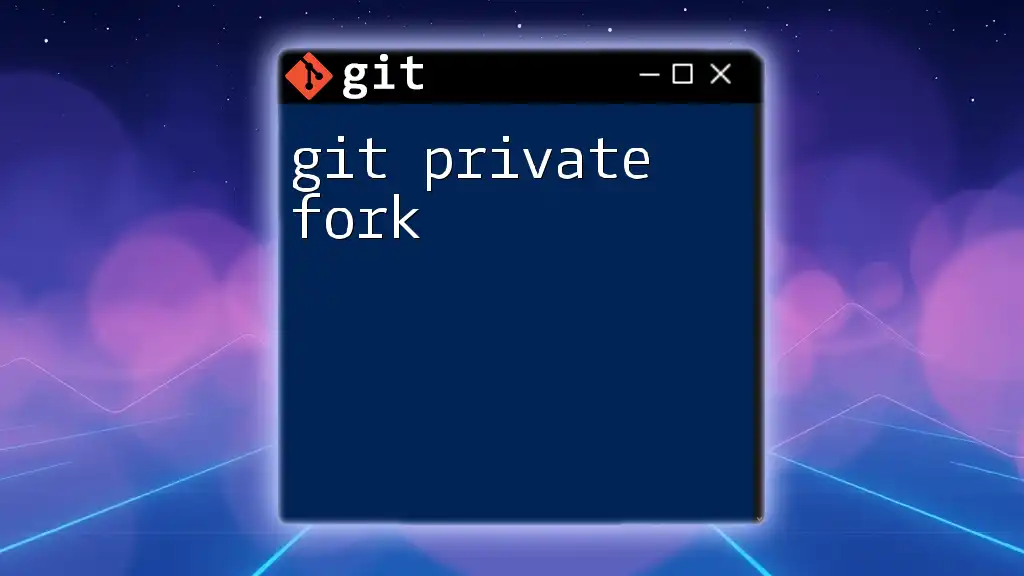
Setting Up a Private Git Repository
Choosing a Git Hosting Platform
Selecting the right Git hosting platform is essential for managing your private project efficiently. Some popular options include:
- GitHub: Offers an intuitive interface and robust features, including project management tools.
- GitLab: Great for built-in CI/CD capabilities and excellent private repository functionalities.
- Bitbucket: Allows private repositories with support for both Git and Mercurial.
When evaluating platforms, consider the features, cost, and ease of use that best suit your project's needs.
Creating Your First Private Repository
Once you’ve selected your platform, creating a private repository is straightforward. Here’s a step-by-step guide for creating a repository on GitHub:
- Log into your GitHub account.
- Click on the New repository button.
- Fill in the repository name and description.
- Select the Private option.
- Click Create Repository.
To initialize your local project, use the following commands:
git init my-private-project
cd my-private-project
git remote add origin [REPOSITORY_URL]
These commands set up a new directory for your project and link it to your remote repository.
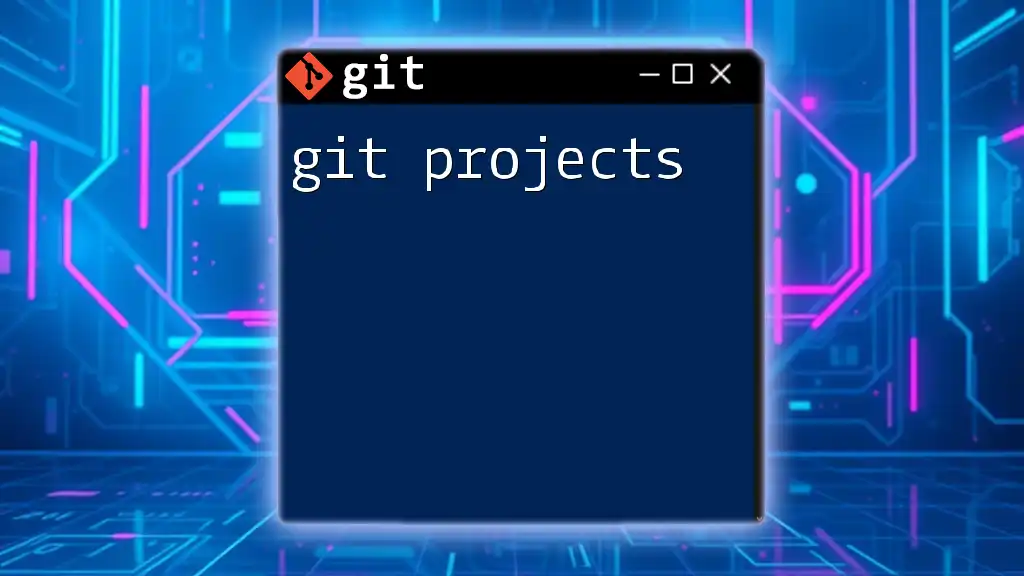
Cloning a Private Repository
How to Clone Private Repositories
To work on a private repository, you'll need to clone it to your local machine. There are two ways to do this: SSH and HTTPS. If you choose SSH, make sure to set up your SSH keys for secure communication with your Git hosting platform.
Consider the following command to clone a private repository using SSH:
git clone git@github.com:username/my-private-repo.git
By using SSH, you establish a more secure connection compared to HTTPS, as it uses key-based authentication.
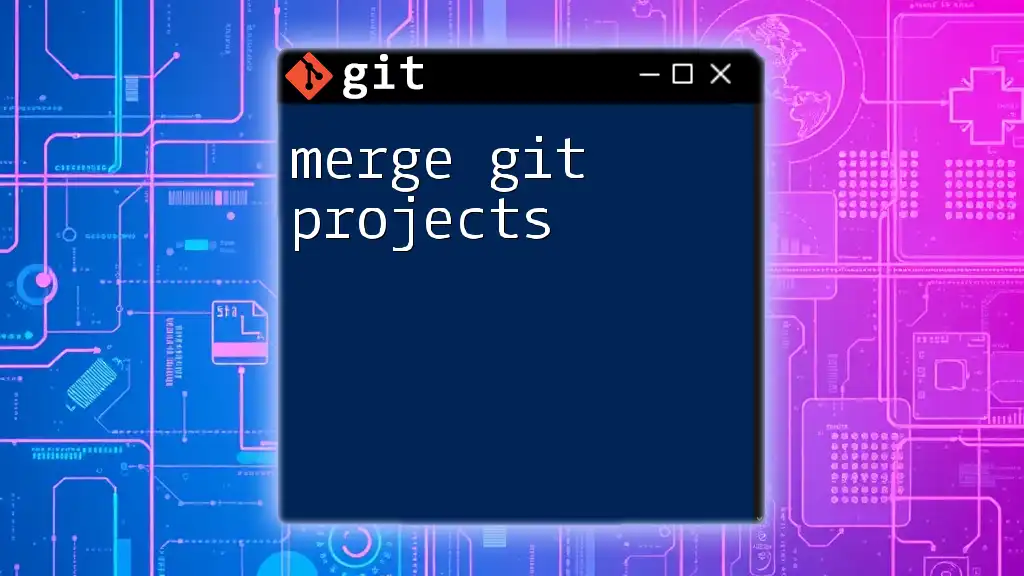
Adding Collaborators to a Private Project
Inviting Team Members
When collaborating on a private project, you'll often need to invite teammates. To add collaborators on GitHub:
- Go to your repository page.
- Click on Settings.
- Navigate to Manage Access.
- Click Invite teams or people and enter their GitHub username or email.
Managing Permissions
It's crucial to manage permissions carefully:
- Admin: Full control over the repository (inviting collaborators and changing settings).
- Write: Can push changes and manage issues.
- Read: Only able to view the repository.
Establishing these roles fosters a secure and efficient collaborative environment.
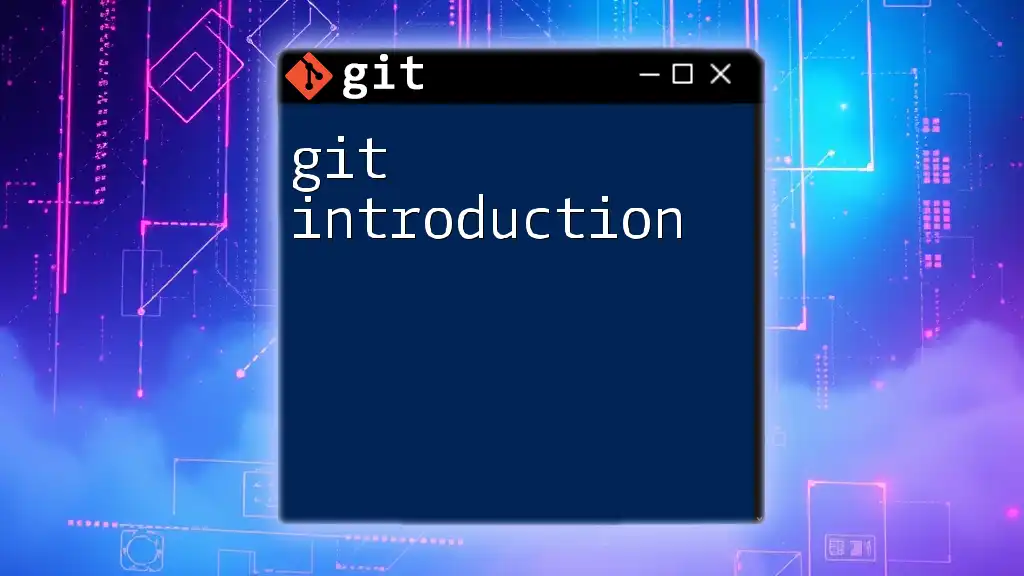
Managing Your Private Git Repository
Common Git Commands for Private Projects
Understanding essential Git commands will enable you to manage your private repository effectively. Here are some key commands to get started:
-
Add files to staging:
git add [FILE_NAME] -
Commit your changes:
git commit -m "Your commit message" -
Push changes to remote:
git push origin main -
Pull the latest changes:
git pull origin main
These commands form the foundation for working with Git and will help keep your project organized.
Branching Strategies
Branching is crucial in collaborative environments, as it allows developers to work on features or bug fixes independently without affecting the main codebase. When creating a branch, it's essential to adopt a consistent naming convention, such as `feature/feature-name` or `bugfix/bug-description`.
To create and switch to a new branch, use:
git checkout -b feature-branch
When the feature is complete, merge it back into the main branch:
git checkout main
git merge feature-branch
This practice minimizes conflicts and enhances collaboration.
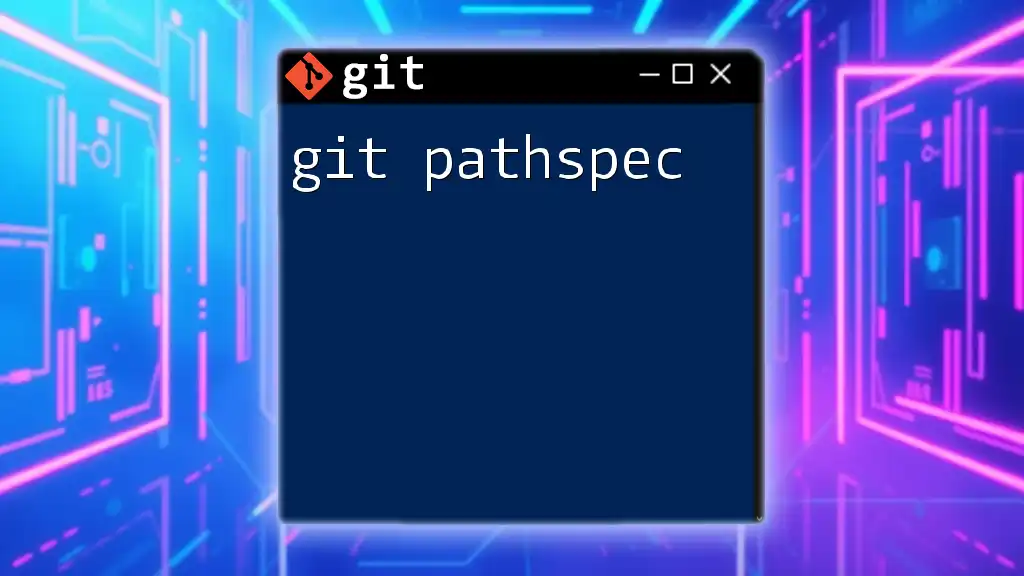
Keeping Your Private Project Secure
Best Practices for Security
Maintaining security in a private repository requires attention to detail. Here are some best practices:
- Regularly Updating Permissions: Review who has access to your repository and adjust permissions as necessary.
- Use of `.gitignore` Files: Create a `.gitignore` file to specify which files or directories should be ignored by Git, keeping sensitive files out of the repository.
Example of a `.gitignore` file:
# Node modules
node_modules/
# Environment variables
.env
This prevents accidental leaks of sensitive information.
Using Encryption for Sensitive Data
If your project handles sensitive data, consider encrypting specific files. You can use GPG (GNU Privacy Guard) for encrypting files in Git. To get started, initialize encryption with:
git crypt init
This command will help ensure that even if someone gains access, they cannot read your sensitive information without the proper keys.
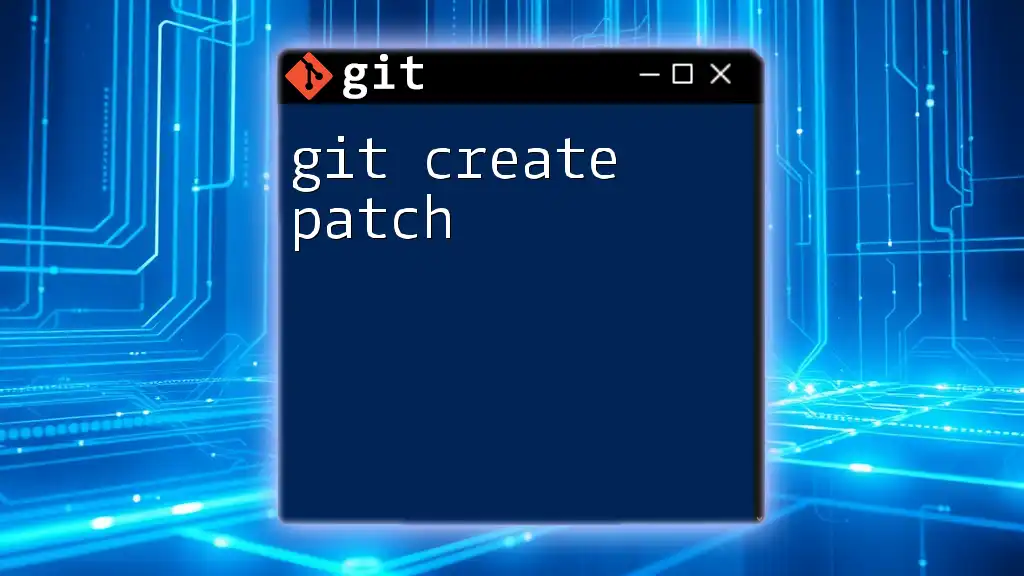
Troubleshooting Common Issues
Access Denied Errors
If you encounter "Access Denied" errors, consider the following checklist:
- Ensure you are logged into the correct Git account.
- Verify that you have been granted access to the repository.
- Double-check the SSH key setup if using SSH to connect.
Merge Conflicts
Merge conflicts occur when two branches make overlapping changes to the same section of a file. To identify and resolve conflicts, follow these steps:
- Check the status of your repository:
git status - Open the conflicting file and manually resolve the conflict markers.
- Stage the resolved file:
git add [RESOLVED_FILE]
Lost Commits
If you accidentally lose commits, you can recover them using `git reflog`. This command logs all actions and allows you to trace back to recover commits you thought were lost:
git reflog
This powerful feature can be a lifesaver when navigating the complexities of your project.
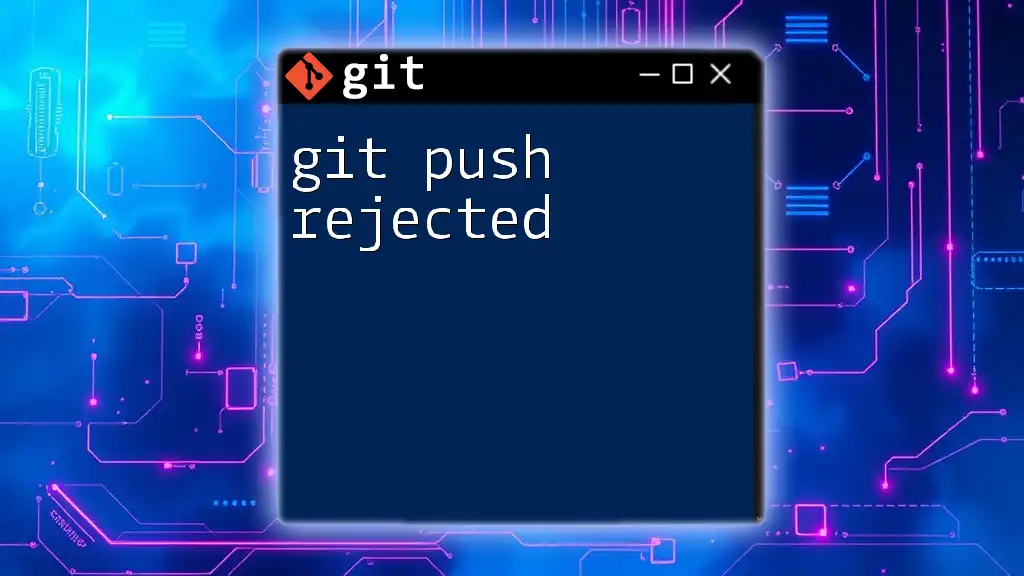
Conclusion
Understanding the ins and outs of a git private project will empower you to manage your code securely and effectively. With the right practices in place, you can ensure a smooth workflow among collaborators without compromising the integrity of your sensitive information. As you continue to build your skills, remember to practice and explore additional resources to refine your Git expertise. Happy coding!

Additional Resources
For further assistance, consider referring to the official Git documentation, exploring online tutorials, or utilizing Git command cheat sheets to enhance your knowledge and proficiency in managing private projects.