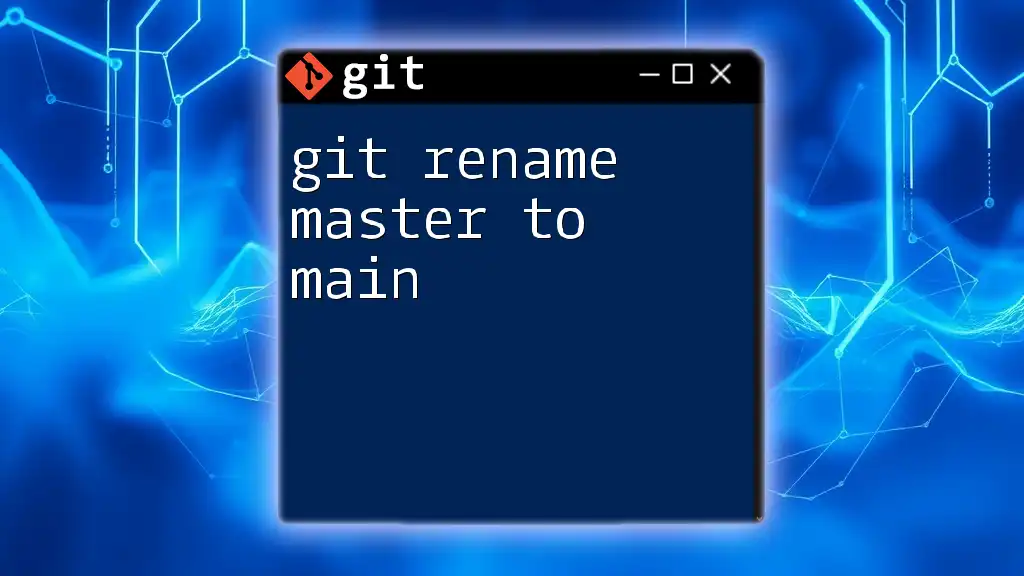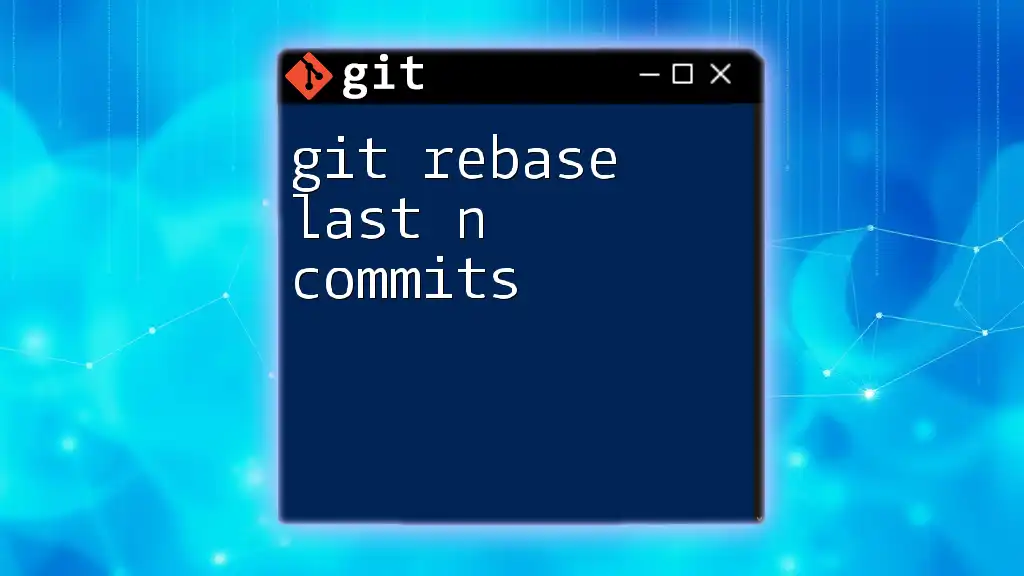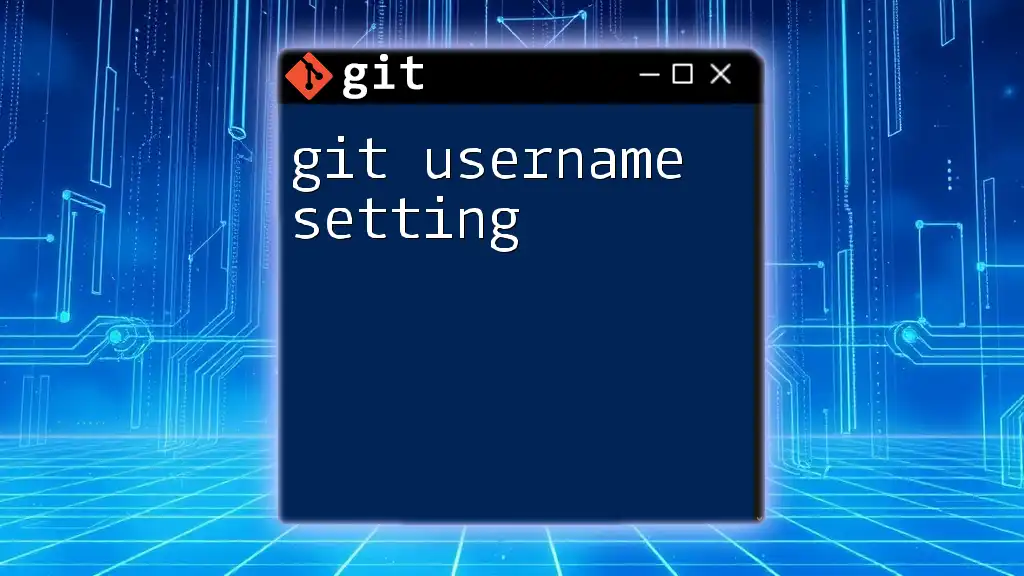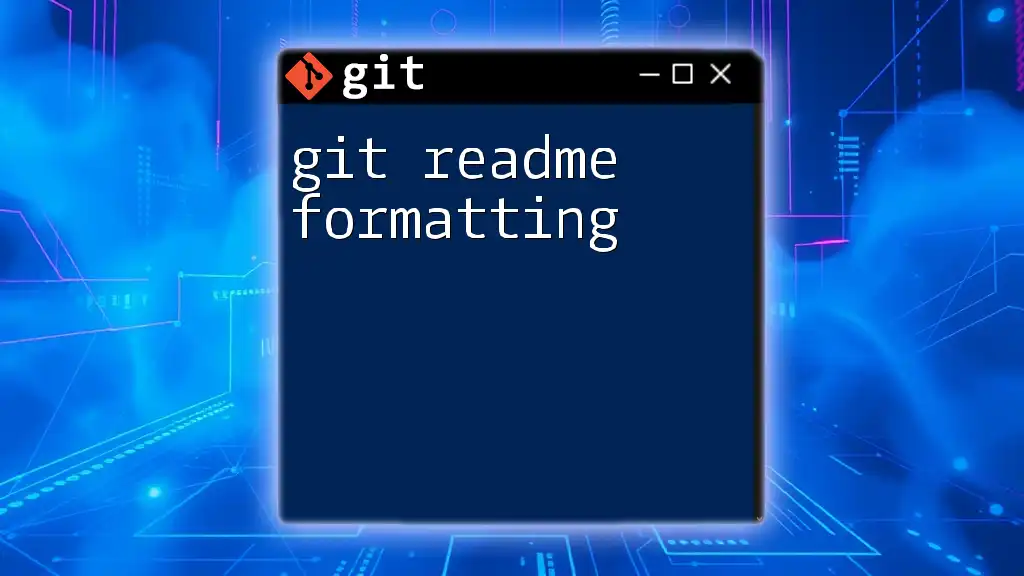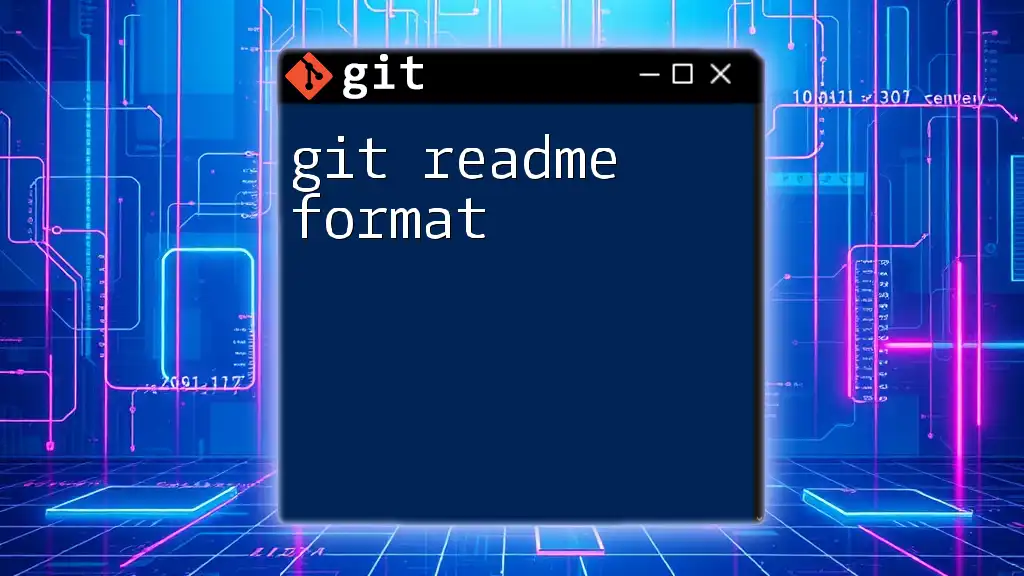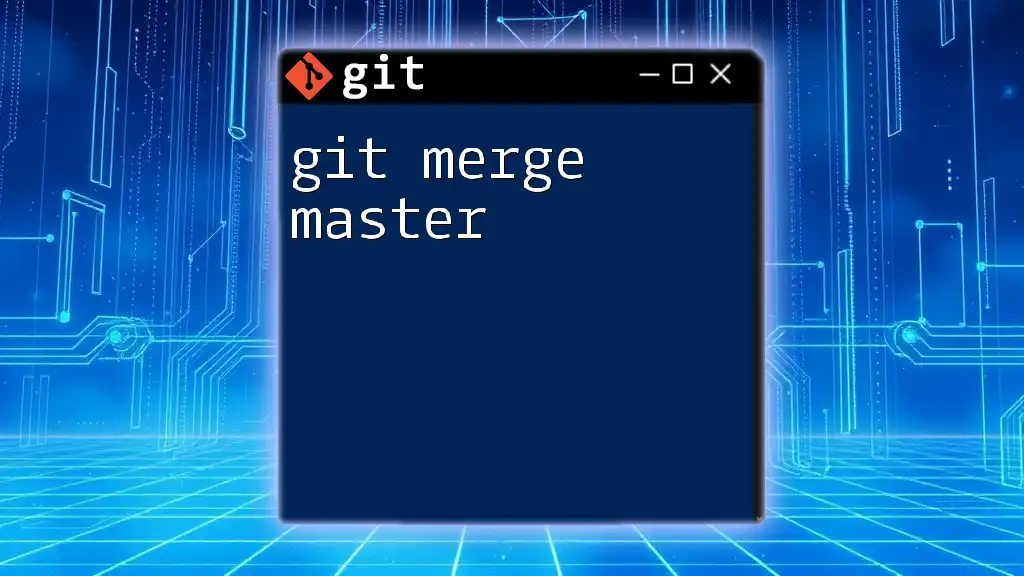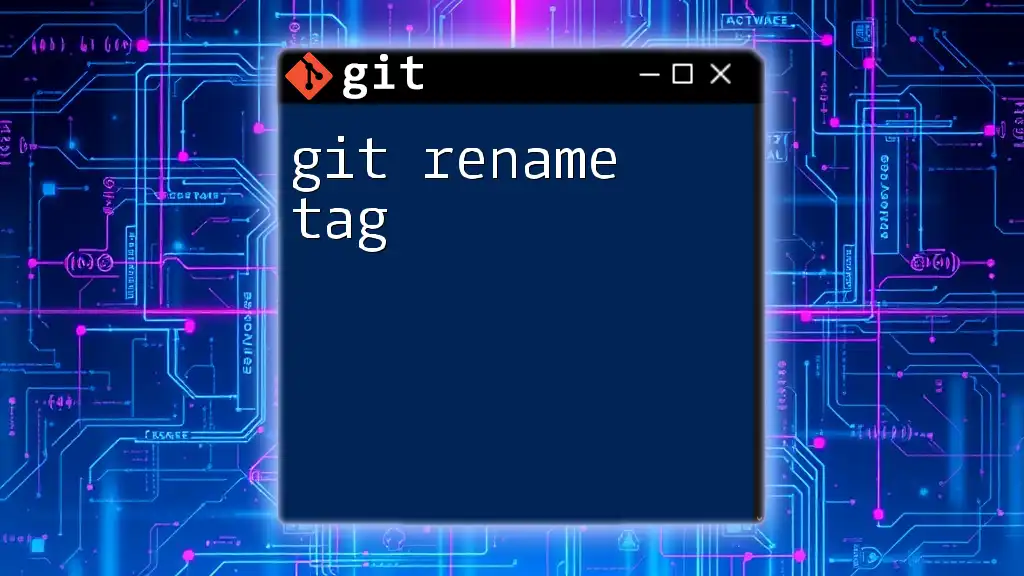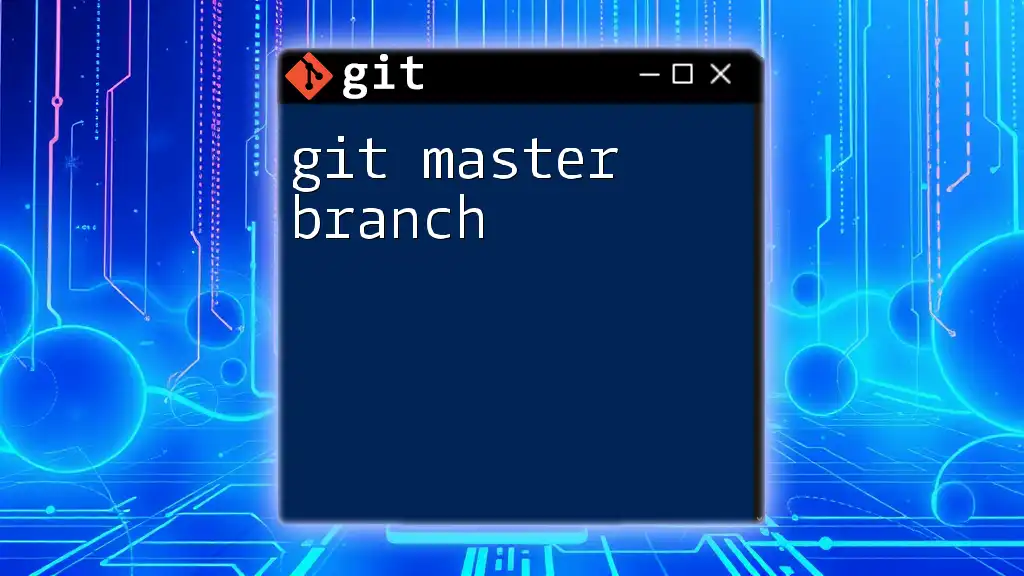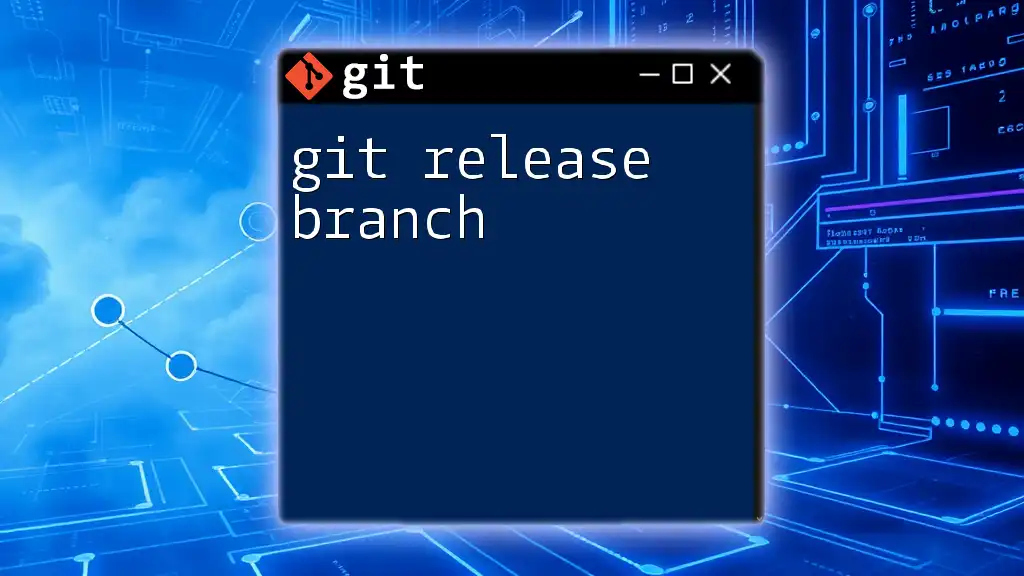To rename the default branch from 'master' to 'main' in a Git repository, use the following command:
git branch -m master main
Understanding Git Branches
What is a Branch in Git?
In Git, a branch serves as a parallel version of your repository. It allows developers to work on different features, bug fixes, or experiments independently without affecting the main codebase. Creating a branch enables collaboration among multiple developers and facilitates organized workflows. When work on a branch is complete, it can be merged back into the main branch, ensuring that development is controlled and reversible.
The Default Branch: Master vs. Main
Historically, the default branch in Git has been called master. However, with increasing awareness around language inclusivity, there has been a significant shift towards using the term main as the default branch name. This change emphasizes a more welcoming environment in the software development community. Using "main" reduces the negative connotations associated with the term "master" and aligns with a broader effort to cultivate inclusive language in technology.
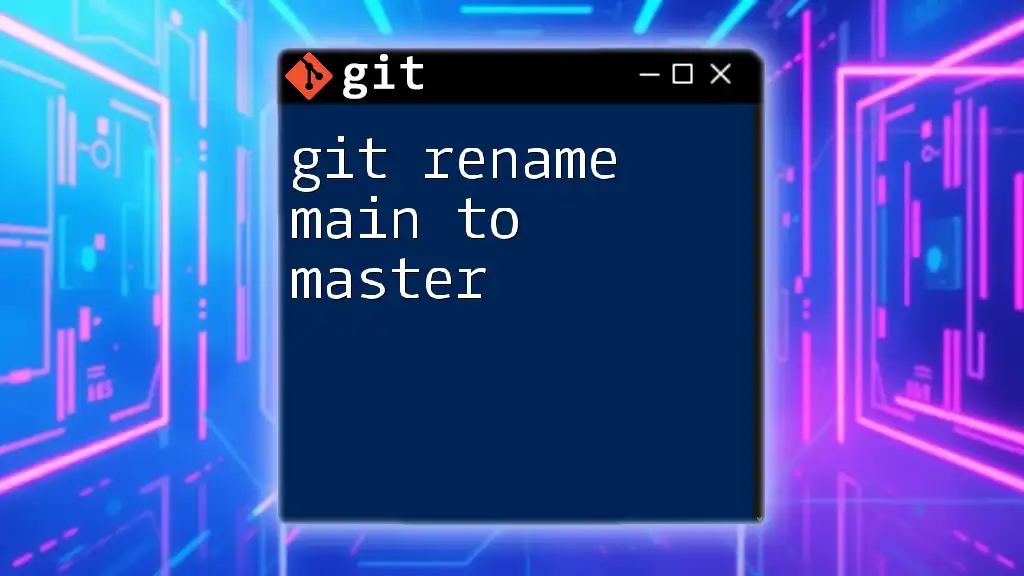
Preparing for the Rename
Check Your Current Branch
Before beginning the renaming process, it's crucial to ensure you are currently on the master branch. You can check your current branch with this command:
git branch
This will list all branches in your repository, marking the currently checked-out branch with an asterisk (*). Make sure that the asterisk is next to master before proceeding.
Ensuring a Clean Working Directory
It's essential to have a clean working environment before executing the rename. Ensure there are no uncommitted changes in your directory. The command below will help confirm the status of your repository:
git status
It’s best practice to commit or stash any changes before renaming your branch to avoid complications.
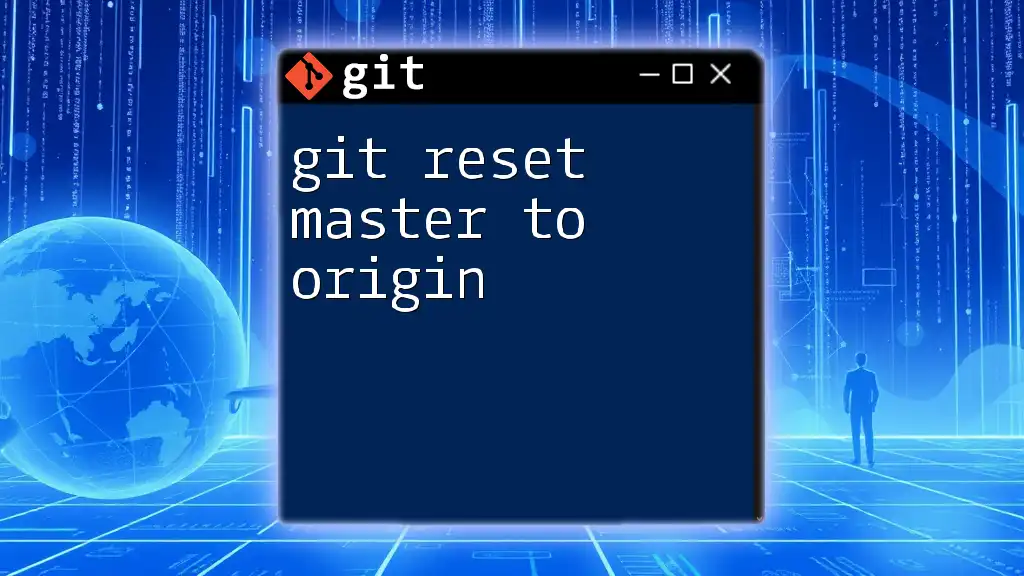
Renaming the Branch
Renaming the Branch Locally
Now it's time for the core action—renaming the branch locally. You can rename your current branch from master to main with this command:
git branch -m master main
In this command:
- `git branch` indicates you are working with branches.
- `-m` is the flag to rename the branch.
- The first argument is the old branch name (master), and the second is the new name (main).
Updating the Remote Repository
After renaming the branch locally, it's crucial to sync this change with the remote repository. First, you should delete the old master branch from the remote:
git push origin --delete master
Next, you can push the renamed branch to the remote repository:
git push origin main
To set the upstream tracking for this new branch, which ensures that future push and pull commands work seamlessly without specifying the branch, use:
git push -u origin main
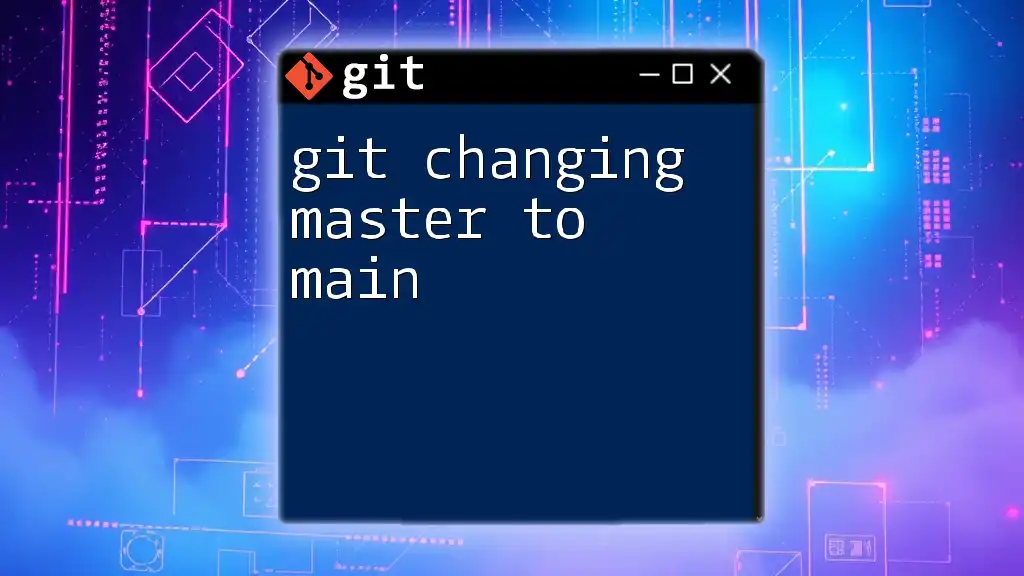
Updating Collaborators and CI/CD Pipelines
Communicating Changes to Your Team
Once the branch has been renamed, it's essential to communicate this change to your team members. This could be done through various channels such as Slack, email, or team meetings. Clear communication helps avoid confusion and ensures that everyone is working on the correct branch as they proceed with additional commits or changes.
Updating CI/CD Configuration
If you're using Continuous Integration/Continuous Deployment (CI/CD) tools, you'll need to update their configurations to recognize the new branch name. This is essential to ensure that automated testing, builds, and deployments continue to function smoothly.
For example, if you're using GitHub Actions, you'd need to inspect your workflow YAML files and replace any instance of master with main. This ensures that your CI/CD pipelines point to the appropriate branch for triggers.

Troubleshooting Common Issues
Branch Not Found Error
If you encounter a "branch not found" error after the rename, it might be due to lingering references to the old branch. You can check for all branches using:
git branch -a
This command will display both local and remote branches, helping you diagnose missing branches or mismatched states.
Problems with Pushing Changes
Sometimes you may face authentication issues or problems with pushing changes after the rename. To troubleshoot this, verify your remote repository URL by running:
git remote -v
If there are issues with your remote URL, you can update it using:
git remote set-url origin <new-url>
This ensures your local repository is correctly pointing to your intended remote repository.
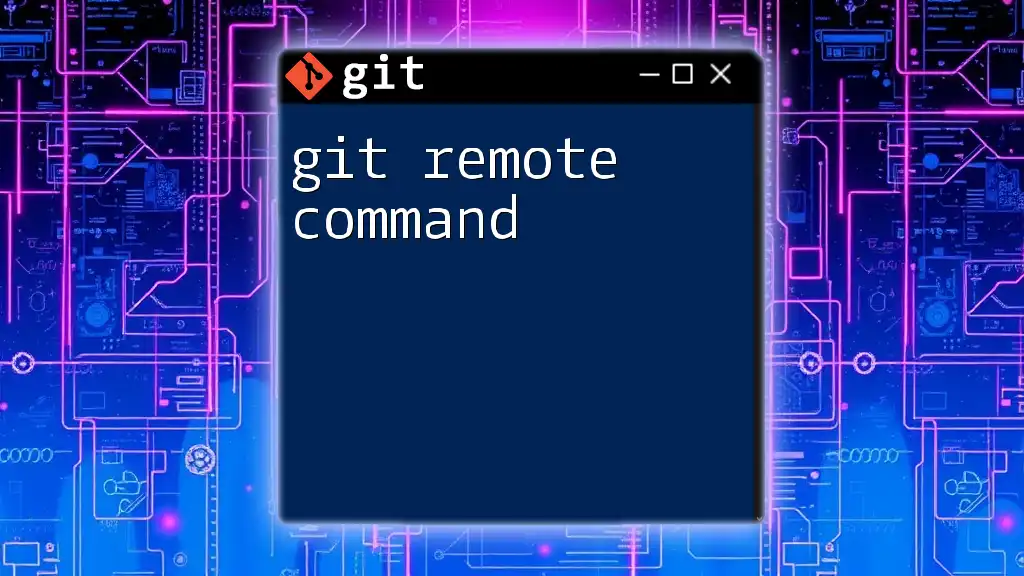
Conclusion
Renaming the master branch to main is not just a technical operation; it's a step towards a more inclusive software development environment. By following the steps outlined in this guide, you can confidently transition to using "main" as your default branch, thereby aligning with modern best practices in Git. Embrace this change, communicate effectively with your team, and ensure that your CI/CD configurations are updated to reflect this important shift.
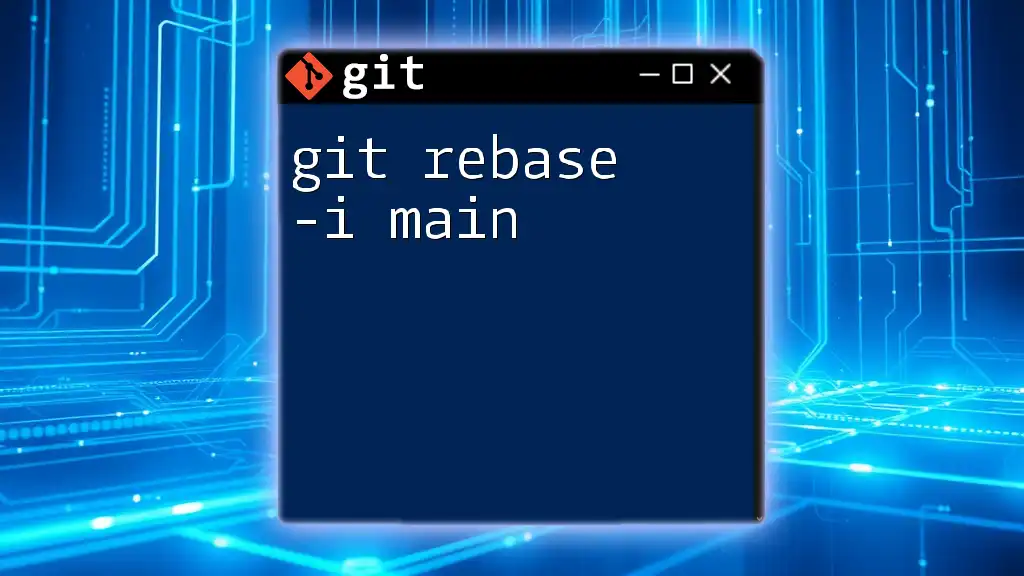
Additional Resources
Useful Git Commands
- `git checkout -b <branch-name>`: Create a new branch and switch to it.
- `git merge <branch-name>`: Merge changes from another branch into the current branch.
- `git log`: View commit history for your repository.
Recommended Articles and Tutorials
- Comprehensive guides on branching strategies.
- Articles on CI/CD best practices.
Community and Support
Engage with Git-related forums, Discord channels, or support groups for further learning. The open-source community thrives on collaboration and mutual support, fostering an environment where everyone can improve their skills and knowledge together.