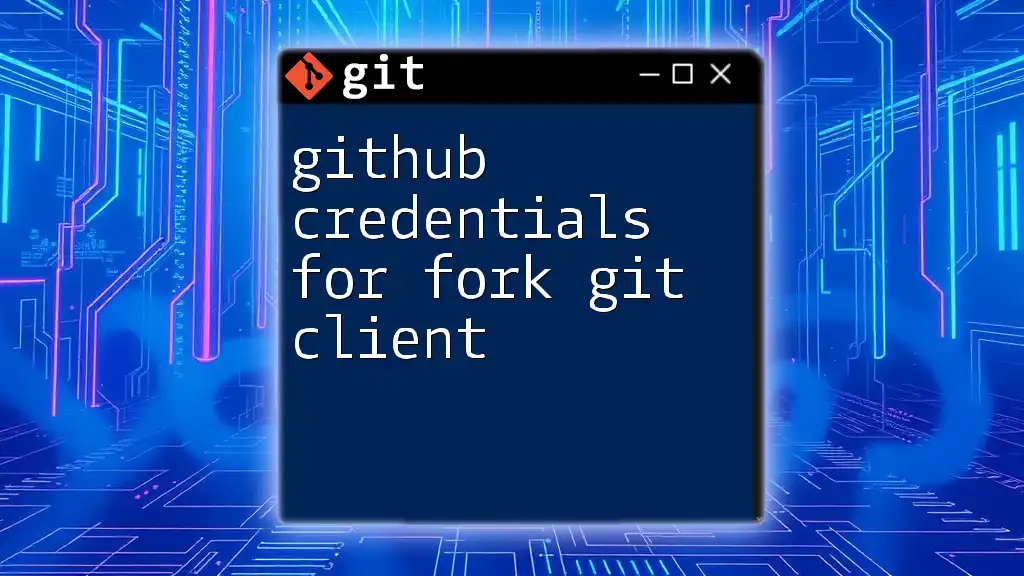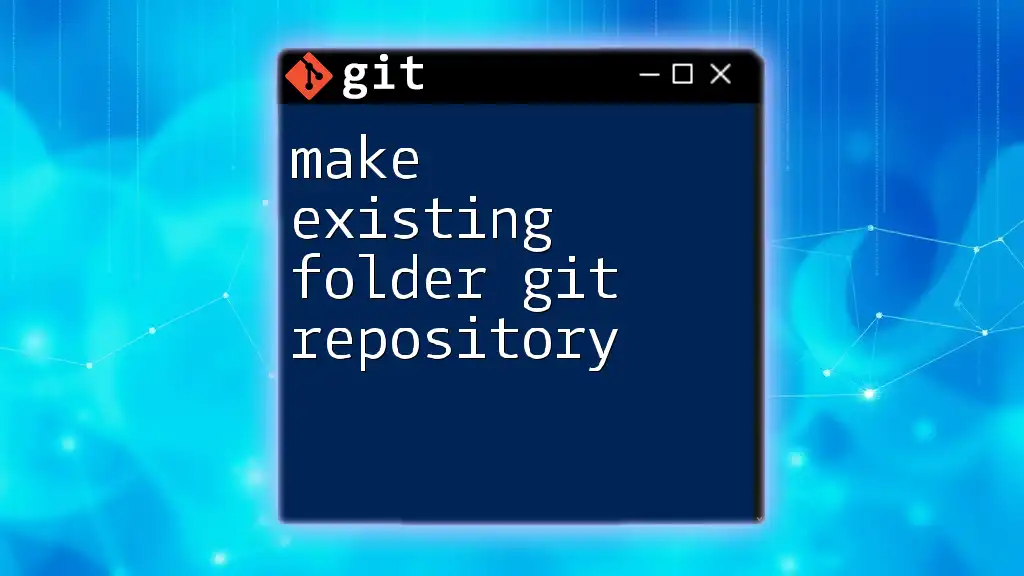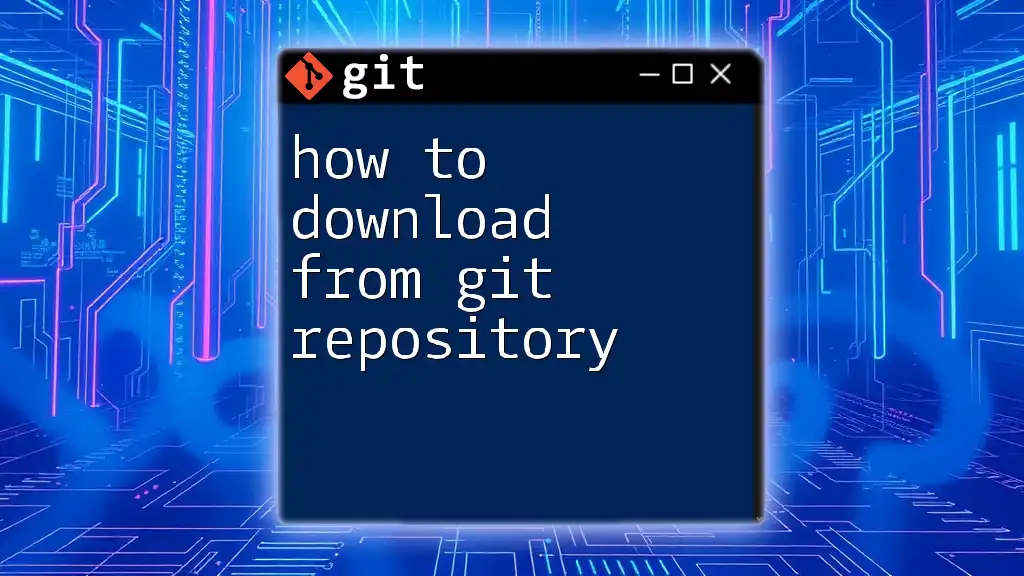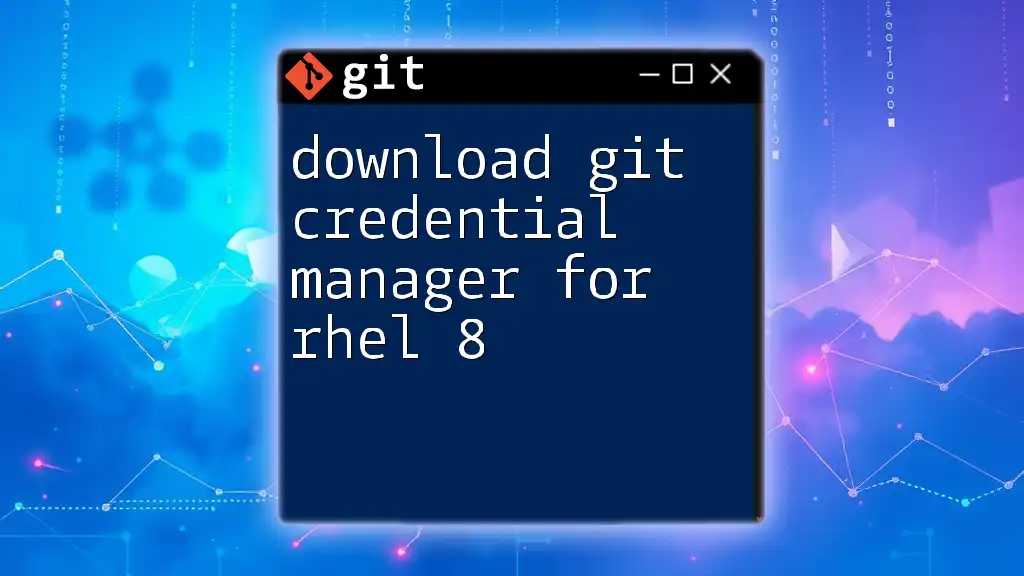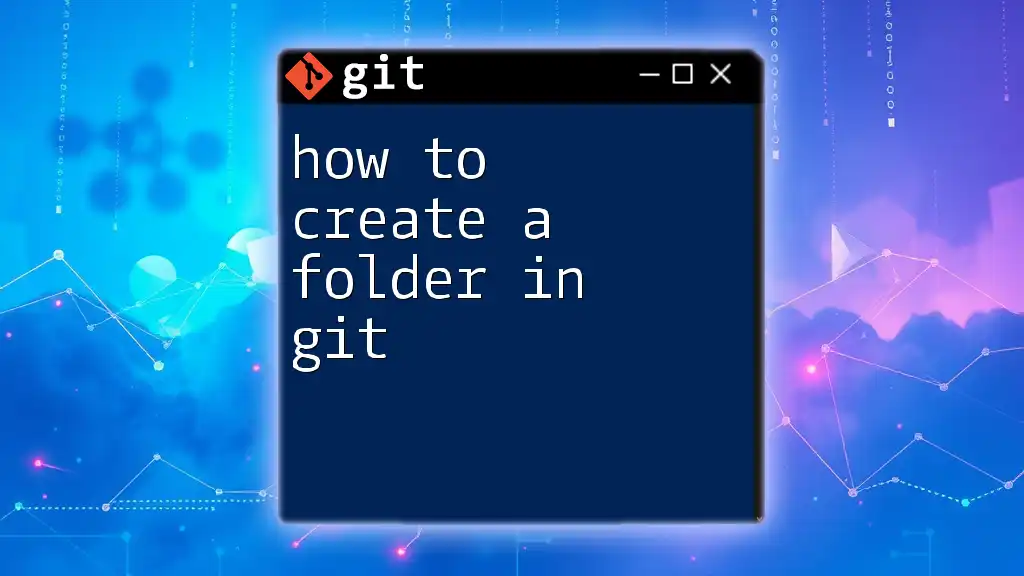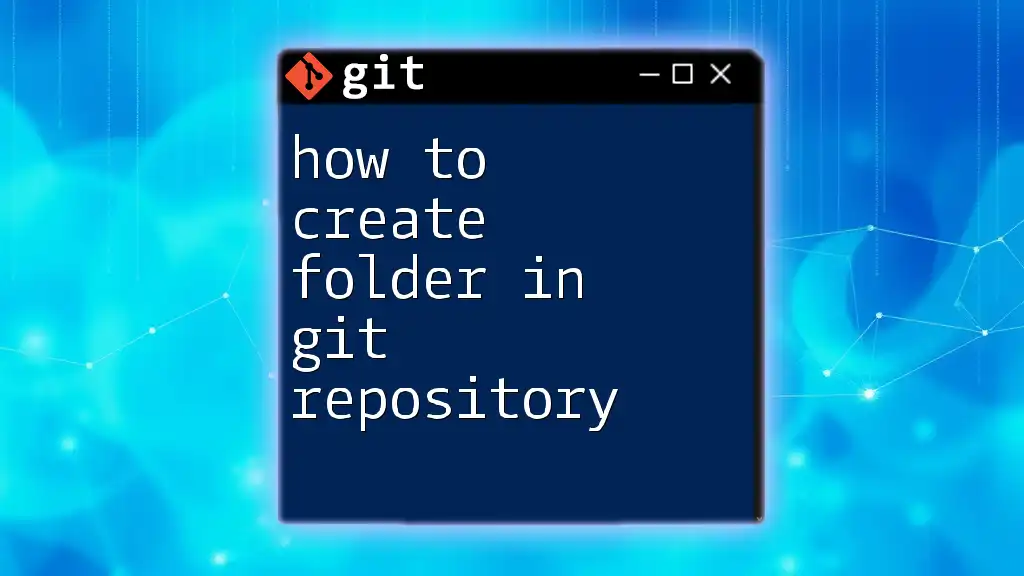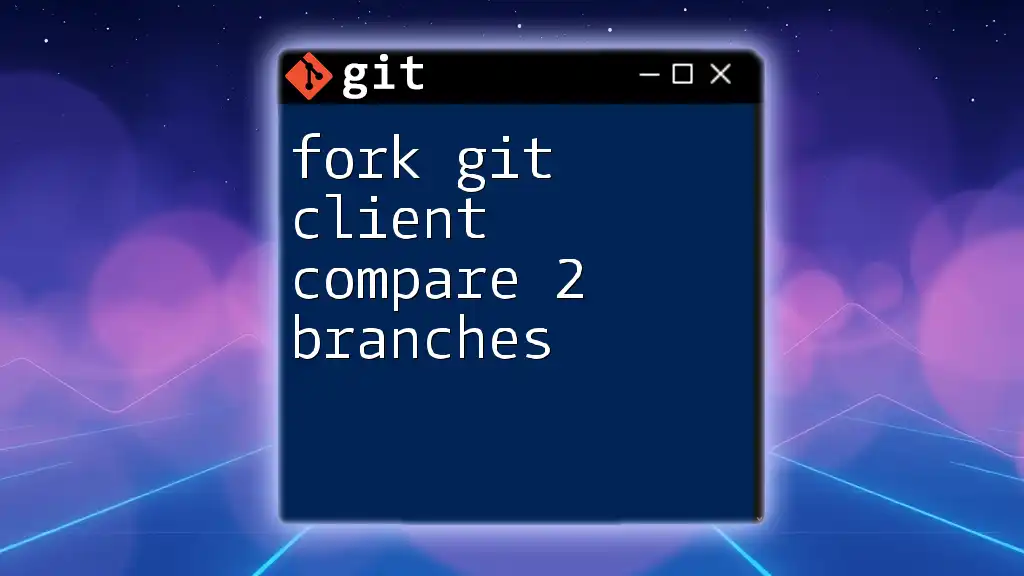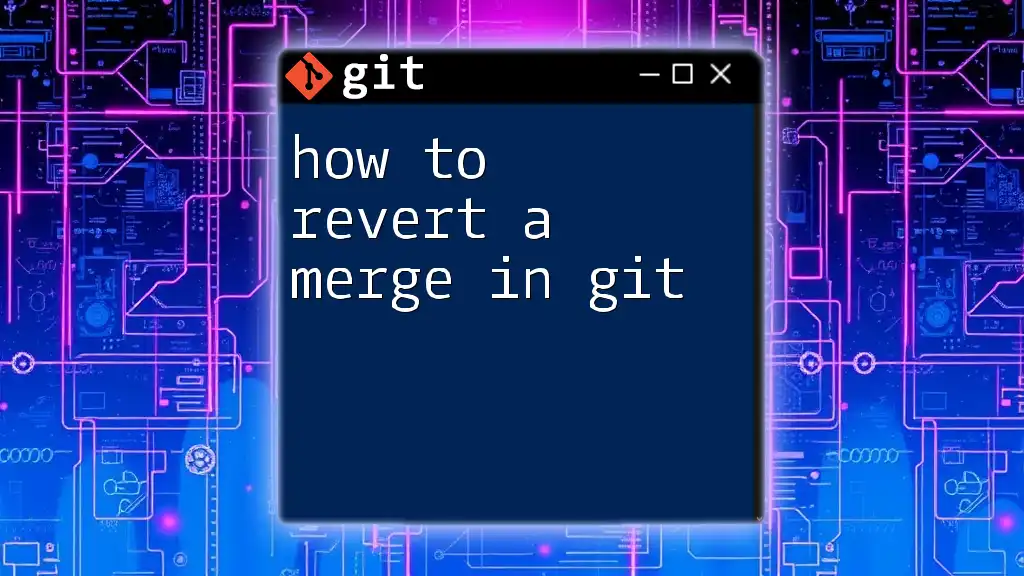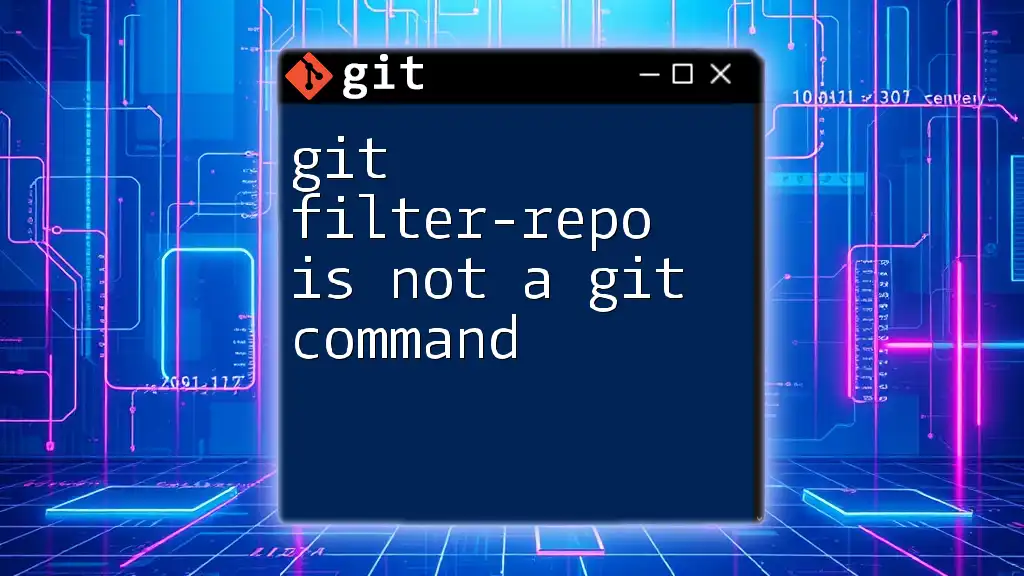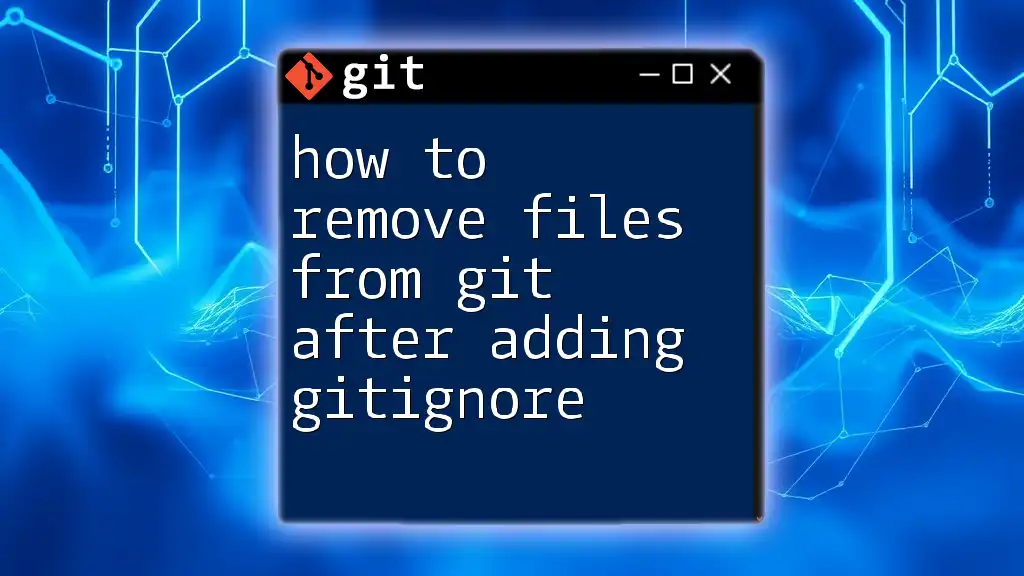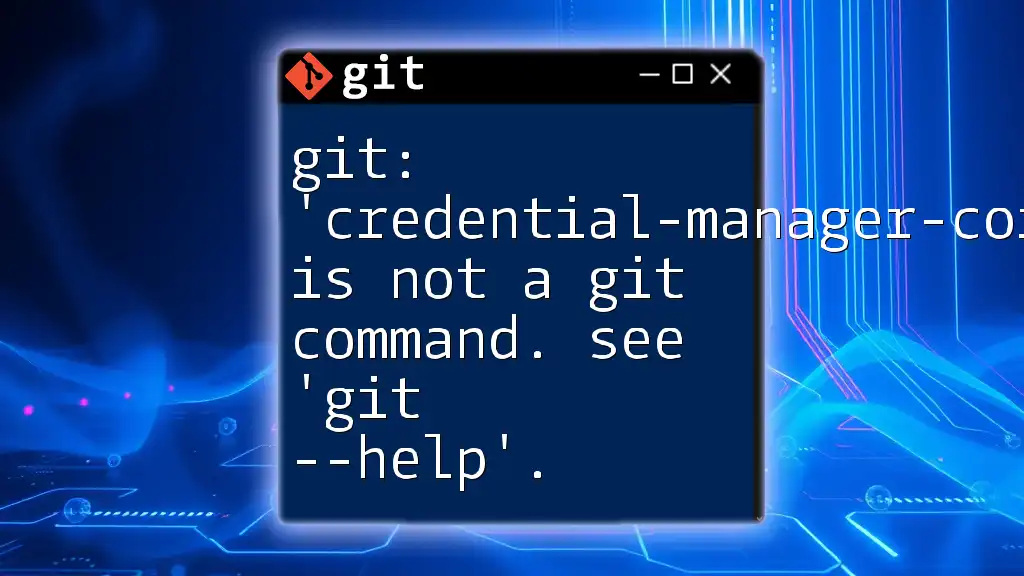To enable seamless interaction with your forked GitHub repositories, you need to configure your Git client with your GitHub credentials using the following command:
git config --global credential.helper cache
Understanding GitHub Credentials
What are GitHub Credentials?
GitHub credentials are authentication details required for accessing your GitHub account and interacting with repositories. This may include your username/password combination or API tokens. They play a crucial role in managing access permissions, ensuring that only authorized users can make changes to the codebase.
Importance of GitHub in the Git Workflow
GitHub serves as a collaborative platform where developers can share code, manage versions, and review changes. Proper management of credentials is essential when working with forks—the practice of duplicating a repository enables developers to experiment on a copy without affecting the original project.
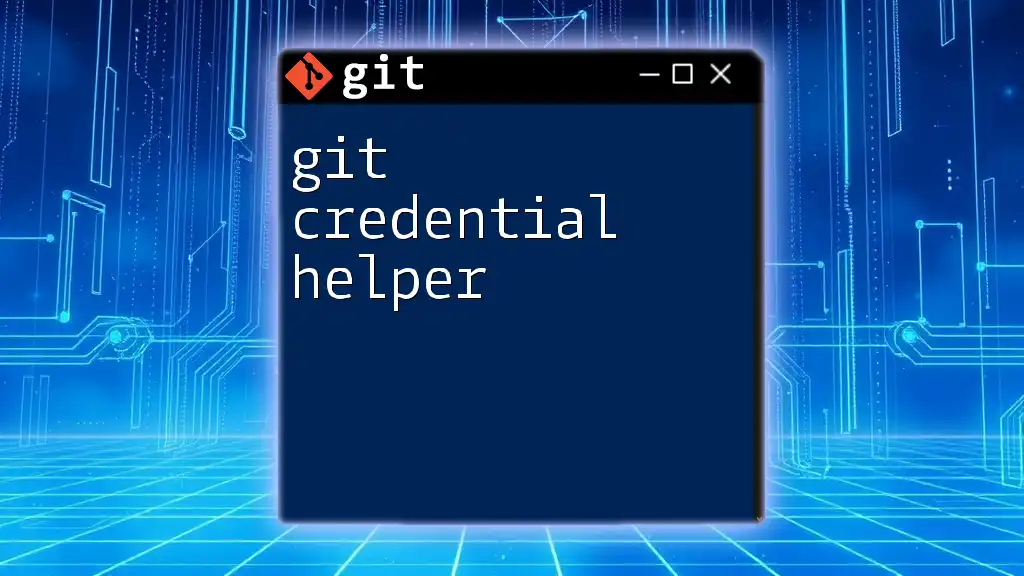
Understanding Fork and Git Client Basics
What is a Fork?
A fork is a copy of a repository under your GitHub account, allowing you to modify the project without affecting the original work. This is particularly useful for contributing to open-source initiatives, as it lets you propose changes or add features through pull requests.
What is a Git Client?
A Git client facilitates interaction with Git repositories. Unlike using command-line tools, Git clients provide a graphical interface that often makes common operations easier for beginners. Examples of popular Git clients include Fork, SourceTree, and GitKraken.
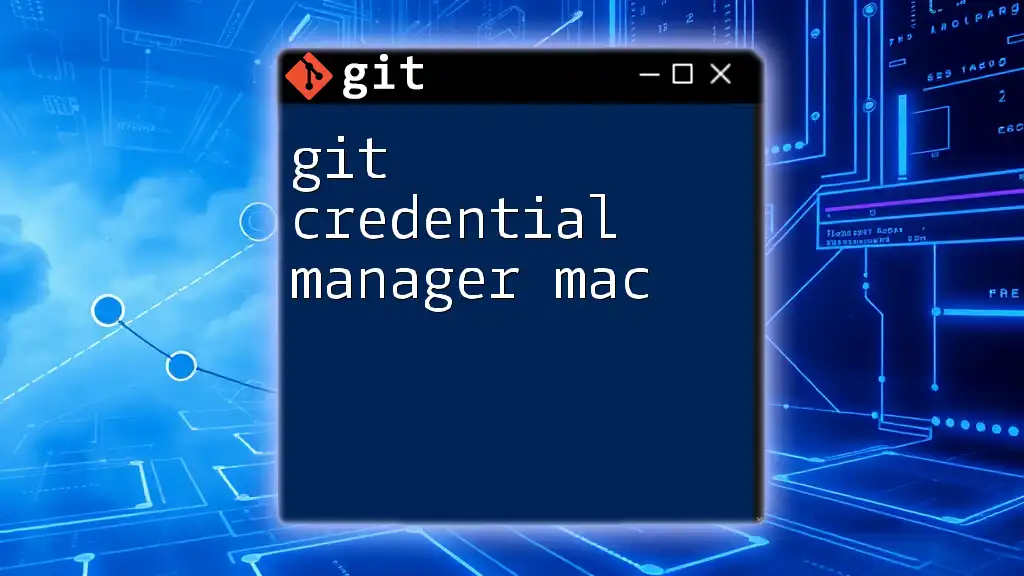
Setting Up GitHub Credentials
Creating a GitHub Account
If you haven’t already, the first step is creating a GitHub account.
- Step 1: Visit the [GitHub signup page](https://github.com/join).
- Step 2: Fill in necessary details such as username, email, and password.
- Step 3: Follow the on-screen instructions to verify your email and complete the signup process.
Generating Personal Access Tokens
Many developers are now encouraged to use Personal Access Tokens instead of conventional passwords. Tokens provide a more secure method for accessing the GitHub API.
Why Use Tokens?
Tokens afford different levels of access depending on the scopes you set. This way, you can customize permissions based on your needs without exposing your main account credentials.
How to Generate a Token?
Follow these steps to create a Personal Access Token:
- Log into your GitHub account.
- Click on `Settings` from the dropdown menu attached to your profile.
- Navigate to `Developer settings`.
- Select `Personal access tokens`.
- Click on `Generate new token`, name it, and select the appropriate permissions (scopes).
- Important: Save this token somewhere secure, as GitHub will not show it again after you navigate away.
Using SSH Keys for Authentication
An alternative to Personal Access Tokens is using SSH keys. This method secures your connection when performing Git operations.
What Are SSH Keys?
SSH keys consist of a pair: a public key, which is added to your GitHub account, and a private key, which remains on your local machine. This enables secure communications without the need for passwords.
How to Generate SSH Keys?
Run the following command in your terminal:
ssh-keygen -t rsa -b 4096 -C "your_email@example.com"
This command generates a new SSH key with your email as a label. Press Enter repeatedly to accept the default options.
Adding SSH Key to GitHub
After generating your SSH key, follow these steps to link it to your GitHub account:
- Copy the SSH public key to your clipboard with this command:
cat ~/.ssh/id_rsa.pub | pbcopy # macOS
xclip -sel clip < ~/.ssh/id_rsa.pub # Linux
clip < ~/.ssh/id_rsa.pub # Windows (Git Bash)
- Go back to GitHub, under `Settings`, find `SSH and GPG keys`, and click on `New SSH key`.
- Paste your key in the designated field and click `Add SSH Key`.
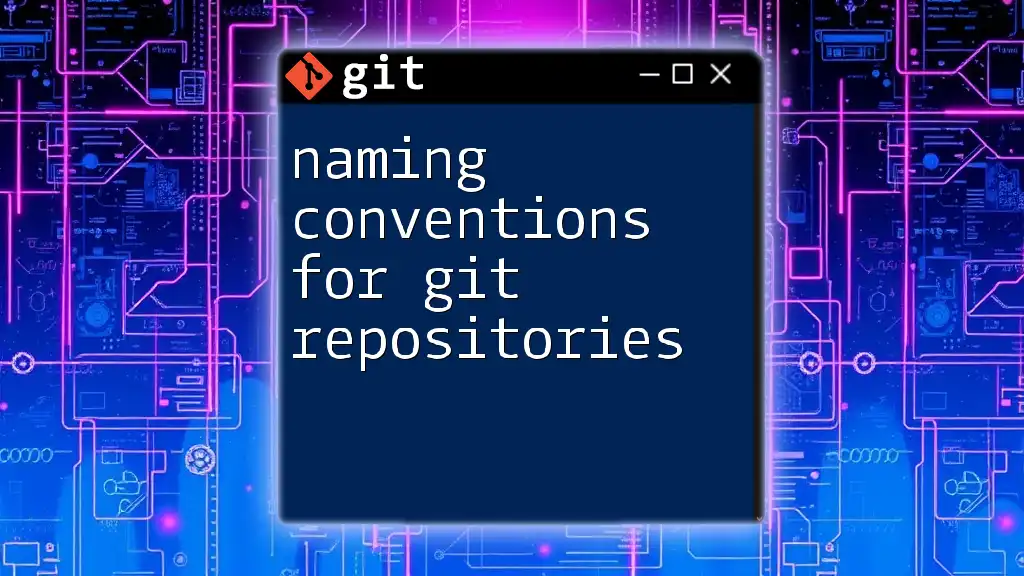
Configuring Credentials in Fork Git Client
Downloading and Installing Fork Client
To use Fork, first download it from the [Fork Git Client website](https://git-fork.com/) and follow the instructions based on your operating system for installation.
Configuring Your GitHub Account in Fork
Once Fork is installed, you’ll need to configure it to access your GitHub account.
- Open Fork and select `Preferences` from the menu.
- Navigate to the `Accounts` section.
- Click on `Add Account` and choose either GitHub or GitHub Enterprise depending on your use case.
- Enter your GitHub credentials: either the Personal Access Token or configure it with SSH Key.
Example Scenario: Cloning a Forked Repository
Now that you have Fork properly configured, let’s clone a forked repository using Fork.
- Open the Fork client and click on the `Clone Repository` icon.
- Enter the URL of the forked repository you wish to clone (example: `https://github.com/user/repo.git`).
- Choose between SSH or HTTPS as the protocol based on your setup.
- Click `Clone` to get the repository onto your machine.
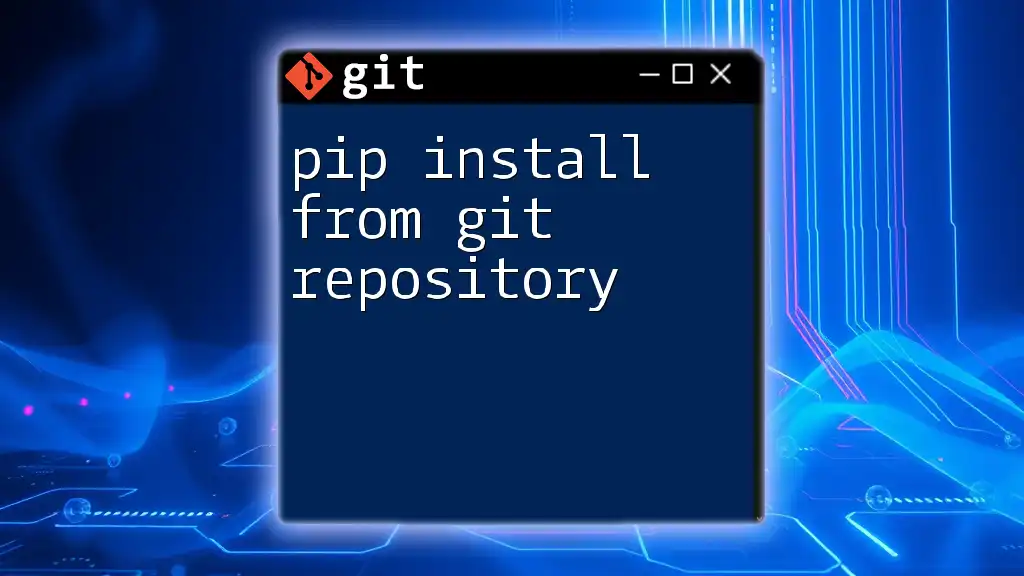
Best Practices for Managing GitHub Credentials
Keeping Your Credentials Secure
Always ensure that your credentials are stored securely and not hardcoded into scripts. Tools like Git Credential Manager can help manage your credentials safely.
Setting Up Global Git Configurations
Having a consistent configuration saves time when performing operations across multiple repositories. To set up global username and email, you can use the following commands:
git config --global user.name "Your Name"
git config --global user.email "your_email@example.com"
These commands tie your commits to your GitHub identity, making it easier to track contributions.
Utilizing 2-Factor Authentication (2FA)
If you want an extra layer of security, consider enabling 2FA on your GitHub account. This adds a mandatory verification step on login, enhancing your account's safety significantly.
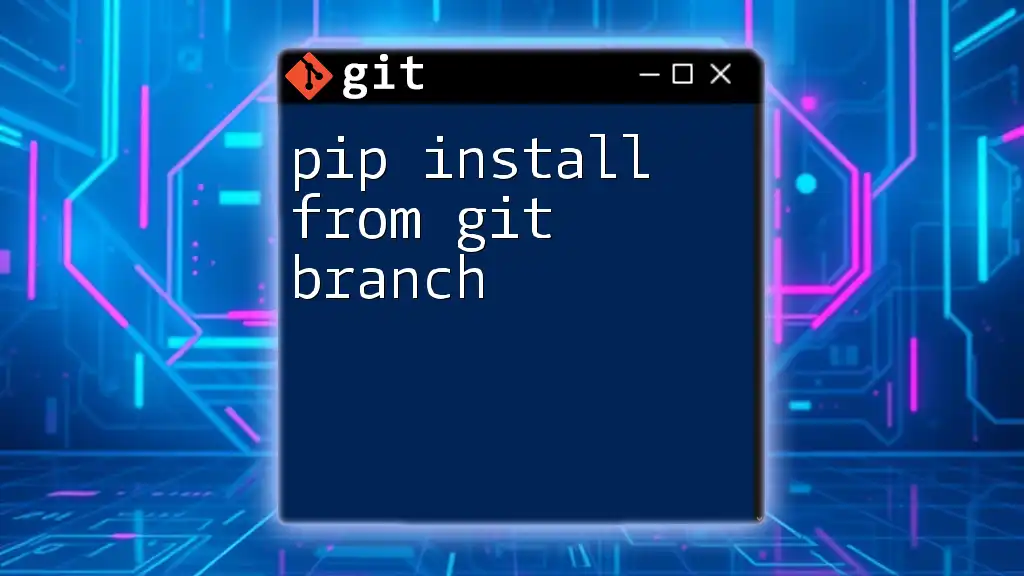
Troubleshooting Common Issues
Credential Not Recognized
Sometimes you might encounter issues where Git does not recognize your credentials. This often happens if your token has expired or is incorrectly configured. Check your saved tokens in the GitHub settings and regenerate them if necessary.
Issues with SSH Key
If you're encountering connection issues with your SSH keys, check the following:
- Ensure the key is properly added to your GitHub account.
- Confirm that the private key has the correct permissions (should be set to 600):
chmod 600 ~/.ssh/id_rsa
- Test the connection using:
ssh -T git@github.com
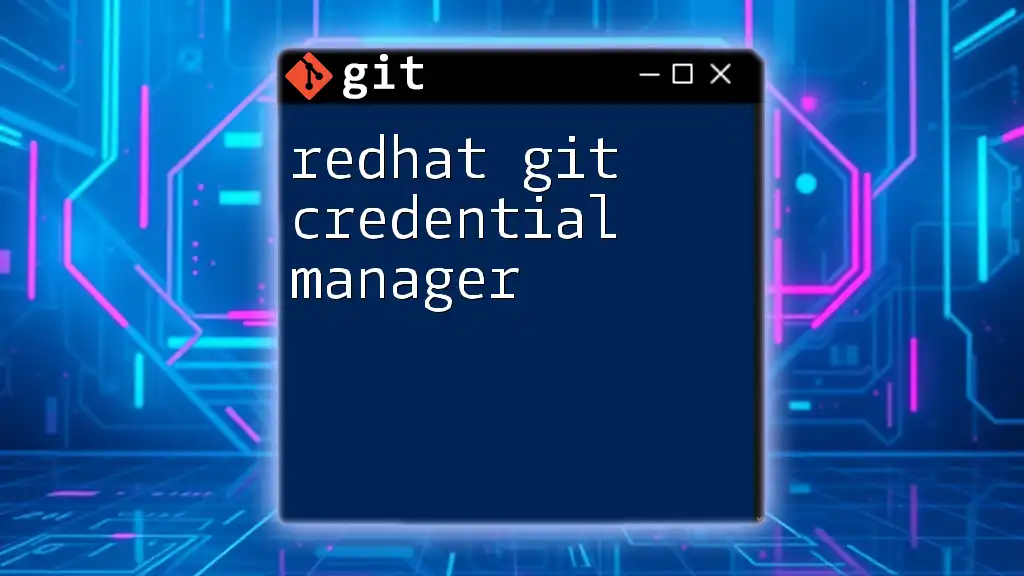
Conclusion
Summary of Key Points
In this guide, we explored the importance of managing GitHub credentials when working with a forked Git client. We covered how to set up personal access tokens and SSH keys, configure Fork, and manage global Git configurations effectively.
Encouragement to Practice
Practice these concepts by forking repositories and applying your skills. Engaging with Git and GitHub regularly will bolster your understanding and proficiency.
Call to Action
Stay updated with our resources, and don’t hesitate to explore more articles on using Git, GitHub, and its embedded functionalities to enhance your development journey.