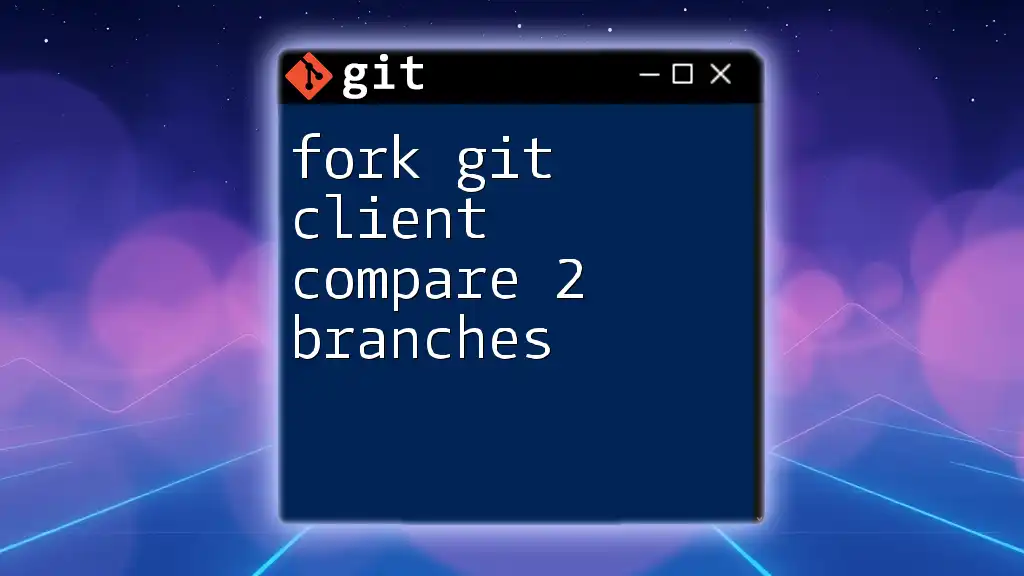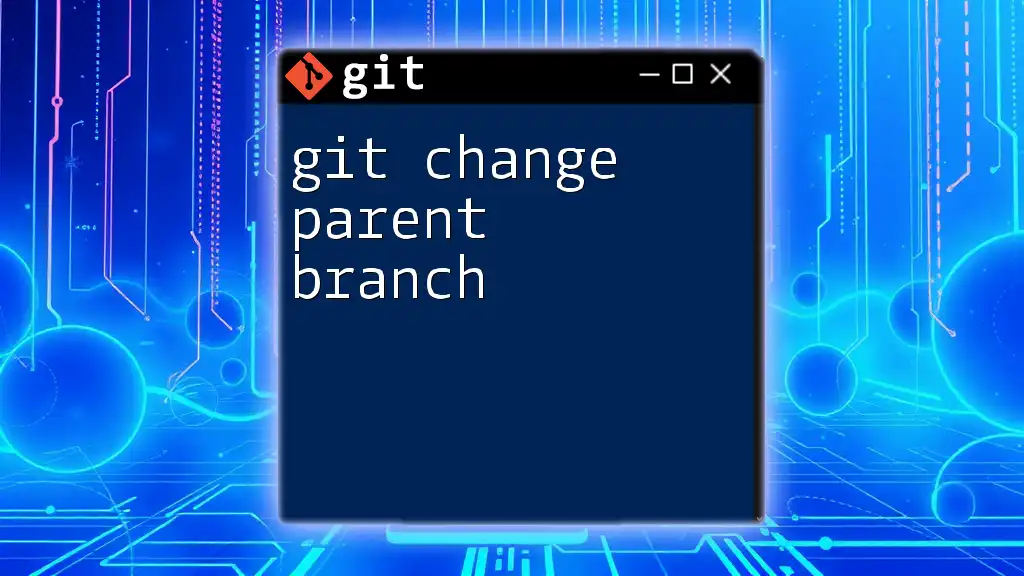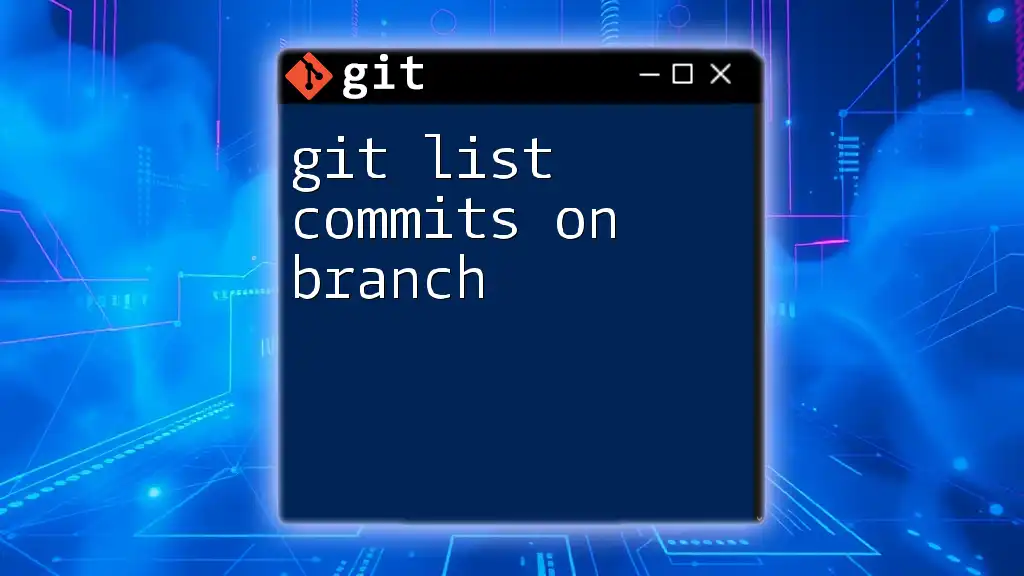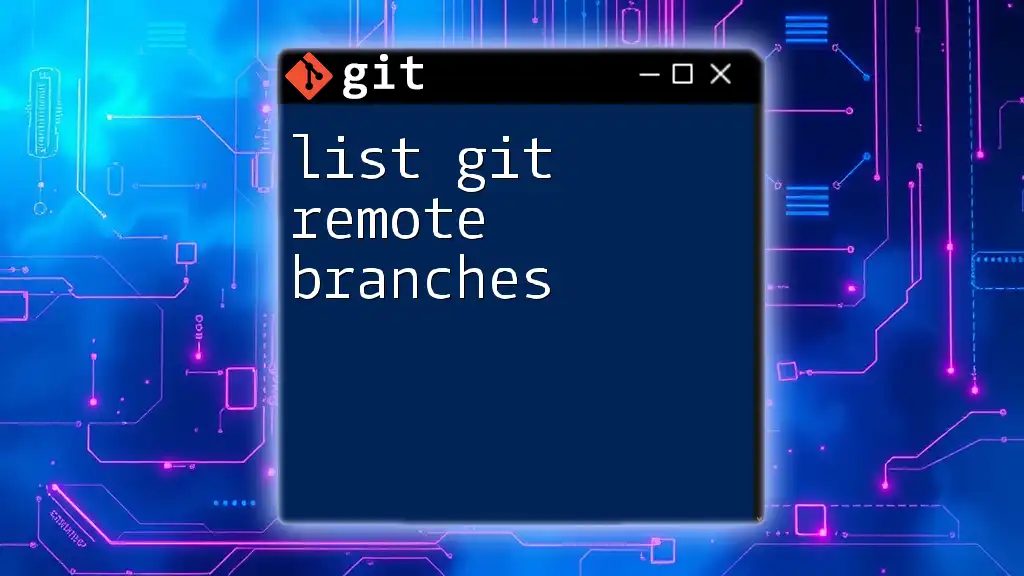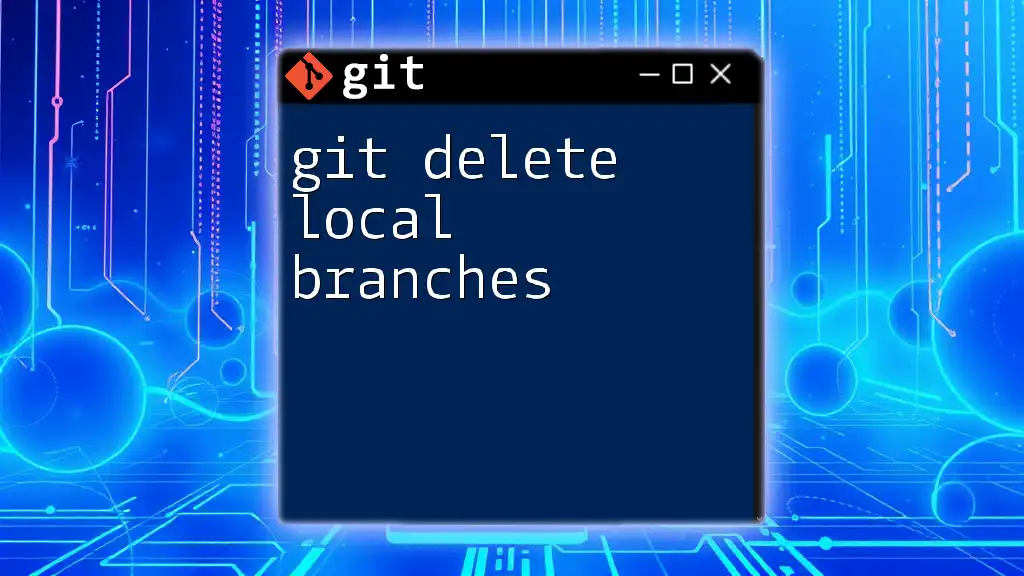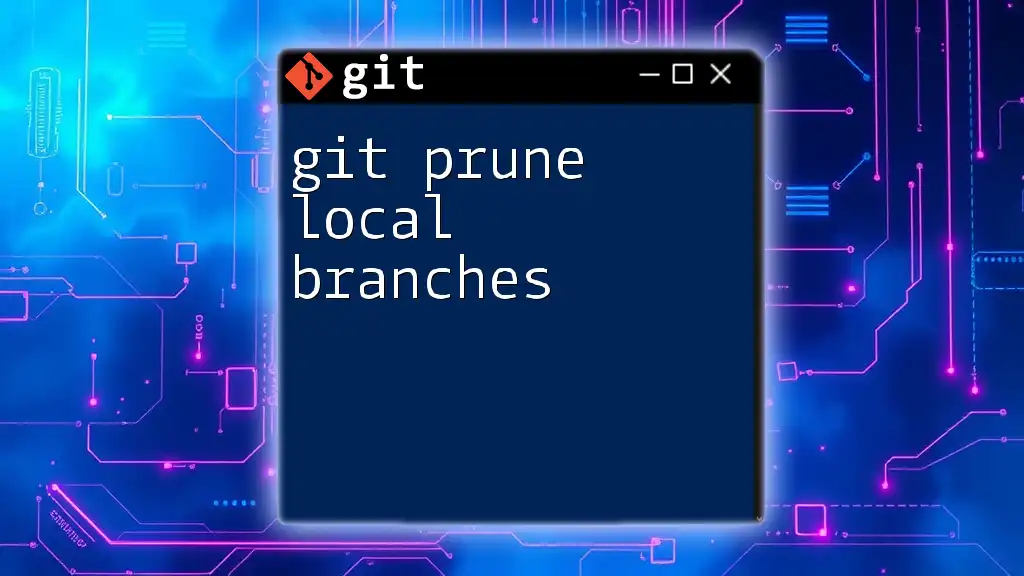To compare two branches in a Git repository using a forked Git client, you can use the following command to view the differences between them.
git diff branch1..branch2
Understanding Git Branches
What are Git Branches?
In Git, branches are essential for enabling parallel development. They allow multiple developers to work on features, bug fixes, or experiments without affecting the main codebase. There are typically two main branches in a repository: the main (or master) branch, which reflects the production-ready state of the project, and feature branches that capture ongoing work.
How Branching Works in Git
When you create a branch, you are essentially creating a snapshot of your project's current state. As you make changes, the branch diverges from the original code path. This allows for isolated development, and when features are ready, branches can be merged back into the main branch. Visual tools like Git graphs help illustrate these branching and merging concepts effectively.
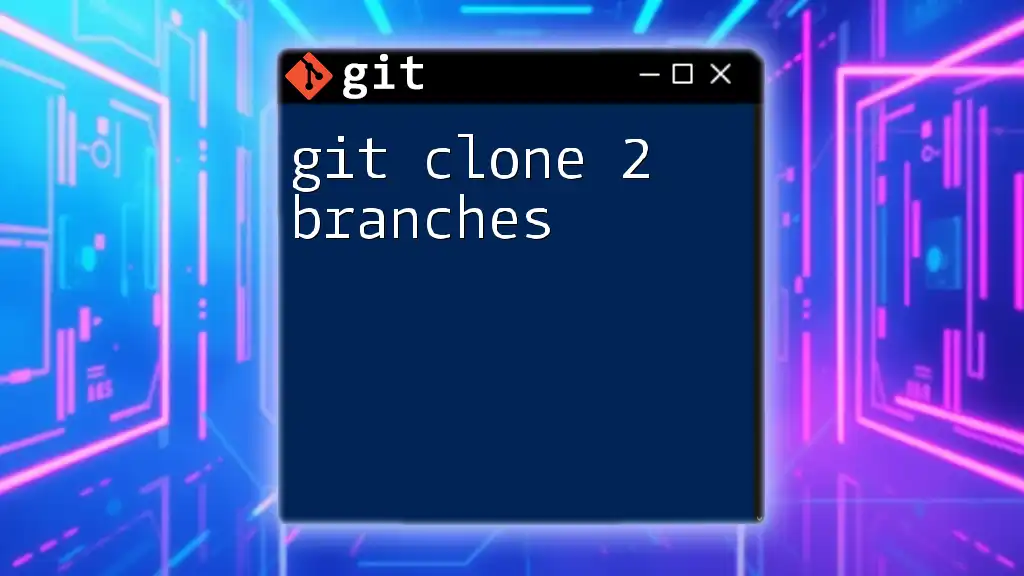
Introduction to Fork Git Client
Overview of Fork
Fork is a modern Git client designed for ease of use, providing a visual interface for managing repositories. It stands out due to its intuitive navigation, powerful comparison tools, and seamless color-coded diffs. With Fork, you can manage multiple repositories efficiently, making it a popular choice for developers at all levels.
Setting Up Fork for Your Repository
-
Cloning a repository using Fork: Start by launching Fork and selecting the Clone option. You’ll need the repository URL (which you can get from GitHub, GitLab, etc.). After pasting the URL, choose your local directory, and Fork will handle the rest.
-
Customizing the Fork interface: Once cloned, take some time to customize the interface. Fork allows you to adjust themes, toggle visibility of specific panels, and create custom shortcuts to streamline your workflow.
-
Configuring Git settings in Fork: Navigating to Preferences, you can set up your Git configuration, ensuring Fork recognizes your identity (username, email), handles SSH keys, and manages credential storage.
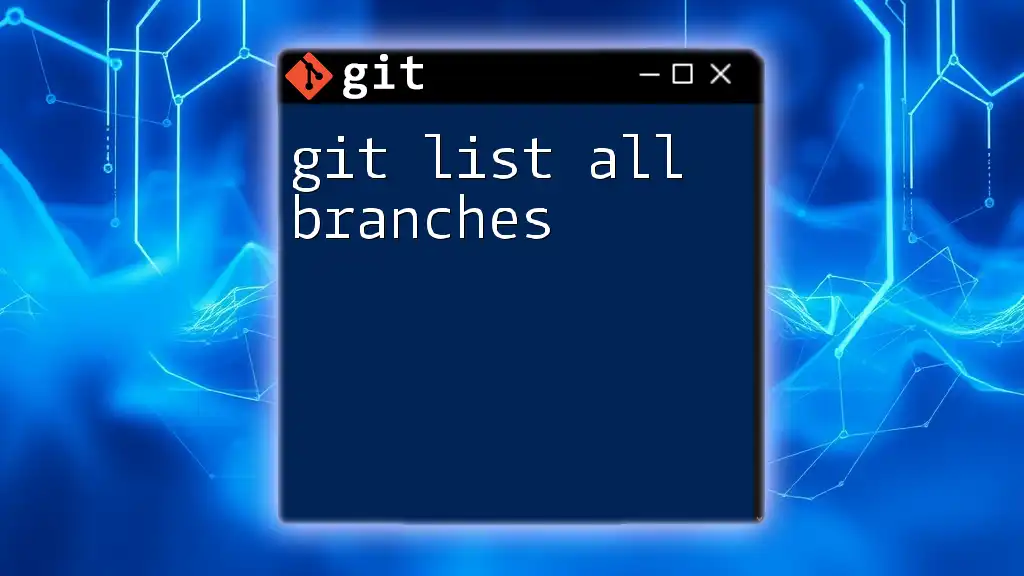
Comparing Branches in Fork
Why Compare Branches?
Comparing branches is crucial for several reasons. Whether you are conducting code reviews, preparing to merge a feature branch into the main branch, or simply verifying that your changes do not conflict, understanding the differences between branches is essential. Being aware of these distinctions helps maintain code quality and improves collaboration among team members.
Step-by-Step Guide to Compare Two Branches in Fork
Open the Repository in Fork
To begin, make sure you have the correct repository open. You can quickly locate your repository in the Repositories sidebar. Selecting the project will load its details in the main interface.
Selecting the Branches for Comparison
To compare two branches, locate the branch dropdown menus, typically displayed at the top. Choose the base branch (the branch you want to compare against) and the compare branch (the branch containing your changes). Fork simplifies this process with its clean interface.
Viewing the Comparison
After selecting the branches, Fork will display a visual summary of the comparison. This includes:
- Changes: A list of files that differ between the two branches.
- Commits: All commits associated with the compare branch that are not present in the base branch.
- Diffs: Side-by-side code comparisons showing added, removed, and modified lines.
Navigating the Comparison Results
Understanding the Diff Output
The diff output shows how each file has changed. It highlights:
- Added lines in green (prefixed by `+`).
- Deleted lines in red (prefixed by `-`).
- Modified lines can include both added and deleted segments.
For example, you might see something like this:
- Old line of code
+ New line of code
This indicates that "Old line of code" has been replaced by "New line of code".
Committing Changes Post-Comparison
Once you have evaluated the differences, you might opt to integrate changes. If you're ready to merge, consider the following:
- Cherry-picking allows you to apply specific commits from the compare branch to the base branch without merging the entire branch.
- Merging will combine both branches, culminating in a new commit that reflects the latest changes.
After making your choice, follow Fork’s intuitive prompts to complete the process.
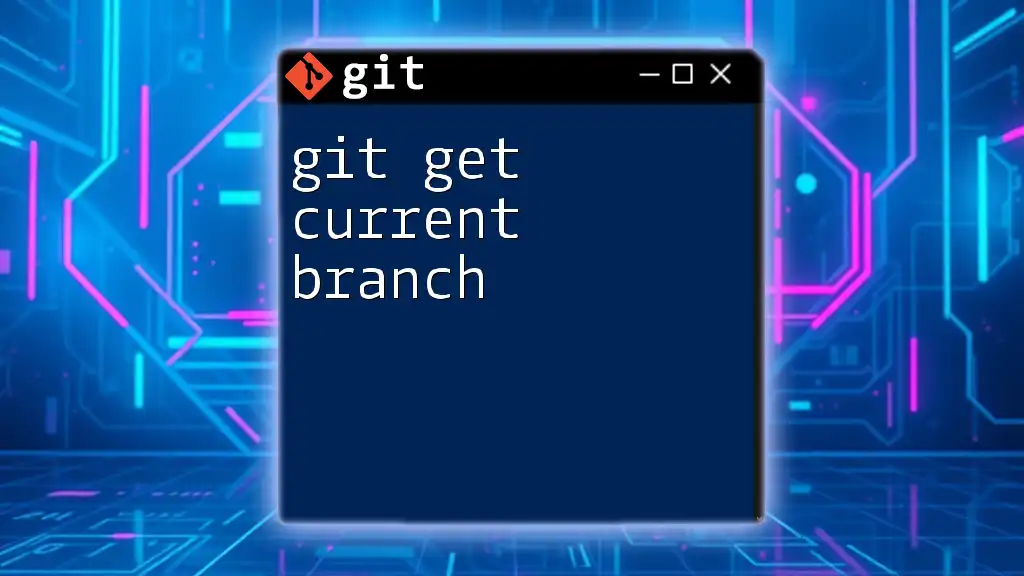
Best Practices for Comparing Branches
When to Compare Branches
Regularly comparing branches can prevent merge conflicts. Key moments to make comparisons include before initiating a merge, after major changes are made, or during code reviews. This proactive approach helps catch potential issues early in the development cycle.
Tools and Tips to Enhance Your Workflow
Fork provides several tools that enhance your branch comparison experience:
- Keyboard Shortcuts: Familiarizing yourself with Fork’s shortcuts can expedite navigation through repository views and shortcut common tasks.
- Filter Options: Use filters to focus on specific types of changes or specific files to streamline your review process.
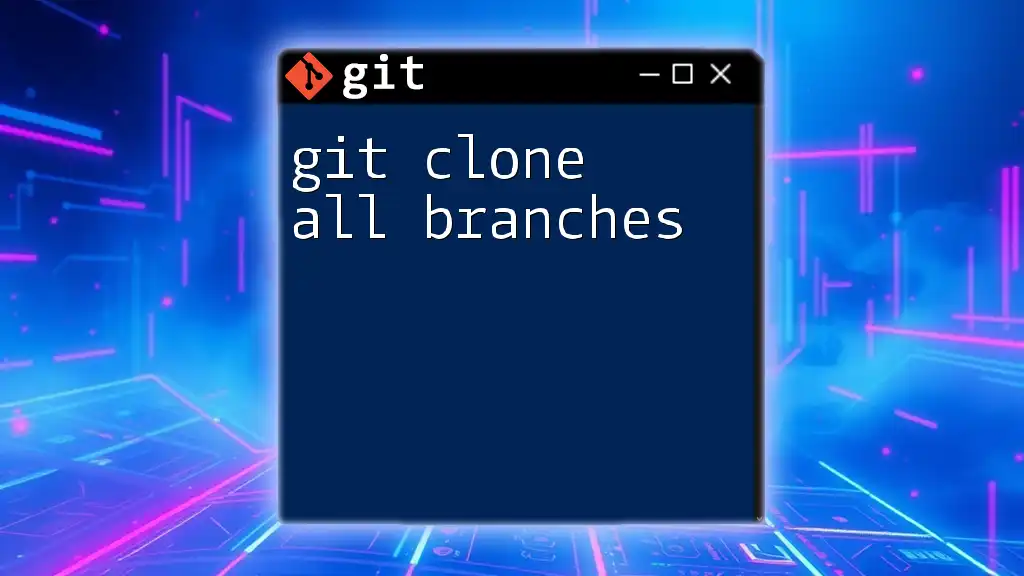
Troubleshooting Common Issues
Misunderstanding Comparison Results
Misinterpretations can lead to confusion. If the output seems unclear, double-check the selected branches. Ensure you have the most recent commits pulled. Reviewing commit messages can also provide context to changes you see in the diff.
Dealing with Merge Conflicts
If during your comparison you identify potential conflicts when attempting to merge, it's crucial to handle these immediately. Fork offers a streamlined conflict resolution tool that highlights the conflicting areas and allows for manual adjustments.
Steps to resolve merge conflicts include:
- Identifying the conflicting files
- Choosing the correct changes from either side or manually editing the lines
- Committing the conflict resolution to finalize the merge.
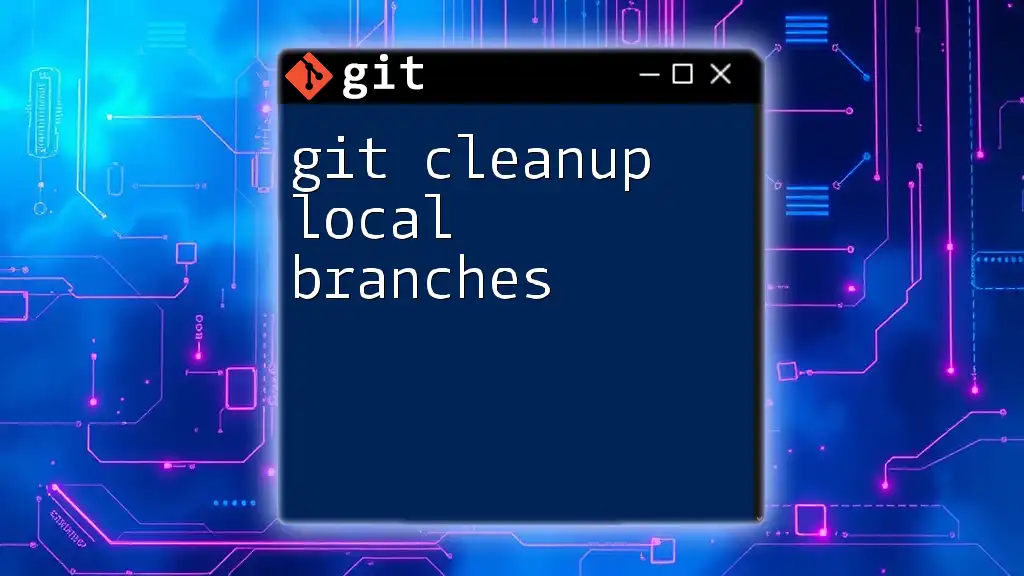
Conclusion
Comparing branches in the Fork Git client is a vital skill that enhances your development workflows. By understanding how to manage and assess differences between branches, you contribute to a smoother integration process, reduce errors, and ultimately improve code quality. We encourage you to explore Fork and incorporate this powerful capability into your Git management routine!

Additional Resources
For further insights into using Fork, consult the official documentation and join community forums for tips and shared experiences. Additionally, consider enhancing your Git knowledge through recommended tutorials focusing on deeper aspects of Git commands and workflows.