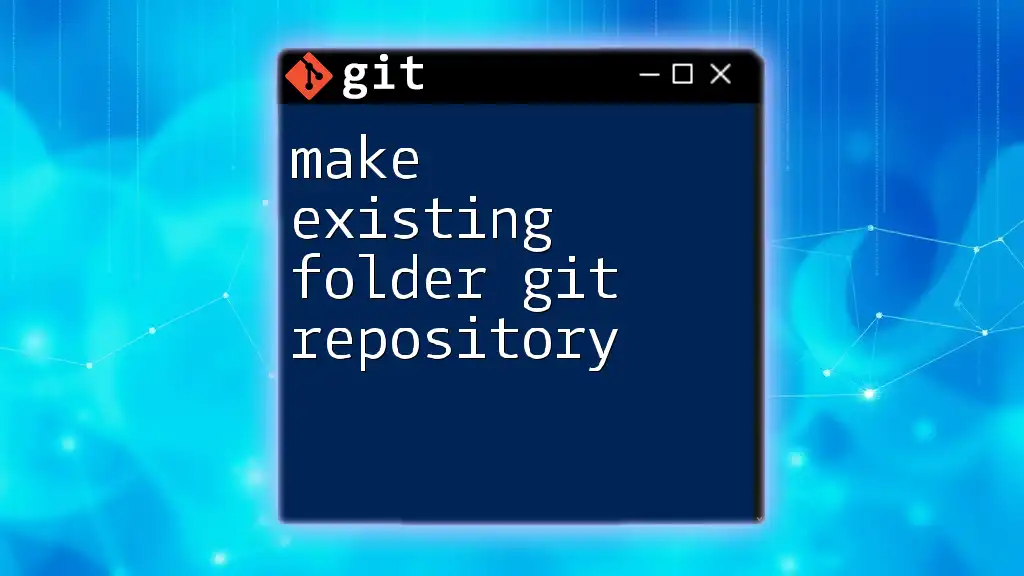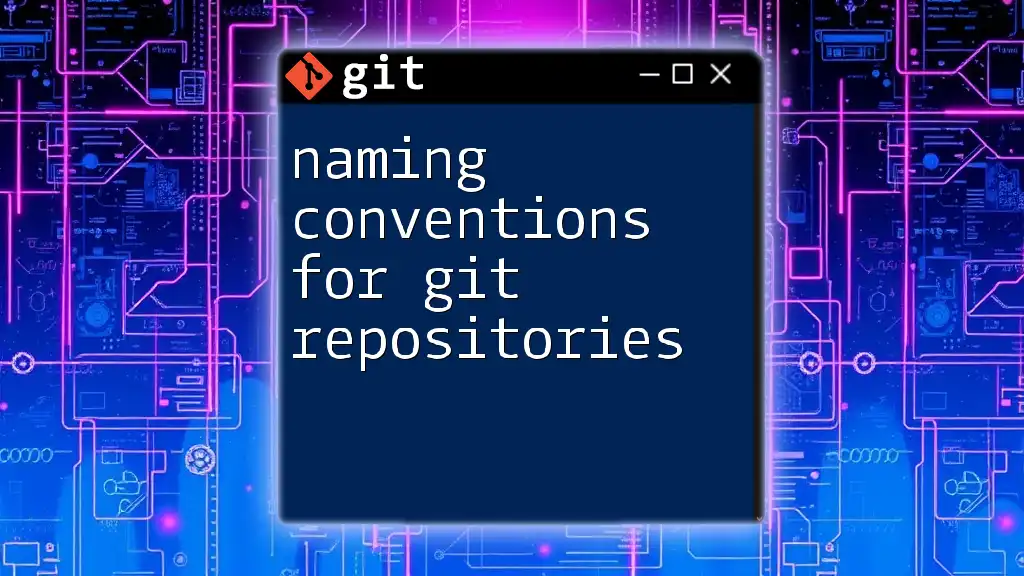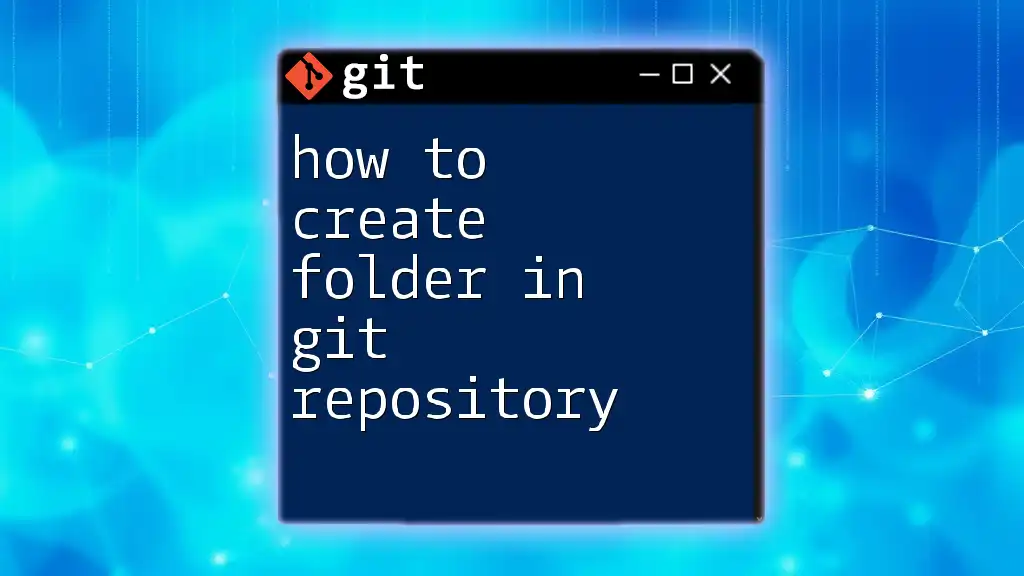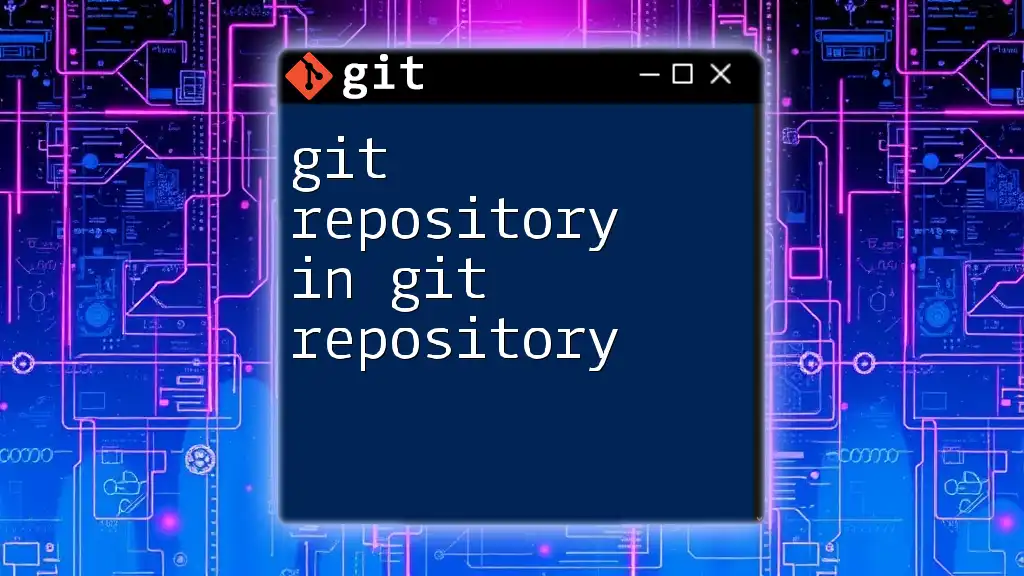To make an existing folder a Git repository, navigate to the folder in your terminal and run the following command:
git init
Understanding Git Repositories
What is a Git Repository?
A Git repository is a storage space where your project files and the entire history of changes made to them are tracked. It can exist in two forms: local and remote.
- Local Repositories: These are stored on your own computer, allowing you to work on your code without an internet connection.
- Remote Repositories: These are hosted on servers, making it easy to collaborate with others and share your code.
Understanding key terms such as commit, branch, remote, and clone is essential in mastering Git. A commit represents a snapshot of your project at a particular time, while a branch allows you to diverge from the main line of development to experiment with new features without disrupting the main workflow.
Why Use Git for Your Projects?
Git provides numerous advantages. Firstly, it allows you to keep a detailed history of your project, enabling you to easily track changes and revert to previous versions if necessary. Collaboration is also streamlined since multiple people can work on the same project simultaneously without overwriting each other's changes.
Real-world use cases include managing web development projects, collaborating on software applications, and maintaining documentation effectively.

Preparing Your Existing Folder
Assessing Your Project Structure
Before diving into the Git setup, it's important to assess your project’s folder structure. An ideal project could include directories like src for source code, docs for documentation, and tests for unit tests. Ensuring your project's organization facilitates better tracking and collaboration in the future.
Cleanup (Optional)
Cleaning your project folder is optional, but it can be incredibly beneficial. Before initializing your Git repository, consider removing unnecessary files that do not contribute to your project.
Using a `.gitignore` file can help you exclude certain files from being tracked by Git, such as temporary files, logs, or build artifacts. Here's how you can create a simple `.gitignore` file:
Code Snippet:
# Create a .gitignore file
echo "node_modules/" >> .gitignore
echo "*.log" >> .gitignore

Initializing the Git Repository
Step-by-Step Guide to Create a Git Repository in an Existing Folder
To convert your existing folder into a Git repository, follow these steps:
-
Navigate to Your Project Folder: Open your terminal and use the `cd` command to change your directory to the folder you wish to turn into a Git repository.
Code Snippet:
cd /path/to/your/folder -
Use the `git init` Command: This command initializes a new Git repository in the current folder.
Code Snippet:
git init
Verifying Repository Initialization
Once you have initialized the repository, it’s important to verify that the setup was successful. You can do this by checking the status of your new repository. Use the `git status` command, which will inform you if you are currently in a Git repository or not.
Code Snippet:
git status
If your repository was initialized correctly, you will see messages indicating that you are on the main branch and that there are no commits yet.
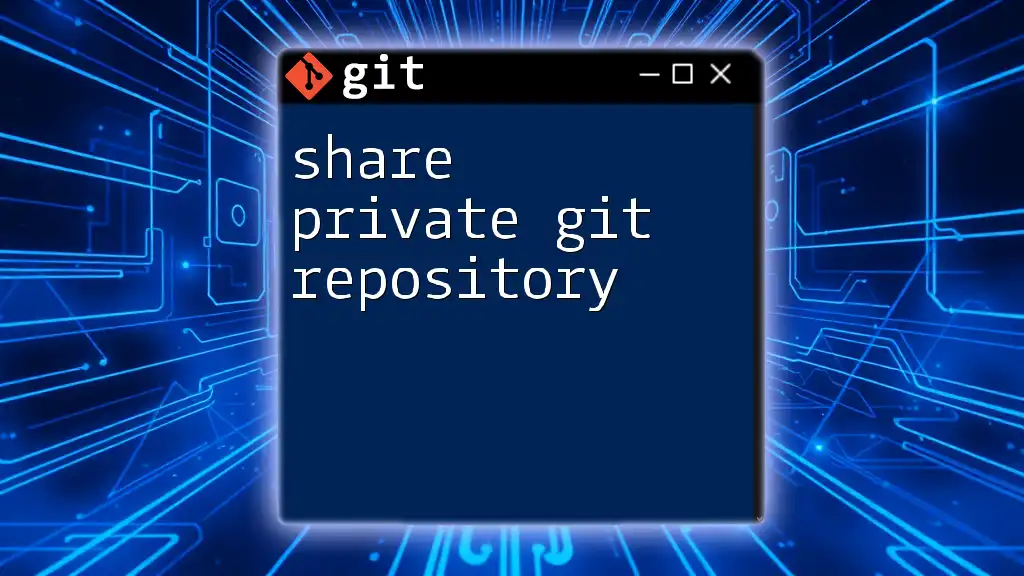
Adding Files to Your Repository
Staging Files with Git
The next step involves adding files to the staging area, which acts as a preparation zone before committing your changes. You can add individual files or all files at once using the `git add` command.
Code Snippet:
git add .
Using the `.` includes all files within your folder. If you want to add specific files, replace `.` with the file names.
Committing Changes
A commit is a fundamental aspect of maintaining your repository; it records the changes you've made. When you commit, provide a meaningful message that describes the changes succinctly.
Code Snippet:
git commit -m "Initial commit"
This message should reflect the essence of the changes being recorded, as it contributes to the documentation of the project’s history.
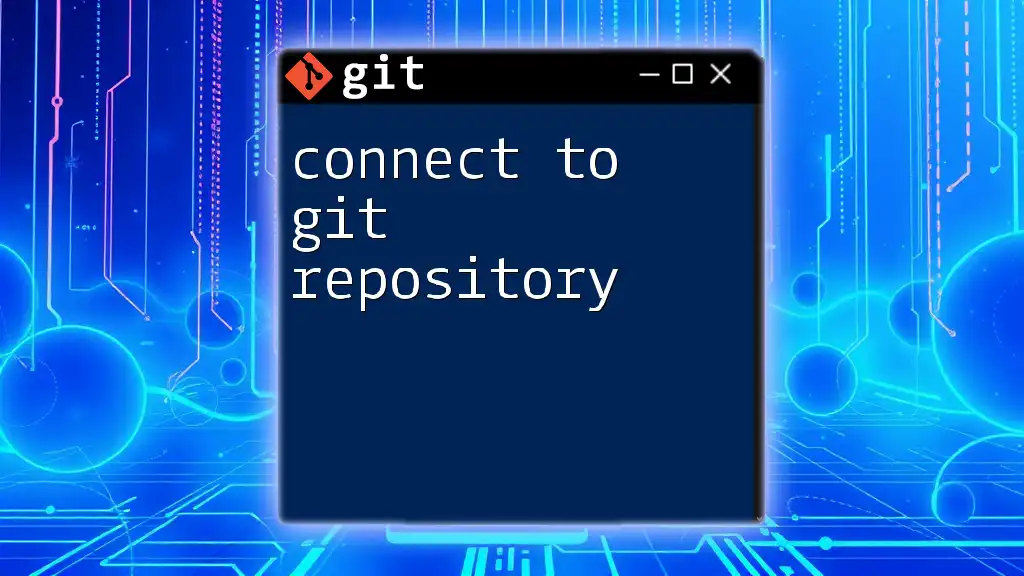
Working with Branches
Understanding Branches in Git
Branches are crucial for managing different lines of development. They allow you to work on new features or fixes without affecting the main codebase. Pull requests can then be used to merge changes made in branches back into the main production branch.
Creating and Switching Branches
Creating a new branch and switching to it is straightforward. Use the following command to create and navigate to a new branch (for example, called “new-feature”):
Code Snippet:
git checkout -b new-feature
This command creates the branch and immediately switches you to that branch, allowing you to develop in isolation from the main branch.
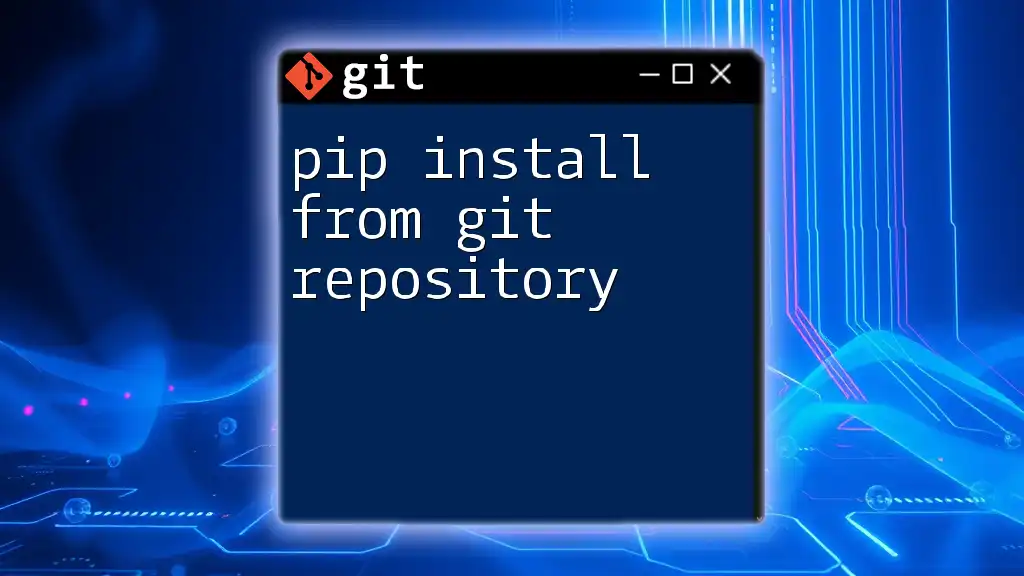
Pushing to a Remote Repository
Why Push Your Changes?
Pushing changes to a remote repository serves as a backup and facilitates support for collaboration. It allows team members to access the latest updates, ensuring everyone is on the same page.
Setting Up a Remote Repository
To link your local repository to a remote one, you’ll need to add a remote repository URL where you want to store your code. Use the `git remote add origin` command followed by the repository URL.
Code Snippet:
git remote add origin https://github.com/username/repo.git
Pushing Your Code
Finally, upload your local commits to the remote repository using the `git push` command. The `-u` flag sets the upstream tracking for the branch you are pushing.
Code Snippet:
git push -u origin master
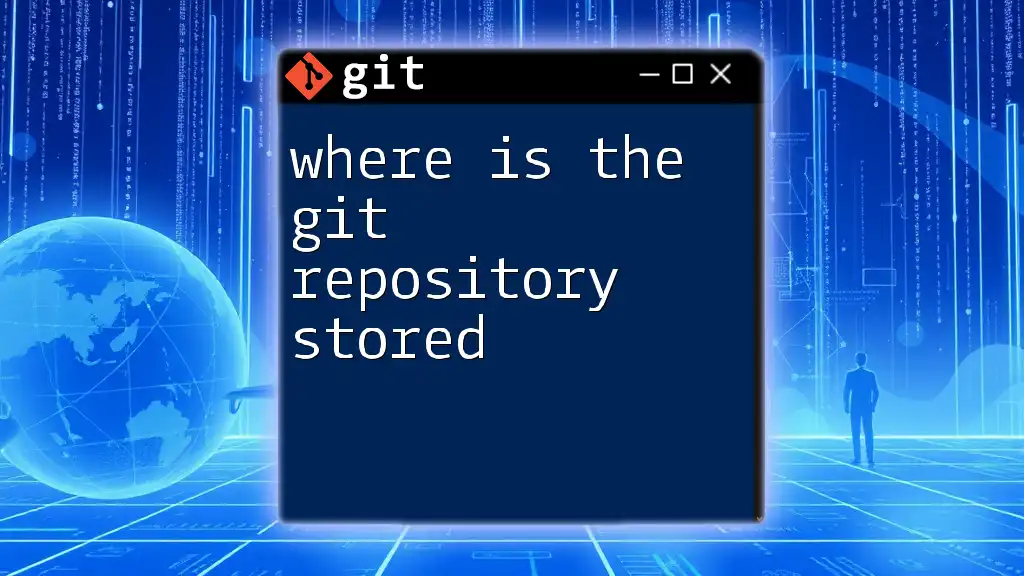
Troubleshooting Common Issues
Common Initialization Errors
You may encounter issues when initializing your Git repository, such as messages indicating you are not in a Git repository. Ensure you are in the correct directory and have properly executed `git init`.
Handling Large Files
Be cautious about committing large files as they can lead to performance issues. Use Git LFS (Large File Storage) or consider maintaining large assets outside Git, utilizing solutions like cloud storage.

Conclusion
By following these steps, you've successfully learned how to make an existing folder a Git repository. Mastering Git empowers you to track your projects effectively, collaborate with others, and manage your code history seamlessly. As you explore additional Git commands and features, you'll find this tool increasingly intuitive and indispensable.

Additional Resources
For further learning about Git, consider exploring the official Git documentation, online tutorials, and community forums. Books and courses on version control can also deepen your understanding. Don’t forget to subscribe to our newsletters for more tips and tricks about Git and version control systems!