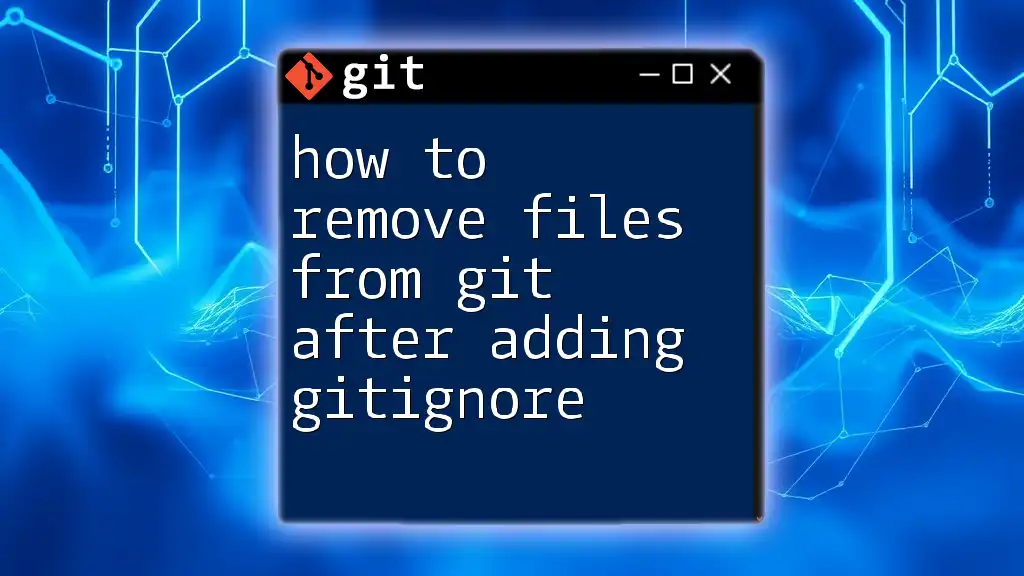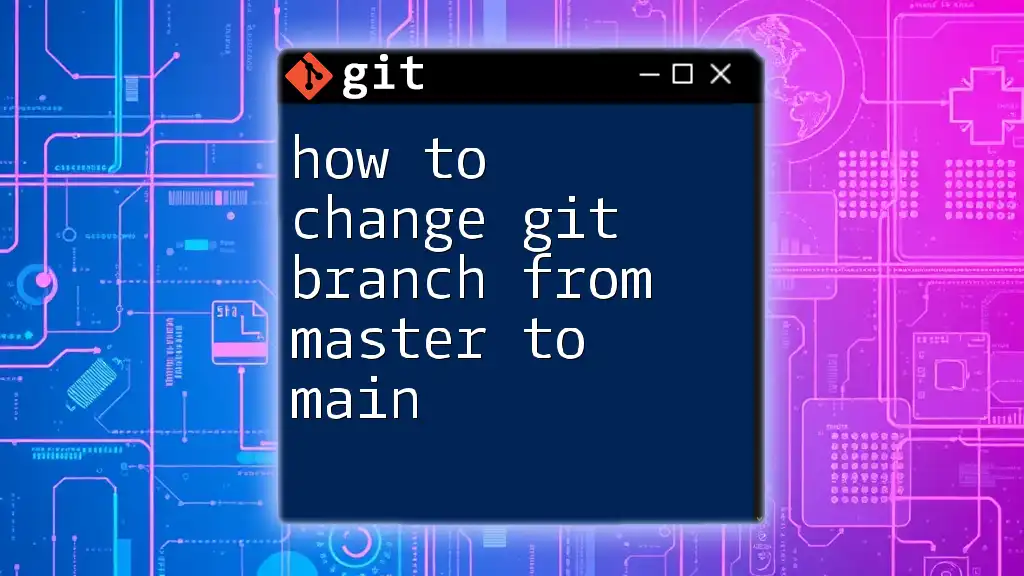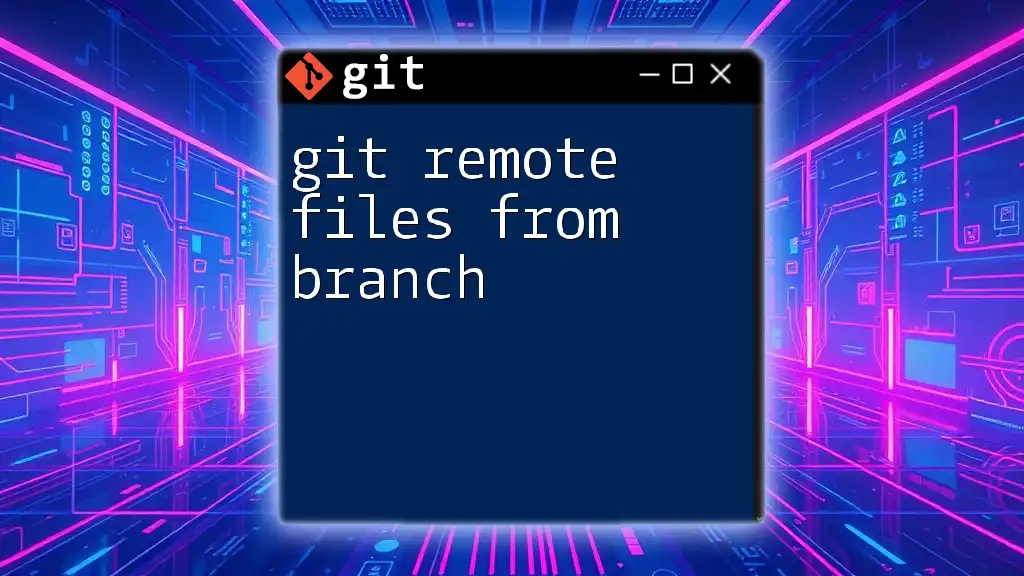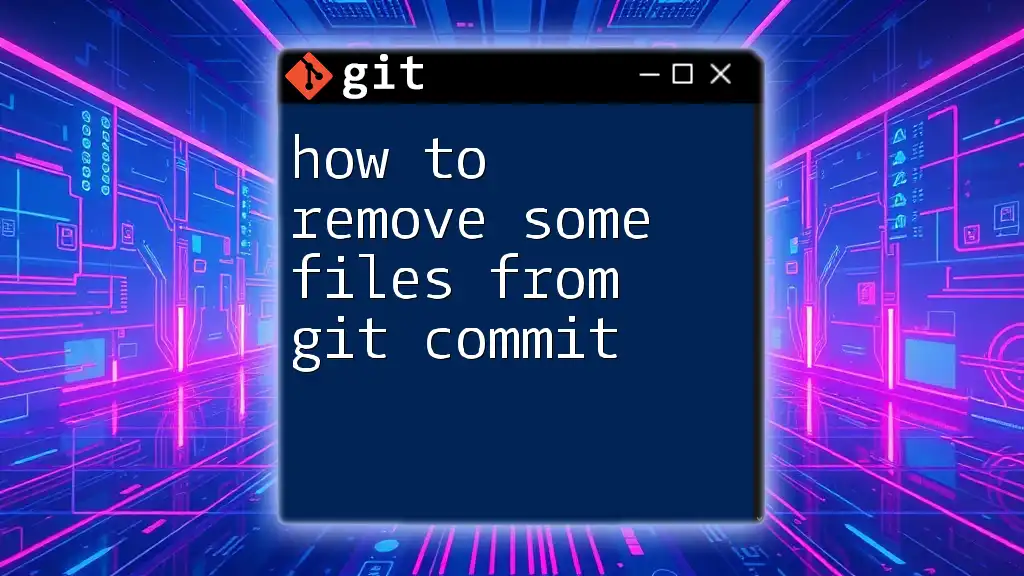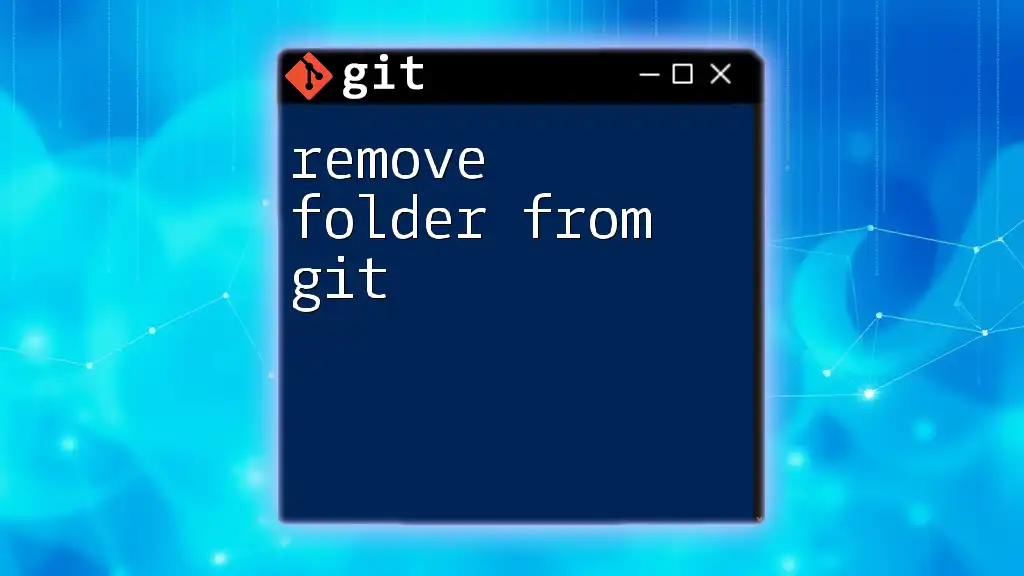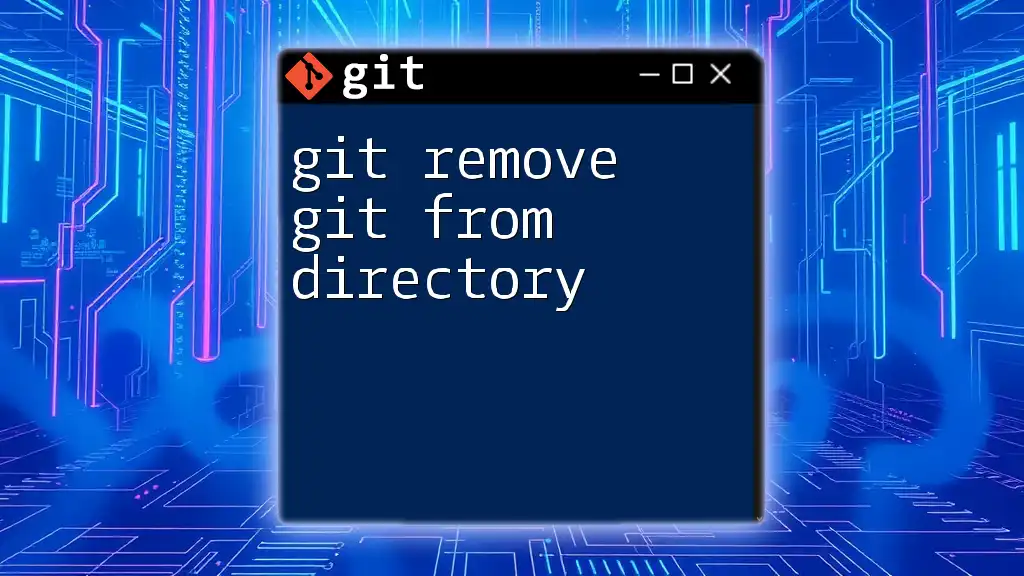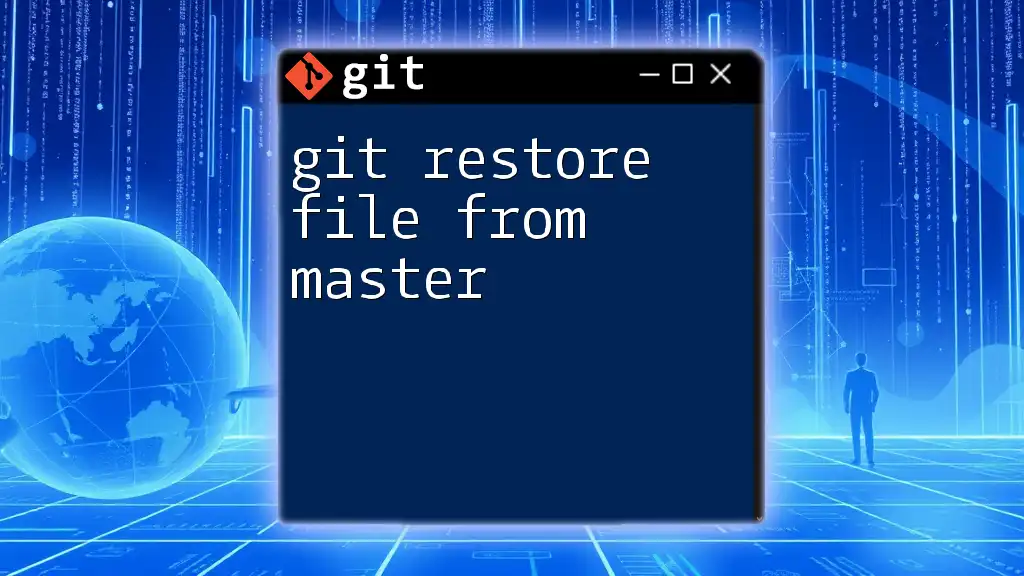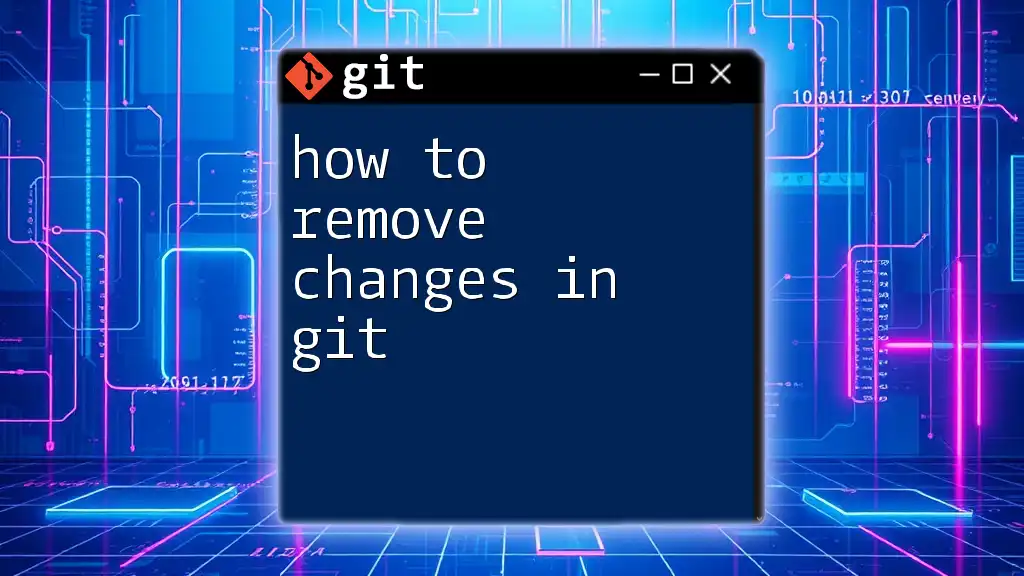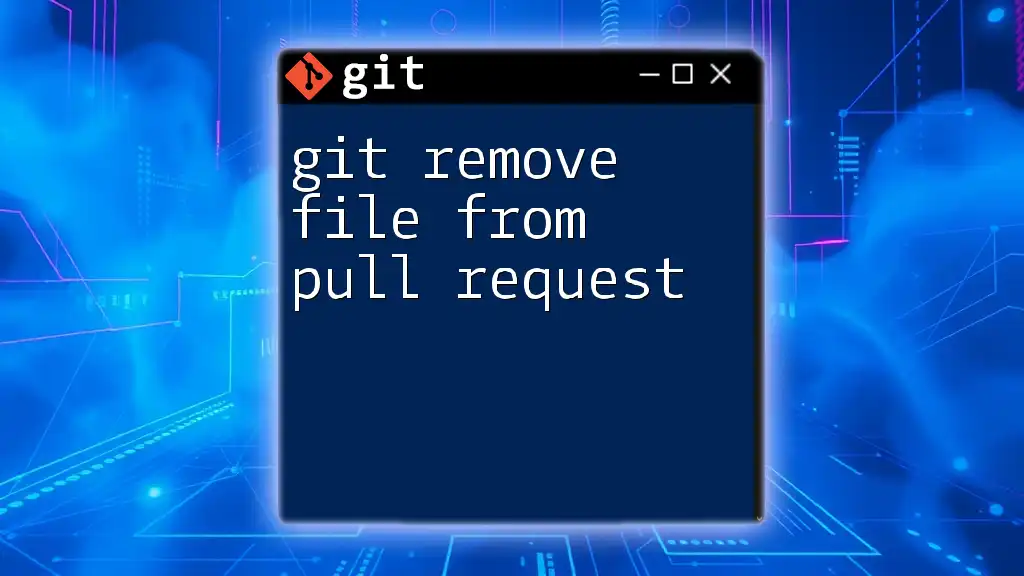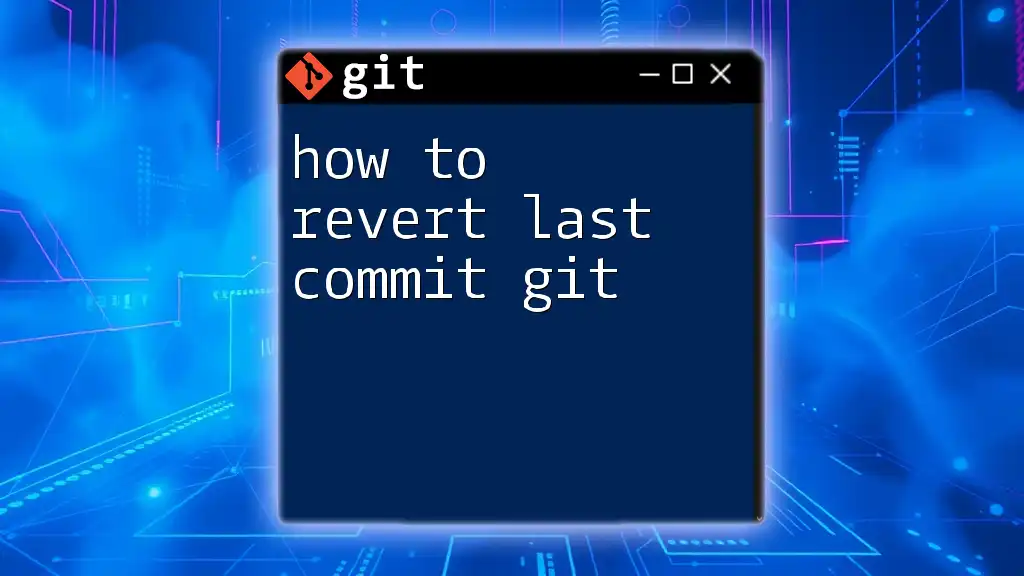To remove files from Git that are already being tracked but are now included in your `.gitignore`, use the command below to unstage and delete them from the index while keeping them in your working directory:
git rm --cached <file>
Replace `<file>` with the name of the file you wish to remove.
Understanding .gitignore
What is .gitignore?
The `.gitignore` file is a crucial component in any Git repository. It specifies which files or directories should be ignored by Git, effectively preventing them from being tracked in version control. This is particularly useful for excluding temporary files, build artifacts, and sensitive configuration files that should not be shared.
How to Create a .gitignore File
Creating a `.gitignore` file is straightforward. You simply need to create a new text file in the root of your Git repository and name it `.gitignore`.
Common patterns you might want to add may include:
- Build directories: For instance, if you're using a language that compiles code, you may want to ignore the build output directories.
- Configuration files: Files that hold sensitive information (like API keys or database credentials) should also be excluded.
Example entries in `.gitignore`:
# Ignore build outputs
/build/
/dist/
# Ignore temporary IDE files
*.log
*.swp
# Ignore sensitive config
config.env
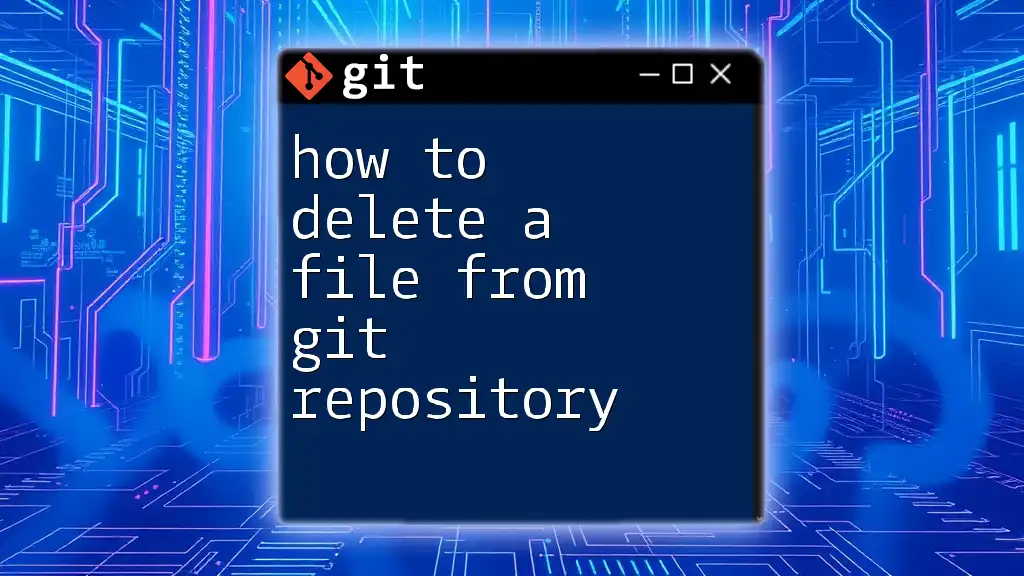
Identifying Files to Remove
Check Staging Area for Tracked Files
Once you’ve updated your `.gitignore`, you need to see which files are being tracked by Git that should be ignored.
The command `git status` is essential here. It will help you identify files that are currently staged for commit. Run:
git status
This command will list all modified, untracked, and staged files. Any file that's still being tracked after you’ve added it to `.gitignore` will show up here.
Determining Files Listed in .gitignore
To confirm which files are being ignored according to your `.gitignore`, you can use:
git check-ignore -v *
This command will give you a detailed view of the files that are excluded by your ignore patterns. It’s a great way to validate that your `.gitignore` is set up correctly.
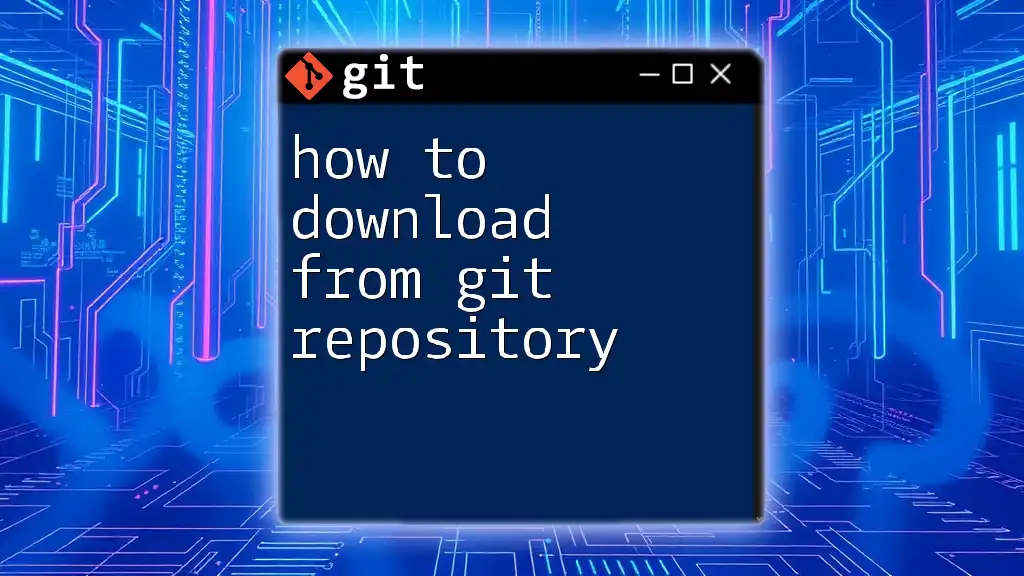
Removing Tracked Files from Git
Untracking Files
Now that you’ve identified the files that should be ignored, the next step is to untrack those files. The `git rm` command is your ally here. To remove a specific tracked file but keep it in your working directory, use:
git rm --cached <file>
This command effectively tells Git to stop tracking the specified file while preserving its content locally.
Removing Multiple Files
If you're facing a scenario where multiple files need to be untracked and your `.gitignore` patterns apply to many files at once, you can utilize wildcards or recursive removal:
git rm --cached -r .
This command removes all files from the staging area while respecting your `.gitignore`. Be cautious when using this command as it can remove many files at once.
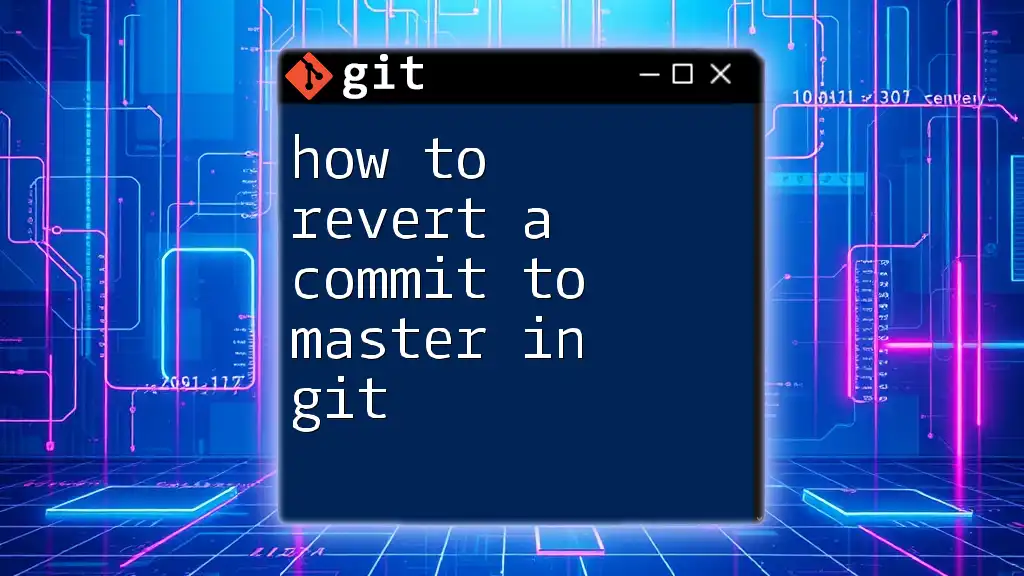
Commit Changes
Preparing Your Commit
After you’ve removed the files, it’s important to prepare a commit that reflects these changes. Use:
git commit -m "Remove files now listed in .gitignore"
This step is critical as it updates your repository's history to ensure that the unwanted files are no longer part of it.
Verifying Changes
To confirm that the changes were successful, you can double-check the commit history:
git log
The command provides a history of your commits, confirming that the intended changes are recorded. Additionally, run:
git status
This will ensure that your working directory is clean, with no untracked files that you intended to ignore.
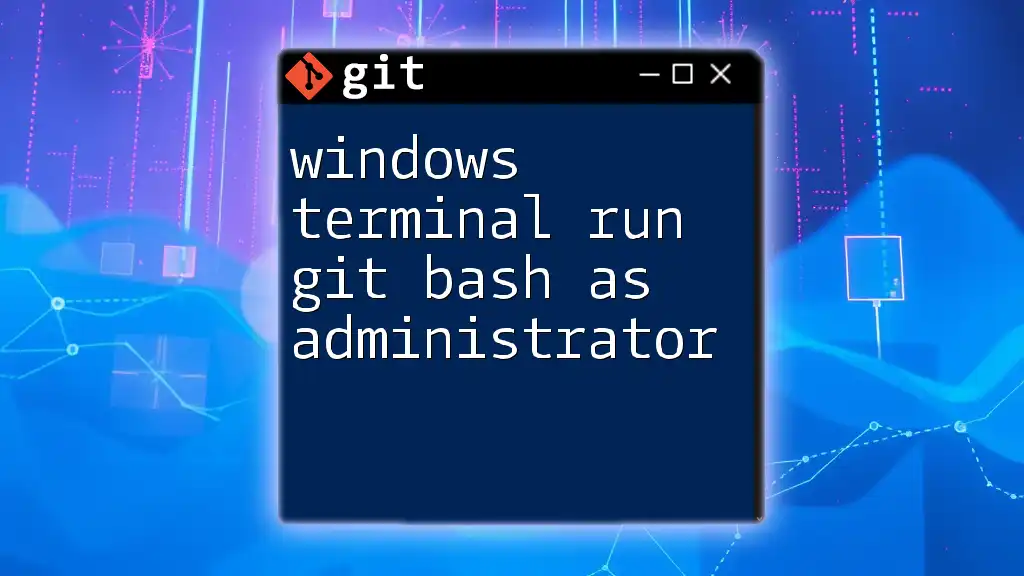
Handling Untracked Files
Confirming Removal from Working Directory
After removing files from Git’s tracking, you may still have the physical temporary or build files in your working directory. If you need to clear them out to keep your workspace tidy, you can delete them manually. If you are certain that you want to delete a local file, use:
rm <file>
Caution: This command permanently deletes the file, so ensure that you no longer need it.
Conclusion
By effectively managing your `.gitignore` file and ensuring that unwanted files are removed from Git tracking, you are maintaining a clean repository. This practice is crucial for preventing accidental commits of sensitive or unnecessary data. Now that you understand how to remove files from Git after adding .gitignore, remember to apply these concepts to keep your future projects organized and efficient.
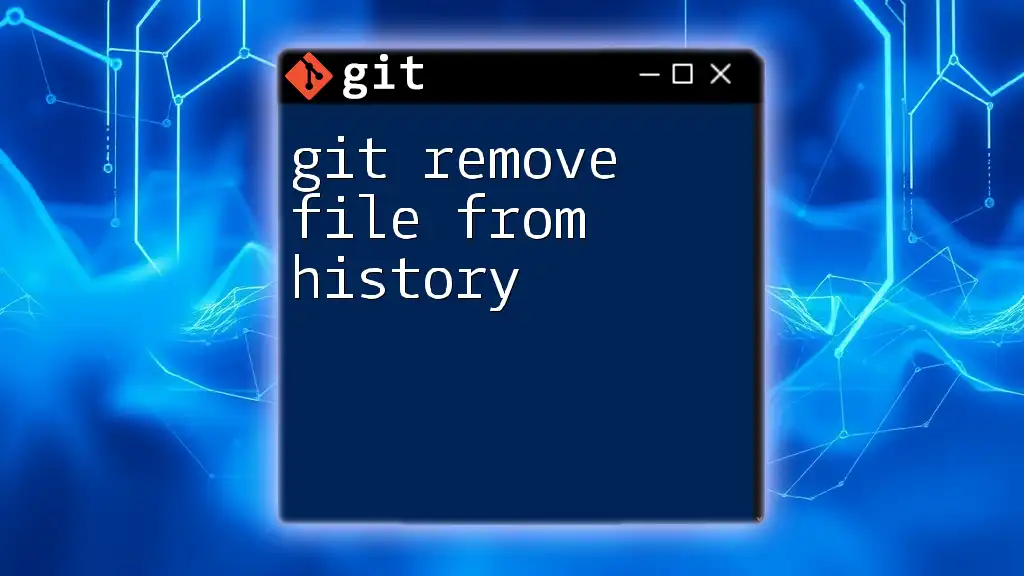
Additional Resources
Useful Git Commands Reference
For a deeper exploration of Git commands and best practices, refer to the [official Git documentation](https://git-scm.com/doc).
Community and Support
Joining forums or platforms where Git is frequently discussed can be beneficial. Websites like Stack Overflow or GitHub Discussions can provide invaluable support. Don’t hesitate to ask questions or share your experiences in the comments section below!