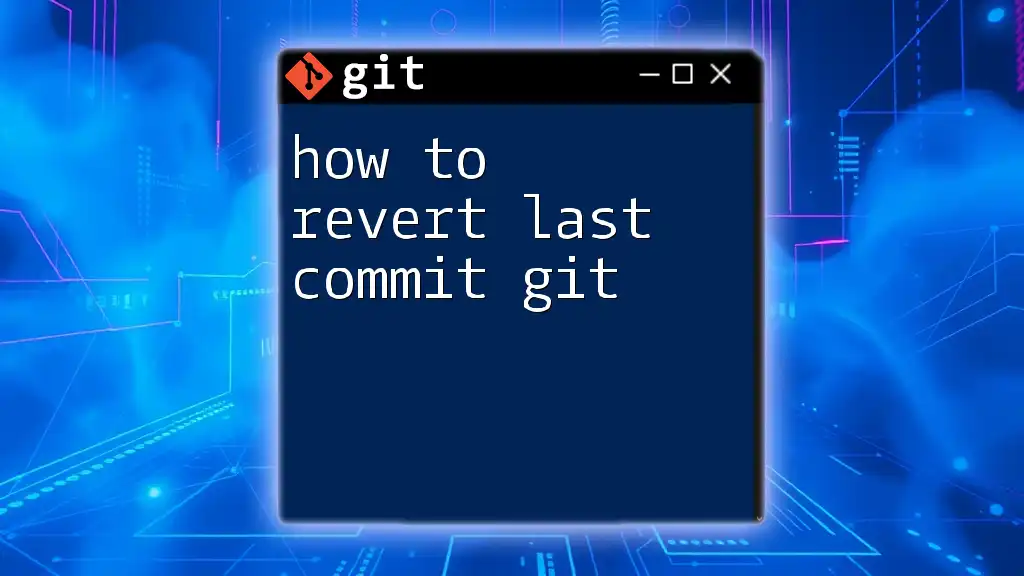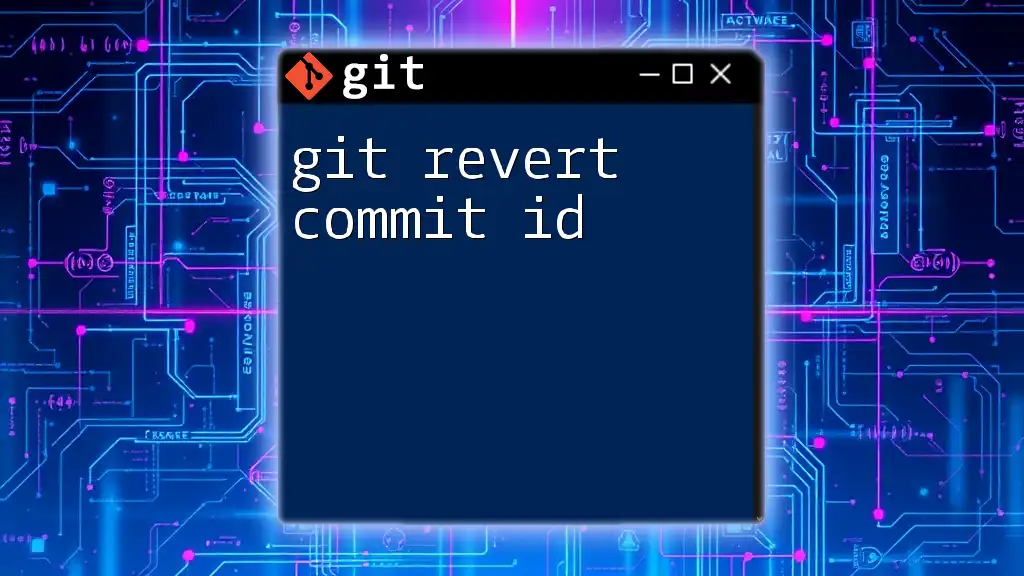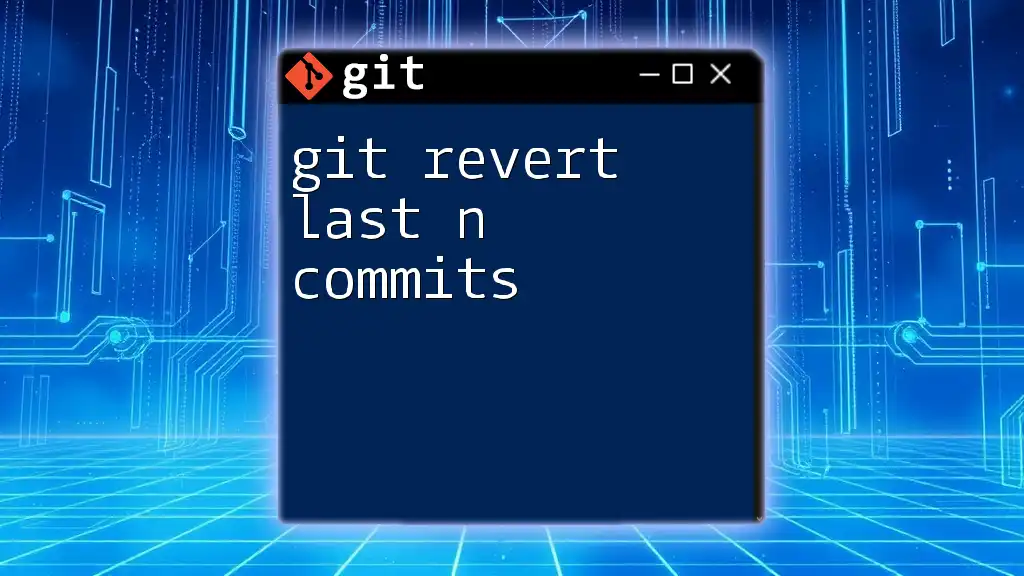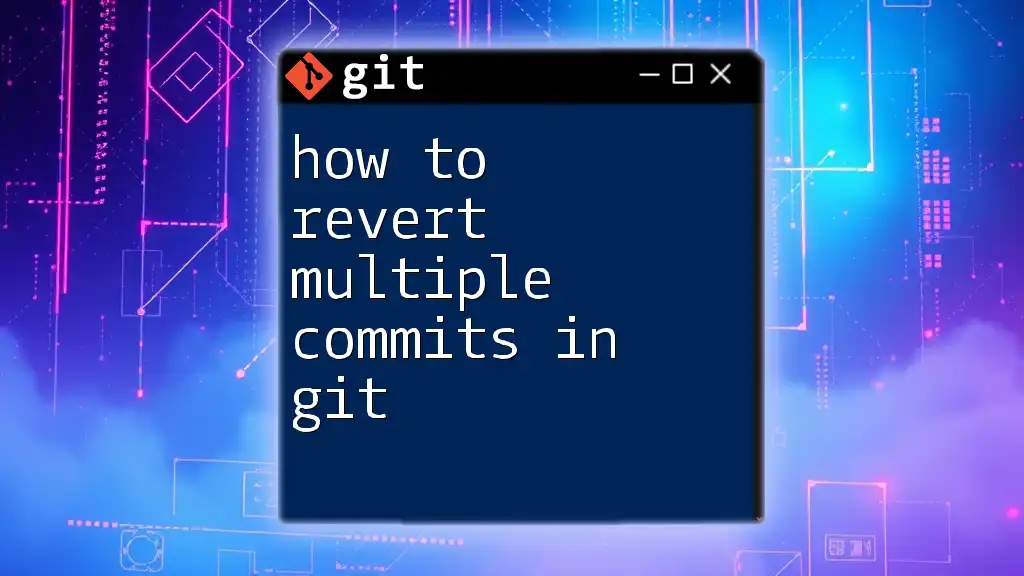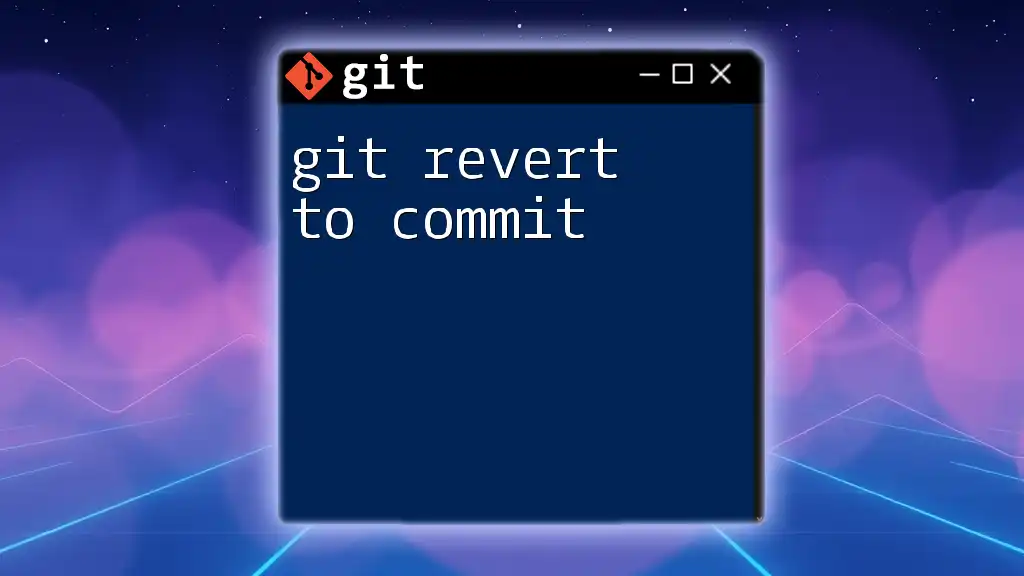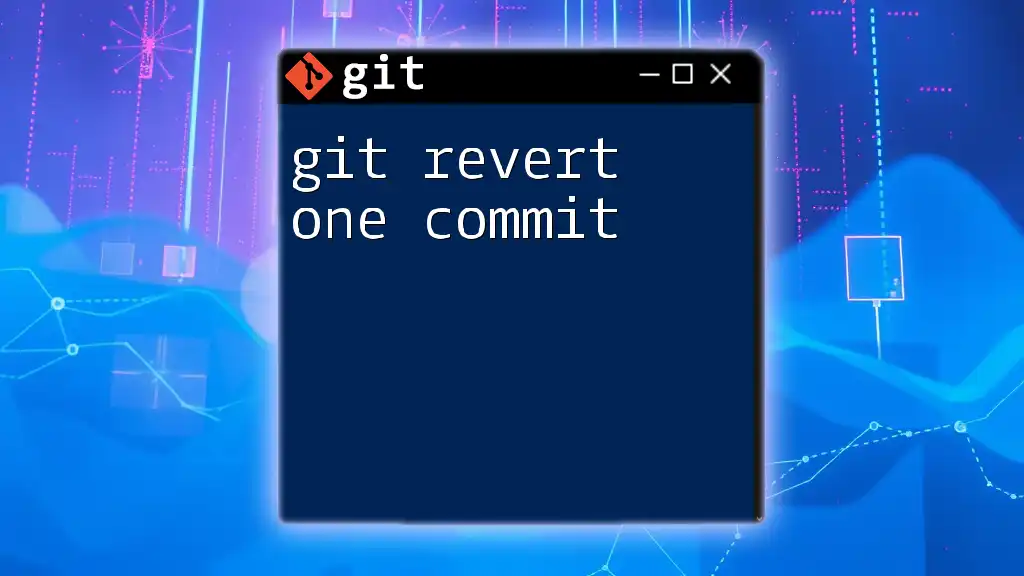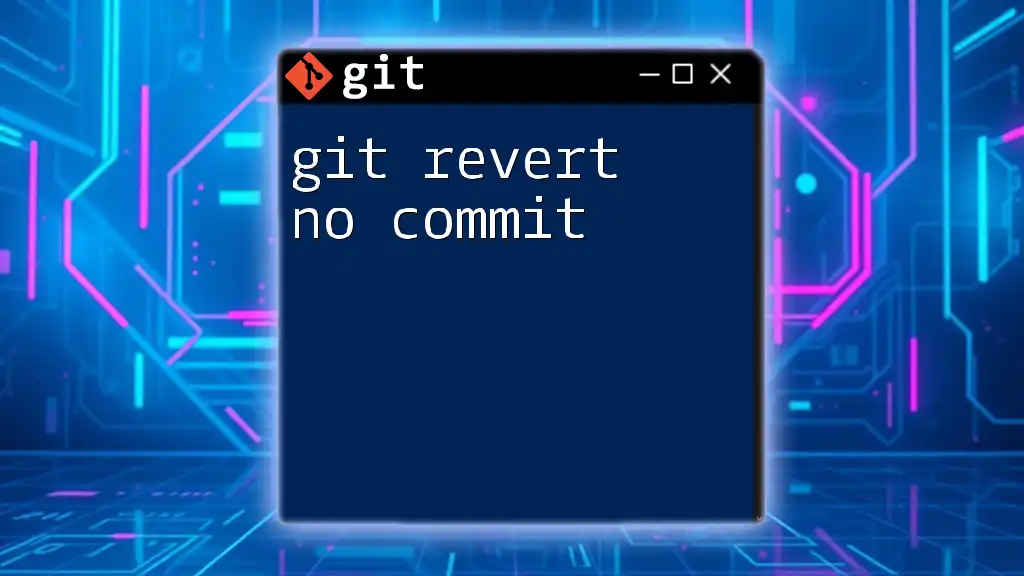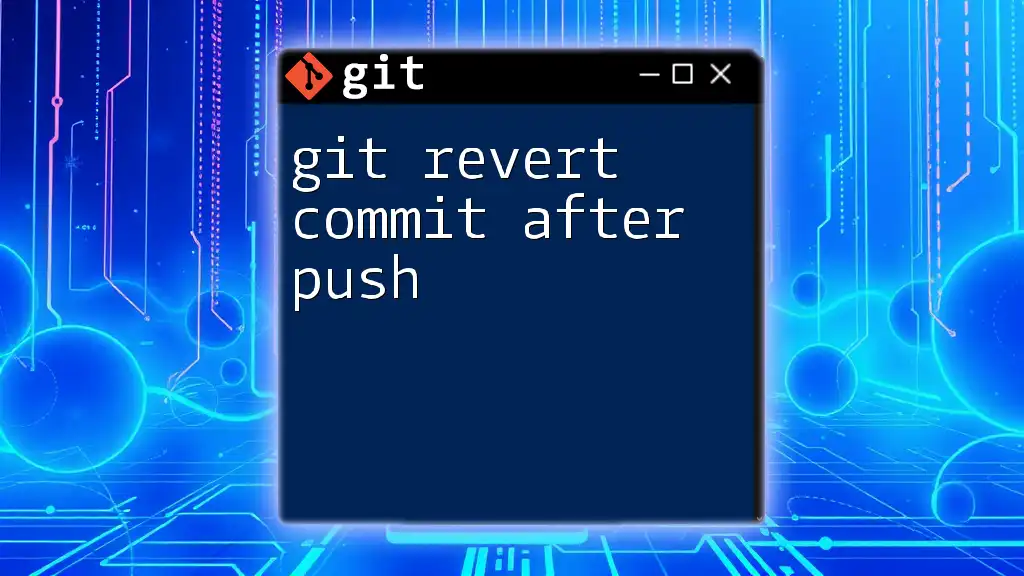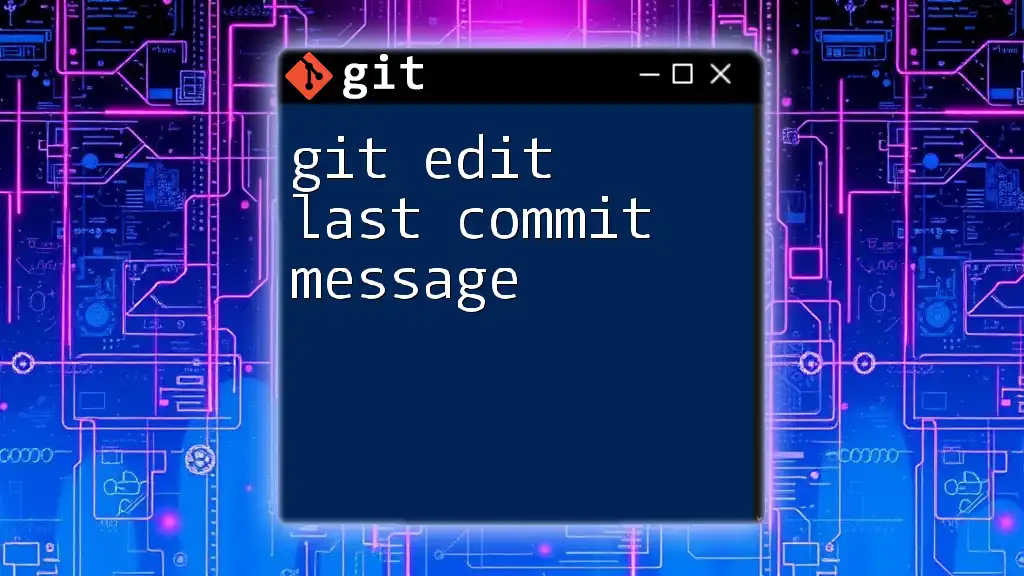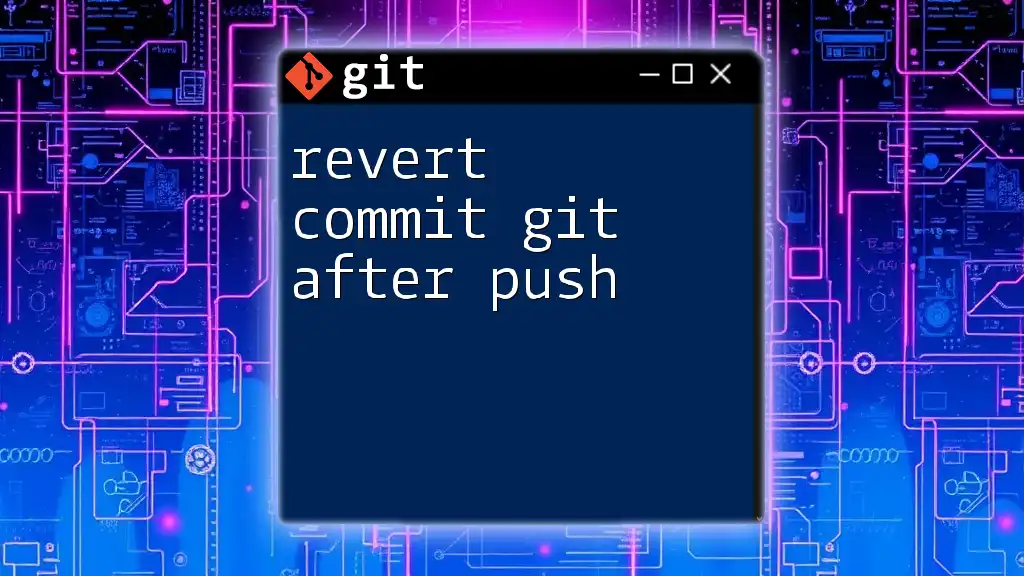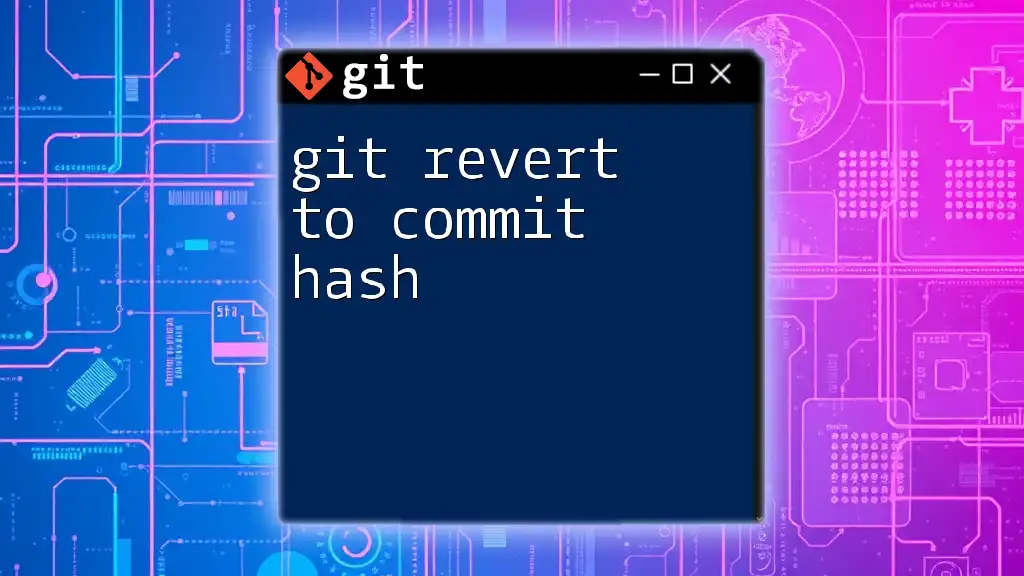To revert the last commit in Git while keeping your changes in the working directory, you can use the following command:
git reset HEAD~
What Does "Revert" Mean in Git?
In the context of Git, "revert" refers to the process of creating a new commit that undoes the changes made by a previous commit. It is crucial to understand that reverting is not the same as deleting or undoing a commit. Instead, it preserves your commit history while negating the effects of the specified changes.
When considering how to revert last commit git, it is essential to differentiate `git revert` from other commands, such as `git reset`. While `git revert` generates a new commit, `git reset` alters the commit history and can permanently remove commits from the history.
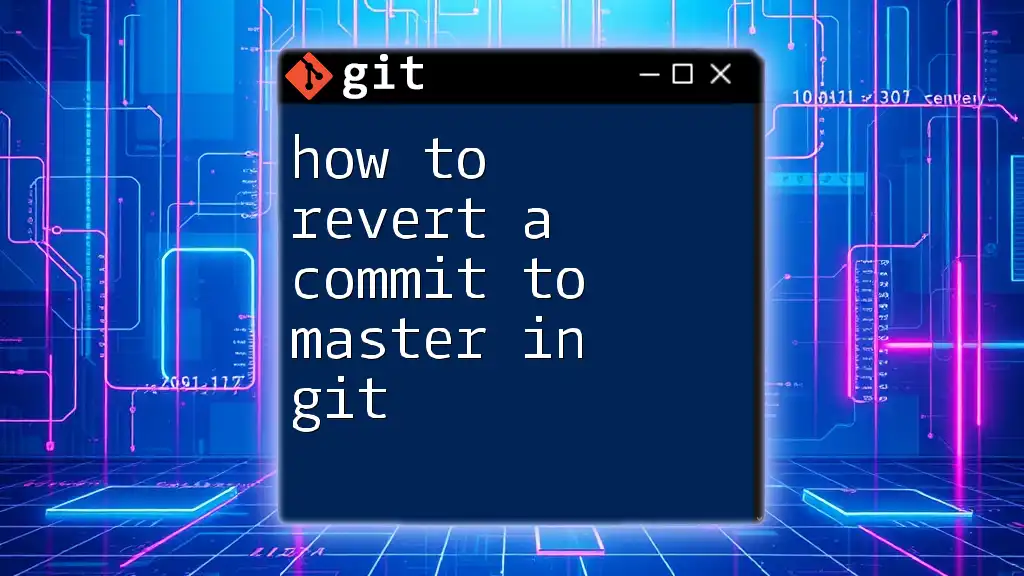
Understanding the Git Commit History
Git maintains a detailed record of your project’s history through commits. Each commit is a snapshot of your project's state at a specific point in time, tracked through unique identifiers known as commit SHAs.
To view your commit history, you can utilize the following command:
git log --oneline
This command presents a concise view of your commit history, displaying the commit SHA and the corresponding message. By reviewing this history, you can easily identify the commit you wish to revert.
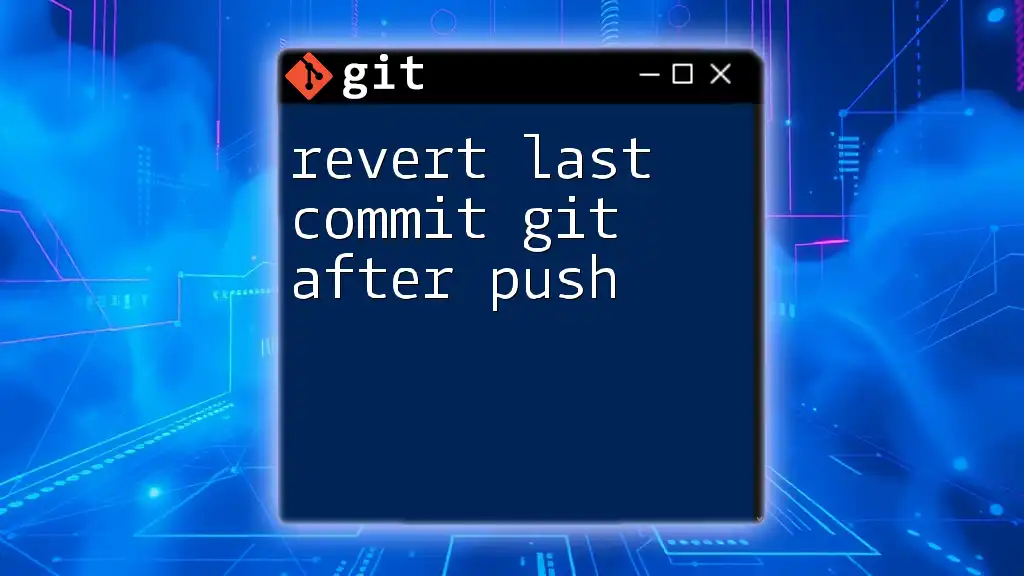
How to Revert the Last Commit
Using `git revert`
To revert the last commit in Git, the simplest command is:
git revert HEAD
When you execute this command, Git creates a new commit that reverses the changes made in the most recent commit. Here’s a step-by-step breakdown of what happens:
- Execute the Command: Input the command in the terminal.
- Commit Message: Git opens your default text editor for you to write the revert commit message. By default, it suggests a message such as “Revert ‘<original commit message>’.”
- Resulting Commit: After saving and closing the editor, a new commit is created, effectively reversing the previous changes while preserving the commit history.
Example Scenario: Suppose you mistakenly added an unwanted feature in the previous commit. By using the revert command, you not only remove that feature but also maintain a transparent log of your project's evolution.
Alternative Method: `git reset`
While `git revert` creates a new commit, sometimes you may want to remove the last commit entirely. This is where `git reset` becomes useful. However, use it cautiously as it can rewrite history.
Here's how to use `git reset`:
git reset --soft HEAD~1
In this example:
- `--soft`: This option retains the changes in your workspace, allowing you to edit them before making a new commit.
- `HEAD~1`: This indicates you want to reset to the commit before the latest one.
Risks Involved: Using `git reset` can lead to data loss if you have uncommitted changes or if you're working collaboratively. It's crucial to coordinate with your team and possibly use this command when you are certain no remote changes will be affected.
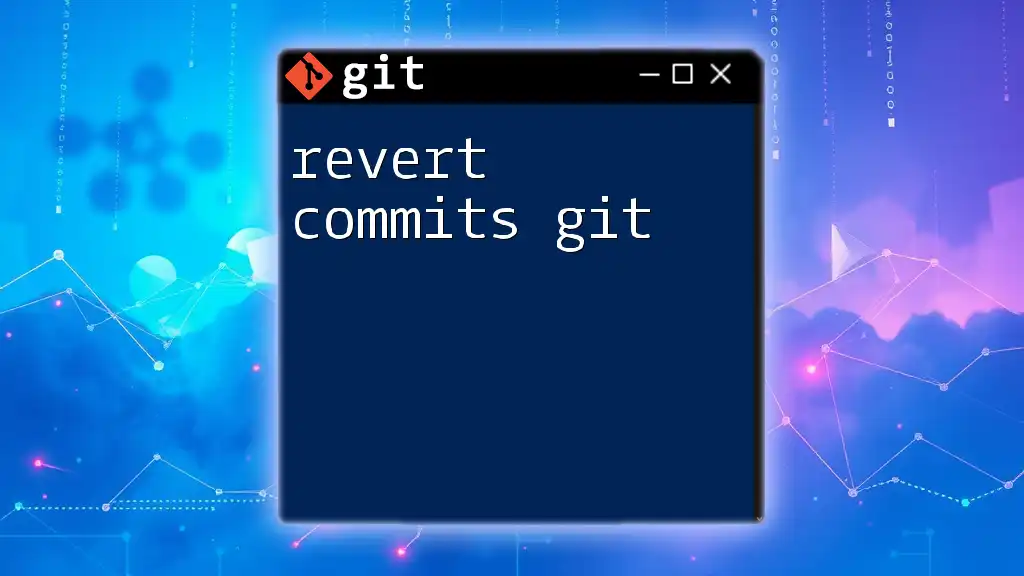
Scenarios for Reverting a Commit
Reverting the Latest Commit in a Local Repository
When you are reverting the last commit in a local repository, the process is straightforward. Follow the steps outlined for `git revert`, and you should see the changes removed with minimal hassle. This approach is ideal for correcting a minor error without having to worry about affecting previous commits in the repository.
Reverting a Commit in a Remote Repository
If your changes are already pushed to a remote repository, consider the following:
- Revert Locally: Use `git revert HEAD` to create a new commit that negates your last commit.
- Push Changes: Once you’ve successfully reverted, push your changes back to the remote repository:
git push origin <branch-name>
Considerations: Ensure that your team is aware of these changes, especially if others are working off the same branch. Communicating this action helps maintain workflow consistency and avoids confusion.
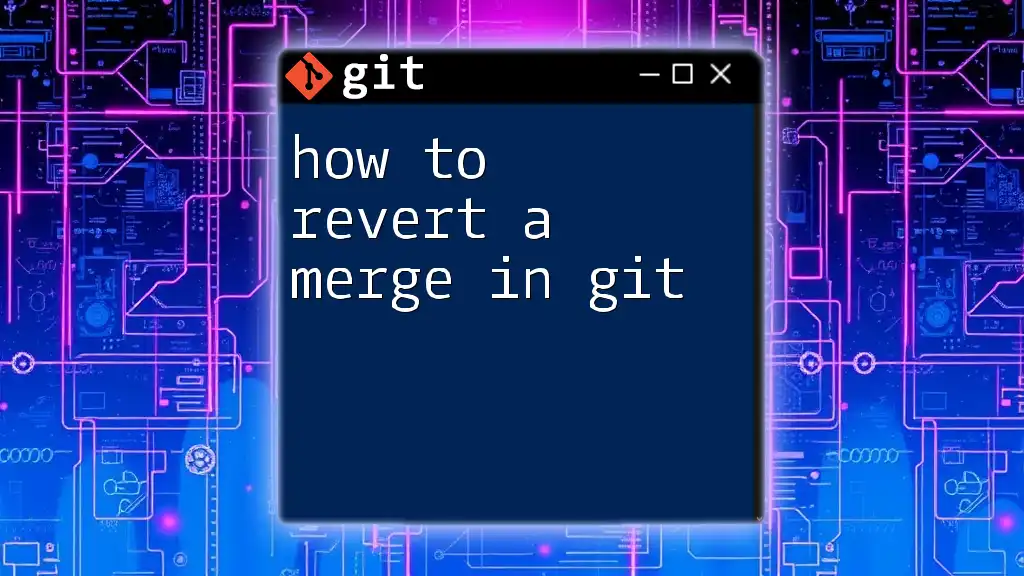
Common Issues When Reverting a Commit
Conflict Resolution
When reverting a commit, you might encounter merge conflicts. This occurs if the changes from the commit you are reverting interact with subsequent changes in ways that Git cannot automatically resolve.
Resolving Conflicts:
- Identify conflicts in the affected files.
- Manually edit the conflicting areas, following Git’s instructions.
- Stage the changes with `git add <filename>`.
- Complete the revert by executing:
git revert --continue
Verifying Your Changes
After reverting a commit, it’s critical to ensure everything is functioning as expected. Use:
git status
to check your working state and ensure the revert was successful. Additionally, run:
git log
to confirm the new revert commit appears in the history.
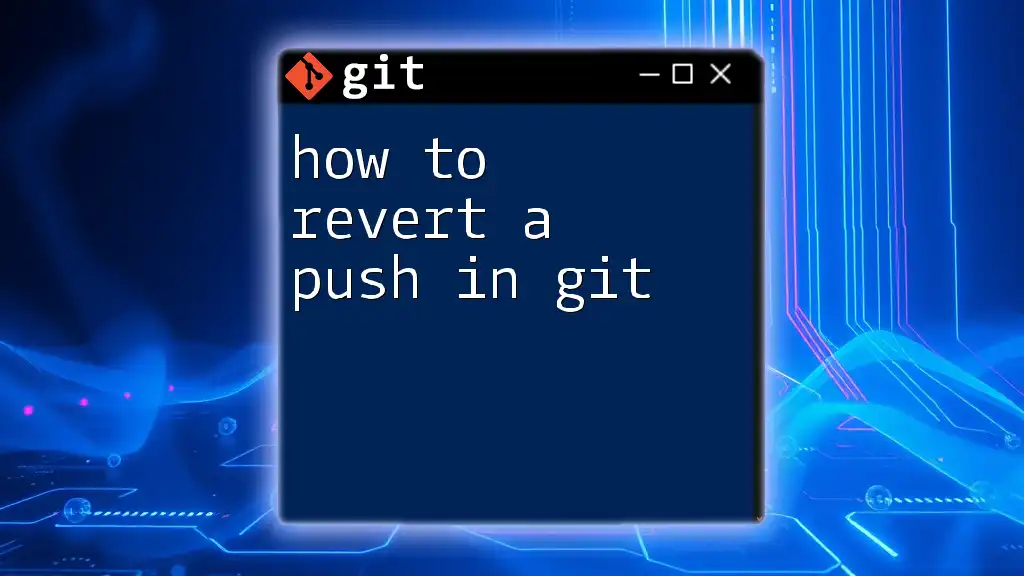
Best Practices for Reverting Commits in Git
-
Clear Commit Messages: Always write clear and descriptive commit messages for your revert actions. This helps keep the commit history understandable for yourself and others.
-
Keeping a Clean Commit History: Regularly review your commit history. Use `git log` to maintain a concise and logical sequence of commits.
-
Importance of Backups: Before making significant changes, particularly those involving `reset`, always back up your repository. Regular use of branching and creating tags can also provide safety nets.
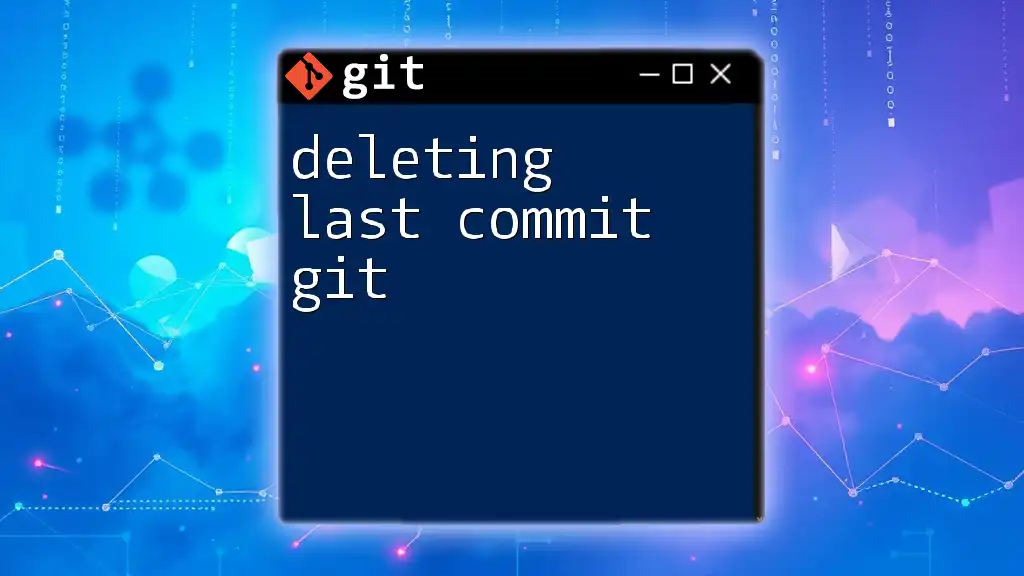
Conclusion
To master how to revert last commit git, remember that Git offers powerful tools for managing your code history. From using `git revert` for safe retractions to `git reset` for more drastic changes, understanding these commands allows you to maintain control over your project’s evolution.
Experiment with these commands in a safe environment and build confidence in using Git. As you encounter various scenarios, you'll develop an instinct for the best approach to take in each situation. Keep learning and practicing, and soon you will navigate Git commands like a pro!
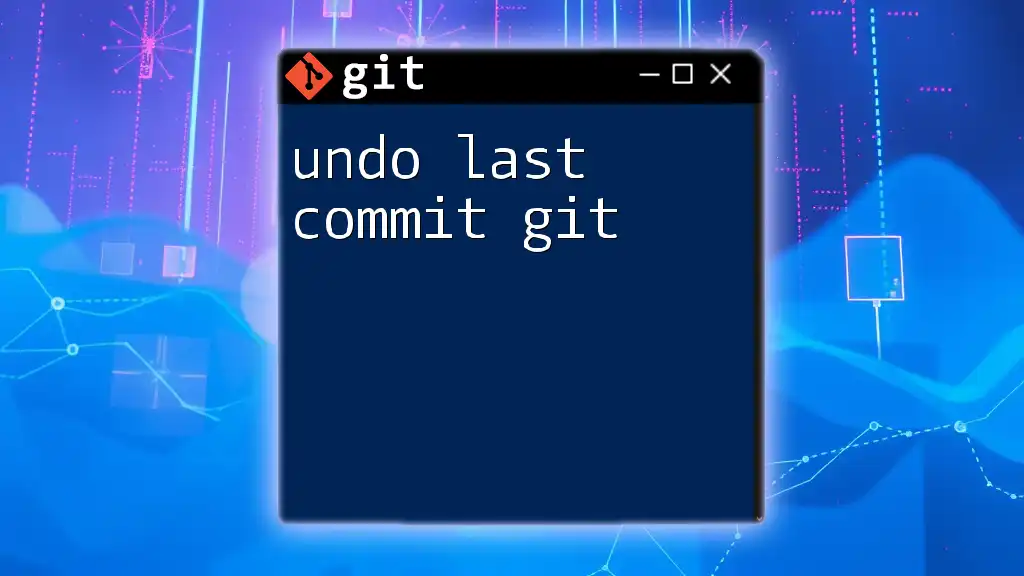
Call to Action
We encourage you to share your experience with reverting commits in Git! Have you faced any challenges? What techniques have helped you? For further learning, check out our additional resources and be sure to explore our courses for a deep dive into mastering Git commands.