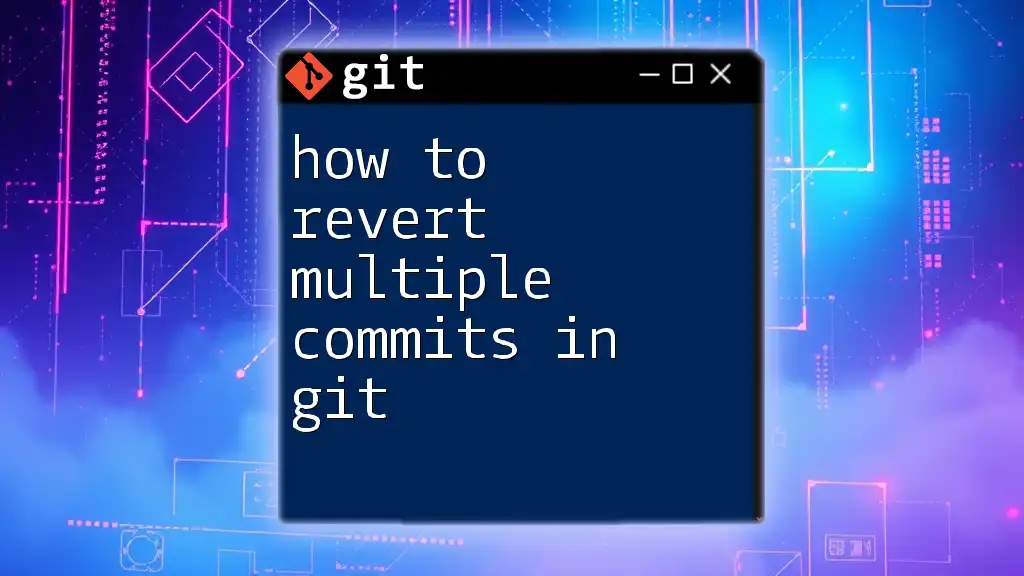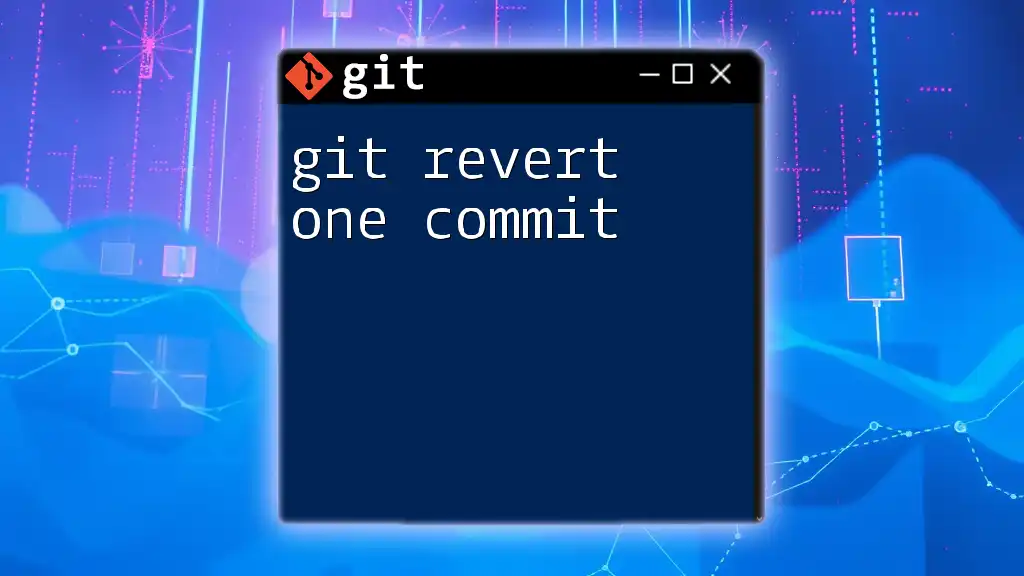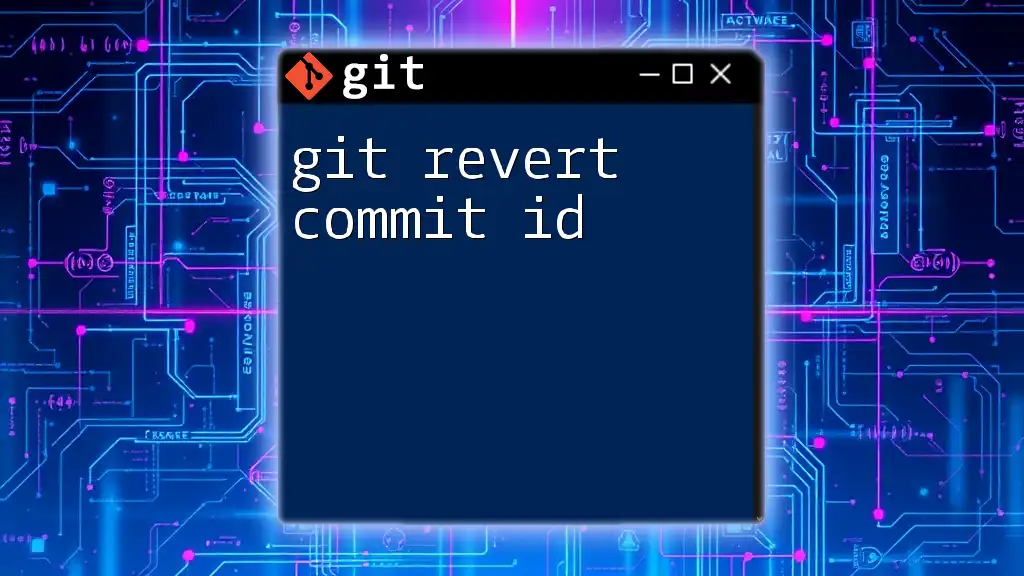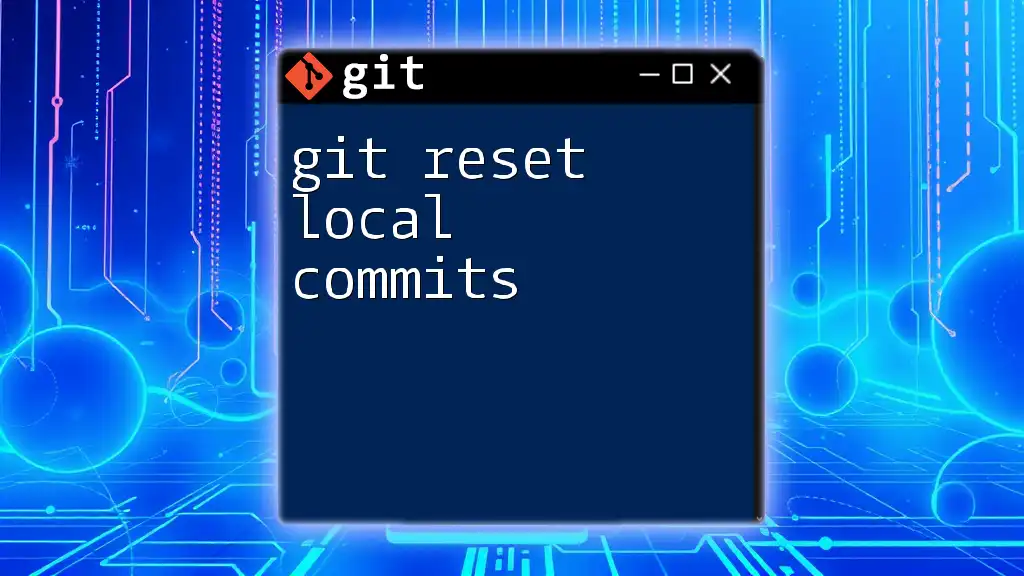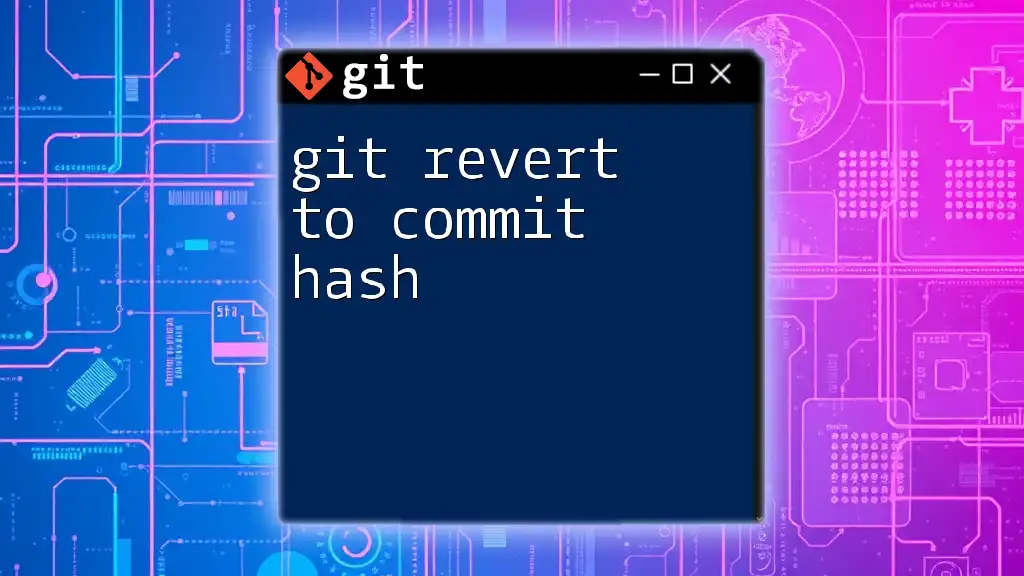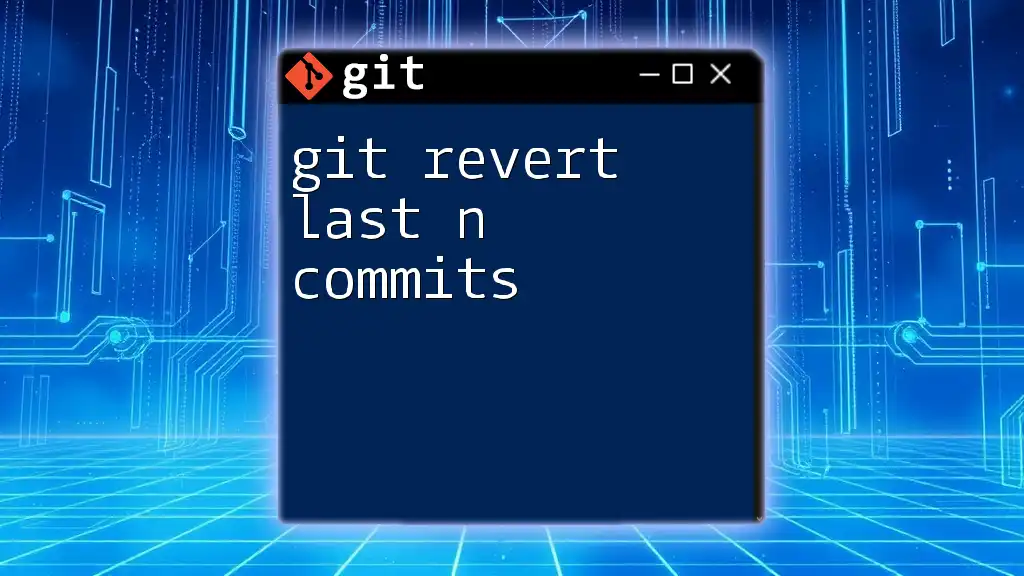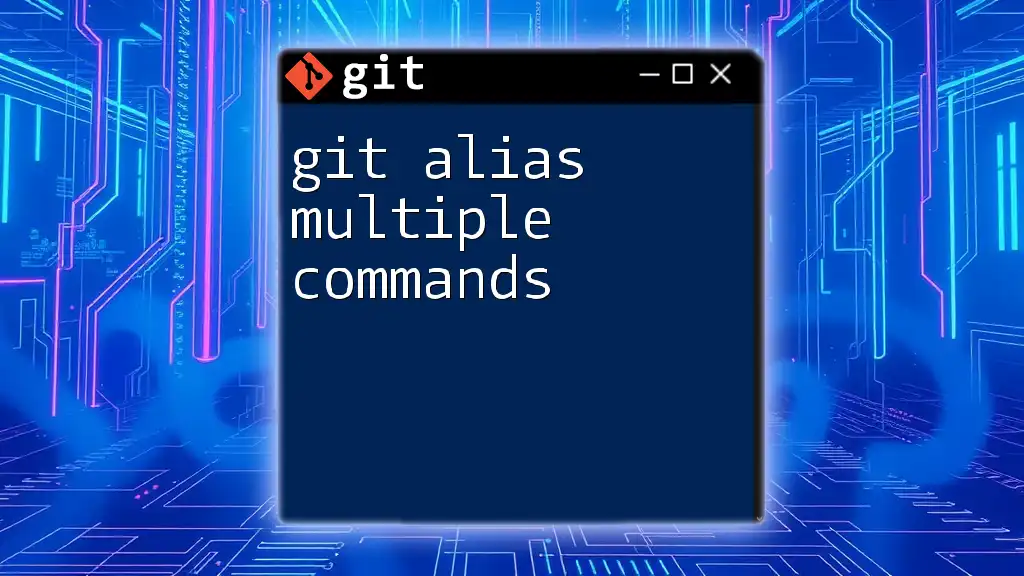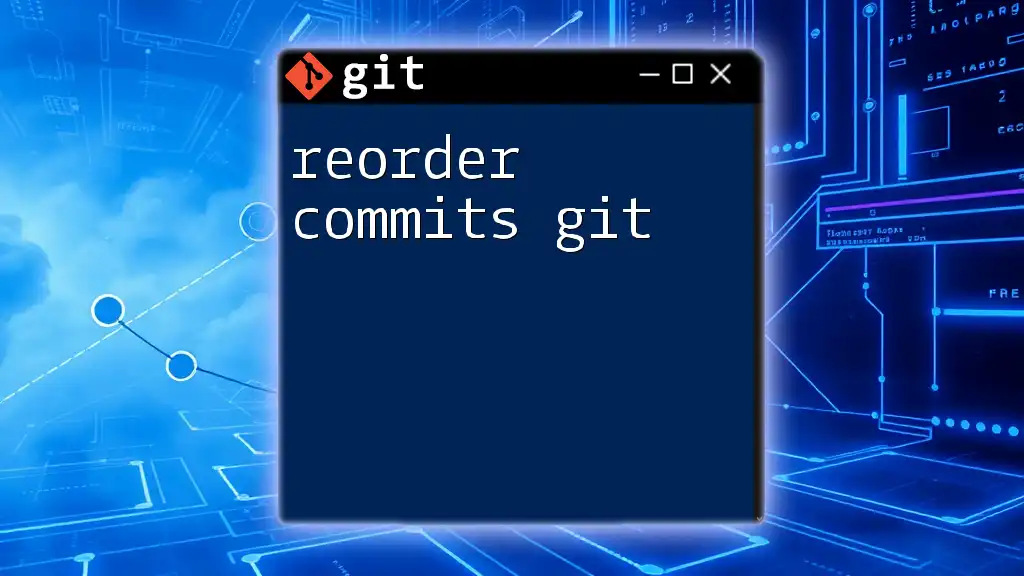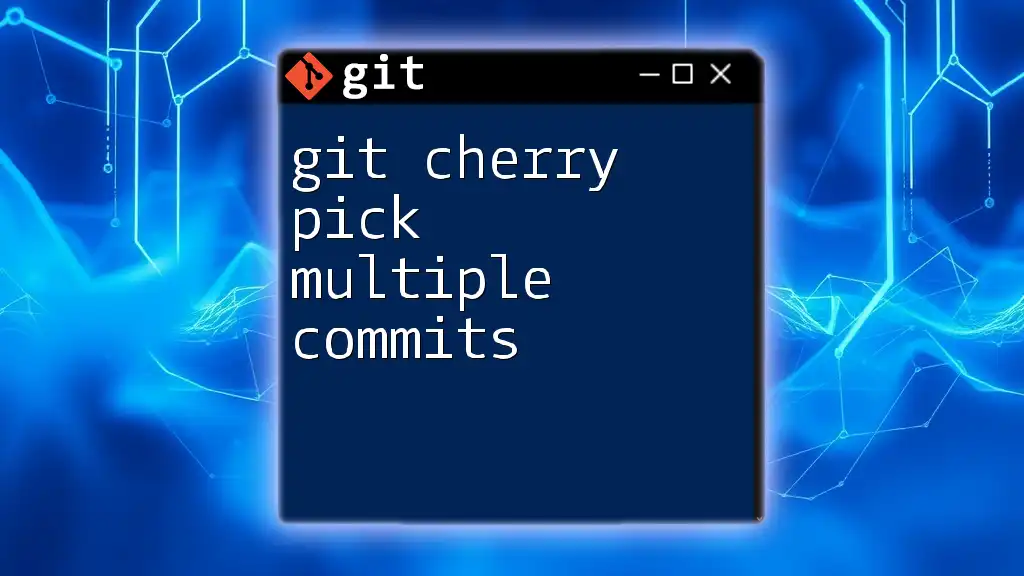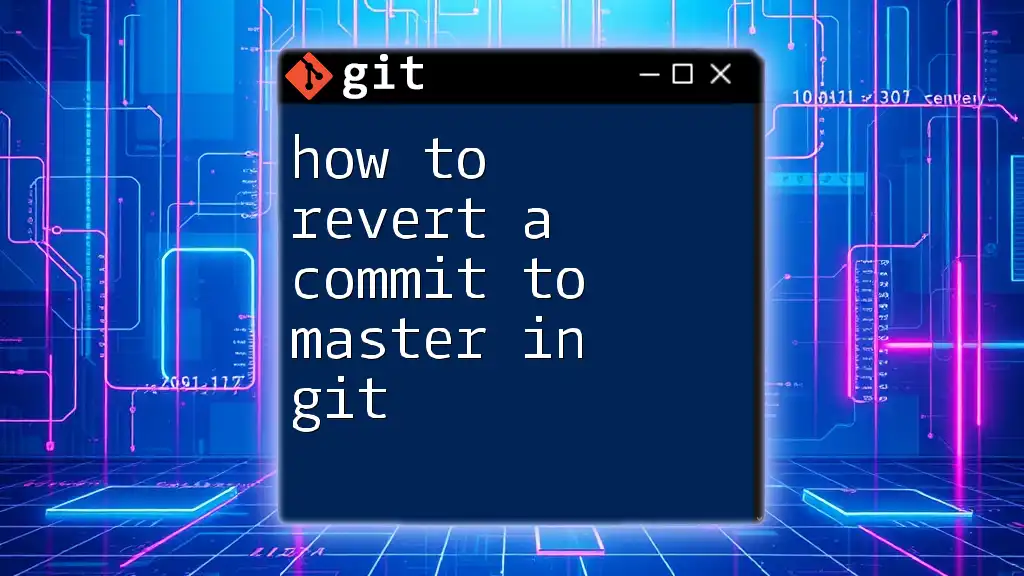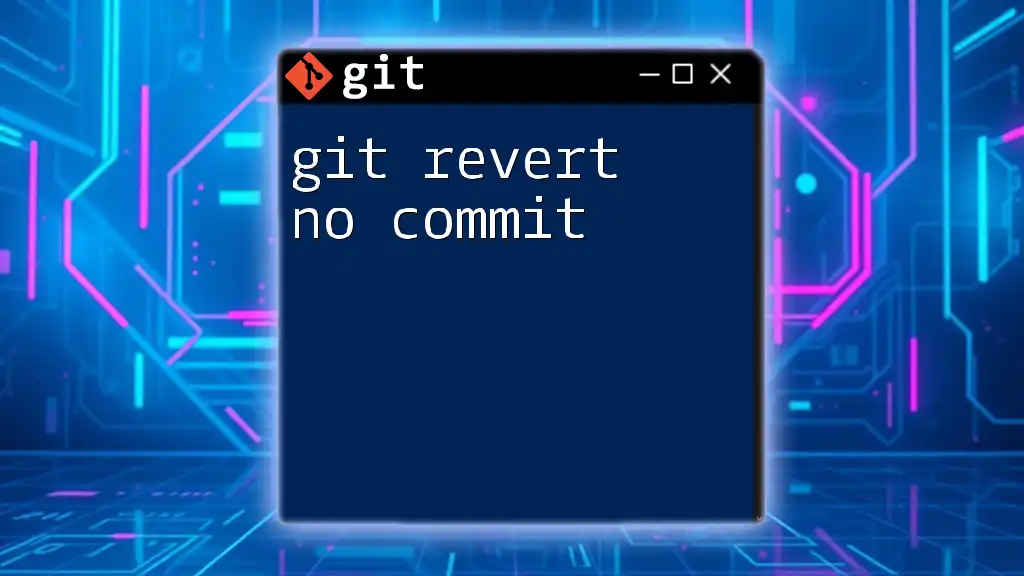To revert multiple commits in Git, you can use the `git revert` command followed by the commit range you want to undo, specified as `HEAD~n..HEAD`, replacing `n` with the number of commits you want to revert.
Here's the code snippet for that:
git revert HEAD~n..HEAD
Understanding Git Commits
What is a Commit?
A commit in Git serves as a snapshot of your project's changes at a particular point in time. Each commit records the current state of your files, along with metadata such as the author and commit message. This makes commits crucial for tracking the evolution of your codebase.
Why Revert Multiple Commits?
Reverting multiple commits is an essential operation in Git, especially when a recent set of changes introduces bugs or undesirable features. It's important to understand that reverting maintains the integrity of your commit history, making it ideal for collaborative environments where transparency is key.
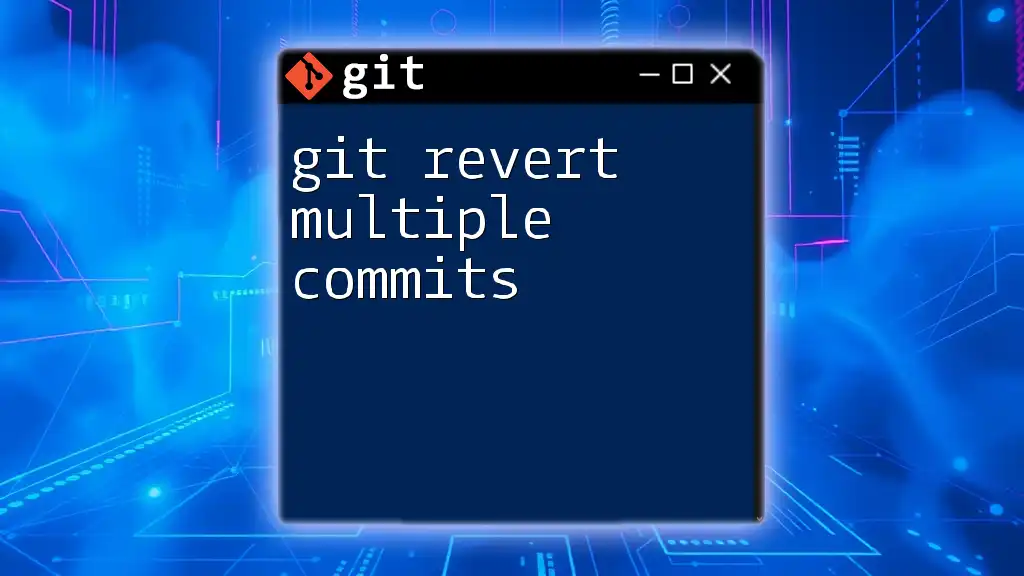
How to Identify the Commits to Revert
Using `git log`
The first step in reverting commits is identifying which ones you want to revert. You can do this using the `git log` command, which displays your commit history in chronological order.
To view the commit history in a concise manner, use:
git log --oneline
This command will show you a list of commits with their corresponding commit hashes. Take note of the hashes of the commits you wish to revert.
Analyzing Commit Hashes
Each commit has a unique identifier known as a commit hash. This hash is crucial because you'll need it to accurately specify which commits to revert. Understanding how to read and reference these hashes will make your reverting process more effective.
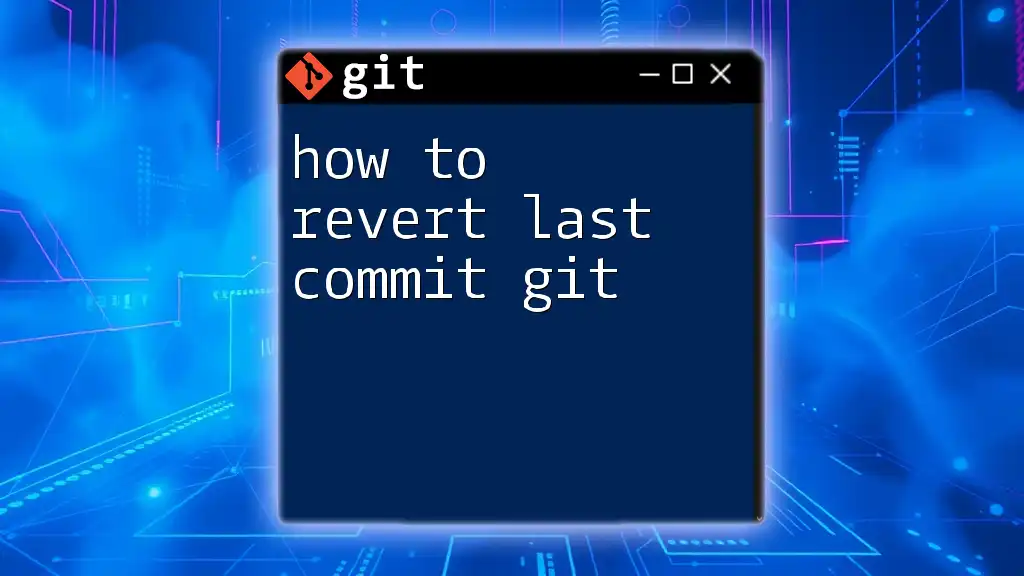
The Revert Command Explained
What Does `git revert` Do?
The `git revert` command is used to undo the changes introduced by a specific commit. Unlike the `git reset` command, which modifies the commit history, `git revert` creates a new commit that reverses the changes. This is particularly important for maintaining an unbroken commit history in collaborative workflows.
Syntax of the Revert Command
The basic syntax for reverting a single commit is:
git revert <commit_hash>
This command will generate a new commit containing the inverse of the specified commit's changes.
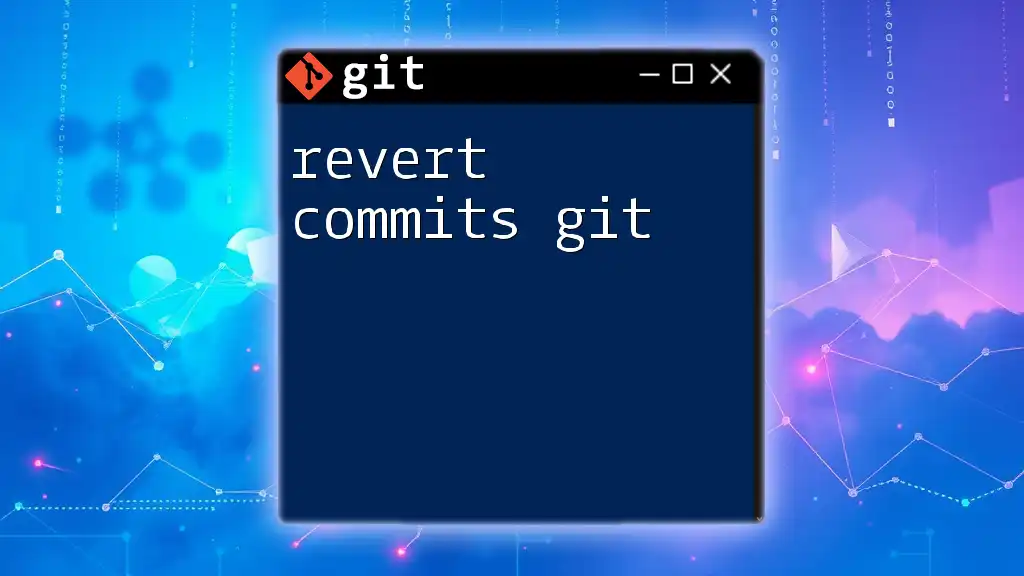
Reverting Multiple Commits
Reverting Sequential Commits
To revert multiple sequential commits efficiently, you can use the following command:
git revert --no-commit <oldest_commit_hash>^..<newest_commit_hash>
The `--no-commit` flag allows you to stage the changes without immediately committing them, giving you a chance to review them first. After running this command, you can check the differences between the staged changes and the current state using:
git diff
This step is critical to ensure that no unintended changes are introduced in your codebase.
Reverting Non-Sequential Commits
In some cases, you may need to revert non-sequential commits. You can accomplish this by listing the commits individually, like so:
git revert <commit_hash1> <commit_hash2> <commit_hash3>
By issuing this command, Git will create a new commit for each specified hash, effectively reversing each of them in one go.
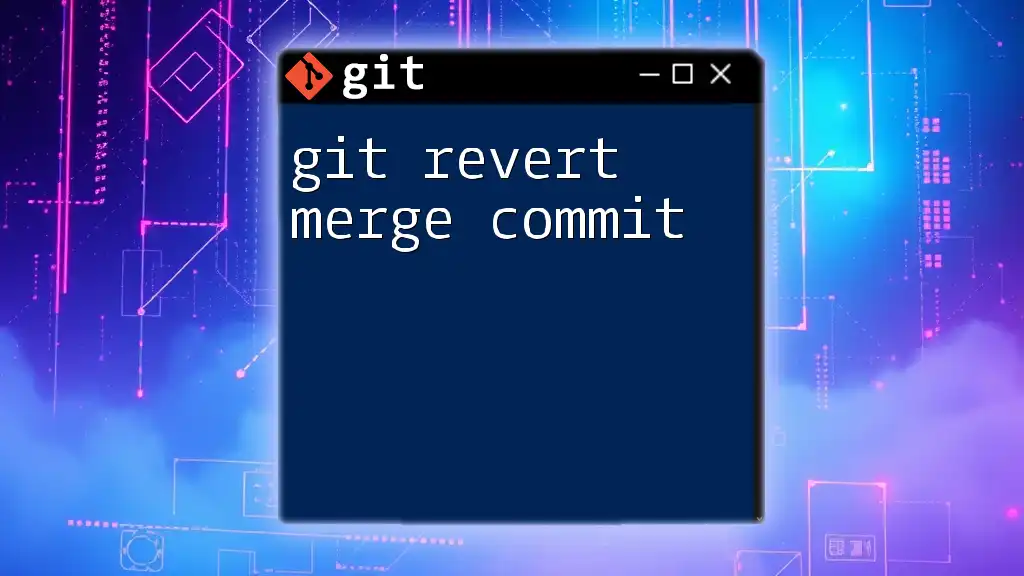
Tips for Successful Reversion
Best Practices for Reverting Commits
When reverting commits, consider these best practices:
- Keep commit messages descriptive: Use clear and informative messages to document why you're reverting.
- Test changes after reverting: Always run tests to ensure that reverting didn't introduce new issues.
- Communicate with your team: If you're working in a team, make sure everyone is aware of the changes being made.
Using Branches for Safe Experimentation
Creating a temporary branch before reverting is a smart strategy. This provides a safe environment to experiment and review changes without affecting your main codebase. You can create a new branch using:
git checkout -b temp-revert
This way, you can perform the revert and conduct tests without risk.
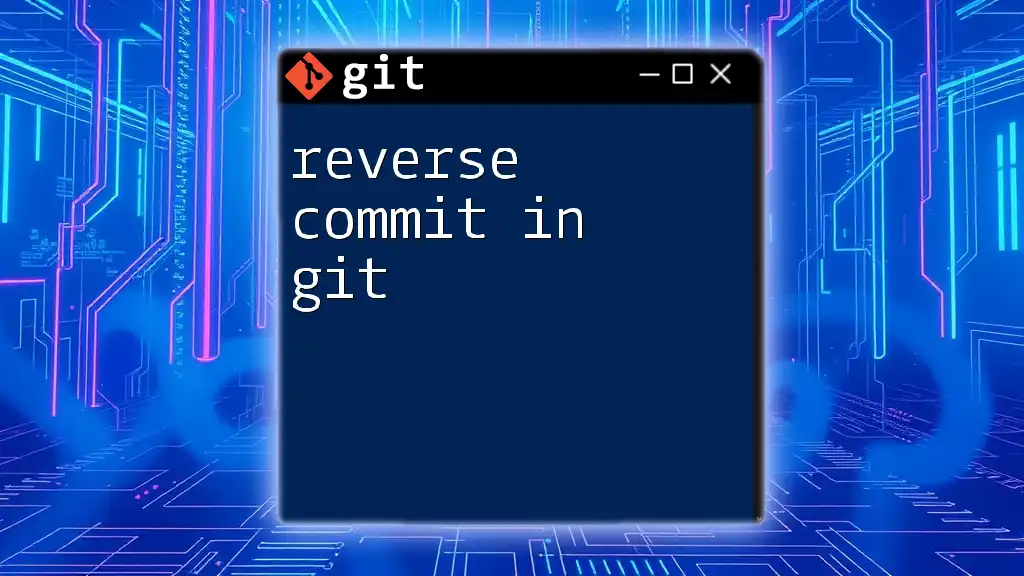
Troubleshooting Common Issues
Handling Conflicts During Revert
Reverting commits may sometimes lead to conflicts, especially if subsequent changes overlap with the ones you're trying to revert. When that happens, Git will pause the revert process, prompting you to resolve conflicts manually. The common steps are:
- Review the conflicted files and identify the areas that conflict.
- Edit the files to resolve those conflicts.
- After resolving, complete the revert with:
git revert --continue
Undoing a Revert
It's possible to reconsider a revert. If you find that the change should be reinstated, you can revert the revert by referencing its commit hash:
git revert <revert_commit_hash>
This command effectively re-applies the changes that were undone previously.
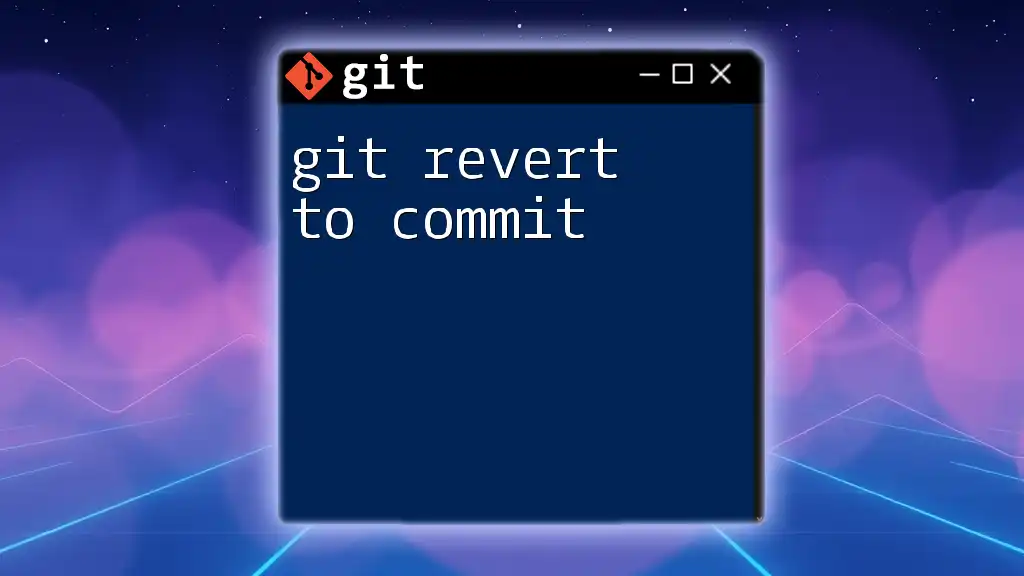
Conclusion
Reverting multiple commits in Git does not have to be a daunting task. By familiarizing yourself with the necessary commands and processes, you can efficiently manage your project's history, maintain collaboration effectiveness, and ensure code quality. Always make sure to approach the task methodically, leveraging the tools Git provides to safeguard your codebase.
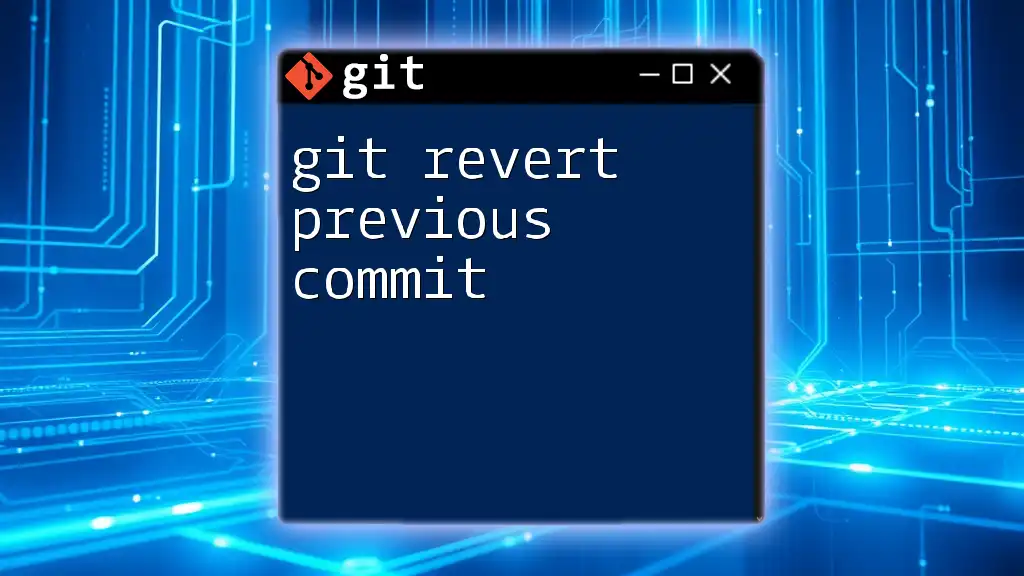
Further Resources
For further exploration on Git, delve into the official Git documentation and various tutorials available, especially those focusing on best practices for version control.
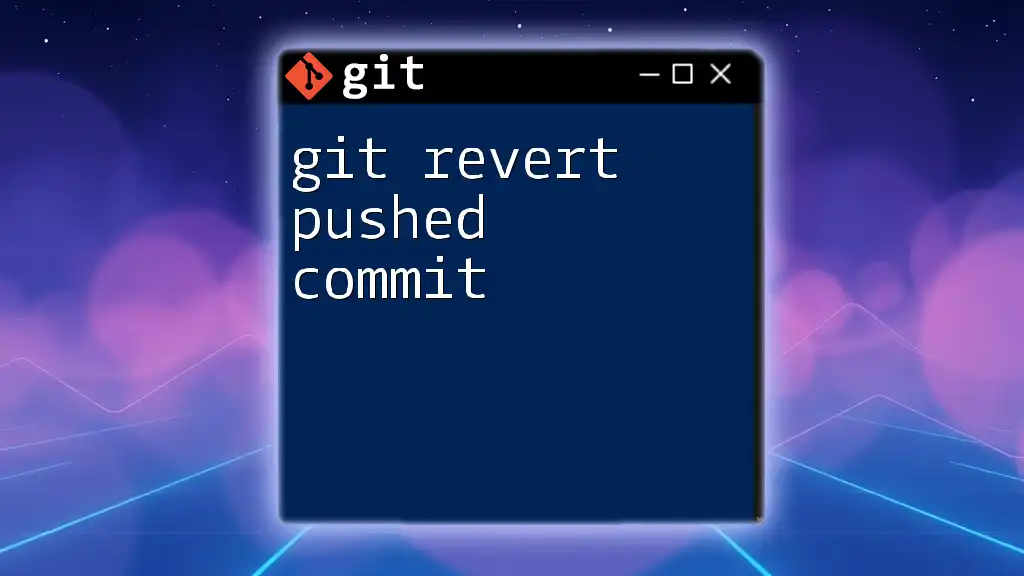
Call to Action
Join our courses to master Git commands and streamline your version control practices!