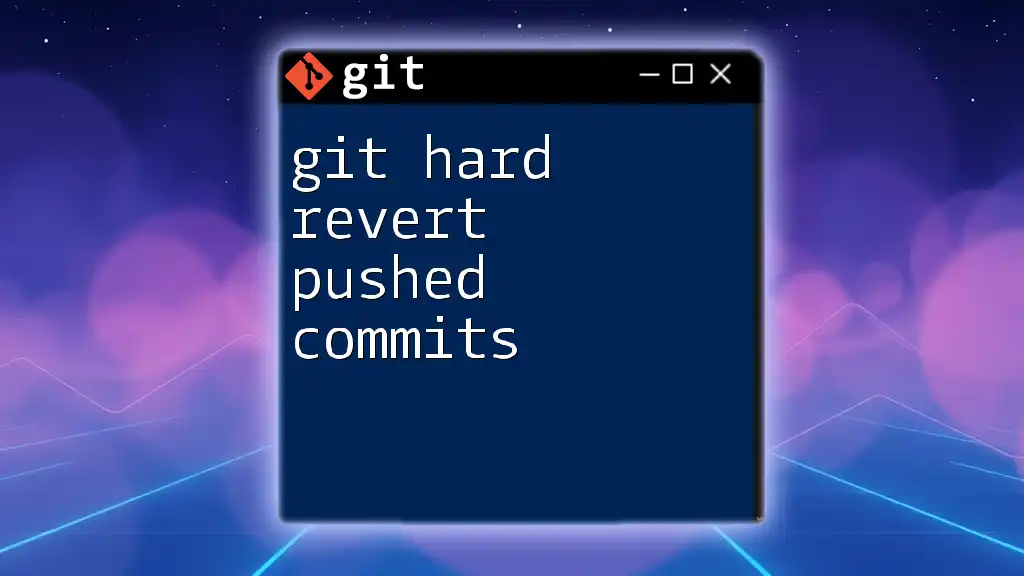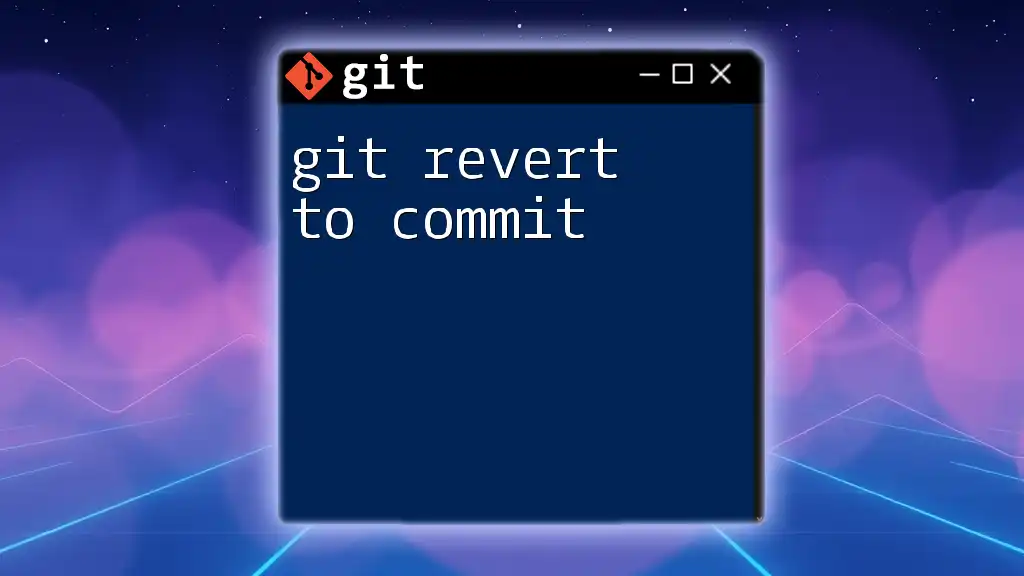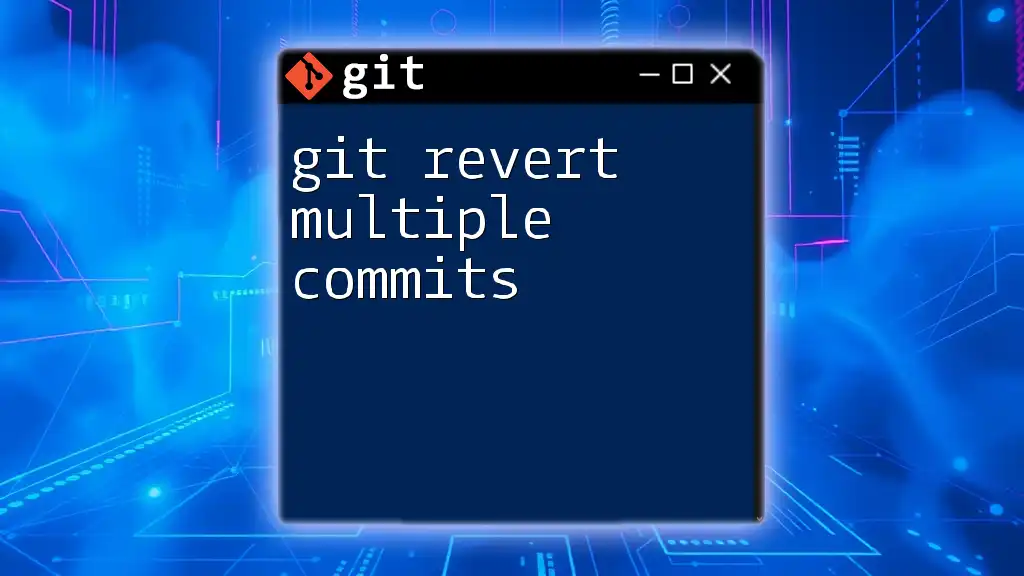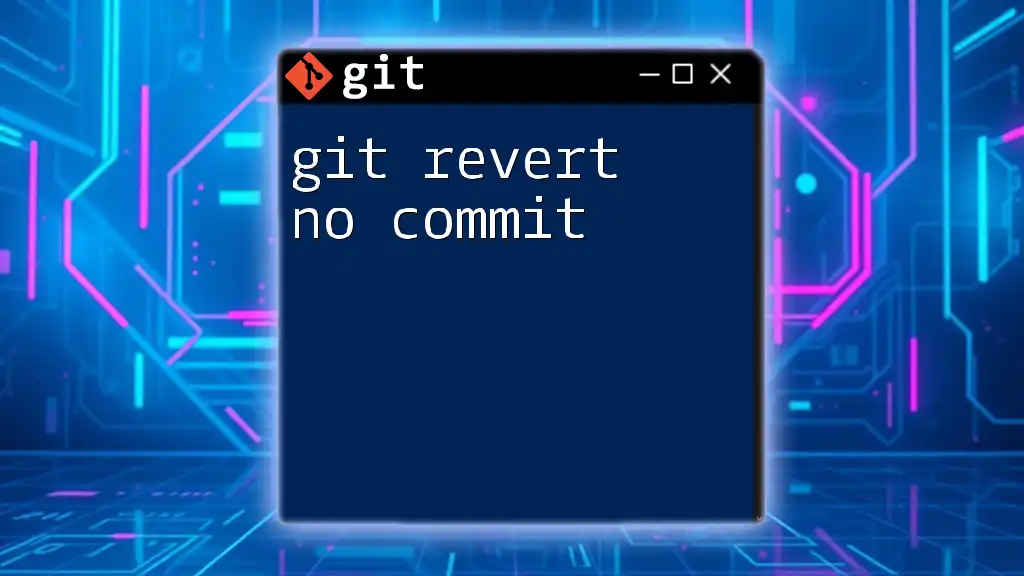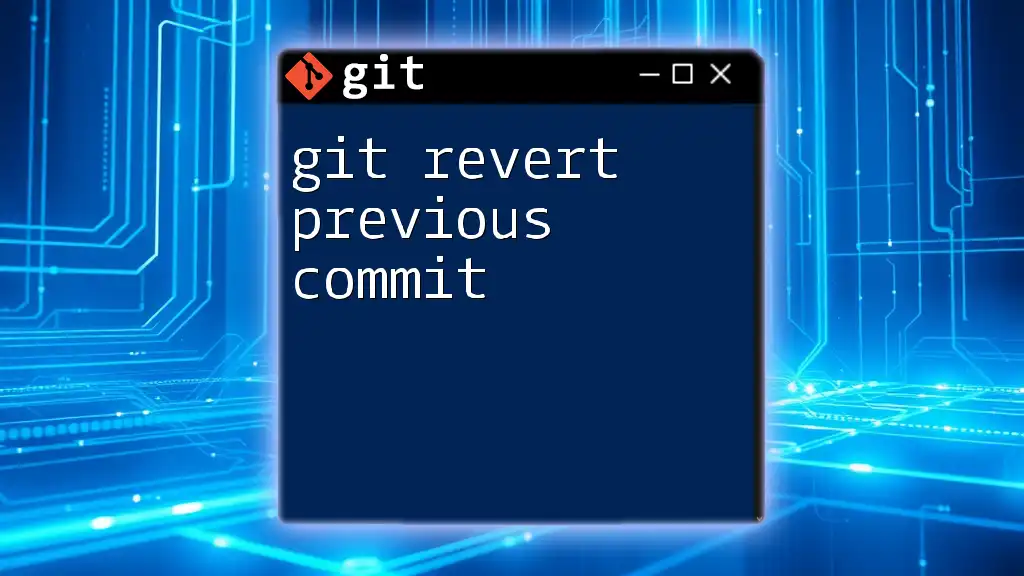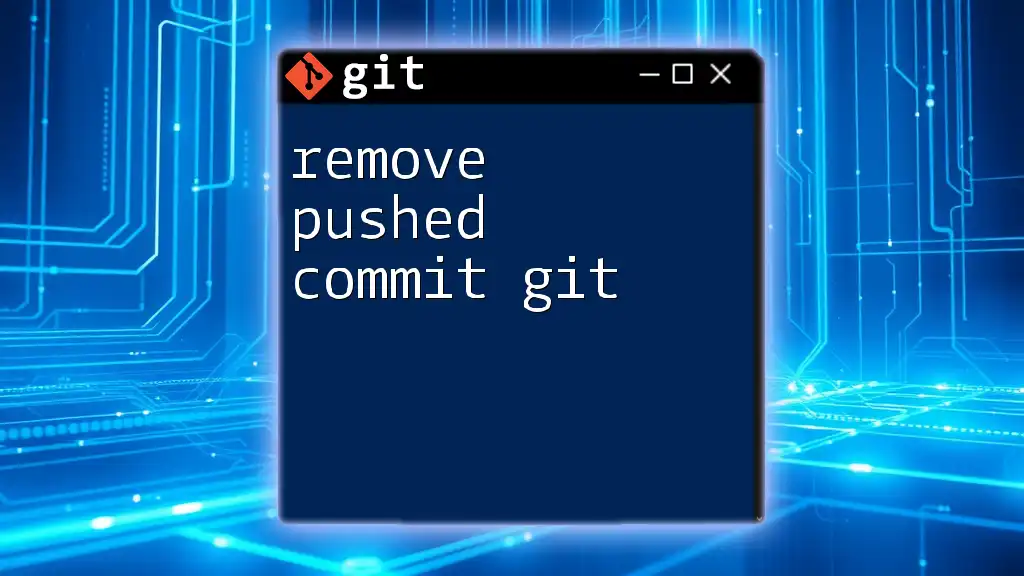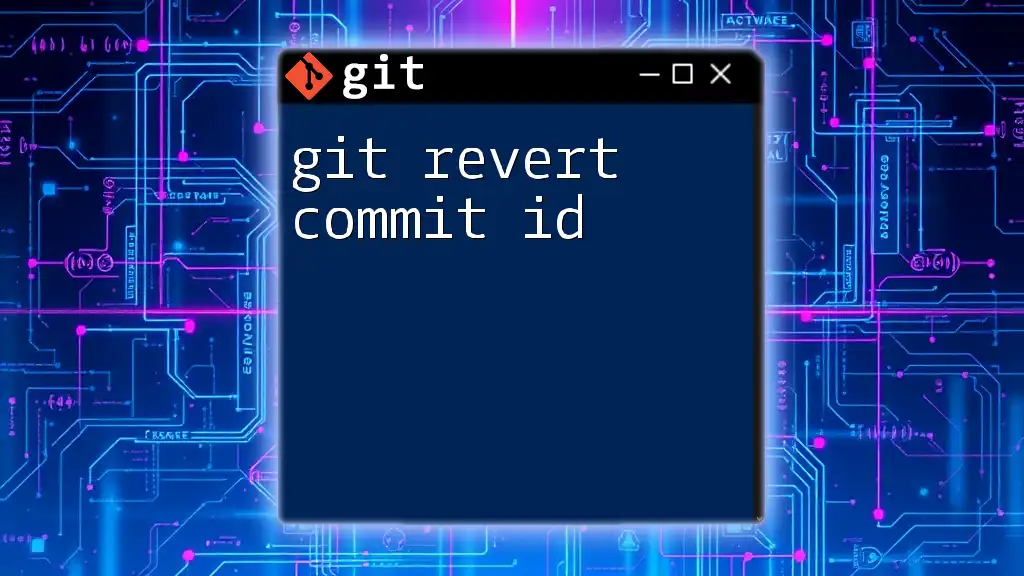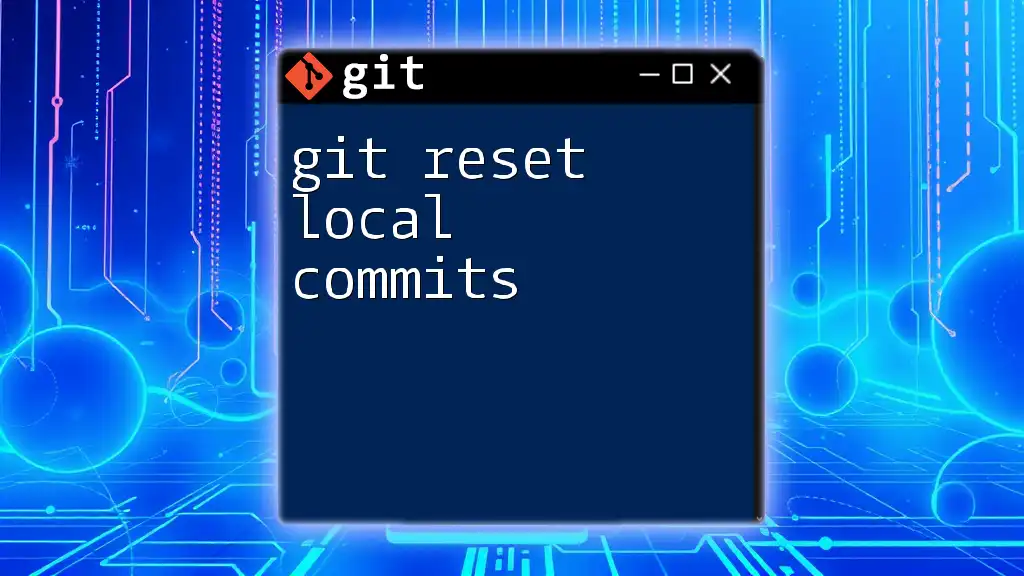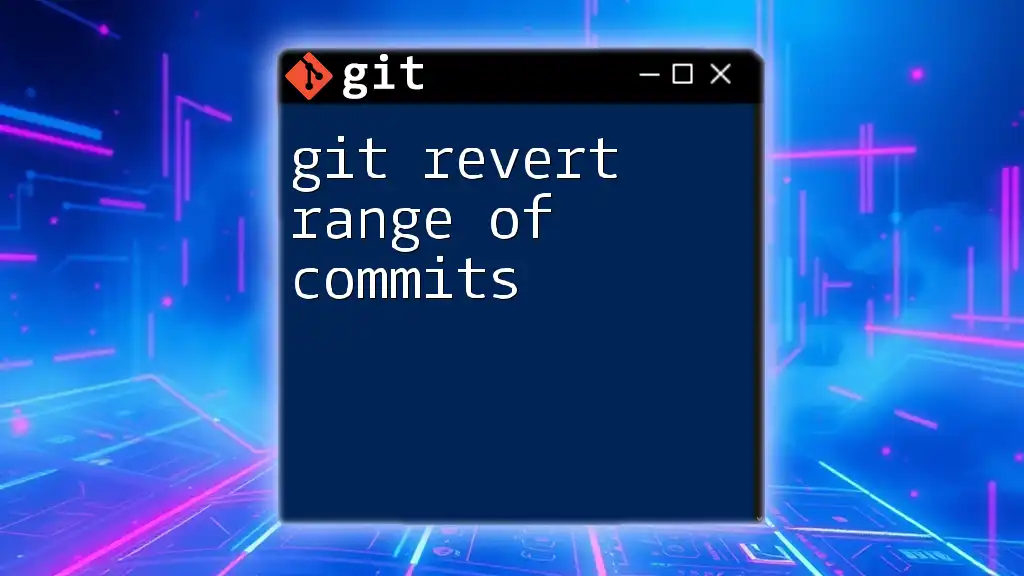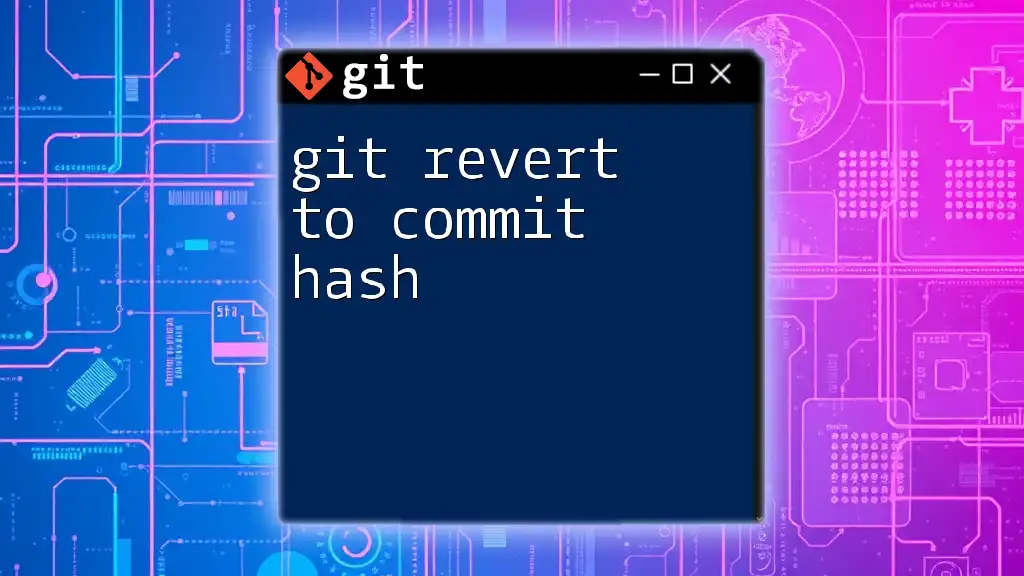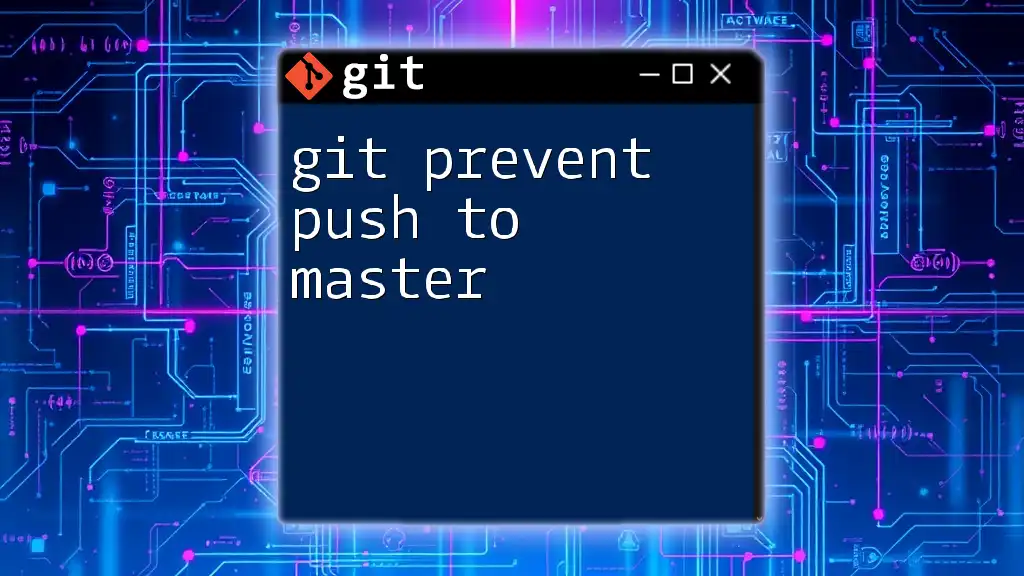To hard revert pushed commits in Git, use the `git reset` command followed by the desired commit hash, along with `--hard` to discard changes in both the staging area and working directory.
git reset --hard <commit-hash>
Understanding Git Commit History
The Importance of Version Control
Version control systems are essential tools that enable users to track changes in files and coordinate work among multiple people. Git, one of the most popular version control systems, enhances collaboration by allowing developers to have a historical record of code changes and the ability to revert to previous states. This capability is crucial for maintaining code integrity and managing contributions from various team members.
The Git Commit Structure
At the heart of Git is its commit structure. A commit is essentially a snapshot of your files at a particular point in time. Each commit has a unique identifier known as a commit hash, which is a string of numbers and letters that allows you to reference that specific state of your repository. This hash is fundamental for tasks like reverting changes or identifying particular states of a project.
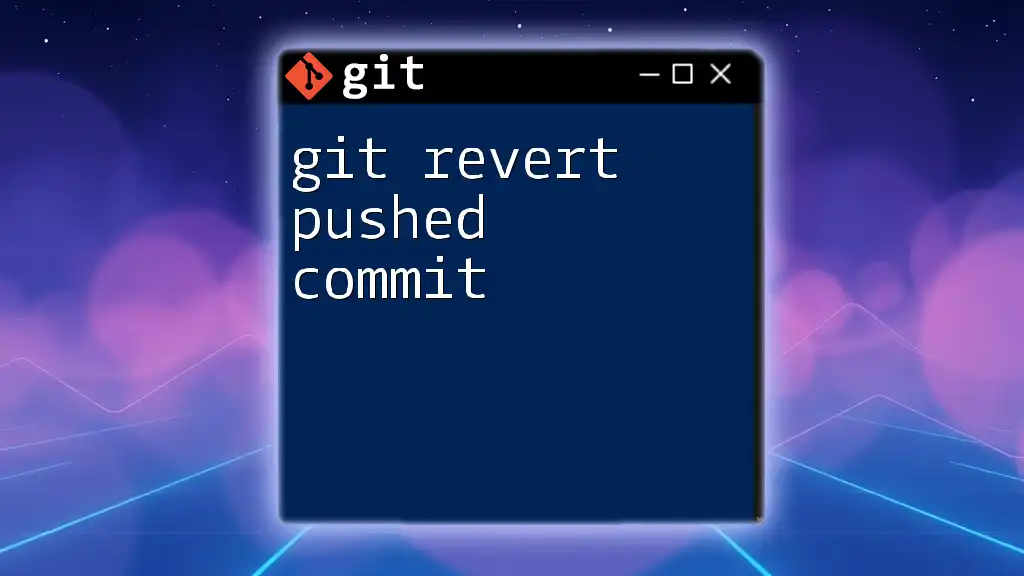
What Does It Mean to Revert a Commit?
Defining "Revert" in Git
In Git terminology, "reverting" a commit means creating a new commit that undoes the changes made by a previous commit. This is different from "resetting," which can alter commit history and potentially lead to data loss. Reverting is a safer way to remove changes, especially in a collaborative environment where multiple people are working on the same codebase.
The Difference Between Soft and Hard Revert
Understanding the difference between a soft revert and a hard revert is critical for effective use of Git.
- A soft revert allows you to undo changes but keeps them in the staging area, allowing for further modifications before committing.
- A hard revert, in contrast, discards changes permanently. It is particularly useful when you need to completely eliminate the effects of a previous commit from both your working directory and the commit history in a way that is reflected in the remote repository.
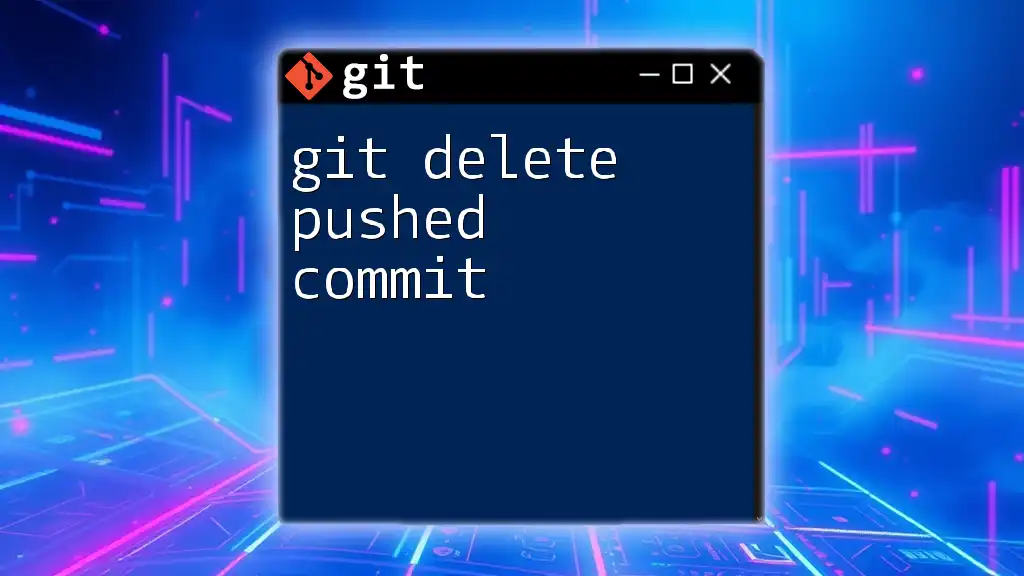
Preparing to Revert Pushed Commits
Assessing the Current State of Your Repository
Before performing a git hard revert on pushed commits, it’s essential to assess the current state of your repository. This can be done by examining your commit history with the command:
git log
This command displays a list of recent commits and their accompanying commit hashes, timestamps, and descriptions. By reviewing this information, you can identify which specific commit you wish to revert.
Identifying the Commit to Revert
The next step is identifying the commit you want to revert. You can use a more concise view of your commit history by executing:
git log --oneline
This command provides a simplified view of your commit history, allowing you to easily locate the relevant commit hash.
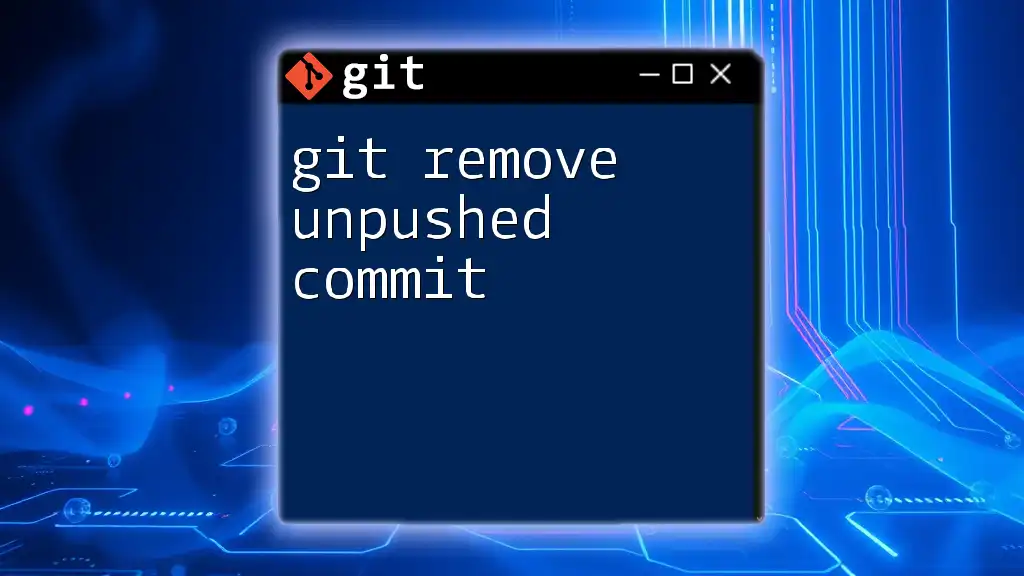
Performing a Hard Revert of a Pushed Commit
What Is a Hard Revert?
A hard revert means that you are completely undoing the specified changes made in a commit and restoring the repository state to the point before the commit was applied. This process can remove unwanted code changes and resolve issues stemming from previous commits. However, it’s crucial to understand its implications.
Steps to Hard Revert a Pushed Commit
-
Retrieve the Commit Hash
First, you will need to find the commit hash of the commit that you wish to revert. Use the command you explored earlier:
git log --onelineIdentify the hash associated with the commit to revert.
-
Revert the Commit
Once you have the commit hash, you can revert the commit with the command:
git revert -n <commit-hash>The `-n` flag stands for "no commit," indicating to Git that you intend to stage the changes for the revert but not finalize the commit just yet. This allows you to review and make additional changes if necessary.
-
Stage and Commit Changes
After you have completed the revert command, check the status of your repository to ensure everything is as expected:
git statusIf you are satisfied with the changes, add them to the staging area:
git add .Then, commit the changes with a suitable message describing the revert:
git commit -m "Reverted commit <commit-hash>" -
Push the Reverted Changes to the Remote Repository
Finally, to apply the revert to the shared repository, push your changes by executing:
git push origin <branch-name>This action updates the remote repository with the new commit that represents the revert.
Handling Merge Conflicts
During the revert process, you may encounter merge conflicts. A merge conflict occurs when the changes you're reverting clash with existing changes made in the repository. To handle this:
- Use `git status` to identify which files are in conflict.
- Open each conflicting file and manually resolve the conflicts by either accepting or modifying the changes.
- Once resolved, stage the changes and commit them.
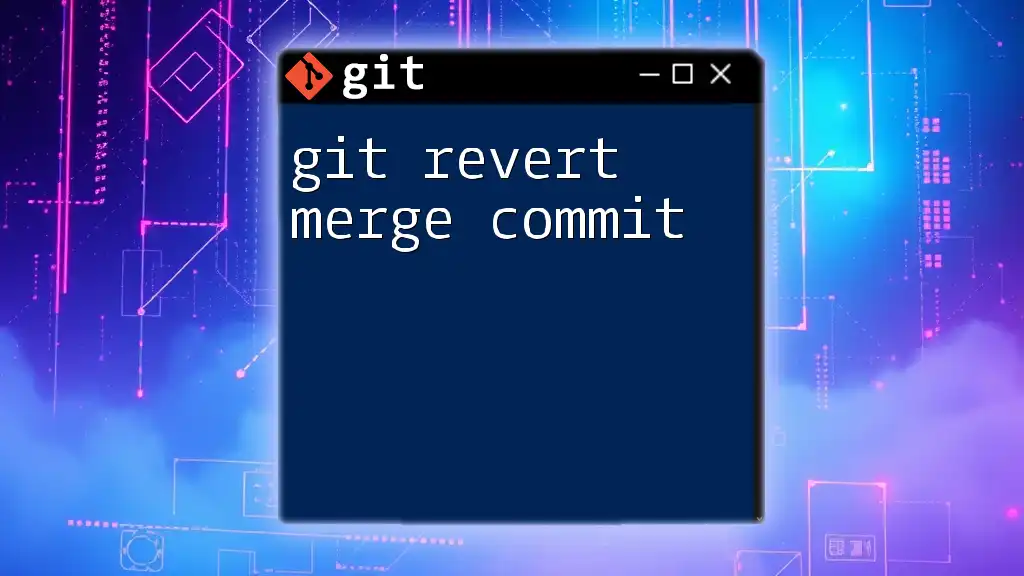
Best Practices for Reverting Pushed Commits
Documenting the Revert
When reverting a commit, it’s essential to document the process. A clear commit message aids team members in understanding why the revert was necessary. A well-structured message might look like this:
Revert "Description of the original commit"
Reason: Brief explanation of why this revert was necessary.
This level of documentation helps maintain clarity within the project's history.
Continuous Integration and Reverts
If your project employs Continuous Integration (CI) practices, be sure to run your tests both before and after the revert. Ensuring compatibility with CI/CD pipelines is crucial to prevent build failures and maintain the integrity of your application.
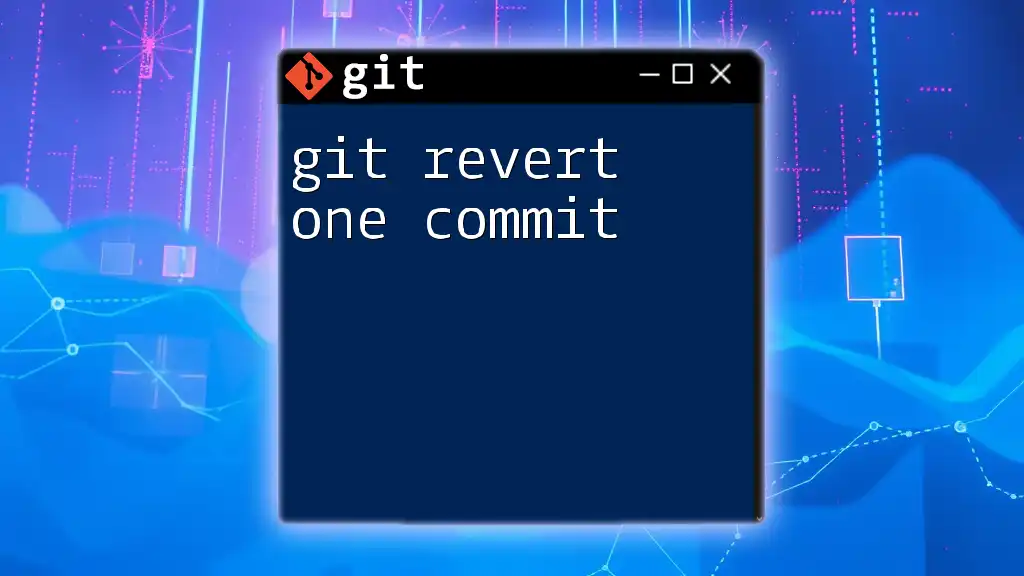
Common Mistakes to Avoid When Reverting Commits
Ignoring Local Changes
A common pitfall when reverting commits is ignoring local changes. If you have uncommitted changes in your working directory, they can complicate the revert process. Always ensure that you either commit or stash all local modifications prior to performing a revert.
Reverting the Wrong Commit
Another risk is mistakenly reverting the wrong commit. Be sure to double-check your commit history and the specific commit hash before executing the revert command. Failing to do so can lead to additional complications and potentially necessitate further reverts.
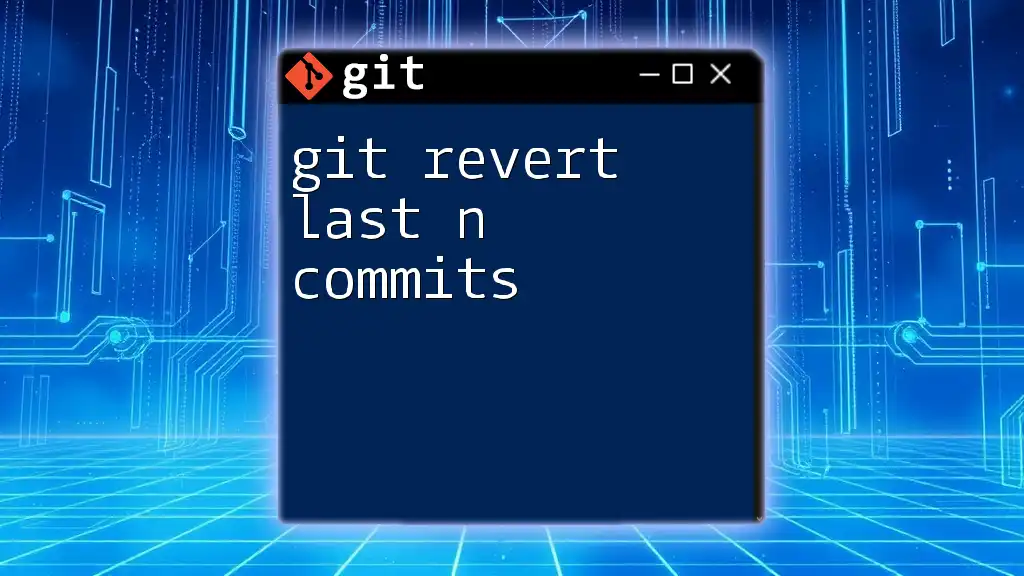
Conclusion
In summary, performing a git hard revert pushed commits involves several important steps, including identifying the correct commit, executing the revert command carefully, and documenting the changes effectively. With this knowledge, you can confidently manage your Git repositories, ensuring that you can efficiently backtrack when necessary.
Additional Resources
For further learning, you can refer to the official Git documentation and consider utilizing tutorials and tools that can further enhance your Git skills.
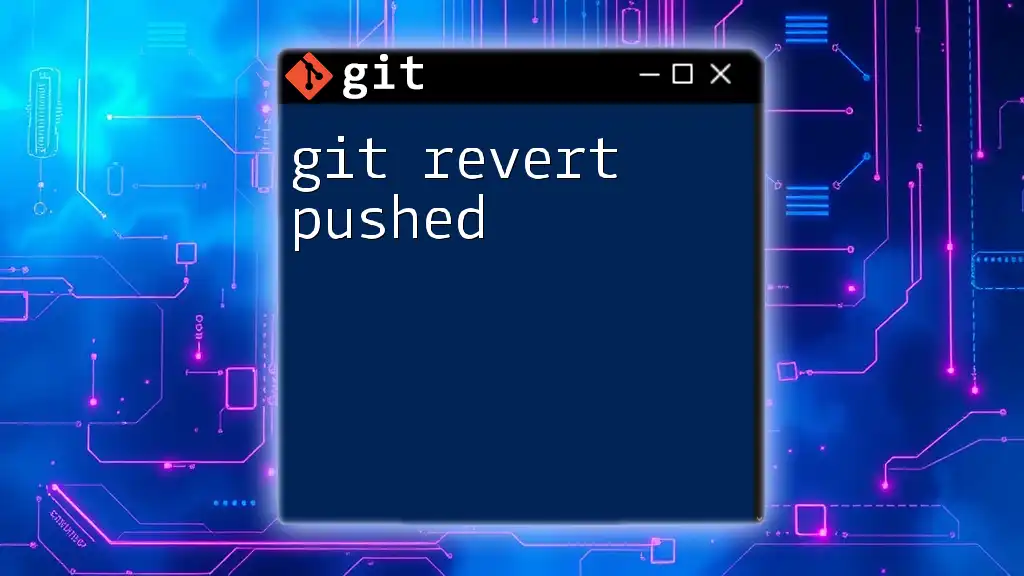
Call to Action
We invite you to join our Git training program to master these techniques and more. By turning your knowledge of Git commands into actionable skills, you'll enhance your workflow and contribute effectively to any development project. Contact us for more details and enroll now!