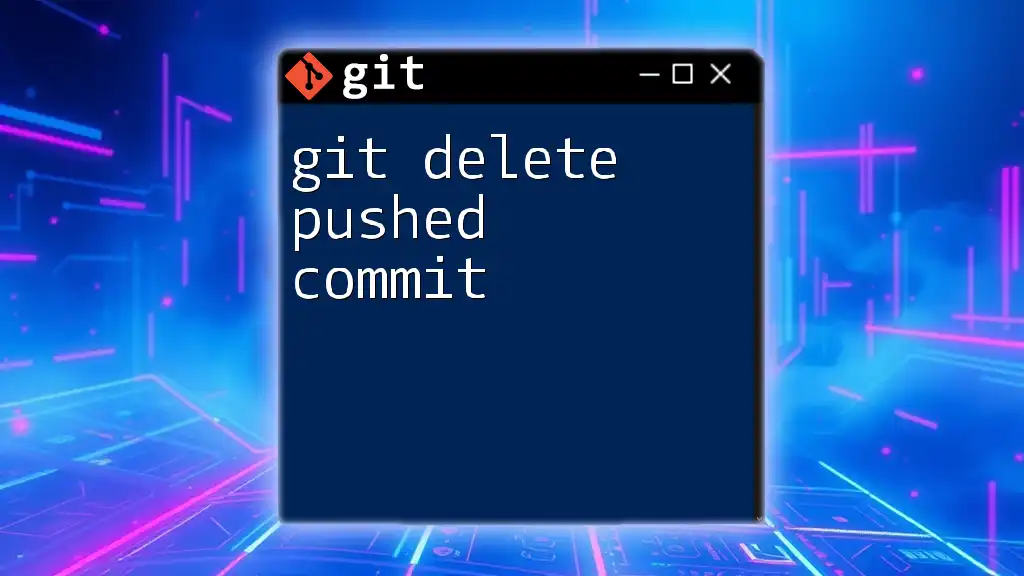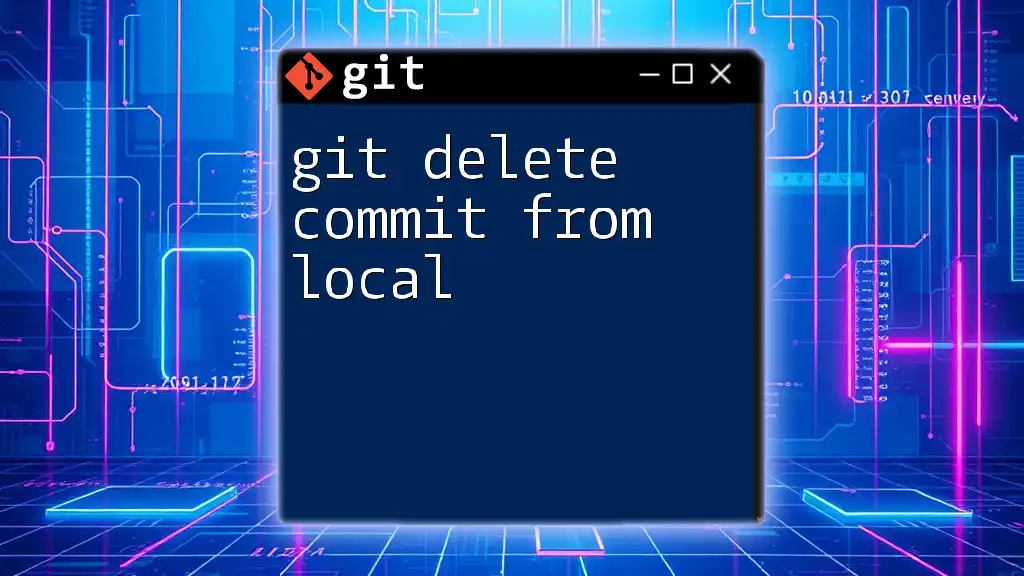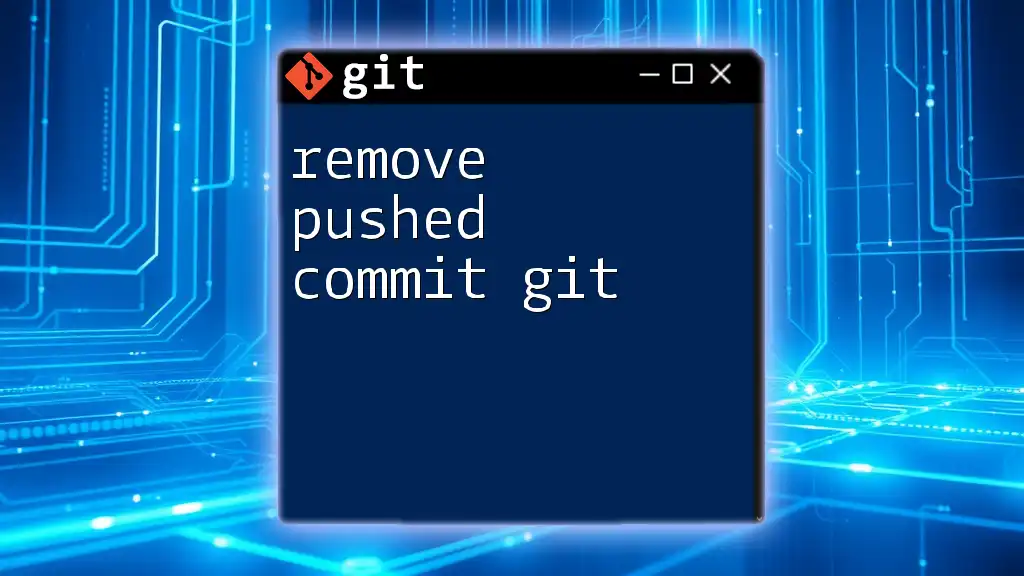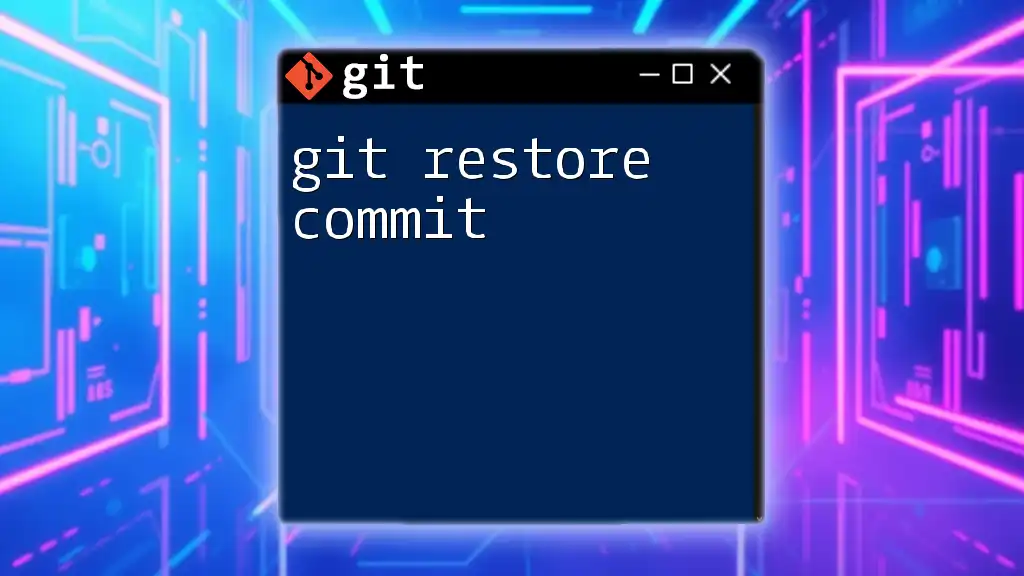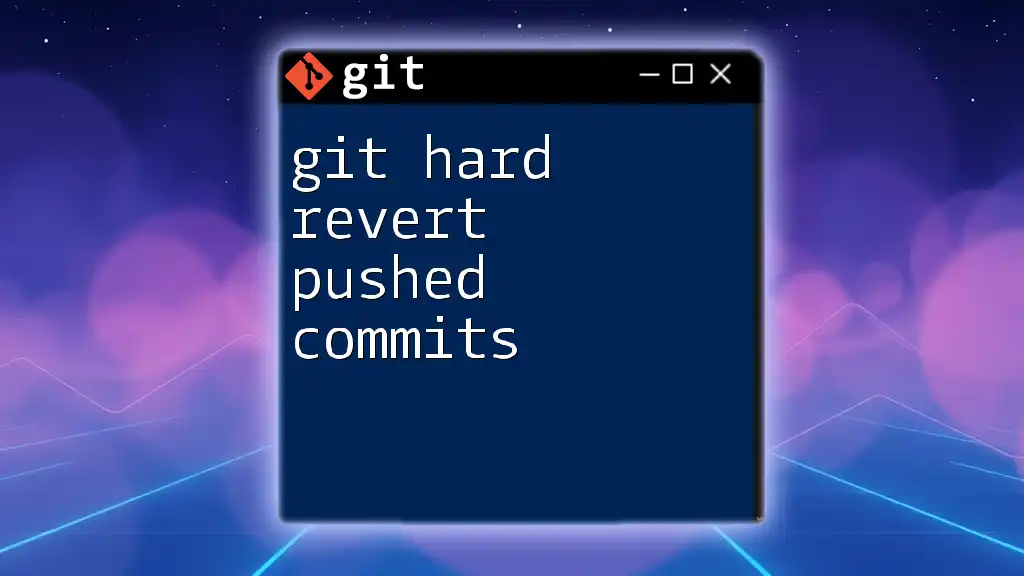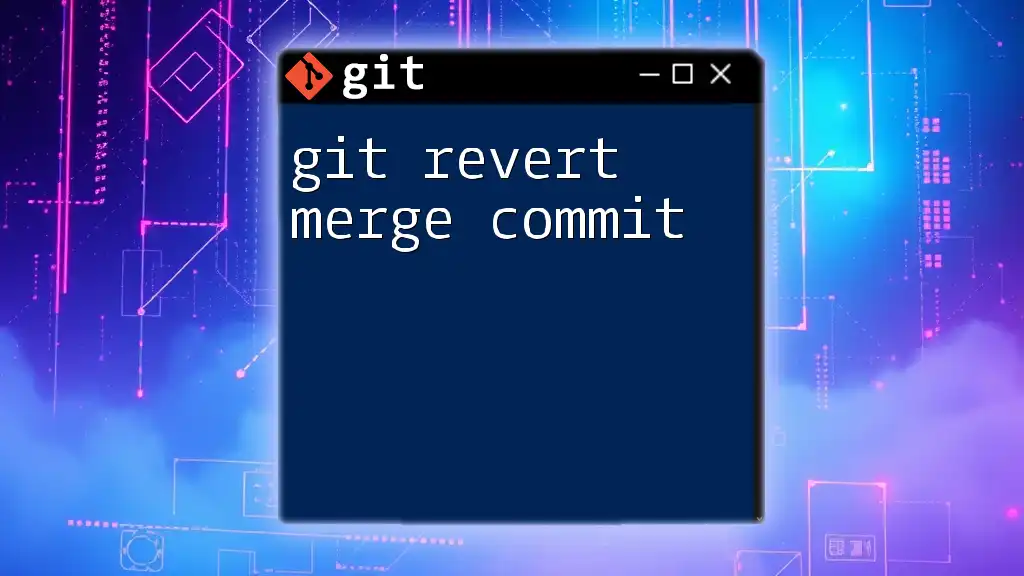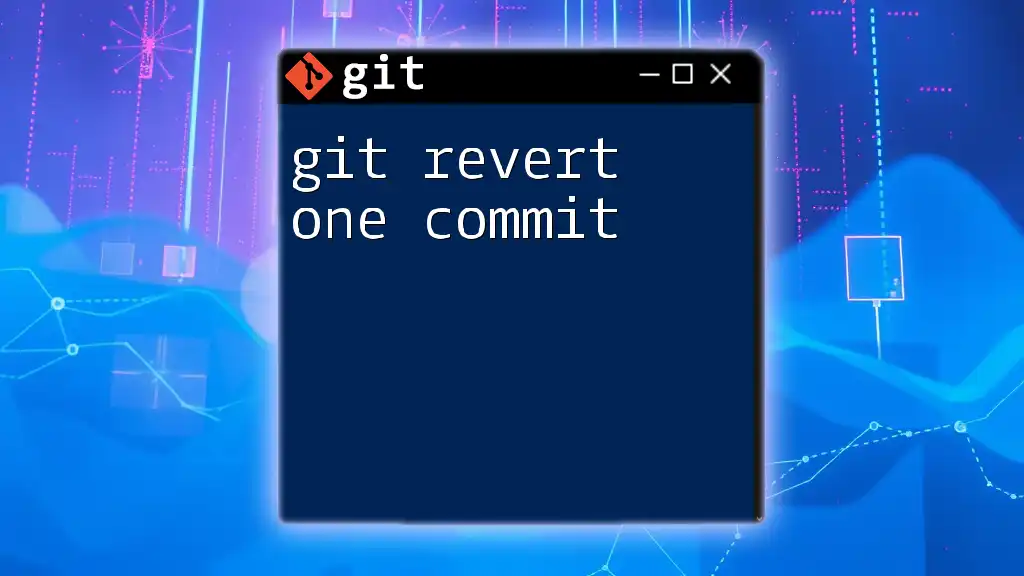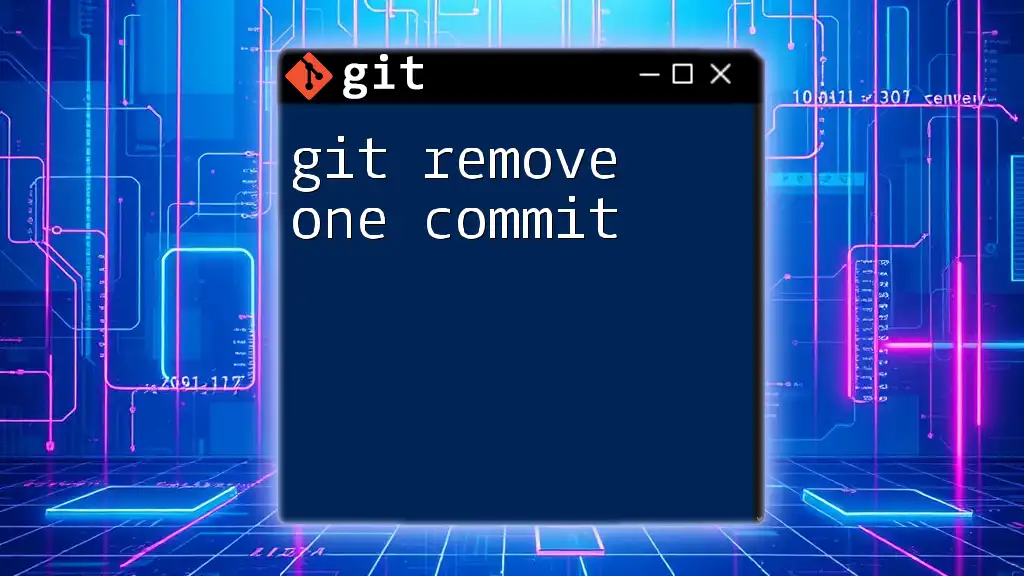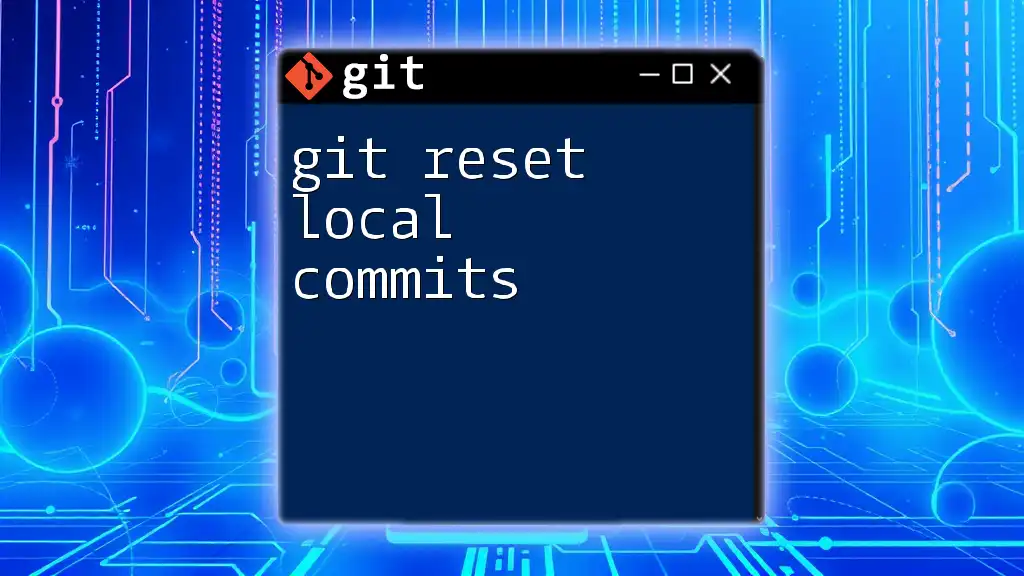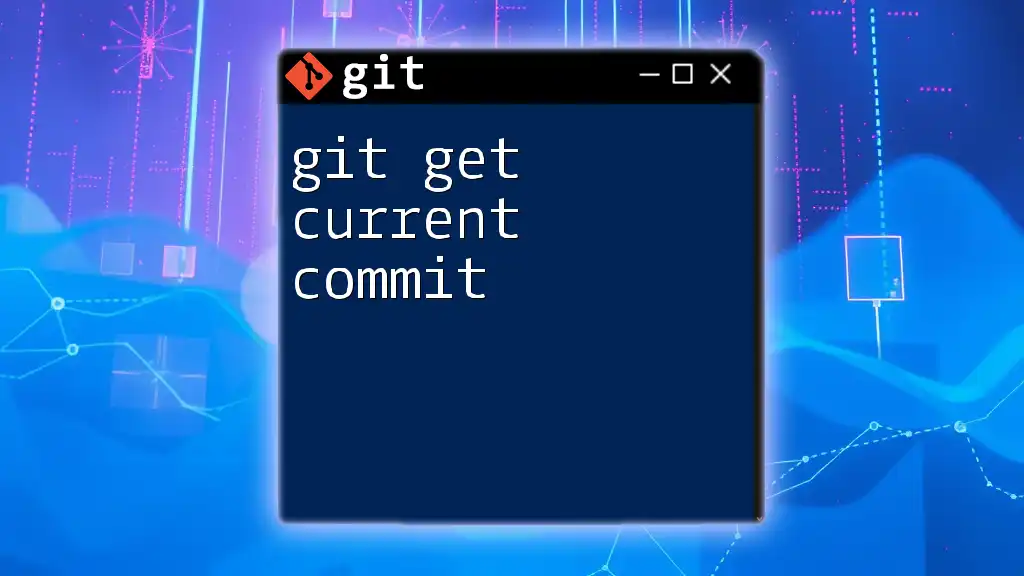To delete a pushed commit from a remote repository, you can use the `git push` command with the `--force` option after resetting your local branch to a previous commit using `git reset`.
Here’s how you can do it:
git reset --hard <commit_hash>
git push origin <branch_name> --force
Understanding Commit History
What is Commit History?
Commit history in Git is a chronological record of changes made to a repository. Each commit represents a snapshot of the project at a specific point in time, allowing users to track modifications, revert to previous states, and understand the evolution of the codebase. A clean and well-maintained commit history enhances collaboration and aids in troubleshooting.
Viewing the Commit History
To effectively manage your commits and delete a pushed commit, it's essential first to understand how to view your commit history.
Common Commands
-
`git log`: This command displays the commit history in a linear format. It shows the commit hash, author, date, and commit message. To use it:
git log -
`git reflog`: This command is invaluable for recovery and exploration. It keeps track of changes to the branches and helps you see commits that might not be in the current branch history. You can run:
git reflog
Understanding commit history provides context and clarity for any deletions you may perform later.
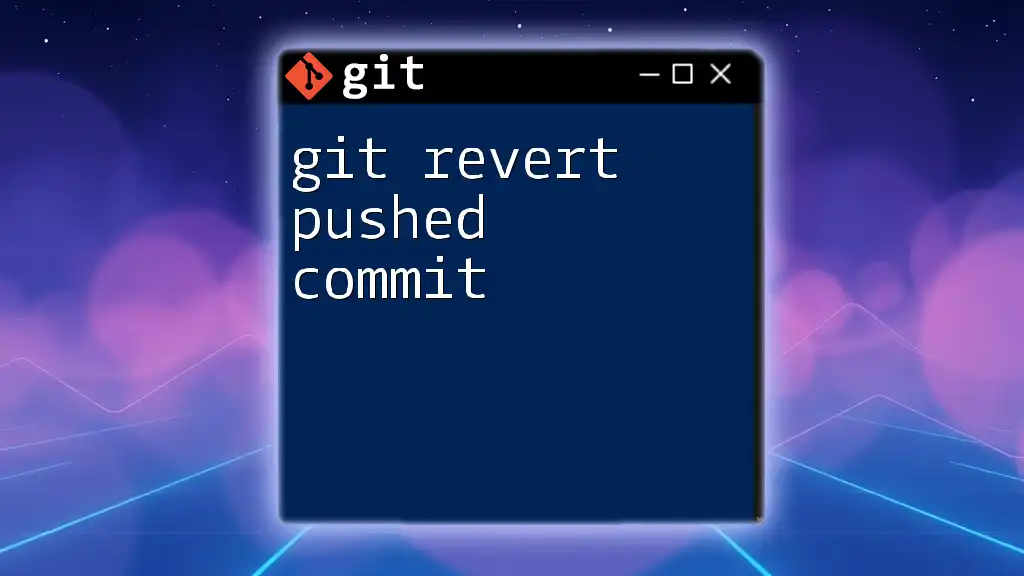
Methods to Delete a Pushed Commit
When you need to git delete pushed commit, there are several methods to consider. Each has its own advantages and is suitable for different scenarios.
Using `git reset`
What is `git reset`?
The `git reset` command is a powerful command in Git that alters the current state of your repository by moving the HEAD pointer to a specific commit. There are three types of resets: soft, mixed, and hard—each with different implications for your working directory and index.
Deleting a Pushed Commit with `git reset`
If you want to delete the latest commit from the history, you would typically use:
git reset --hard HEAD~1
This command removes the last commit while permanently discarding any changes made in that commit. The `HEAD~1` indicates you're moving back one commit.
Important: Use this method with caution. The hard reset deletes your changes from the working directory, meaning you cannot recover them easily unless you have backups or your commits are still accessible in reflog.
Using `git revert`
What is `git revert`?
Unlike `git reset`, `git revert` creates a new commit that effectively undoes the changes made in a previous commit. This method is safer as it preserves your commit history.
When to Use `git revert`
Use this approach when collaborative work is involved or when you want to maintain a record of what changes were made—and then undone.
Using `git revert` to Undo Changes
The syntax for using `git revert` is straightforward:
git revert <commit_hash>
Replace `<commit_hash>` with the identifier of the commit you want to undo. This command generates a new commit that negates the changes made by the specified commit, making it safe for shared branches.
Force Pushing After a Reset or Revert
Understanding Force Push
When you've utilized a method like `git reset` and want to update the remote repository, you will need to force push your changes using:
git push --force
This command forces the remote branch to match your local branch, which can overwrite history.
Implications of Force Pushing
Caution is crucial! Force pushing can overwrite changes others may have made, leading to confusion or data loss. Always communicate with your team before proceeding with a force push to prevent disrupting collaboration.
Interactive Rebase
Introduction to Interactive Rebase
Interactive rebase is an advanced feature in Git that allows you to rewrite commit history. It enables you to edit, delete, or even combine commits.
Deleting a Commit with Interactive Rebase
To delete a commit using interactive rebase, you can use:
git rebase -i HEAD~3
This command opens an editor with the last three commits listed in order. You can change the word pick to drop next to the commit you want to delete.
The editor looks something like this:
pick 1234567 Commit message 1
pick 2345678 Commit message 2
drop 3456789 Commit message 3
After saving and closing the editor, Git performs the rebase and deletes the specified commit.
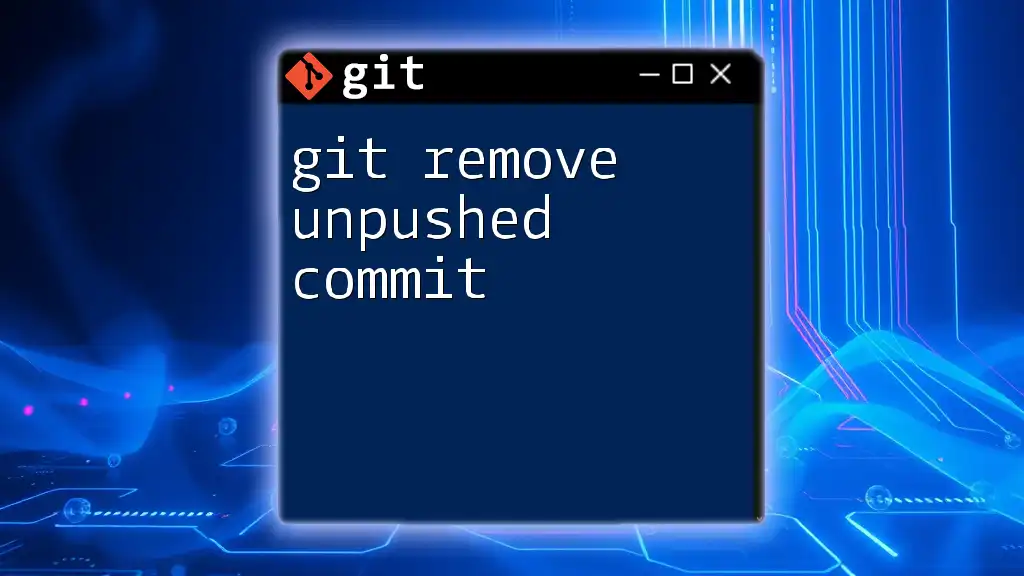
Best Practices
When to Delete a Pushed Commit
Choose the method based on the situation. Use `git reset` in personal or isolated branches, `git revert` for collaborative environments, and interactive rebase for cleaning up commit history before sharing changes.
Communication with Your Team
Always keep your team informed about significant changes in the commit history. Discuss potential changes with colleagues before executing actions that may affect shared work.
Avoiding Common Pitfalls
To prevent accidental deletions or disruptions in the workflow:
- Always double-check which commits you are affecting with commands.
- Use `git reflog` to review recent actions if unsure.
- Maintain backups and branches if you are working on critical features.

Conclusion
Understanding how to git delete pushed commit is important for maintaining an efficient workflow in software development. Using commands and methodologies like `git reset`, `git revert`, and interactive rebase allows you to manage your commit history with precision. Be sure to practice these methods cautiously, prioritize communication with your team, and embrace best practices to ensure a smooth collaboration experience.
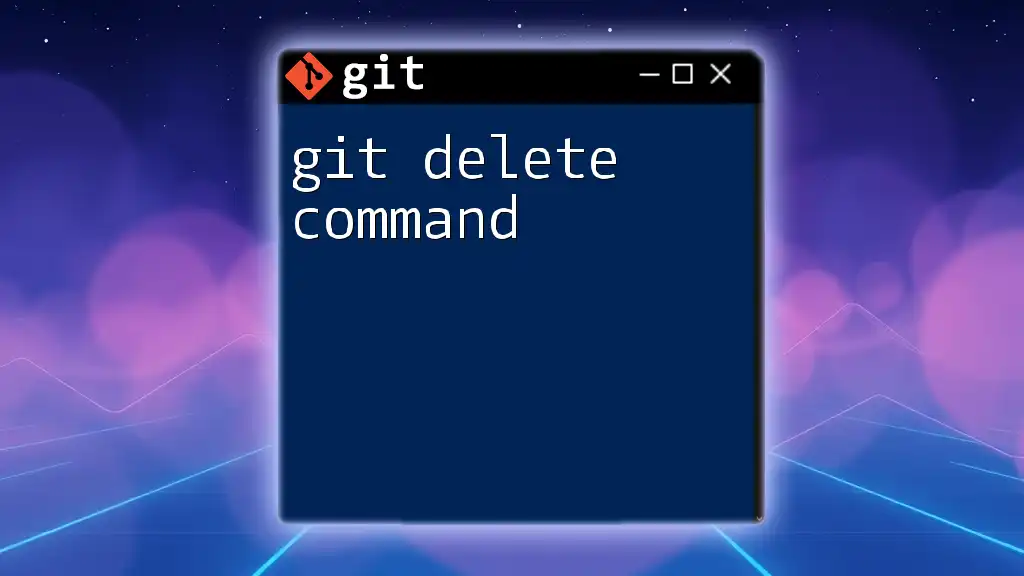
FAQs
Can I recover a deleted commit?
Yes! If you've used `git reset` but haven't done a `git gc` or if you use `git reflog`, you can often find and recover your deleted commits as long as they aren’t pruned.
How to delete multiple pushed commits?
Using `git reset`, you can specify how far back you want to reset (e.g., `HEAD~3` to delete the last three commits). Be cautious about the implications of permanently removing these commits from the history.
Does deleting a commit affect branches?
Yes, when you delete a commit that a branch points to, any branches based off that commit may potentially lose access to it unless they are referenced in other commits or merge branches. Always consider what branches will be impacted by your changes.