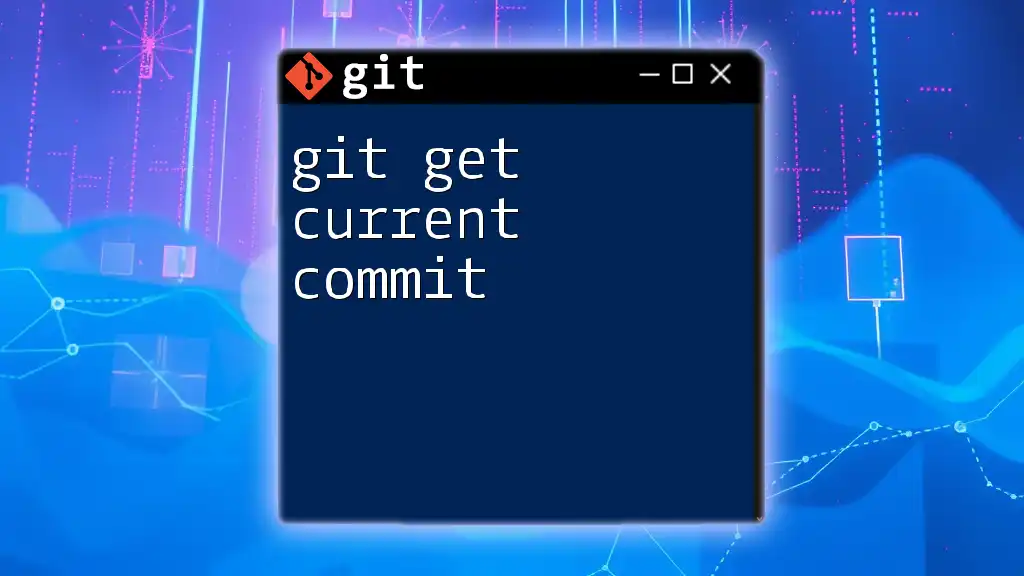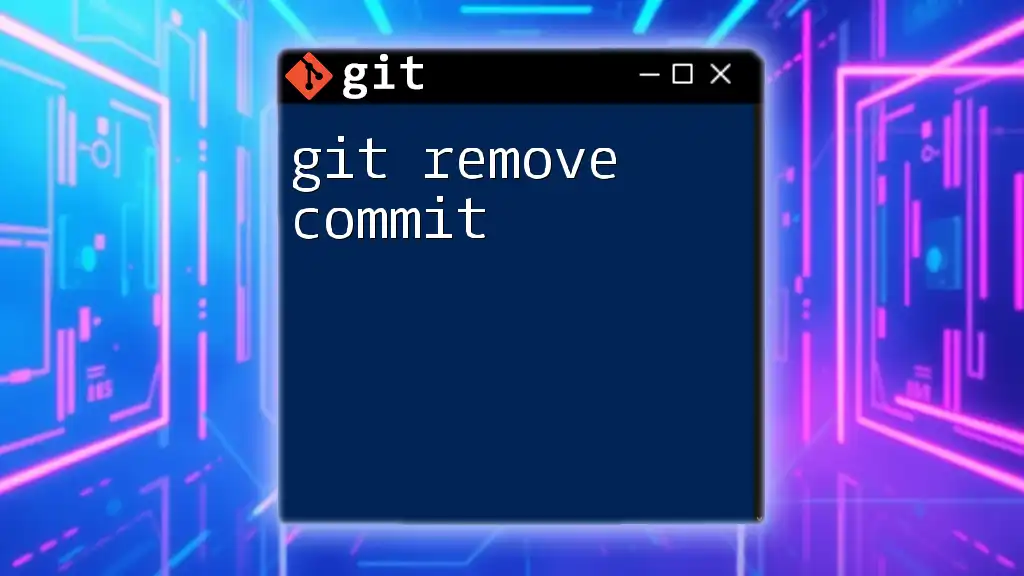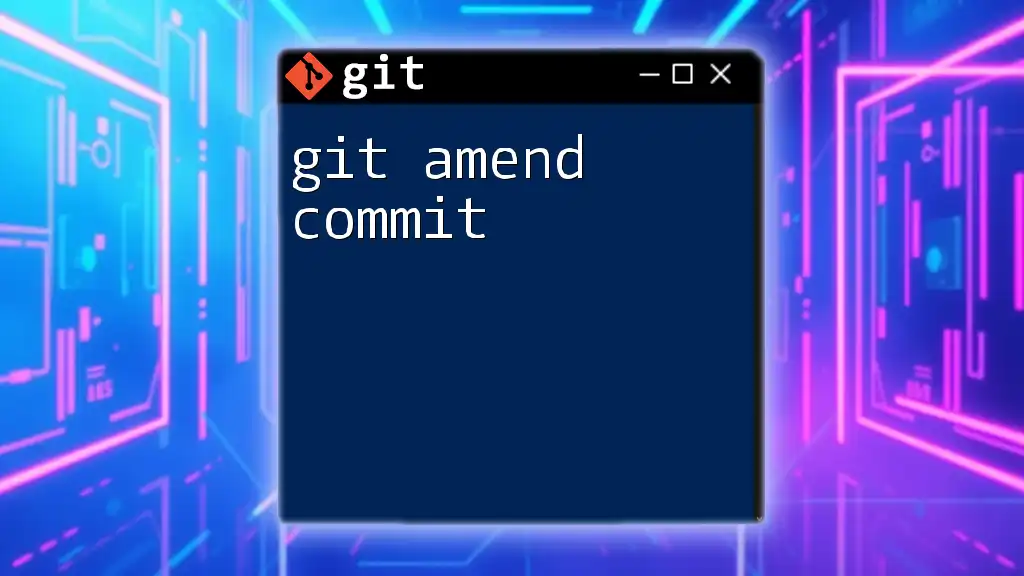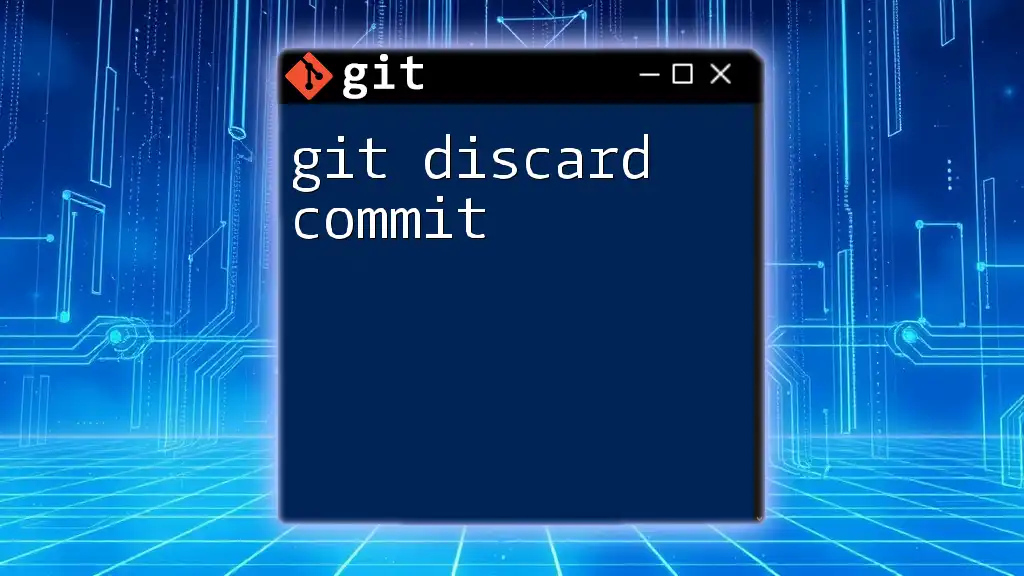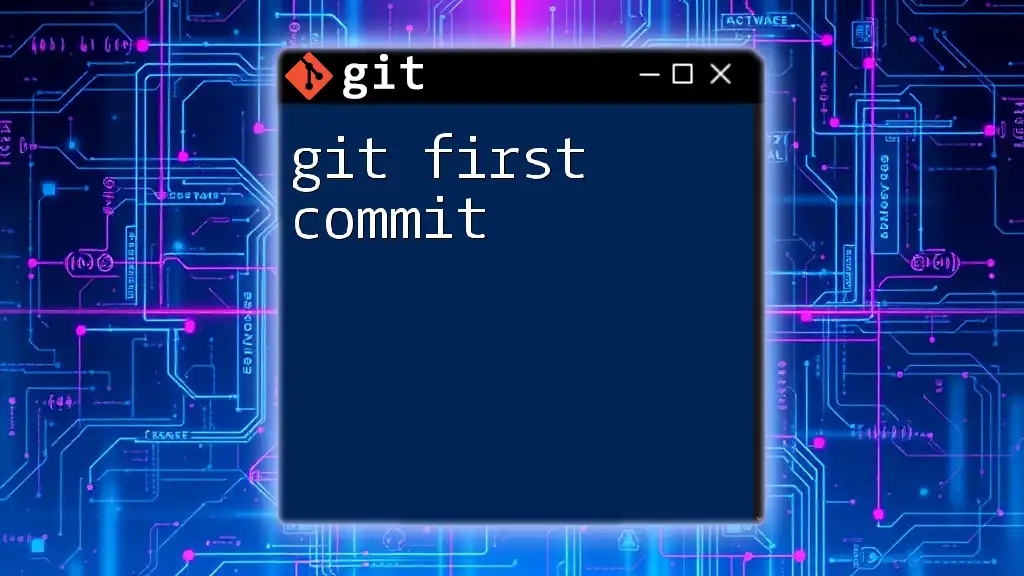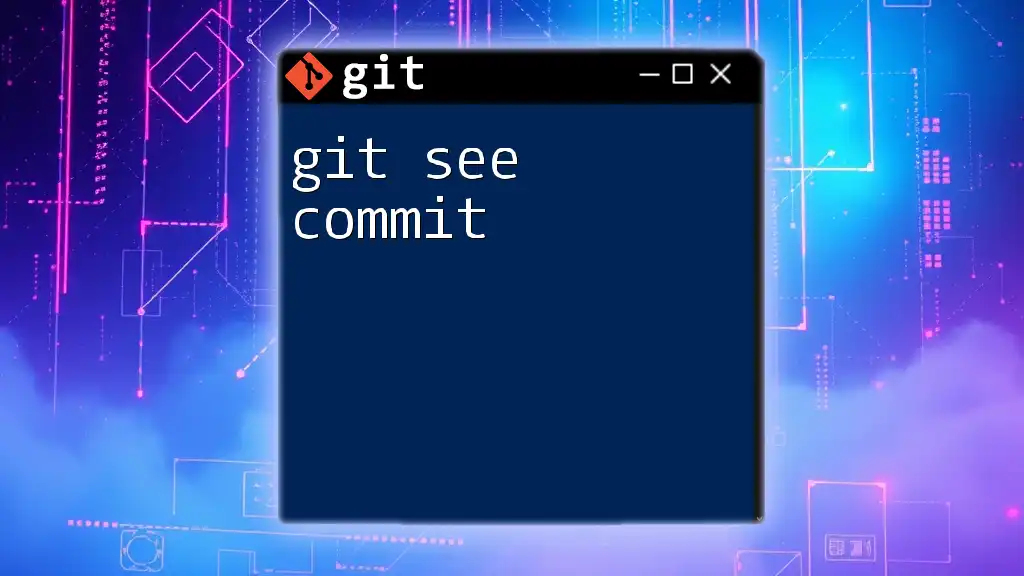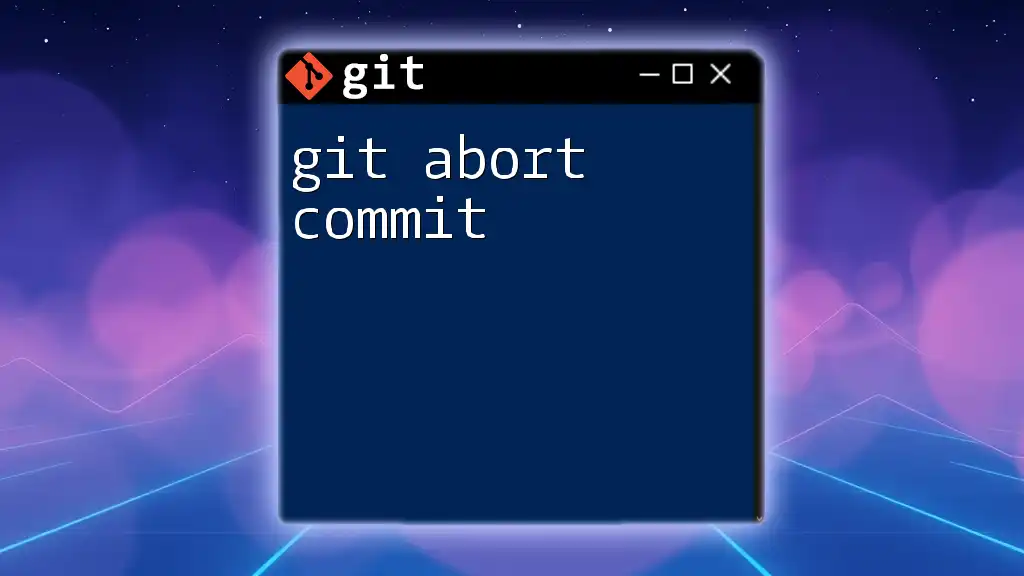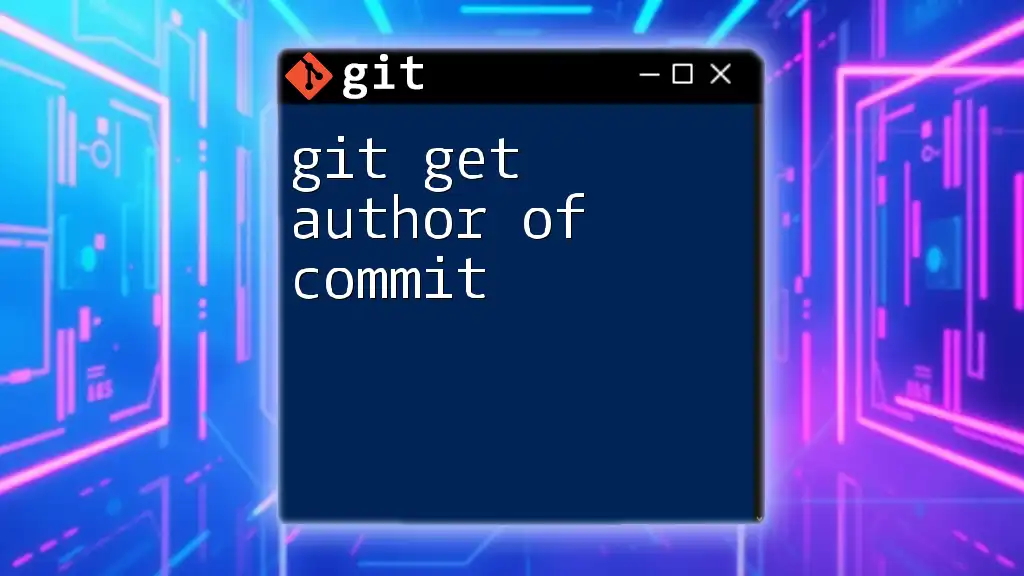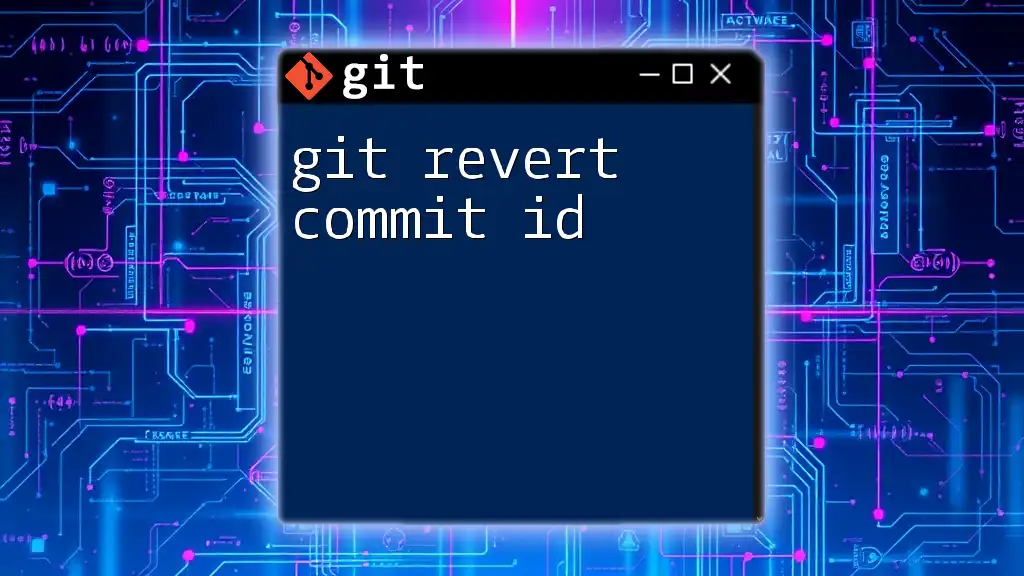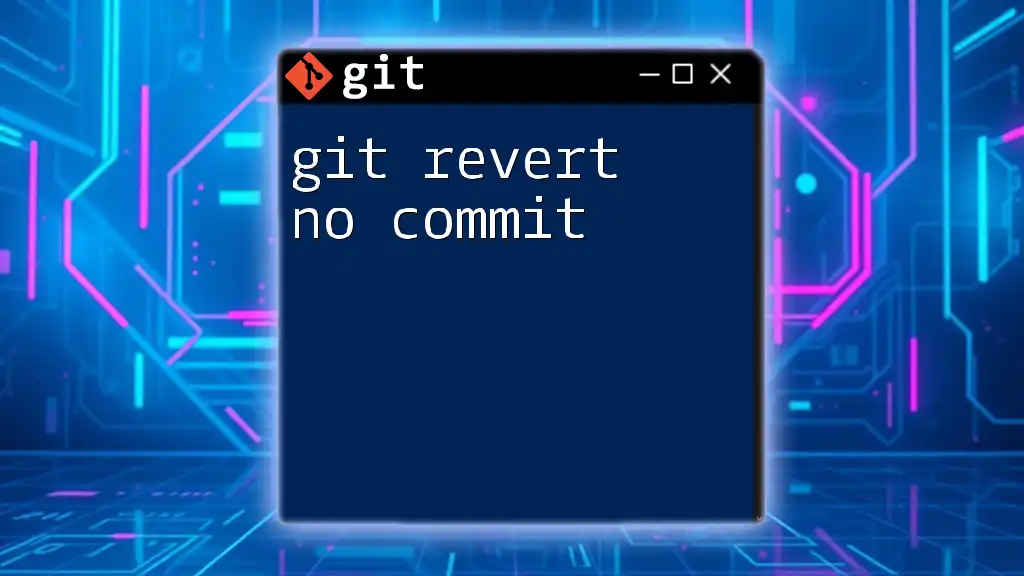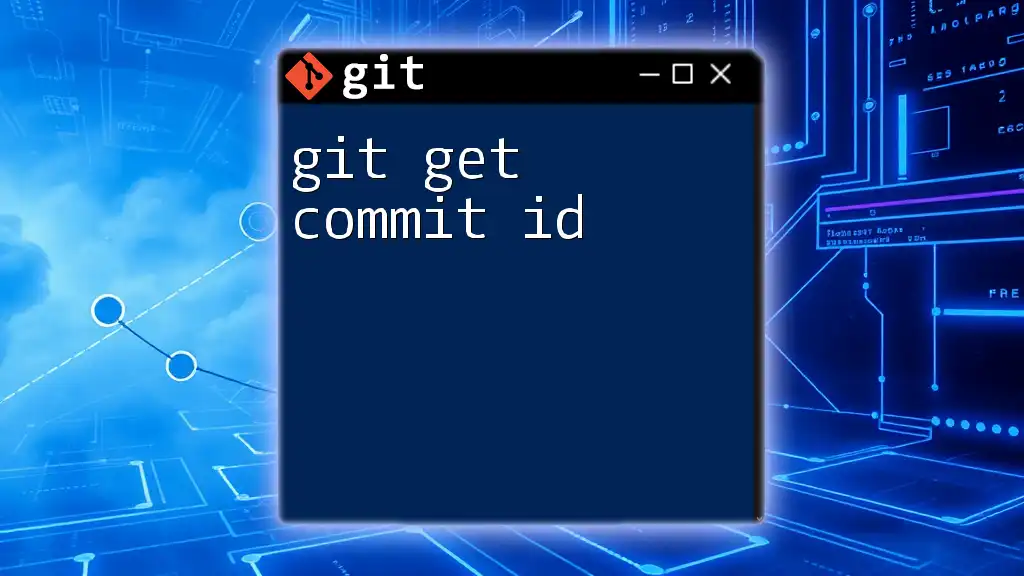To display the current commit hash in your Git repository, use the following command:
git rev-parse HEAD
Understanding Git Commits
What is a Git Commit?
A Git commit is essentially a snapshot of your project's files at a given point in time. Each commit captures the changes made since the last commit, allowing developers to maintain a history of their work. When you commit, Git records information about:
- The specific changes made to files in the repository
- The unique commit identifier, known as a commit hash
- The author's name and email
- A message describing the changes made in that commit.
Example: When you make changes to a file and run `git commit -m "Update README"`, Git captures these modifications and associates them with a unique hash, such as `9abe34d`.
The Structure of a Commit
Every commit in Git has distinct components:
- Commit Hash: A 40-character string that uniquely identifies the commit.
- Author Information: Name and email of the person who made the changes.
- Commit Message: A brief summary explaining the purpose of the commit, crucial for understanding the commit history.
Understanding these elements assists developers in tracking changes effectively, especially when collaborating with a team.
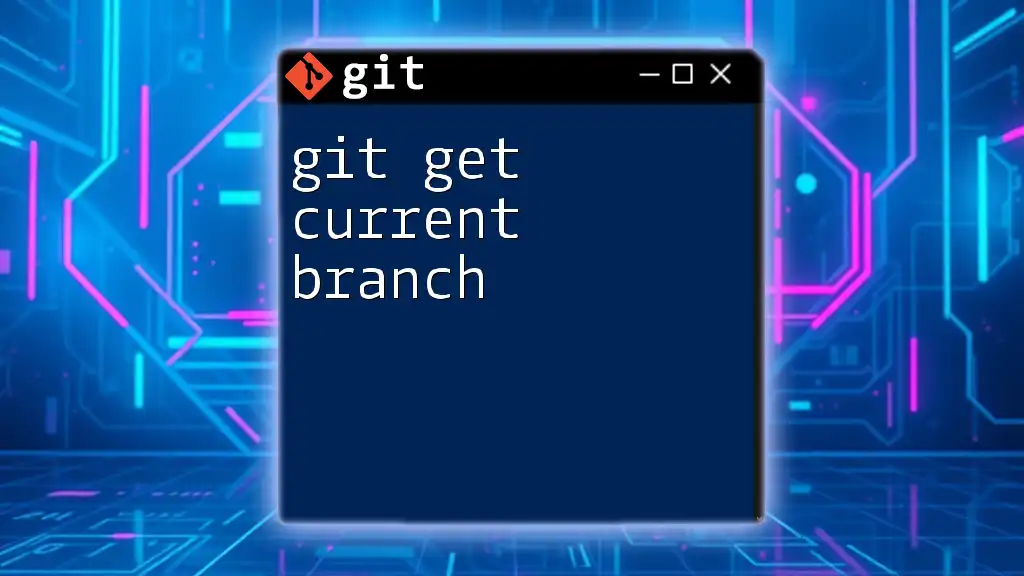
Getting the Current Commit
Checking the Current Commit Using Command Line
One of the simplest ways to find out the current commit is by using the command line.
`git log -1` Command
This command will display the latest commit in your repository, providing essential details such as the hash, author, date, and commit message.
git log -1
When you execute this command, the output will look like:
commit 9abe34d8c4b9e8a55bbf17d02e113b560c71cee8
Author: Jane Doe <jane.doe@example.com>
Date: Mon Oct 1 12:34:56 2023 -0700
Update README
The commit hash (9abe34d) can be used for various actions, such as reverting or referencing that specific commit in discussions.
Displaying Only the Commit Hash
If you only want to retrieve the commit hash without additional details, the `git rev-parse HEAD` command is ideal.
git rev-parse HEAD
This command outputs just the hash of the most recent commit, which could be something like `9abe34d8c4b9e8a55bbf17d02e113b560c71cee8`. Knowing the commit hash allows you to reference it easily in other commands or documentation.
Getting the Commit Details
For a more detailed view of your latest commit, including the changes made, you can use the `git show HEAD` command.
git show HEAD
This command not only shows the commit hash, author, and date but also displays a complete diff of what has changed in the commit. It’s a powerful way to review updates right from the command line.
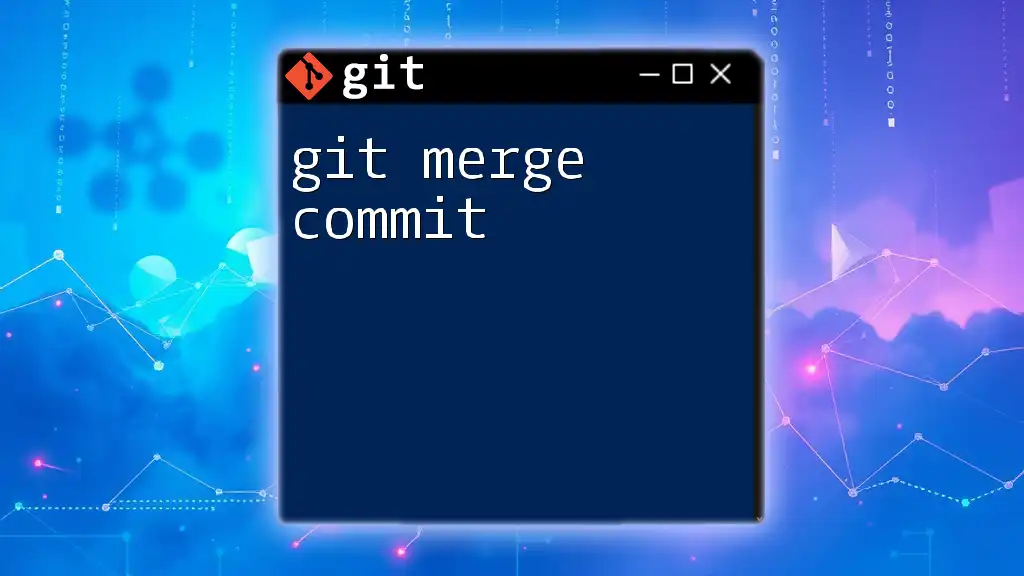
Alternate Ways to Get the Current Commit
Using GUI Git Clients
If you prefer visual interfaces, many Git clients make it easy to see the current commit. Popular clients like GitKraken and SourceTree offer intuitive ways to navigate your commit history.
Typically, you would:
- Open your repository in the client.
- Locate the "History" or "Commits" section to view a list of your commits. The most recent commit will usually be at the top, displaying all the relevant information at a glance.
Using IDE Integration
Most modern IDEs, such as Visual Studio Code and IntelliJ, have built-in Git tools. You can easily find the current commit:
- In Visual Studio Code, open the Source Control tab (usually on the sidebar), and you’ll see your latest commits directly listed.
- In IntelliJ, the Version Control tool window displays your commit history along with relevant details of the latest commit right at the top.
Navigating through these interfaces provides a user-friendly way to manage and view your commits without needing to remember command line syntax.
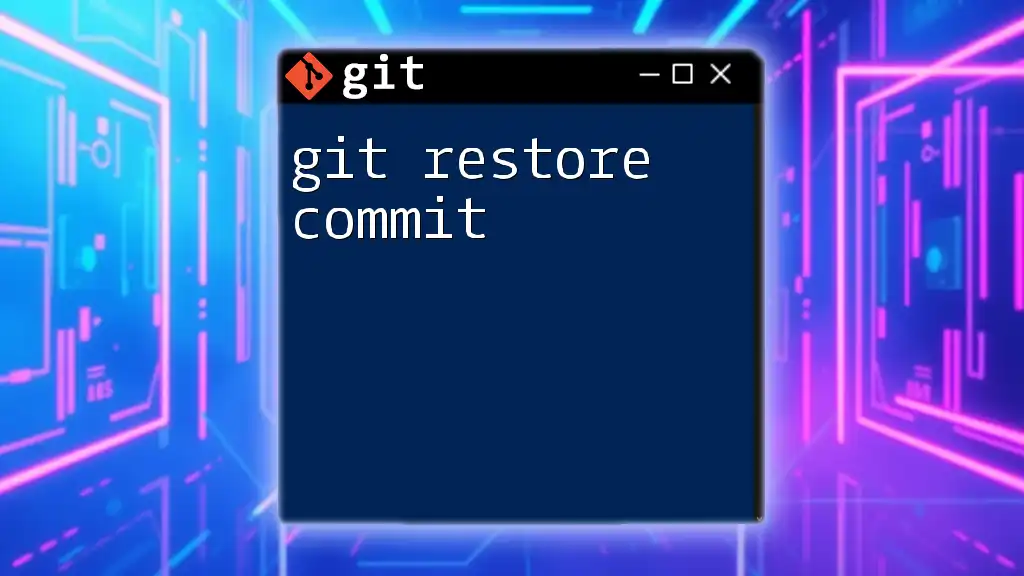
Understanding the Importance of the Current Commit
Why Track Your Current Commit?
Tracking the current commit is critical for several reasons. As you collaborate with a team on a project, knowing the most recent commit helps prevent conflicts and allows smooth rollbacks if needed. If a bug is introduced, being aware of the latest changes can quickly guide you to the problem.
Imagine this scenario: You’ve made multiple changes, and suddenly, a feature breaks. Without awareness of the current commit, rolling back to a stable version could be challenging and time-consuming.
Best Practices Involving Commits
To make the best use of commits:
- Ensure that each commit has a descriptive message. Clear, concise messages help you and others understand the purpose of each commit easily.
- Commit frequently: Regular commits save the history of your work incrementally, making it easier to review changes and revert if necessary.
- Be proactive about checking the current commit, especially before major updates or merges, to ensure you know exactly which state the project is in.
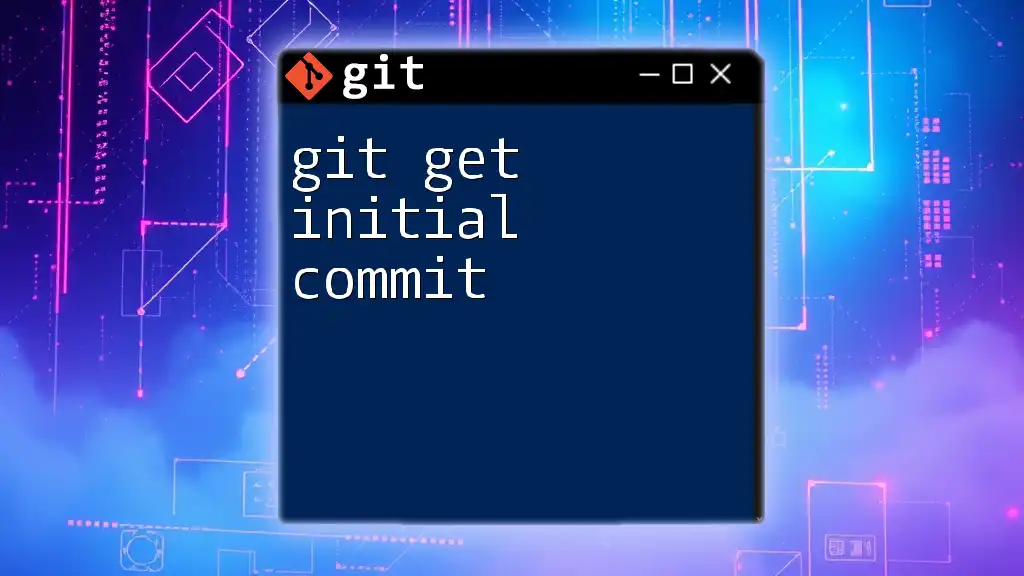
Conclusion
In this comprehensive guide, you’ve learned about various methods to git get current commit and why it’s vital in the Git version control system. Understanding how to find your current commit and its structure equips you with the tools to better manage your code. Regularly practicing these commands will enrich your Git experience and enhance your overall development workflow.
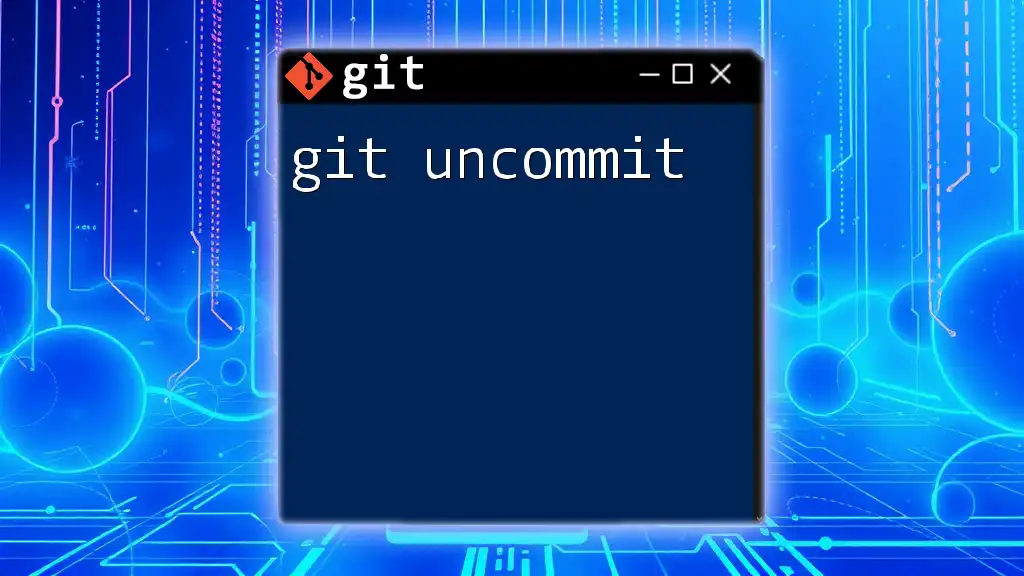
Additional Resources
For further reading, consider exploring the official [Git documentation](https://git-scm.com/doc) and engaging with online courses or tutorials that deepen your understanding of Git commands and version control strategies. These resources will provide you with the knowledge needed to navigate Git proficiently and confidently.