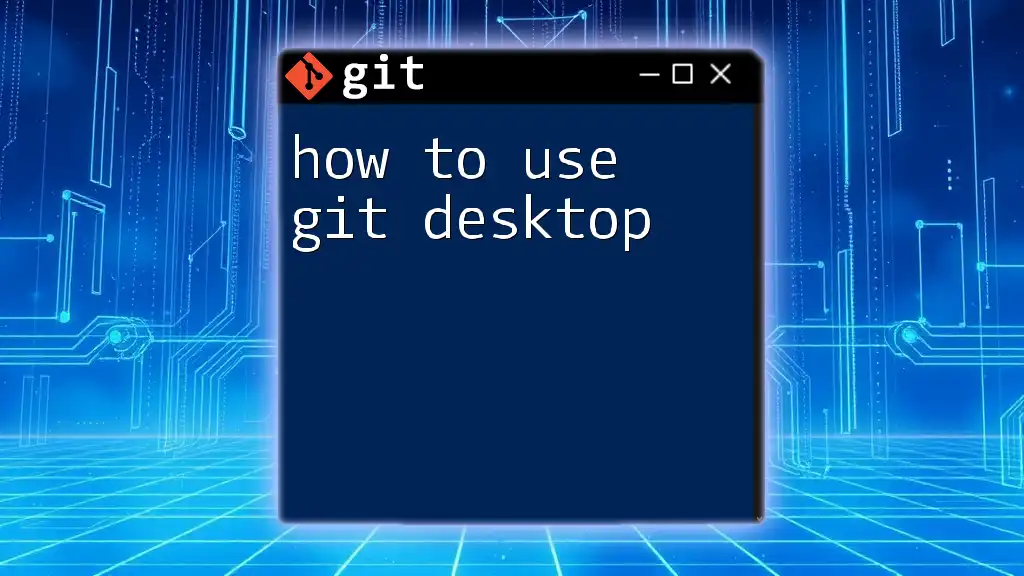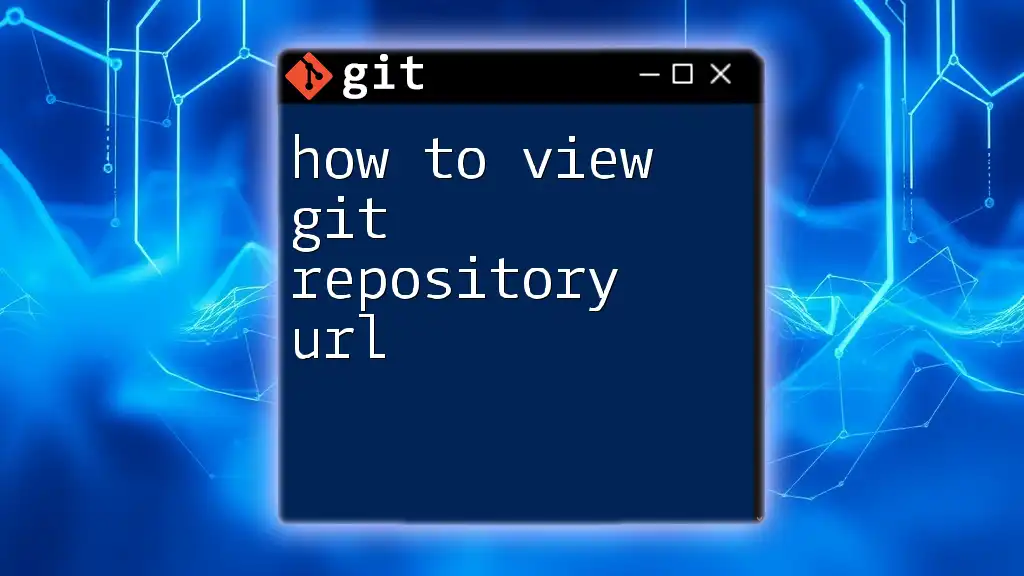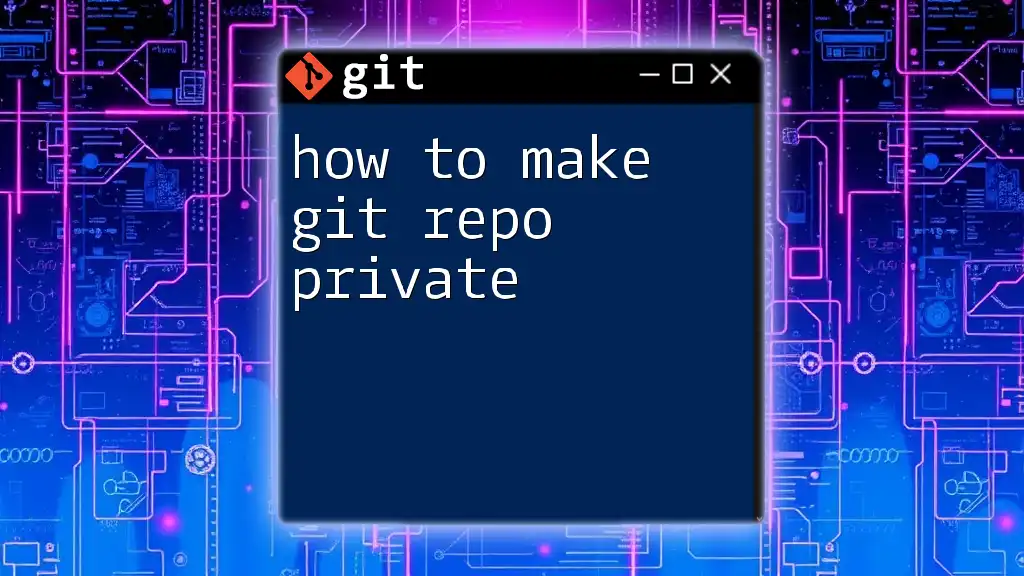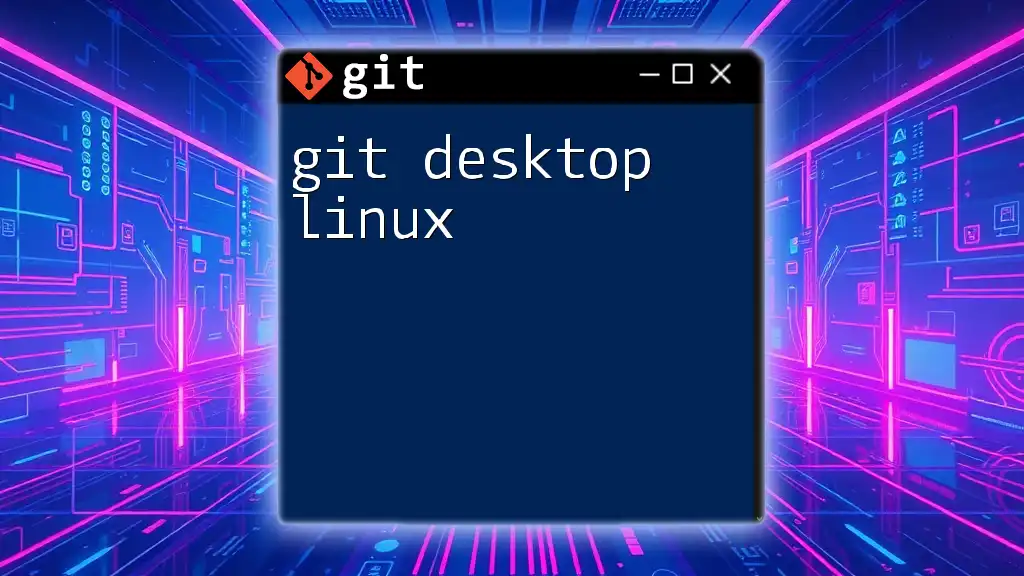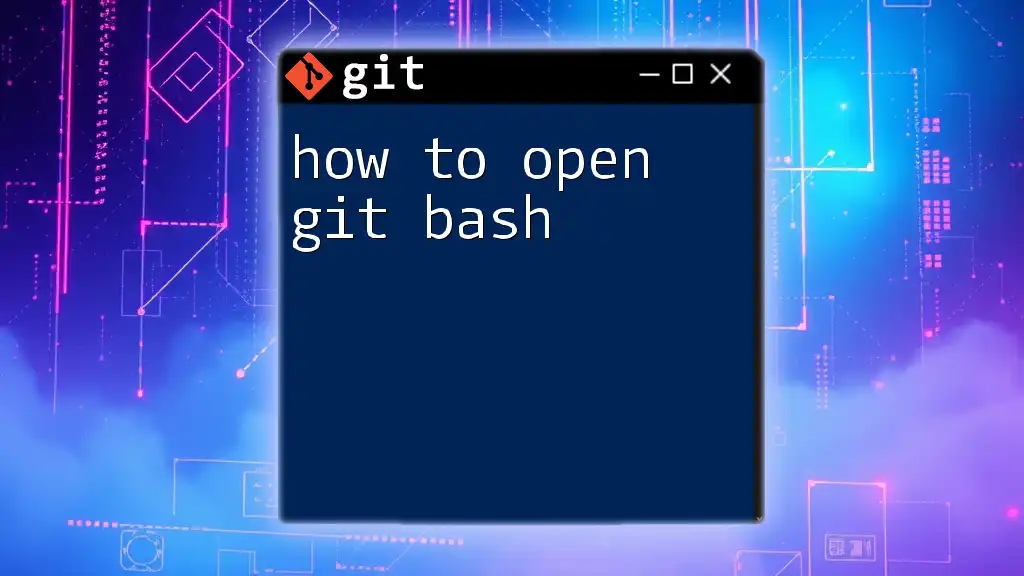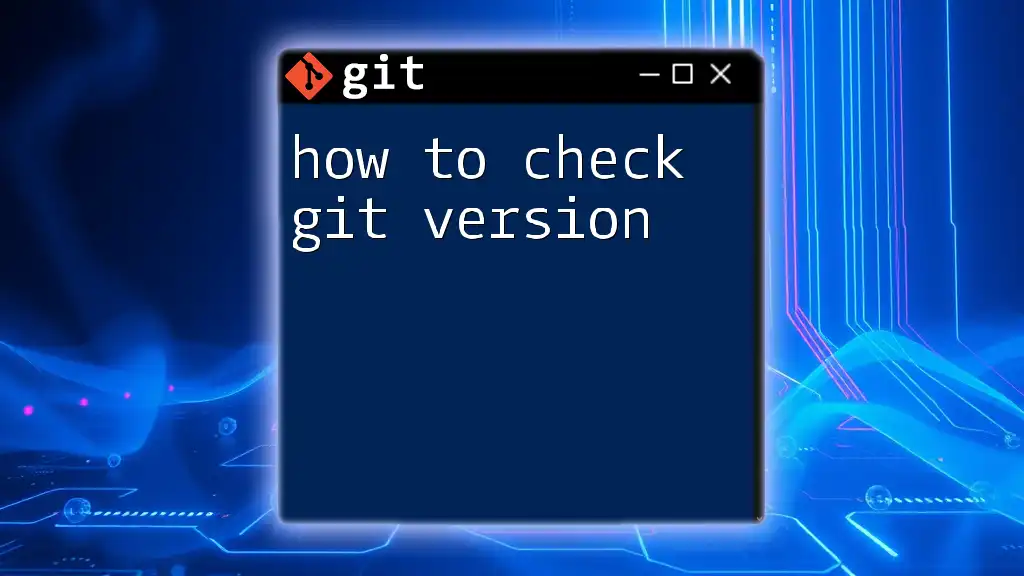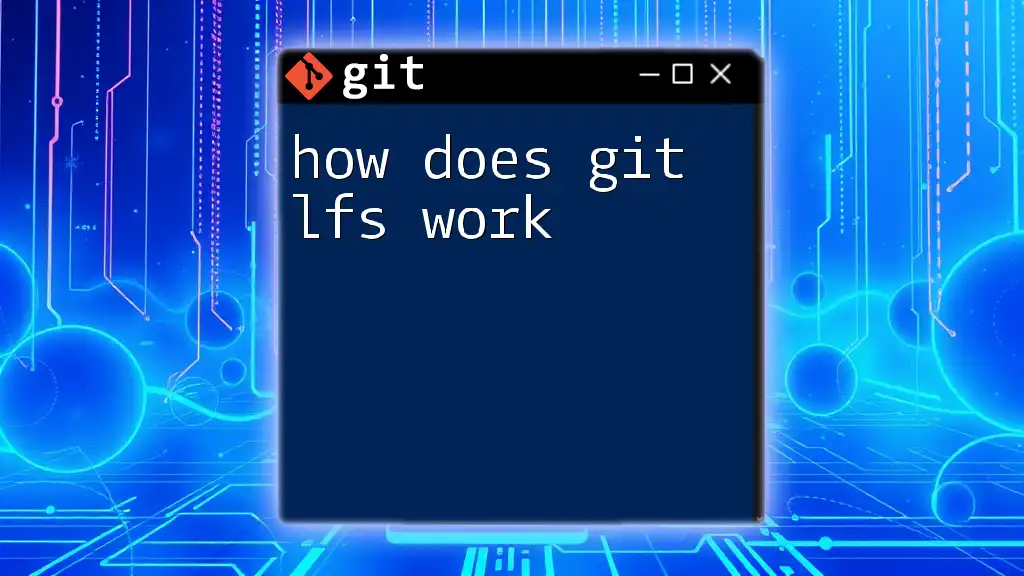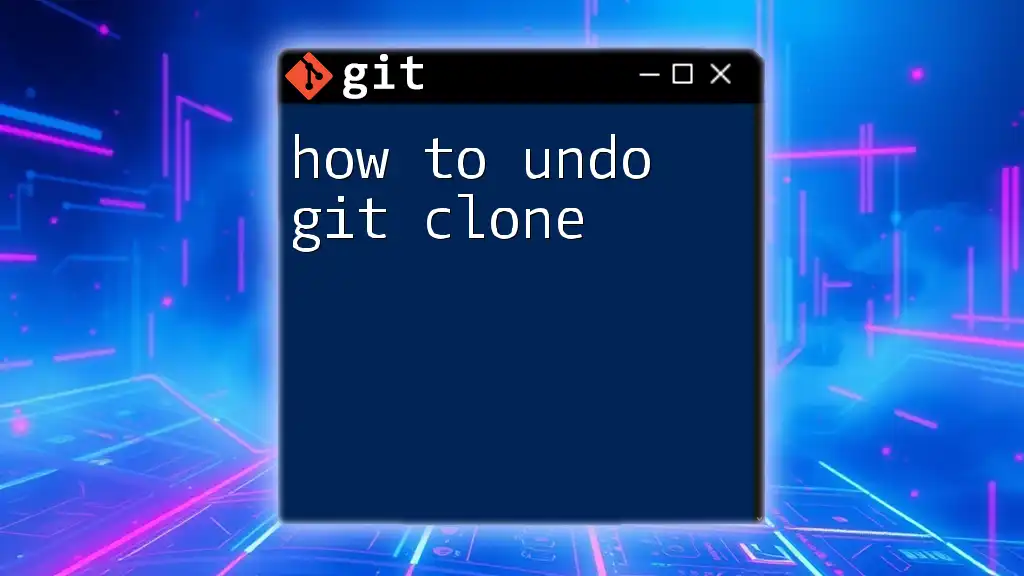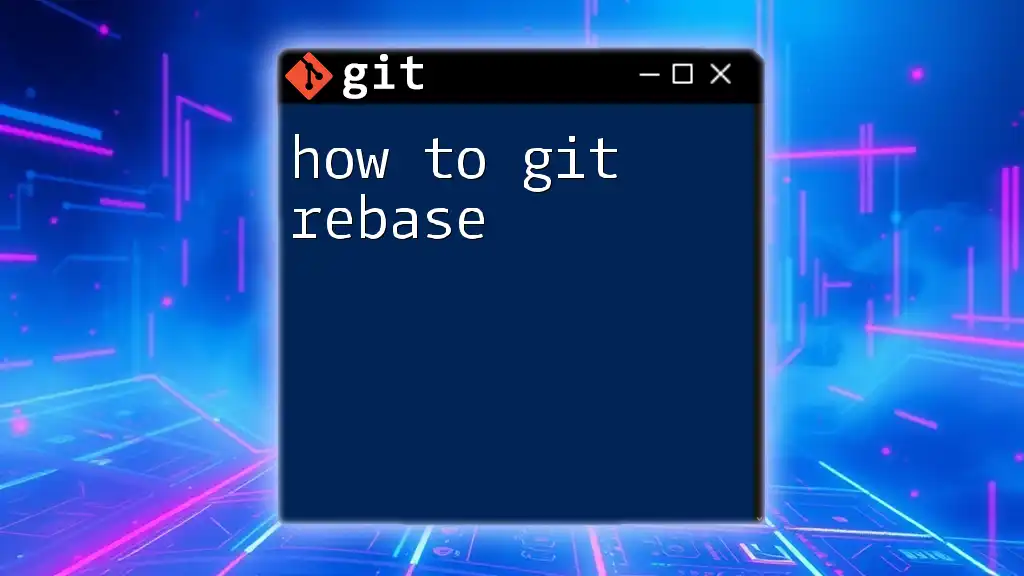To use Git Desktop effectively, simply clone your repository, make changes, stage them, and then commit with a clear message before pushing to the remote repository.
git clone https://github.com/username/repository.git
git add .
git commit -m "Your commit message here"
git push origin main
What is Git Desktop?
Git Desktop is a user-friendly application designed to simplify the version control process using Git. Unlike the command-line interface, Git Desktop provides a graphical interface that makes it easier for users, especially those who are new to Git, to understand and employ essential functions effectively.
Benefits of using Git Desktop include:
- Visual Representation: Get a visual overview of your branches and the history of commits, making tracking changes simpler.
- Intuitive Interface: Ideal for beginners who may struggle with command-line syntax.
- Seamless Integration: Easily integrates with services like GitHub or GitLab, allowing for quick collaboration.
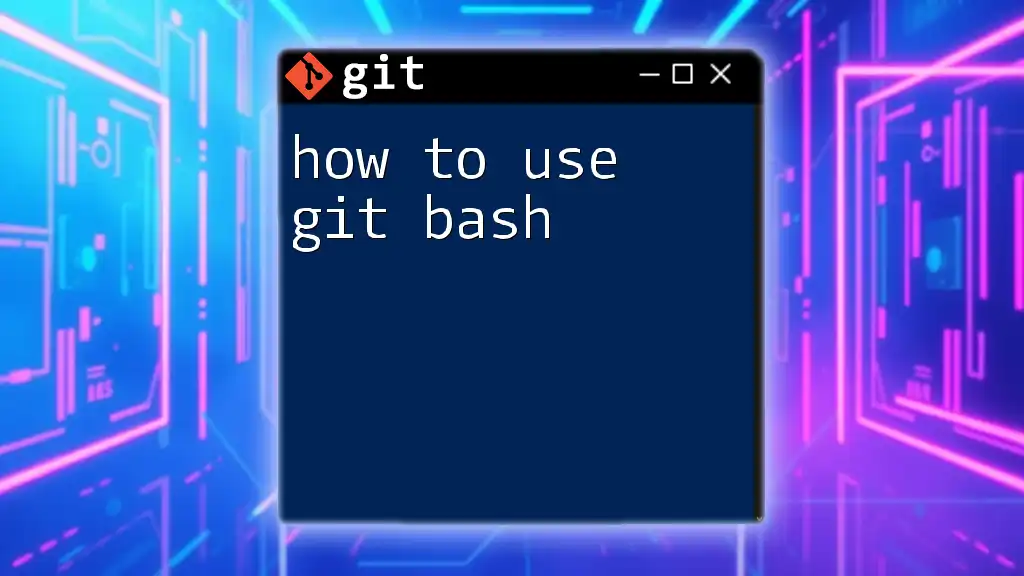
Getting Started with Git Desktop
System Requirements
To use Git Desktop, ensure your system meets the following requirements:
- Operating Systems Supported: Git Desktop is available for both Windows and macOS.
- Necessary Software Prerequisites: Make sure you have Git installed on your machine, along with any specific requirements like .NET for Windows users.
Installation Process
To install Git Desktop, follow these steps:
- Download: Head to the [Git Desktop official website](https://desktop.github.com) to download the installer.
- Run the Installer: Open the downloaded file, and follow the onscreen installation instructions.
- Complete Installation: Once installed, Git Desktop will prompt you to start the application.
Setting Up Your Account
The next step is to set up your account:
- Create a GitHub or GitLab Account: If you don’t already have an account, visit GitHub or GitLab's official website to register.
- Link Git Desktop to Your Account:
- Open Git Desktop.
- Click on the “Sign in” button.
- Authenticate using your GitHub or GitLab credentials.
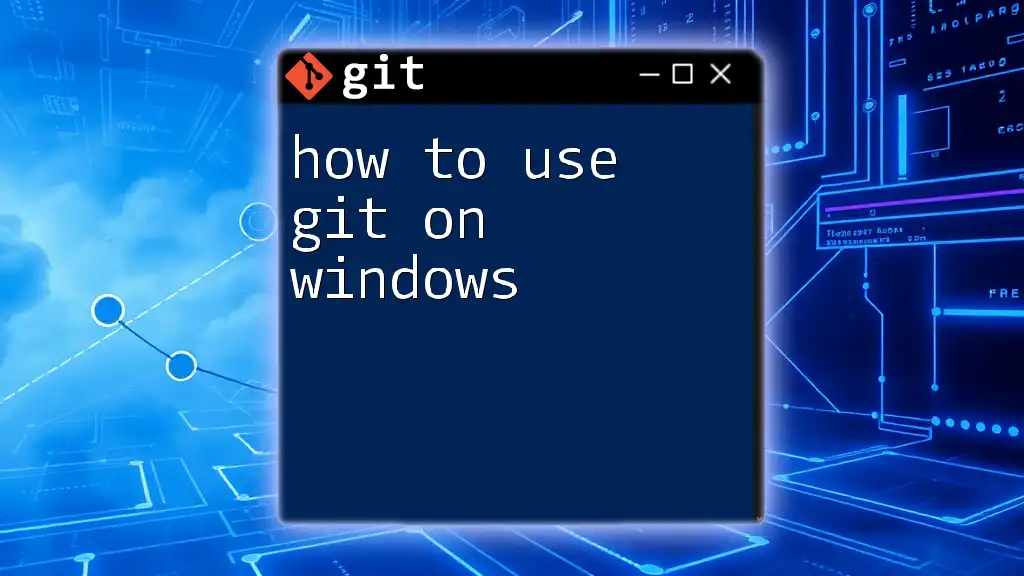
Navigating the Git Desktop Interface
Overview of the Main Interface
Upon launching Git Desktop, you'll be greeted with the dashboard, which features several key sections:
- Repository: Displays the current repository you’re working on.
- History: A chronological list of commits made, allowing you to track changes.
- Changes: Shows files that have been modified and are yet to be committed.
Repository Management
Creating a New Repository
Creating a new repository within Git Desktop is straightforward:
- Click on the “File” menu.
- Select “New Repository.”
- Fill out the repository name, description, and choose the local path for storage.
- Click “Create Repository” to finalize.
Cloning an Existing Repository
To clone an existing repository, follow these steps:
- Click on “File” and select “Clone Repository.”
- Enter the URL of the repository you wish to clone or select from your GitHub account.
- Specify the local path where you want to clone the repository.
- Click “Clone” to download the repository.
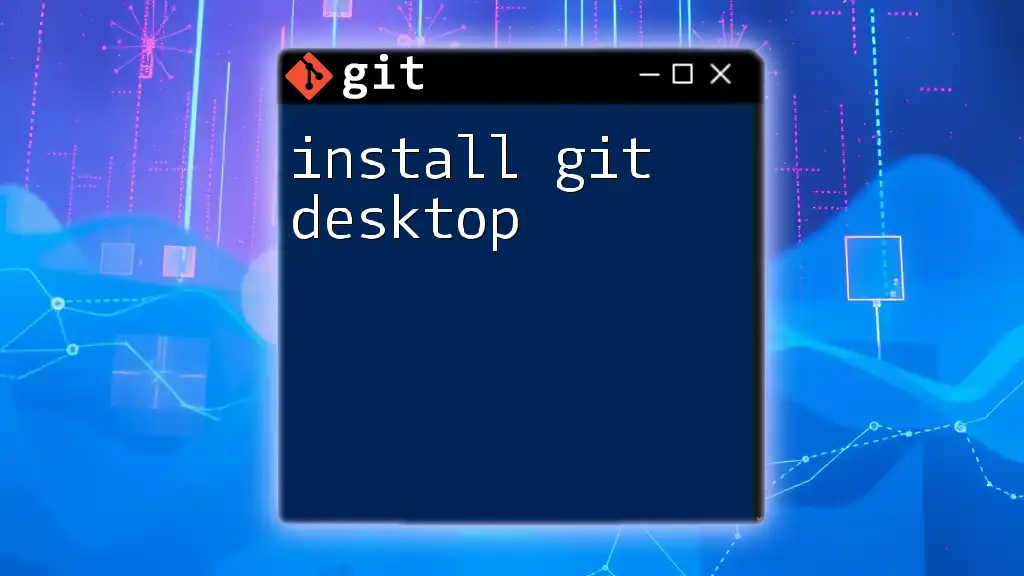
Basic Git Operations in Git Desktop
Committing Changes
Making Changes
Begin by modifying files in your project. For example, you might want to add some text to a README file. After making changes, save the file. Git Desktop will automatically detect these changes.
Creating a Commit
To create a commit:
- In the Changes section, review the modified files.
- Write a concise and meaningful commit message in the designated field.
- Click the “Commit to main” button (or your selected branch) to save your changes.
An example of a good commit message might be:
Added installation instructions to README
Pushing Changes
After making your commits, you will need to push those changes to the remote repository to share them:
- Click on the "Push origin" button. This action transfers your local commits to the server.
Pulling Changes
Pulling changes is an essential part of collaboration:
- To pull down changes from the remote repository, click on the “Fetch origin” button. If there are updates, you can then click “Pull” to download them.
Branching and Merging
Understanding Branches
Branches allow you to develop features in isolation:
- To create a new branch, click on the "Branch" menu and select “New Branch.”
- Name your branch based on the feature or bug you are working on (e.g., `feature-login-page`).
Merging Branches
After completing your work on a branch, you will want to merge it back into the main branch:
- Switch to the main branch in Git Desktop.
- Click on the “Branch” menu, then select “Merge Into Current Branch.”
- Choose the branch you want to merge and resolve any conflicts if prompted.
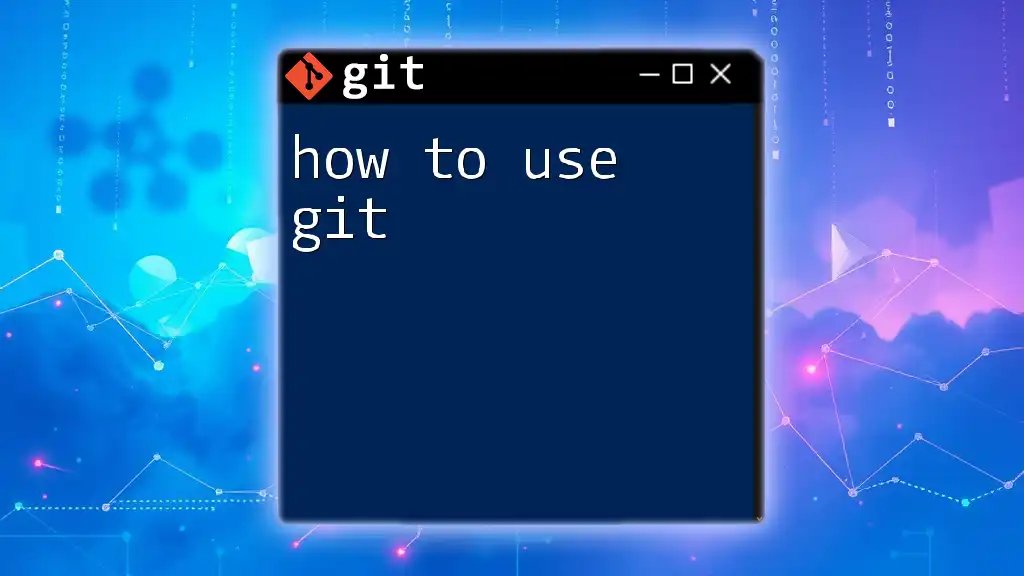
Advanced Features of Git Desktop
Viewing History
Git Desktop allows you to view the history of commits easily:
- Navigate to the History section to see a detailed log of your commits.
- Use the search and filter options to locate specific commits quickly.
Stashing Changes
Stashing is useful when you want to set aside changes temporarily:
- To stash your changes, click on the "Repository" menu.
- Choose “Stash changes.”
- You can later apply them back by selecting “Apply Stashed Changes” from the same menu.
Creating Releases
Tagging important commits enhances tracking:
- To create a release, navigate to the History section, find the commit you want to tag, and right-click on it.
- Select “Create a Tag” and input relevant release information.
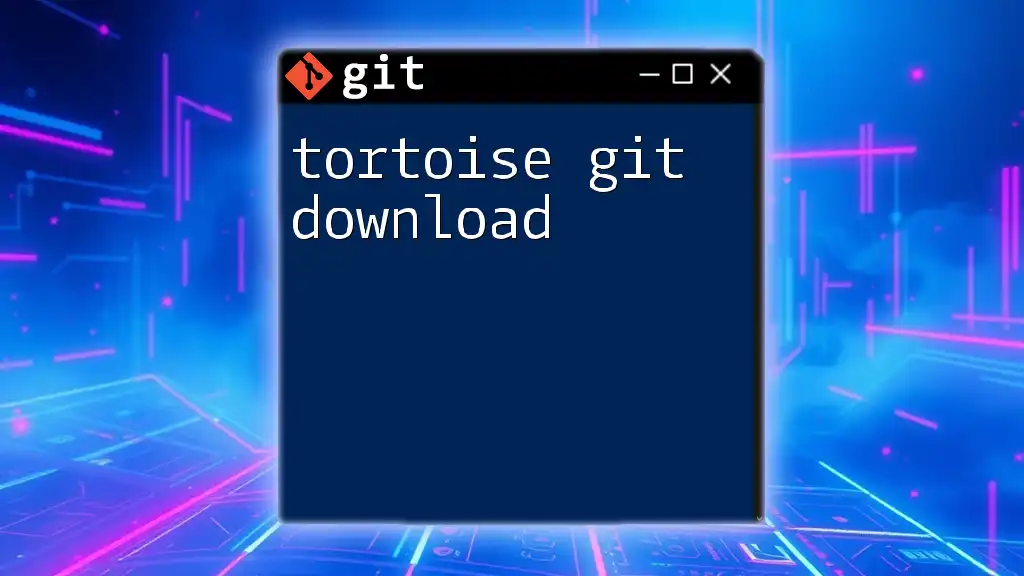
Best Practices for Using Git Desktop
- Commit Regularly: Make small, frequent commits instead of large, infrequent ones.
- Write Meaningful Commit Messages: Clear messages help collaborators understand the history of the project.
- Keep Commits Focused: Each commit should address a single task or issue to maintain clarity.
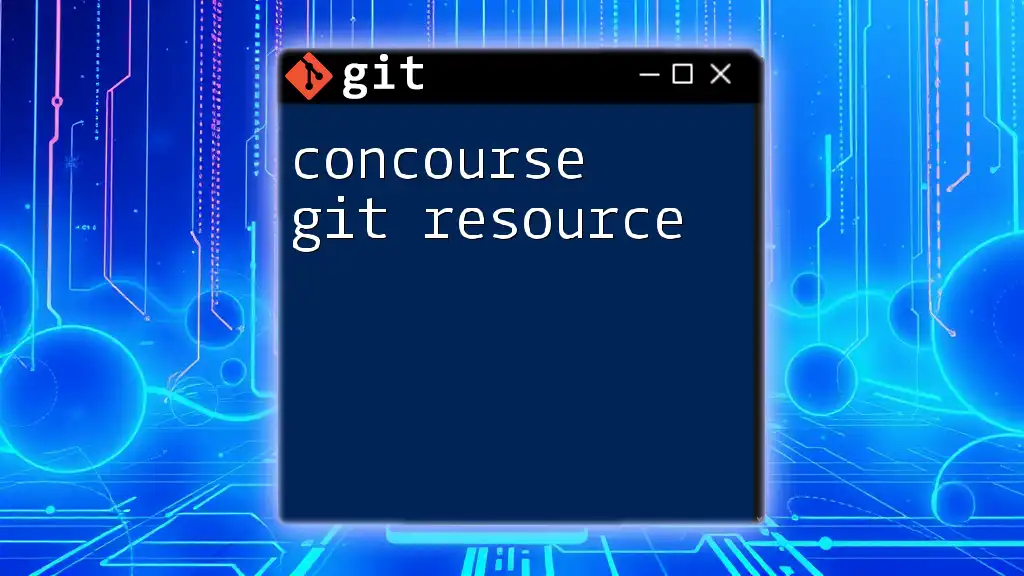
Troubleshooting Common Issues
Users can encounter various problems when using Git Desktop, such as:
- Merge Conflicts: Git will prompt you to resolve conflicts manually if changes overlap.
- Push Errors: Often related to authentication issues — double-check your account linking.
Most issues can be resolved by re-exploring your Git settings or checking GitHub/GitLab documentation.
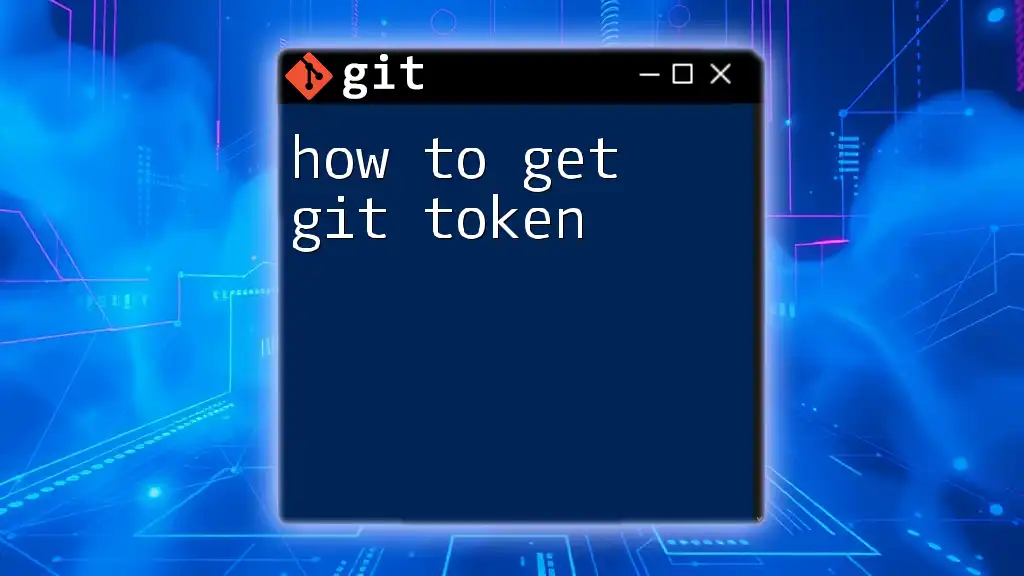
Conclusion
Utilizing Git Desktop can significantly enhance your version control experience. This tool empowers you to manage your projects with clarity and efficiency. By practicing the features highlighted, you will become proficient in how to use Git Desktop while simplifying your Git workflow.
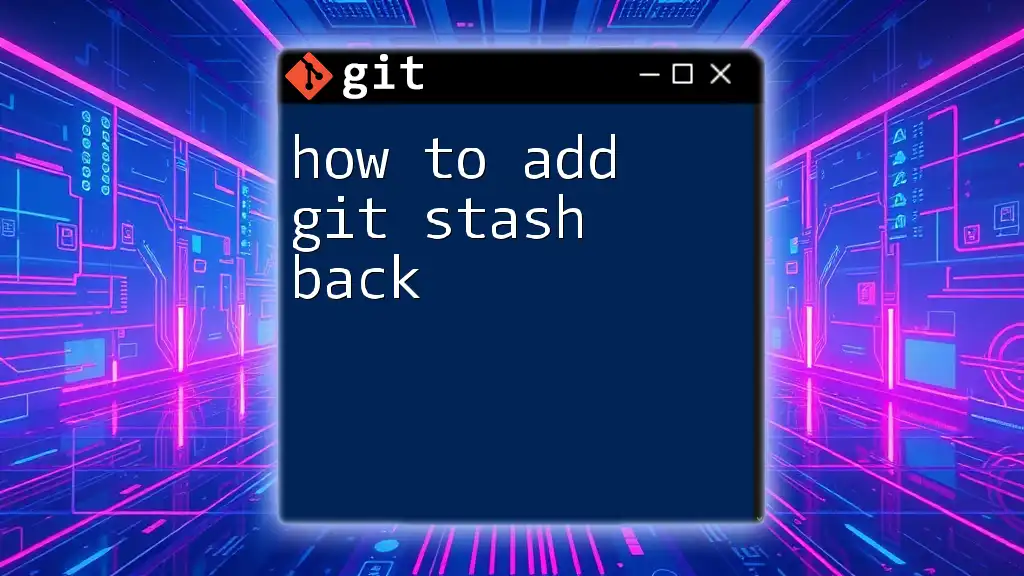
Additional Resources
Explore further learning materials such as the official Git Desktop documentation, books on Git, and community forums to enrich your understanding.

Call to Action
Now that you're equipped with the knowledge of how to use Git Desktop, start exploring! Don't hesitate to practice, share your experiences, and reach out for guidance as you advance in your version control journey.