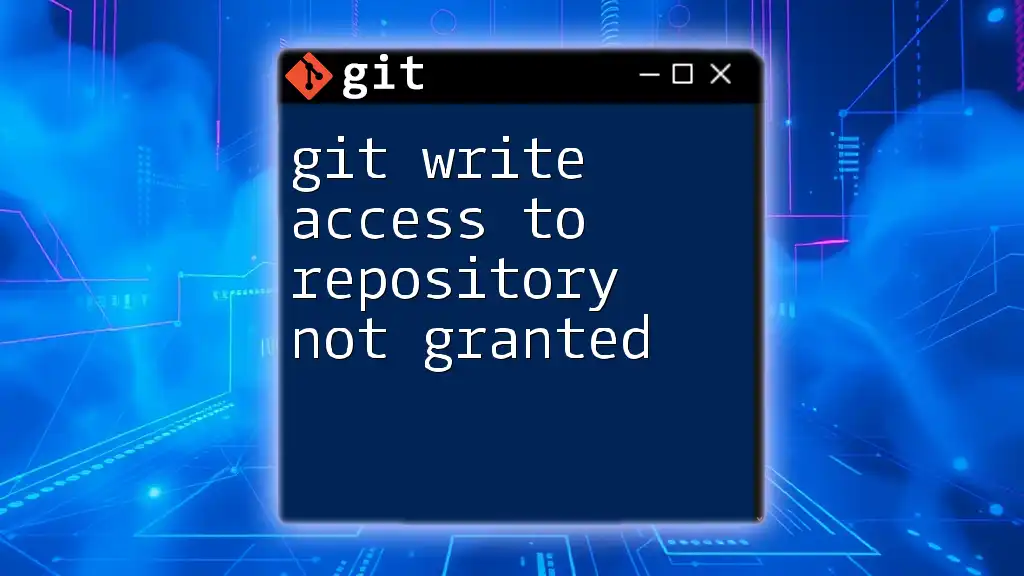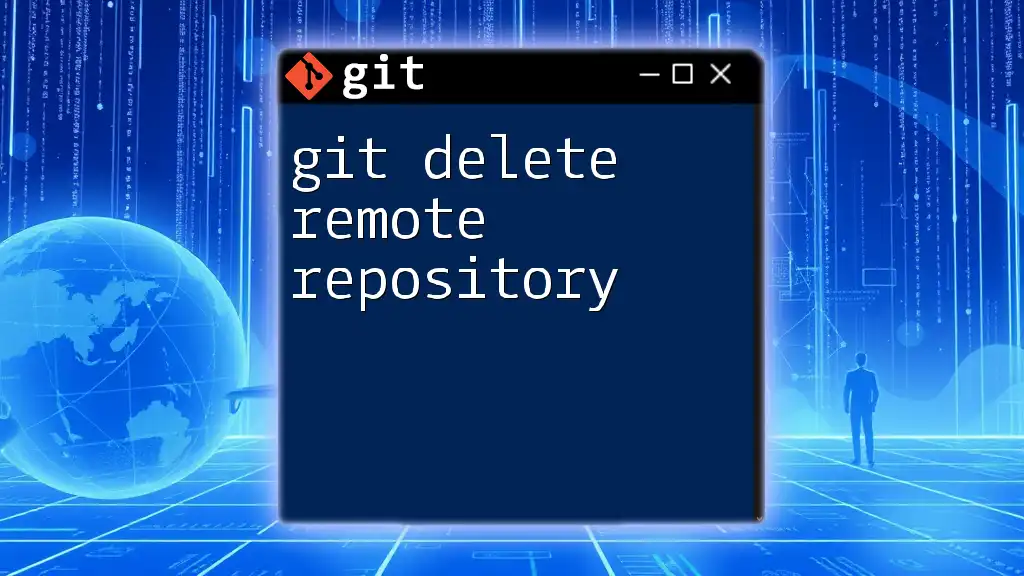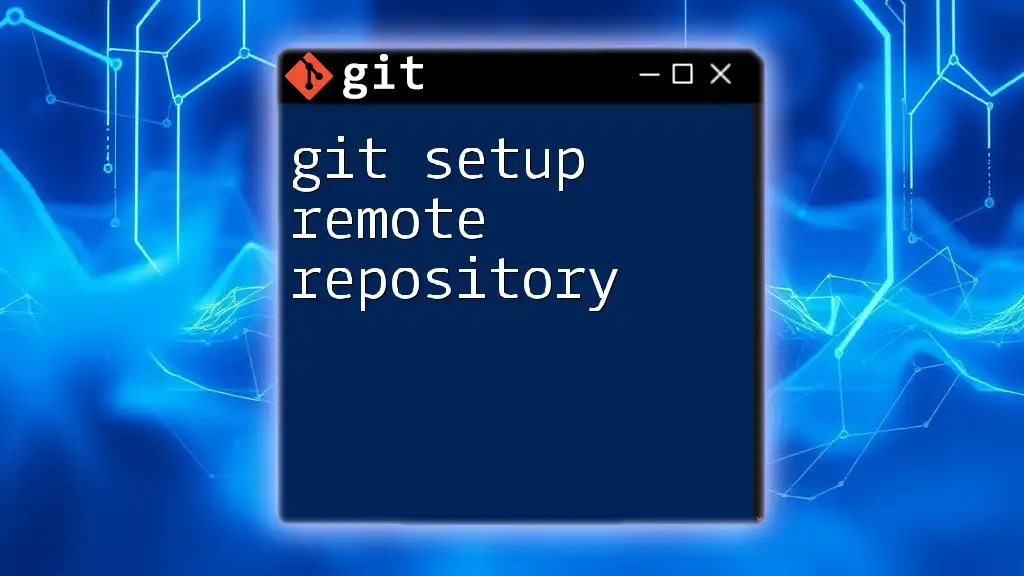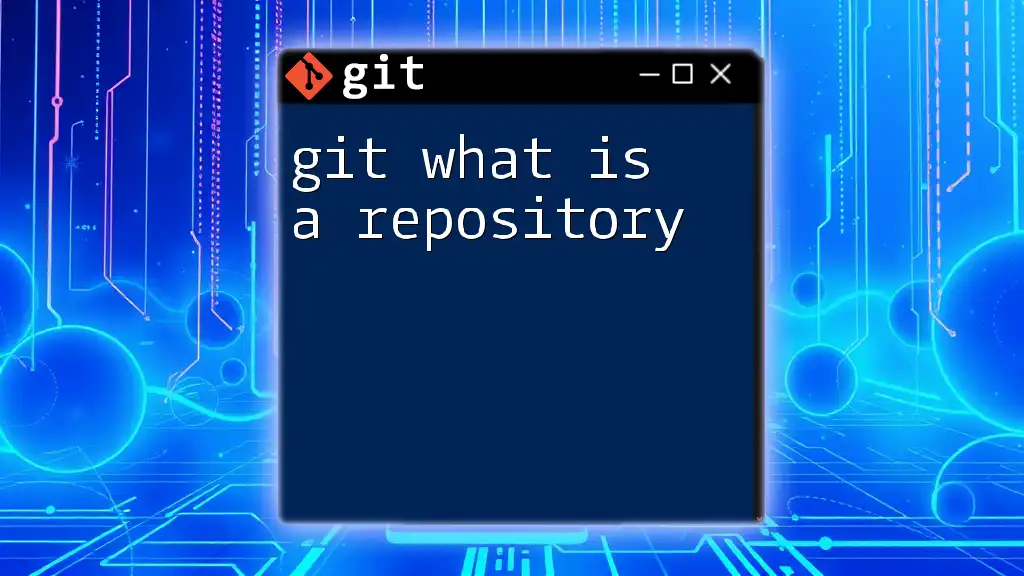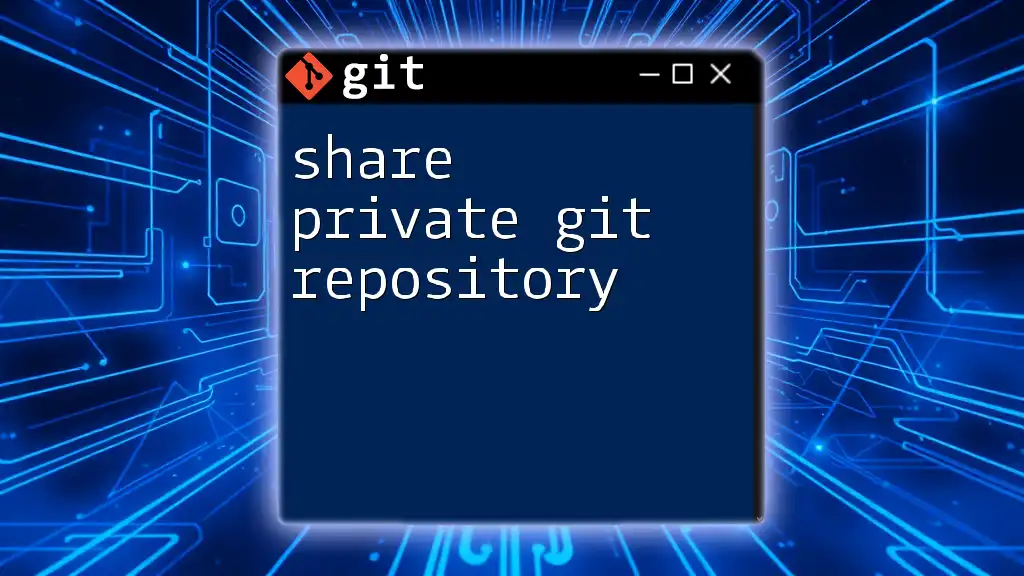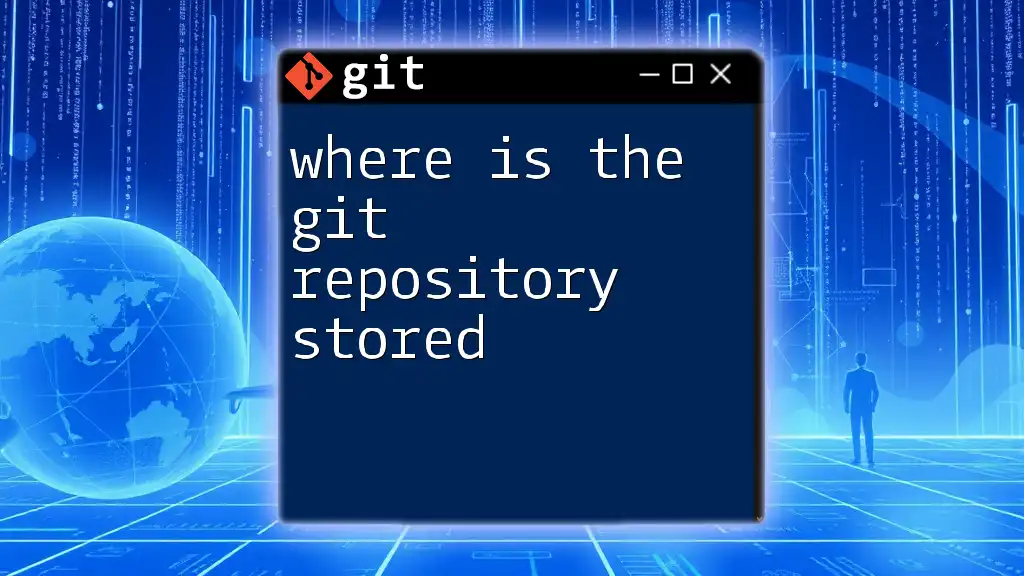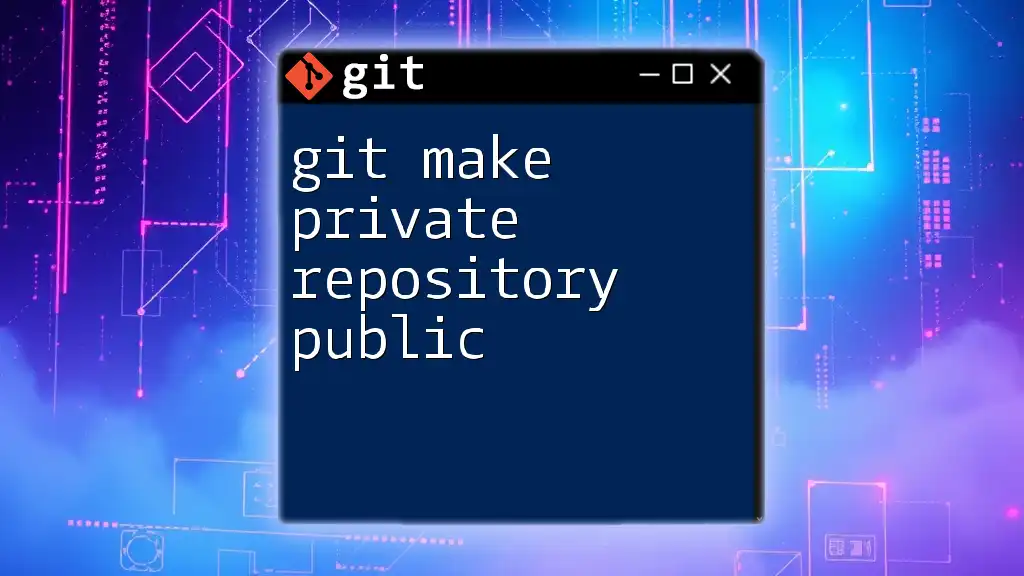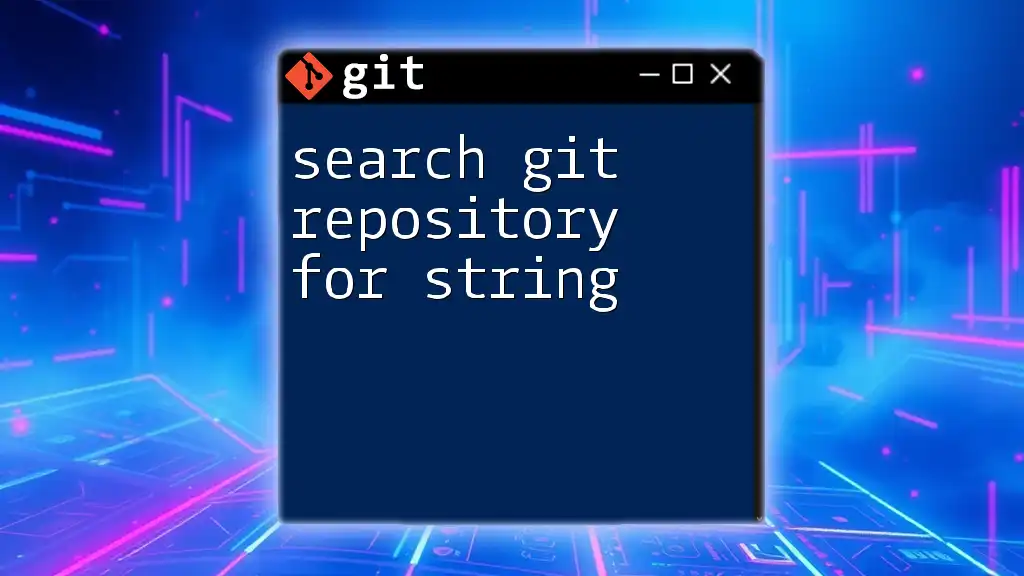When you encounter the message "git write access to repository not granted," it indicates that your permissions are insufficient to push changes to the repository, often requiring access from the repository owner.
Here's a code snippet to check your remote repository configuration:
git remote -v
Understanding Git Permissions
What is Write Access?
Write access is a crucial aspect of working with Git repositories that allows users to modify, add, or delete files. It is essential for collaborative environments where multiple users work on the same project. Without write access, a user's ability to contribute or make any changes to the codebase becomes severely limited, which can hinder the overall productivity of the team.
Types of Git Repositories
When discussing Git permissions, it's crucial to differentiate between different types of repositories:
-
Local Repositories: These are stored on a developer's machine. Permissions are generally not an issue here since the user has full control over their local files.
-
Remote Repositories: These are hosted on platforms like GitHub, GitLab, and Bitbucket. Write access in these environments is managed through roles and permissions, which can restrict or allow modifications based on the user's level.
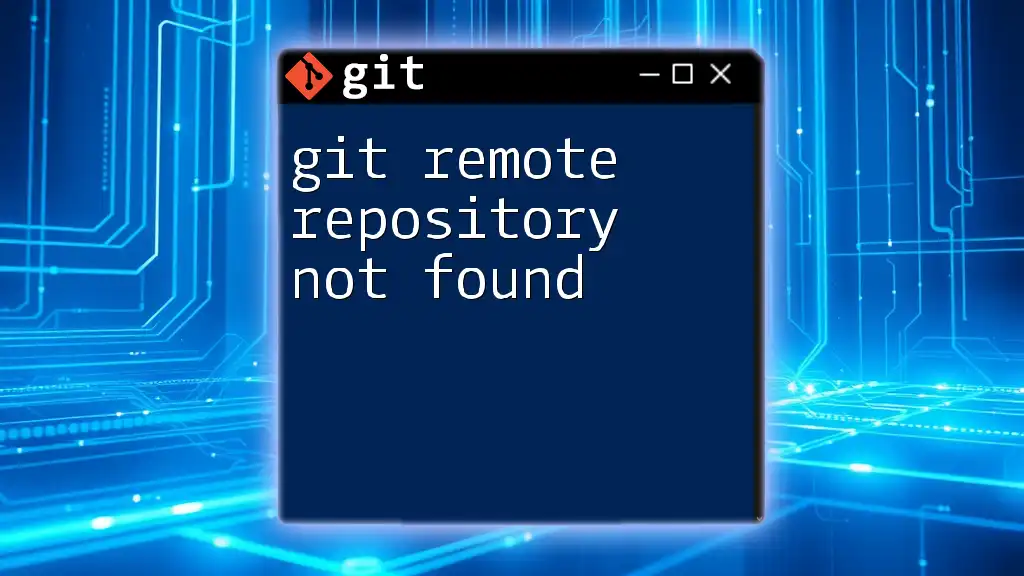
Common Reasons for Write Access Denied
Missing Permissions
One of the most common causes for cloned repositories or projects is that the user attempting to push changes simply lacks the necessary permissions. In platforms like GitHub or GitLab, this is typically determined by user roles:
- Owner: Has full control over the repository.
- Collaborator: Can push to the repository if granted write access.
- External Users: Generally have view-only access unless explicitly added.
Authentication Issues
Authentication plays a pivotal role in managing access rights. Users often face challenges when the authentication method is not correctly set up. There are two primary ways to authenticate with Git:
-
SSH Keys: A secure method using key pairs. It requires you to set up a public/private key pair and add your public key to your Git hosting service.
-
HTTPS Authentication: This requires a username and password when performing Git operations. Errors frequently occur here when passwords are incorrect or if 2FA (Two-Factor Authentication) is enforced, requiring Personal Access Tokens instead.
Repository Configuration Problems
Certain configurations within the repository can also lead to denied access. For instance, branch protection rules can restrict write access to certain branches, such as the main or production branch, to ensure stability. If you're trying to push changes to a protected branch, you will encounter a "write access not granted" error.
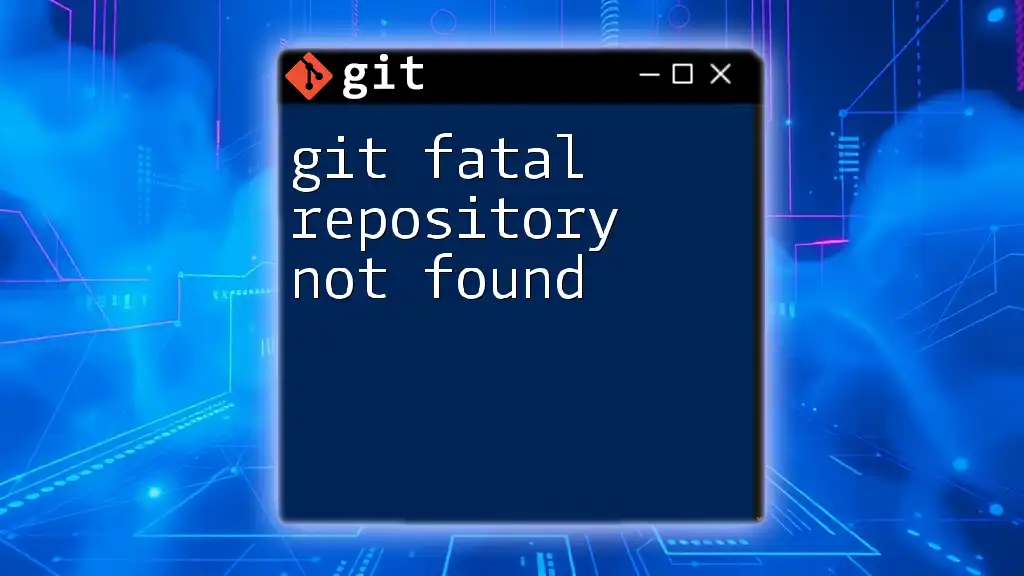
Troubleshooting Steps
Check User Permissions
To verify whether you have the required permissions for the repository, carefully check the settings in your Git hosting account. On GitHub, you can navigate to Settings > Manage Access to see who has access and the role they hold.
If you are using the command line, you can check access via commands, but the easiest way is often through the web interface.
Confirm Authentication Method
Make sure you're using the correct authentication method. If you’re using SSH, verify that your keys are correctly set up. You can check this by running:
ssh -T git@github.com
If you receive a message indicating that authentication was successful, then your SSH keys are correctly set up. If not, you may need to regenerate your keys or add them correctly to your account.
Inspect Remote Repository Settings
Sometimes, the settings within the remote repository may limit access unnecessarily. To troubleshoot:
- Access the repository settings via your Git hosting service.
- Review access permissions to ensure that the relevant users are granted write access.
- Check branch protection rules to confirm that they are not overly prohibitive.
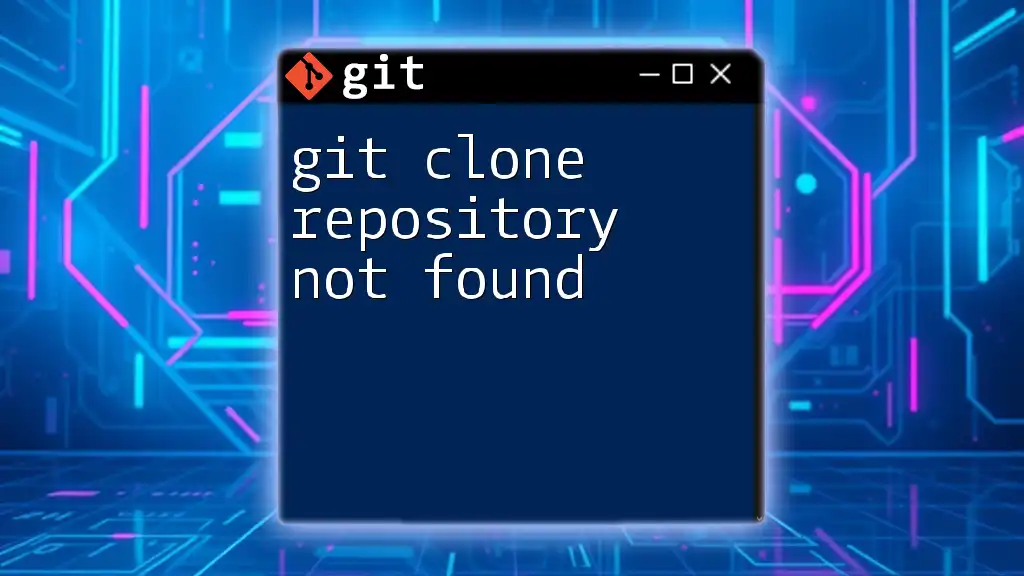
Granting Write Access
Adding Collaborators in GitHub
If you control the repository and need to grant write access to a collaborator, follow these steps:
- Go to your repository on GitHub.
- Click on Settings, then select Manage Access.
- Click on Invite a collaborator and enter their GitHub username.
- Confirm their role by ensuring that it is set to Write.
Using GitLab's Permission Management
For GitLab, you can manage user roles by navigating to:
- Select your project, then go to Settings > Members.
- Add the user with the appropriate role, such as Developer for write access.
Configuring Branch Protection Rules
If your repository uses branch protection rules, you may need to adjust these settings:
- Navigate to Settings, then select Branches.
- Under "Branch Protection Rules," find the branch you want to modify.
- Adjust the settings to allow specific users or groups write access to the branch.
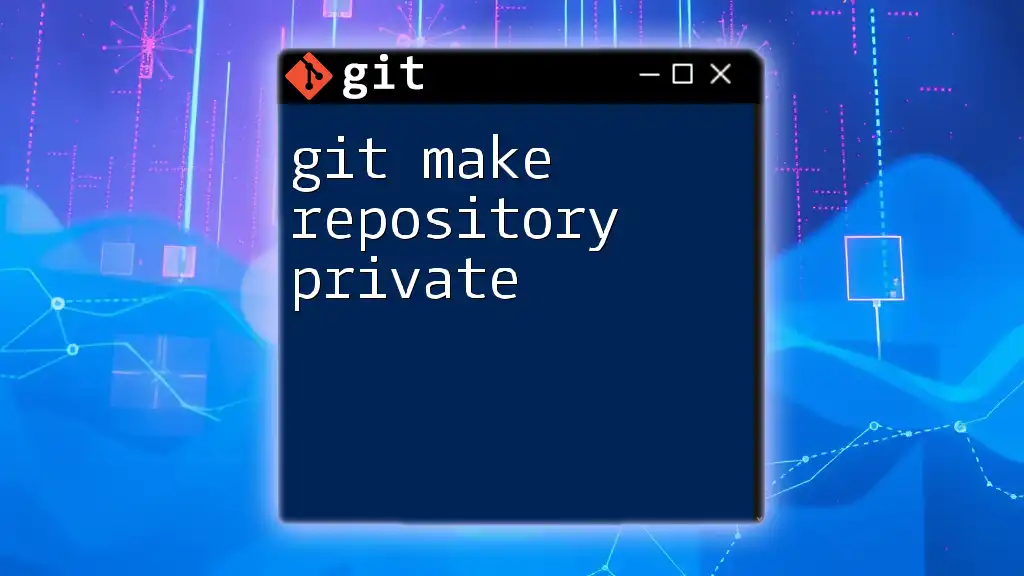
Best Practices for Managing Write Access
Regular Review of User Permissions
It's imperative to periodically review user permissions within your repository. This helps in identifying any potential access issues that may arise from changes in team structure or project requirements. Use administrative tools on your Git hosting platform to generate access reports, if available.
Establishing Clear Collaboration Guidelines
To facilitate smoother collaboration, having documented guidelines on how to manage access and contributions is beneficial. This can include:
- How to request write access.
- Procedures for collaborating on branches.
- Best practices for committing changes.
Educating Team Members
Investing time in training team members about Git permissions and best practices is invaluable. Share resources such as tutorials and guides to foster an environment of learning and help everyone understand how to navigate Git effectively.
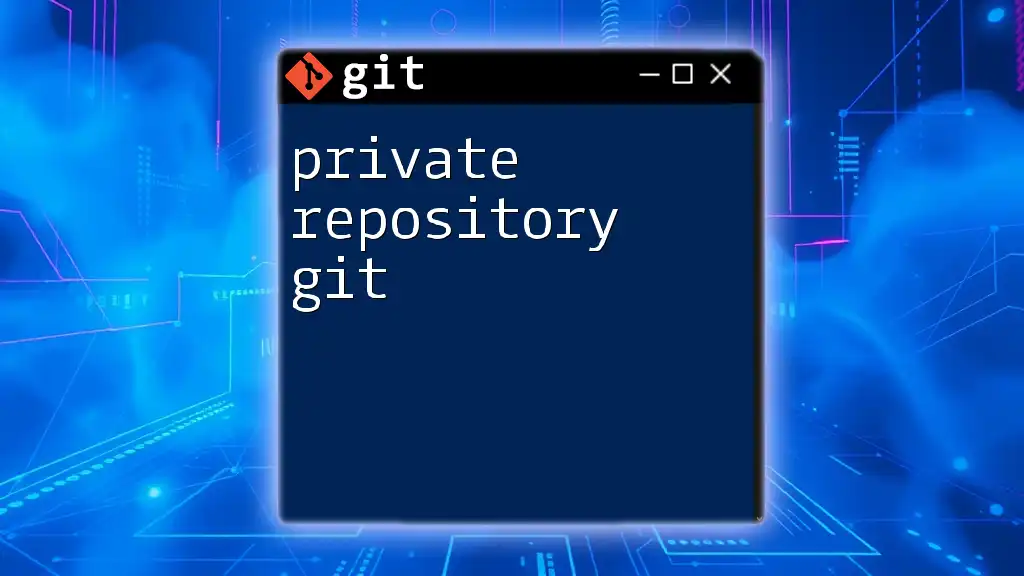
Conclusion
In summary, the issue of "git write access to repository not granted" can stem from a variety of sources including user permissions, authentication issues, and repository configurations. By understanding these variables and utilizing effective troubleshooting strategies, you can resolve most access issues. Regularly reviewing permissions, establishing clear guidelines, and educating your team are crucial steps in maintaining a collaborative and efficient Git workflow.
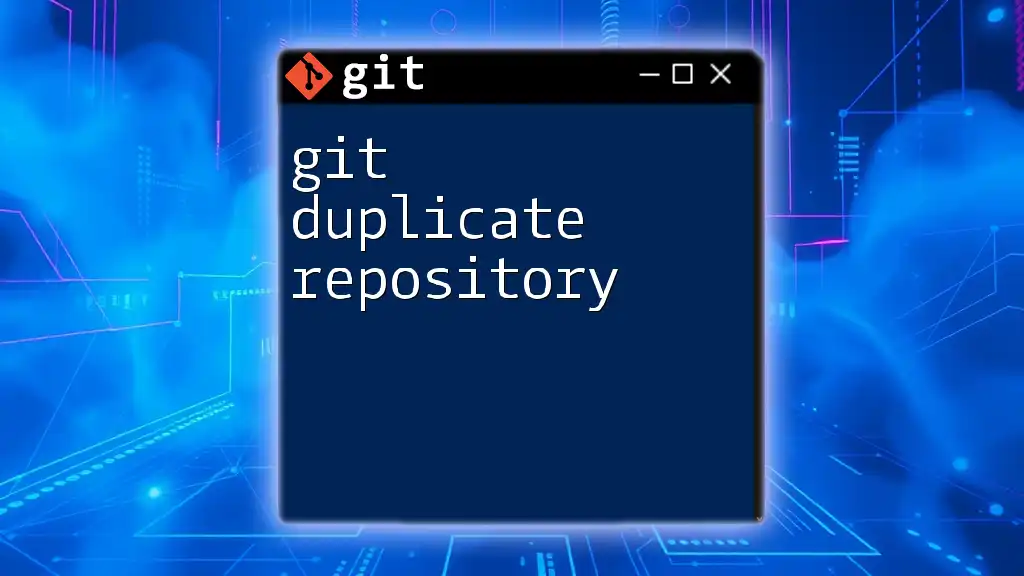
Additional Resources
For further assistance, refer to the official Git documentation and suggested tutorials provided by your chosen Git hosting service. Engaging with forums and online communities can also provide practical insights and solutions from other users facing similar challenges.