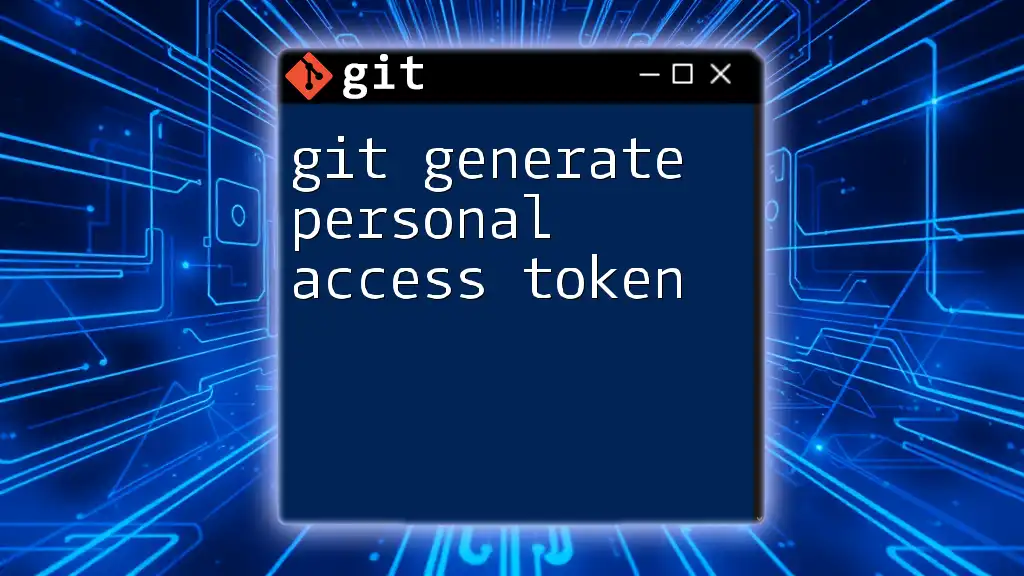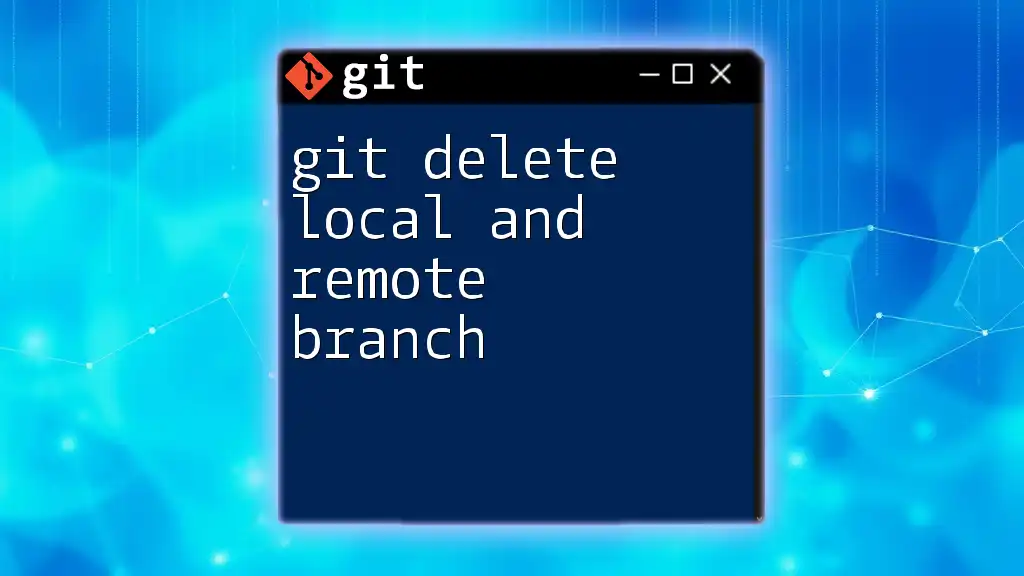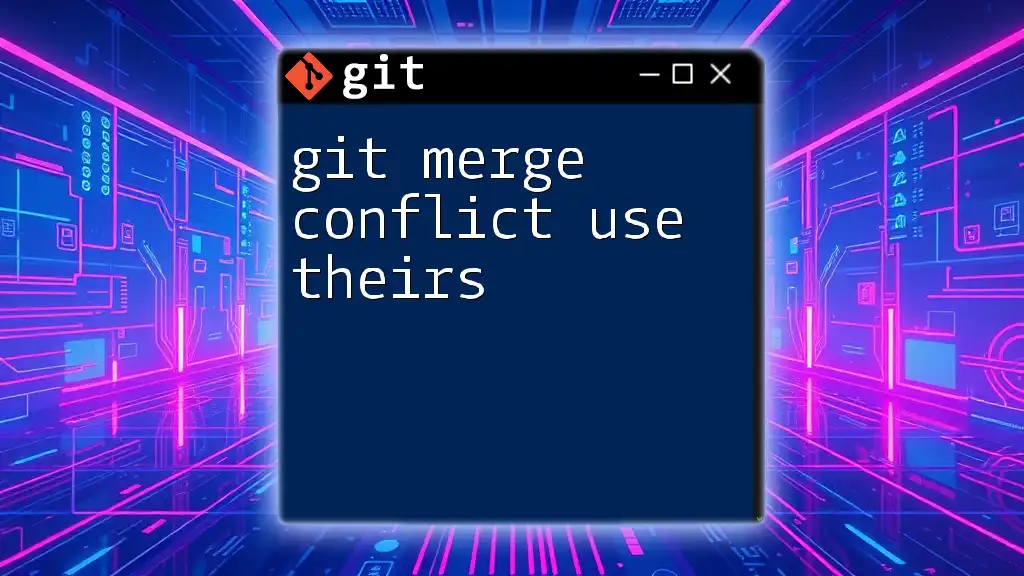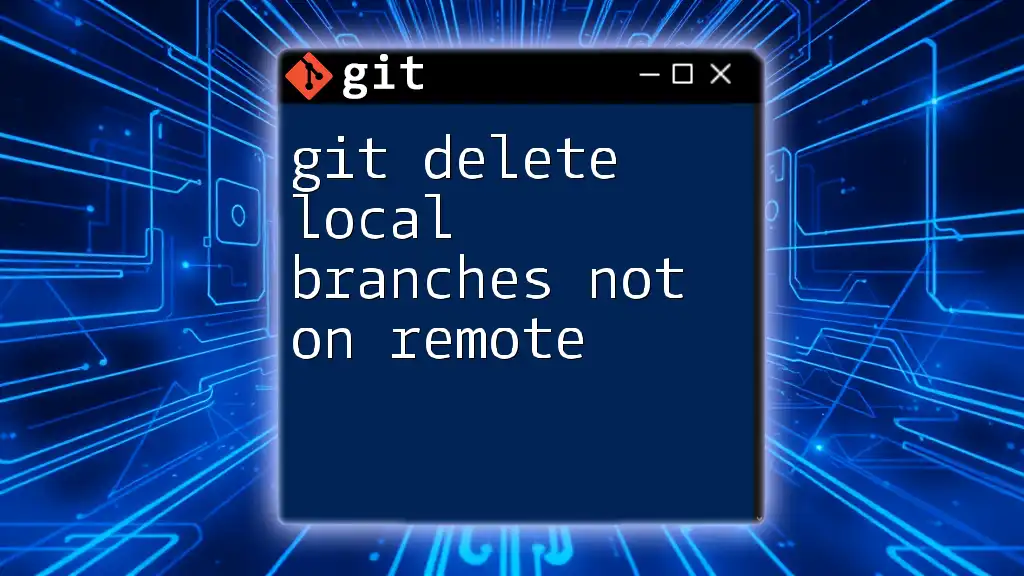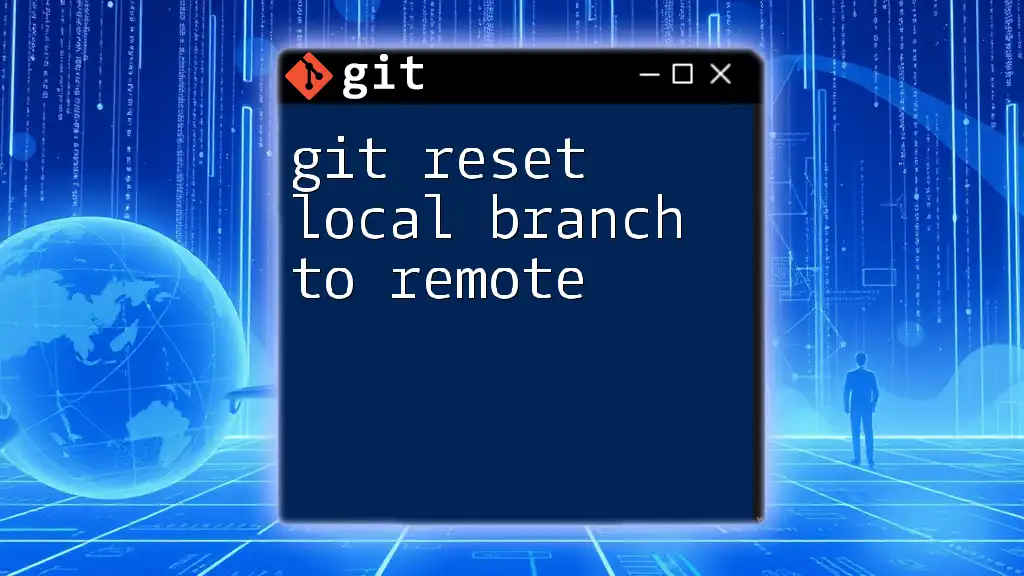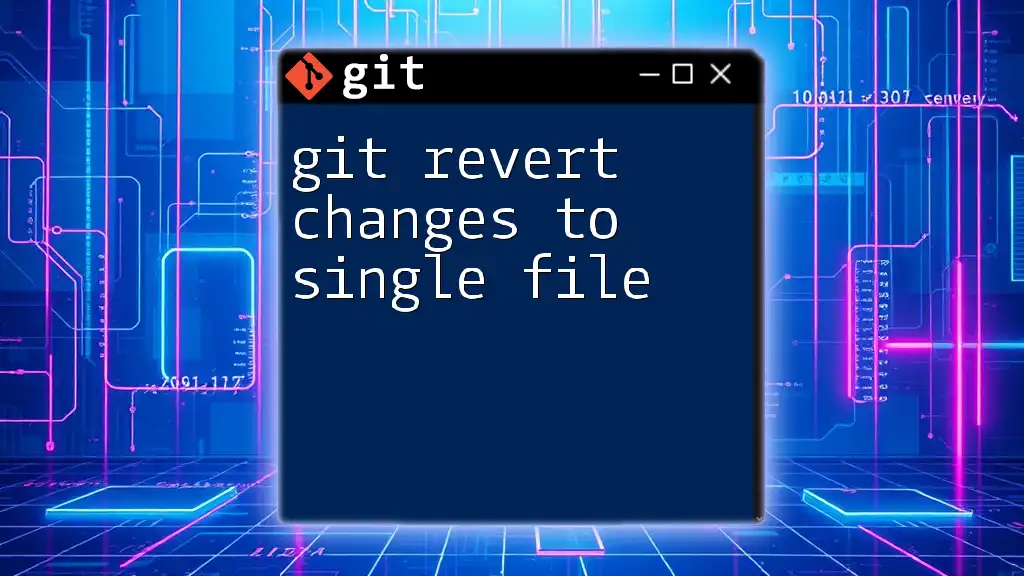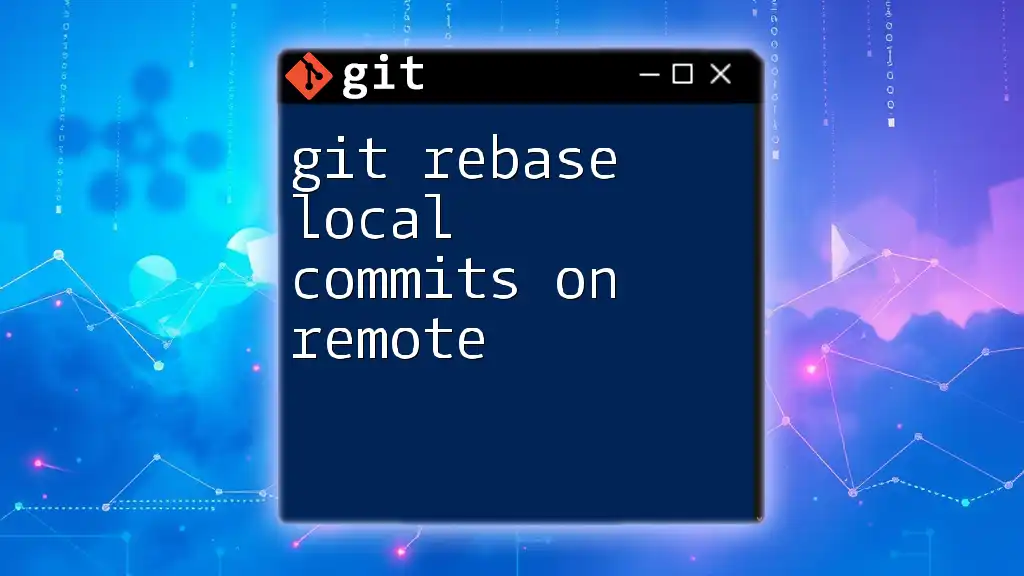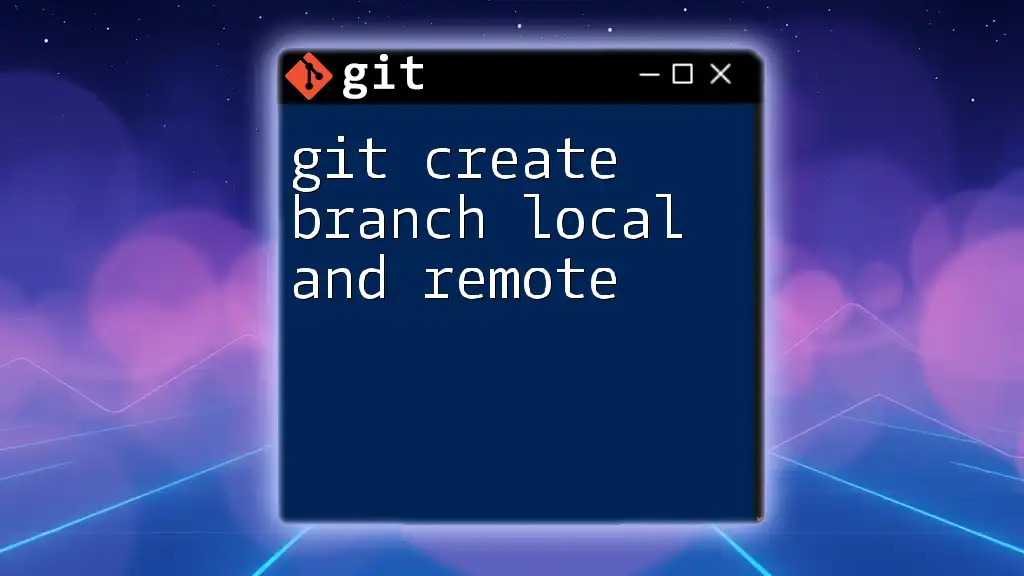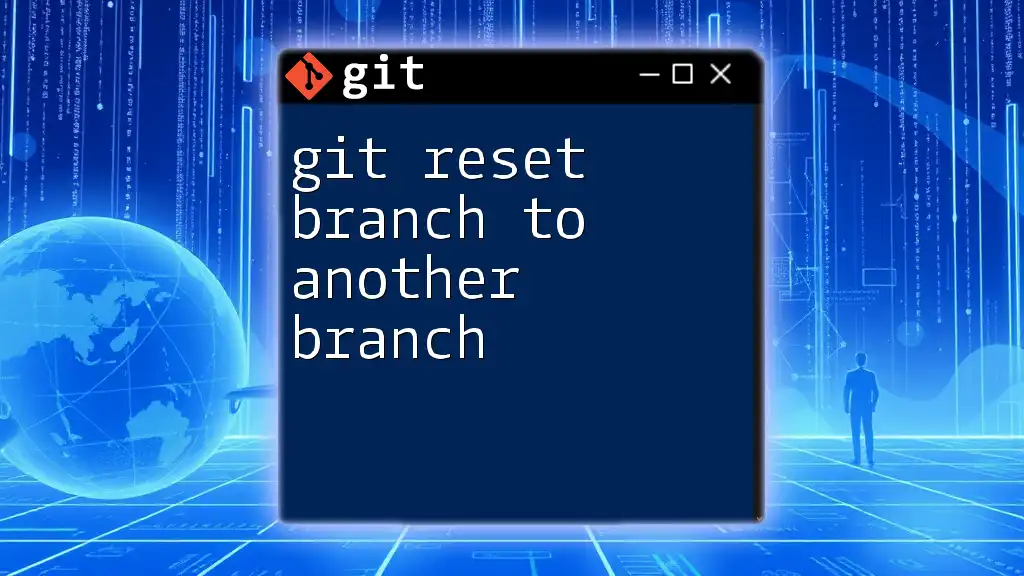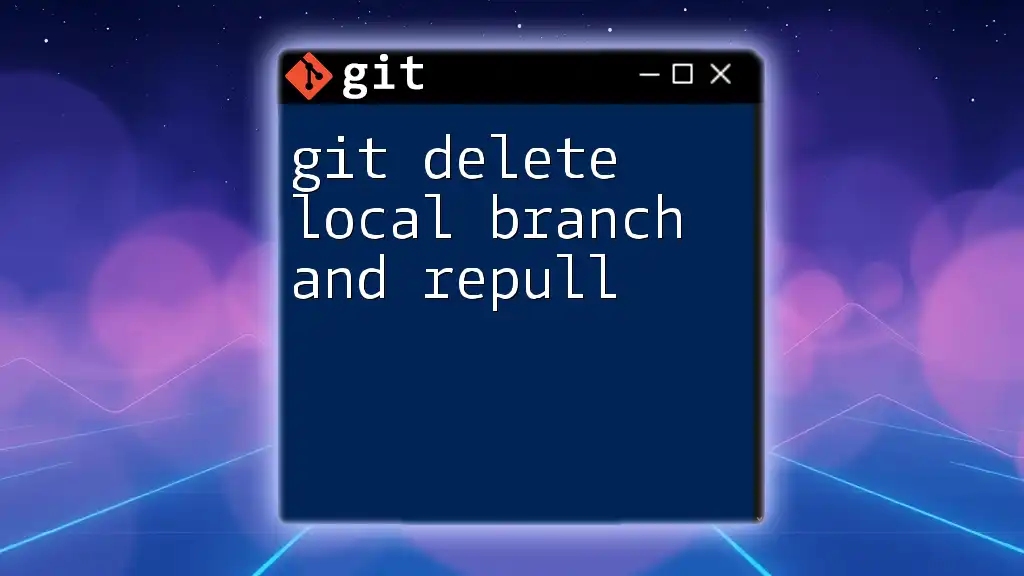To generate a personal access token for Git, you can navigate to your GitHub settings, select "Developer settings," then "Personal access tokens," and finally click on "Generate new token" to create one.
# Generate a personal access token (PAT) via GitHub interface
# Navigate to: Settings > Developer settings > Personal access tokens > Generate new token
What is a Personal Access Token?
A personal access token (PAT) serves as an alternative to traditional passwords when accessing your Git repository. This secure credential is particularly important in modern development environments where automated processes, integrations, and third-party tools require authentication without compromising your main account password. In essence, a personal access token grants you the capability to interact with your repositories while adhering to better security practices.
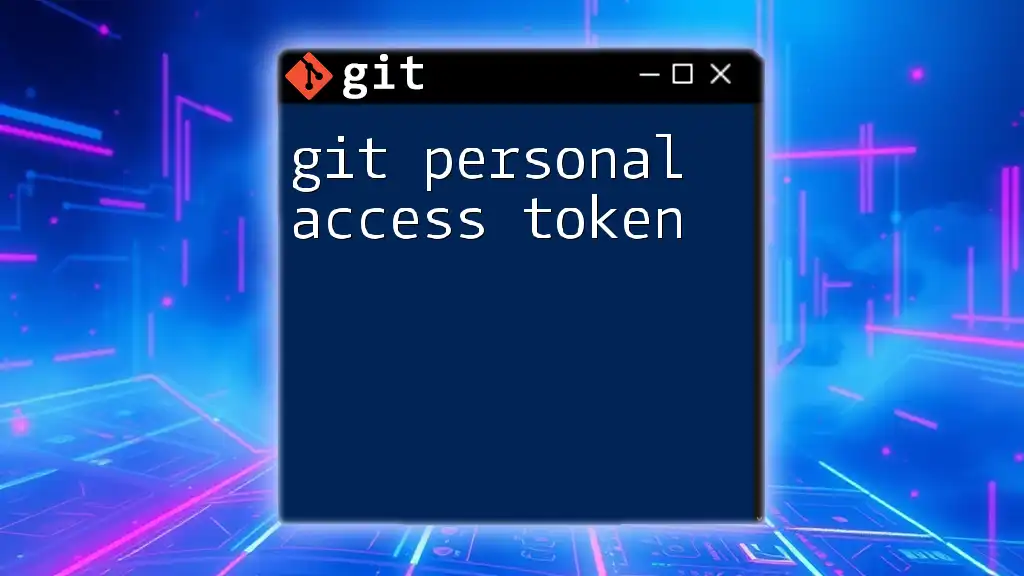
Understanding Personal Access Tokens
How Personal Access Tokens Enhance Security
Using personal access tokens bolsters your security posture significantly. Unlike passwords, which are often complex and can be reused across accounts, tokens are specifically generated for a single purpose. They can have predefined permissions, limiting their capabilities and thus reducing the risk if they are exposed.
Benefits of using tokens include:
- Limited access: Tokens can be scoped to allow only necessary permissions, minimizing the risk of unauthorized access.
- Revocable: If a token is compromised, you can revoke it without jeopardizing your main account.
- Scope-defined: You can assign specific scopes such as read, write, or manage which keeps your access tightly controlled.
Use Cases for Personal Access Tokens
There are numerous scenarios where personal access tokens prove invaluable:
- Automation scripts: Tokens allow scripts to interact with your repositories, facilitating automation in workflows.
- Integrating third-party applications: Tools such as CI/CD platforms (e.g., Jenkins, Travis CI) can seamlessly authenticate against your repositories using tokens.
- Accessing GitHub or GitLab APIs: Many API calls require authentication, making tokens ideal for a secure and flexible method to access resources.
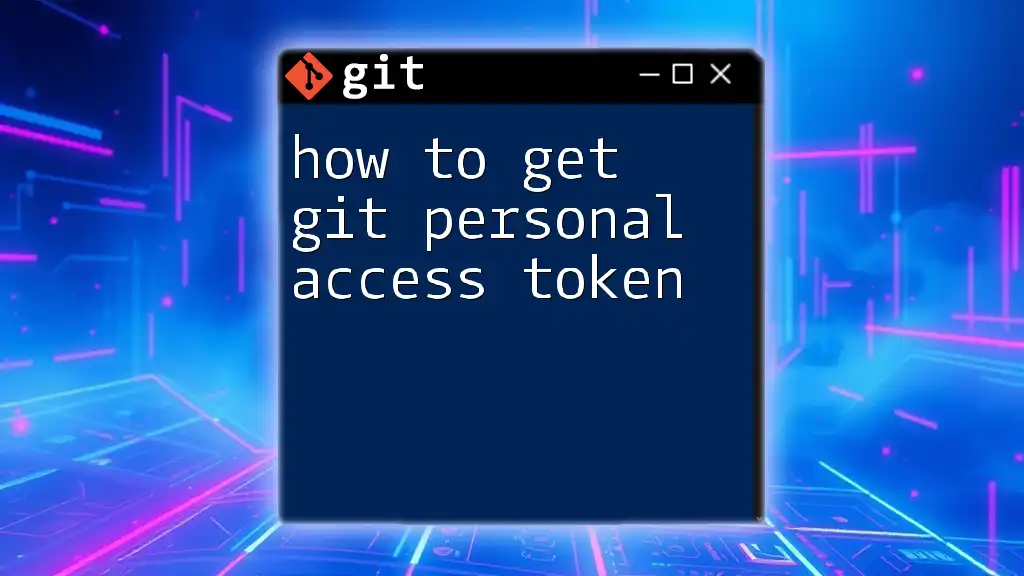
Steps to Generate a Personal Access Token
Step 1: Accessing Your Account Settings
GitHub Account: To start, log in to your GitHub account. On the top-right corner, click on your profile picture, then select Settings.
GitLab Account: For GitLab users, click on your profile avatar in the top-right corner and navigate to Preferences.
Step 2: Locate the Token Generation Section
For GitHub: In the left-hand sidebar, click on Developer settings, followed by Personal access tokens.
For GitLab: On the GitLab interface, locate the Access Tokens option within User Settings.
Step 3: Create a New Token
Filling Out Token Details: You'll now need to create a new personal access token. Here are the essential fields you need to fill out:
-
Name or Description: It's crucial to choose a meaningful name for your token that reflects its purpose, as it will help you identify it later.
-
Expiration Date: Set an expiration date for your token. This is important, as it limits the lifetime of the token and reduces exposure in case of a breach.
-
Scoping Permissions: This step defines what your token can do. Consider the following scopes as examples:
- repo: Grants full control over private repositories.
- workflow: Allows management of GitHub Actions workflows.
Assign only the permissions necessary for your tasks to maintain a robust security stance.
Step 4: Generating the Token
Once you've filled in the necessary details, click on Generate token (or the equivalent action). Make sure to copy your token immediately as you won’t be able to view it again once you navigate away.
Step 5: Storing the Token Securely
Securing your personal access token is imperative. Use safe storage methods such as password managers, which offer encryption and easy access management. Storing your token in plain text files or sharing it publicly compromises your security.
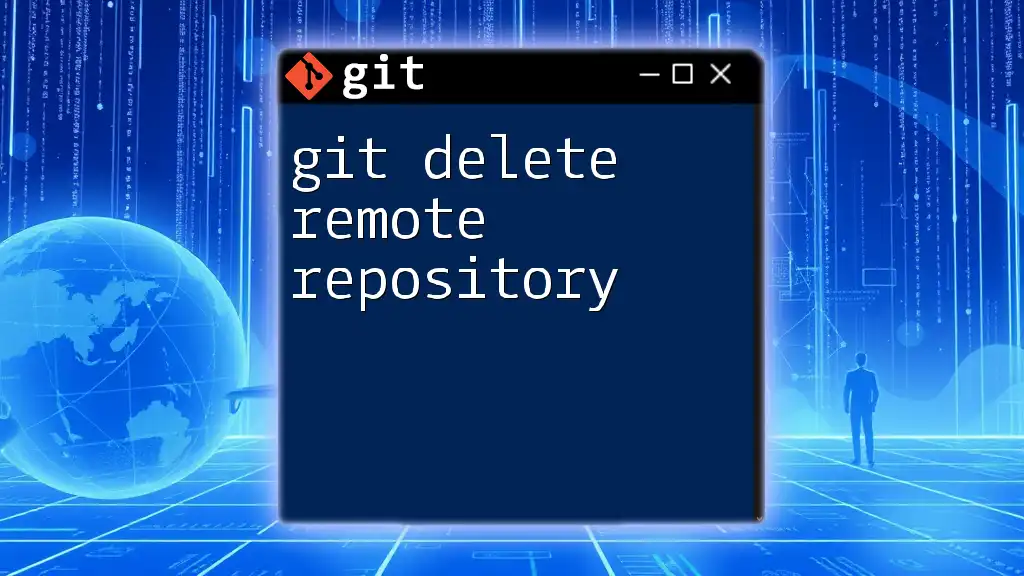
Using Your Personal Access Token
How to Authenticate with Your Token in Git
The token you generated can now be used for authentication while executing Git commands. Here’s how to do it effectively:
Example: Cloning a Repository with a Token Use your personal access token while cloning a repository:
git clone https://<username>:<your_token>@github.com/<repository>.git
Replace `<username>`, `<your_token>`, and `<repository>` with your GitHub username, the token you generated, and the repository's name respectively.
Example: Pushing Changes using Your Token When you push changes to a repository, you can authenticate like this:
git push https://<username>:<your_token>@github.com/<repository>.git
By incorporating your personal access token into your Git commands, you can maintain secure access without the need for traditional passwords.
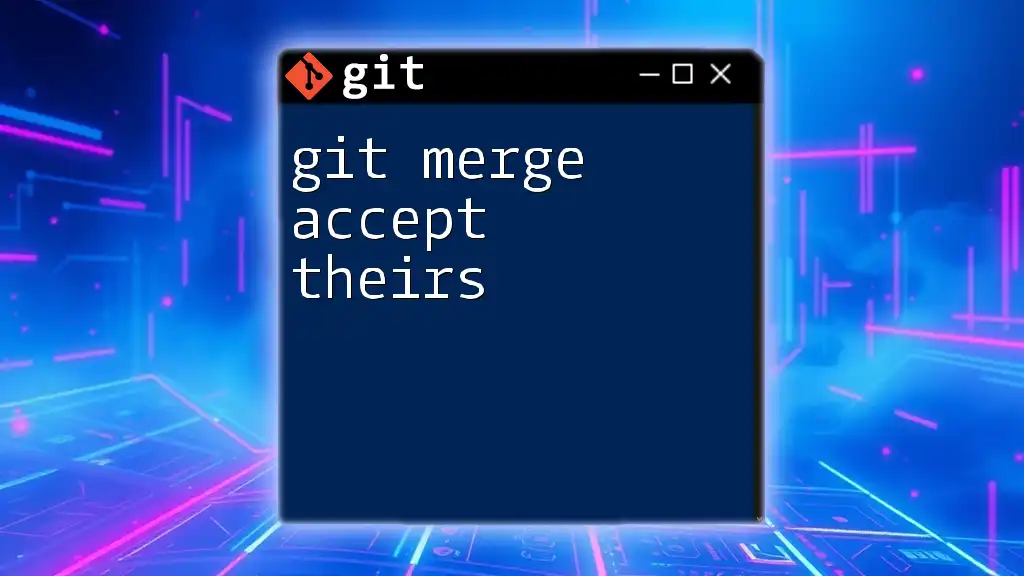
Revoking Your Personal Access Token
When and Why to Revoke a Token
There are several scenarios where revoking a personal access token is necessary, particularly if you suspect it has been compromised. Issues such as unauthorized access attempts or accidental sharing should trigger an immediate revocation.
How to Revoke a Token
To revoke a personal access token:
- Navigate back to the token management section on GitHub or GitLab.
- Locate the token you wish to revoke.
- Click on the Delete or Revoke option associated with that token.
Taking these steps ensures that even if someone has obtained your token, they can no longer gain access.

Troubleshooting Common Issues
Invalid Token Error Messages
If you encounter an "Invalid Token" error, it may be due to incorrect or mistyped tokens. To remedy this, ensure that:
- You copied the entire token without any leading or trailing spaces.
- The token has not been revoked.
Scopes and Permissions Issues
Sometimes, operations may fail due to insufficient permissions. Always check your token’s assigned scopes and ensure they align with the tasks you are attempting. If necessary, generate a new token with the appropriate scopes.
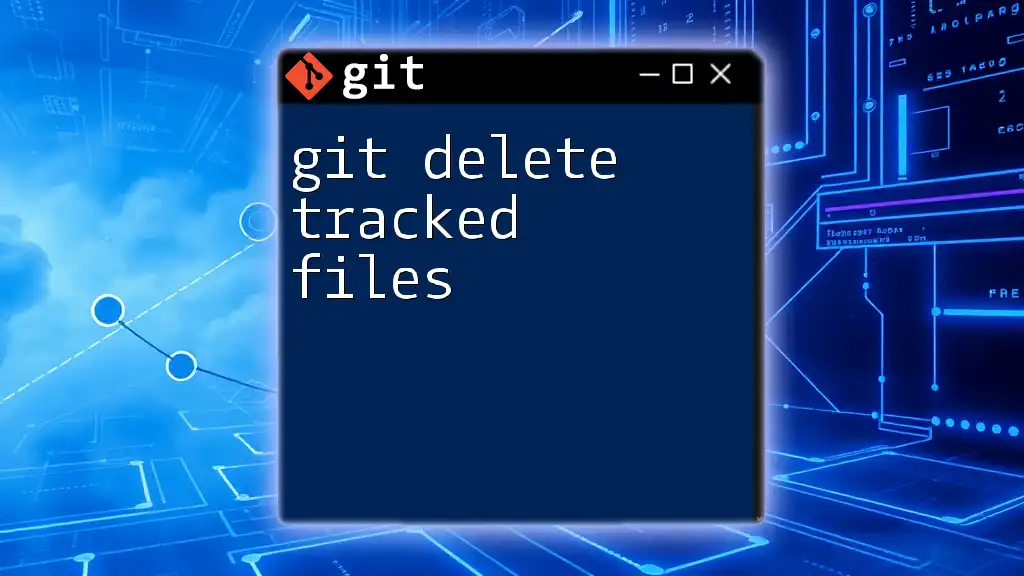
Conclusion
In summary, understanding how to git generate personal access token is crucial for anyone working in modern software development. Personal access tokens not only improve security and access control but also enhance the workflow for automation and integration with third-party services. Always remember to manage your tokens wisely, storing them securely and revoking them when they are no longer needed. By following these best practices, you can ensure a safe and efficient experience while using Git.
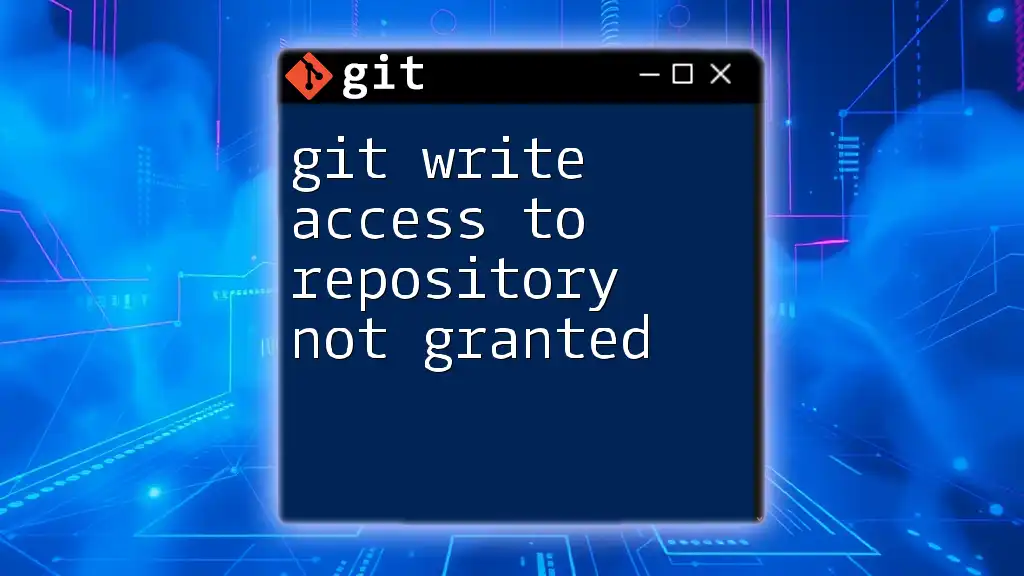
Additional Resources
For further exploration of personal access tokens, refer to:
- GitHub’s official [Personal Access Tokens Documentation](https://docs.github.com/en/authentication/keeping-your-account-and-data-secure/creating-a-personal-access-token).
- GitLab’s official [Access Tokens Documentation](https://docs.gitlab.com/ee/user/profile/personal_access_tokens.html). Additionally, consider reading up on general Git and security best practices to deepen your understanding.