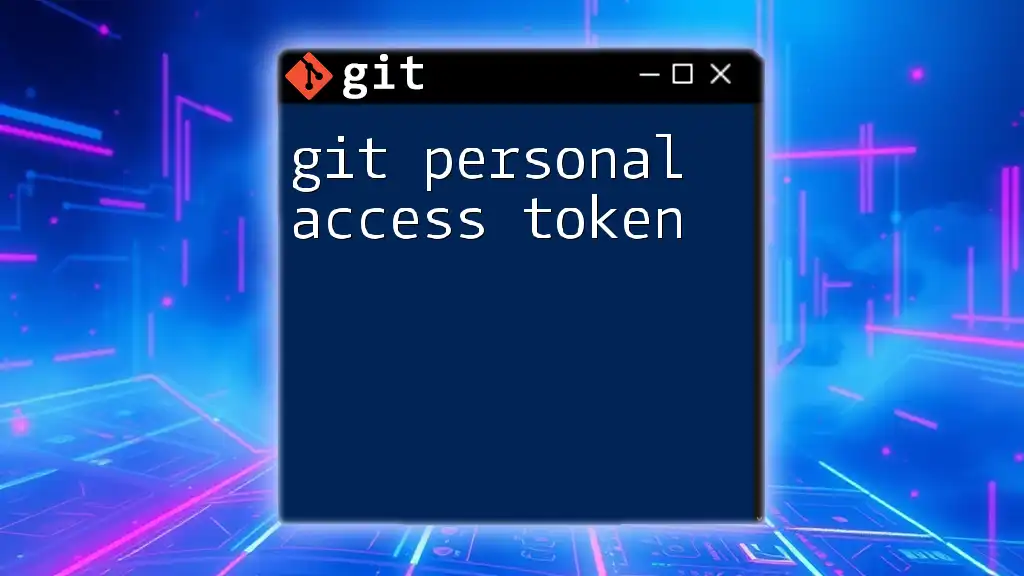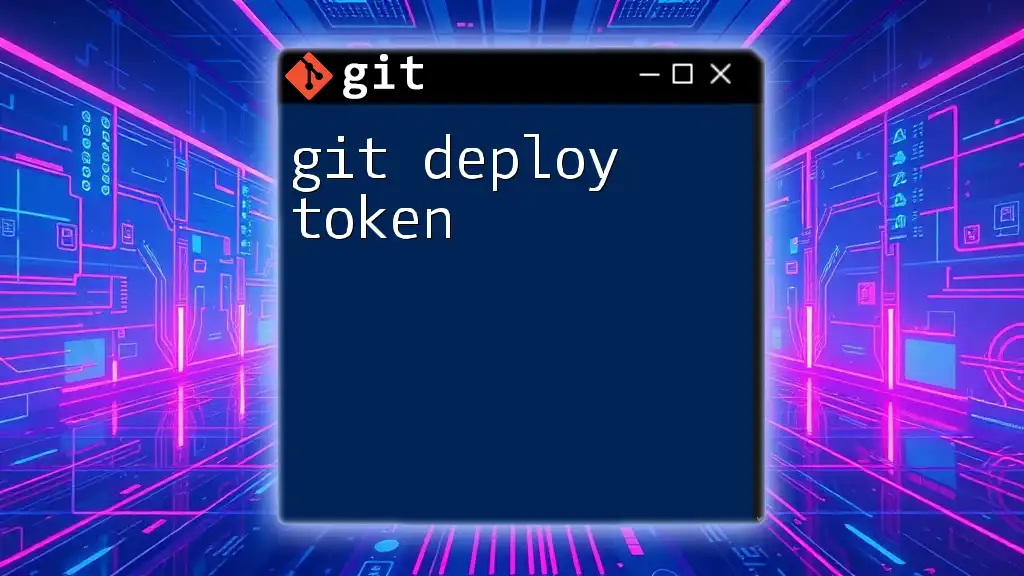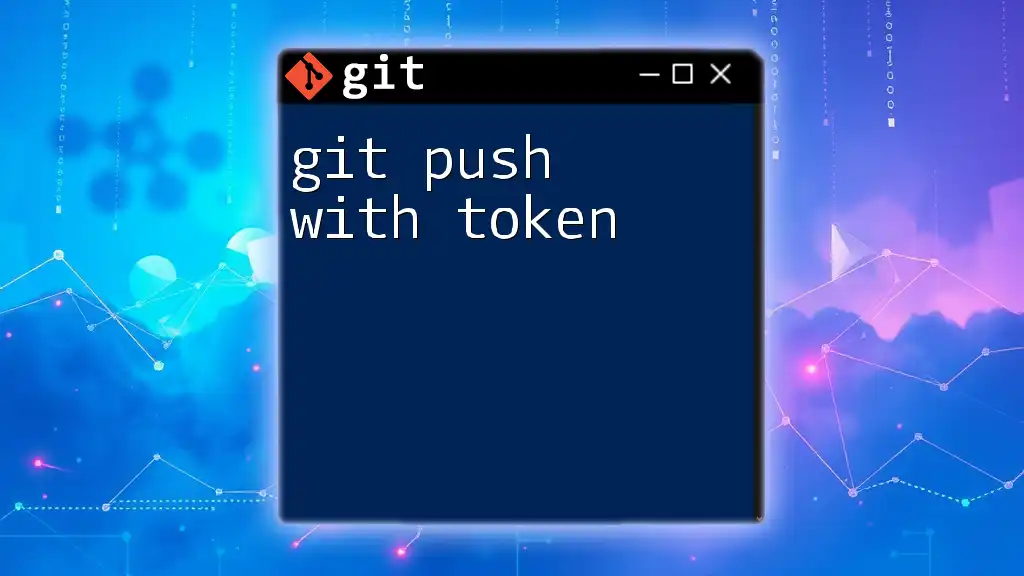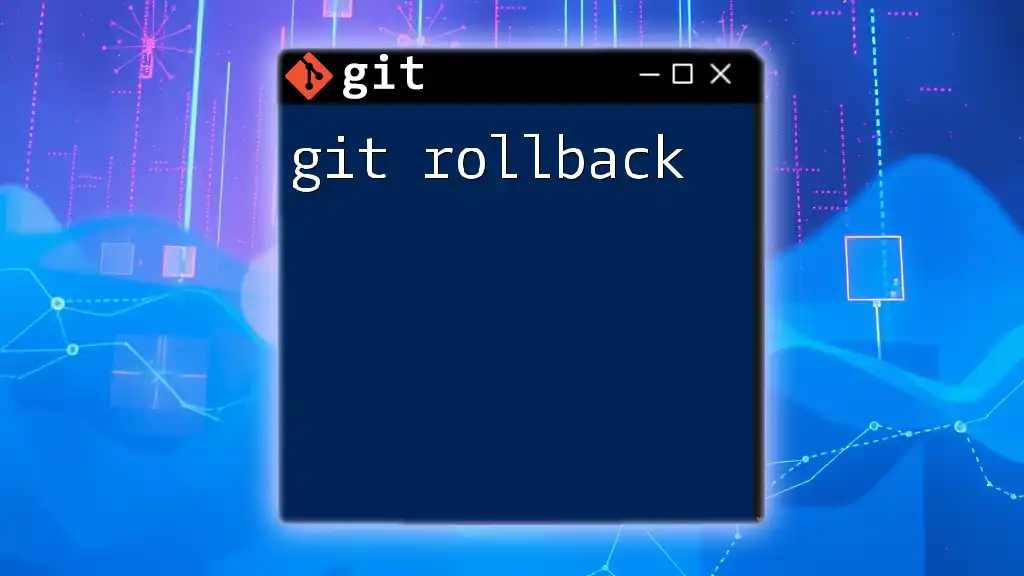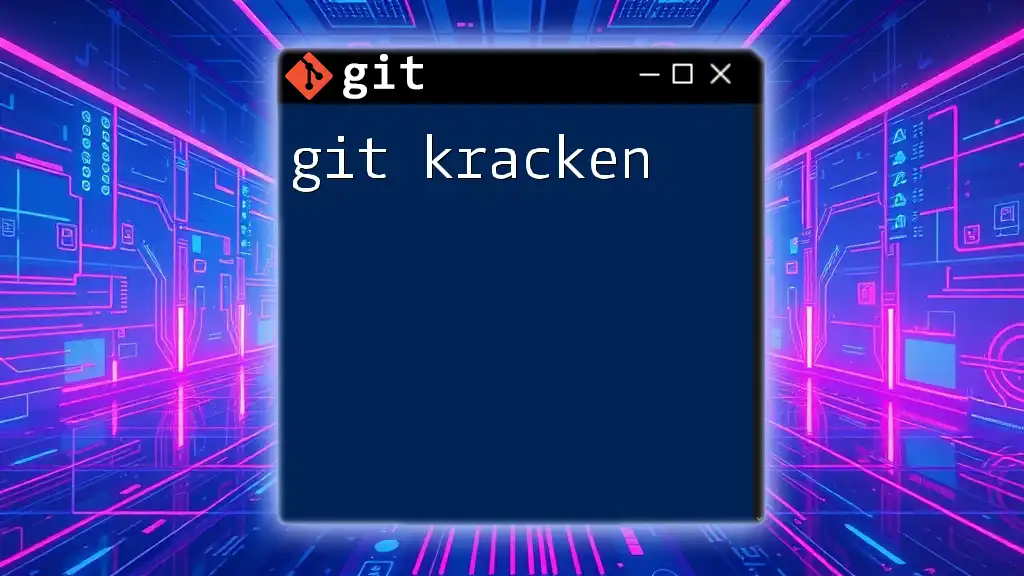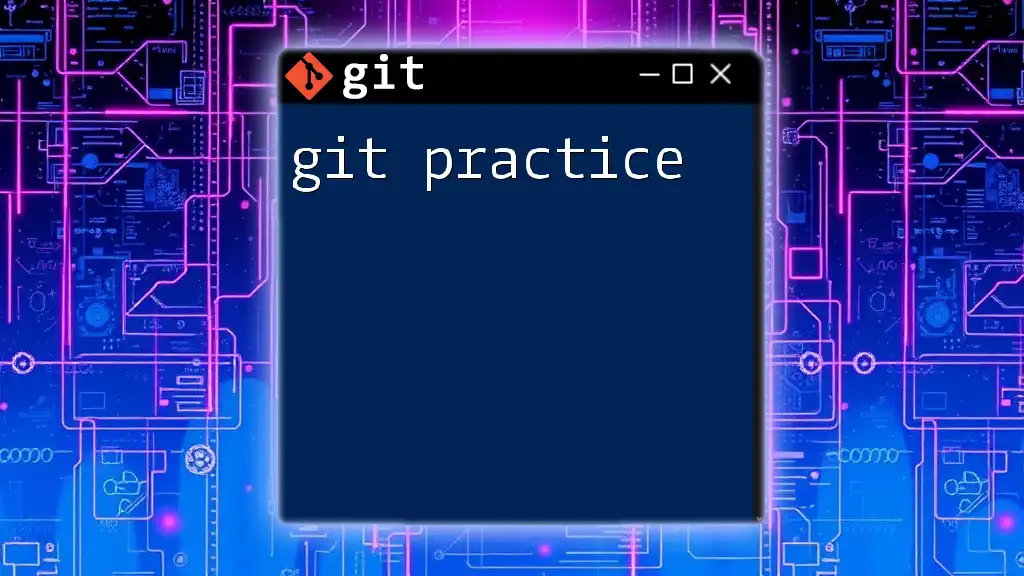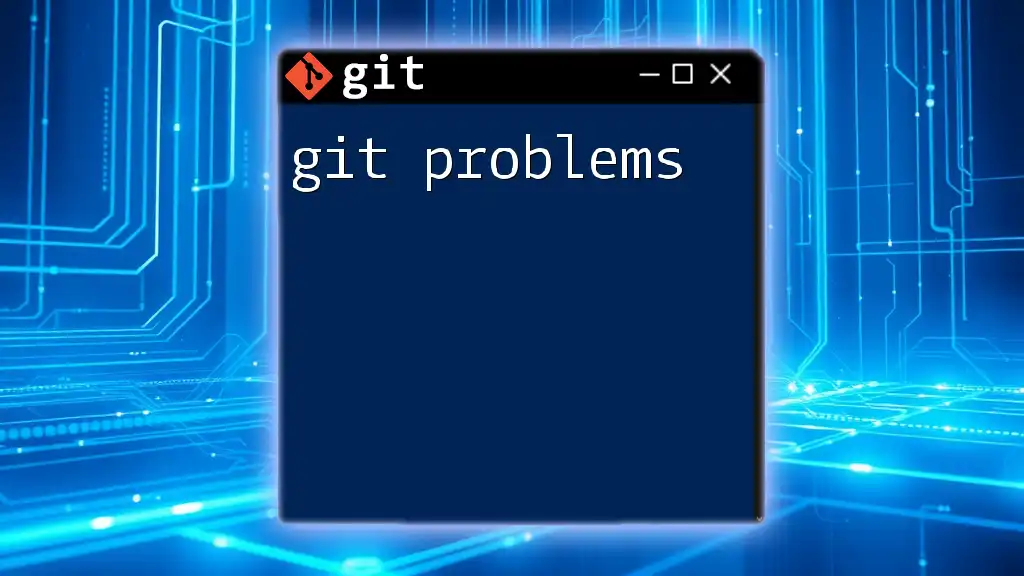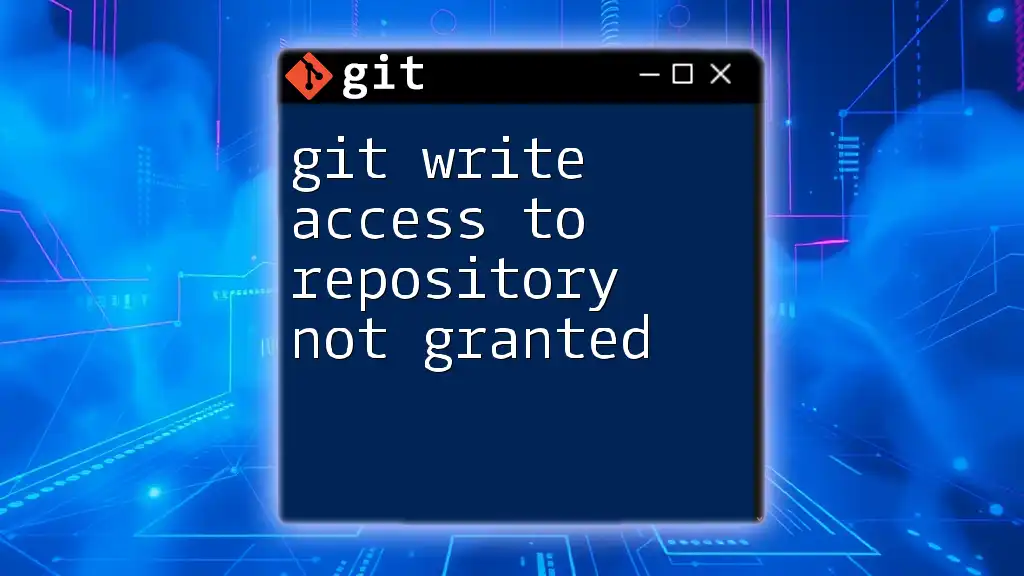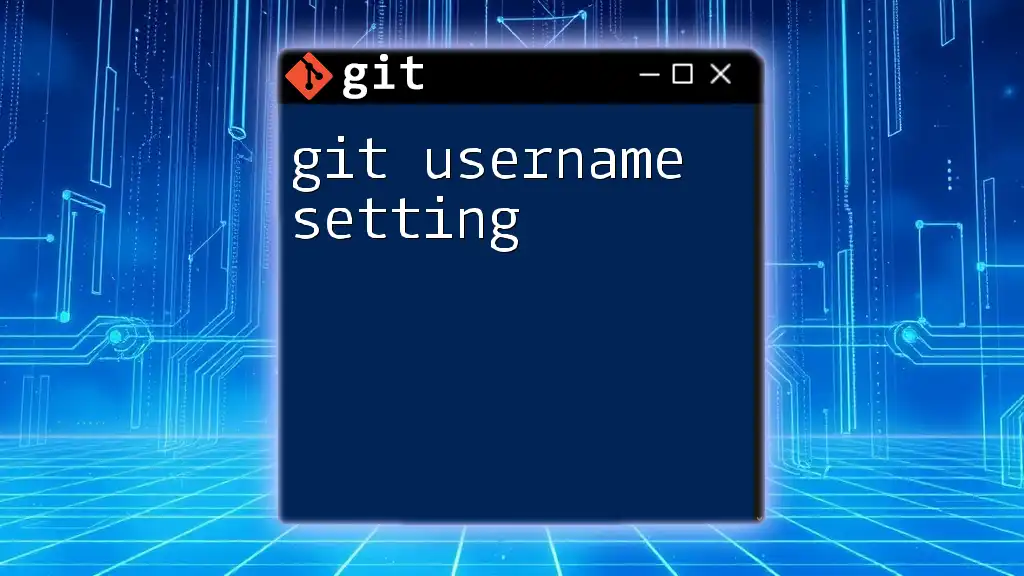A Git personal access token is a secure, encrypted string that authenticates and grants permissions to interact with Git repositories, especially for command line operations or APIs without needing to use your password.
Here's a code snippet to demonstrate how to use a personal access token in a Git command:
git clone https://<username>:<personal_access_token>@github.com/<username>/<repository>.git
What is a Git Personal Access Token?
A Git personal access token is a secure way to access your repositories without using your password. It serves as a substitute for passwords when performing various Git operations, especially over HTTPS. As a unique string of characters, a personal access token grants access to specific functionalities within your Git account, making it a safer option when compared to traditional passwords.
By using personal access tokens, you mitigate the risks associated with exposing your Git credentials. While passwords can be easily stolen or guessed, tokens offer enhanced security through their unique construction, temporary validity, and specific scoping.
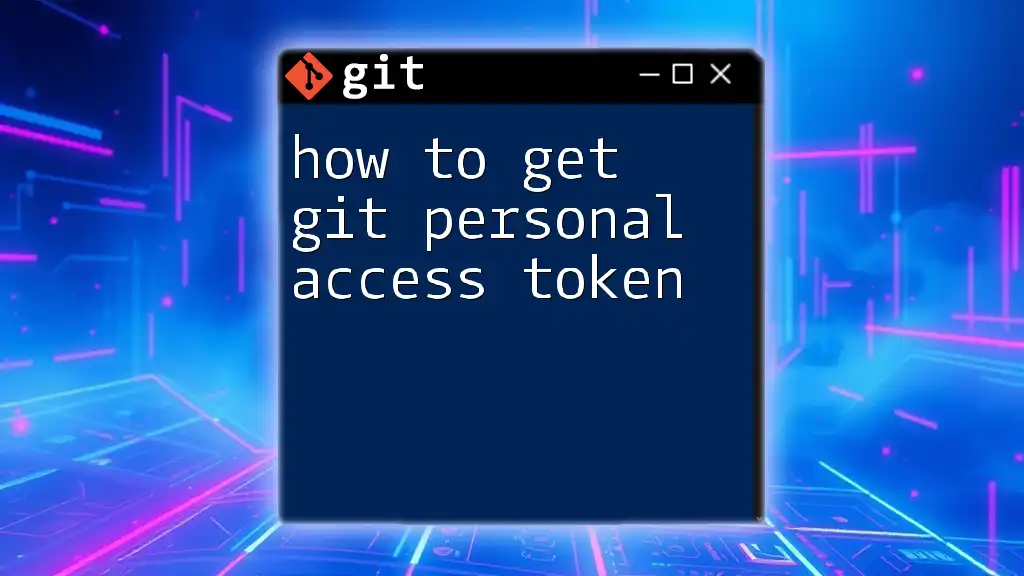
Why Use Personal Access Tokens?
Enhanced Security
Using a Git personal access token enhances security in several ways:
-
Two-Factor Authentication: When you use a token, you can take advantage of two-factor authentication (2FA) provided by platforms like GitHub. This ensures that even if someone obtains your token, they cannot access your account without the secondary authentication method.
-
Reduced Password Exposure: In environments where you’re sharing access (like CI/CD systems), tokens help prevent your main account password from becoming compromised.
-
Scoped Access: Personal access tokens allow you to define specific scopes or permissions. For example, you can create a token that has read-only access to your repositories, limiting potential damage if it were to fall into the wrong hands.
Convenience for Automation
Automation tools and workflows in software development often need access to repositories. A personal access token simplifies this process:
-
CI/CD Integration: If a Continuous Integration/Continuous Deployment (CI/CD) tool needs to commit code or retrieve information from a Git repository, it does not require a full username and password. Instead, it can use a personal access token configured to allow only the necessary permissions.
-
Comparison with SSH keys: Although SSH keys are viable options for repo access, personal access tokens provide ease of use in web-based environments, especially for those who are not familiar with SSH setup.
Compatibility with Various Git Clients
Personal access tokens can be used across multiple platforms, including GitHub, GitLab, and Bitbucket. This ensures a seamless experience no matter which tool you prefer for managing your repositories.
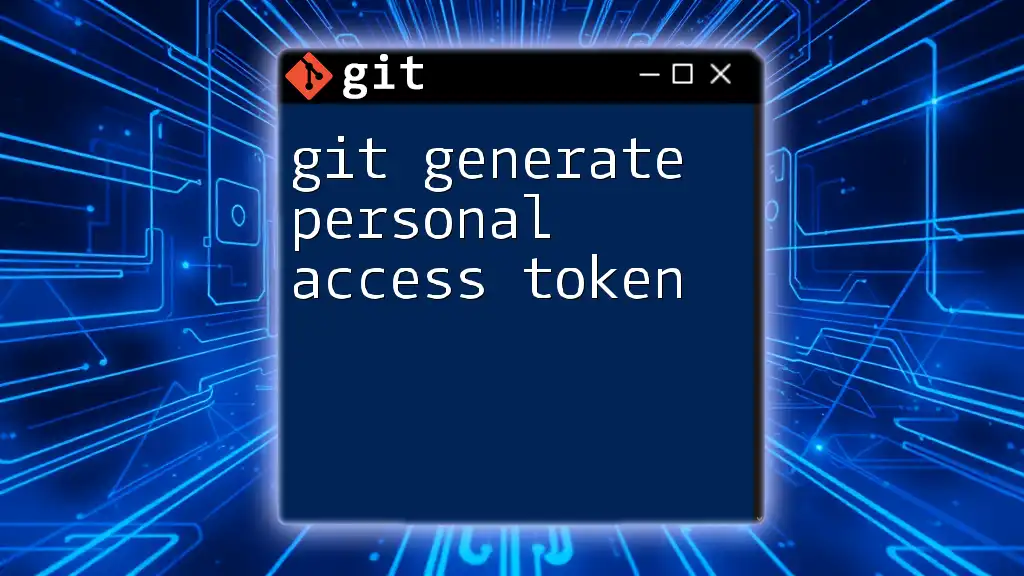
How to Create a Personal Access Token
Creating a git personal access token can slightly differ from one service to another. Below are specific guides for some popular platforms.
Step-by-Step Guide for GitHub
-
Navigate to your Developer Settings: Click on your profile icon, select "Settings," and then choose "Developer settings" from the sidebar.
-
Generate a new token:
- Click on "Personal access tokens."
- Press the "Generate new token" button.
-
Choose the scopes/permissions:
- Scopes define what the token can access. For instance:
- `repo`: Full control of private repositories.
- `public_repo`: Access to public repositories only.
- Remember to create a token with the minimum permissions necessary for your needs.
- Scopes define what the token can access. For instance:
Step-by-Step Guide for GitLab
-
Access the Access Tokens section in your user settings.
-
Generate a new token by filling out the form:
- Provide a name and select an expiry date if desired.
-
Select the appropriate scopes for your token.
- Examples include:
- `api`: Grants complete access to the API.
- `read_user`: Grants access to read user data.
- Examples include:
Step-by-Step Guide for Bitbucket
-
Go to your account settings and find the "App passwords" section.
-
Create a new app password:
- Specify a label for your app password and select the permissions.
-
Make sure to save your generated password since it will not be shown again!
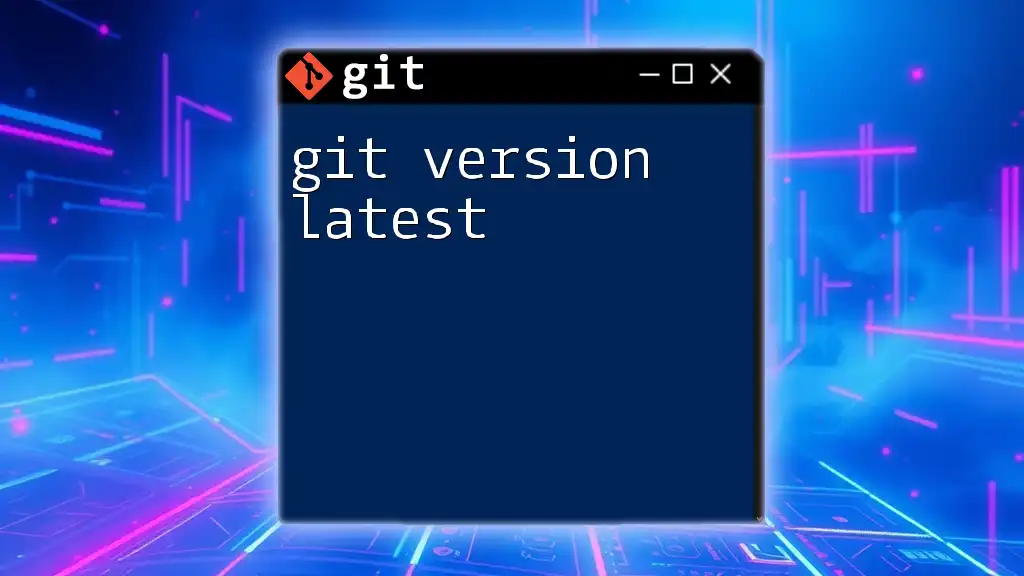
Using Personal Access Tokens in Git
Cloning a Repository with a Token
Once you have your token, you can use it to clone a repository securely. Use the following command format:
git clone https://<USERNAME>:<TOKEN>@github.com/<USERNAME>/<REPO>.git
Replace `<USERNAME>`, `<TOKEN>`, and `<REPO>` accordingly. After executing the command, Git will clone your repository, and you will see output verifying the successful operation.
Pushing Changes Using a Token
When pushing changes to a repository, you’ll use the token in the same HTTPS format:
git push https://<USERNAME>:<TOKEN>@github.com/<USERNAME>/<REPO>.git
If you encounter errors related to access permissions, it could be due to misconfigured scopes or the token not being valid for that action.
Configuring Git to Remember Your Token
To avoid repeatedly entering your token each time you perform a Git operation, you can cache your credentials:
git config --global credential.helper cache
Using this command sets up a credential cache for Git. Note that caching tokens could pose a security risk. Ensure you are in a safe environment when choosing this option.
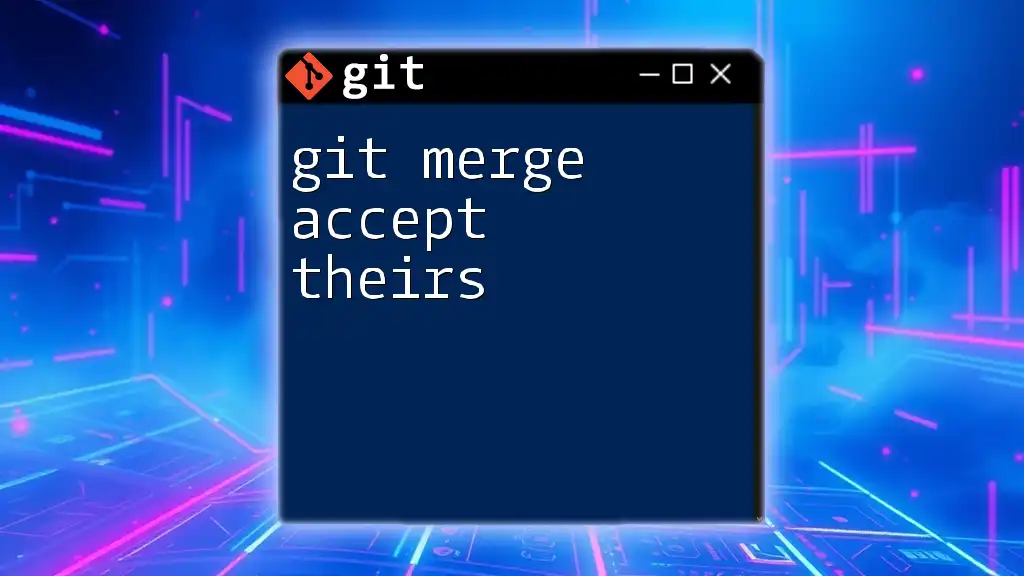
Managing Personal Access Tokens
Revoking Tokens
If you feel a token has been compromised or you no longer need it, you can revoke it easily:
-
GitHub: In your Developer settings, navigate to Personal access tokens, and click on the token you wish to revoke.
-
GitLab: Go to Access Tokens in your settings and click the “Delete” button next to the token.
-
Bitbucket: In the App passwords section, you can delete any generated app passwords.
Best Practices for Token Management
-
Regular Rotation: Make it a practice to regularly rotate your personal access tokens, minimizing the risk of long-term exposure.
-
Secure Storage: Store your tokens securely using password managers or environment variables instead of hardcoding them in scripts.
Monitoring Token Usage
Keep an eye on your token usage by checking the logs provided by your Git platform. This helps you stay alert for any suspicious activity and maintain the security of your repositories.
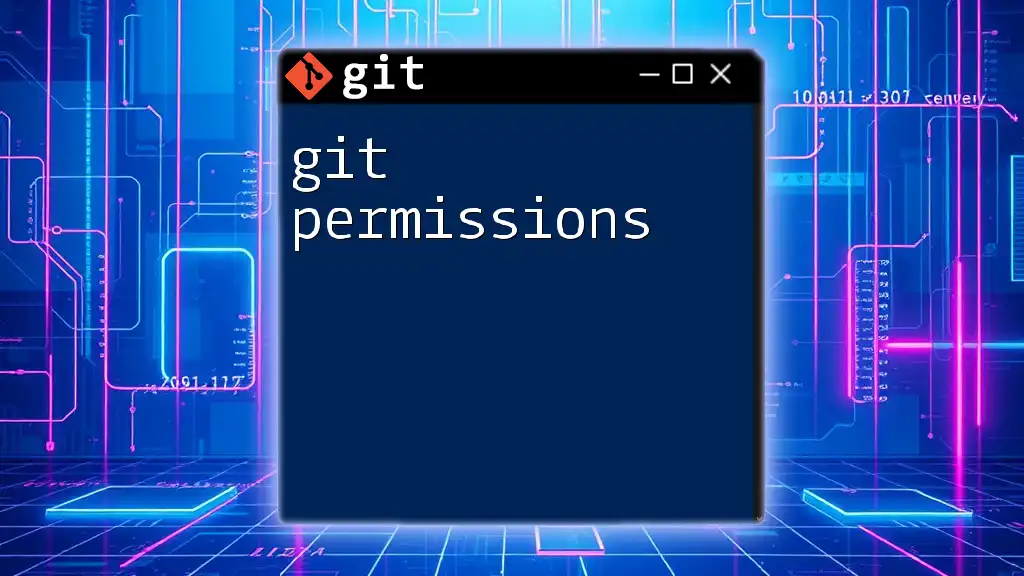
Common Issues and Troubleshooting
Authentication Errors
Common issues such as authentication errors can occur for several reasons:
- The token may have been deleted or invalidated.
- The scopes assigned to the token may not provide access to the operation you’re attempting to perform.
To diagnose the problem, verify the token’s validity and ensure it has adequate scopes assigned.
Scopes Misconfiguration
If you encounter access issues, check the scopes configured for your personal access token. Select the appropriate permissions that align with your operations. Dialogs for scope selection should provide descriptions to guide your choices effectively.
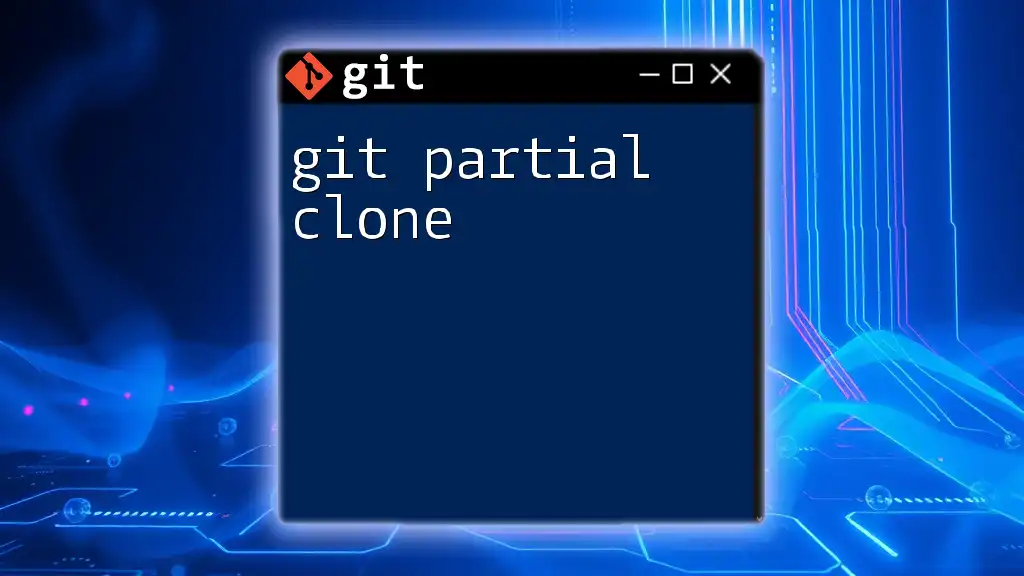
Conclusion
Using a Git personal access token is essential for modern development practices. It not only improves security and convenience but also enables seamless integration with automation tools. As you build your git expertise, consider adopting personal access tokens to enhance your workflow while keeping your accounts secure.
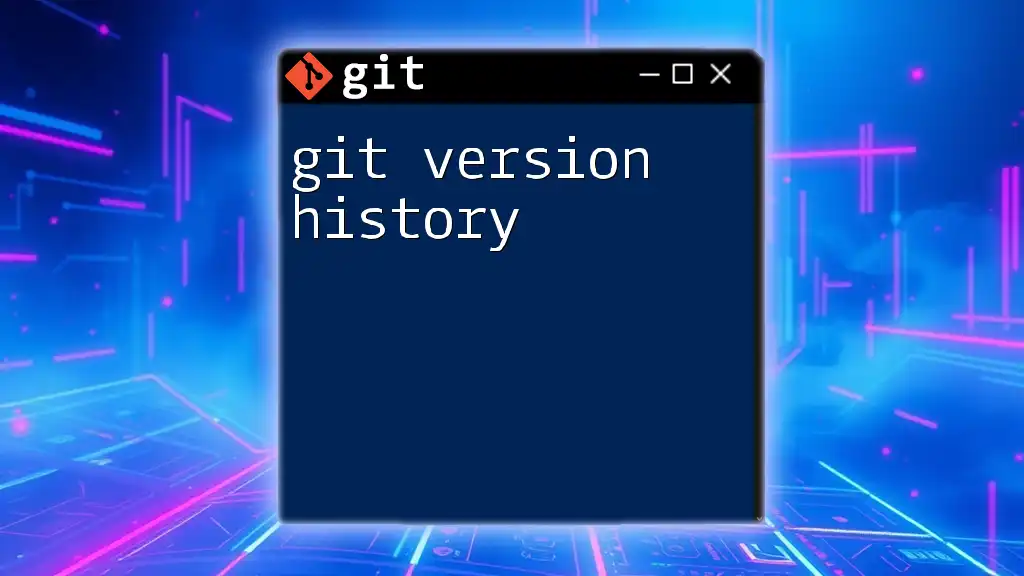
Call to Action
Are you ready to dive deeper into Git? Enroll in our courses today to master Git commands and learn how to implement personal access tokens effectively in your workflow!