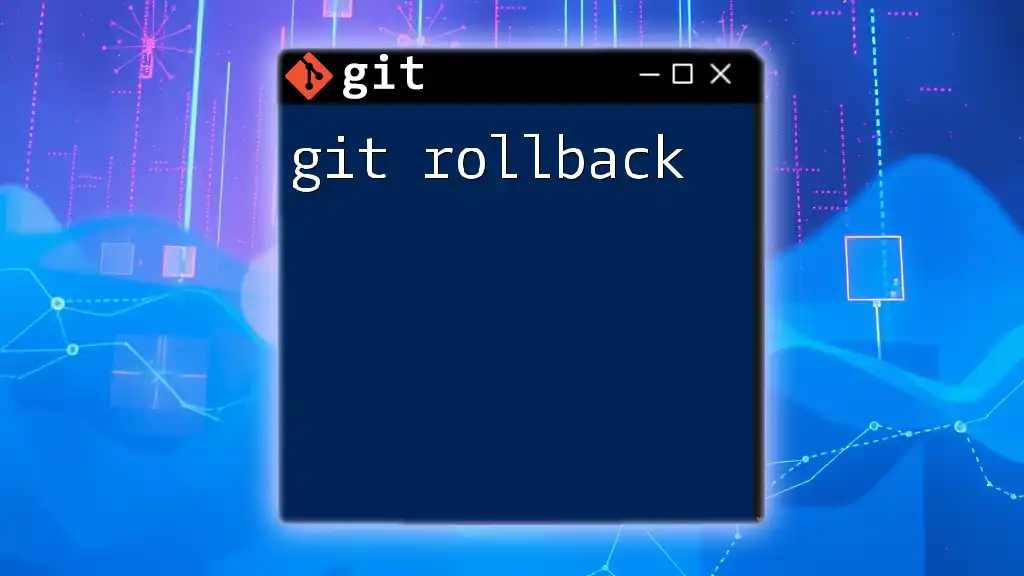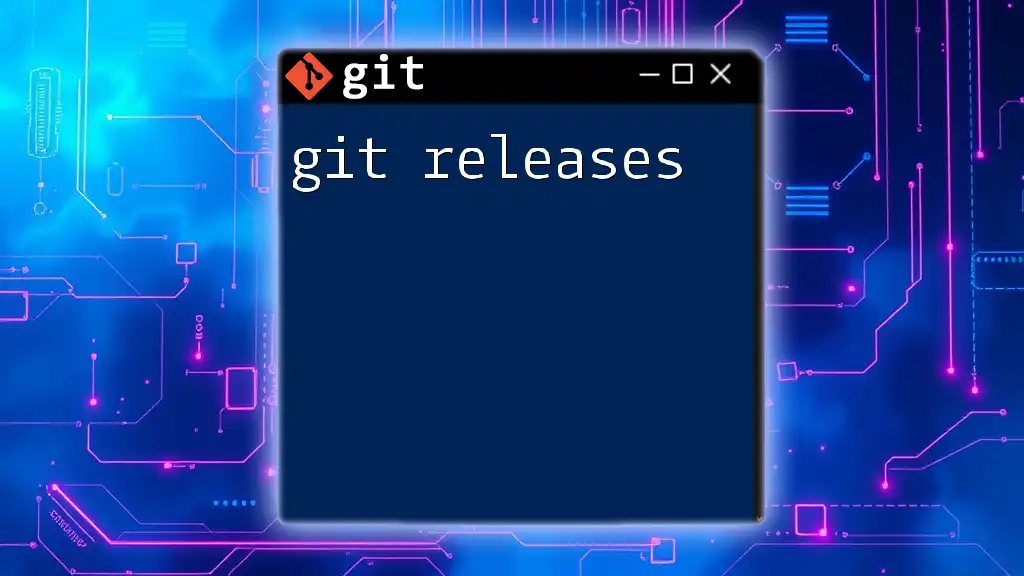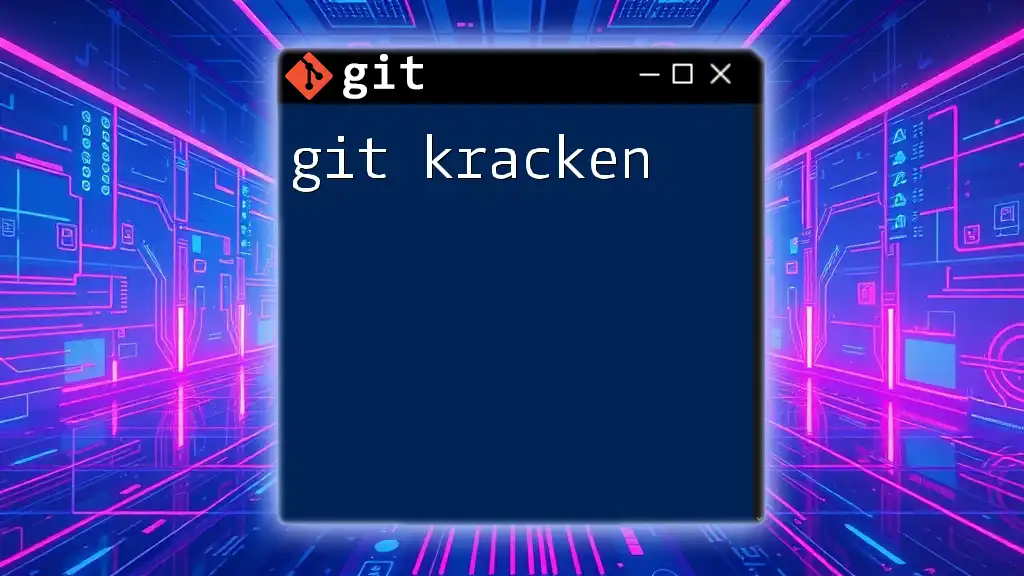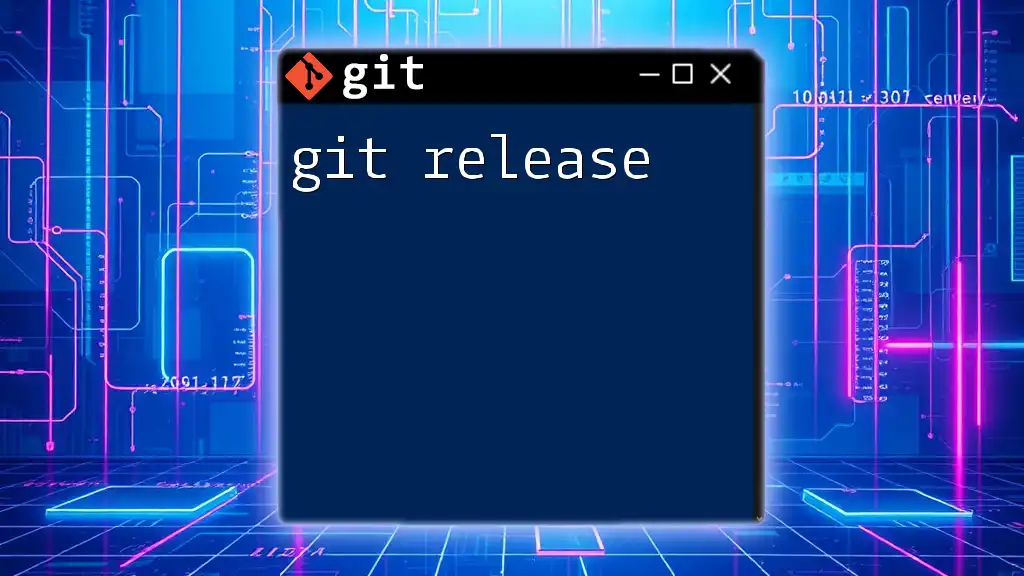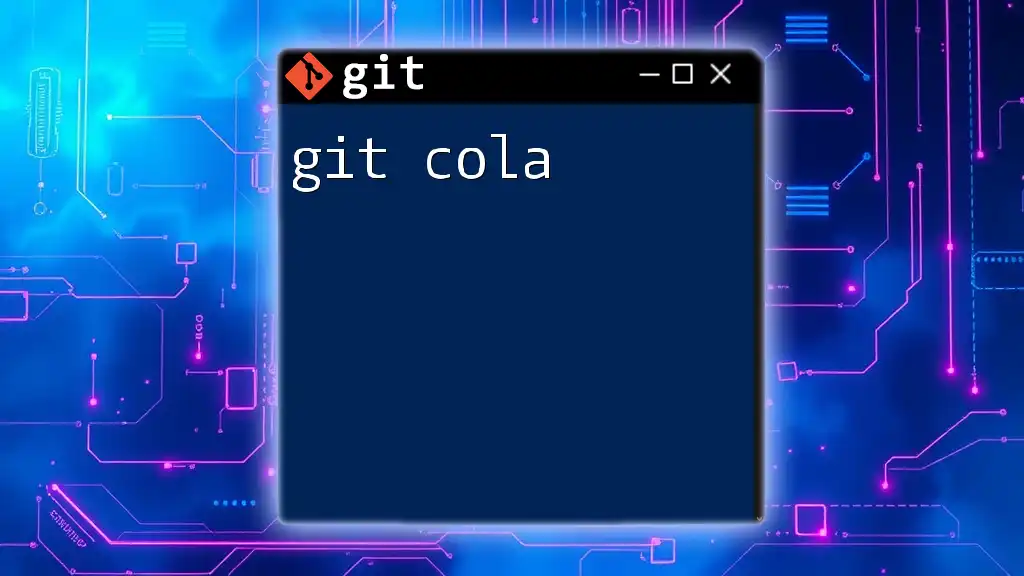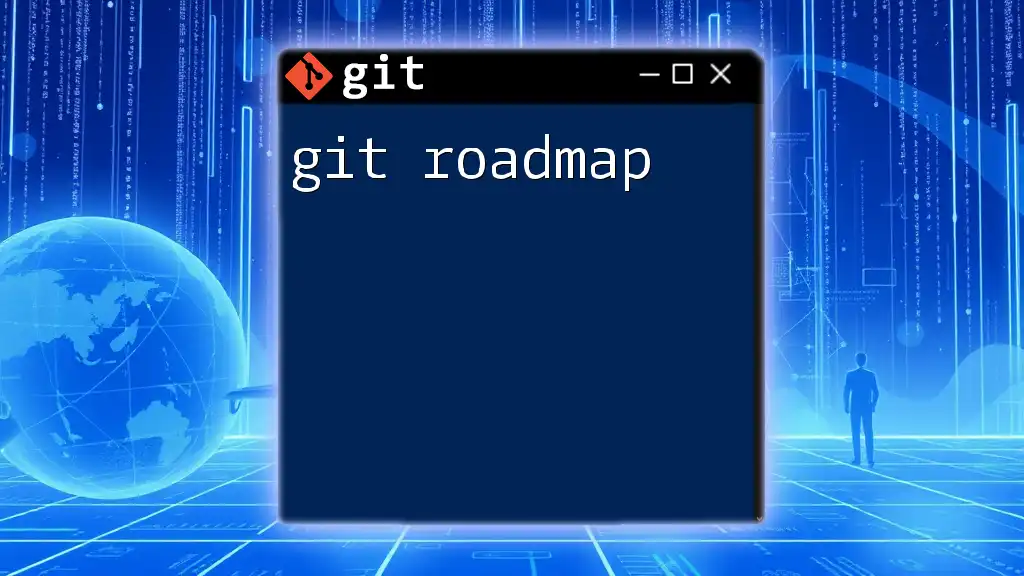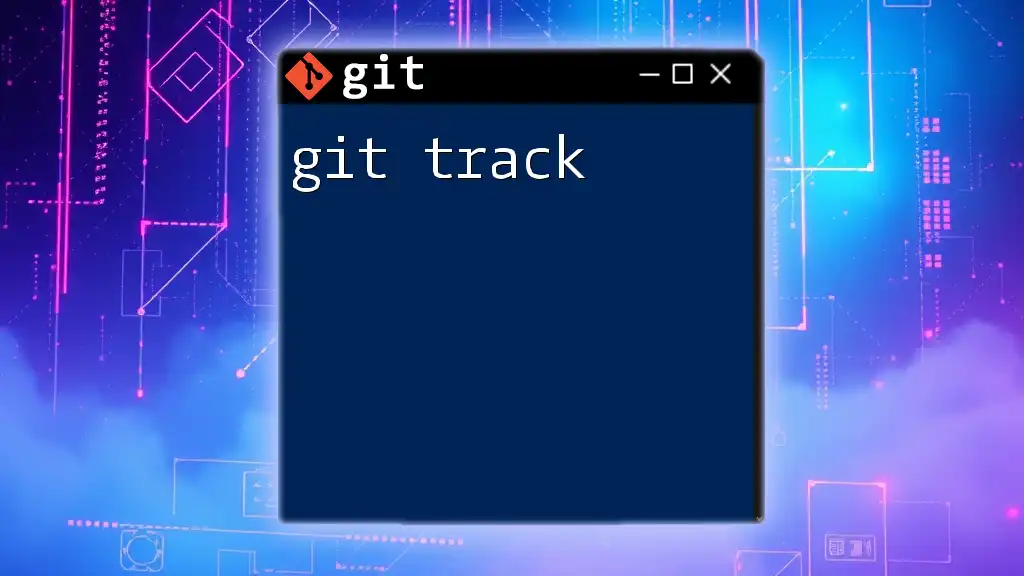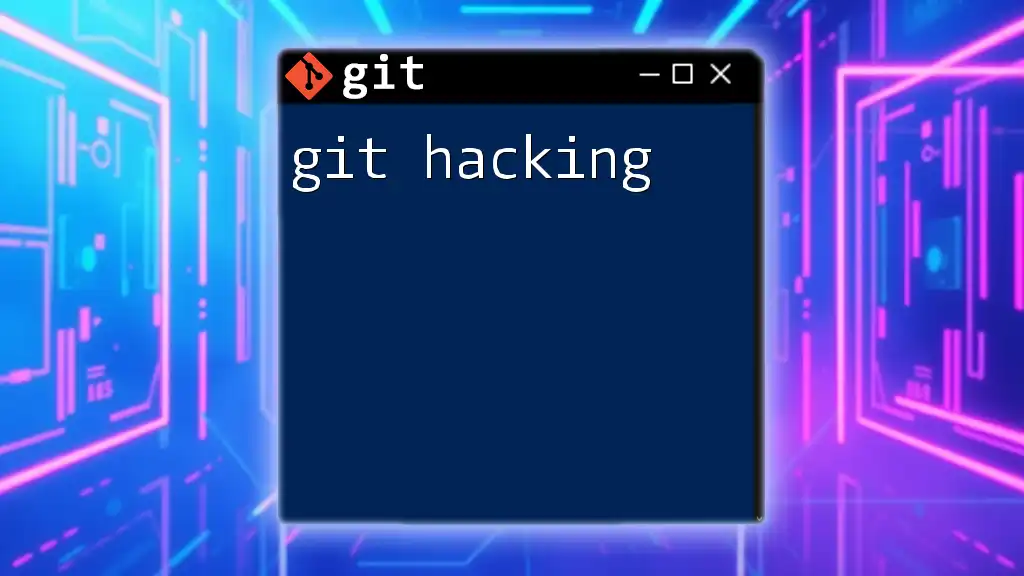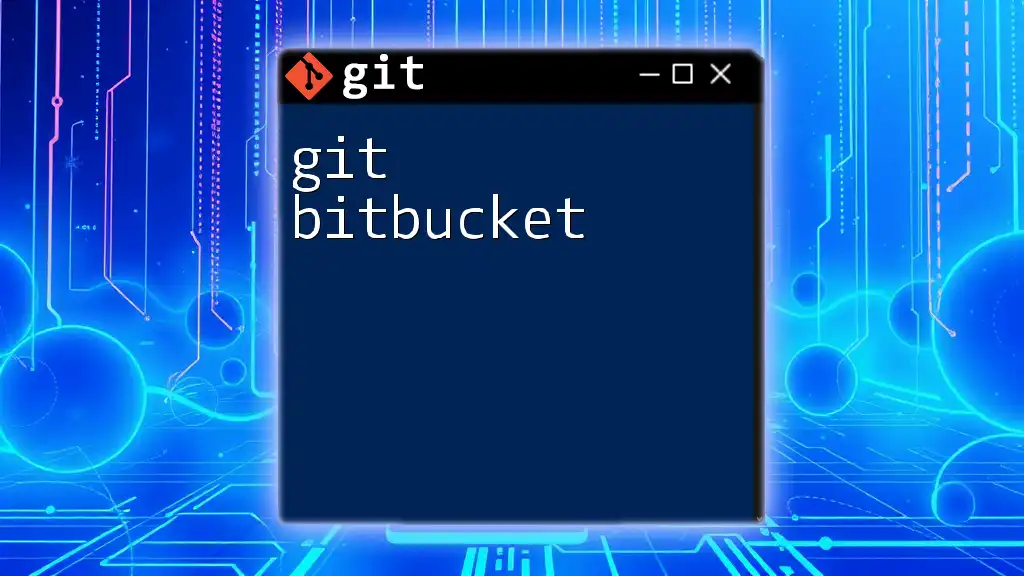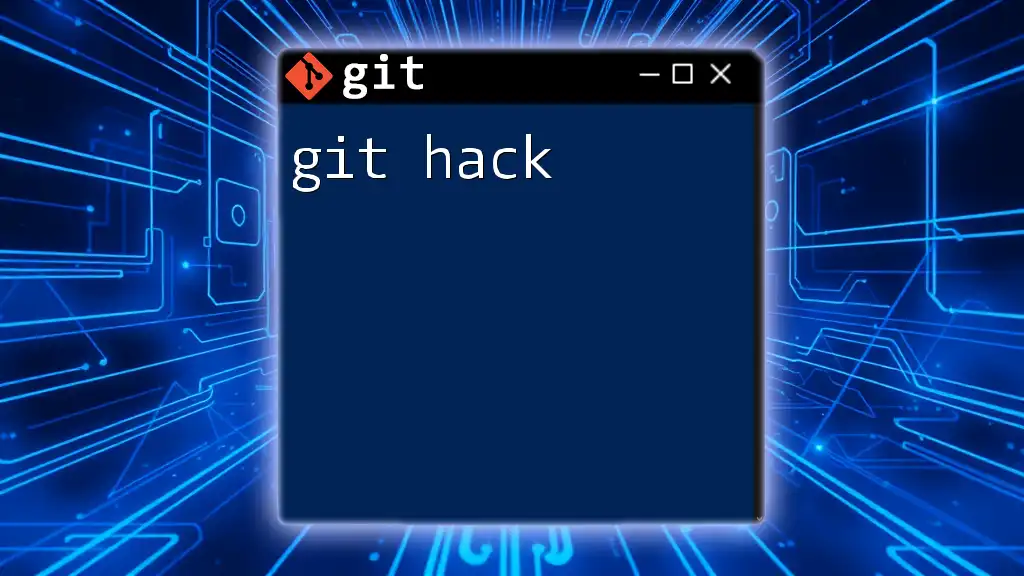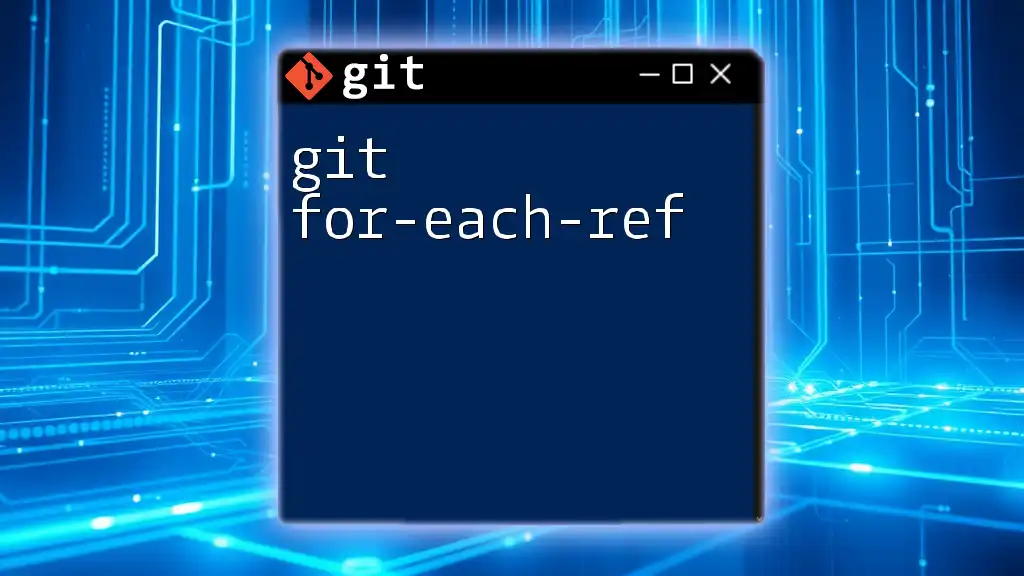Git rollback is the process of reverting the state of your repository to a previous commit, effectively undoing changes made since that commit. Here's how to do it:
git reset --hard <commit_hash>
Understanding Git Rollback
What is Git Rollback?
Git rollback refers to the process of reverting changes made in a Git repository to a previous state. This can involve undoing uncommitted changes, rolling back commits that were mistakenly included, or even discarding entire branches of work. Understanding how to effectively use rollback commands ensures that developers can maintain the integrity of their code while also preserving valuable history and project milestones.
Why Use Git Rollback?
There are several scenarios that necessitate a rollback in Git. For instance, when a bug is introduced, or incorrectly formatted code is committed, developers may need to revert to a prior state. Effective rollback techniques allow for minimal disruption in workflow, promoting optimal collaboration in team environments. The primary benefits of utilizing rollback features include:
- Clarity in project history and milestones.
- The ability to correct mistakes without losing valuable work.
- Flexibility to experiment without fear of permanent consequences.
In comparison to other version control systems, Git provides robust rollback options, allowing for both local changes and committed adjustments, making it a preferred choice among developers.
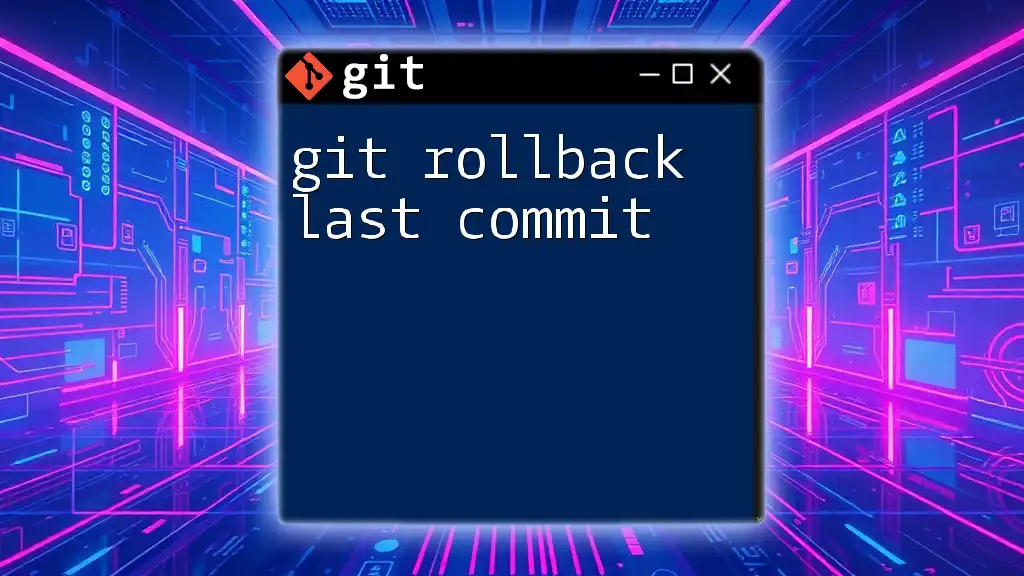
Types of Git Rollback
Rolling Back Local Changes
Definition and Importance
Local changes in Git are modifications that have not yet been committed to the repository. Occasionally, developers may find themselves needing to undo these changes, typically because they may have unintentionally altered important files.
Important Commands
To manage this, two primary commands come into play:
- `git checkout` for files: This command can be used to discard changes to individual files, reverting them to their last committed state.
git checkout -- path/to/file
- `git restore` for the working directory: A more recent introduction, this command also allows for the restoration of files back to the last committed state.
git restore path/to/file
Both commands provide efficient means to quickly revert files without affecting the overall commit history.
Rolling Back Commits
Definition and Importance
When it comes to commits, rolling back means addressing changes that have already been committed to the repository. Understanding the right method for rolling back commits is crucial as improper use could lead to confusion in a collaborative setting.
Important Commands
Here are the key commands used for rolling back commits:
-
`git reset`: This versatile command allows for different types of resets based on your requirements.
- Soft Reset: This option preserves changes in the working directory, enabling the developer to recommit them if necessary.
git reset --soft HEAD~1
- Mixed Reset: The mixed reset, which is the default, keeps the changes but unstages the files, giving the developer a chance to amend or redo prior work.
git reset HEAD~1
- Hard Reset: Often the most drastic, this option completely discards changes in the working directory and resets the commit history.
git reset --hard HEAD~1
- `git revert`: Unlike `git reset`, this command creates a new commit that effectively undoes changes made by a previous commit, enabling you to retain commit history while correcting mistakes.
git revert HEAD
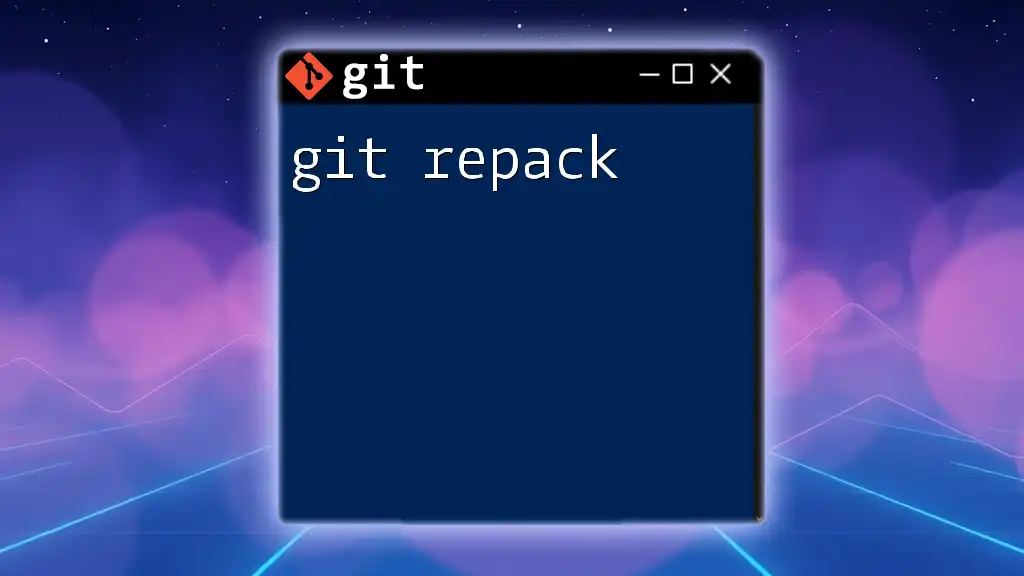
A Step-by-Step Guide to Performing a Rollback
Rolling Back Uncommitted Changes
Scenario Description
You may find yourself in situations where you've made changes to files that have not yet been committed. This could stem from trying out new features or fixing bugs, but you realize these changes were unnecessary.
Detailed Steps
To roll back uncommitted changes, you can:
-
Use `git checkout` or `git restore` based on your Git version.
If you need to discard changes made to an individual file, utilize:
git checkout -- path/to/file
or
git restore path/to/file
Both approaches remove local alterations, replacing them with the last committed version unchanged.
Resetting a Commit
Scenario Description
Errors made in previous commits can distort project history, and you may need to erase these mistakes entirely from the log. Understanding the various types of resets prepares you to select the right approach.
Detailed Steps
Using `git reset`, you have the power to undo changes effectively. For instance, a hard reset will remove all changes and return your repository to the state it was in before the specified commit.
git reset --hard HEAD~1
Consider the ramifications of each reset method, especially in collaborative environments where shared commits are involved.
Reverting a Commit
Scenario Description
In collaborative projects, you might not want to rewrite history but instead reverse the effects of a commit. This is where the `git revert` command excels.
Detailed Steps
Using `git revert`, you can effortlessly create a new commit to negate any changes from a previous commit. For example, to reverse the latest commit:
git revert HEAD
This command adds a new entry in the commit history that reflects the rollback while leaving the original commits intact.
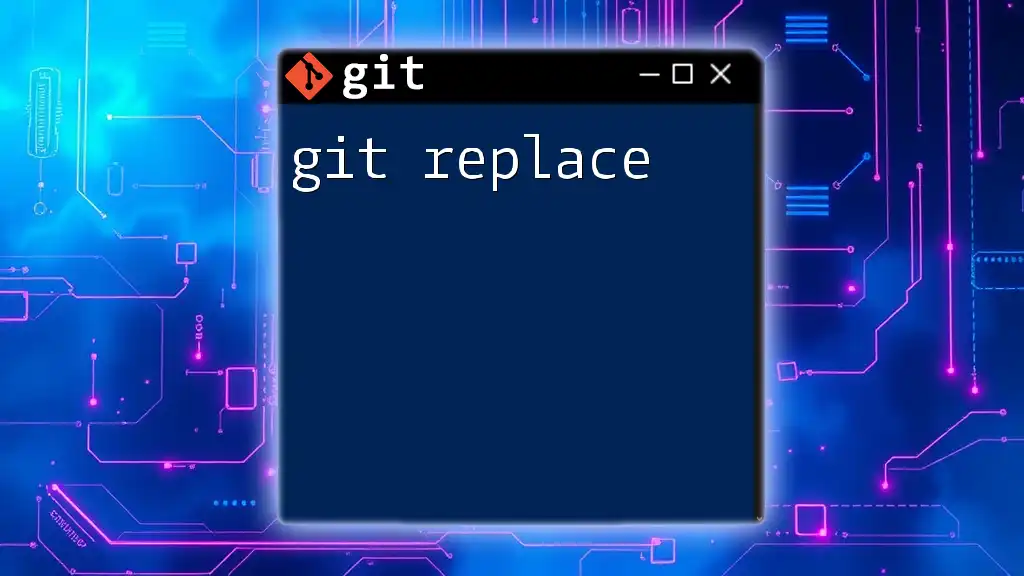
Best Practices for Git Rollback
Understanding the Scope of Changes
Prior to executing a rollback, it’s critical to understand the scope of changes you intend to affect. Knowing which files or commits will be impacted protects against unintended data loss.
Communicating with Your Team
In multi-developer environments, communication is key. Always discuss rollback intentions with your team, especially if it involves shared projects or branches. This feedback can help avoid conflicts and confusion down the line.
Documenting Your Rollbacks
Maintaining clarity in commit history is essential. Use descriptive messages that document rollbacks, allowing team members to track the decisions made and the reasons behind them.
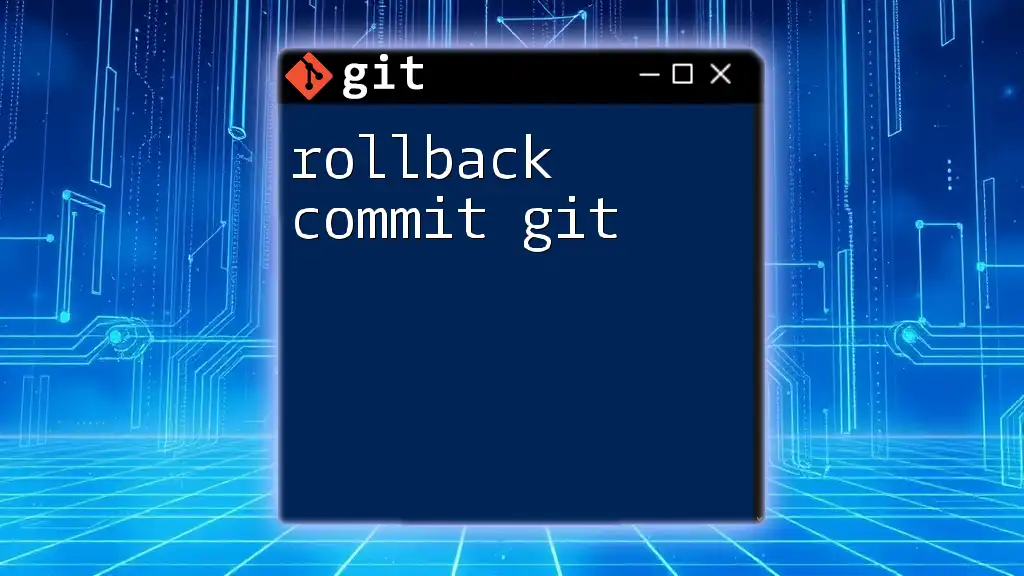
Common Pitfalls and How to Avoid Them
Ignoring Local Changes
Ignoring local changes prior to a rollback can lead to losing crucial work or unnecessary complications. Always check what modifications exist before rolling back.
Misjudging the Type of Rollback Required
Being uncertain about the correct rollback method can lead to confusion. Assess whether a revert, reset, or simply discarding changes meets your project needs.
Overly Complicated Git History
An overly complicated commit history can hinder project development. Utilize rollback features judiciously and maintain a clean history by only committing necessary changes.

Conclusion
In summary, mastering git rollback commands empowers developers to manage project evolution effectively, allowing them to correct mistakes while preserving important aspects of the repository's history. Comprehending the nuances of rolls back not only fosters better practices but also enhances collaboration between team members.
For further growth in your Git expertise, explore additional resources or consider joining workshops dedicated to mastering Git commands and methodologies.