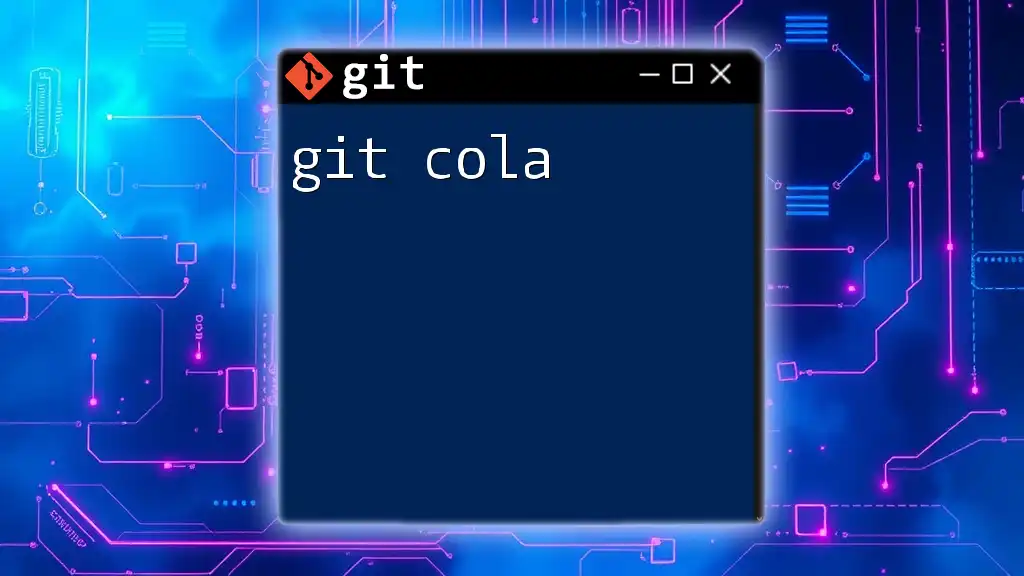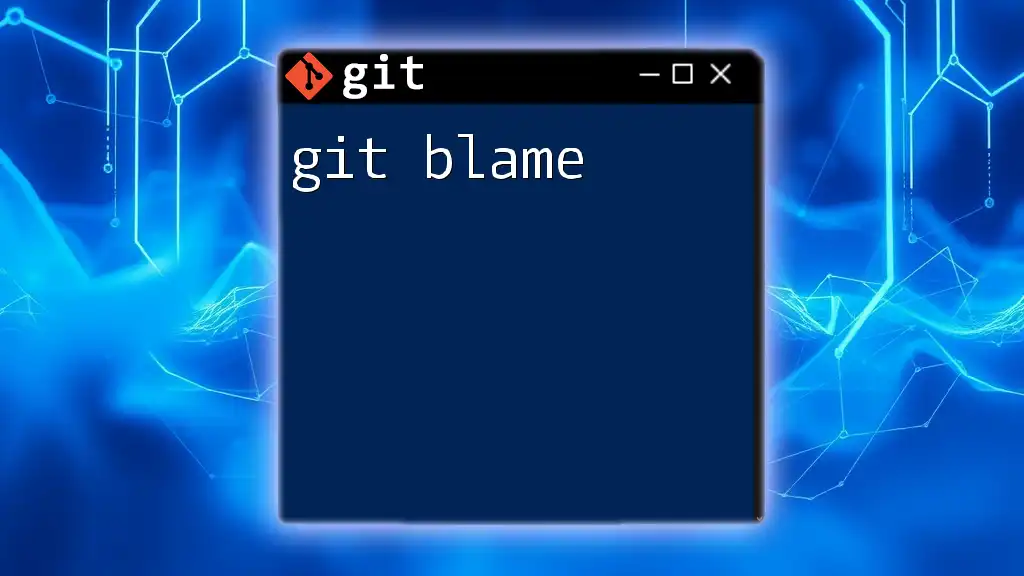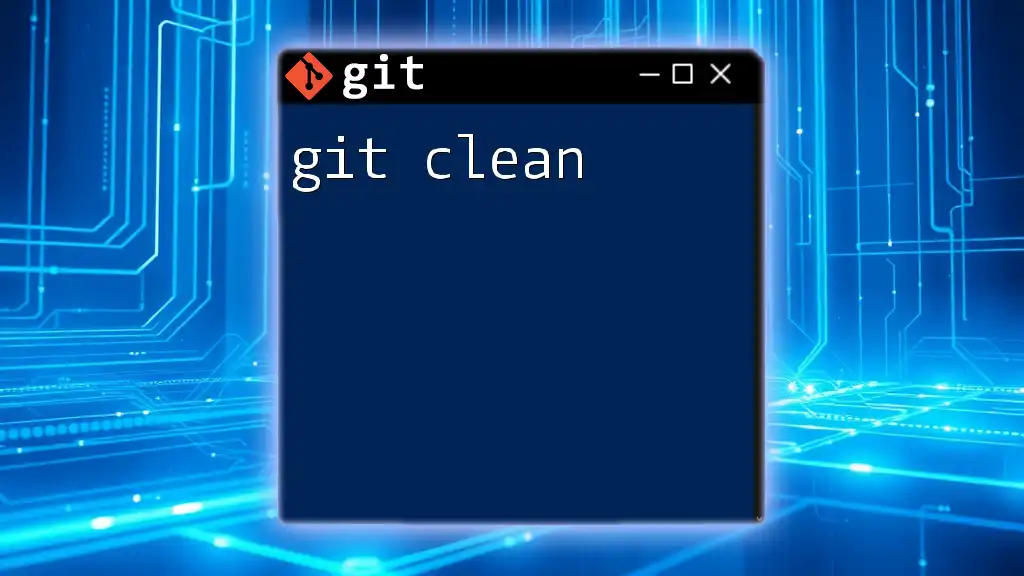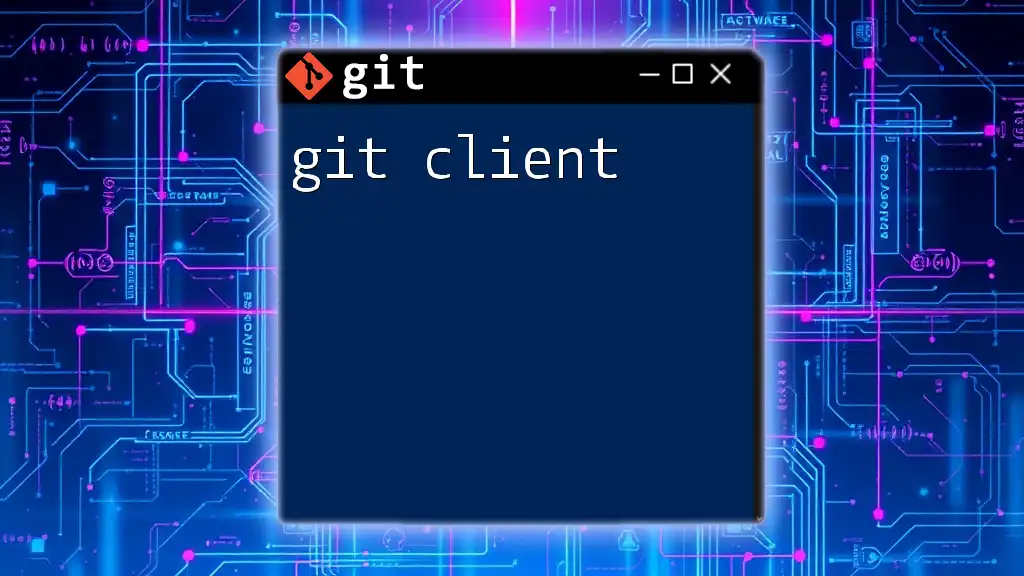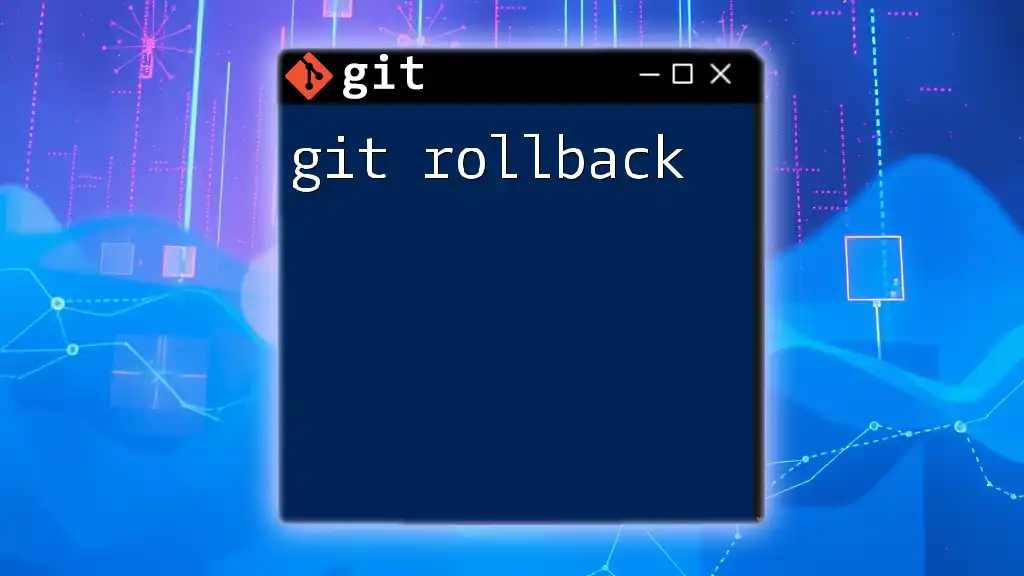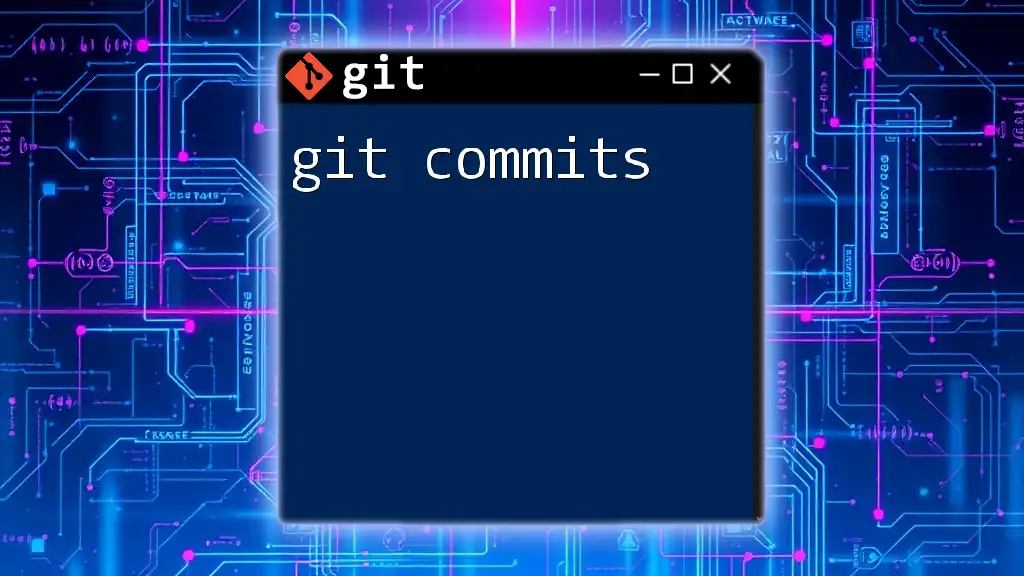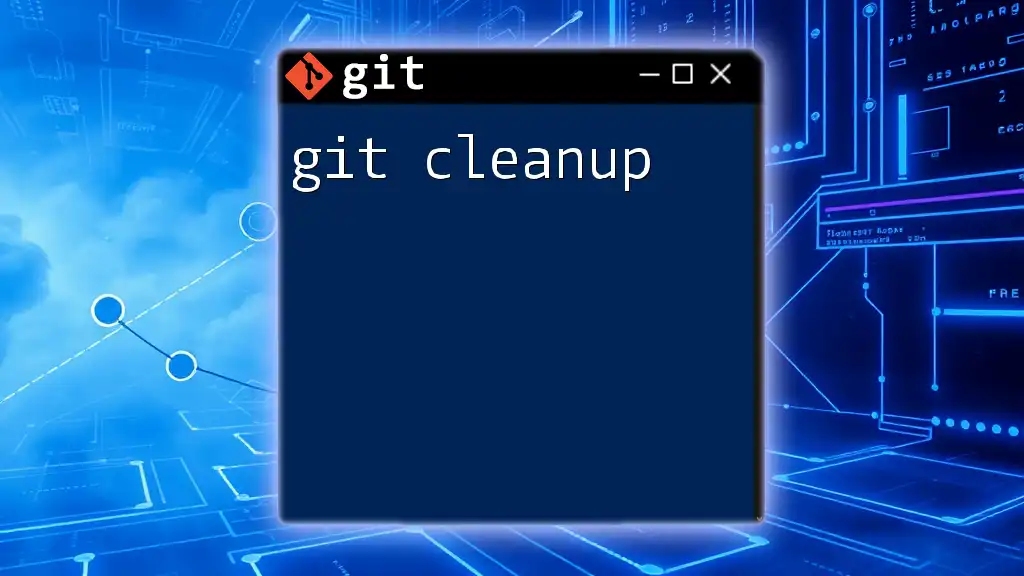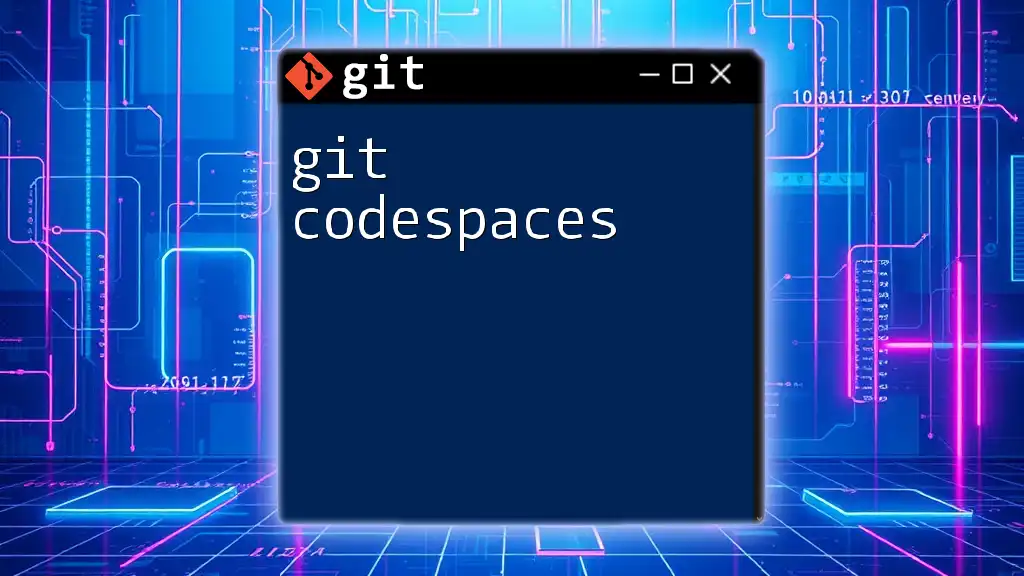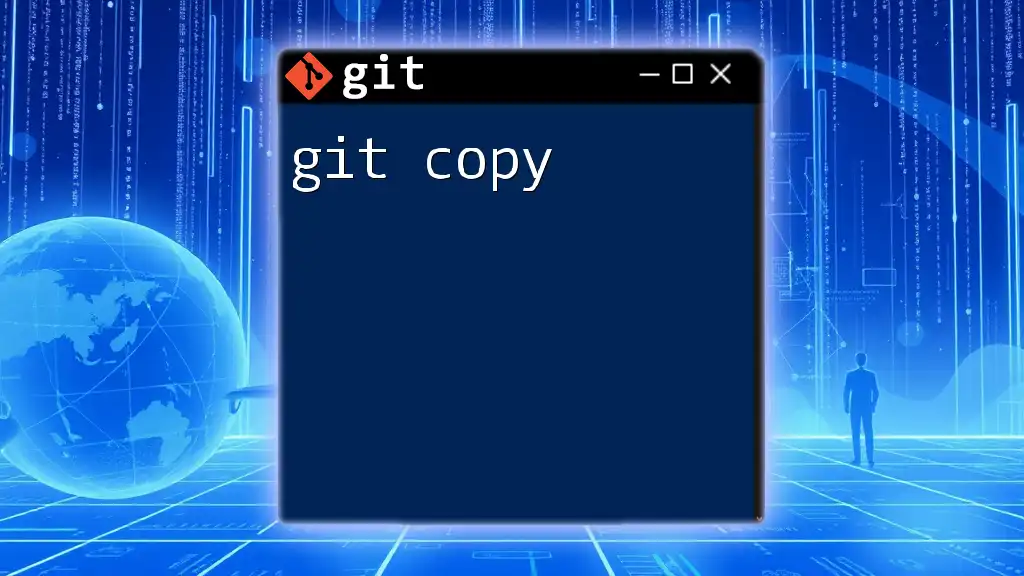Git Cola is a powerful yet user-friendly graphical interface for managing Git repositories that simplifies version control with an intuitive interface.
Here’s a simple command to run Git Cola from the terminal:
git cola
Getting Started with Git Cola
Installation
To begin your journey with Git Cola, you first need to install it on your system. The installation process varies by operating system:
Linux
On most Linux distributions, you can use your package manager. For example, on Debian-based systems, the command would look like this:
sudo apt-get install git-cola
For Red Hat-based systems, use:
sudo yum install git-cola
macOS
If you are using macOS, the simplest way to install Git Cola is through [Homebrew](https://brew.sh/). First, ensure you have Homebrew installed and then run:
brew install git-cola
Windows
For Windows users, you can download a pre-built installer from the official Git Cola website or use a package manager like [Chocolatey](https://chocolatey.org/):
choco install gitcola
Initial Setup
After installation, you need to configure your Git Cola environment.
Configuration settings
Setting up your user information is crucial for proper tracking of contributions. You can easily do this by opening Git Cola and navigating to the configuration settings. In the terminal, you can also set it up with:
git config --global user.name "Your Name"
git config --global user.email "you@example.com"
Customizing the interface
Git Cola offers various themes and layout options. You can explore these customization features within the settings menu, allowing you to tailor the interface to your liking, enhancing your overall user experience.
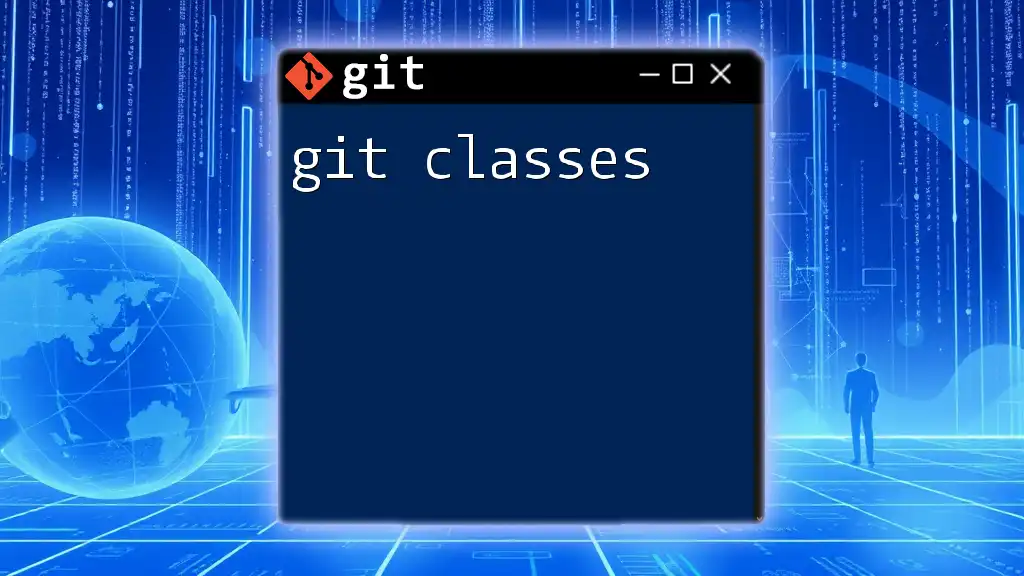
Navigating in Git Cola
User Interface Overview
Understanding the Git Cola interface will significantly enhance your productivity. The main panels include:
- Repository Panel: This panel shows your current workspace and the repository you are working on.
- File Status Panel: Here, you can view the current status of files, showing changes that are staged, unstaged, or untracked.
- Commit Panel: This is where you can enter your commit messages and select files you want to include in commits, allowing for an organized approach to your version control.
Common Actions
Cloning a Repository
To clone a repository using Git Cola, navigate to the menu and select ‘Clone Repository’. Another option is to use the terminal with the following command:
git clone https://github.com/user/repo.git
This command downloads the entire repository onto your local machine, creating a local copy for you to work on.
Staging Changes
In Git Cola, staging changes is made easy through the File Status Panel. You can simply click on the files you want to stage. This action prepares the selected files for committing, separating your changes from the working directory.
Committing Changes
To commit your changes, proceed to the Commit Panel. Here, you can enter a commit message that explains the updates made. Good commit messages are vital; they serve as documentation for others (and yourself) to understand the history of the project. The command for committing can also be done via the terminal, like so:
git commit -m "Your commit message"
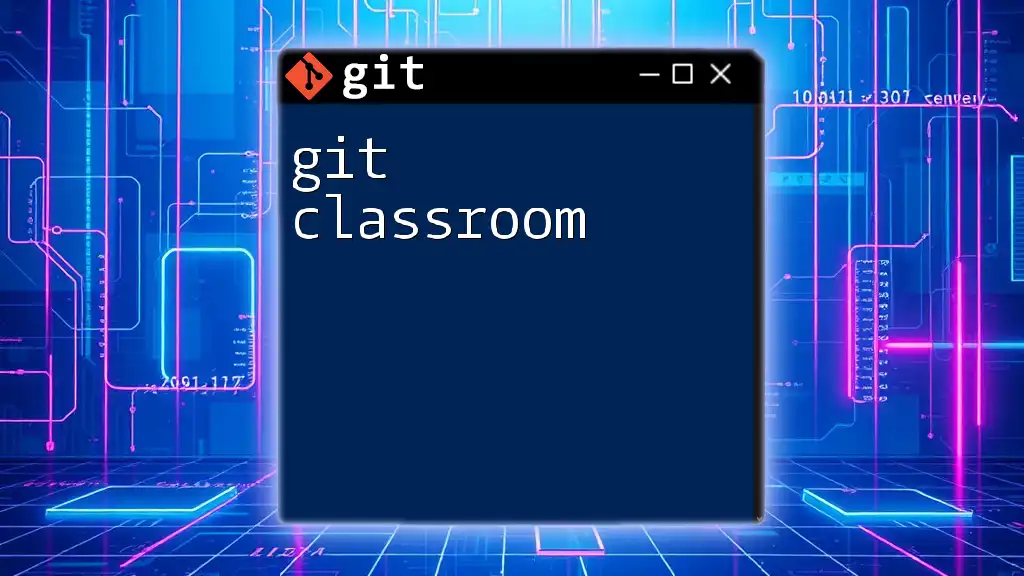
Advanced Git Cola Features
Branch Management
Managing branches is crucial for effective collaboration and feature development. To create and switch branches in Git Cola, you can use the interface, or execute the following command:
git checkout -b new-branch
This command creates and immediately switches to ‘new-branch’, allowing you to begin working on it right away.
Conflict Resolution
Conflicts may arise during merges, but Git Cola provides tools to address these issues seamlessly. When you encounter a merge conflict, the interface highlights conflicting files, enabling you to review and resolve them. After addressing conflicts, you can mark them as resolved and continue with your merging process.
Fetching and Pulling Changes
It’s essential to keep your local repository up-to-date. Fetching retrieves changes from the remote repository without merging, while pulling does both. You can execute these actions in Git Cola effortlessly or use the terminal:
git fetch origin
git pull origin main
The fetch command allows you to review changes without impacting your local branch, while pulling will merge these updates automatically.

Customizing Git Cola
Keyboard Shortcuts
One of the significant advantages of Git Cola is its keyboard shortcuts. Familiarizing yourself with commonly used shortcuts can save you time and increase efficiency. Check the settings to view default shortcuts and customize them to fit your workflow.
Plugins and Extensions
Git Cola supports various plugins and extensions that enhance its functionality. You can explore and install these from the plugin manager within the application. These supplementary tools can help tailor Git Cola to your specific needs.
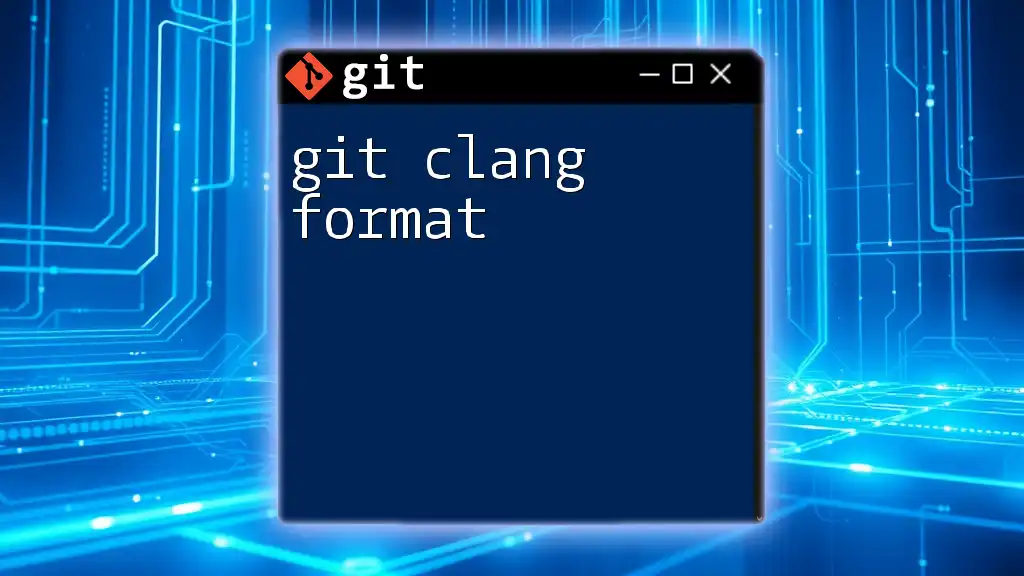
Best Practices for Using Git Cola
Implementing best practices can significantly improve your version control experience. Make a habit of writing meaningful commit messages so that others (and you in the future) can understand the context of changes. Regularly pulling changes from remote repositories ensures that you are always working with the latest code. Lastly, utilize branches for feature development; this practice keeps the main branch stable while you experiment or make enhancements.

Troubleshooting Common Issues
Common Errors in Git Cola
While using Git Cola, you may encounter common error messages that can be frustrating. Understanding what these messages mean will help you resolve issues quickly. For example, if you see a message about ‘unmerged paths’, it indicates that you have unaddressed merge conflicts.
Community and Support
The Git Cola community is vibrant and supportive. You can find help in various forums and chat groups dedicated to Git processes. Additionally, links to the official documentation and community forums can be essential resources for learning and troubleshooting.
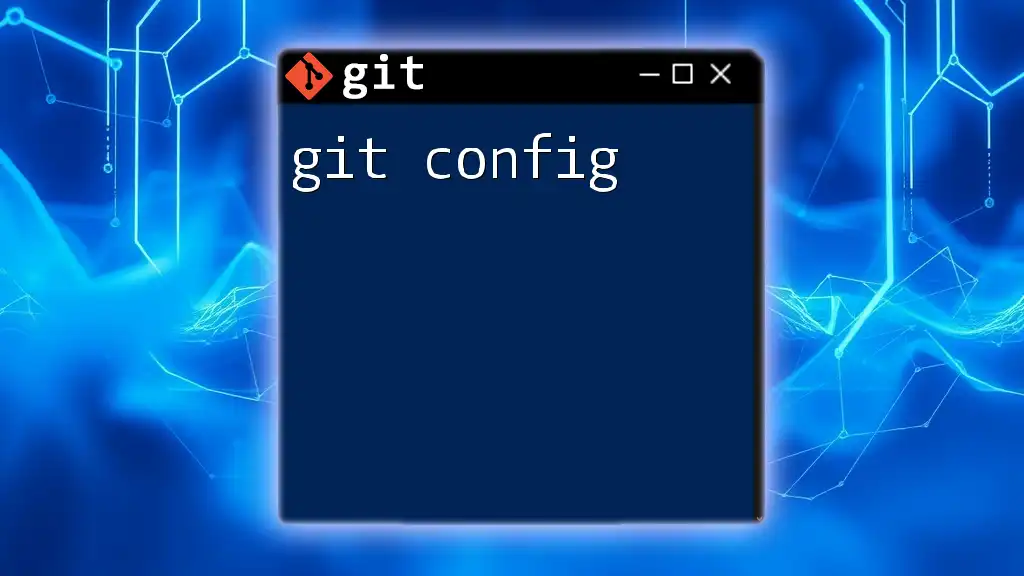
Conclusion
Using Git Cola can significantly streamline your version control process. As you continue exploring its features and capabilities, you will turn Git management into a smoother, more organized—indeed, an enjoyable—experience. Embrace the power of Git Cola and uncover the potential it brings to your development workflow.
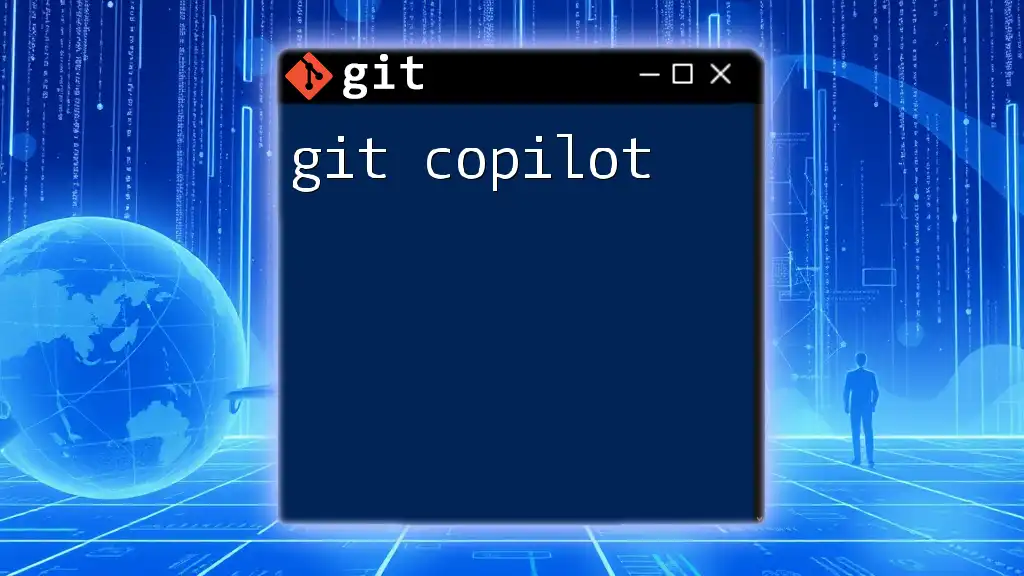
Additional Resources
For further reading and support, refer to the official Git Cola documentation and look for recommended sources to deepen your knowledge of Git commands and effective usage.
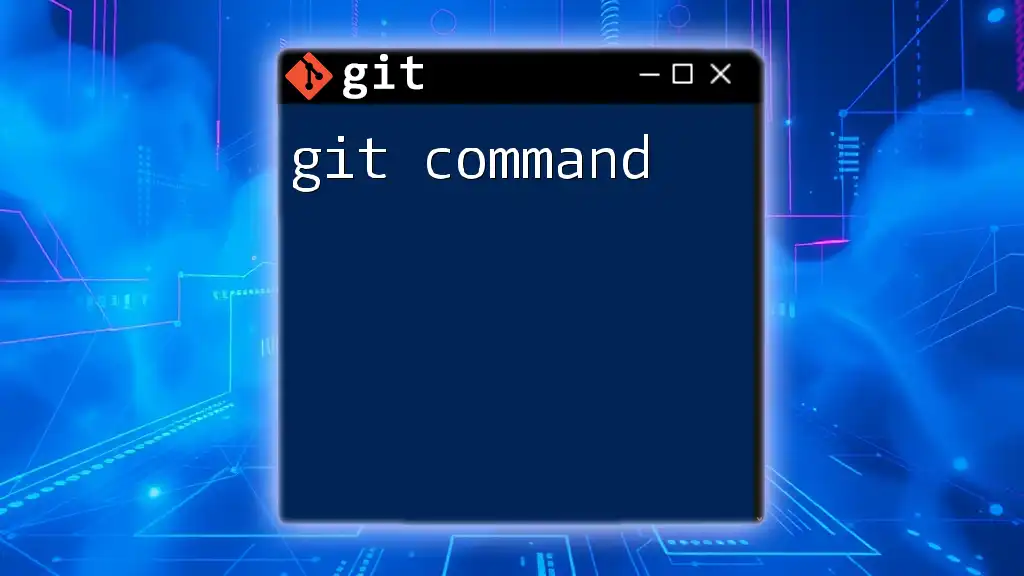
Call to Action
Now that you've learned about Git Cola, why not give it a try? Dive into your first project, play around with the features, and see what it can do for you. Feel free to leave feedback and sign up for our Git courses or newsletter to stay updated on mastering Git tools and techniques!