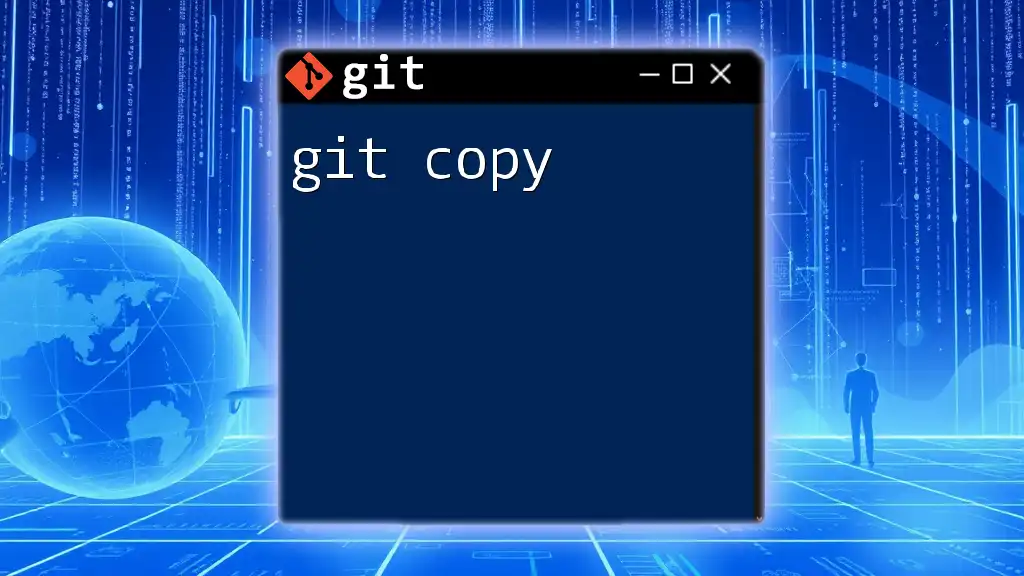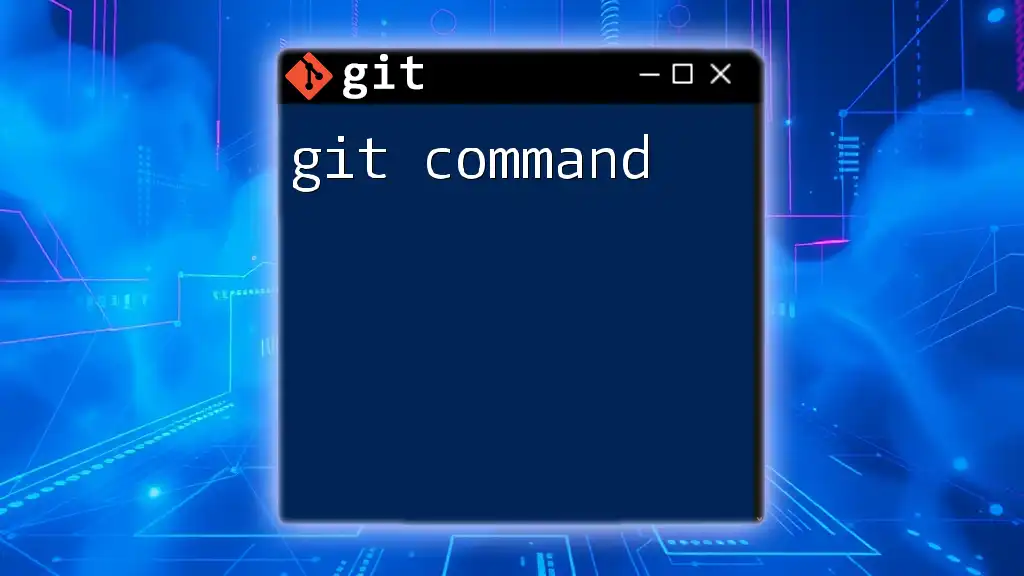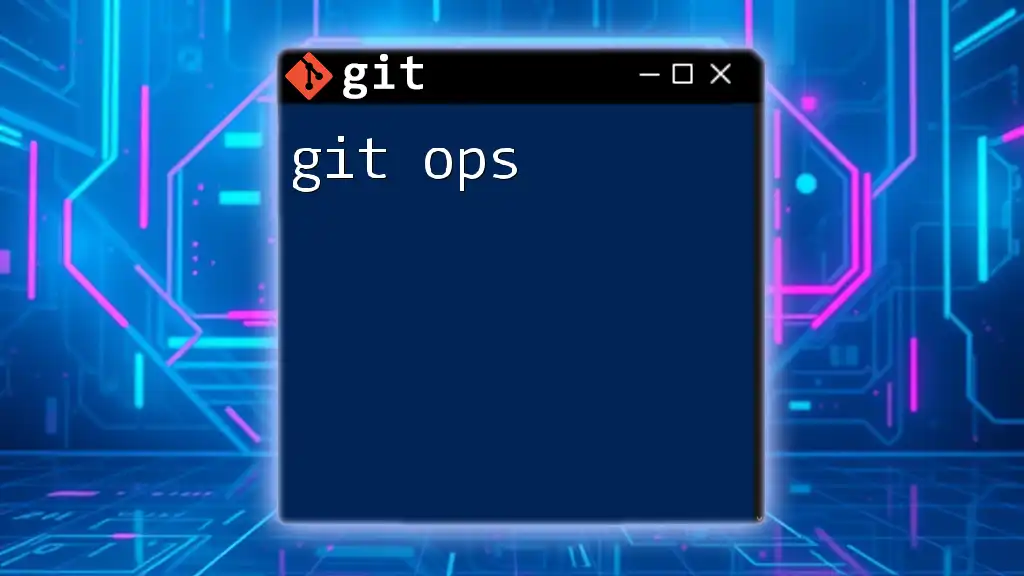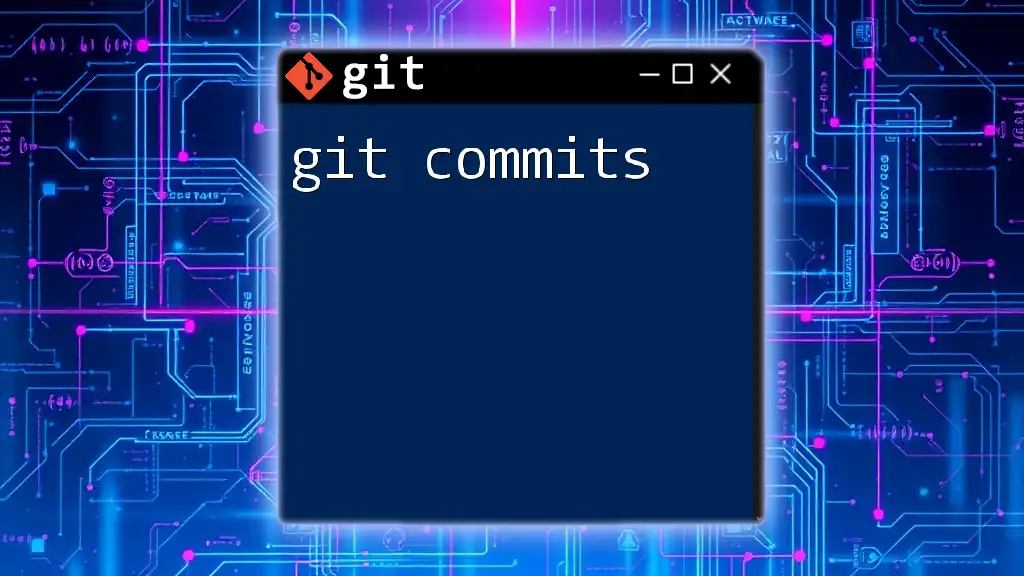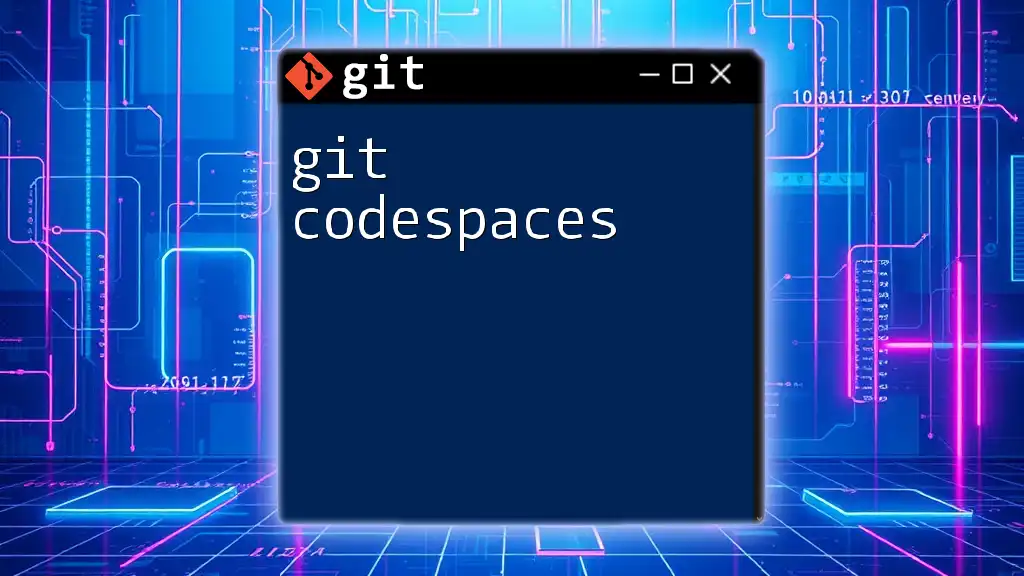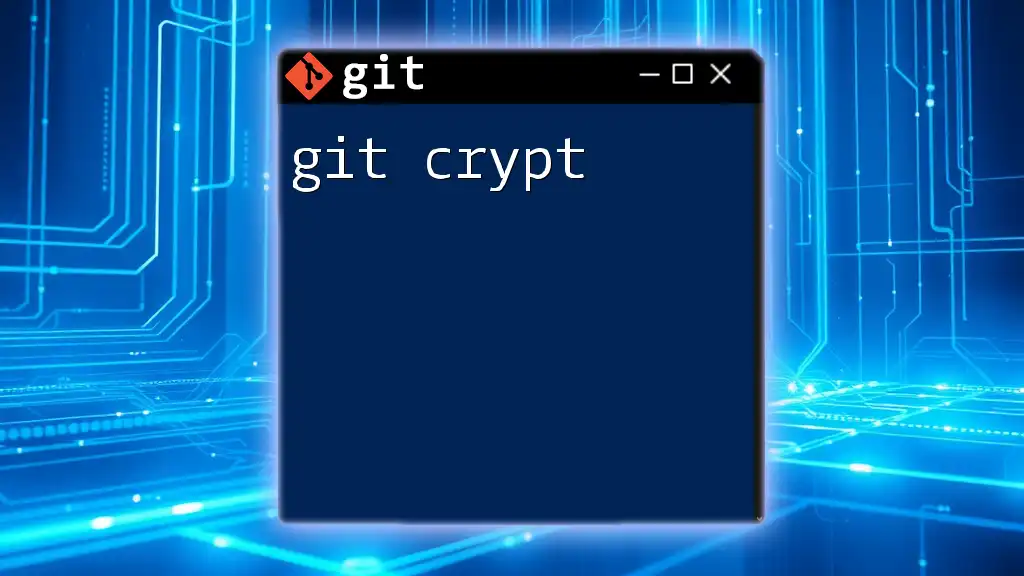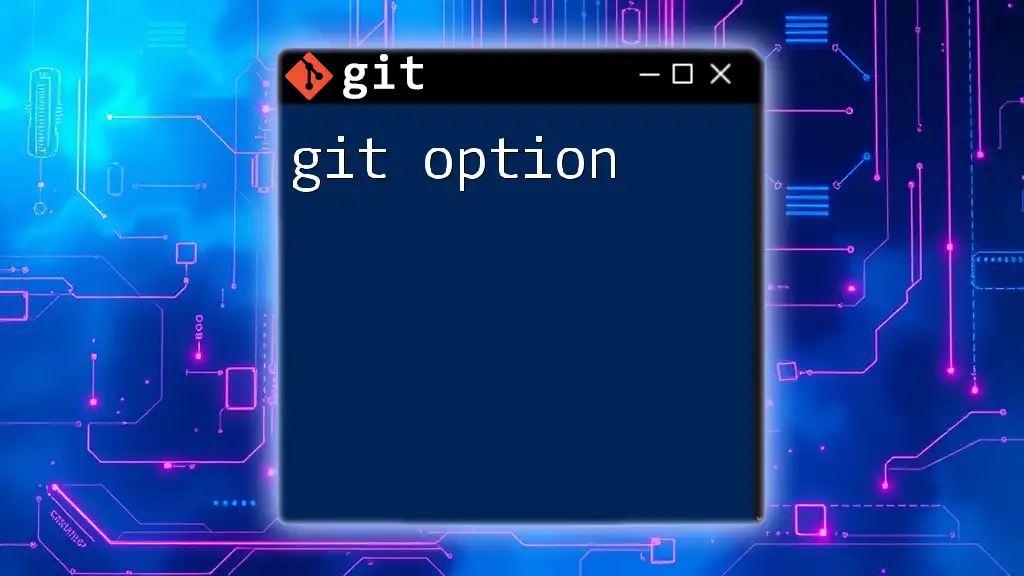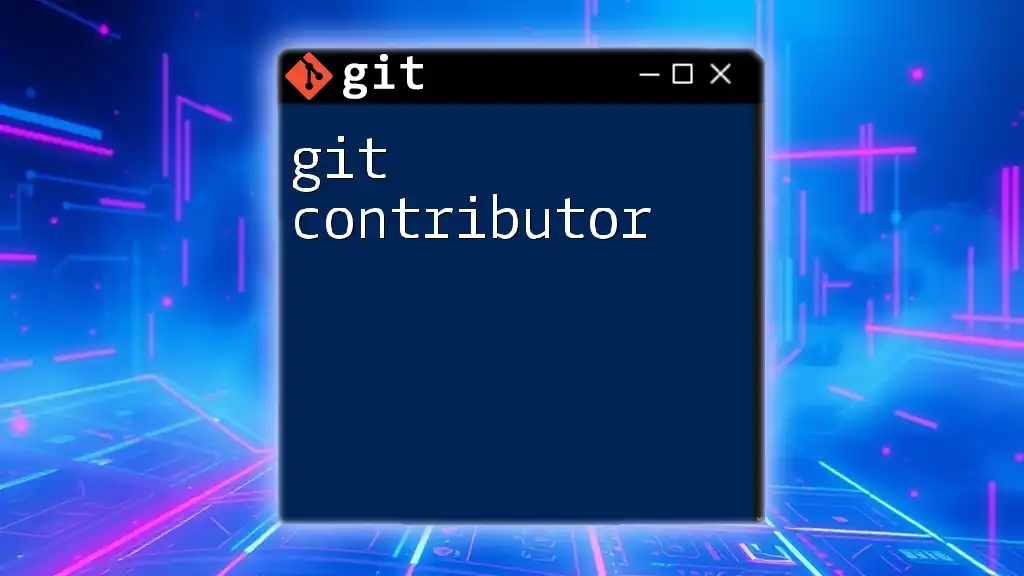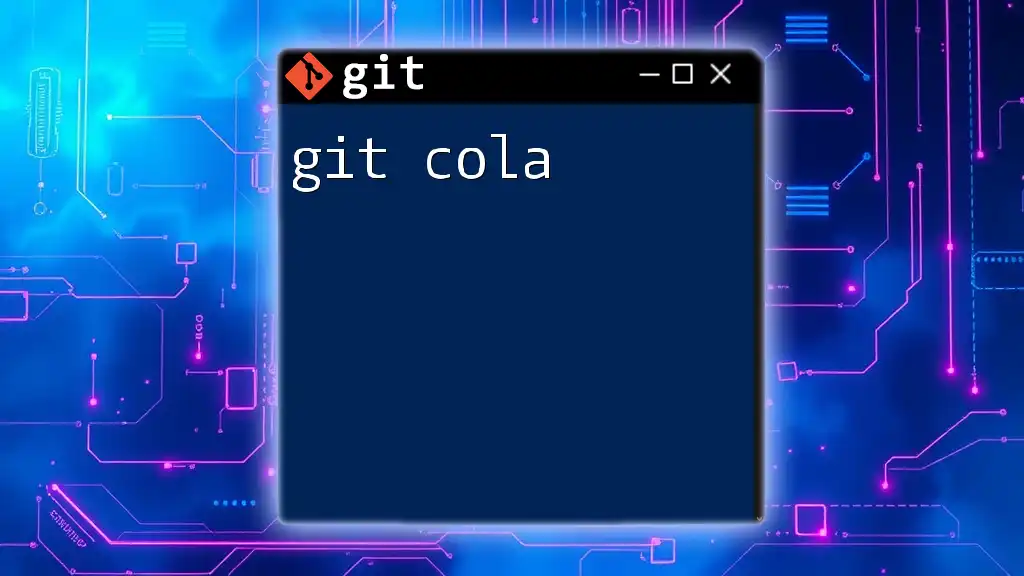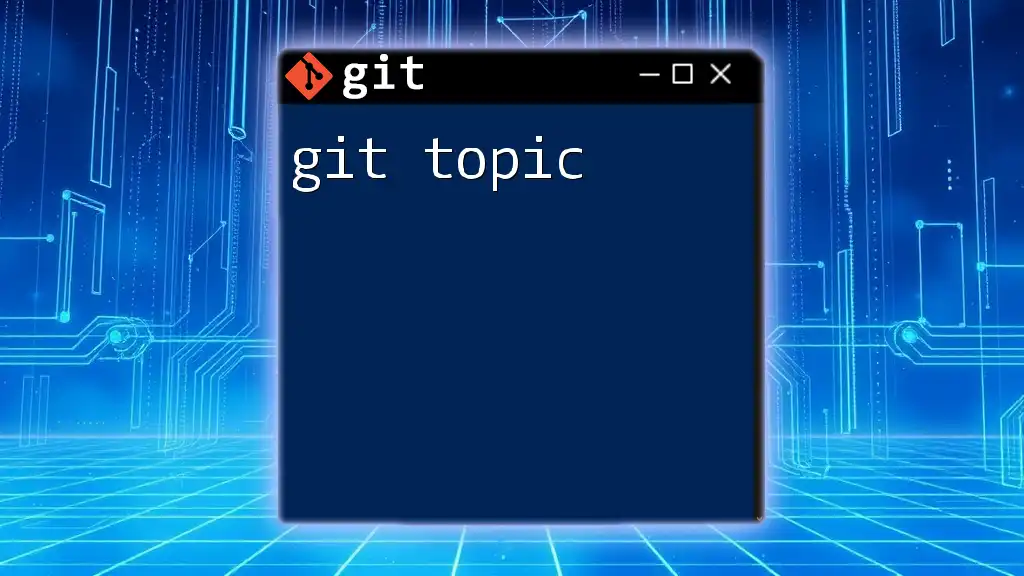To create a copy of a Git repository, you can use the `git clone` command followed by the repository's URL.
git clone https://github.com/username/repository.git
Understanding Git Copy
In the Git context, “copy” refers to the various commands and techniques used to duplicate code, files, or changes within and across repositories. These commands are vital for managing version control, facilitating collaboration, and ensuring that specific versions of your project can be accessed and utilized easily.
Copy commands are essential in multiple scenarios, such as when you want to create a backup of your changes, experiment with new features without altering the main codebase, or manage multiple versions of a project.
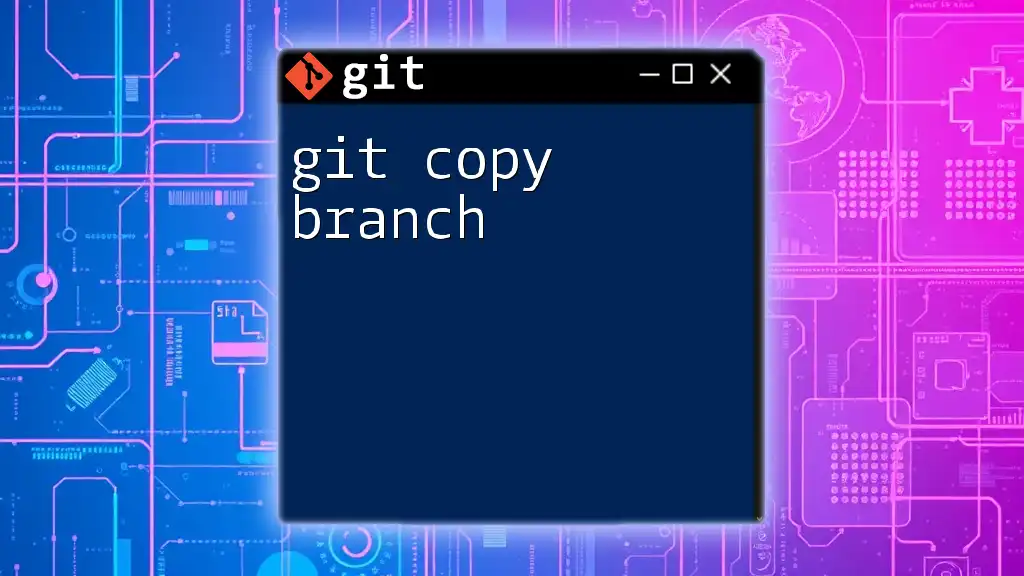
Basic Git Copy Commands
Cloning a Repository
Cloning a repository is one of the most common ways to copy a project. When you clone a repository, you create a local copy of a remote repository along with its entire history.
The command to clone a repository is:
git clone <repository-url>
Example: If you want to clone a public repository from GitHub, you will use a command like:
git clone https://github.com/user/repository.git
When you execute this command, Git copies all the files, branches, tags, and the full history of the repository to your local machine. This allows you to work offline and makes changes that can be pushed back to the remote repository later.
It’s essential to understand that cloning a private repository will require authentication. You may need to configure SSH keys or use a personal access token to validate your identity.
Copying Files within a Repository
When managing files within your local repository, it’s often necessary to copy files from one location to another. This is executed using standard file system commands, such as `cp` on Unix-based systems.
The command follows this structure:
cp <source-file> <destination-path>
Example: If you want to copy a file named `example.txt` from your current directory to a folder named `backup`, you would use:
cp example.txt backup/
This action does not interact with Git tracking; it merely creates a duplicate of the file in the specified path. However, copying files can be crucial before making significant changes to avoid directly modifying the original files.
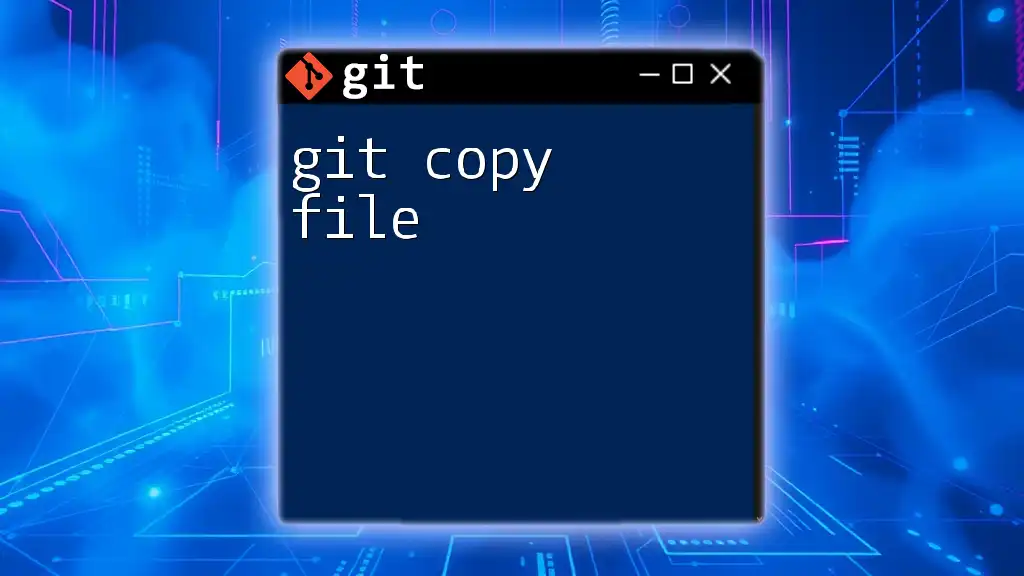
Advanced Copy Techniques
Copying a Branch
Branching is a fundamental concept in Git that allows multiple versions of the same project to exist concurrently. Copying a branch means creating a new branch based on an existing one.
To copy a branch, you use the command:
git checkout -b <new-branch-name> <existing-branch-name>
Example: If you wish to create a new branch based on `feature-1`, you would execute:
git checkout -b feature-1-copy feature-1
This command creates a duplicate branch called `feature-1-copy`, carrying over all the commits and changes from `feature-1`. This technique is particularly useful for testing new ideas that may not be ready for the main version line of the project.
Stashing Changes
Stashing is a unique approach in Git that allows you to “copy” your uncommitted changes temporarily. Stashing is helpful when you want to switch branches or revert to a clean working directory but aren’t ready to commit your work.
The command to stash changes is:
git stash
This command saves your changes and restores the working directory to the last commit. You can later view your stashed changes with:
git stash list
And to apply your stashed changes back to your working branch, you’d use:
git stash apply
This technique allows you to manage multiple features or fixes simultaneously without the need for unnecessary commits for temporary work. It's an excellent way to keep your main branch clean and manageable.
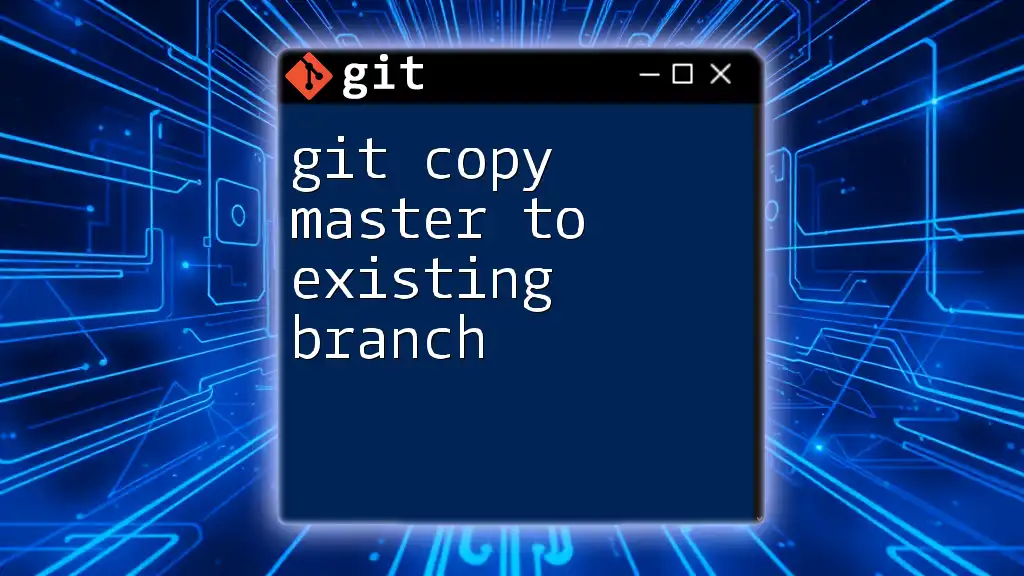
Common Mistakes and Troubleshooting
Forgetting to Commit Before Copying
One of the most common mistakes developers make when using Git copy commands is forgetting to commit their changes first. Failing to commit before executing copy commands can lead to losing untracked changes or creating confusion about what has been saved.
Always ensure your working directory is clean (free of uncommitted changes) before navigating into copy commands. This practice not only helps in avoiding risks but also provides a more structured approach to version control.
Incorrectly Using the Copy Command
Another frequent issue arises from simply using the wrong paths or attempting to copy files that don’t exist. Such errors can lead to frustration and wasted time.
Common Mistakes:
- Copying a file without verifying its existence:
cp nonexistent-file.txt backup/
- Using incorrect paths:
cp example.txt wrong/path/
Solutions:
- Always check the status of your files using `git status`.
- Use relative or absolute paths carefully and validate them before executing the command.
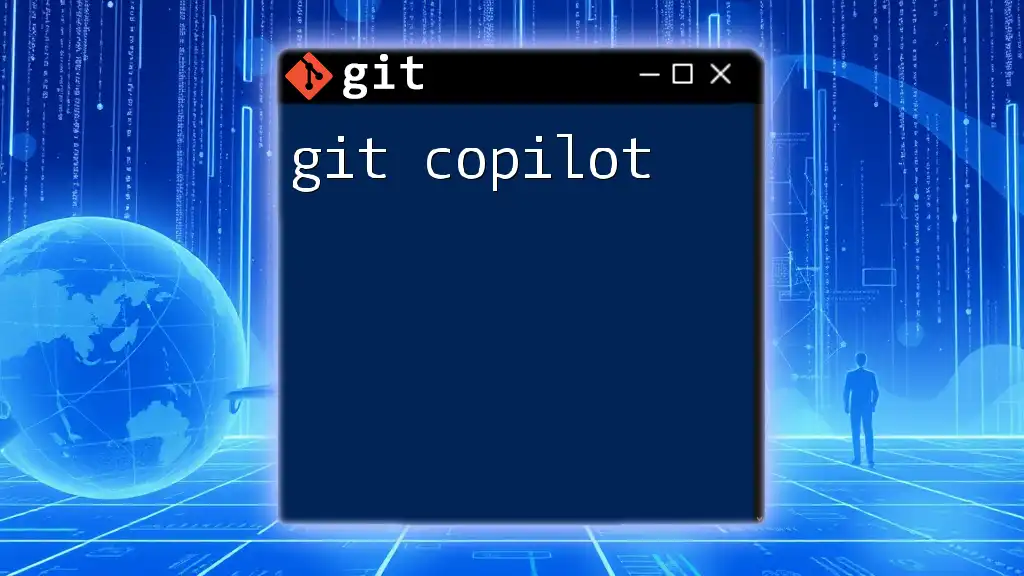
Conclusion
In summary, understanding how to use different Git copy commands effectively is crucial for managing your projects efficiently. Whether you're cloning repositories, copying files within a project, creating branches, or stashing changes, these operations empower you to maintain control over your code and collaborate seamlessly with others.
Feel encouraged to practice these commands in a controlled environment. Familiarizing yourself with the nuances of git copy will not only enhance your workflow but also give you greater confidence in navigating through the complexities of version control. Each command represents a powerful tool in your development arsenal—mastering them will significantly enhance your productivity as you work on collaborative projects.
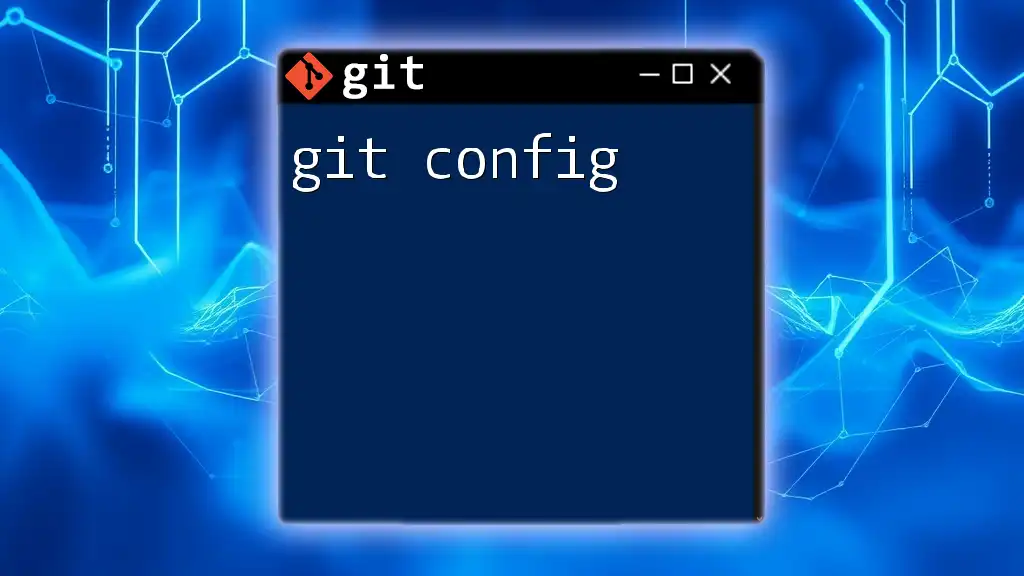
Additional Resources
For further exploration, consider diving into:
- The official Git documentation for comprehensive insights.
- Online tutorials that offer hands-on experience with Git commands.
- Community forums where you can ask questions and share your journey in learning version control.