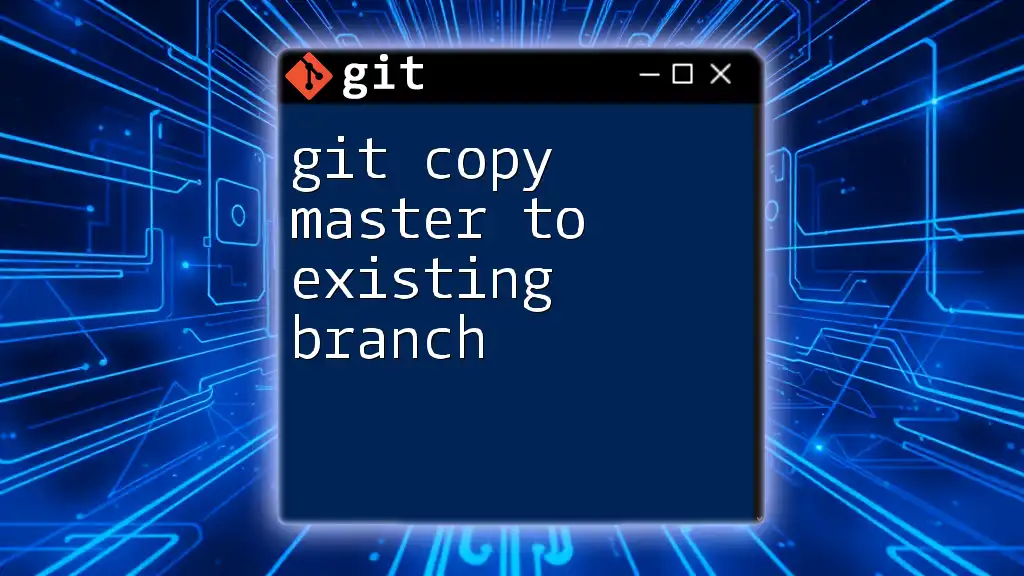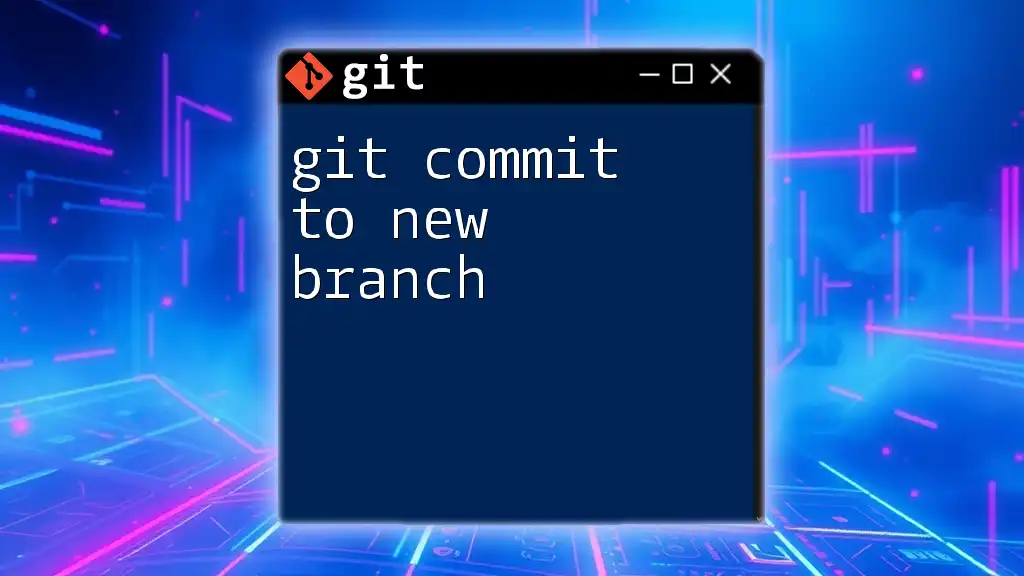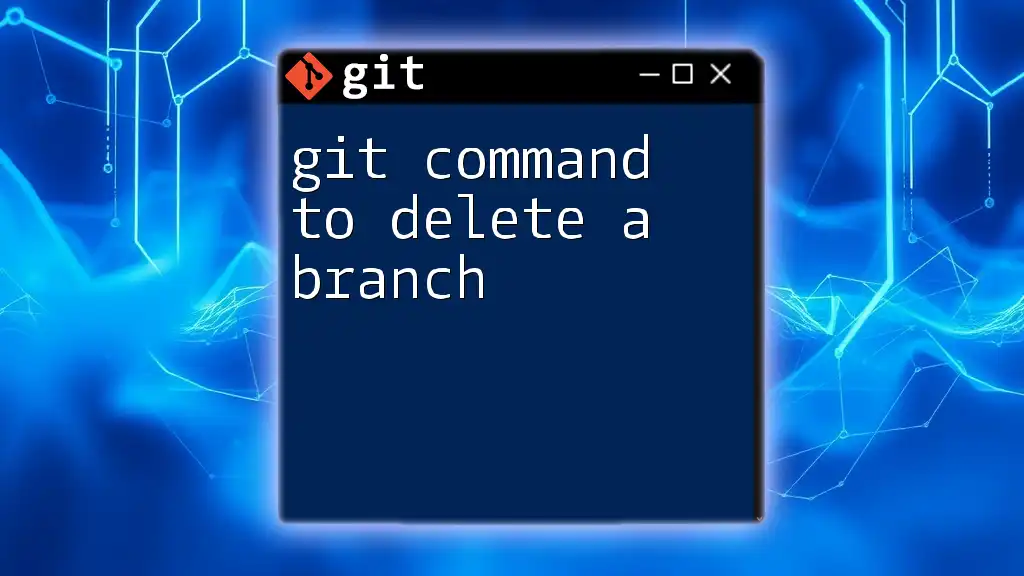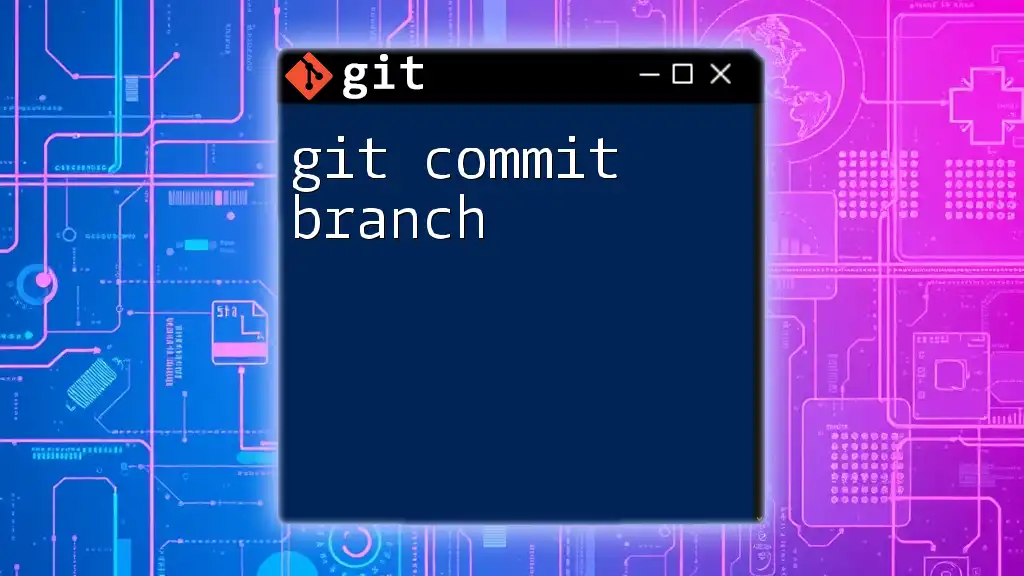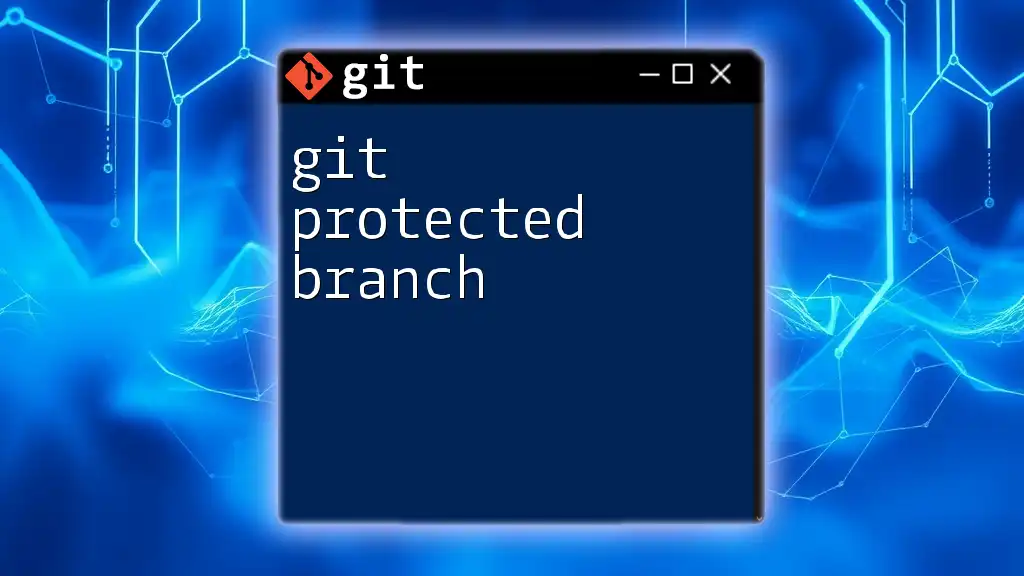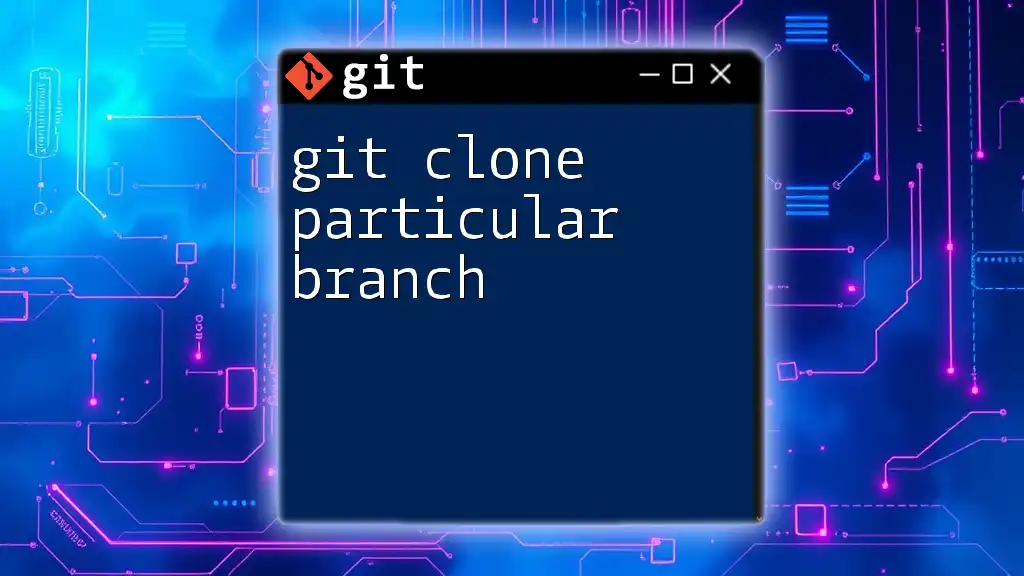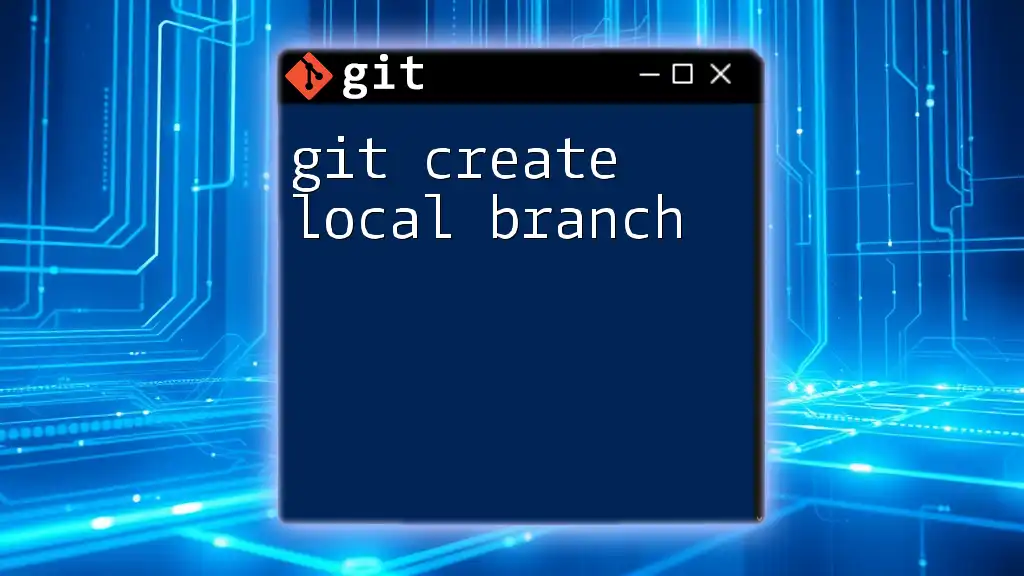To copy the contents of the master branch to an existing branch, first, switch to the desired branch and then use the command `git merge master` for a fast and effective update.
git checkout your-existing-branch
git merge master
Understanding Git Branching
What is a Git Branch?
A Git branch is a lightweight, movable pointer to a commit in your repository. It allows developers to work on features or fixes in isolation from the main codebase. This isolation helps in maintaining clean, organized code and enables teams to collaborate effectively without stepping on each other's toes.
By using branches, developers can experiment with new features while managing updates in parallel. Once the changes are finalized on a branch, they can be merged back into the master or main branch.
The Role of the Master Branch
The master (or main) branch serves as the default branch in Git. It is typically where the stable version of the code resides. Most collaborative projects use the master branch to compile the final product that is released to users.
Maintaining a robust master branch that reflects stable, production-ready code is essential for team productivity. Best practices dictate that all changes in feature branches should eventually be merged into master after undergoing adequate testing and code review.
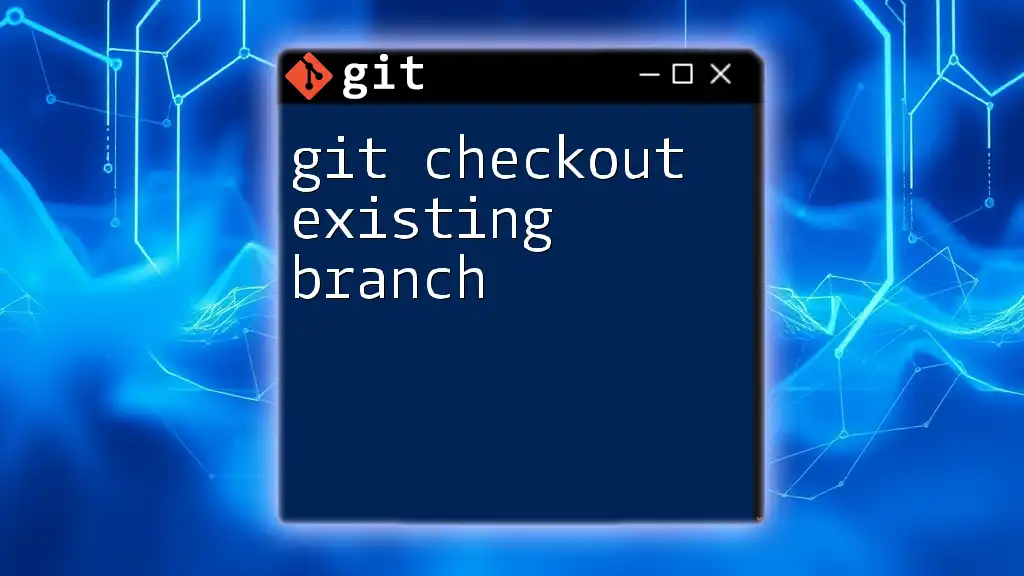
Why You Might Need to Copy Master to an Existing Branch
Keeping your existing branch in sync with the master branch is vital. As the master branch gets updated frequently by other team members, your feature or development branch may become outdated.
Reasons to copy master to an existing branch include:
- Keeping Feature Branches Updated: Regularly updating ensures that your branch is integrating with the latest features and fixes.
- Conflict Resolution: Updating your branch before merging back into master can help catch conflicts early, making them easier to resolve.
- Compatibility Assurance: Ensuring that your changes work correctly with the latest code minimizes integration issues later.
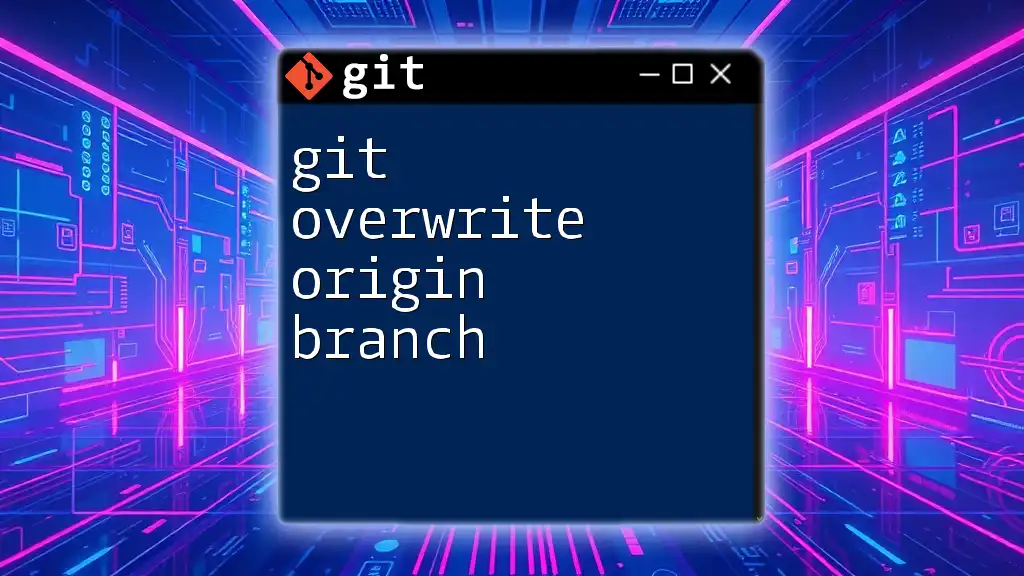
Prerequisites
Git Installation
Before you can execute the commands related to "git copy master to existing branch," you need to have Git installed on your computer. You can follow the official documentation for installation on various operating systems [here](https://git-scm.com/book/en/v2/Getting-Started-Installing-Git).
Basic Git Commands Knowledge
A fundamental understanding of basic Git commands is essential before proceeding. Key commands include:
- `git clone` – to copy a repository.
- `git checkout` – to switch branches.
- `git commit` – to save changes.
- `git push` – to update the remote repository.
Understanding these commands is crucial as you will use them in the process of copying master to your existing branch.
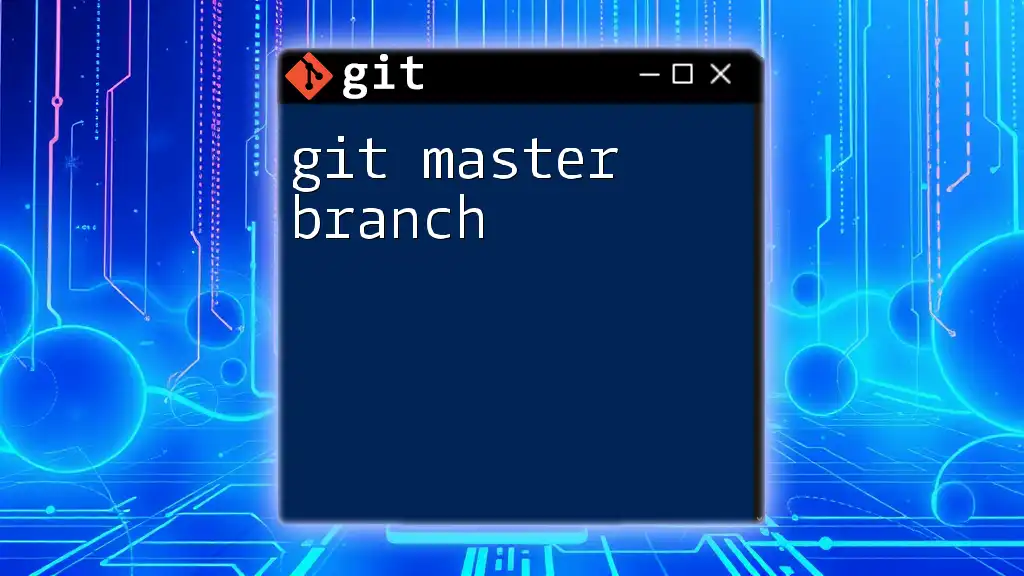
Step-by-Step Guide to Copy Master to Existing Branch
Step 1: Navigate to Your Local Repository
You first need to ensure that you are in the correct directory for your local repository. You can navigate using the command line:
cd path/to/your/repo
Step 2: Ensure You Are on the Existing Branch
Before you copy the master branch, you need to switch to the branch you want to update. Use the following command:
git checkout your-feature-branch
To confirm your current branch, run:
git branch
This step is essential. If you mistakenly copy master while on a different branch, you could accidentally merge unwanted changes.
Step 3: Fetch the Latest Changes from Remote
Before merging, it's advisable to pull the latest changes from the remote repository. By doing this, you ensure that you are working with the most up-to-date code:
git fetch origin
Fetching does not change your working files directly but updates your local references of remote branches.
Step 4: Merge Master into Your Branch
Now that you are on the correct branch and have the latest updates, it's time to merge the master branch into your current branch. Execute the following command:
git merge origin/master
This operation pulls all changes from the master branch and integrates them into your feature branch. At this point, it’s possible to encounter merge conflicts. If you do, Git will let you know, and you will need to address them before proceeding.
Step 5: Resolving Merge Conflicts (if any)
Identifying Conflicts
Merge conflicts arise when changes made in the master and your branch are incompatible. When this happens, Git will highlight the files that need resolution.
Resolving Conflicts
- Open the conflicting files in your code editor.
- Git marks conflicts with `<<<<<<<`, `=======`, and `>>>>>>>` to help you identify the areas that need attention.
- Manually edit the file to resolve the conflicts.
- After resolving all issues, mark the conflicts as resolved:
git add conflicted-file.ext
- Finally, commit your merge:
git commit
Resolving conflicts might seem daunting initially, but with practice, you'll become adept at handling them swiftly.

Alternative Method: Rebasing the Existing Branch onto Master
When to Use Rebase Over Merge
Sometimes, rebasing is preferred over merging because it creates a linear project history. This can be particularly valuable in keeping a clean repository without unnecessary merge commits.
Step-by-Step Guide to Rebase
If you choose to use rebase, follow these commands:
git checkout your-feature-branch
git rebase origin/master
During this process, if any conflicts arise, you'll need to resolve them similarly as with merging. The key difference is that after resolving each conflict during the rebase, you'll use:
git rebase --continue
Rebasing can help keep the commit history tidy and can make it easier to navigate through project updates.
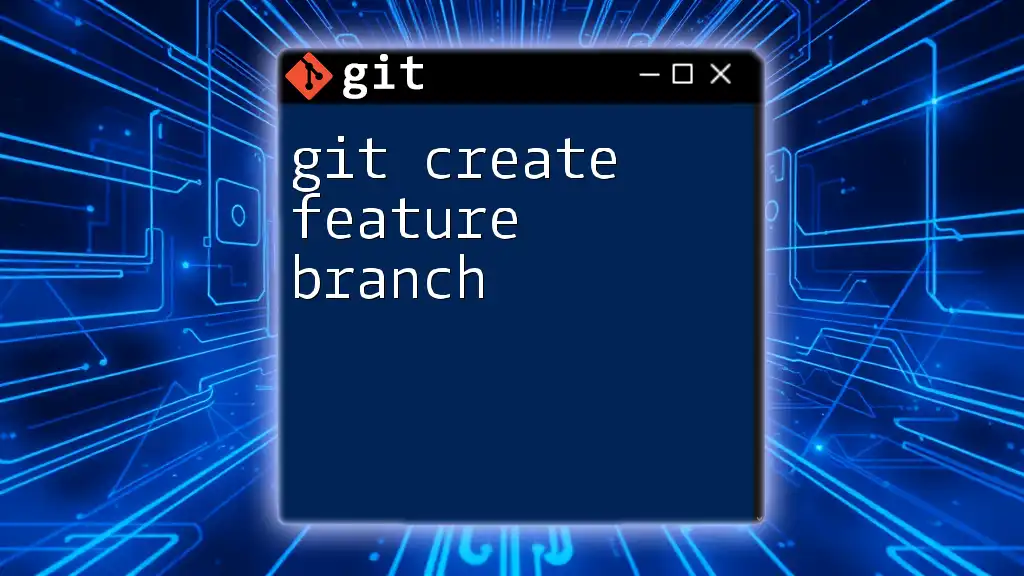
Best Practices When Updating Branches
Regularly Syncing Your Branch with Master
Keeping your branch updated is crucial to maintaining a smooth workflow. Regularly syncing your feature branches can save time and effort later by avoiding large, complex merges.
Using Feature Branches
Creating feature branches for each new feature leads to better organization. It allows you to focus on individual features without introducing instability into the master branch. Moreover, using a consistent naming convention for branches (like `feature/feature-name`) helps to enhance clarity and collaboration.
Reviewing Changes Before Merging
Conducting a thorough code review before merging is essential. Use tools like pull requests to facilitate discussions around changes. This practice not only improves code quality but ensures team cohesion and knowledge transfer.

Conclusion
In summary, understanding how to git copy master to an existing branch is a key practice that can significantly enhance your workflow in Git. By keeping your branches updated with the master, you prevent integration headaches and align your development efforts with the overall progress of the project.
Embrace these practices, and you’ll find collaborating in a Git-managed environment becomes far more manageable. Don't forget to train yourself regularly on Git commands to become more proficient!
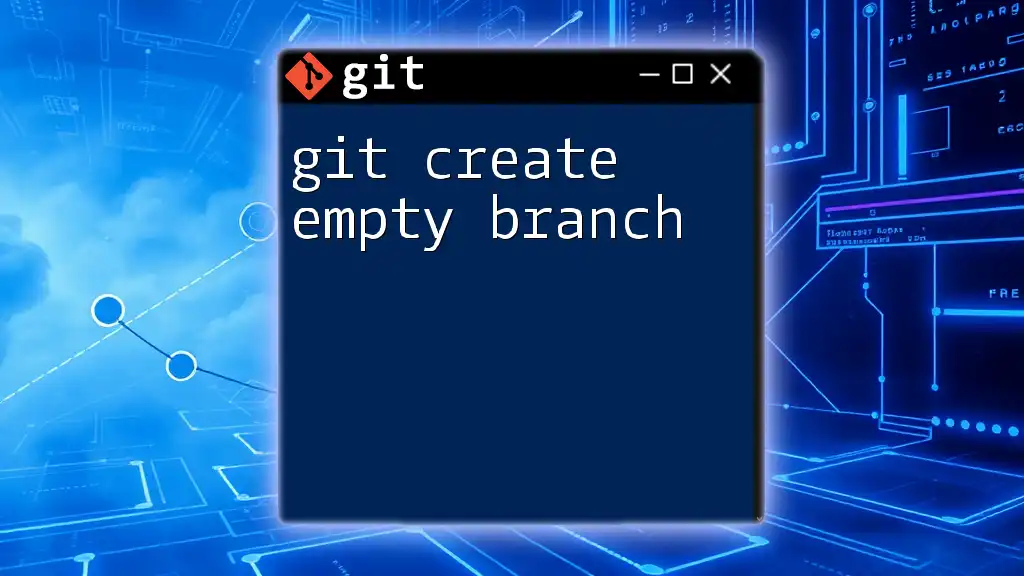
Additional Resources
- For comprehensive Git commands, refer to the [official Git documentation](https://git-scm.com/doc).
- Consider exploring various Git tutorials and courses available online.
- Explore our own course offerings for in-depth Git training to take your skills even further.