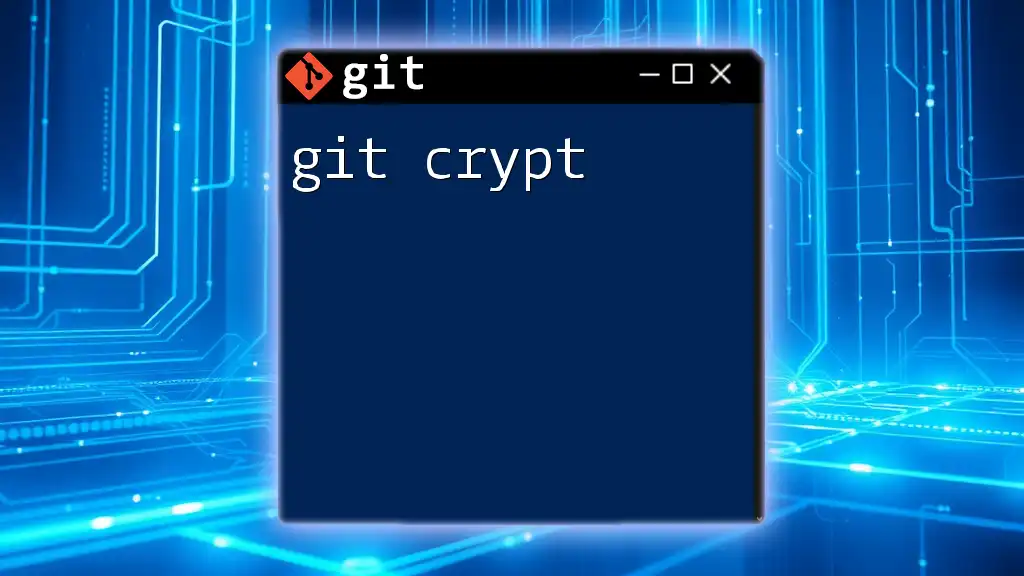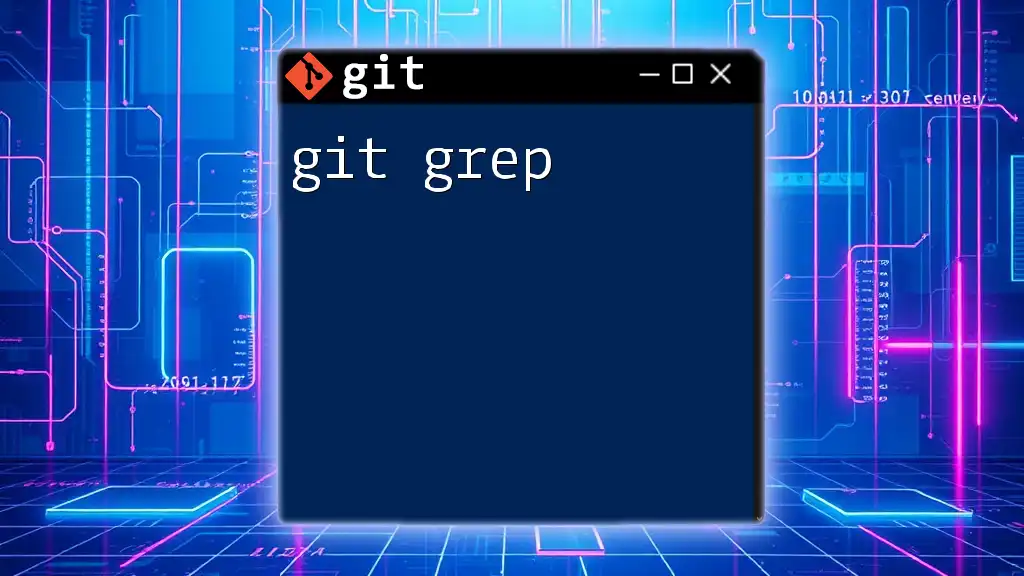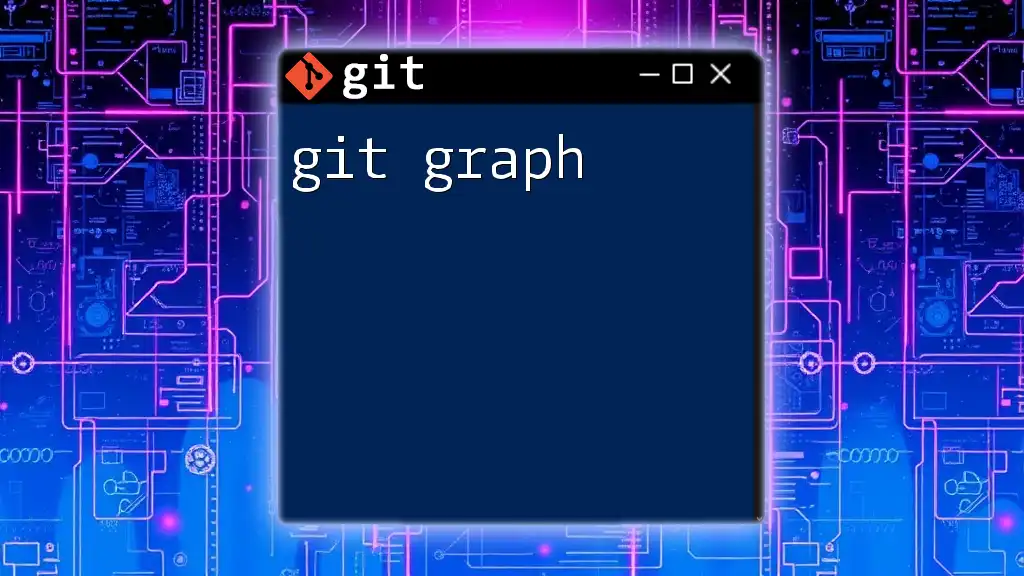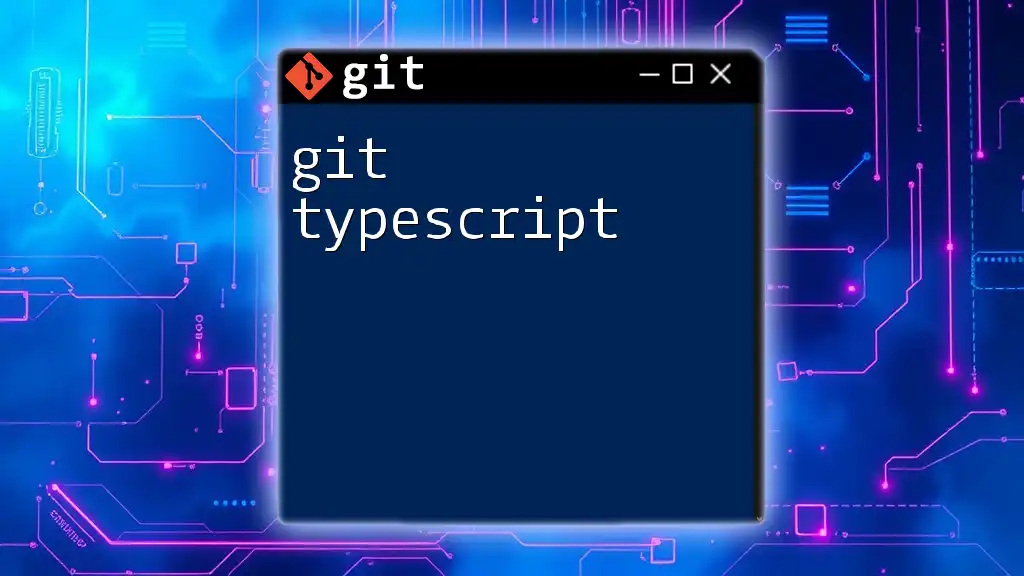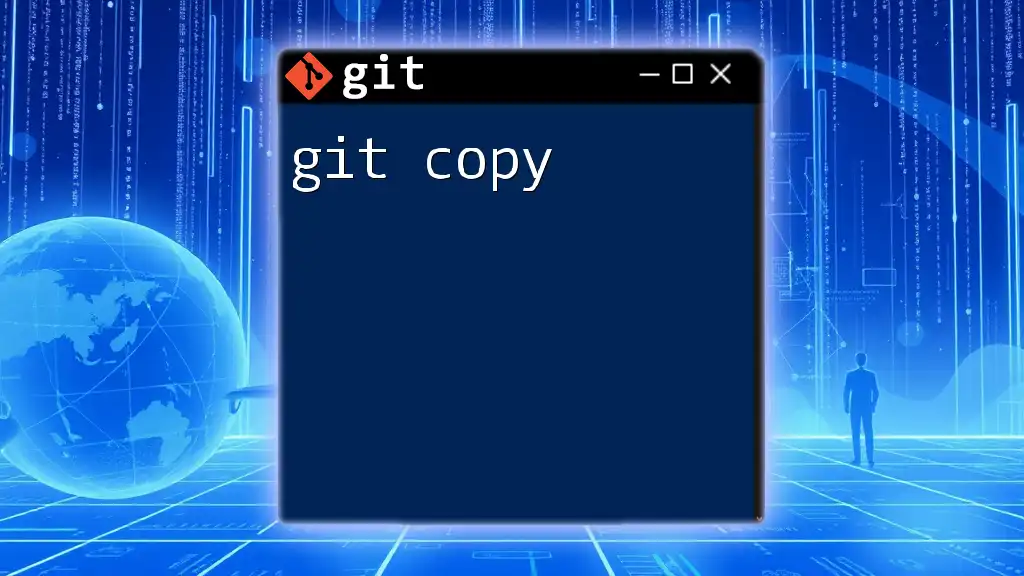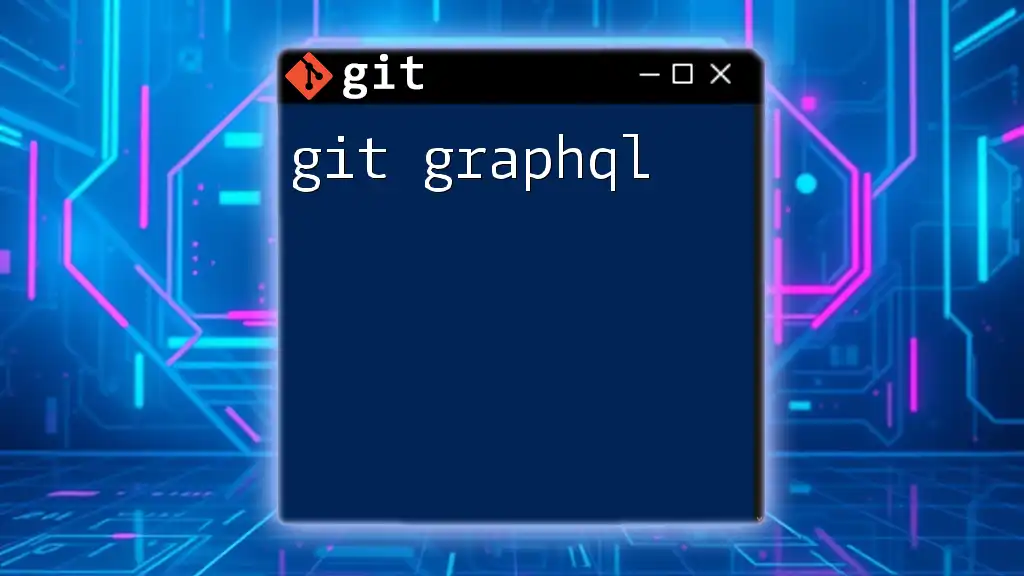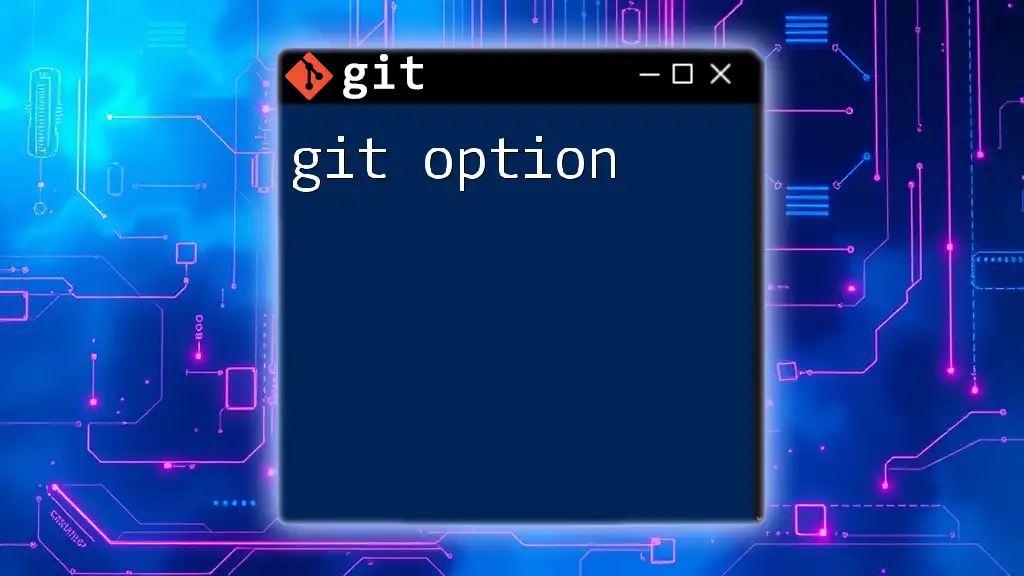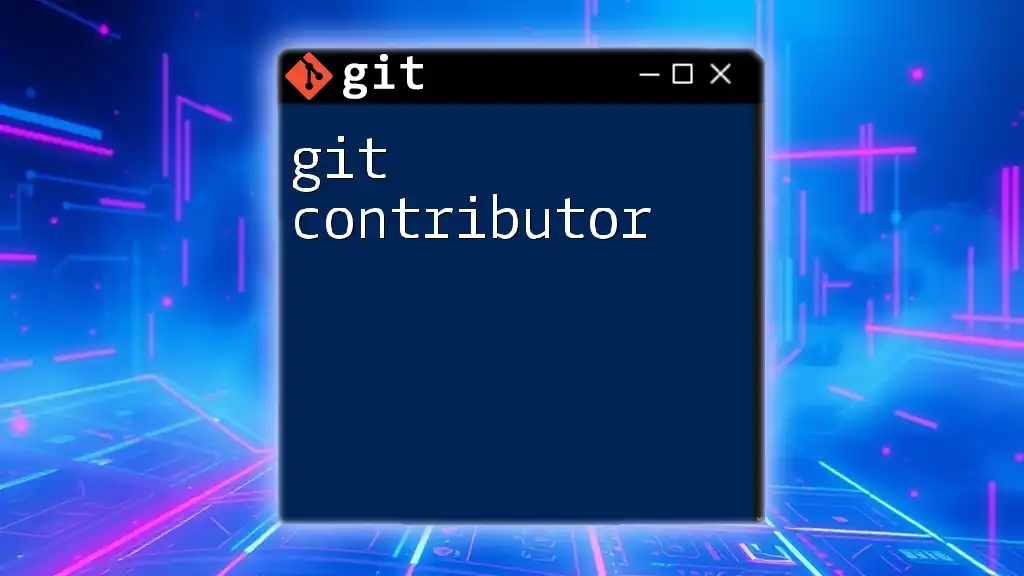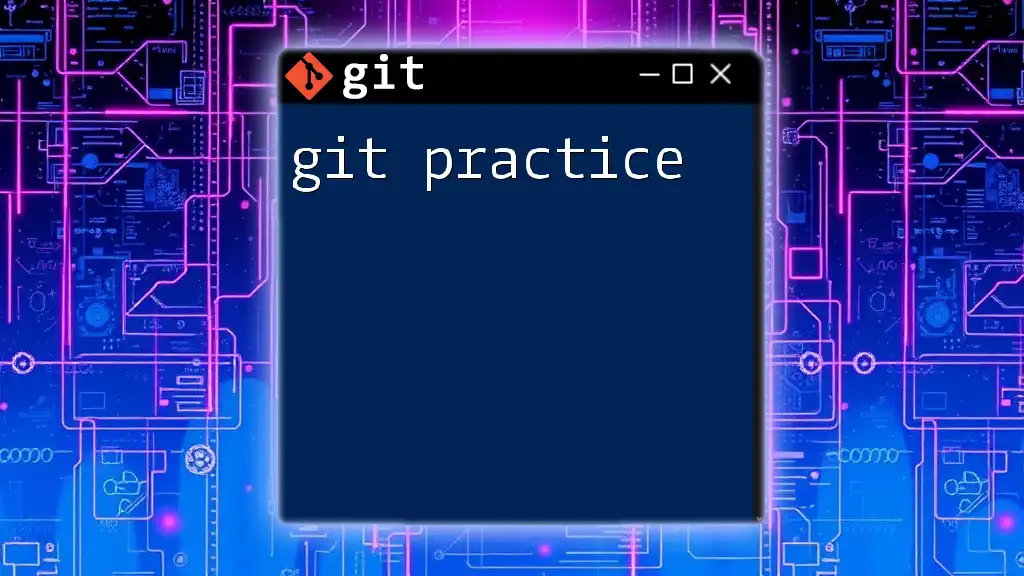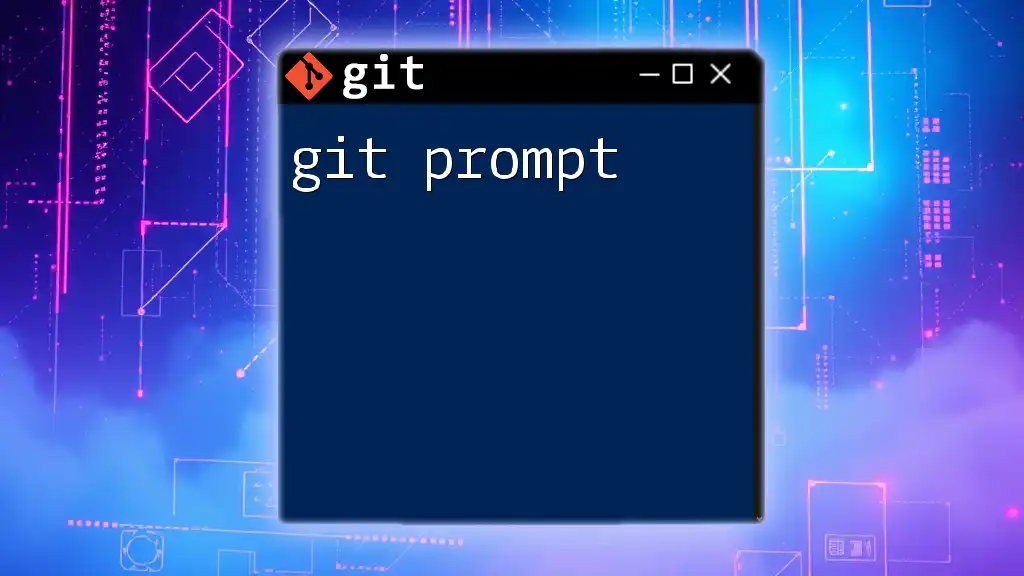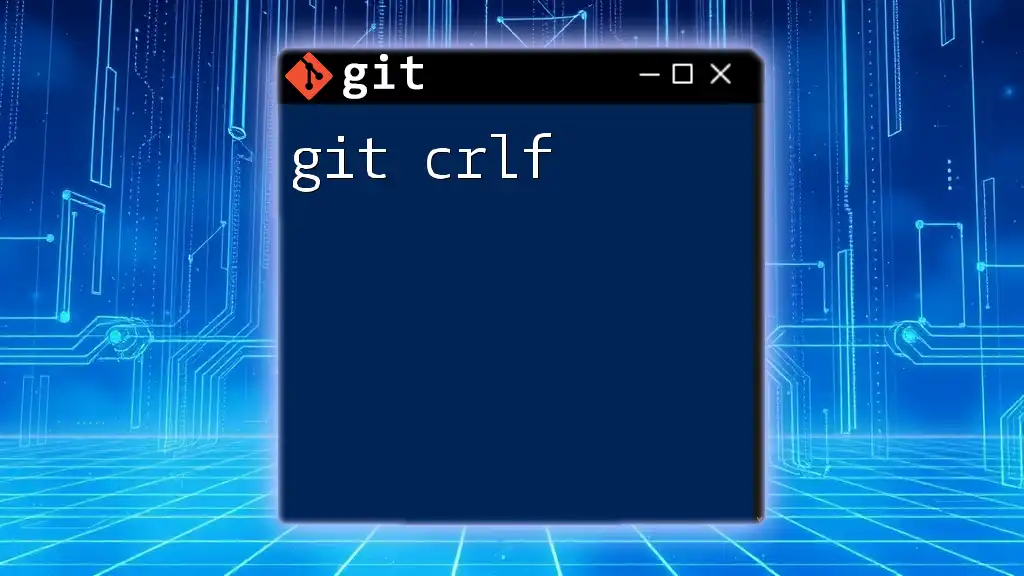Git-crypt is a tool that allows you to encrypt sensitive files in a Git repository while maintaining the ability to manage them alongside unencrypted files.
Here’s a simple command to initialize git-crypt in your repository:
git-crypt init
What is Git Crypt?
Git Crypt is a powerful tool that enables developers to encrypt sensitive files within a Git repository without losing the benefits of version control. As organizations increasingly emphasize data security, Git Crypt emerges as a critical solution, allowing teams to collaborate effectively on projects while ensuring that confidential information remains protected.
With Git Crypt, users can seamlessly encrypt specific files, ensuring that sensitive data is rendered inaccessible to anyone who lacks the appropriate access rights. This functionality is particularly useful in environments where teams manage sensitive information, such as customer data, API keys, or proprietary code.
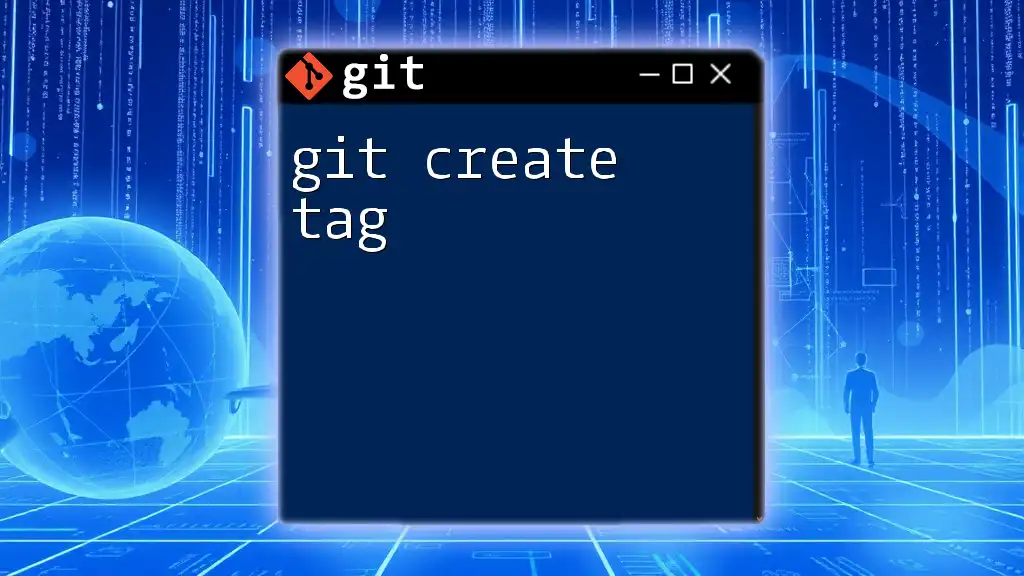
How Git Crypt Works
Overview of Encryption Mechanisms
Git Crypt employs symmetric encryption, which means that the same key is used for both encrypting and decrypting the data. This offers a secure and efficient method to protect files since the decryption process is extremely fast as long as the correct key is available.
Understanding encryption keys is crucial. These keys control access to the encrypted data. Git Crypt provides users the flexibility to manage these keys responsibly, ensuring that only authorized personnel have the ability to view or edit the encrypted files.
Git Crypt Architecture
At its core, Git Crypt integrates directly with Git. It acts as a filter in the Git workflow—automatically encrypting files marked for encryption and decrypting them when they are accessed. This integration ensures that users can work with their repositories as they normally would, while Git Crypt takes care of the complexities of encryption behind the scenes.
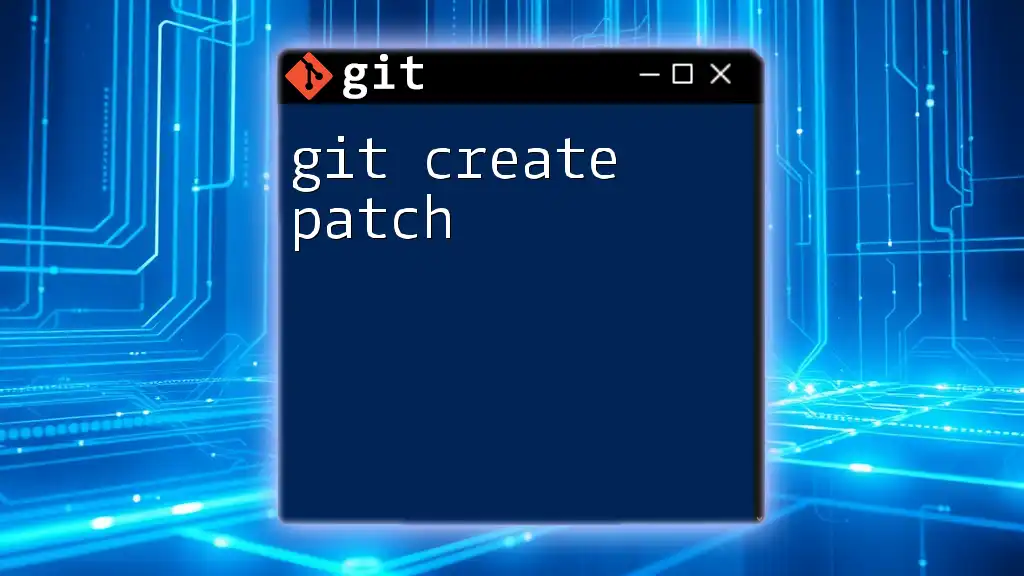
Setting Up Git Crypt
Pre-requisites
To get started with Git Crypt, you need to have a few essential software components:
- Git: Ensure you have an updated version of Git installed on your system.
- Git Crypt: You must install Git Crypt to access its features.
Installation Steps
Setting up Git Crypt is straightforward. Below are the installation commands for common operating systems.
For Mac users, you can easily install Git Crypt using Homebrew:
brew install git-crypt
For Linux, use your package manager:
sudo apt-get install git-crypt
Once installed, you can verify its installation with:
git-crypt --version
Initialize Git Crypt in Your Repository
To begin using Git Crypt in your project, you will first create a new or navigate to an existing Git repository. Here’s how to initialize Git Crypt:
git init my-repo
cd my-repo
git-crypt init
This command sets up Git Crypt within your repository, allowing you to start defining which files you want to encrypt.
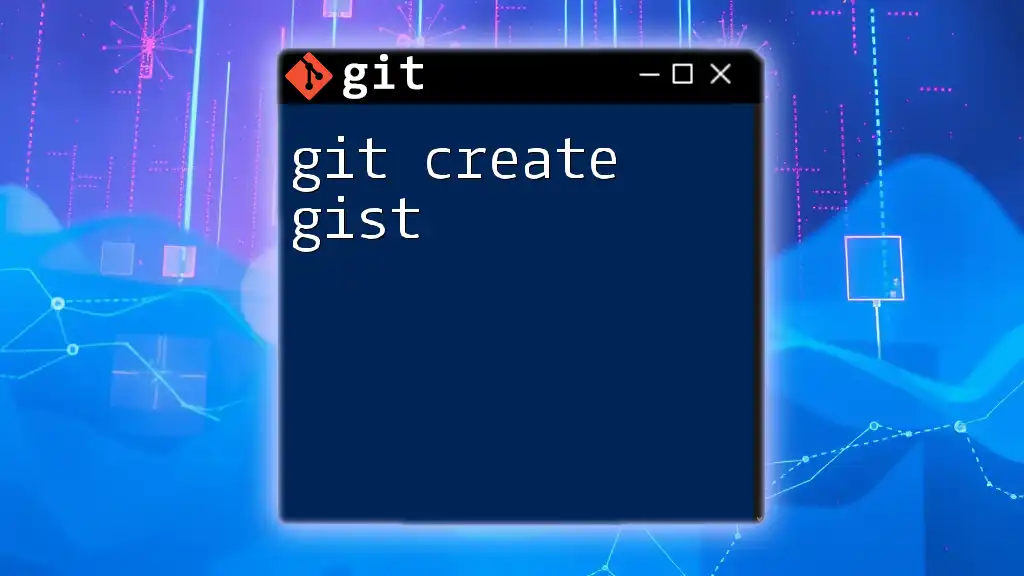
Configuring Git Crypt
Defining Encrypted Files
Git Crypt allows you to specify which files or directories need encryption. This configuration is done using the `.gitattributes` file in your repository's root directory. Here’s how you would define sensitive files:
# .gitattributes file example
sensitive_data.txt filter=git-crypt diff=git-crypt
secret-folder/** filter=git-crypt diff=git-crypt
In this example, `sensitive_data.txt` and all files within `secret-folder` will undergo encryption. Once defined, any changes to these files will be encrypted automatically by Git Crypt.
Managing Keys
Adding Users
User management is essential for collaboration. To add a collaborator to your project, provide them with their public GPG key and execute the following command:
git-crypt add-gpg-user <public-key>
This command grants the specified user access to the encrypted files in the repository.
Revoking Access
If you need to revoke someone’s access, you can do so with the following command:
git-crypt remove-gpg-user <email>
This process ensures that sensitive data remains protected, even if a user's permissions need to change.
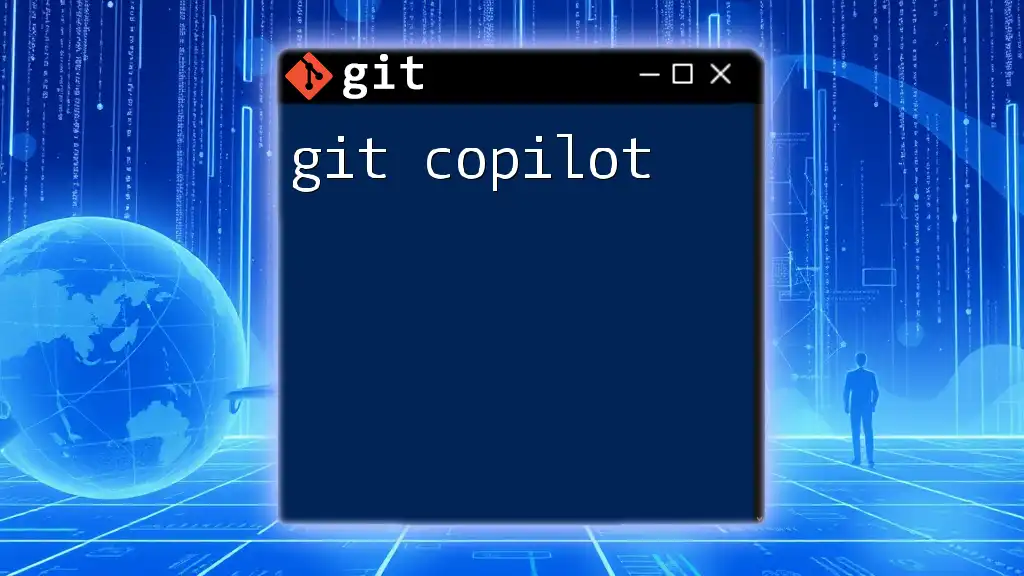
Working with Encrypted Files
Encrypting and Decrypting Files
When you commit changes to files that Git Crypt manages, it automatically encrypts those files. Similarly, upon checking out or pulling from the repository, the files are decrypted automatically as well. This transparency simplifies the process of managing sensitive data without altering your Git workflow.
Viewing and Editing Encrypted Files
To view and edit encrypted files, you will need to unlock Git Crypt. This can be done with the command:
git-crypt unlock my-gpg-key
This will allow you to access the encrypted files. When done, you can use `git-crypt lock` to re-secure the repository, reverting it to its encrypted state without requiring any extra steps.

Best Practices for Using Git Crypt
Key Management Strategies
To ensure the security of your encryption keys, consider adopting the following best practices:
- Store keys securely: Use environment variables or secure password managers to keep your keys safe.
- Regularly rotate keys: Change your encryption keys periodically to enhance security.
- Leverage hardware tokens: Using hardware security modules (HSMs) or USB keys for storing encryption keys adds an additional layer of security.
Version Control Considerations
Maintaining a clean commit history is crucial when using Git Crypt. Ensure that:
- Commits involving changes to encrypted files are organized and well-documented.
- Avoid unnecessary exposure by keeping commits to sensitive files brief and focused.

Troubleshooting Common Issues
Access Denied Problems
If team members encounter access issues, check to ensure they have been added as users with the correct GPG public keys. Running the command
git-crypt status
can help reveal whether the user has the necessary access.
Repository Cloning Issues
When cloning repositories that utilize Git Crypt, ensure the person cloning has access to the keys. Users may also face issues if they attempt to clone without proper initialization of Git Crypt on their local machine.
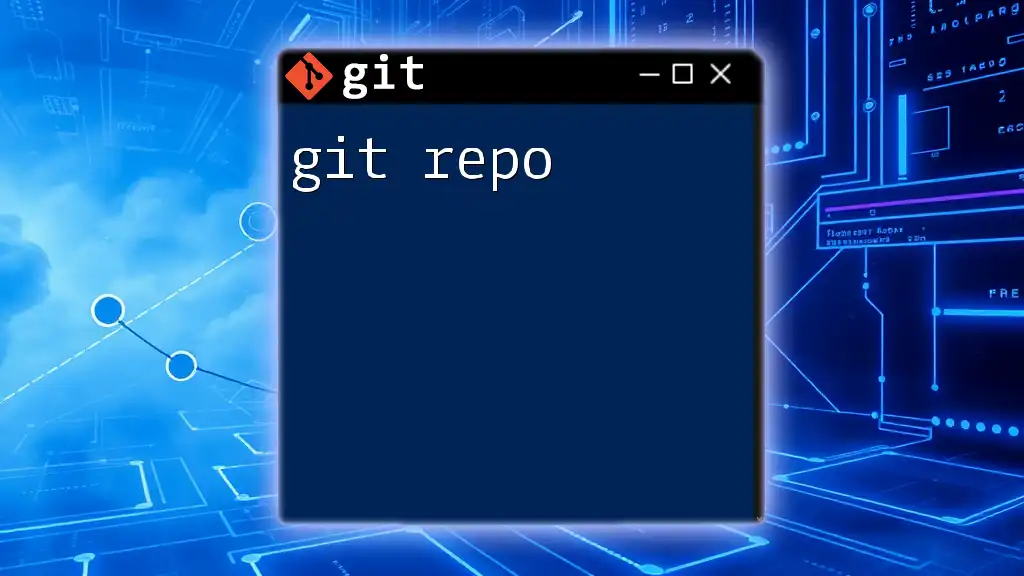
Conclusion
Git Crypt is an invaluable tool for developers who need to manage sensitive files securely while leveraging the version control features of Git. By following the outlined steps and best practices, you can ensure that your team can collaborate effectively while keeping sensitive information protected. Communicating the importance of security measures such as those provided by Git Crypt will foster a more secure and efficient development environment.
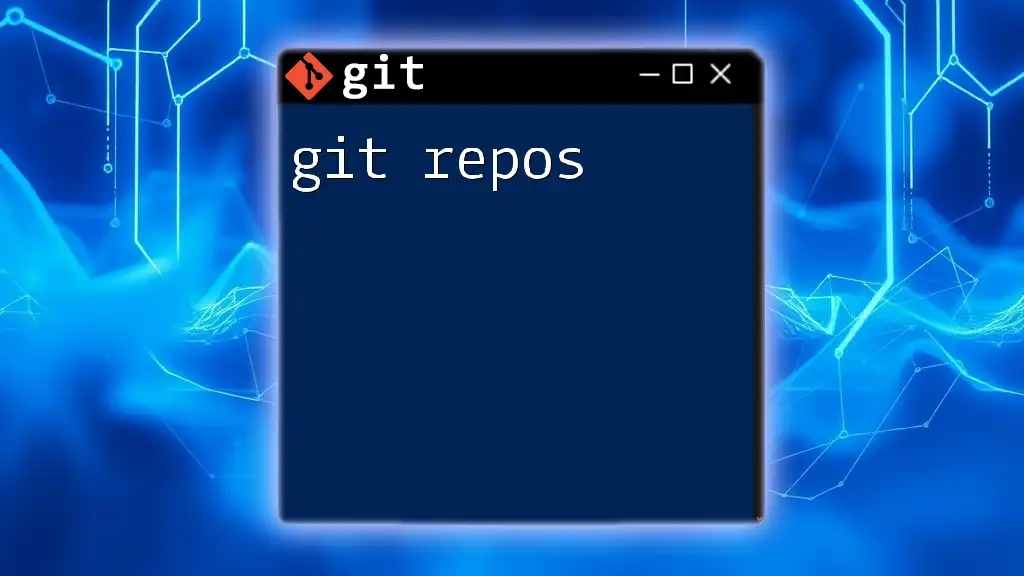
Further Resources
For deeper insight and help, check the official Git Crypt [documentation](https://www.gitcrypt.org/), and consider exploring additional online courses or tutorials specifically designed for beginners looking to enhance their knowledge about Git Crypt.
FAQs About Git Crypt
-
What types of files can I encrypt using Git Crypt? You can encrypt any file type that you want to secure within your repository.
-
Is there a limit to how many users I can add? There is no defined limit; however, manage access responsibly to maintain security.
-
What happens if I lose my encryption key? You will lose access to the encrypted files, so it's essential to have a secure backup strategy for your keys.