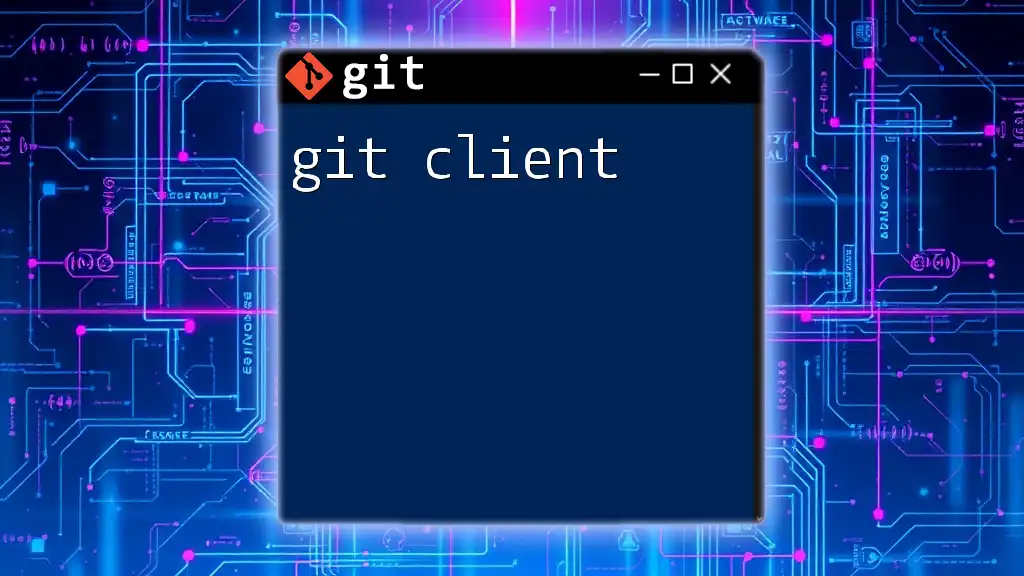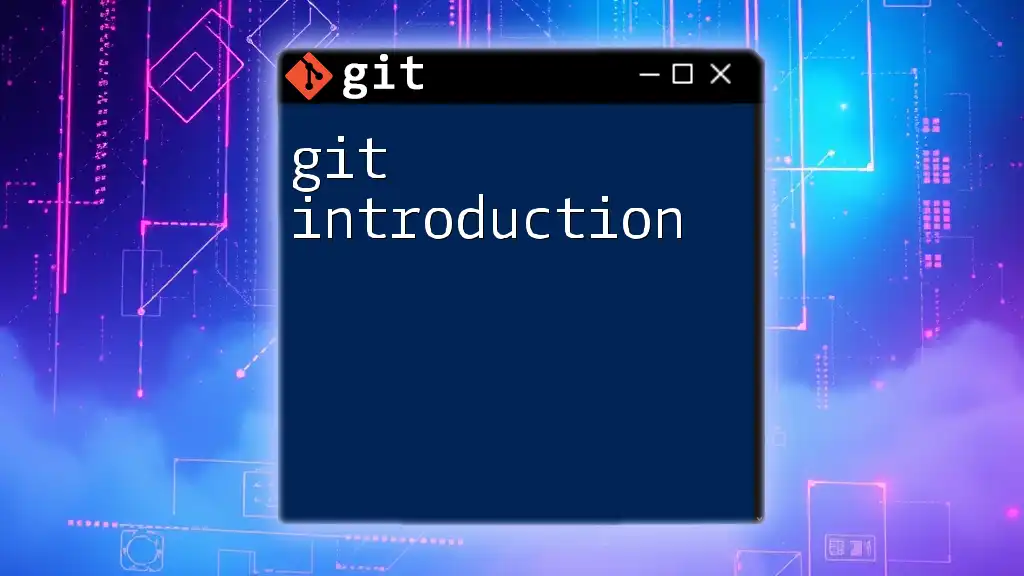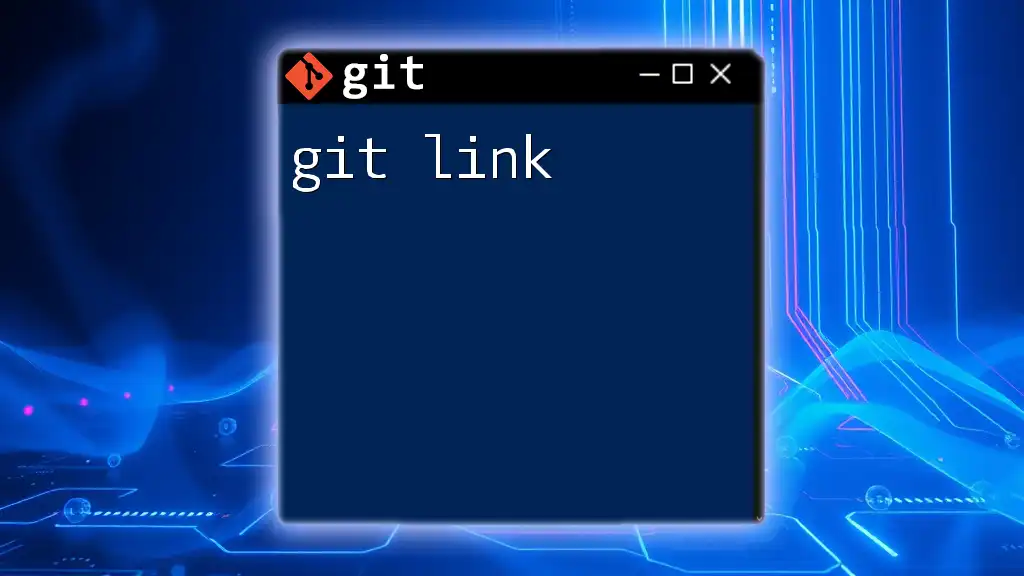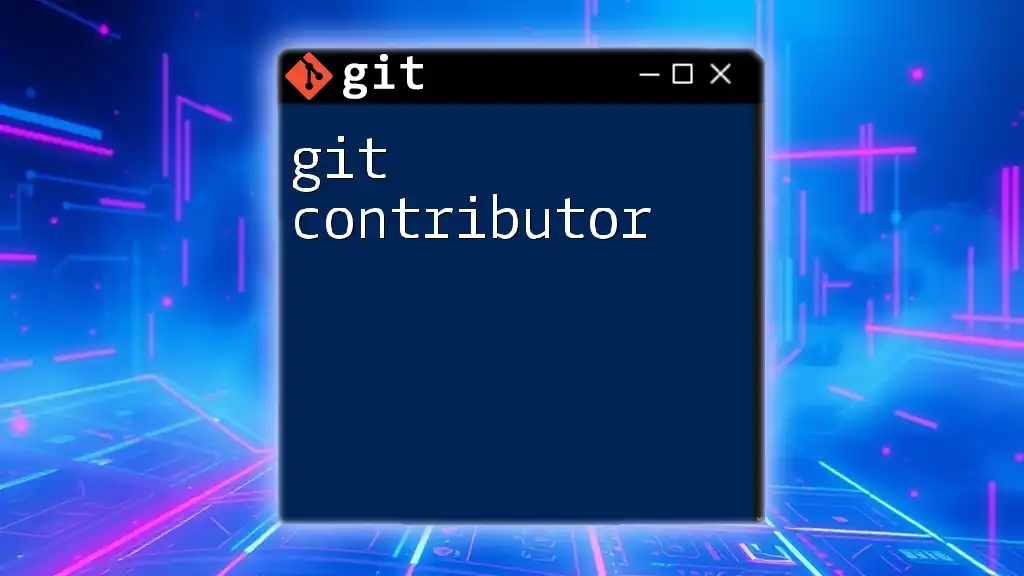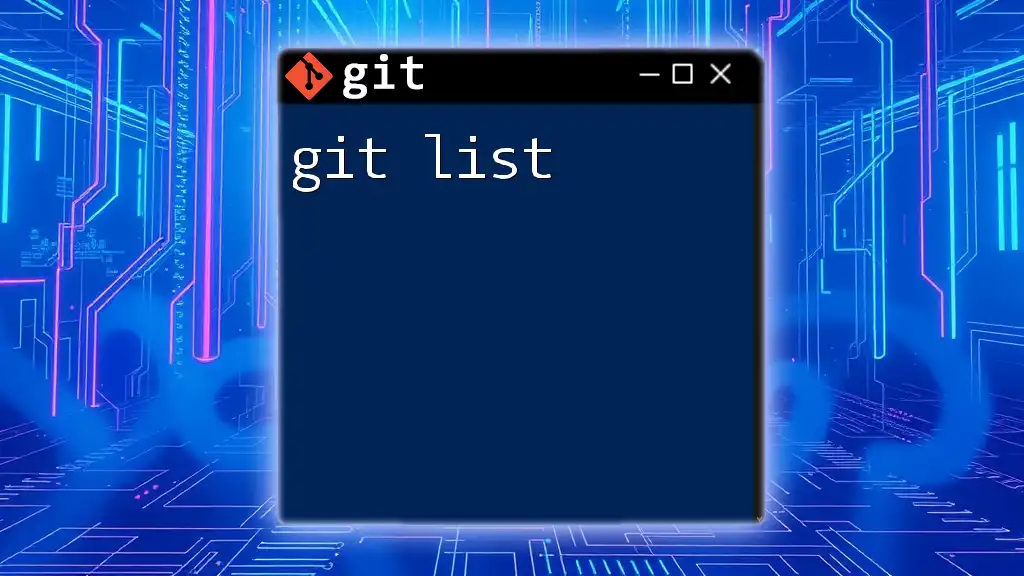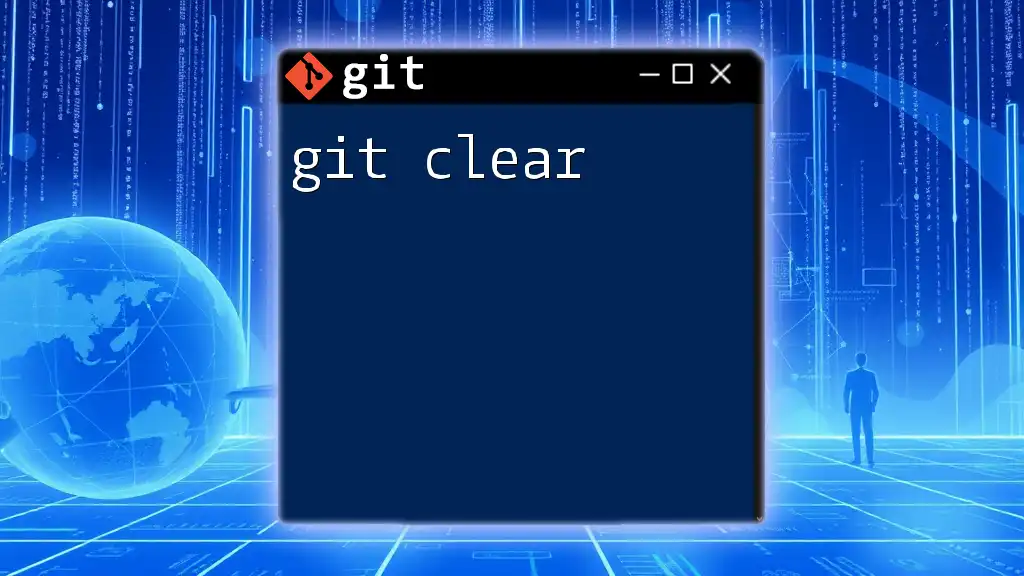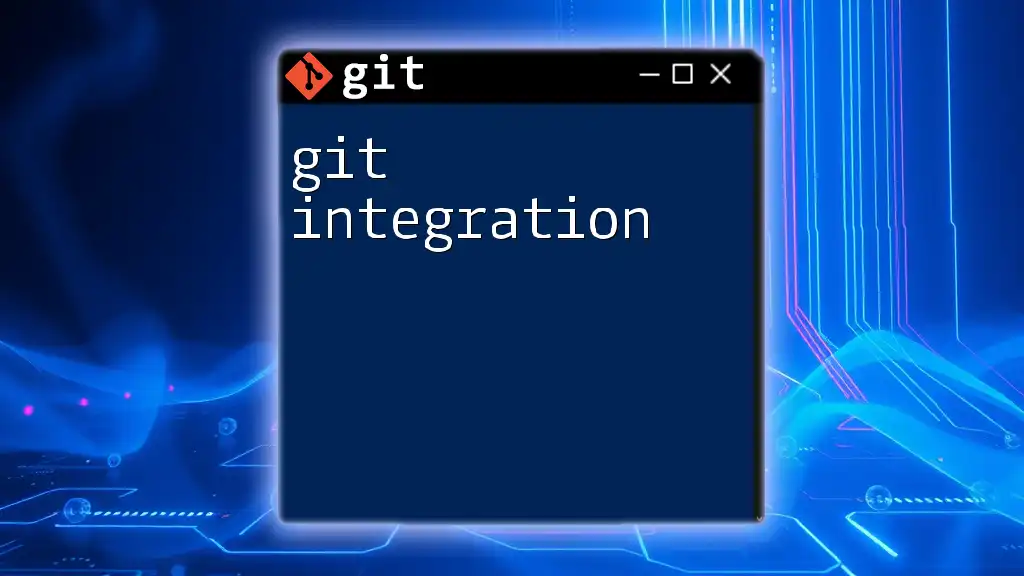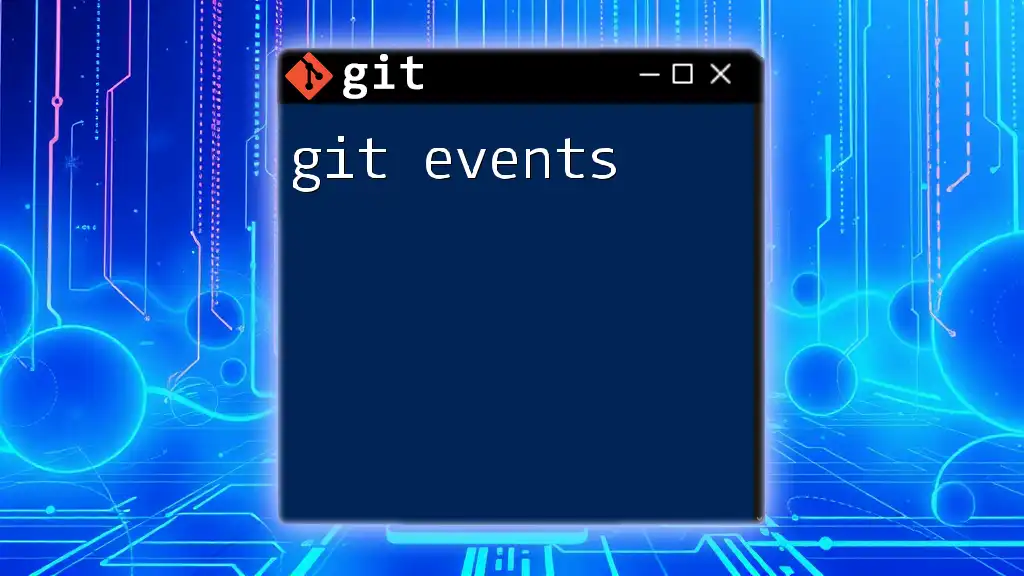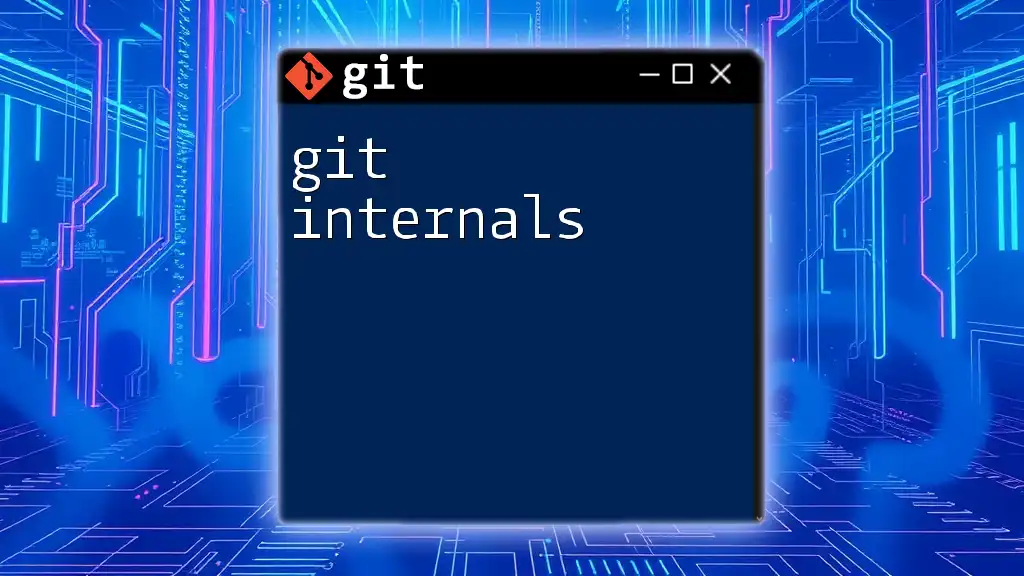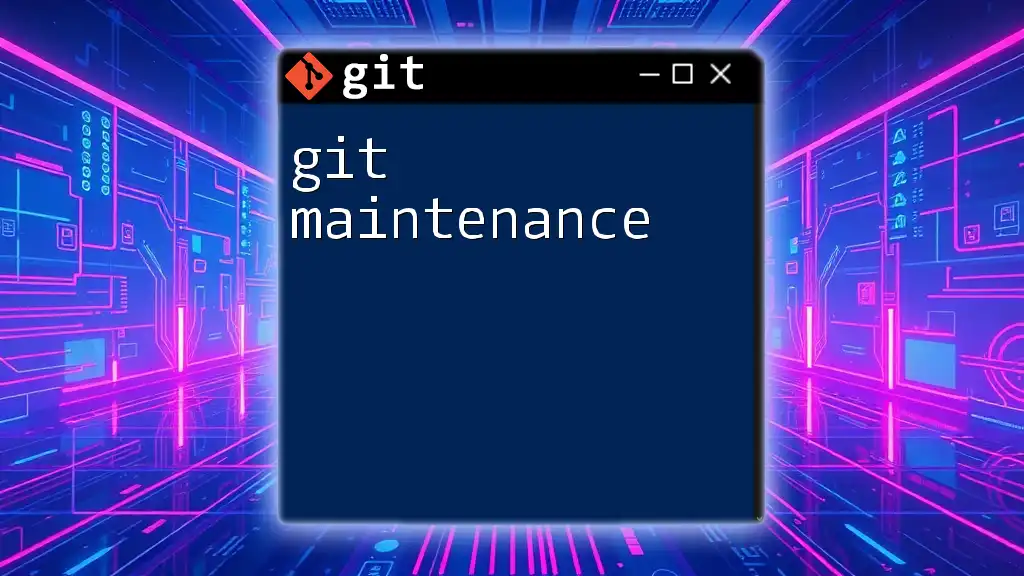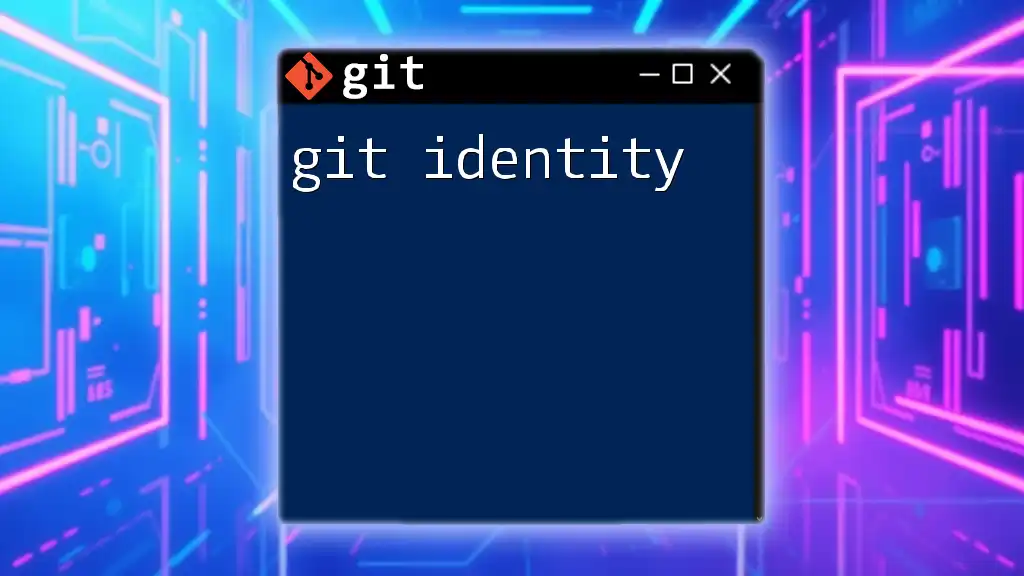A Git client is a software application that enables users to interact with Git repositories and perform version control tasks easily.
git clone https://github.com/user/repository.git
What is a Git Client?
A Git client is a software application that allows users to interact with Git repositories. While Git is primarily a command-line tool, Git clients provide a user-friendly interface, letting users perform Git operations without needing to type commands. These clients can streamline version control processes, making them accessible to developers of all skill levels.
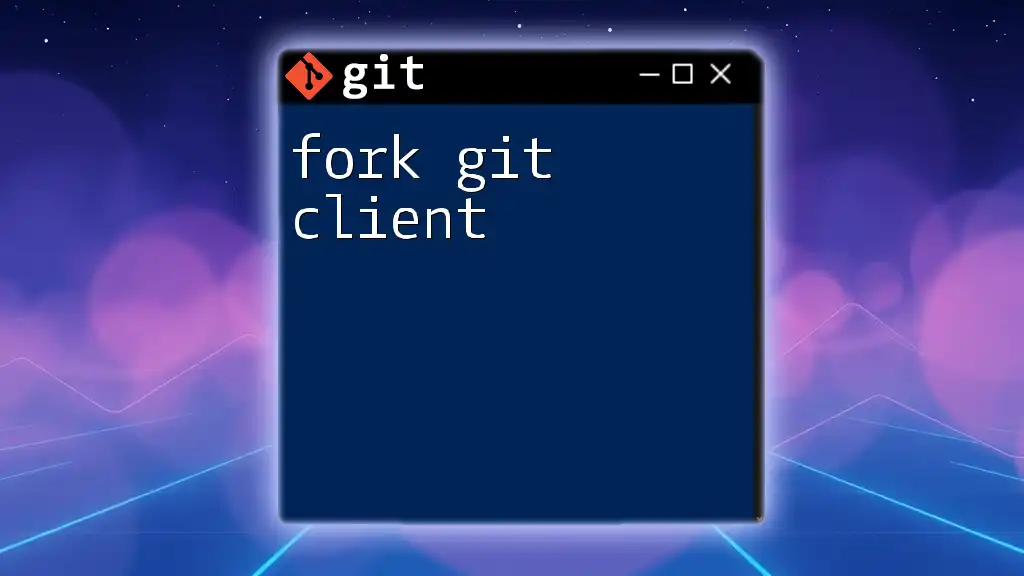
Types of Git Clients
Graphical User Interfaces (GUIs)
GUI Git clients are designed to simplify the Git experience by providing a visual interface for managing repositories. They can be particularly helpful for beginners who may not be comfortable with the command line.
Advantages of using GUI clients:
- They offer a user-friendly interface that simplifies the complex interactions with Git.
- They often provide a visual representation of commits, making it easier to understand changes and project history.
Examples of popular GUI clients include:
-
GitHub Desktop
- Features: Allows users to create, clone, and manage repositories easily, with features like drag-and-drop support for files.
- Use cases: Ideal for individual developers or small teams who want to manage Git repositories hosted on GitHub without the command line.
-
SourceTree
- Features: Provides advanced functionalities such as stash, terminal integration, and multi-repo management.
- Use cases: Suitable for developers needing to manage multiple repositories or collaborate across different projects.
-
GitKraken
- Features: A visually appealing interface combined with features like in-app merge conflict resolution tools.
- Use cases: Best for teams looking for a professional tool with extensive Git functionalities and aesthetically pleasing visuals.
Command-Line Interfaces (CLIs)
CLI Git clients rely on command-line commands for version control management. While they may have a steeper learning curve, they offer more control and can execute operations faster.
Advantages of using CLI:
- They provide faster operations, especially for experienced users who can quickly type commands.
- More control over commands allows for specific Git operations that may not be available in GUI clients.
Examples of popular CLI clients include:
- Git for Windows
- Git Bash
Basic commands in a CLI Git client often include:
git init # Initialize a new Git repository
git clone <repo> # Clone an existing repository
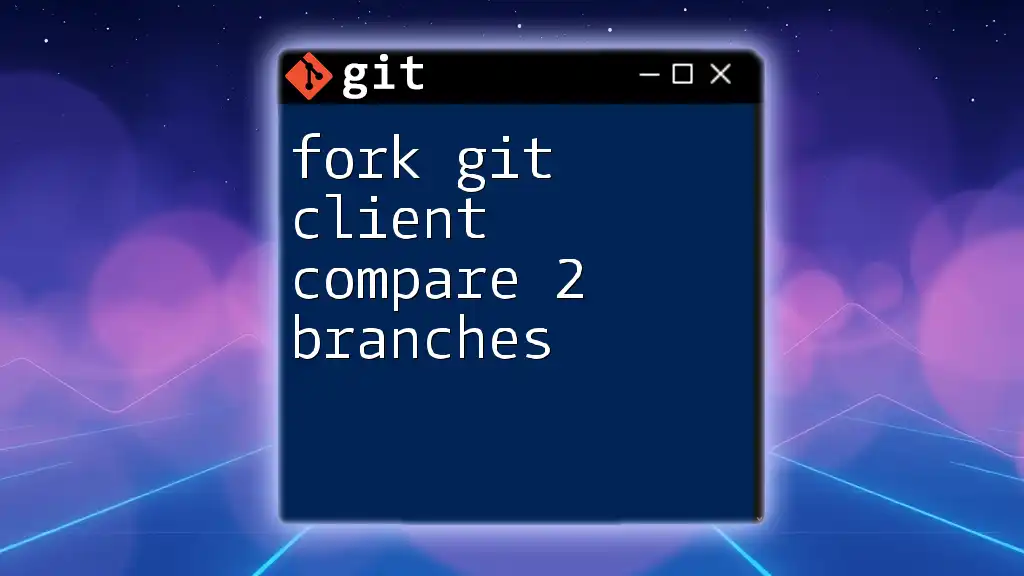
Features of Git Clients
Version Control
Version control is the lifeblood of any development project. Git clients help manage changes to documents, programs, and other files over time. By allowing users to track their modifications and revert to previous versions if necessary, Git clients keep projects organized and preserve their history.
Branch Management
Branches are fundamental in Git, allowing developers to work on features or bug fixes in isolation before merging changes into the main project.
Using a Git client, you can easily create, switch, and delete branches. For example:
git branch <branch-name> # Create a new branch
git checkout <branch-name> # Switch to a branch
git branch -d <branch-name> # Delete a branch
Commit History Visualization
A distinct advantage of using a Git client is the ability to visualize commit history. Git clients can display past commits as graphs, trees, or timelines that illustrate how the codebase has evolved. Understanding this history is vital for efficient collaboration and debugging.
Merging and Conflict Resolution
Merging branches in Git is a common operation. When you work on multiple branches, eventually, you’ll need to integrate changes back into the main branch. Each Git client handles merges with its interface, and they often provide in-app features to help resolve conflicts that may arise if changes overlap.
Here’s an essential merge command:
git merge <branch-name> # Merge specified branch into the current branch
Merging can result in conflicts, which require careful resolution to ensure all desired changes are kept while avoiding code errors. Most Git clients offer built-in tools for viewing and resolving these conflicts effectively.

Setting Up a Git Client
Installation Process
Installing a graphical Git client generally involves downloading the application from the official website and running the installer. For instance, when installing GitHub Desktop, you simply download the setup file and follow the on-screen instructions.
For command-line Git clients, like Git for Windows, you will download the installer and follow a guide that includes configuring your system’s PATH variable to use Git commands in the terminal.
Configuration
After installation, configuring your Git client is crucial for smooth operation. Essential configurations typically include setting a user name and email address, which will be associated with your commits.
Example commands for configuration:
git config --global user.name "Your Name"
git config --global user.email "you@example.com"
These settings ensure that your contributions to the Git repository are correctly attributed to you.
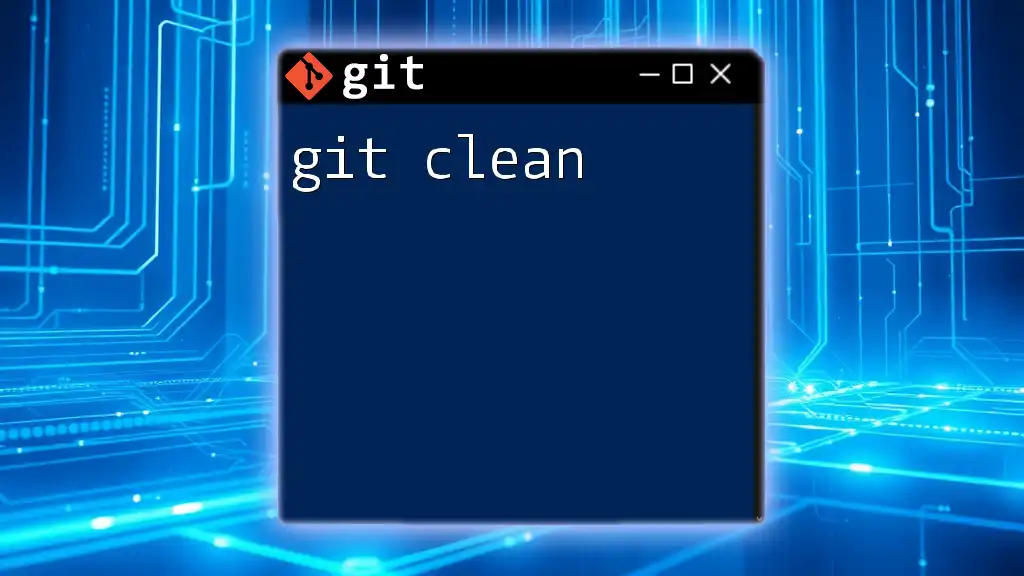
Best Practices for Using Git Clients
When using a Git client, adopting best practices can enhance your workflow:
- Keep commits small and focused: This makes it easier to track changes and revert if issues arise.
- Write meaningful commit messages: A clear message describes what changes were made and why, making it easier for collaborators to understand project progress.
- Regularly synchronize with remote repositories: Frequently pushing your commits to a remote repository minimizes the risk of data loss and keeps your team informed of your progress.

Troubleshooting Common Issues
Authentication Problems
One common issue with Git clients is authentication errors, often stemming from incorrect credentials or SSH key misconfiguration. Ensuring that your SSH keys are correctly set up or using personal access tokens can resolve these problems.
Merge Conflicts
Merge conflicts can occur when multiple developers edit the same line in a file. Most Git clients offer features to help manage and resolve these conflicts efficiently. Knowing how to use these tools can save time and prevent project setbacks.
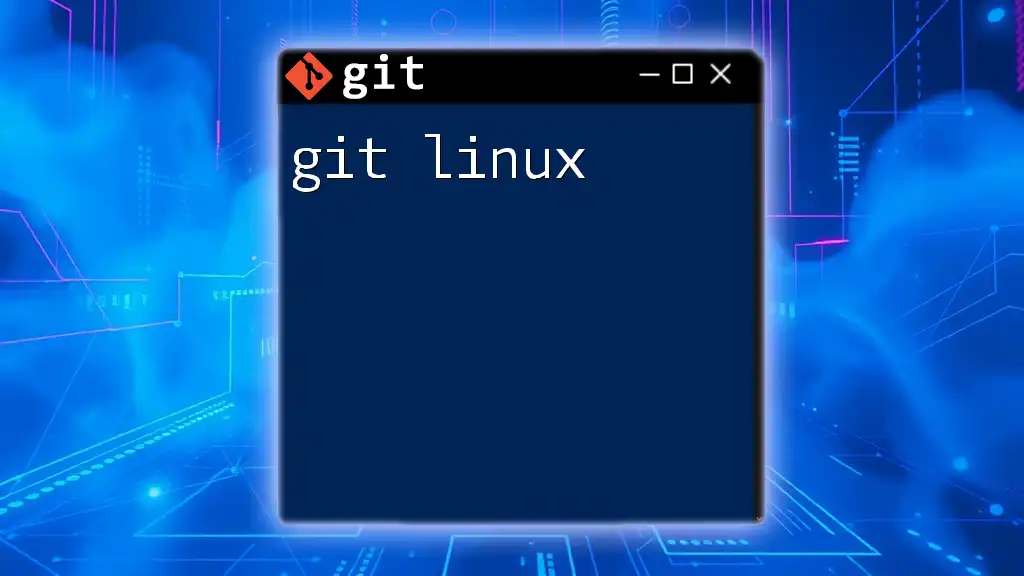
Conclusion
Using a Git client streamlines the version control process significantly. Whether you're a newcomer or an experienced developer, exploring different clients can enhance your productivity and collaboration skills. Dive into the world of Git clients and discover how they can simplify your development journey.
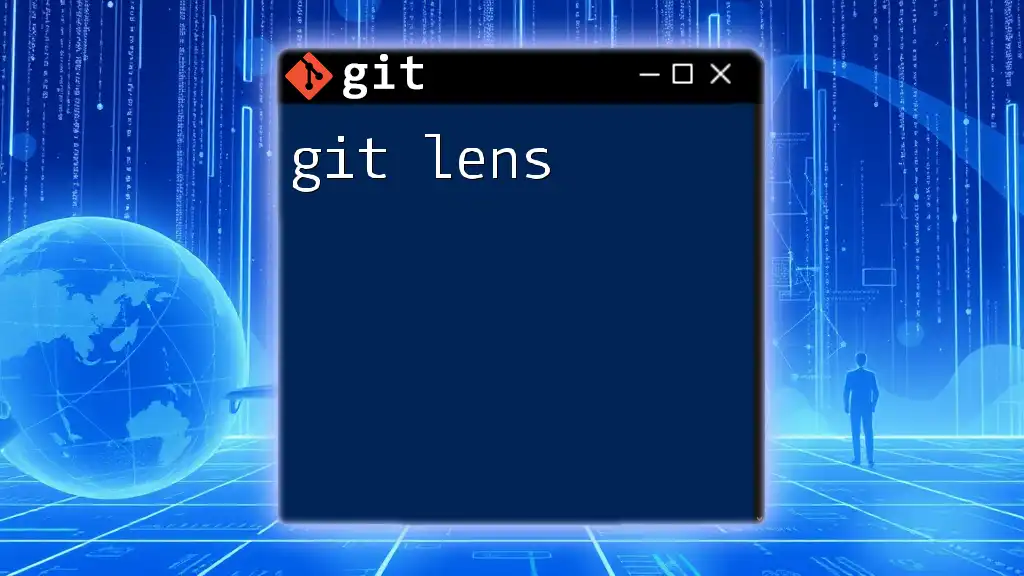
Additional Resources
For those interested in expanding their knowledge, official documentation for popular Git clients is invaluable. Websites, tutorials, and community forums can provide support and deeper insights into mastering Git.
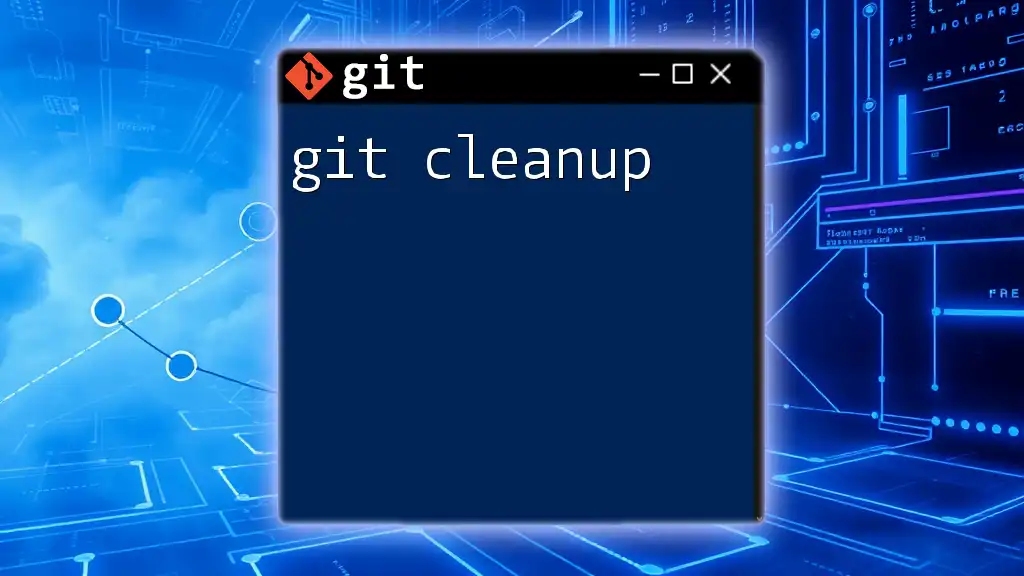
FAQs About Git Clients
What is the difference between a Git client and a Git repository?
A Git client is the application you use to interact with data in repositories, while a Git repository is where the version-controlled files and their history are stored.
Can I use multiple Git clients on the same project?
Yes, you can use different Git clients as long as they interact with the same repository.
Is it necessary to know the command line if I am using a GUI client?
While it's not strictly necessary, familiarizing yourself with basic command-line commands can provide better control and understanding of what's happening behind the scenes.