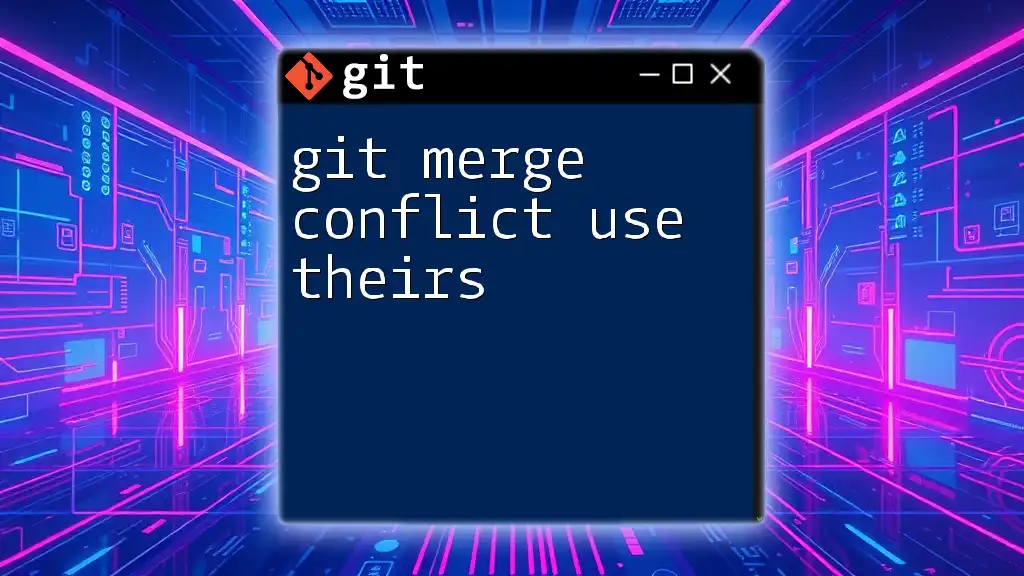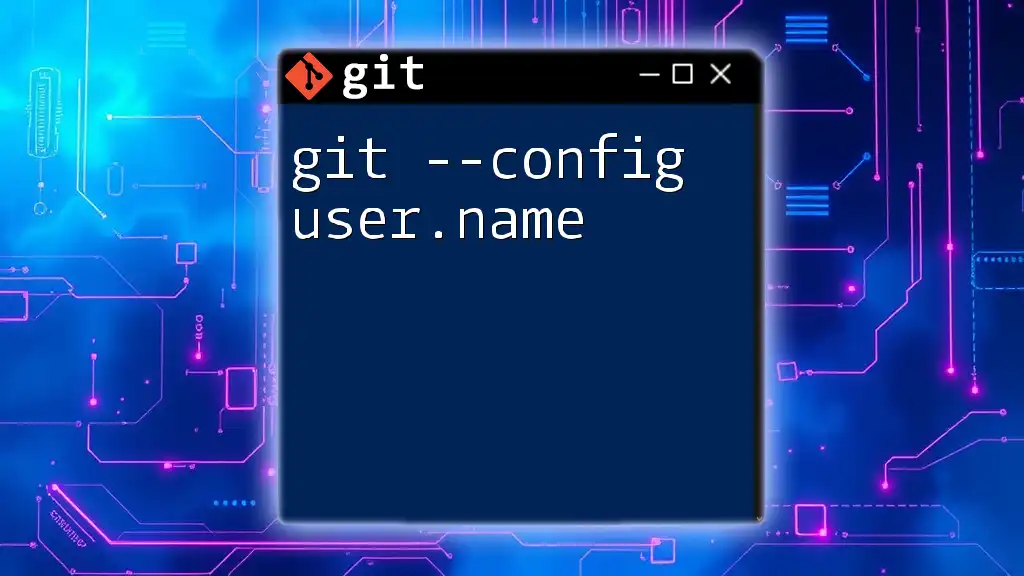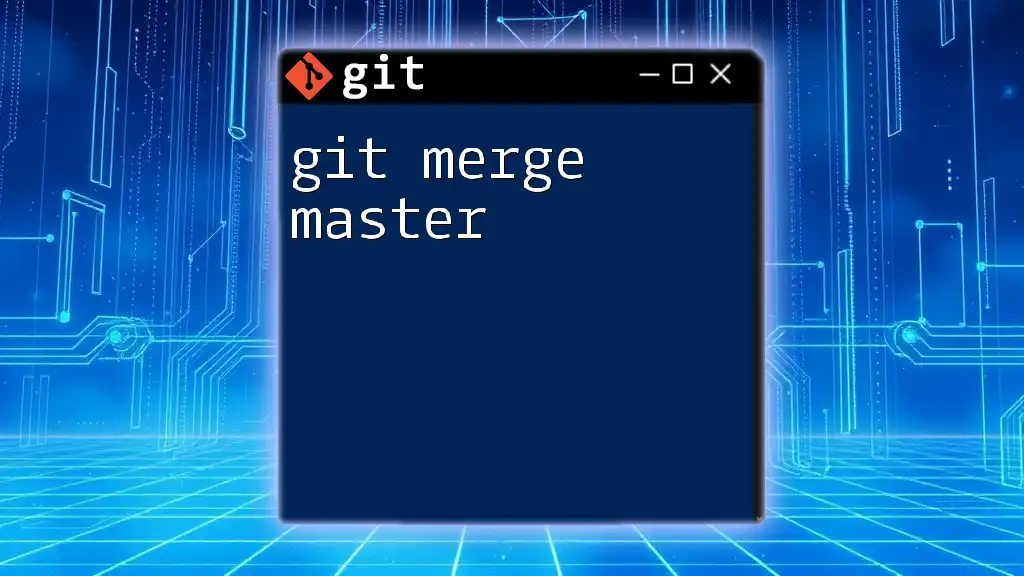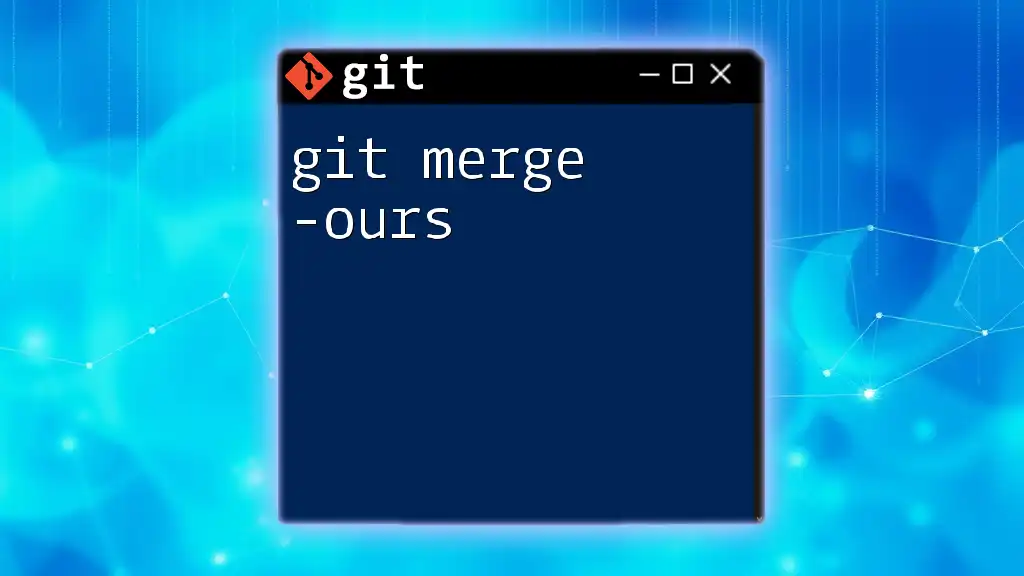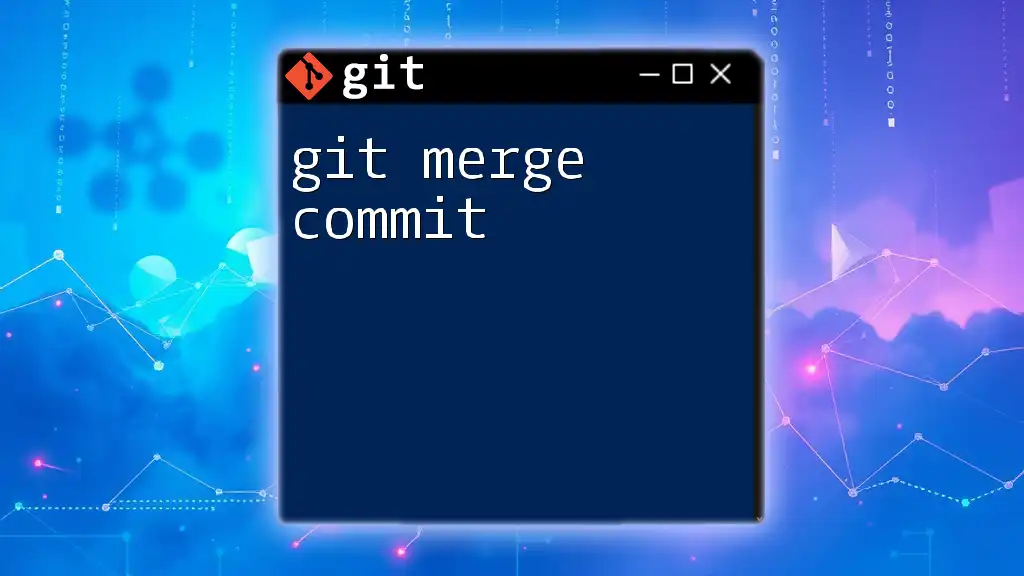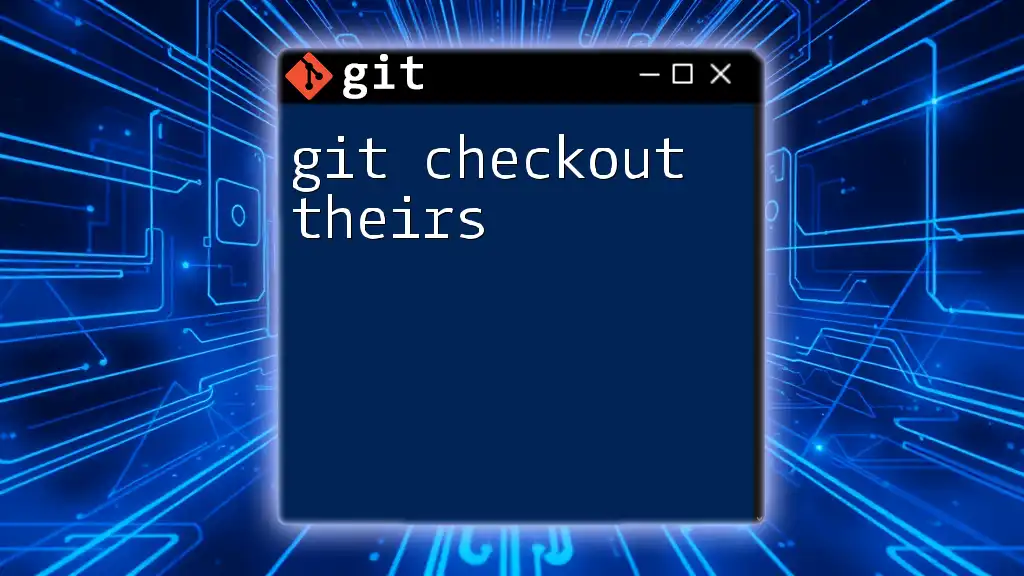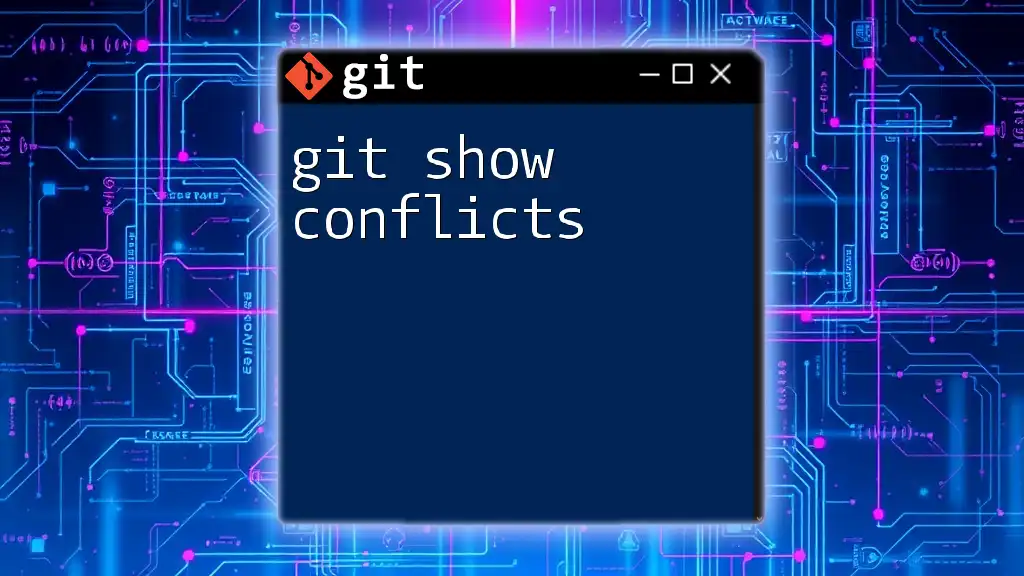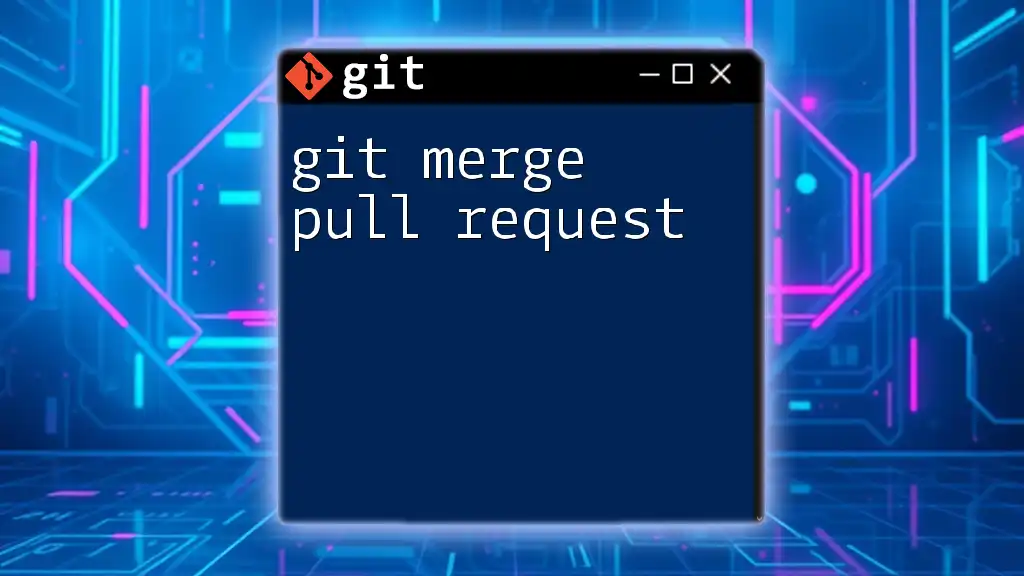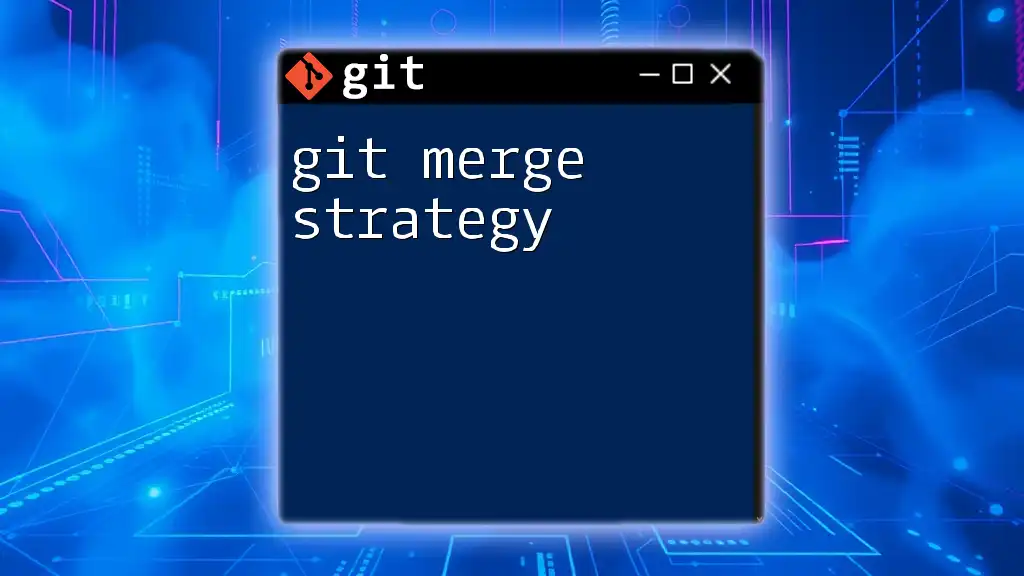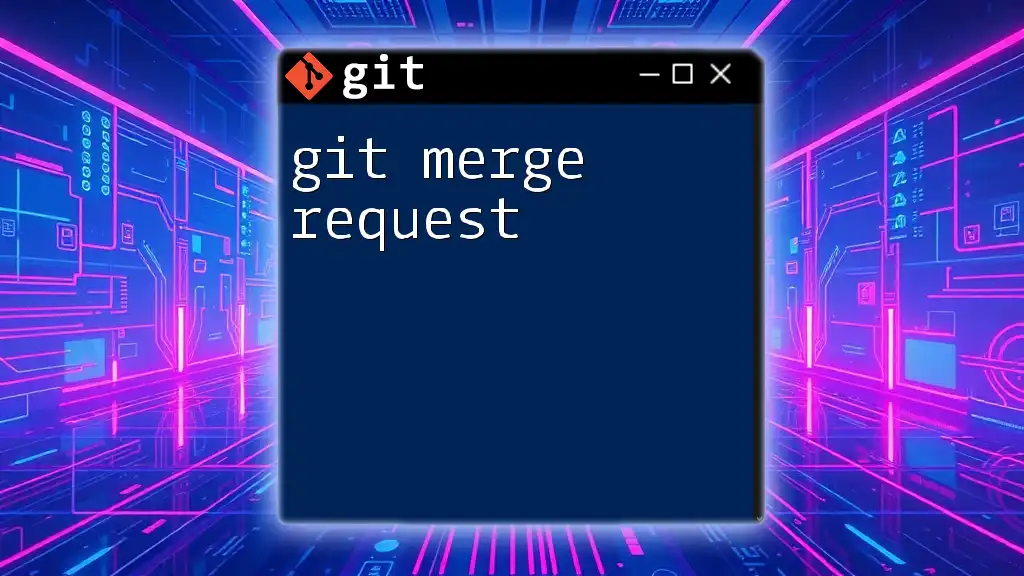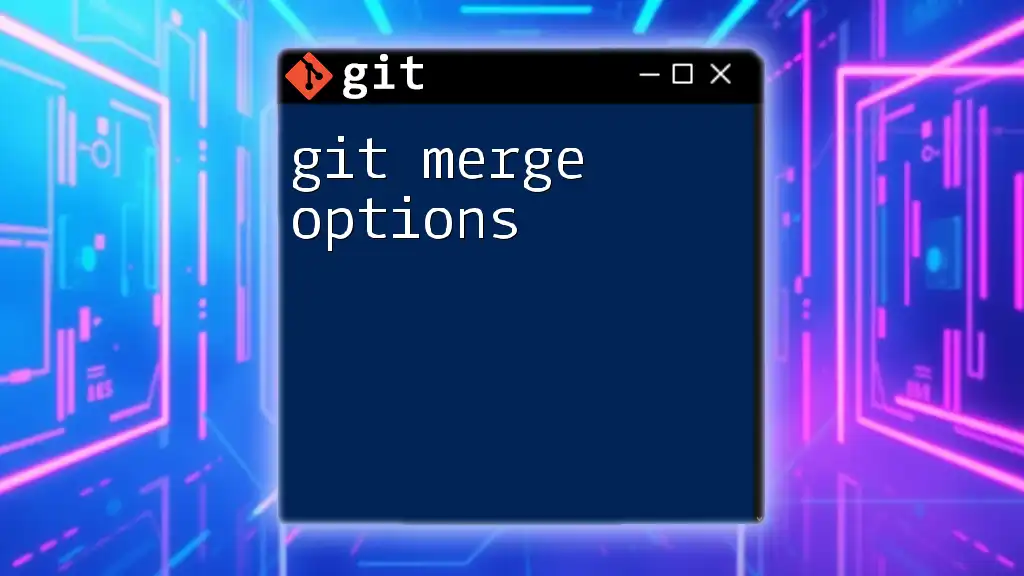In Git, resolving a merge conflict by using "theirs" means opting to take the changes from the branch you are merging into your current branch, effectively discarding your local changes during the conflict resolution process.
Here's how you can perform this operation:
git merge -X theirs <branch-to-merge>
Understanding Git Merge Conflicts
What is a Git Merge Conflict?
A merge conflict occurs when Git is unable to automatically resolve differences between two branches during a merge. This typically happens when two or more developers make changes to the same line of a file, or when one developer deletes a file while another modifies it. Understanding why these conflicts arise is essential for efficient team collaboration.
When a merge conflict occurs, Git will pause the merging process and require the user to resolve the issue manually before proceeding. This situation emphasizes the importance of continuous communication among team members and proper workflow management.
Importance of Resolving Merge Conflicts
Failing to resolve merge conflicts can lead to significant roadblocks in a project. Unresolved conflicts can stall development, confuse team members, and might even lead to merging incorrect versions of files into the codebase. Therefore, learning how to handle these conflicts swiftly and effectively is crucial for maintaining a healthy workflow.
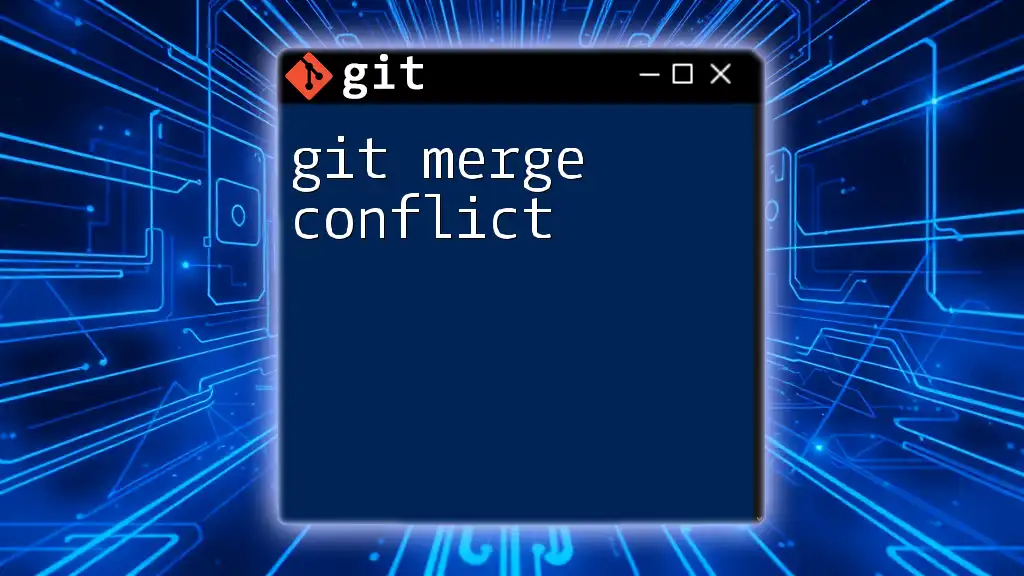
The "Theirs" Strategy in Merge Conflicts
What Does "Theirs" Mean?
In the context of merge conflicts, "theirs" refers to the changes made in the branch that is being merged into the current branch. Conversely, "ours" pertains to the changes in the branch you are currently on. Understanding when to employ the "theirs" strategy is essential in ensuring that the appropriate changes are kept, especially in collaborative environments.
Situations to Use "Theirs"
The "theirs" strategy is particularly useful when you want to override your own changes with those from the branch you are merging. Some common scenarios include:
- When the incoming changes bring essential features or fixes that cannot be ignored.
- When your changes were experimental and the incoming changes are stable and tested.
- When working with multiple contributors on a shared codebase, and you recognize that another developer’s changes should be prioritized over yours for a specific file.
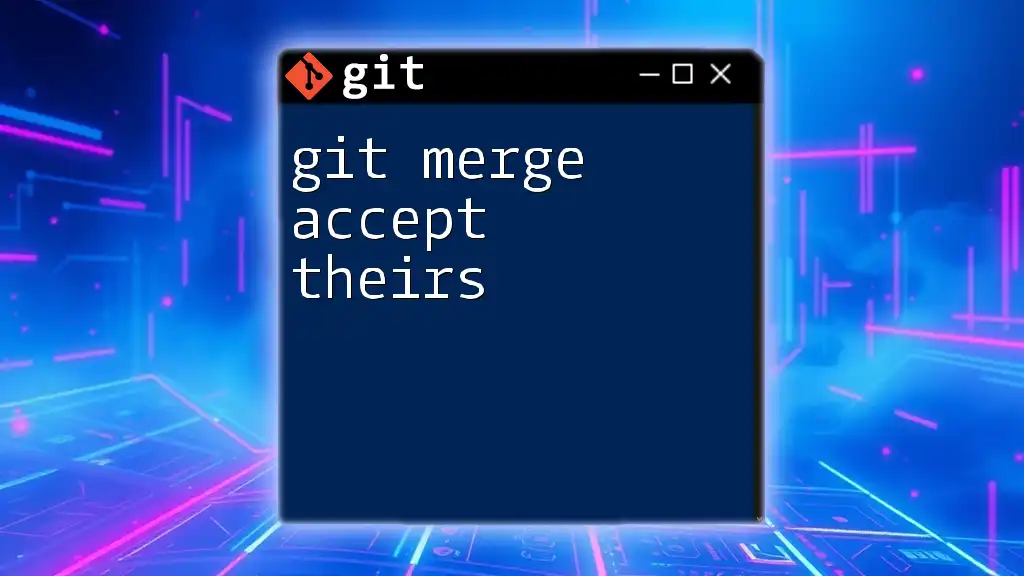
Step-by-Step Guide to Resolve Merge Conflicts Using "Theirs"
Preparing for a Merge
Before merging, ensure your current branch is up to date. Start by running:
git fetch origin
This command retrieves the latest updates from the remote repository without merging any changes into your branch right away.
Initiating a Merge
Once your branch is updated, you can initiate the merge:
git merge feature-branch
During this process, if there are any conflicting changes, Git will inform you that a conflict exists. You will see an output message that highlights which files have conflicts, prompting you to resolve them.
Identifying a Merge Conflict
When a merge conflict arises, Git marks the sections of code in the affected files. The unusual syntax in the code indicates a conflict. You may see output like:
CONFLICT (content): Merge conflict in <filename>
To examine the conflicting files, simply open them in your preferred text editor. You will notice sections marked as follows:
<<<<<<< HEAD
Current changes that you have made
=======
Their changes that you want to keep
>>>>>>> feature-branch
This format clearly differentiates between your changes (above) and the incoming changes (below).
Resolving the Conflict with "Theirs"
To resolve the conflict and keep the changes from the incoming branch (theirs), use the following command:
git checkout --theirs <file>
This command tells Git to discard the changes you made in the current branch for the specified file and keep the changes from the branch being merged in. It simplifies the resolution process and can be especially useful in larger merges with many conflict points.
Example Scenario
Consider you are working on a file `app.js` and find the following conflicting changes during a merge:
<<<<<<< HEAD
let response = handleResponse(data);
=======
let response = processData(data);
>>>>>>> feature-branch
If the changes in `feature-branch` are vital for the application, you can resolve this using:
git checkout --theirs app.js
This command will retain the line from `feature-branch`, discarding your current line. It’s essential to assess which changes need to be kept to maintain the application's integrity.
Finalizing the Merge
Once you have resolved the conflict using the "theirs" strategy, you need to stage the changes and complete the merge with the following commands:
git add <file>
git commit -m "Resolved merge conflict using 'theirs' strategy"
This records the resolution in your Git history and ensures that your project continues forward without lingering conflicts.
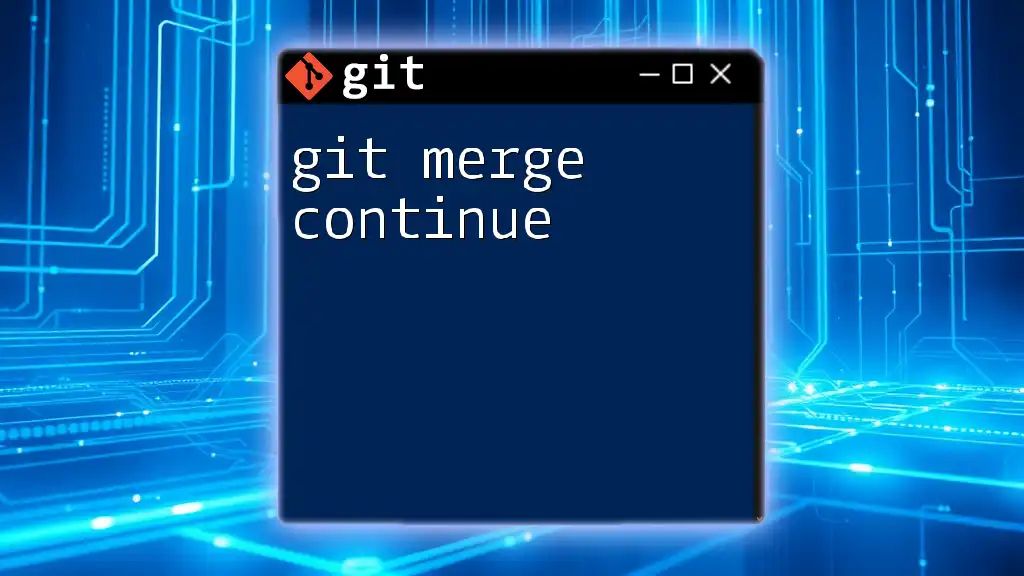
Best Practices for Handling Merge Conflicts
Regular Communication Among Team Members
Effective communication can prevent merge conflicts from arising in the first place. Establish routines or meetings to discuss changes, ensuring everyone is aware of what others are working on. Consider using tools like project management software or messaging systems for ongoing collaboration.
Keeping Features in Separate Branches
Encourage the use of feature branches for new developments. This approach helps isolate changes and minimizes the risk of conflicts when later merging into shared branches. Separate branches can also make it easier to prioritize or discard feature updates as needed.
Testing After Merging
After resolving conflicts and merging branches, it's critical to validate the changes. Run your application and perform tests to confirm that the resolution didn't introduce new issues. Automating tests can significantly speed up this verification process.
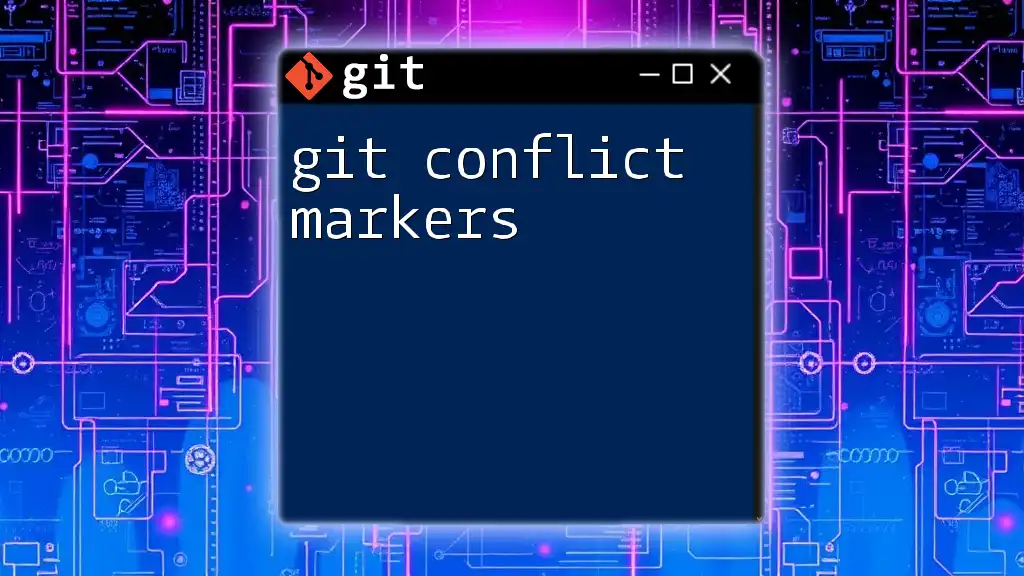
Troubleshooting Common Issues
Merge Conflicts Not Resolving
If you encounter persistent issues where the "theirs" strategy does not seem to resolve the conflict, it may be worth re-evaluating what changes you are accepting. In some cases, examining the context and nature of changes will help clarify the best path forward.
Misunderstanding Between "Ours" and "Theirs"
It’s important to clearly understand the distinctions between "ours" and "theirs." A mix-up could lead to discarding crucial changes or retaining unwanted versions. Be sure to pause and analyze the changes before making choices based solely on convention or guesses.
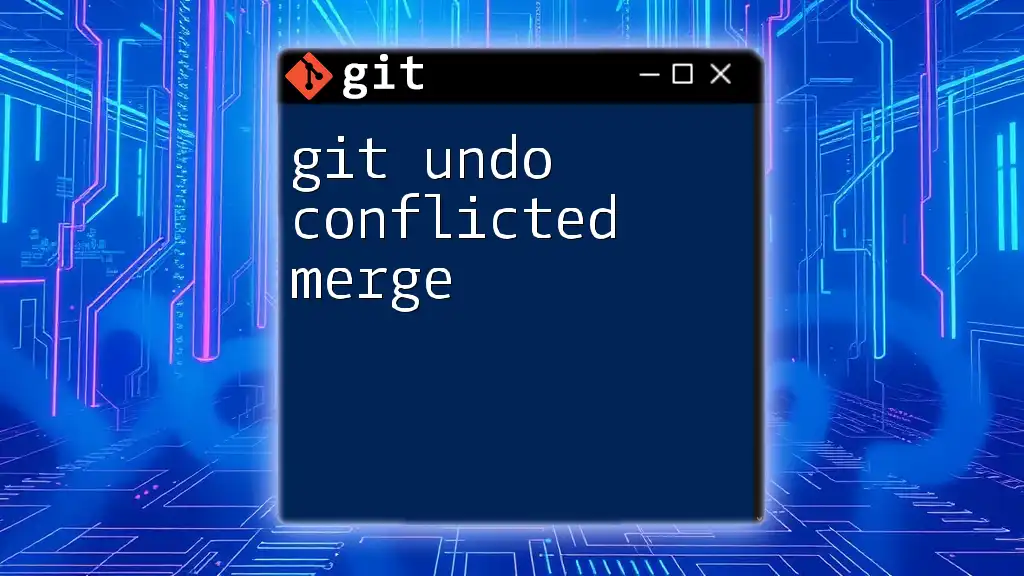
Conclusion
Navigating git merge conflict use theirs strategies can significantly enhance your workflow, allowing for streamlined collaboration and code integration. By understanding the mechanics of merge conflicts, utilizing the "theirs" strategy effectively, and adhering to best practices, you can improve your team’s productivity and maintain the integrity of your projects. Remember, practicing conflict resolution will empower you to handle merges confidently in your future endeavors.
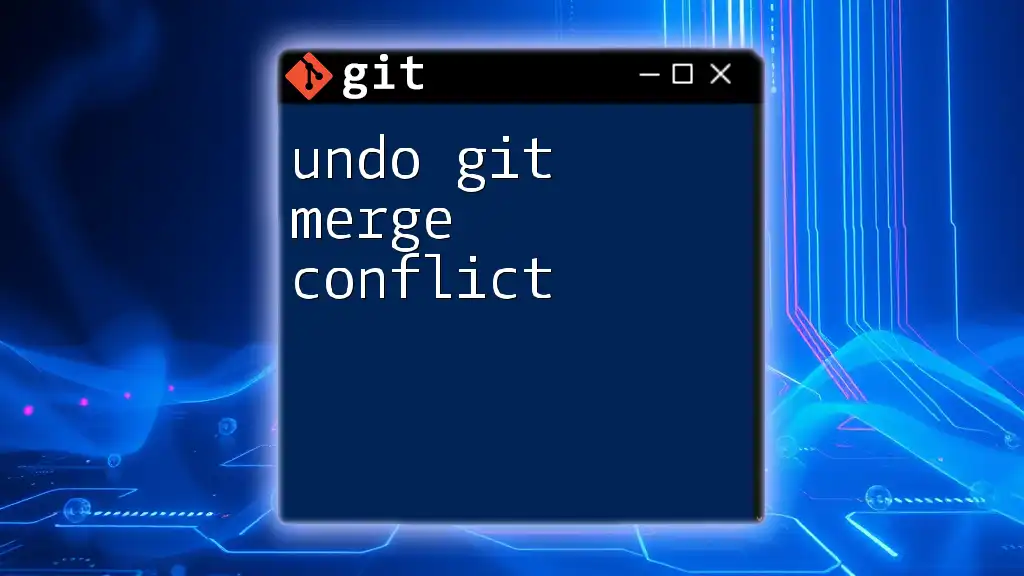
Additional Resources
For further learning opportunities, consult the official Git documentation and explore various Git tutorials. Engaging with FAQs or community forums can provide additional insights into common issues and effective strategies when learning about merge conflicts. This commitment to knowledge will bolster your Git proficiency and project outcomes as you continue to grow in this crucial area of software development.