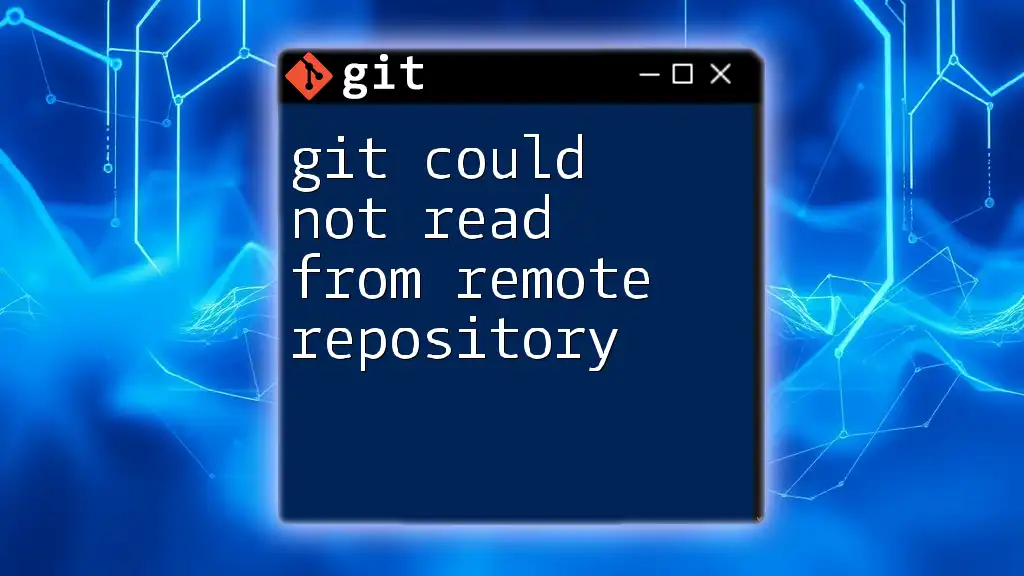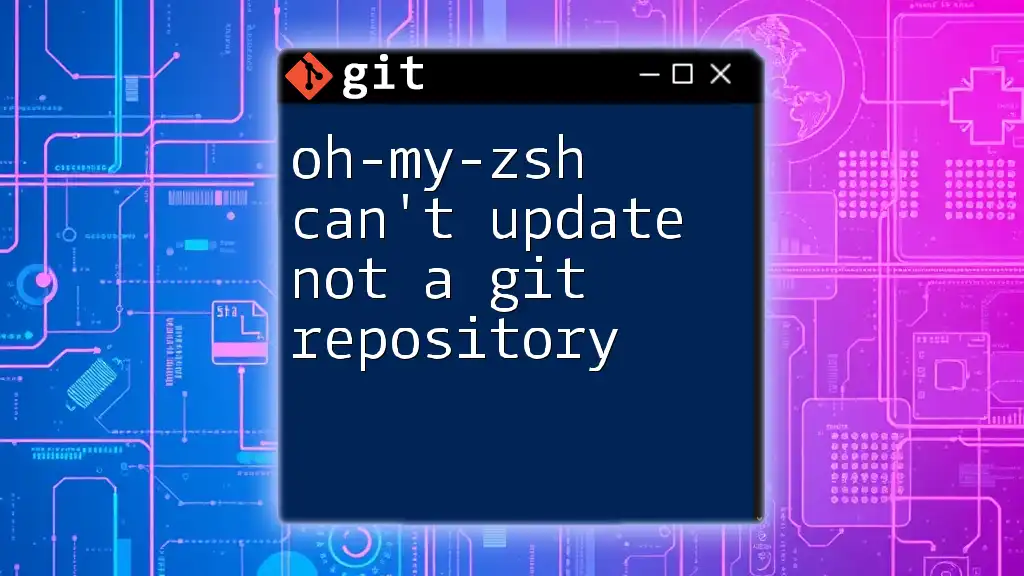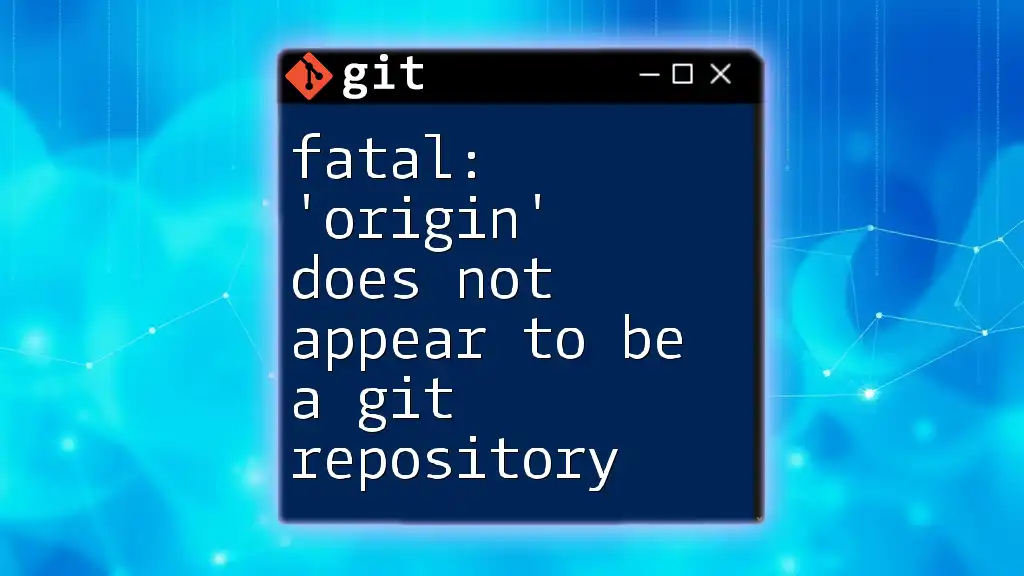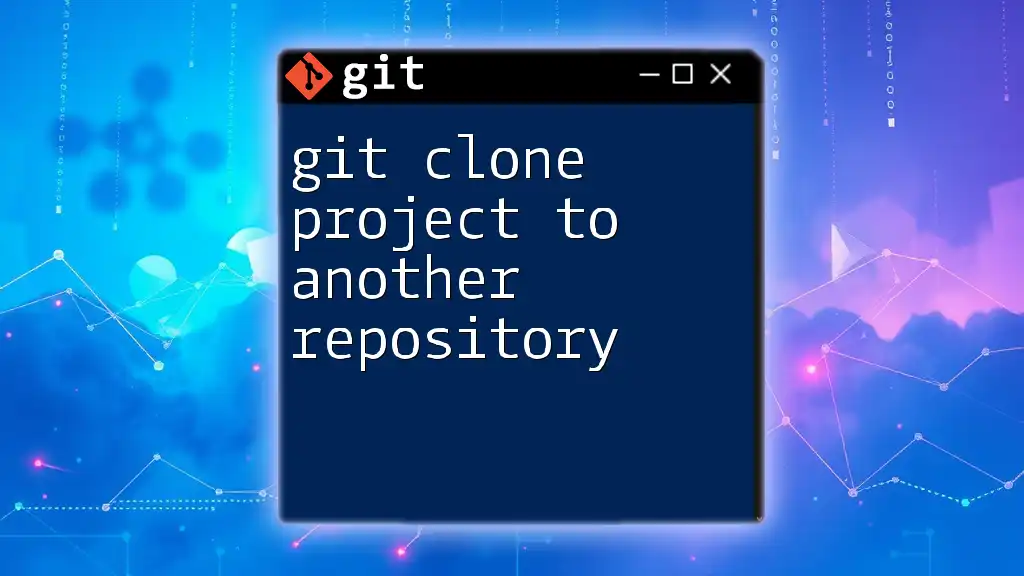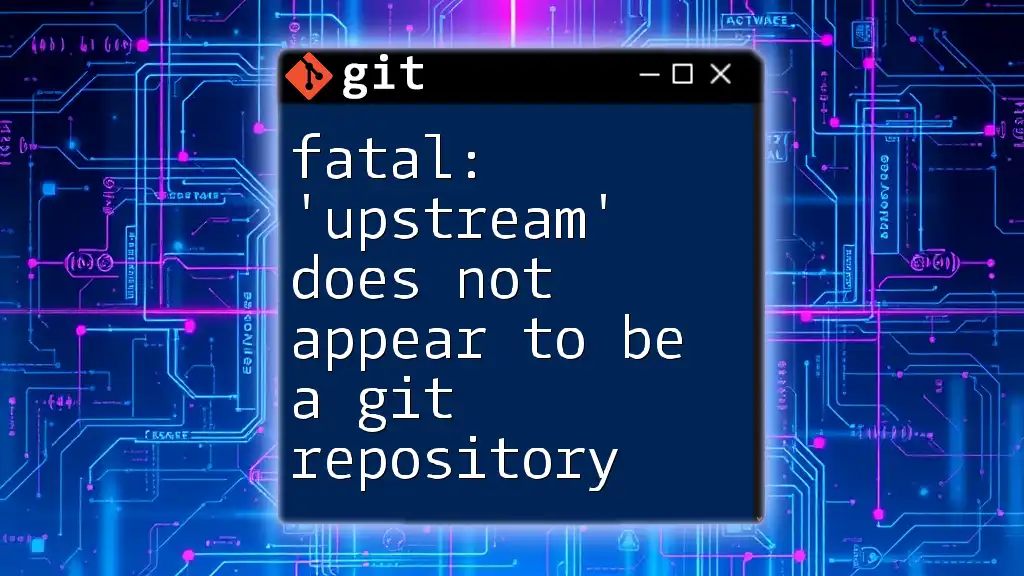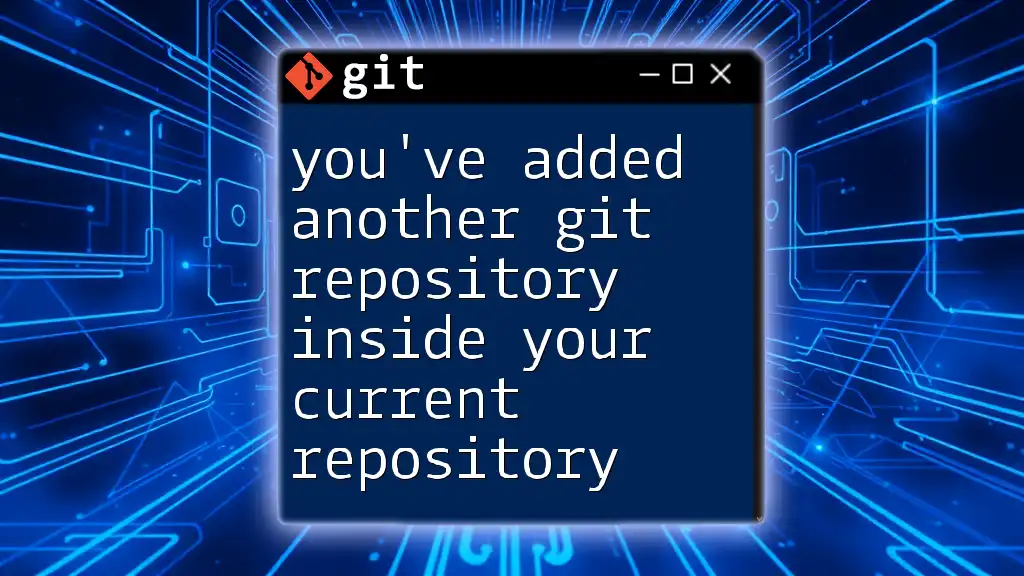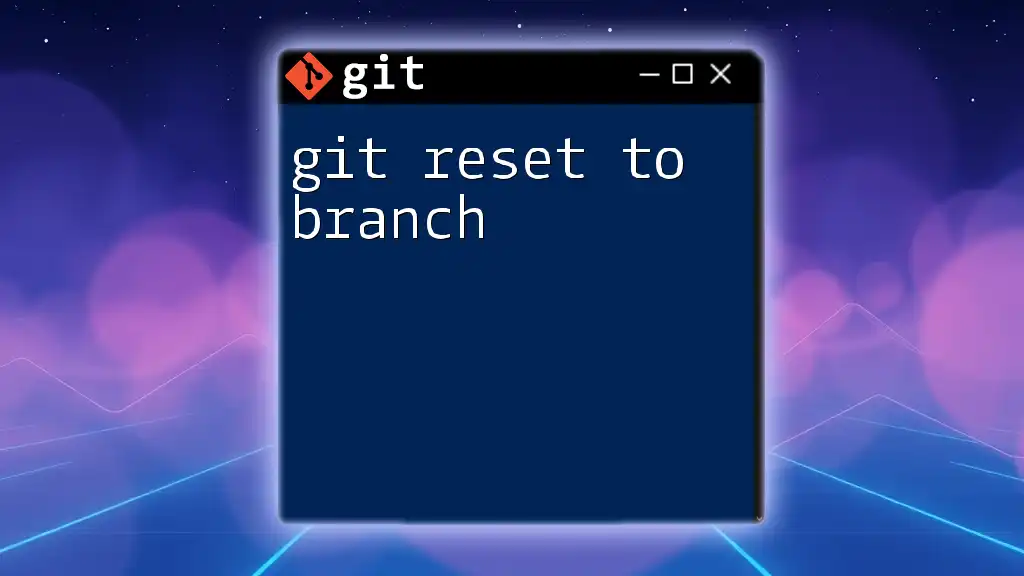When you encounter the error "another git process seems to be running in this repository," it indicates that a previous Git command did not complete properly and is likely locking the repository by holding a `.git/index.lock` file.
To resolve this, you can remove the lock file using the following command:
rm -f .git/index.lock
Understanding the Error
What Does the Error Mean?
The error message stating "another git process seems to be running in this repository" typically indicates that there is a conflict arising from concurrent Git operations. Git utilizes lock files as a means to ensure data integrity during write operations. If a Git command is already being processed, any subsequent attempts to run a Git command will cause this message to appear, preventing potential data corruption.
Common Scenarios Leading to the Error
This error often crops up in several scenarios:
-
Accidental Double Execution of Commands: If you attempt to run a command that modifies the repository while another command is still being executed, you'll likely encounter this error.
-
Existing Locks in the Repository: Sometimes a Git process may terminate unexpectedly, leaving behind lock files that continue to flag the repository as busy.
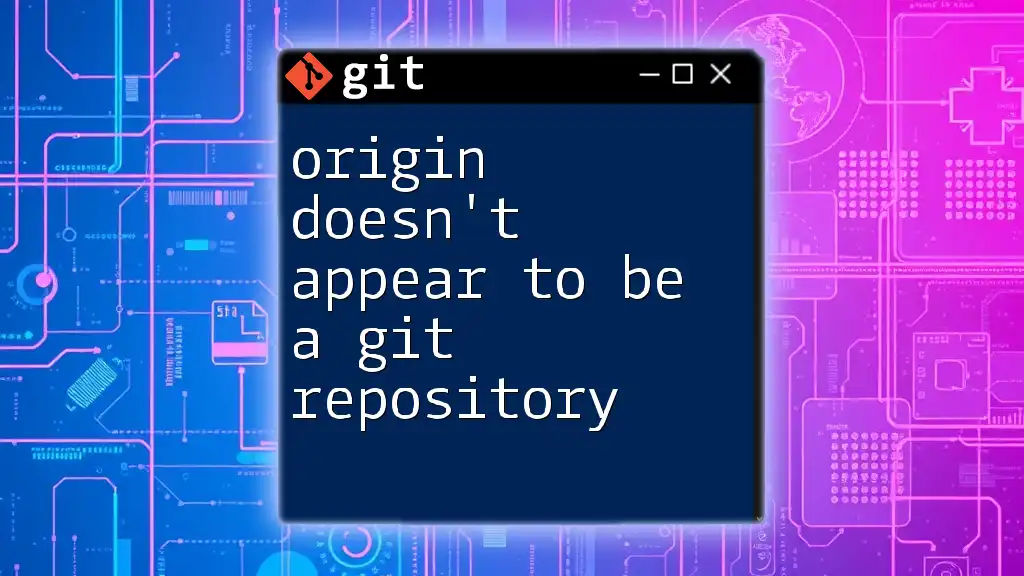
Fixing the Error
Identifying the Lock File
The first step in resolving the error is to identify whether a lock file exists. Lock files are crucial because they signal to Git that a command is still in progress. You can locate any outstanding lock files in the `.git` directory of your repository.
To check for locked files, navigate to your repository's root directory and list the contents of the `.git` folder:
ls -la .git/
Look for `index.lock` or similar files. These files are the culprits when you encounter the warning about another Git process.
Removing the Lock File
If it’s confirmed that no other Git processes are currently running, you can safely remove the lock file. Here are the steps:
-
Ensure no Git commands are actively running. You can check this by running:
ps aux | grep git -
If no Git processes are active, you can remove the lock file using the following command:
rm -f .git/index.lock
Keep in mind that removing the lock file when a Git process is still running can lead to data corruption. Hence, only delete it if you are sure that the process is finished.
Troubleshooting Common Issues
If the Lock File is Not Present
If you've checked for lock files and found none, but you still receive the error saying "another git process seems to be running in this repository," there may be other issues at play. Here are some steps to troubleshoot:
-
Check for other Git processes that may be running, possibly due to a recent merge, rebase, or any other operation that could leave resources locked.
-
Use the following command to identify any lingering Git processes:
ps aux | grep git
Using Git's Built-in Mechanisms
Git provides several built-in commands that can help diagnose and fix issues related to repository states. One useful command is `git reflog`, which records all changes made to the repository's branches.
You can run:
git reflog
This command will give you a complete history of operations performed in the repository. Examine the output to check for potentially unfinished operations that may have caused the lock.
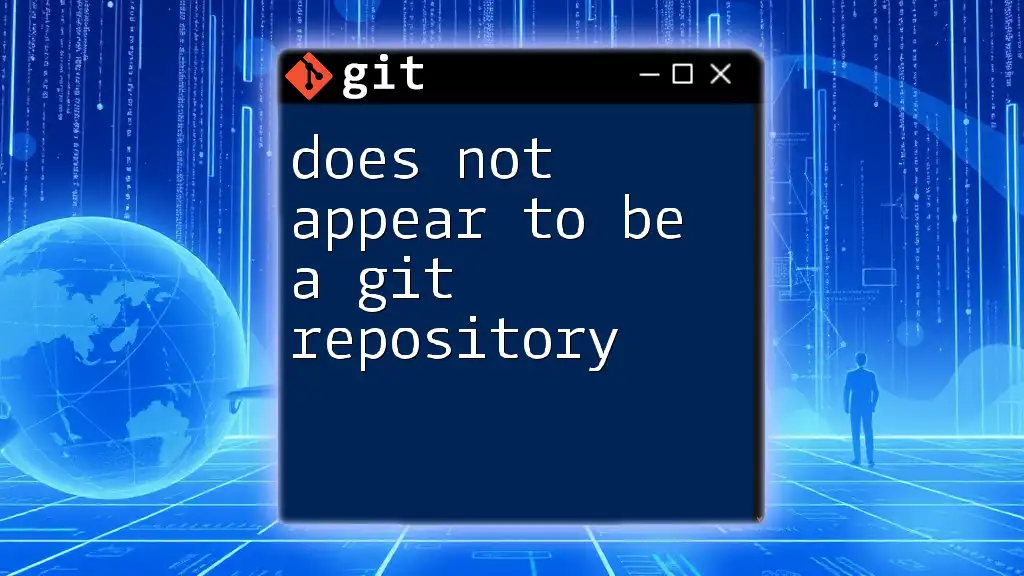
Best Practices to Avoid the Error
Confirming Command Execution
To minimize the chances of facing the "another git process seems to be running in this repository" error, make it a habit to regularly run `git status`. This command provides feedback on the current state of your repository and can help ensure that no processes are hanging.
Setting Up a Robust Workflow
Adopting a structured workflow can significantly reduce Git-related errors. Here are some recommendations:
-
Use Branches Effectively: Isolating changes in different branches can prevent conflicts and interruptions that cause errors.
-
Avoid Running Multiple Git Commands Simultaneously: Instead of queuing multiple commands, wait for the completion of one before starting another.
Utilizing Version Control Systems
For users who prefer a more visual approach to Git management, utilizing graphical user interfaces (GUIs) such as GitKraken or SourceTree can help minimize operational errors. These tools can manage simultaneous operations more effectively than the terminal.
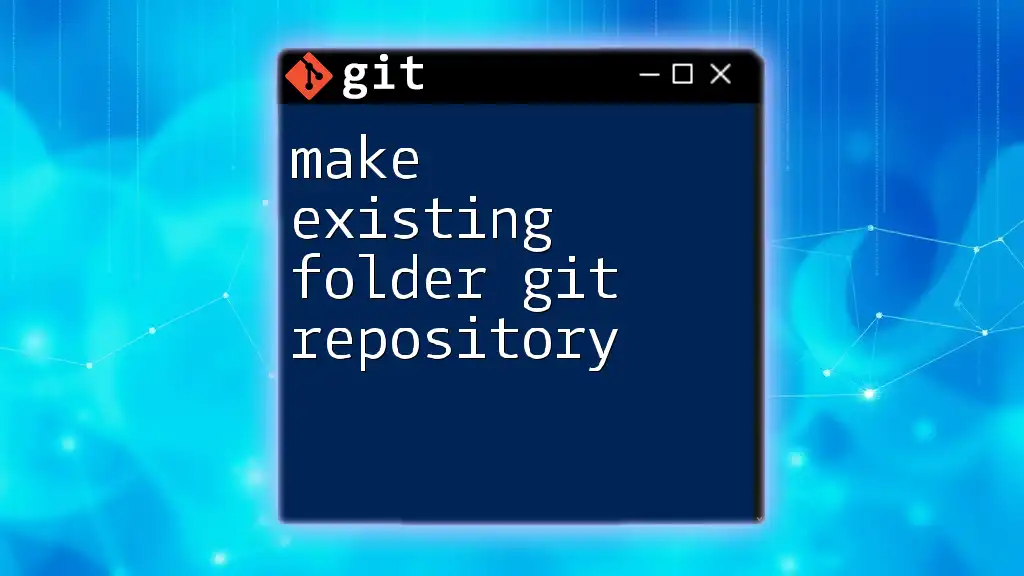
Conclusion
Resolving the "another git process seems to be running in this repository" error involves identifying and handling lock files, confirming the absence of stray processes, and leveraging Git's built-in functionality. By following the outlined steps and adopting best practices, you will improve your efficiency with Git and minimize potential disruptions in your version control workflow.
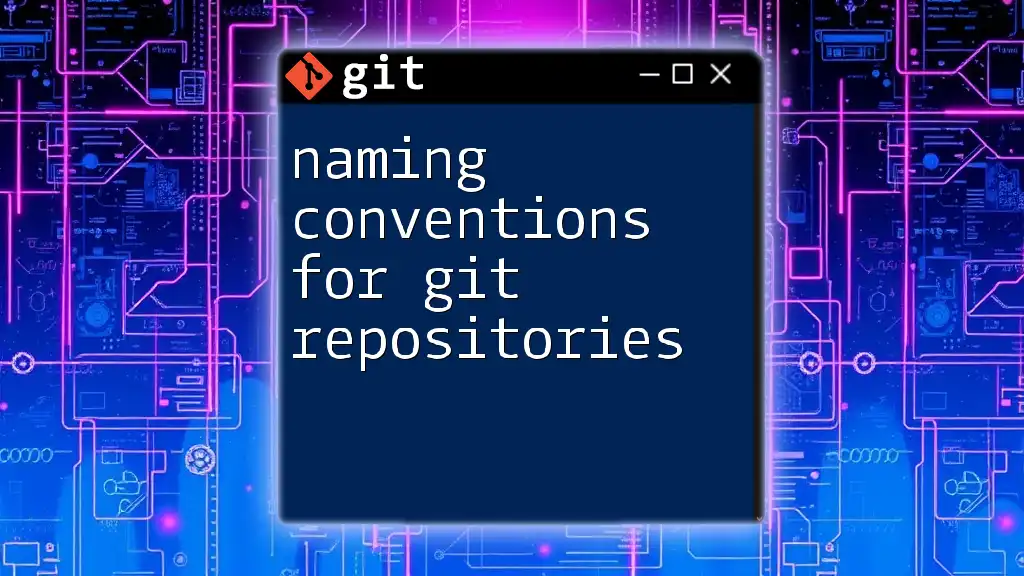
Additional Resources
Git Official Documentation
For comprehensive guidance, you may refer to the official Git documentation, which serves as an authoritative resource for Git commands and workflows.
Recommended Git Learning Tools
Consider pursuing additional courses or tutorials that focus on mastering Git commands. Online platforms often offer modules tailored for different skill levels, suitable for anyone wishing to enhance their Git knowledge.
FAQs
Q: What if I remove a lock file while another process is running?
A: Doing so could lead to data corruption within your repository, making it crucial to confirm that no processes are active before deletion.
Q: What if the error persists even after removing the lock file?
A: Further troubleshooting may be necessary, as there could be other underlying issues with your Git processes or local setup.