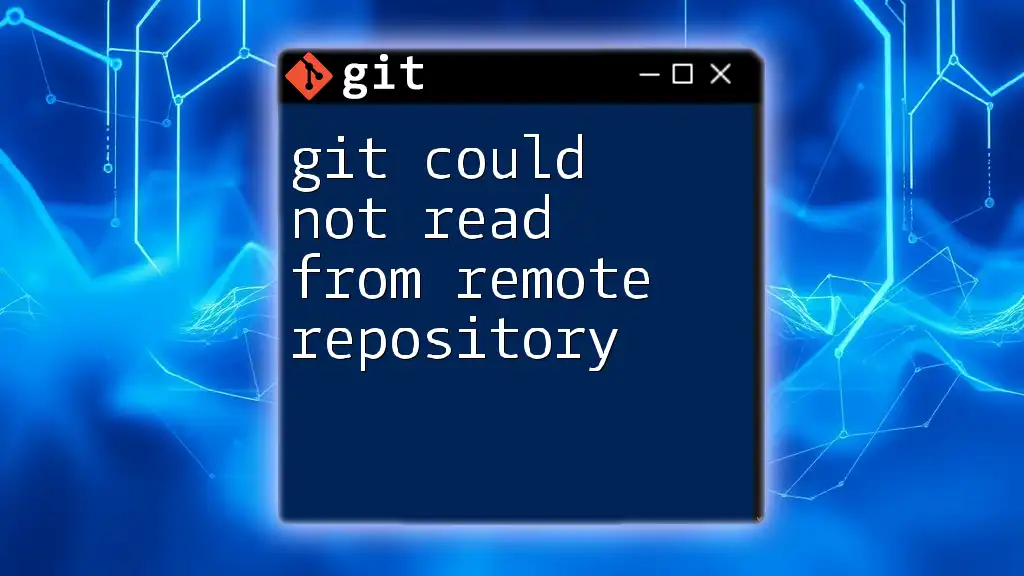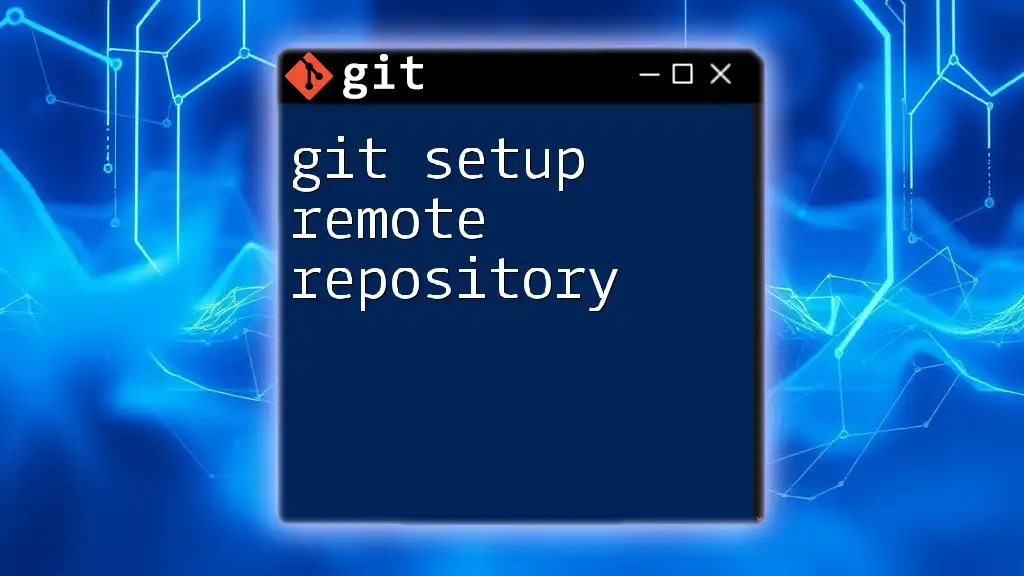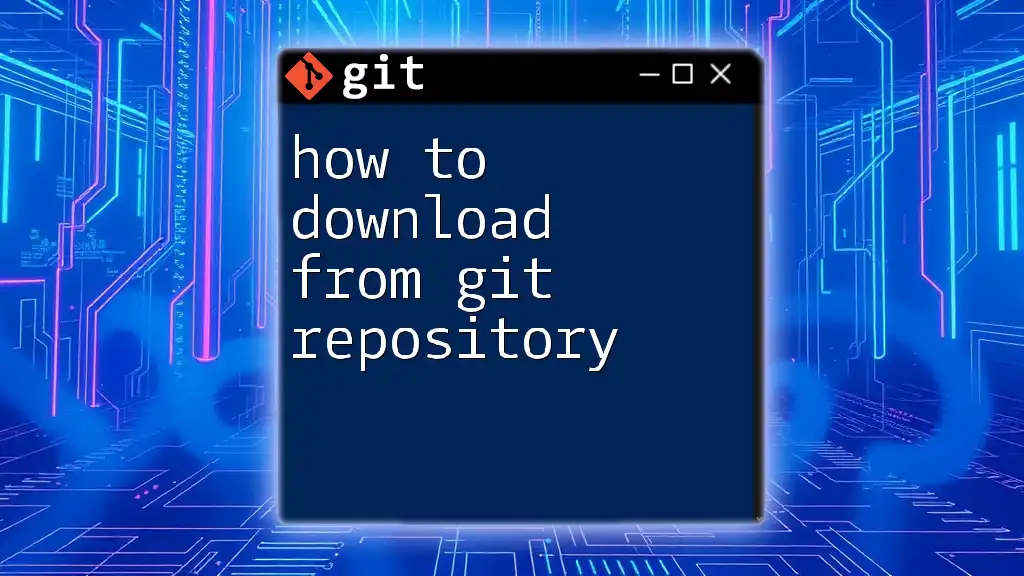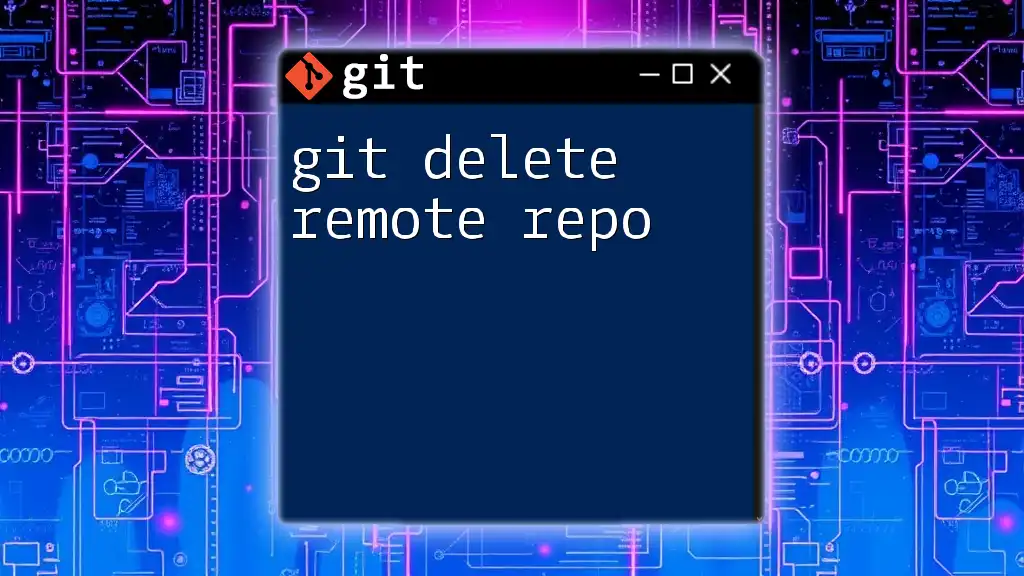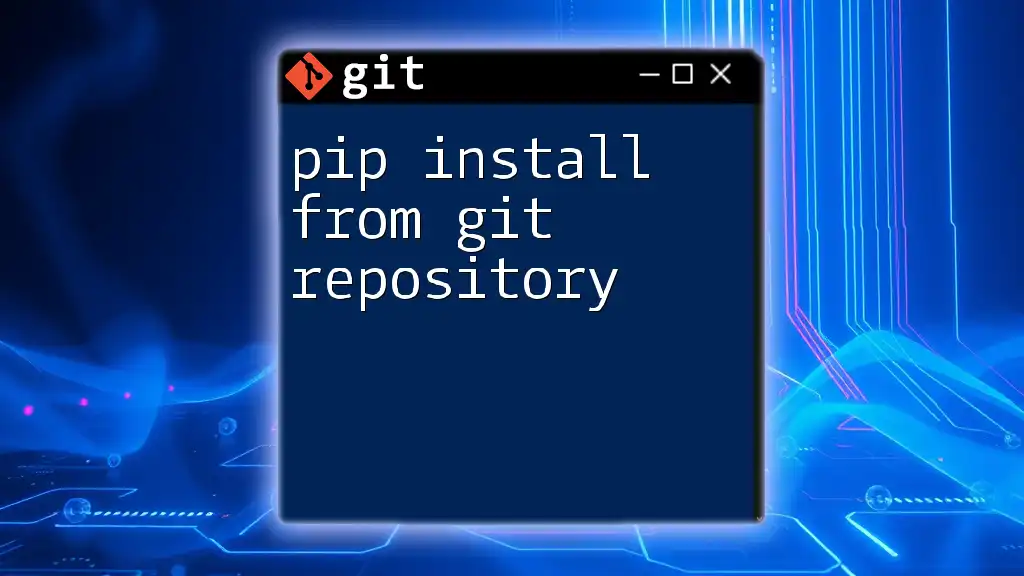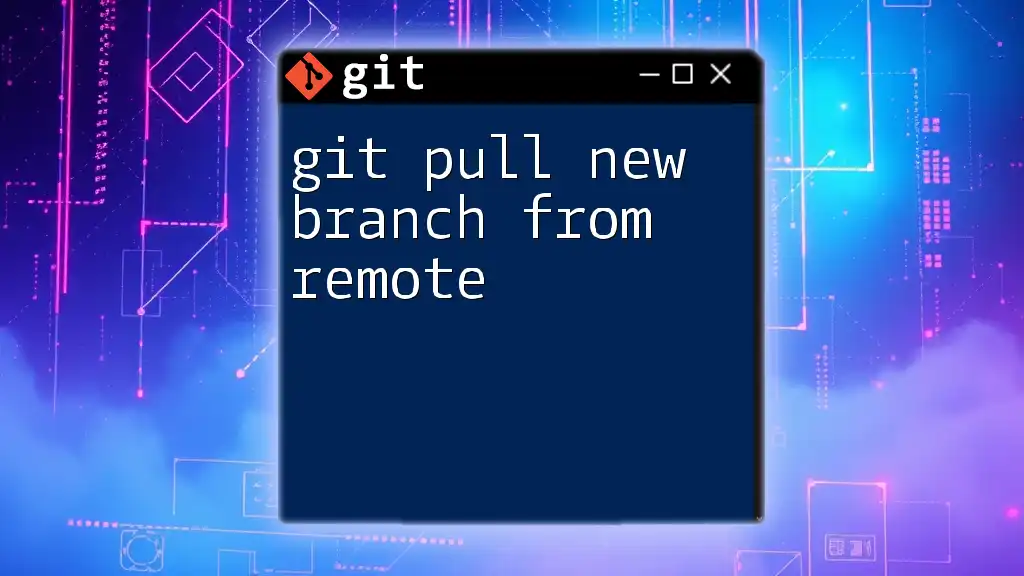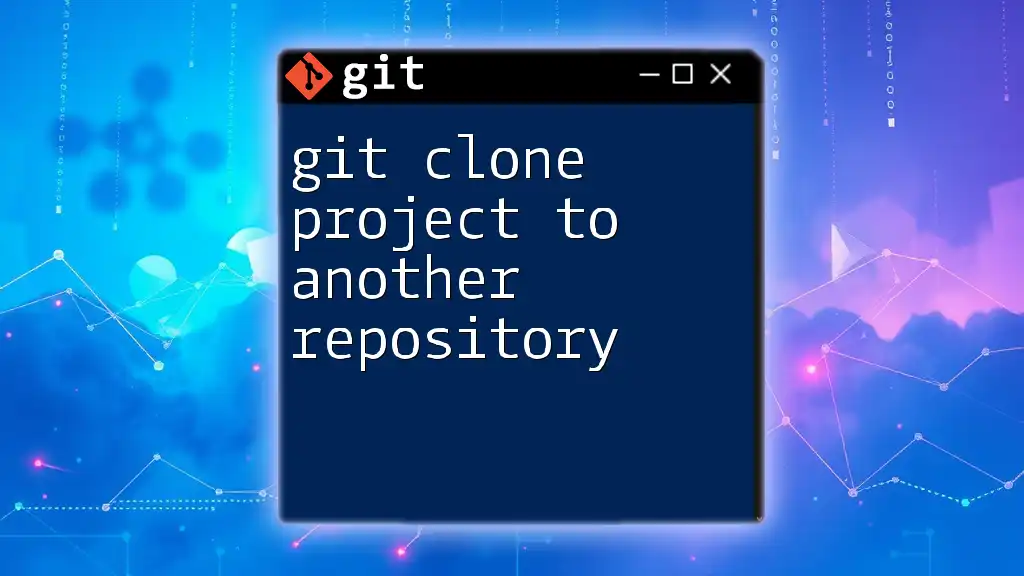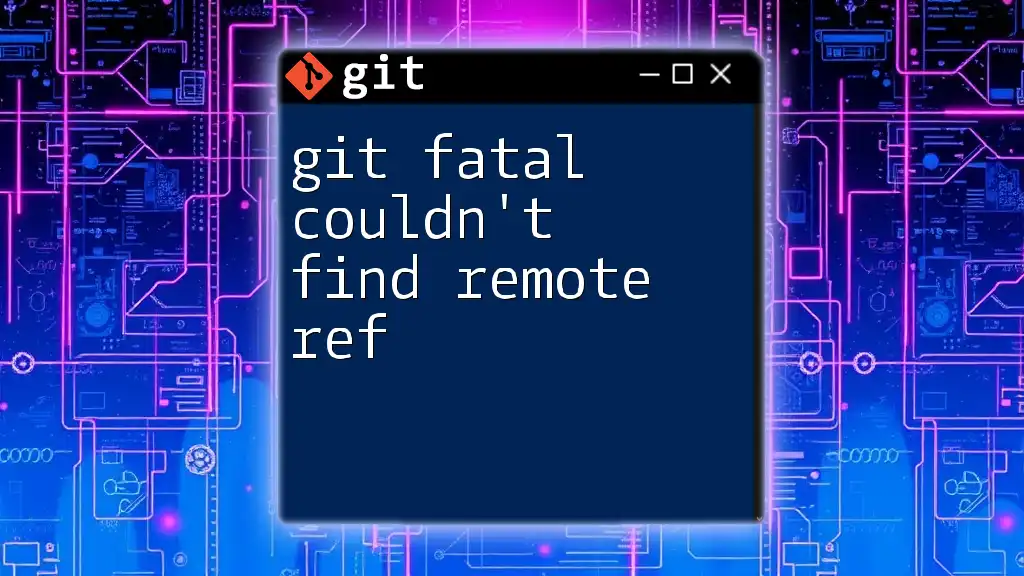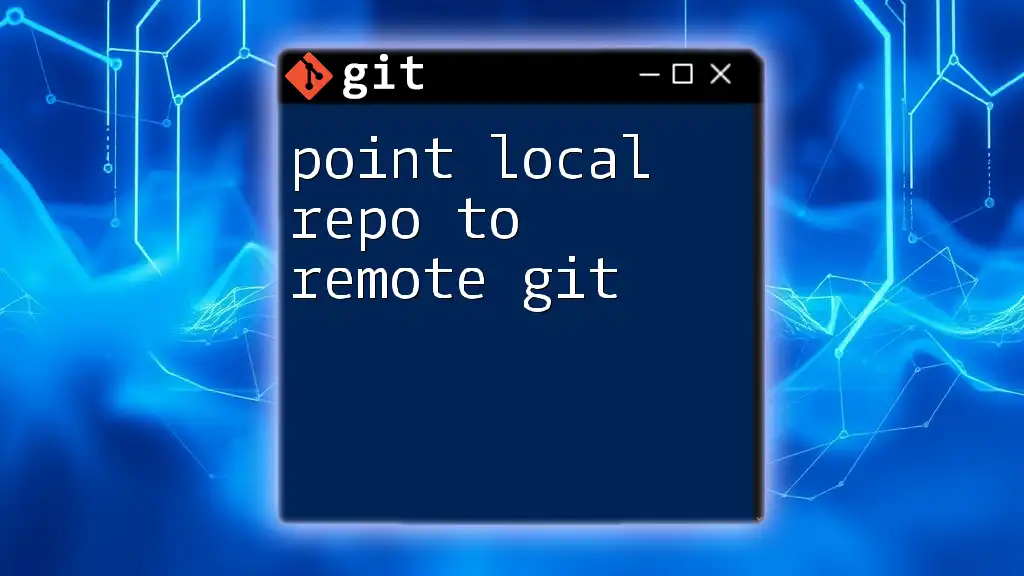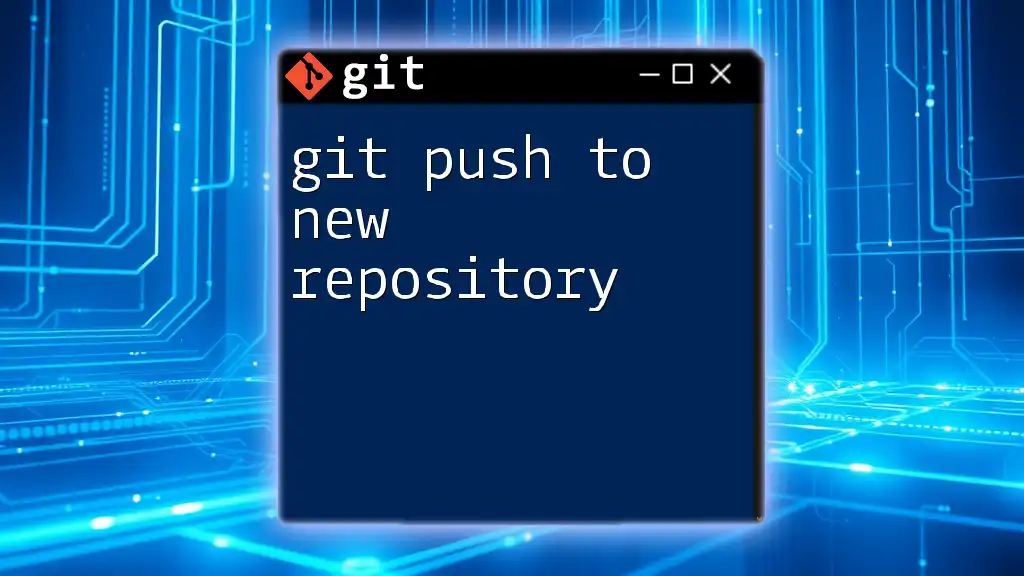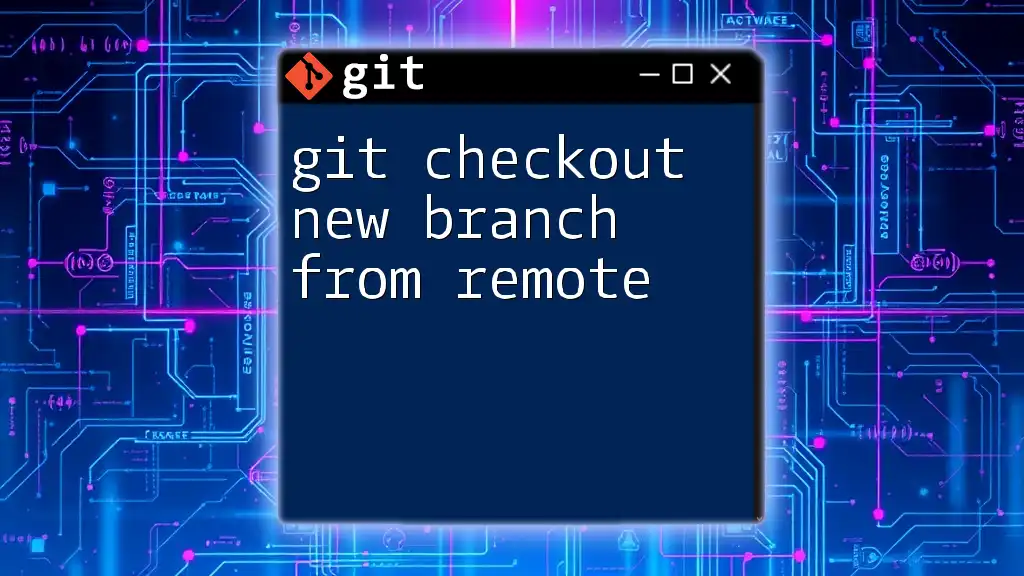When you encounter the error "git could not read from remote repository," it typically indicates issues with your network connection, authentication, or repository permissions.
git clone https://github.com/username/repository.git
Understanding the Error: "Git Could Not Read from Remote Repository"
What Does This Error Mean?
The error message "git could not read from remote repository" typically indicates a failure in Git's ability to access the repository located on a remote server. This issue can arise during various operations, such as cloning a repository, pushing changes, or fetching updates. Resolving this issue is crucial, as it can disrupt your version control workflow and collaboration efforts.
Common Causes of the Error
Network Issues
Sometimes, poor internet connectivity can hinder Git's ability to communicate with remote repositories. Issues such as timeouts, connection resets, or even complete loss of connectivity might trigger this error. A simple way to test whether network problems are the cause is to try reaching the remote server via your web browser or ping the server to check connectivity.
Incorrect Remote URL
An incorrect remote URL is one of the most common reasons for this error. Identifying the remote URL you are using is essential to rectify this issue. You can run the following command to check your remote URLs:
git remote -v
If the URL appears malformed or invalid (e.g., missing a protocol), it can lead to errors when trying to interact with the remote repository.
Authentication Problems
Authentication issues are another frequent cause. Git supports two primary authentication methods: SSH and HTTPS. If there are issues with your credentials—such as expired tokens or missing SSH keys—Git will not be able to access the repository.
To work with SSH, you need to ensure that your SSH key is added to your Git account. For HTTPS, ensure that you are utilizing the correct username and password or a personal access token if required.
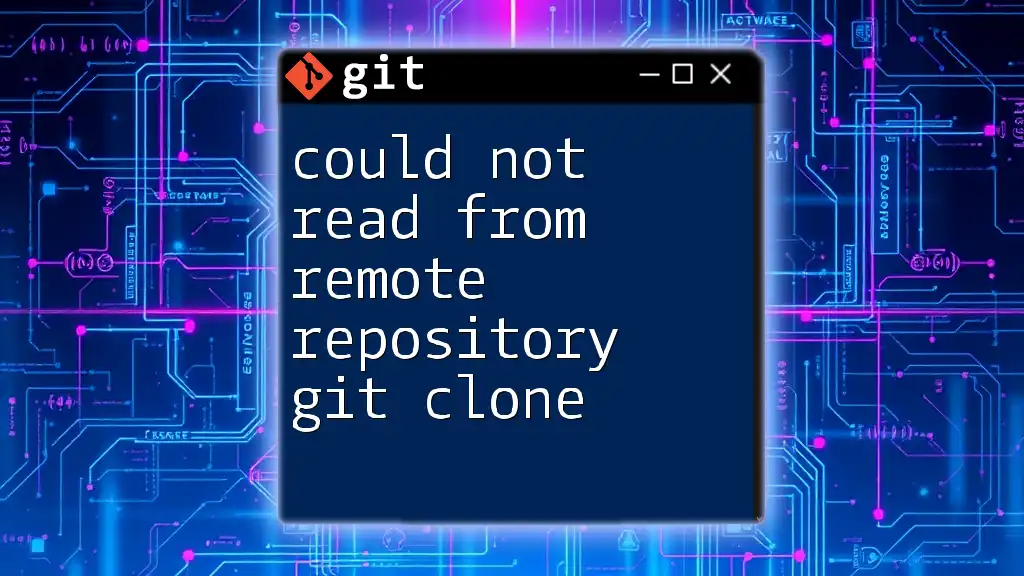
Troubleshooting Steps
Checking Your Remote URL
To verify the remote URL, you can use:
git remote -v
The output will display your remote's name and URL:
origin https://github.com/user/repo.git (fetch)
origin https://github.com/user/repo.git (push)
If this URL is incorrect or malformed, you will need to update it accordingly.
Testing Your Network Connection
To see if network issues are at play, you can ping the remote repository:
ping github.com
When you execute this command, you should see replies from the server. If you experience significant packet loss or receive no replies, it’s likely a network issue that you should investigate.
Validating Authentication Credentials
Whether you are using SSH or HTTPS, validating your authentication setup is crucial.
For HTTPS
If you are using HTTPS, check if your Git credentials are stored correctly. Git may prompt you for a username and password when pushing or pulling changes. If you encounter issues, consider generating a Personal Access Token on platforms like GitHub.
For SSH
If you are using SSH, verify your SSH key configuration by running:
ssh -T git@github.com
Successful output should yield a welcome message confirming your authentication is correct. If not, follow the troubleshooting messages for details on how to resolve the issue.
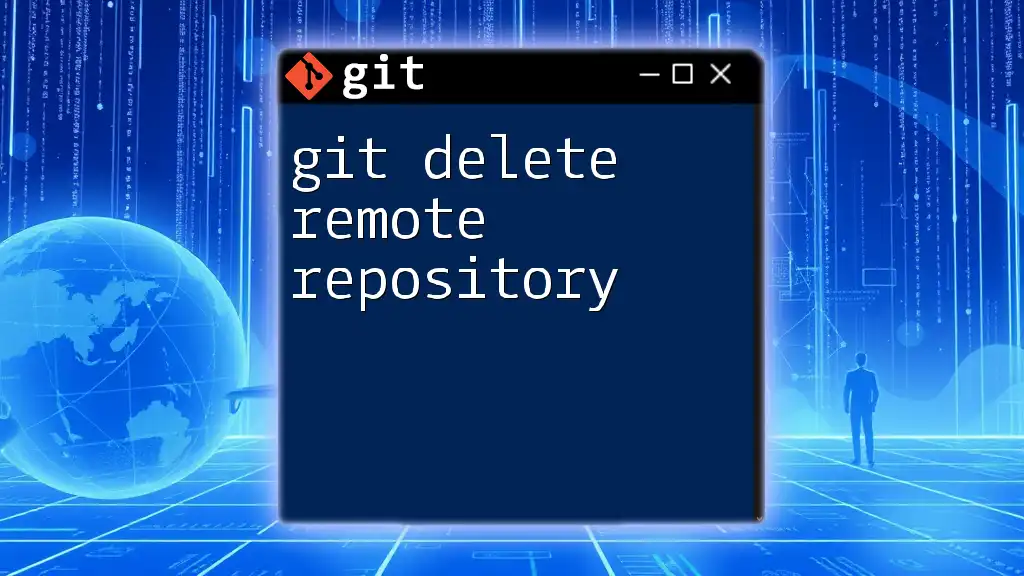
Fixing the Issues
Correcting the Remote URL
If you identified an incorrect remote URL, you can set the correct URL using:
git remote set-url origin <correct-url>
Ensure you replace `<correct-url>` with the appropriate HTTPS or SSH link to your repository.
Resolving Network Configuration Issues
If your network settings are causing issues, check your firewall configurations. Some firewalls may block Git's access to the internet. Additionally, review any active proxy settings that could be interfering with your connection:
git config --global http.proxy
If a proxy is set and you are not using one, clear it to ensure smooth connection.
Updating Your Authentication Setup
If you are encountering authentication errors, you might need to update your credentials.
For HTTPS
Switch to using Personal Access Tokens for added security, which is often required particularly for GitHub repositories.
For SSH
If switching to SSH, you may need to generate a new SSH key for your account. This can be done with:
ssh-keygen -t rsa -b 4096 -C "your_email@example.com"
After generating the key, ensure you add it to your repository host account (like GitHub or GitLab) in the SSH keys settings.
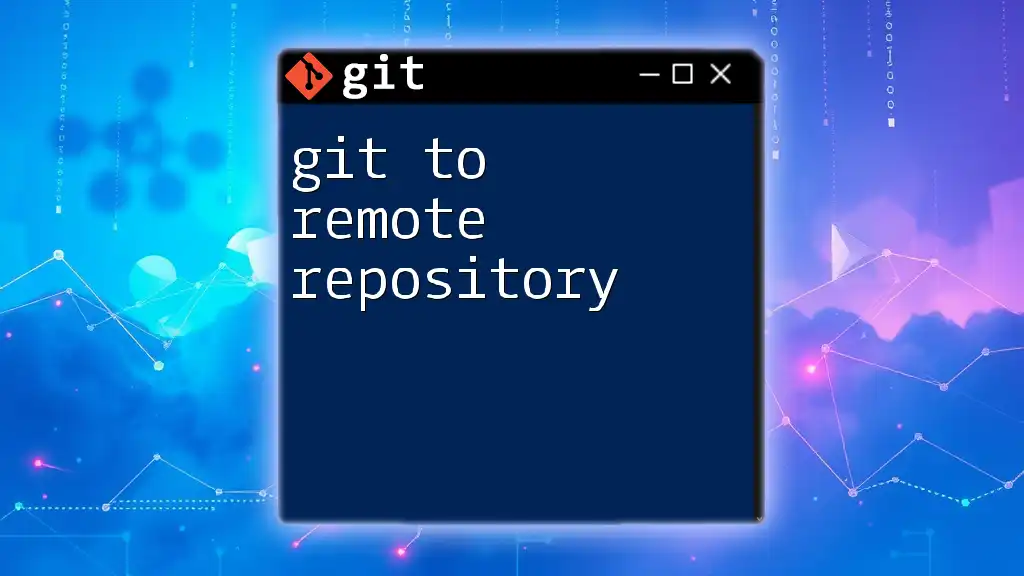
Best Practices to Avoid the Error
Regularly Verify Remote Configuration
It’s important to periodically verify your remote settings to catch any issues before they disrupt your workflows. You can set up a simple script to routinely check this.
Maintaining Your Machine's Network Configuration
Keeping your system updated and ensuring clear network settings can help mitigate many problems. Regular updates to your operating systems, drivers, and network configurations can be beneficial in ensuring seamless operations with Git.
Secure Authentication Practices
Using SSH keys provides a secure method of authentication compared to passwords. Make sure to regularly update your passwords and tokens while also keeping your SSH keys secure.
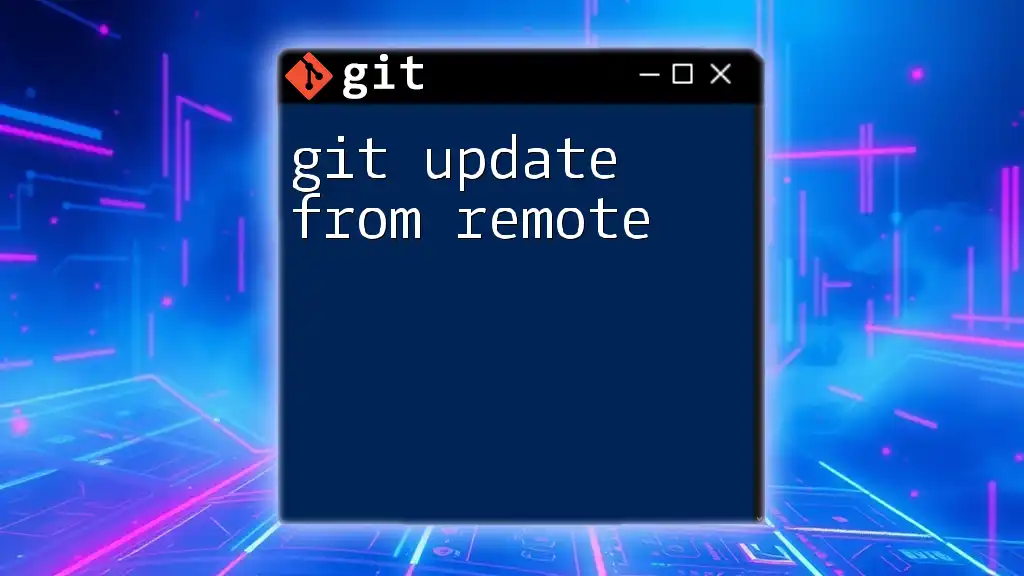
Conclusion
Understanding the "git could not read from remote repository" error and knowing how to effectively troubleshoot and resolve it is essential for maintaining a smooth version control process. Regular checks on your remote configuration, network, and authentication setup can prevent this issue from becoming a major roadblock in your workflow.
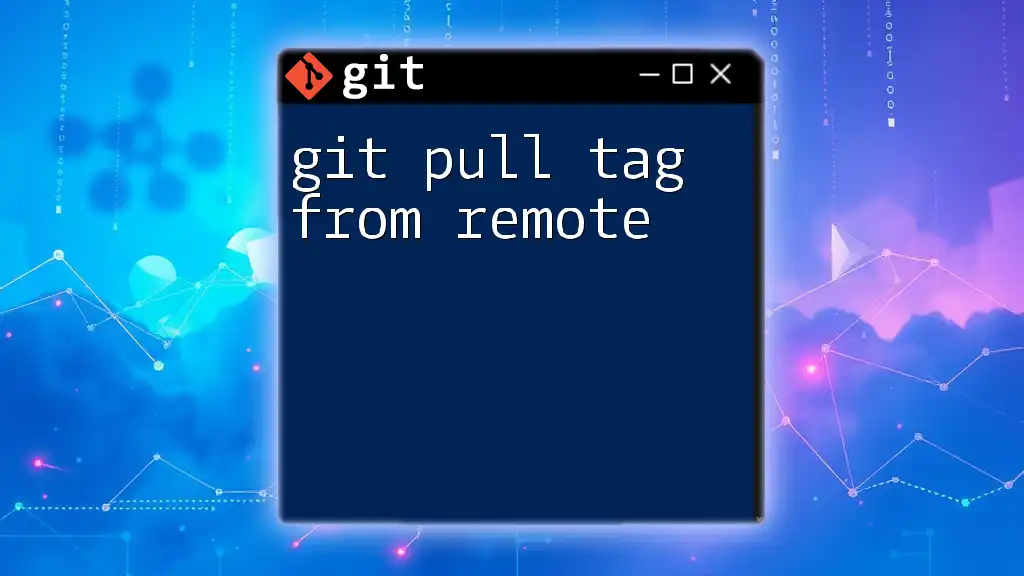
Additional Resources
For more information, you can explore Git's official documentation, tutorials on setting up SSH and HTTPS, or community forums where you can engage and learn from others facing similar challenges.