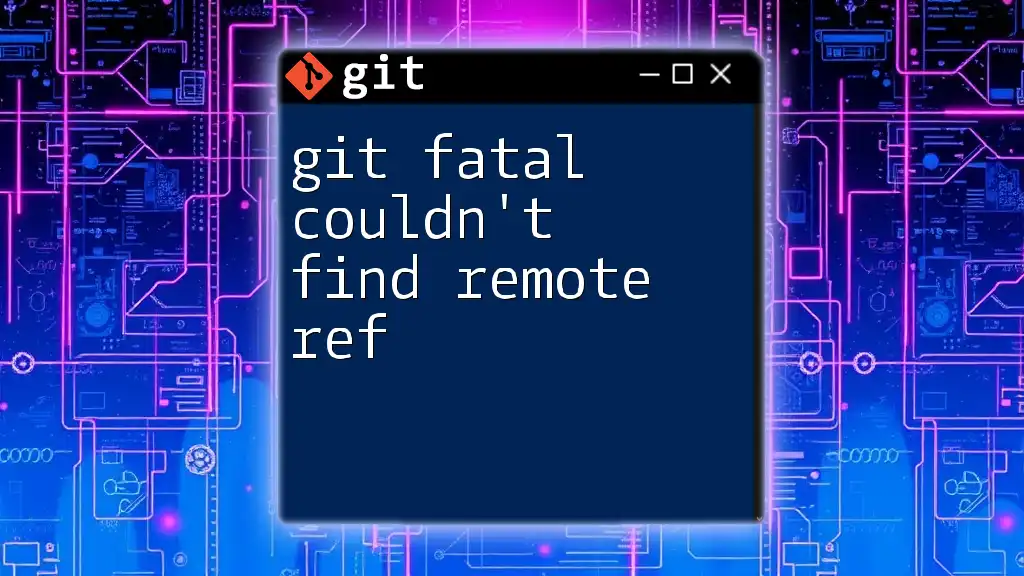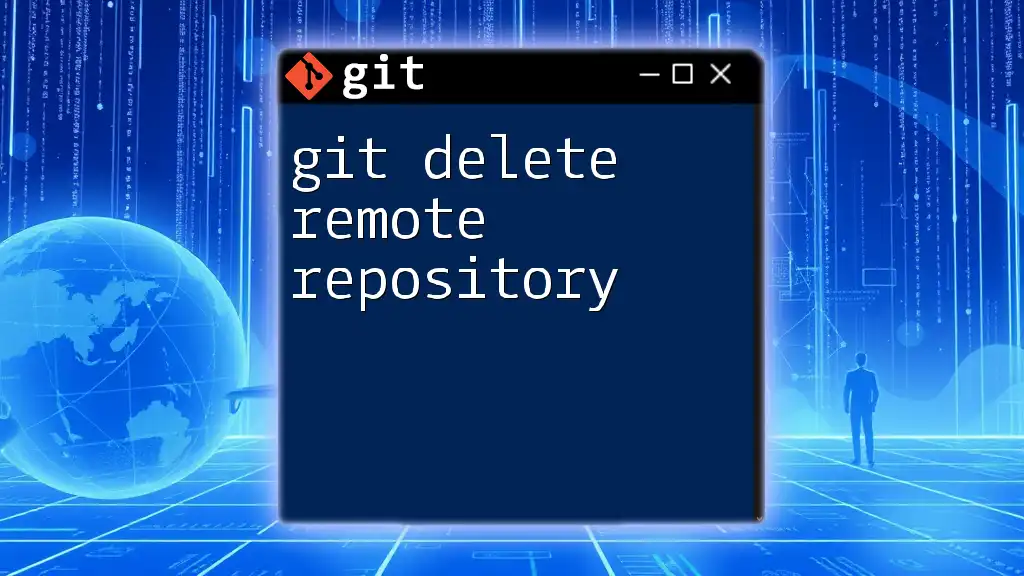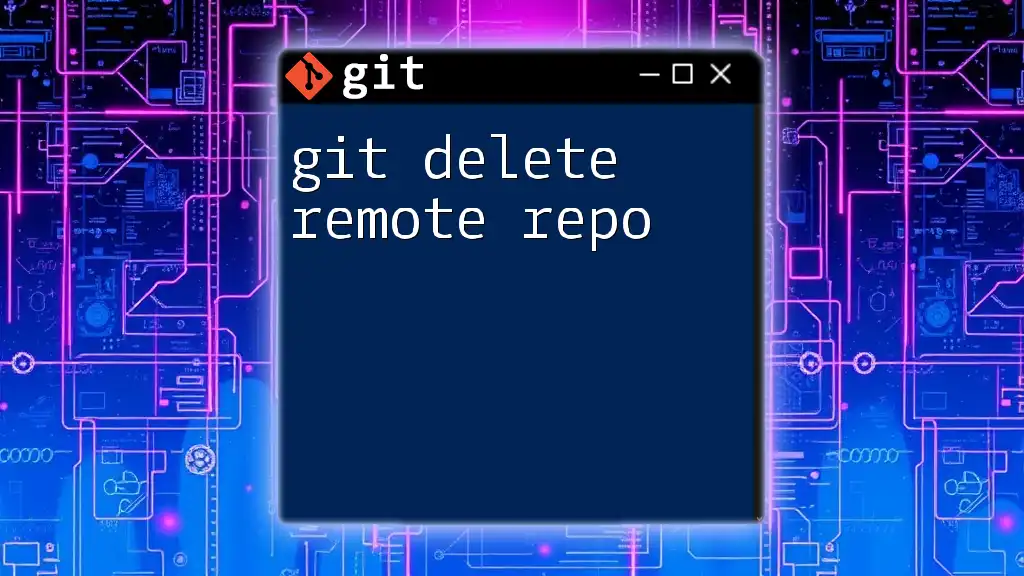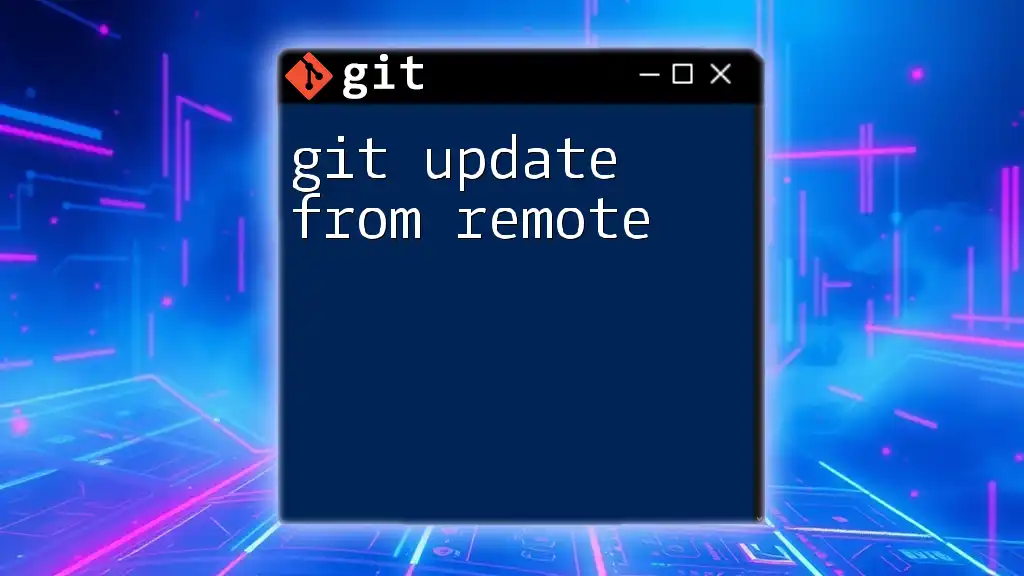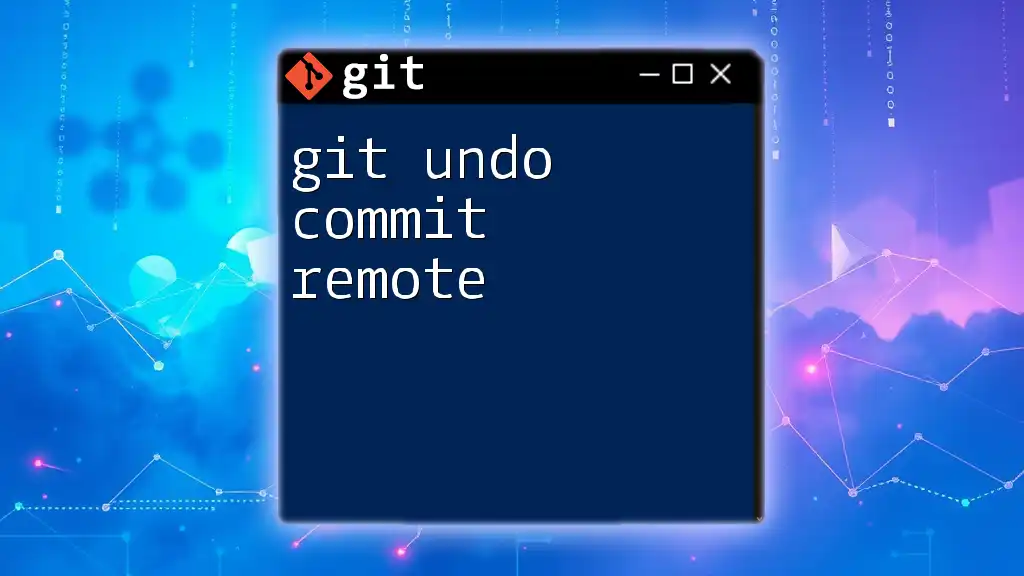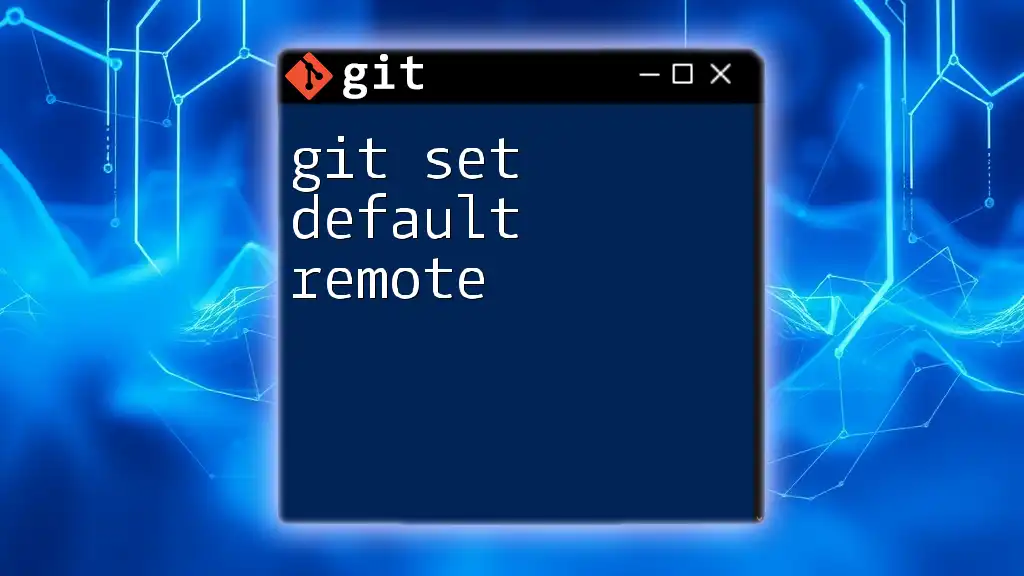The error "fatal: couldn't find remote ref" typically indicates that the specified branch or tag does not exist in the remote repository you are trying to access.
Here's a code snippet to illustrate how to check for remote branches:
git ls-remote --heads origin
Understanding the Error: Git Fatal Couldn't Find Remote Ref
Overview of the Error
When you encounter the message "fatal: couldn't find remote ref", it indicates that Git is unable to locate the branch or tag you are trying to access on the remote repository. This error is critical to understand as it signifies that there is a problem with the way your local configuration is set in relation to the remote repository. Knowing what remote references are and how they function within Git is crucial to resolving this issue effectively.
Common Causes of the Error
Incorrect branch name
A common cause for the "git fatal couldn't find remote ref" error is an incorrect branch name. When typing or referencing branch names, it's easy to make simple typographical errors. Keep in mind the case sensitivity of Git branch names, as "Feature" and "feature" are treated as distinct branches.
Missing remote repository
This error can also occur if the remote repository does not exist or is unreachable due to issues like network failure or incorrect remote URLs.
Repository configuration issues
Misconfigured remote settings can lead to this error. For instance, if your remote is pointing to a repository that has been deleted or renamed, Git will fail to locate the desired ref.
Permissions-related problems
User permissions can affect your ability to access certain branches or tags in the remote repository. If you do not have the necessary access rights, Git will unable to retrieve the refs you are trying to access.
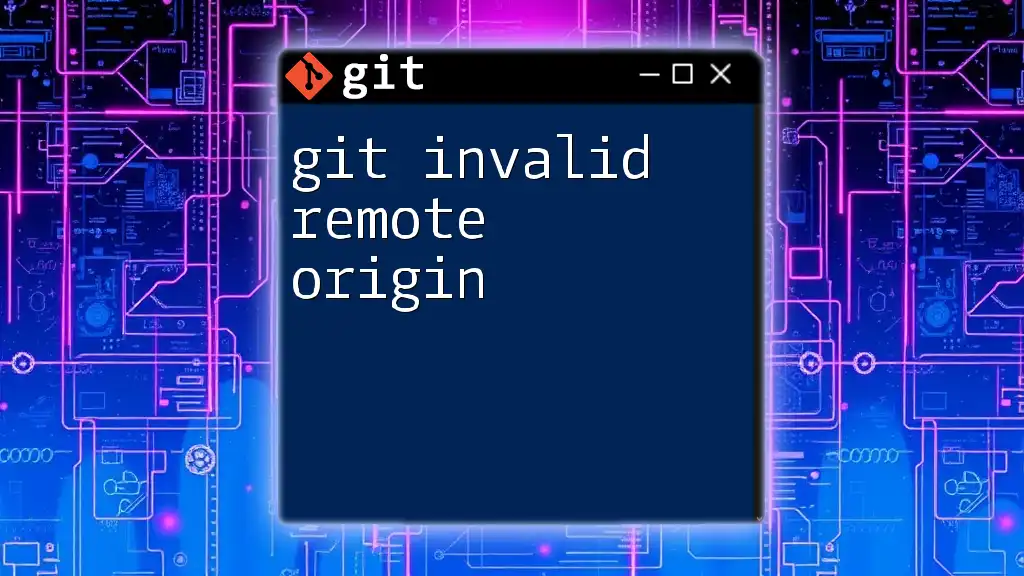
Diagnosing the Issue
Checking Your Remote Configuration
First, verify your remote configuration. You can do this by running the following command:
git remote -v
This command will output the URLs for each remote repository associated with your current Git project. Ensure that the URLs are correct; if you notice any discrepancies, this could be the source of your problem.
Verifying Branch Names
To ensure you are using the correct branch name, you should list all branches, including those on remote repositories:
git branch -a
The output will display local and remote branches. Look closely at the names and ensure you are using the exact name of the branch you want to access.
Testing Remote Access
Another effective way to diagnose the issue is to check your access to the remote repository using the command:
git ls-remote
This command allows you to list references in a remote repository, helping you confirm whether the branch or tag exists. If you receive an error message related to access or if the command does not return your expected refs, you may have issues that need further investigation.
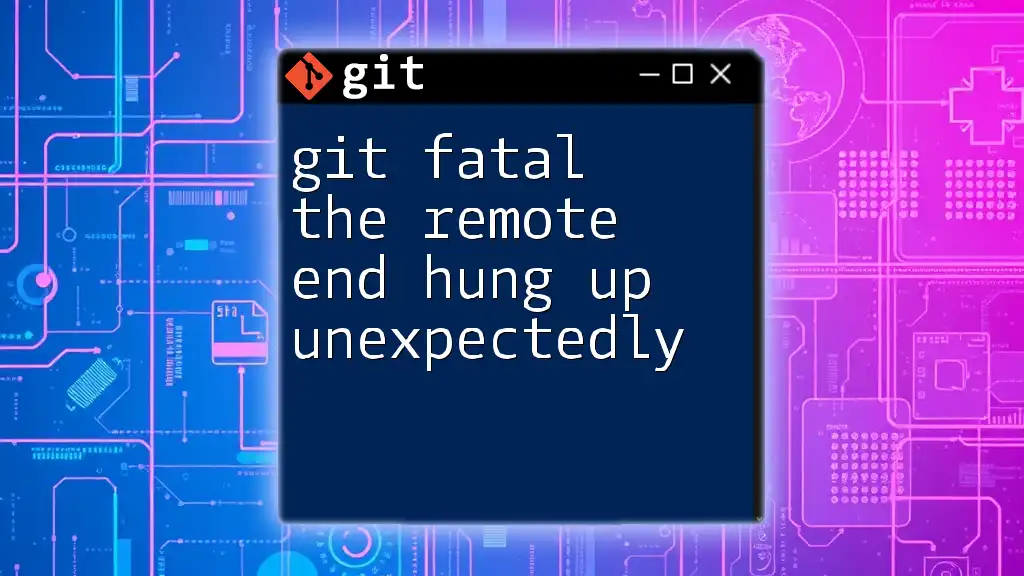
Resolving the Error
Fixing Incorrect Branch Names
If you've identified that the branch name is incorrect, you can rename your local branch to match the remote branch. Use the following command:
git branch -m <old-branch-name> <new-branch-name>
This command allows you to maintain local and remote synchronization, preventing the error from reoccurring.
Updating Remote URLs
If the remote URL is incorrect, you can update it using:
git remote set-url origin <new-repository-url>
This step is crucial if the repository has been moved or renamed since your last configuration.
Re-establishing Remote Connections
If you suspect the remote repository is misconfigured, you can remove and re-add it:
git remote remove origin
git remote add origin <repository-url>
This ensures that Git establishes a new connection with the correct parameters.
Checking Permissions
It's essential to make sure you have the appropriate permissions to access the branches in the remote repository. Confirm your rights through the platform you're using (such as GitHub or GitLab). Make sure you are logged in with the correct account, and, if necessary, request additional permissions from the repository administrators.
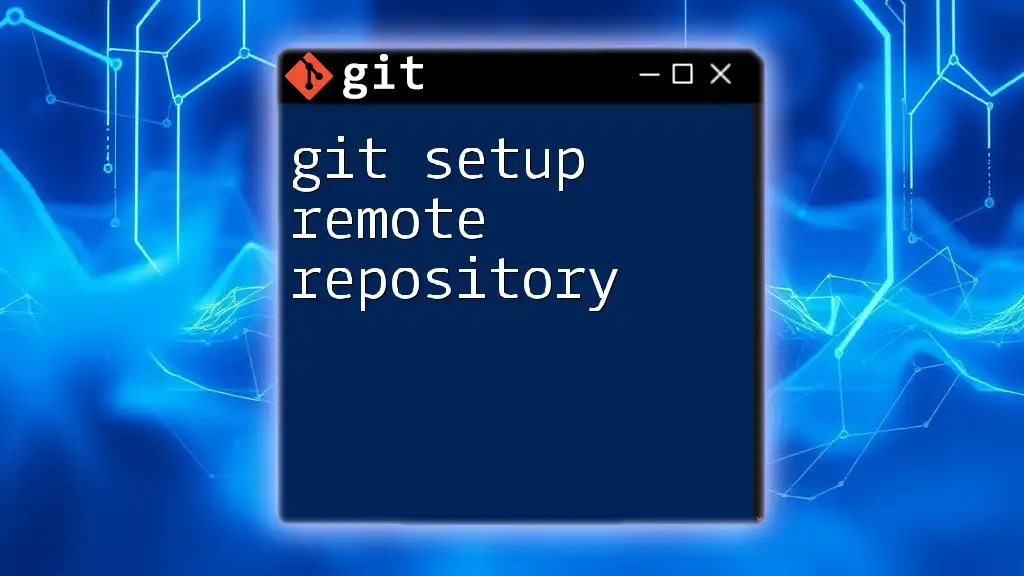
Best Practices to Avoid Future Errors
Regularly Syncing with the Remote Repository
To prevent future occurrences of this error, regularly sync your local repository with the remote. Use the following commands effectively:
-
Fetch updates:
git fetch -
Pull changes:
git pull
Understanding how fetch differs from pull is vital; fetch updates your local copies of remote branches without merging, while pull includes both fetching and merging.
Documenting Branch Naming Conventions
Implementing clear branch naming conventions within your team can significantly reduce confusion. Consider creating a shared document or guideline that outlines naming standards, making it easier for everyone to follow.
Setting Up Error Notifications
Utilizing Git hooks can alert you to potential problems before they escalate. For instance, a pre-push hook could verify that the branches exist before pushing any changes.
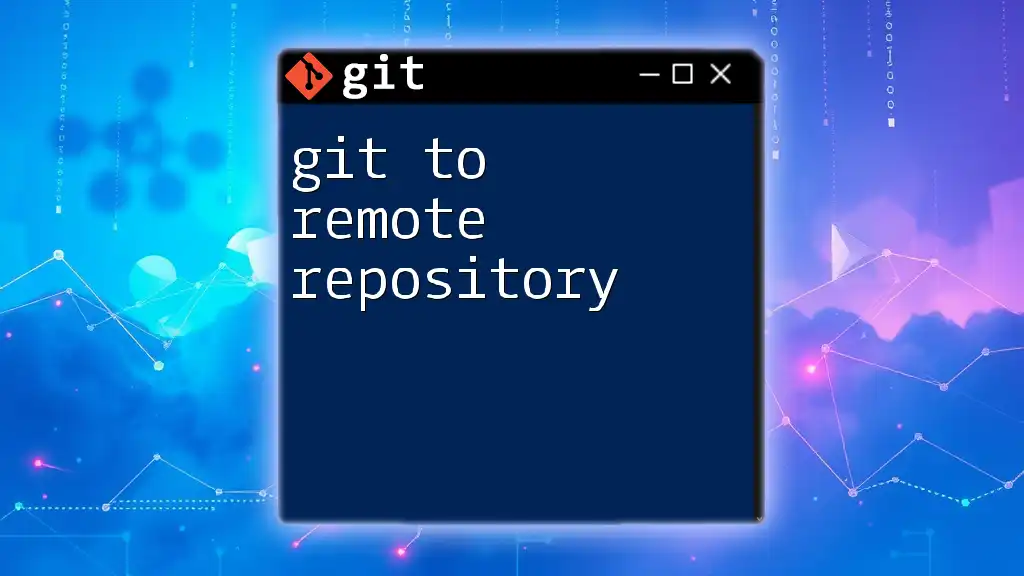
Conclusion
Understanding and resolving the "git fatal couldn't find remote ref" error revolves around knowing your branch names, verifying your remote settings, and ensuring you have the right permissions. By adhering to best practices for configuration and branch management, you'll be better equipped to navigate Git, avoiding pitfalls that can disrupt your workflow. Investigate, troubleshoot, and familiarize yourself with Git processes—it will enhance your development experience and efficiency.