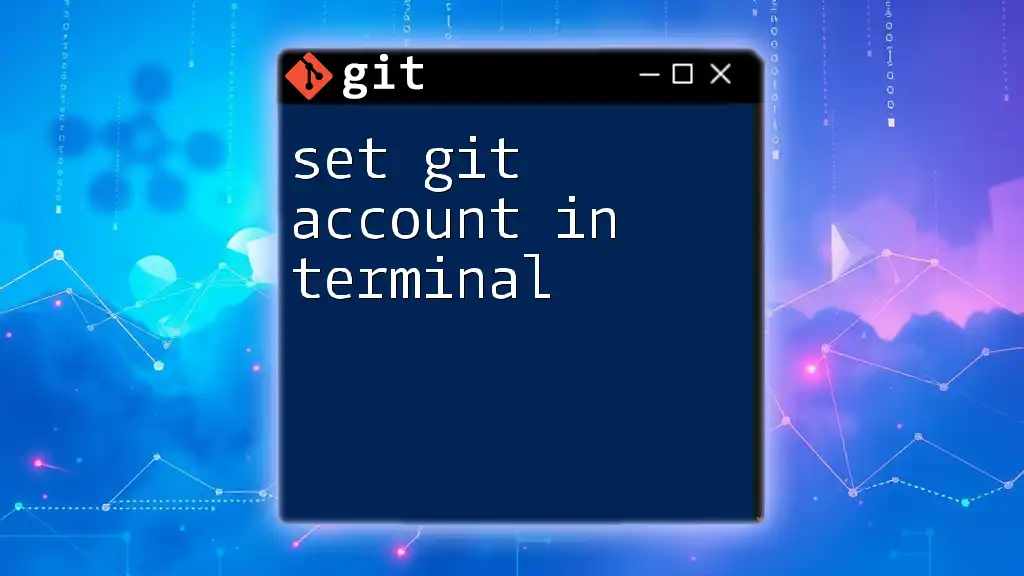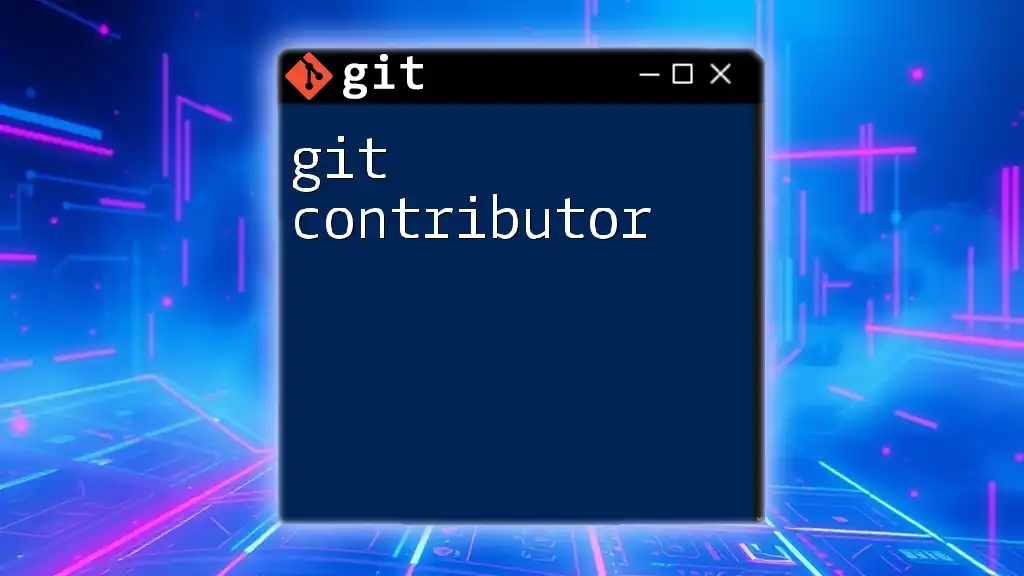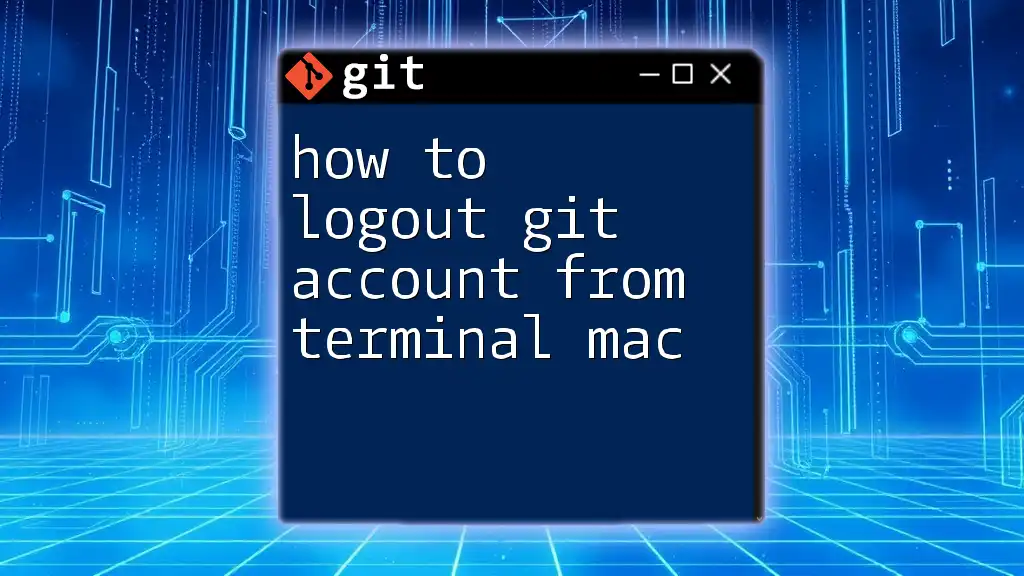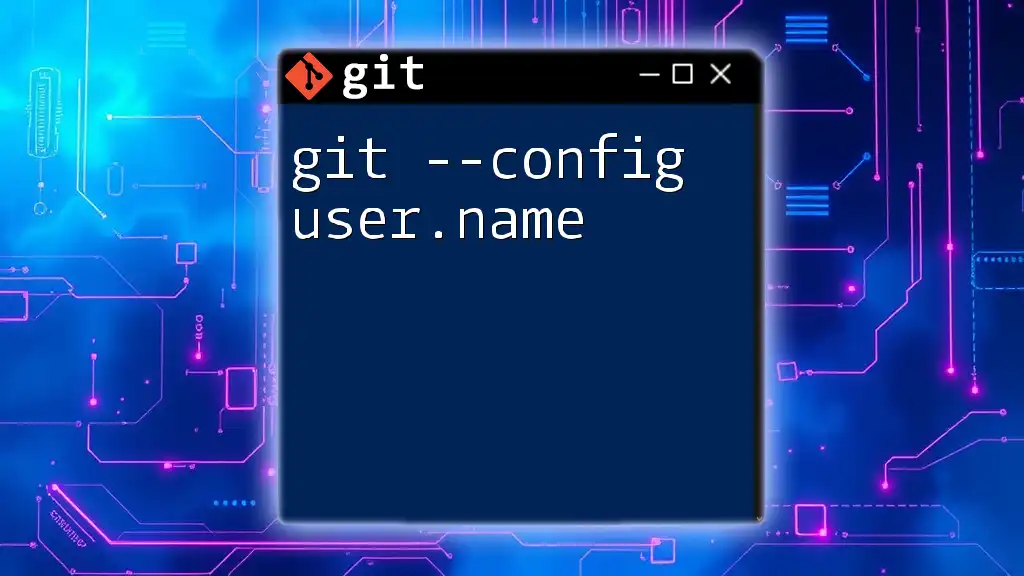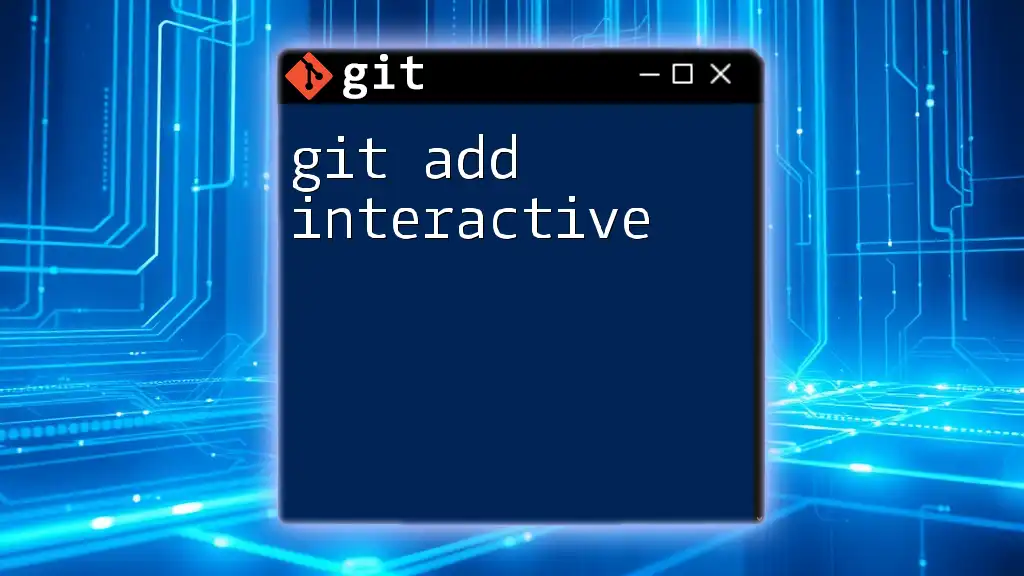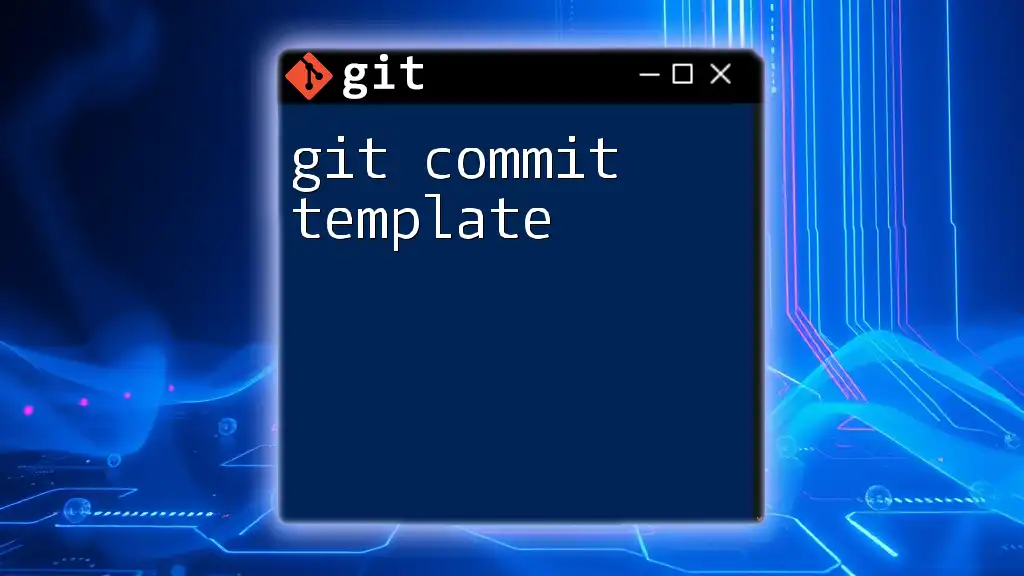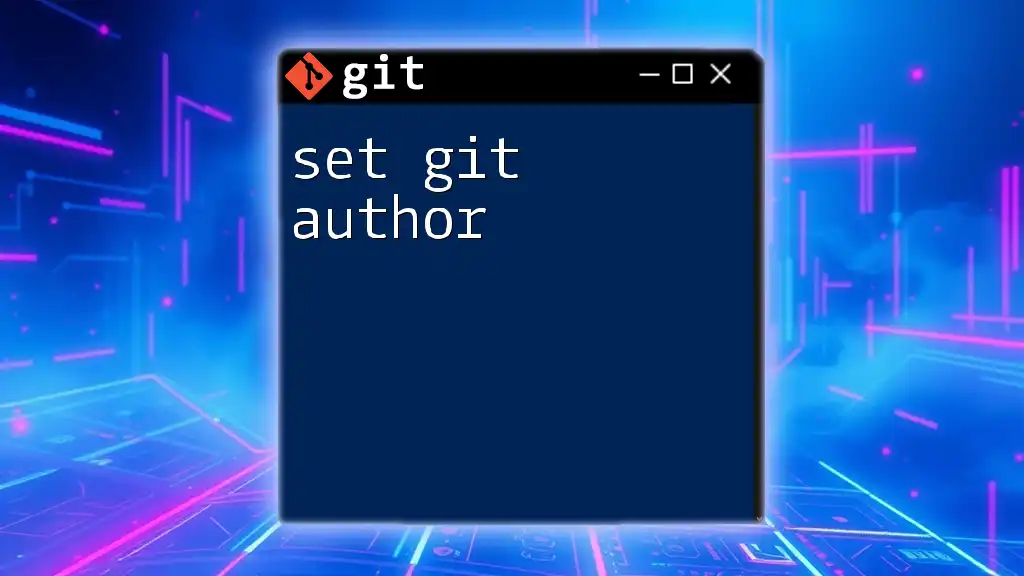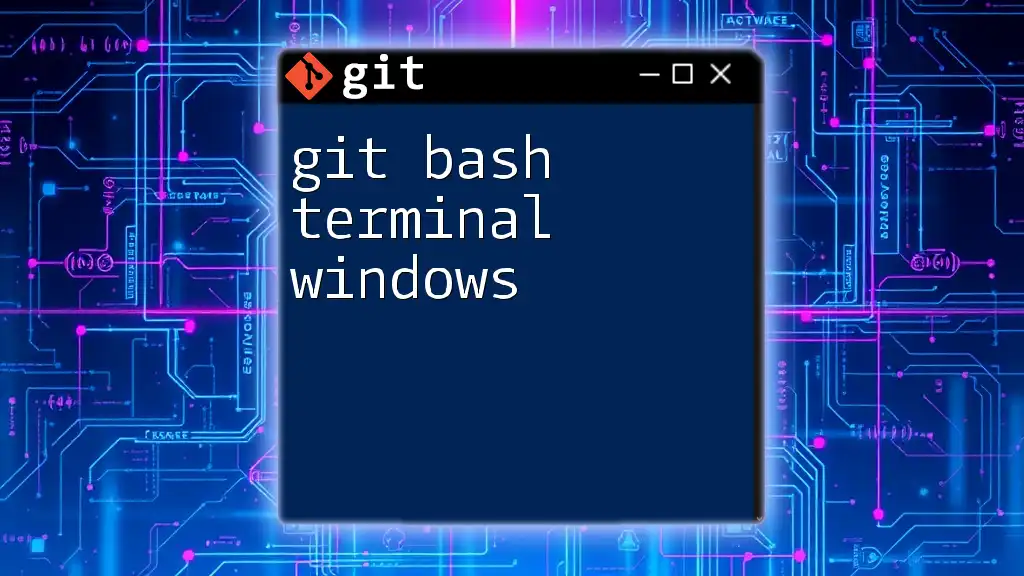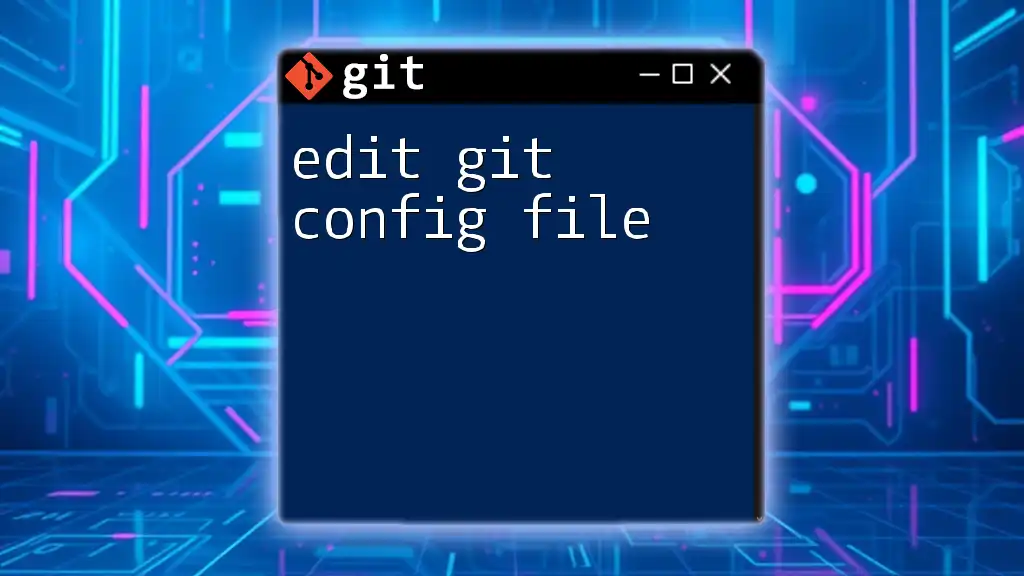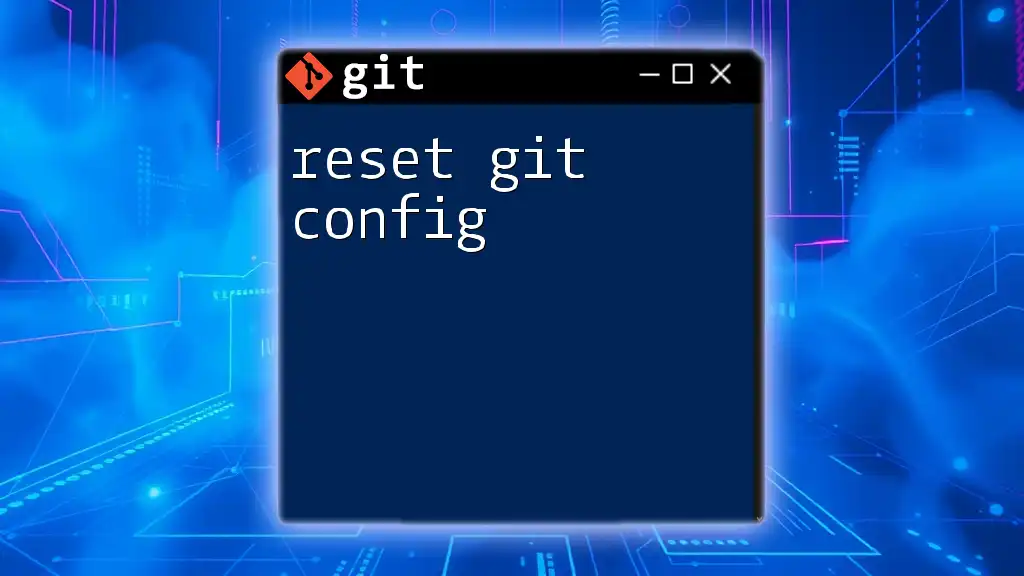To set your Git account in the terminal, configure your username and email with the following commands:
git config --global user.name "Your Name"
git config --global user.email "your.email@example.com"
Understanding Git Configuration
What is Git Configuration?
Git configuration refers to settings that dictate how Git behaves and how it connects to your repositories. These configurations enable you to customize Git to suit your workflow and preferences. There are three main levels of configuration: system, global, and local.
- System Configuration: Applies to all users on a system and is stored in a central location.
- Global Configuration: Specific to a single user and stored in the user's home directory.
- Local Configuration: Specific to a single repository and stored within the `.git` directory of that repository.
Understanding the differences is crucial, especially when you're collaborating on projects with others and want to ensure your commits are properly attributed to you.
Where is Git Configuration Stored?
Git configurations are stored in text files. The primary configuration file is located at:
- System Level: `/etc/gitconfig`
- Global Level: `~/.gitconfig`
- Local Level: `repository/.git/config`
Git checks these files in order: local configurations first, then global, and finally system. This hierarchy allows for flexible configurations based on individual needs.
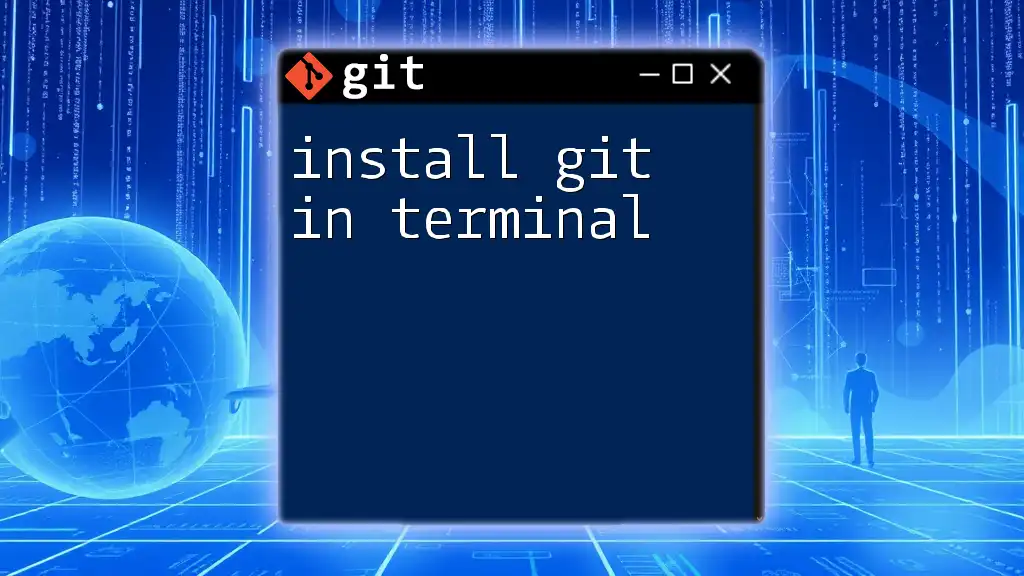
Setting Up Your Git Account
Installing Git
Before you can set your Git account in the terminal, you must first ensure that Git is installed on your machine. Here’s how you can install Git across different operating systems:
- Windows: Download the installer from the [official Git website](https://git-scm.com/downloads) and follow the prompts.
- macOS: Use Homebrew with the command
brew install git - Linux: Use your package manager (e.g., for Ubuntu)
sudo apt install git
After installing, you can verify Git installation with the following command:
git --version
Configuring Your Name and Email
Setting Your Username
Your username is a vital part of your identity as a Git user. It's the name that will appear in the commits you make. To set your username, execute:
git config --global user.name "Your Name"
Remember that this name should be recognizable to others, especially if you are engaging in collaborative projects.
Setting Your Email
Equally important is your email address. This address must be associated with your Git commits so others can contact you if necessary. To configure your email, use:
git config --global user.email "you@example.com"
Tip: Always make sure to use an email you check regularly, particularly if you're contributing to open-source projects or working in teams.
Verifying Your Configuration
After configuring your username and email, it's essential to verify that your settings have been applied correctly. You can check your current configurations with:
git config --list
This command displays a list of your Git configurations, enabling you to confirm that your name and email were set correctly.
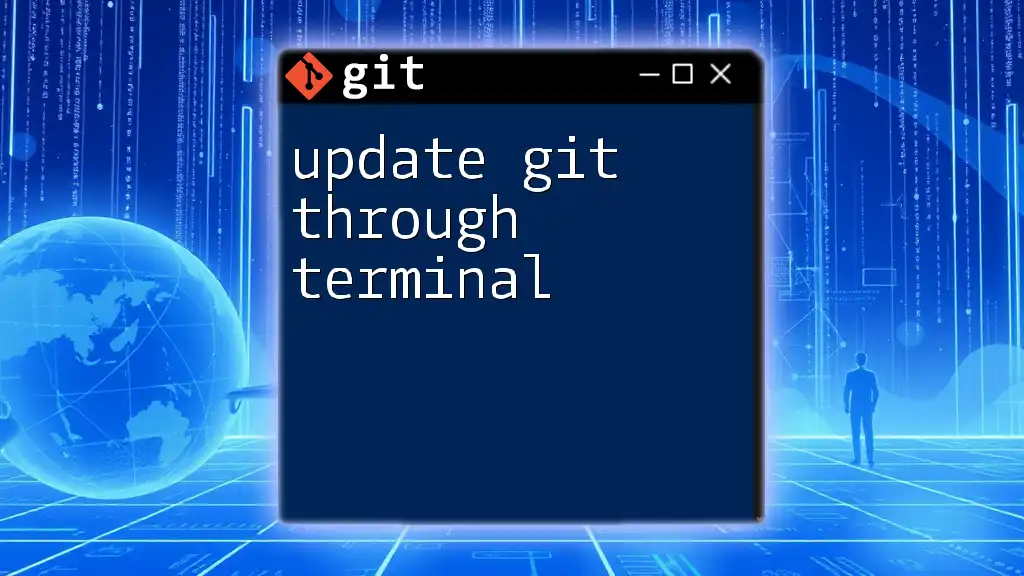
Best Practices for Git Configuration
Using Global Configuration Wisely
While setting configurations globally is convenient, it's not always the best approach. It’s essential to understand when to use `--global` versus local configurations. For instance:
- Use `--global` when you want your username and email to apply to all repositories you work on.
- Use local configurations when working on a project that requires a different identity (e.g., for a job or a different email).
Securing Your Configuration
Keeping your Git configuration secure is vital. If you use a professional email, consider utilizing a dedicated address for your Git commits. This way, you maintain a level of privacy while still allowing for contact.
Maintaining Multiple Identities
Creating Separate Profiles
For many developers, maintaining both personal and professional identities is necessary. Here’s how to set up separate profiles for different projects.
Use the following commands to establish a different username and email for a specific repository:
cd your-repository
git config user.name "Work Name"
git config user.email "work@example.com"
Switching Between Profiles
Switching profiles can be easily managed through local configurations, ensuring your commits reflect the appropriate identity based on the project context.

Common Troubleshooting Issues
Configurations Not Applying
In some cases, you may find that your changes aren't taking effect. This can happen if there’s a syntax error in the commands or if you're in the wrong directory. Always ensure that you run the commands in the correct context where applicable.
Fixing Mistakes in Configuration
If you encounter an error in your configuration, you can edit your `.gitconfig` file manually. To do this, open your terminal and enter:
nano ~/.gitconfig
This command opens your global Git configuration file in the `nano` text editor, where you can make edits directly.
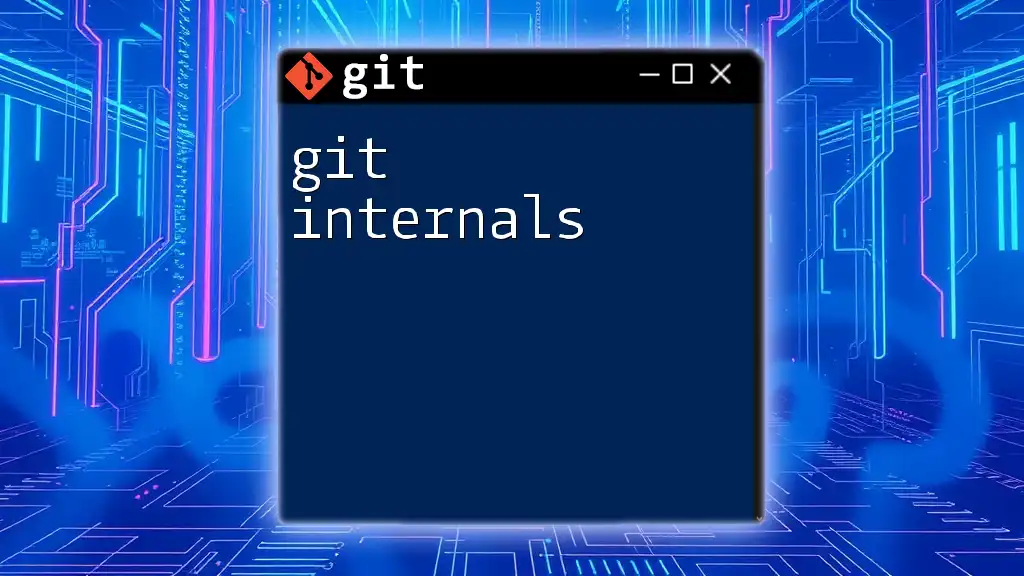
Conclusion
Setting up your Git account in the terminal is a vital skill for anyone looking to leverage version control effectively. By following the steps laid out in this guide—configuring your name, email, and understanding the nuances of global and local configurations—you will enhance not just your Git experience but also your collaboration with others in the coding community.
As you continue your Git journey, remember to explore and experiment with various configurations, adapting them as necessary to suit your evolving needs. Happy coding!

Additional Resources
For deeper dives into Git commands and workflows, consider exploring the [official Git documentation](https://git-scm.com/doc) or joining online communities dedicated to Git and version control best practices.