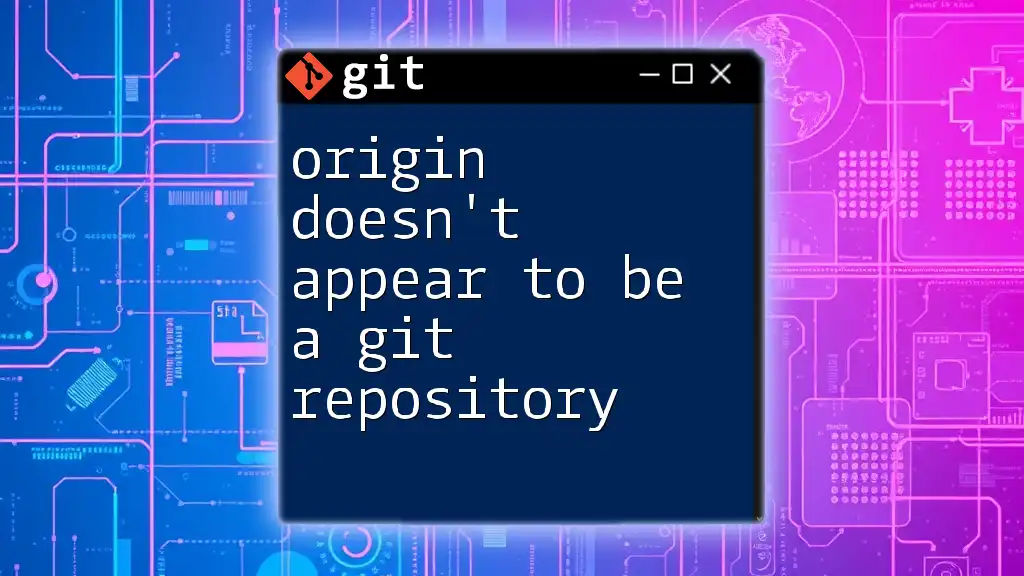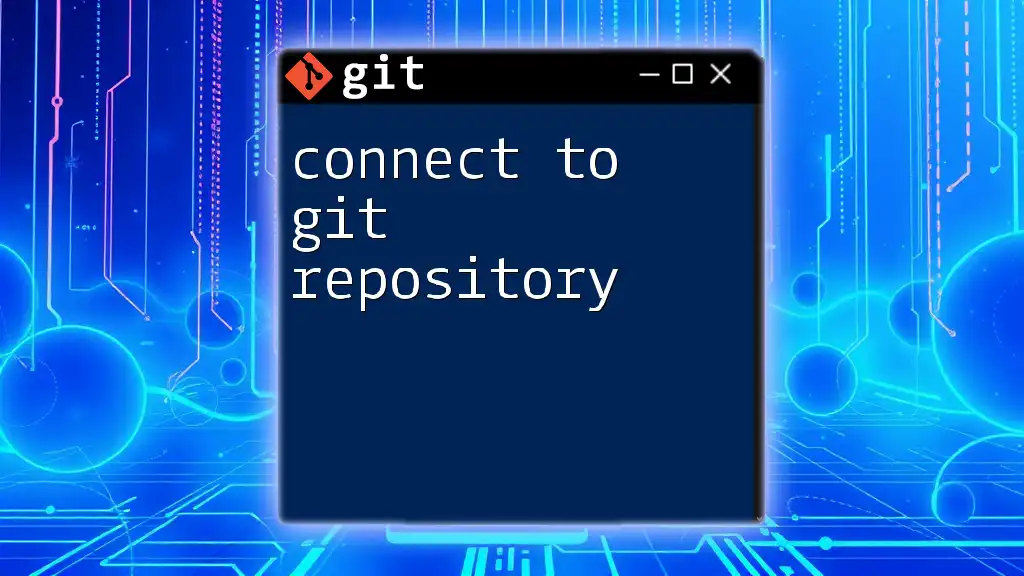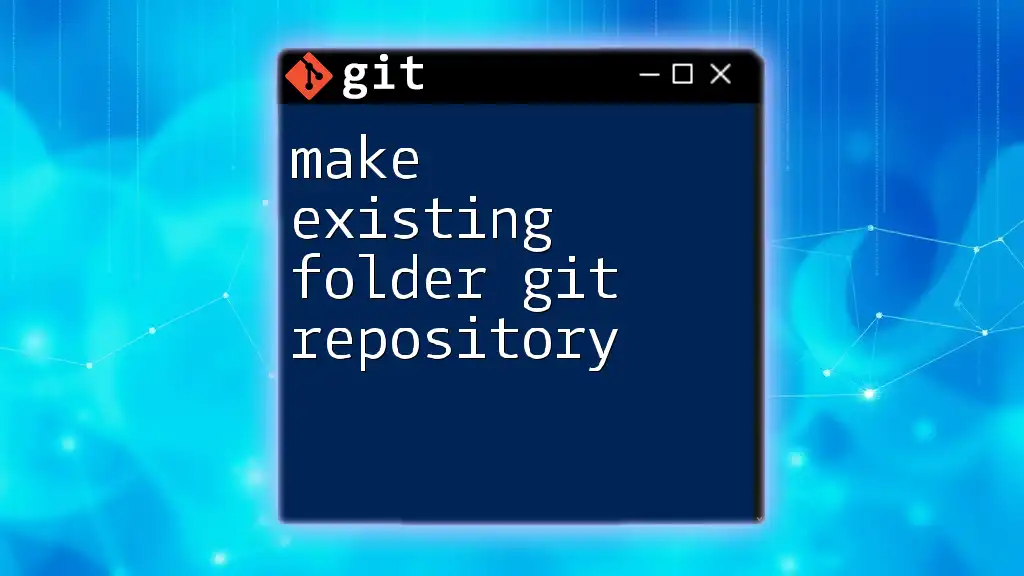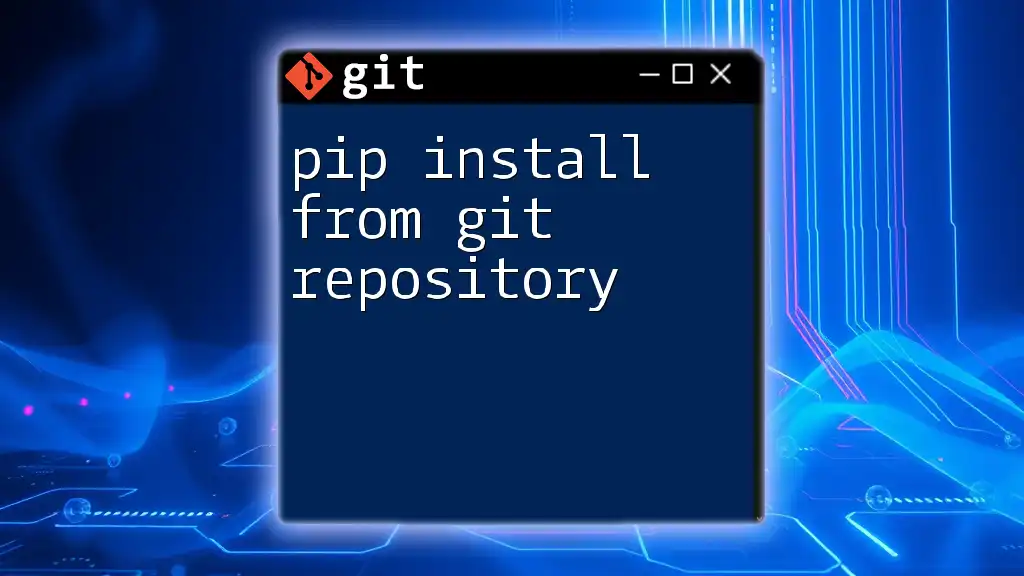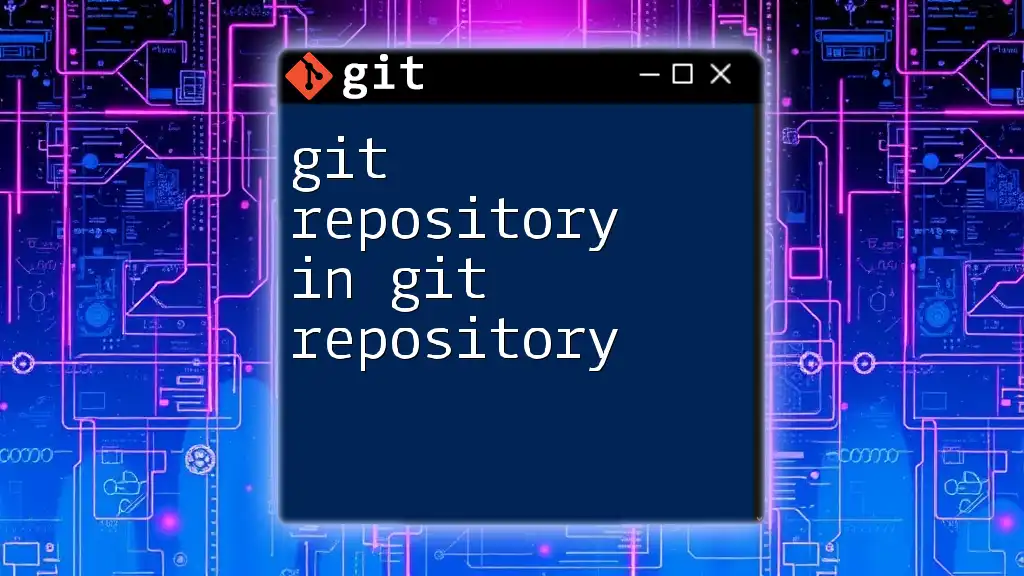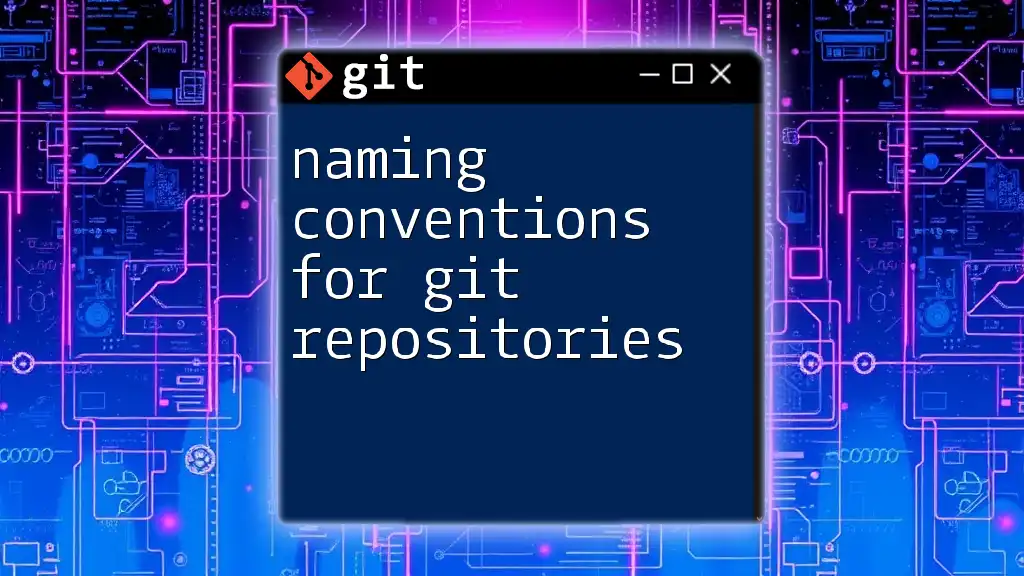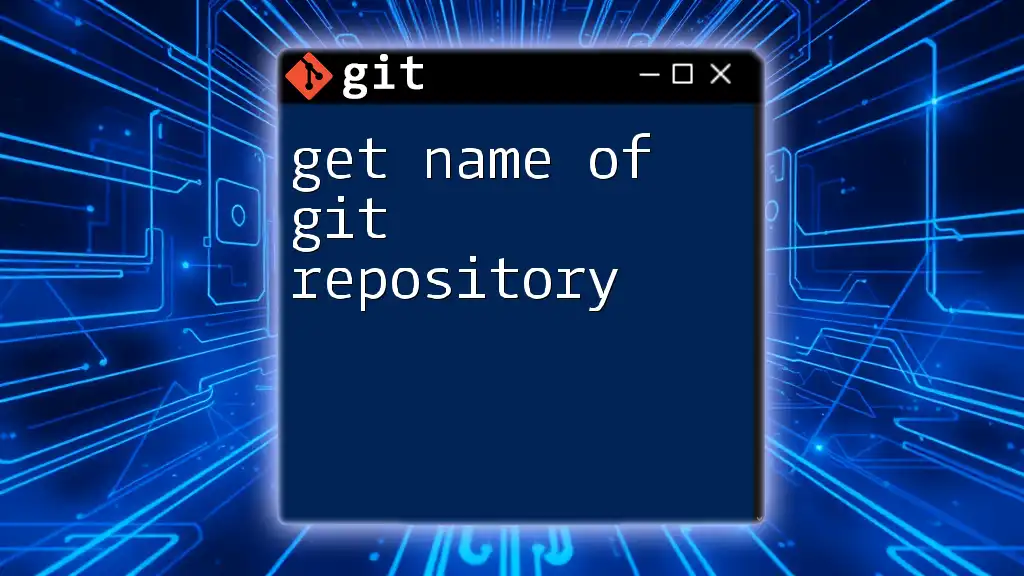The error "origin doesn't appear to be a git repository" occurs when Git cannot find a remote repository linked as "origin," often due to a misconfigured remote URL or the repository not being initialized.
Here’s how you can check the current remote settings and add the correct URL if needed:
git remote -v # Check current remote URLs
git remote add origin <repository-url> # Add remote if missing
Understanding Remote Names in Git
What is "origin"?
In Git, "origin" is the default name assigned to the primary remote repository. When you clone a repository, Git automatically creates an alias named "origin" that points to the URL of the original repository you cloned from. This shorthand simplifies your workflow, allowing you to quickly reference the remote repository without typing the entire URL.
Why is "origin" Important?
The use of "origin" not only streamlines commands like fetching, pulling, and pushing changes but also helps maintain clarity in projects with multiple remotes. For example, instead of referencing a repository as `https://github.com/username/repo.git`, you can simply use `origin`, making commands cleaner and easier to read.
Common Remote Configuration Commands
To understand the issues stemming from the error message "origin doesn't appear to be a git repository," familiarity with some common commands is essential.
Checking Remote URLs
You can check the current remote repository URLs using the following command:
git remote -v
This command returns a list of all remotes associated with your local repository, displaying their names and corresponding URLs. This output is crucial for diagnosing the error.
Setting a Remote Repository
If you need to set a remote repository initially or update it, use the command:
git remote add origin <repository_url>
This command establishes a new remote repository named "origin." Make sure to replace `<repository_url>` with the actual URL of your repository. Understanding this command becomes essential when troubleshooting issues related to misconfigured remotes.
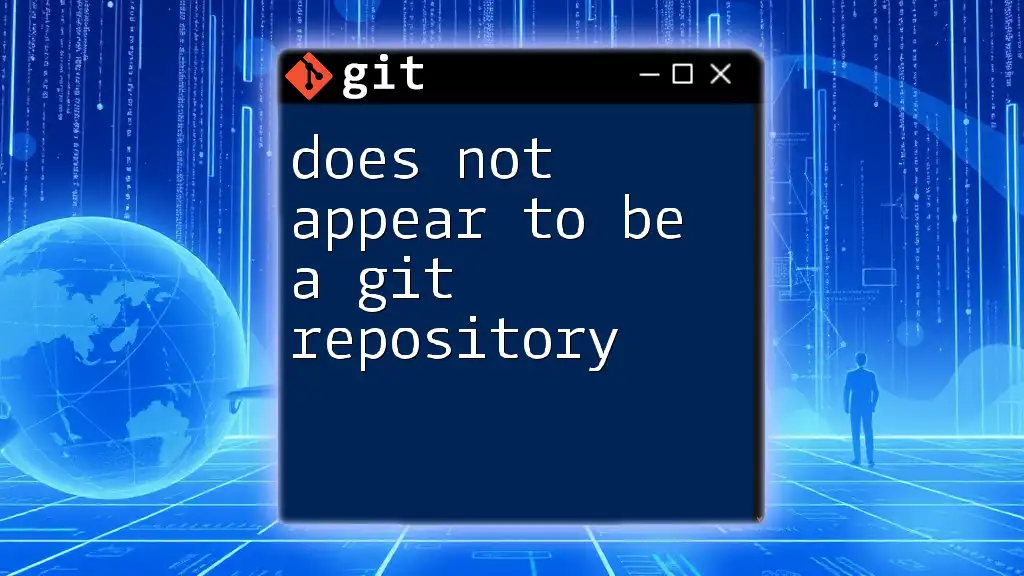
Diagnosing the Error: "Origin Doesn't Appear to Be a Git Repository"
When Do You Encounter This Error?
The error message "origin doesn't appear to be a git repository" typically occurs in scenarios such as:
- Attempting to push changes to a non-existent remote repository.
- Trying to fetch updates from a remote URL that is incorrectly configured.
- Working from an improperly set up local repository.
Reasons for the Error
Incorrect Remote URL
One common cause of the error is an incorrectly typed or malformed remote URL. If the URL contains spelling mistakes or formatting issues, Git won't be able to access the desired repository.
Example of a Bad URL: Imagine you set your remote URL as `https://github.com/user/repo`. If you inadvertently type `https://github.com/user/repo.git ` (with an extra space), the error will occur.
Repository Does Not Exist
Another possibility is that the remote repository has been deleted or moved. If you're trying to push or pull from a repository that no longer exists, you'll encounter the same error message.
No Network Connection
Network issues can also cause this error. If your machine cannot connect to the internet or if there are problems with the Git hosting service, Git won't be able to access the remote repository, leading to this error.
Local Repository Not Initialized
If you've not initialized your local repository correctly, you may face the error. If you try to run Git commands without performing an initial setup, Git won't recognize the repository context.
Command to Initialize Repository:
git init
Executing this command in your project directory sets up a new Git repository, allowing your subsequent commands to function correctly.
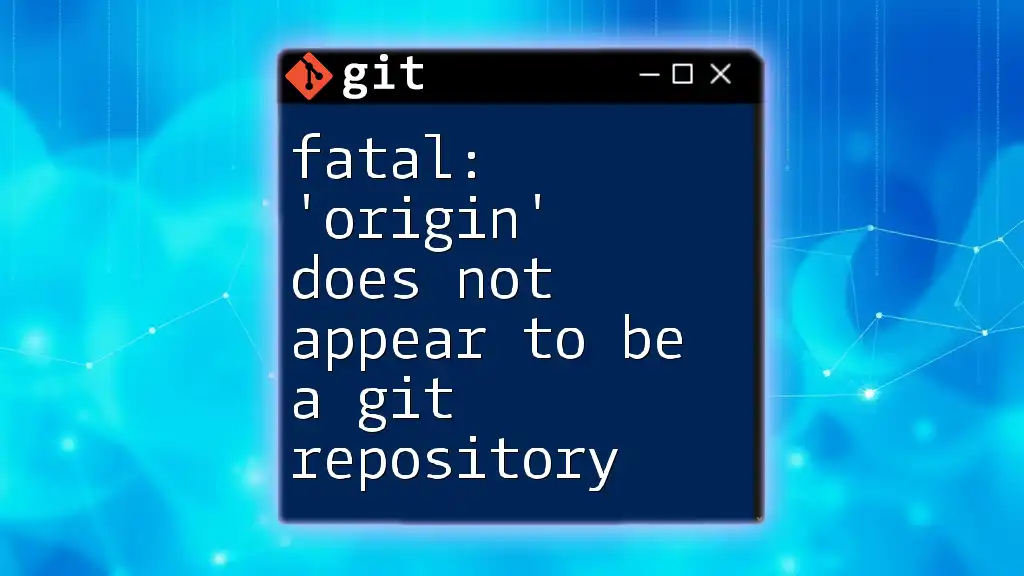
Troubleshooting the Error
Steps to Resolve the Issue
Verify the Remote URL
The first step in troubleshooting is to verify the remote URL. Use the following command:
git remote -v
Look for the URL associated with "origin." If it appears incorrect, you will need to update it.
Correct the Remote URL
If you find an error in the remote URL, you can easily correct it with the following command:
git remote set-url origin <new_repository_url>
Replace `<new_repository_url>` with the correct URL of your remote repository. This adjustment can quickly resolve the issue and get you back on track.
Check Repository Existence
To ensure the repository exists, visit the URL in your web browser or access the repository hosting service (like GitHub or GitLab). Confirm that the repository is listed and accessible, as a deleted or moved repository will trigger the error.
Validate Network Connections
Confirm that your network connection is stable. You can test connectivity to the remote repository host by using command line tools to ping or trace the route to the host. If the connection fails, resolve any underlying issues, like internet outages or firewall settings.
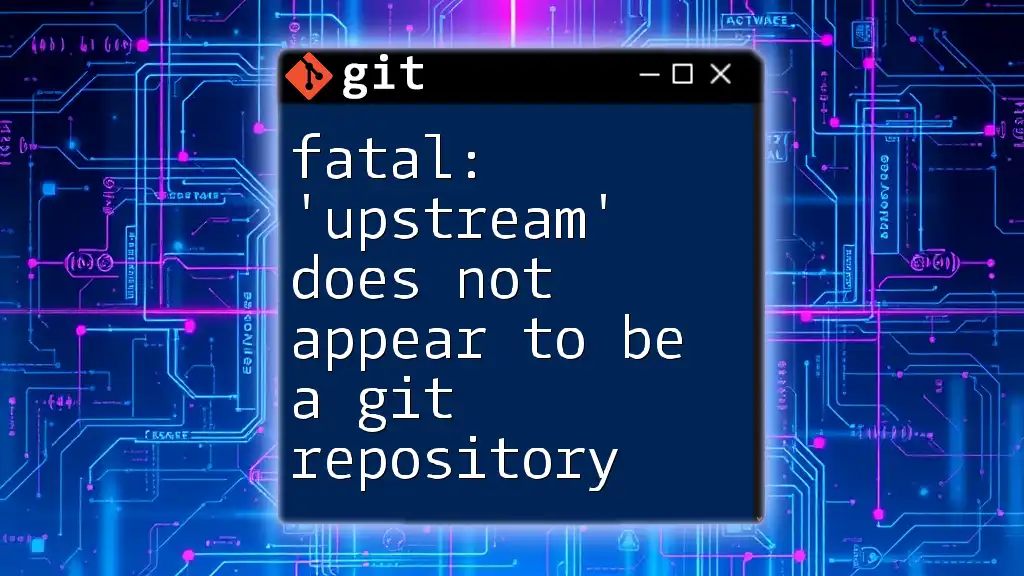
Examples of Common Fixes
Example 1: Updating the Remote URL
Updating the remote URL is often the most straightforward fix.
Step-by-step Guide:
- Run the command to check the remote URLs:
git remote -v - Identify any incorrect URLs and run the `set-url` command:
git remote set-url origin <new_repository_url>
This will rectify the issue and allow you to interact with the correct repository.
Example 2: Cloning a Repository Properly
If you're setting up a new repository, be sure to use proper syntax for cloning:
git clone <repository_url>
This command creates a local copy of the remote repository and automatically sets "origin" to the provided URL. Following this method minimizes the chances of encountering the error.
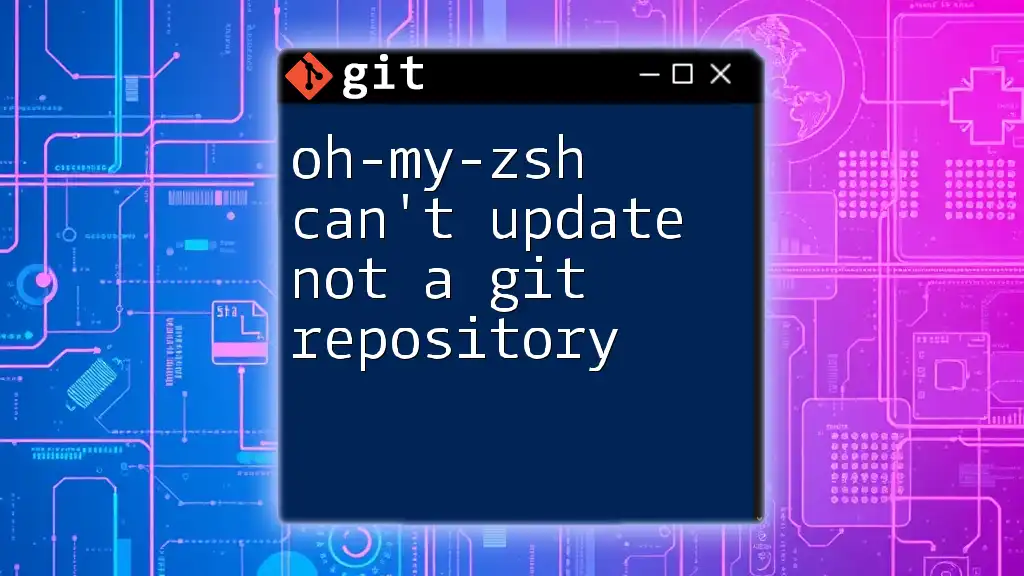
Best Practices for Managing Remote Repositories
Regular Checks on Remote URL
Make it a habit to verify your remote URLs periodically, especially before pushing or pulling changes. Regular checks can help avoid errors and ensure that your repository settings are correct.
Understanding Different Remote Commands
Take time to learn about other remote management commands, such as `git fetch`, `git pull`, and `git push`. Understanding these commands better will give you more confidence in navigating Git's functionalities.
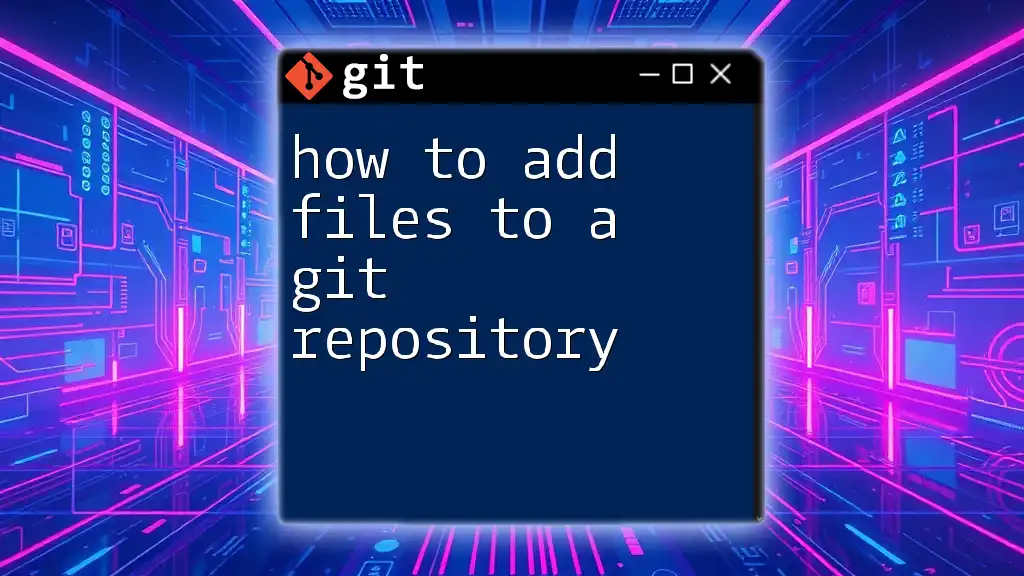
Conclusion
In summary, the error "origin doesn't appear to be a git repository" highlights the critical importance of correctly setting up and managing your remote repositories. By understanding common issues that lead to this error and implementing preventative measures, you can streamline your Git workflow. Embrace frequent practice and exploration of Git commands, and you will find greater ease in version control tasks.
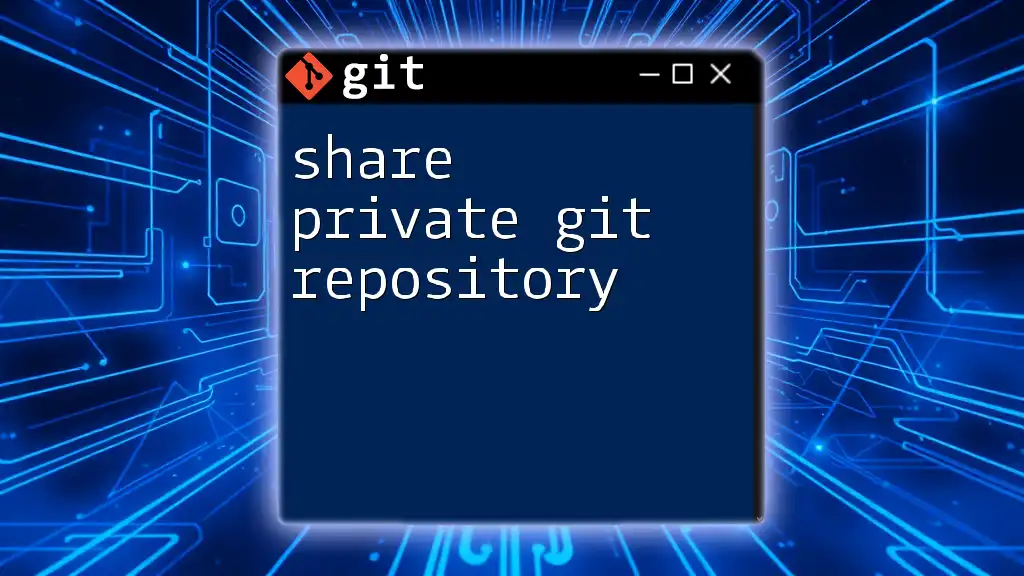
Additional Resources
To enhance your Git knowledge, consider these resources:
- Official Git Documentation
- Recommended tutorials and guides online
- Community forums where you can ask questions and share insights

Call to Action
Join our Git learning community and elevate your understanding of version control! Sign up for workshops and subscribe for more insightful guides on Git commands.