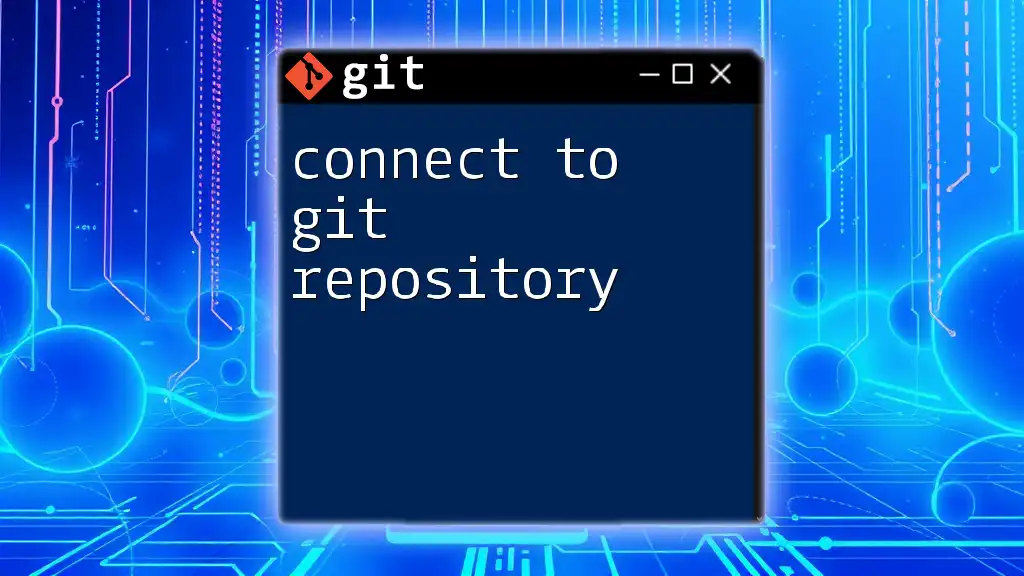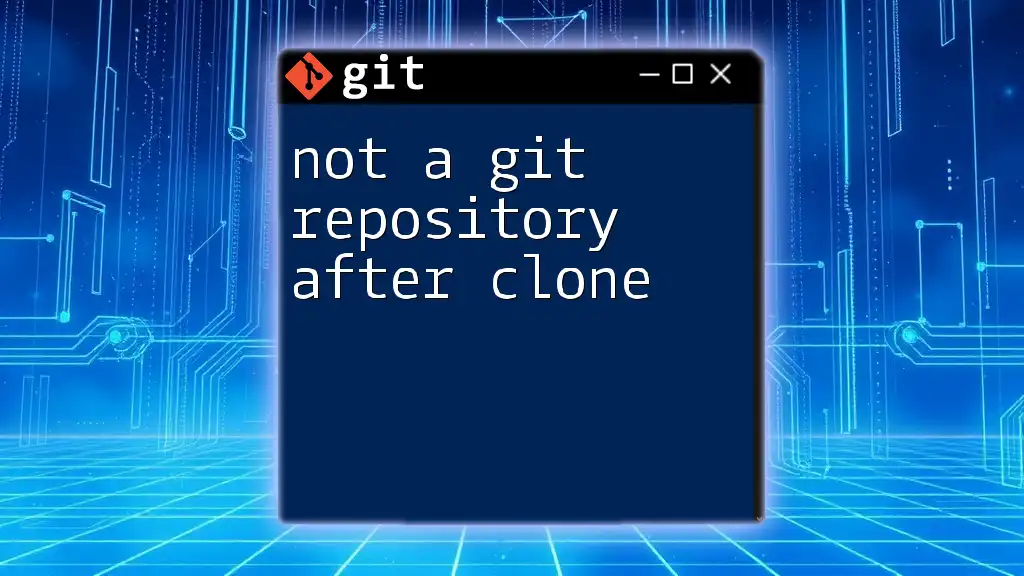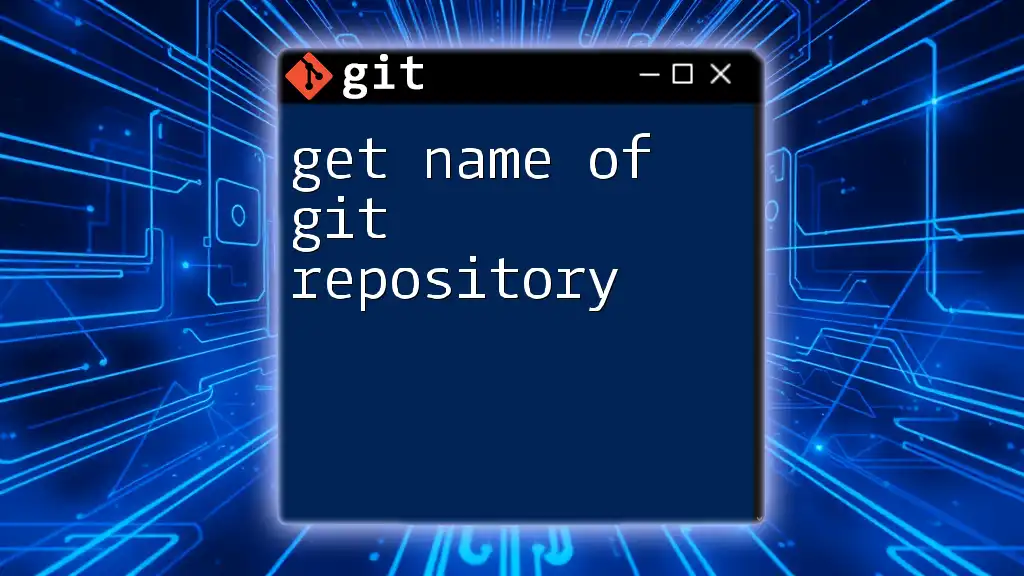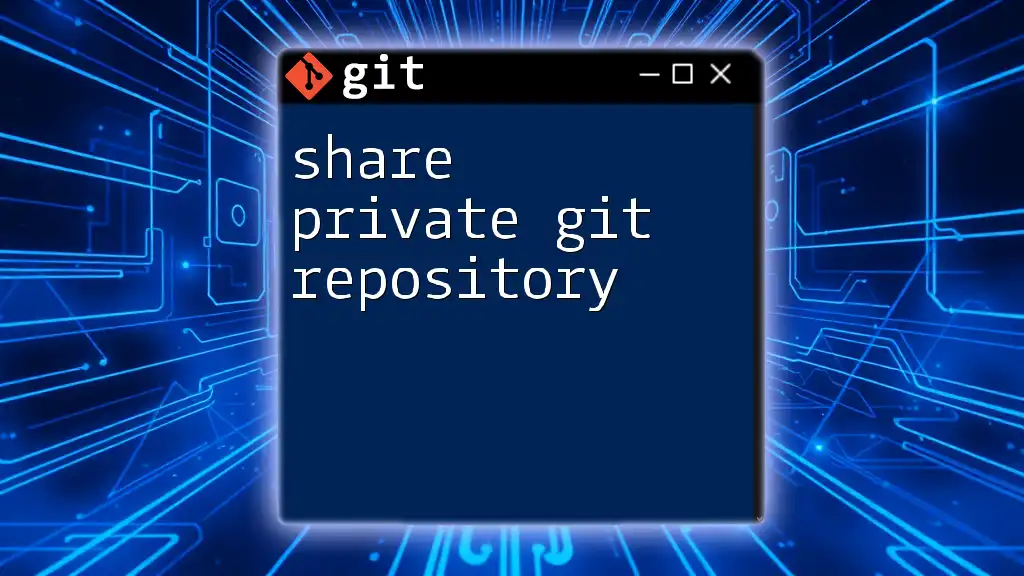To connect to a Git repository, use the following command to clone it from a remote source or to add a remote URL to an existing local repository.
git clone https://github.com/username/repo.git
# or, to add a remote to an existing repository:
git remote add origin https://github.com/username/repo.git
Understanding Git Repositories
Local vs Remote Repositories
To effectively connect to a Git repository, it's essential to understand the differences between local and remote repositories. A local repository is stored on your machine, allowing you to make changes and track version history without requiring an internet connection. Conversely, a remote repository exists on hosting platforms like GitHub, GitLab, or Bitbucket. These platforms facilitate collaboration and sharing among multiple developers.
Understanding the distinction between local and remote repositories is crucial because a remote repository is where collaboration happens. Changes made to a local repository can be pushed to a remote repository, making them available for others to access and contribute to.

Pre-requisites for Connecting to a Git Repository
Install Git
Before you can connect to a Git repository, you need to ensure that Git is installed on your system. You can verify this by running:
git --version
If Git is not installed, you can follow the installation instructions for your operating system. Whether you're using Windows, macOS, or Linux, installation steps can usually be found on the [official Git website](https://git-scm.com).
Create a GitHub/GitLab/Bitbucket Account
Most remote repositories require an account on a hosting platform. Create an account on GitHub, GitLab, or Bitbucket to store and manage your code online.

Connecting to a Remote Repository
Using HTTPS for Connection
When you decide to connect to a Git repository, the simplest method is through HTTPS. This method is straightforward as it requires only a URL and does not need additional configurations.
Clone a Remote Repository
Cloning a repository creates a local copy of the remote files. The syntax for cloning is as follows:
git clone https://github.com/username/repository.git
For instance, if you wanted to clone a repository named `example`, the command would look like this:
git clone https://github.com/example/repo.git
After running this command, Git will create a directory on your local machine containing the full version history of the project.
Using SSH for Connection
An alternative and often more secure way to connect to a Git repository is through SSH. This method requires setting up SSH keys, which provide a more secure connection compared to HTTPS.
Set Up SSH Keys
To connect via SSH, you'll first need to generate an SSH key pair. This can be done using the following command:
ssh-keygen -t rsa -b 4096 -C "your_email@example.com"
After generating the keys, you'll add the public key to your GitHub/GitLab/Bitbucket account following the platform's specific instructions.
Clone a Repository using SSH
Once your SSH key is configured, you can clone a repository using the SSH URL format:
git clone git@github.com:username/repository.git
For example:
git clone git@github.com:example/repo.git
This creates a local copy just like the HTTPS method but uses your SSH credentials for authentication.

Authenticating your Connection
Using HTTPS Credentials
When using HTTPS, you'll typically be prompted to enter your username and password. As a best practice, consider using a personal access token instead of a password for added security, especially as major platforms are shifting away from basic authentication.
Using SSH Authentication
If you're using SSH, you'll need to ensure that your SSH agent is running and has your key loaded. To start the SSH agent, run:
eval "$(ssh-agent -s)"
Then add your SSH key:
ssh-add ~/.ssh/id_rsa
This setup allows you to connect seamlessly without entering your credentials every time.

Managing Your Remote Connections
View Current Remote Configuration
It's essential to keep track of which remotes your local repository is associated with. To view your current remote configuration, execute:
git remote -v
This command displays the remote repository's URLs for fetching and pushing.
Add a New Remote Repository
If you've created a new remote repository and want to connect it, you can add it with:
git remote add origin https://github.com/username/repository.git
For example, if adding an SSH remote:
git remote add origin git@github.com:example/repo.git
This command establishes the link between your local repository and the specified remote.
Change Remote URL
Should you need to update the remote URL, perhaps due to a name change or migration, you can do so with:
git remote set-url origin new_url
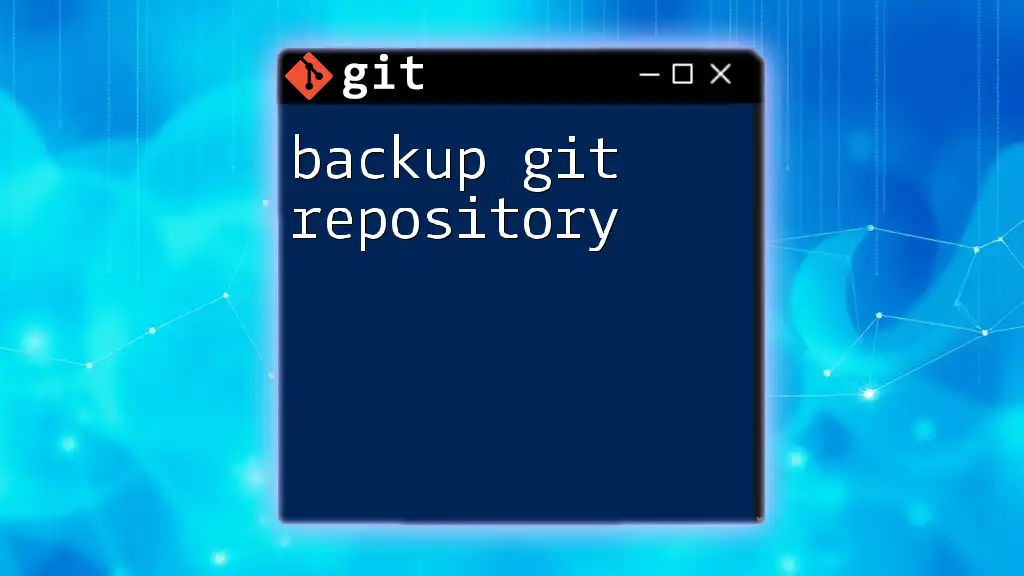
Troubleshooting Common Connection Issues
Authentication Failed Errors
If you encounter authentication failures, check your credentials, especially if you're using HTTPS. Ensure that you are entering the correct username and password or personal access token. For SSH issues, make sure that your SSH key is properly added to your account.
Repository Not Found Errors
A common issue is receiving an error indicating that the repository was not found. Usually, this can be attributed to a typo in the URL or a permissions issue. Confirm that you have access rights and verify the URL's correctness.

Best Practices for Working with Git Repositories
Keeping Your Repositories Updated
After connecting to a Git repository, consider frequently pulling changes to keep your local copy up-to-date. This can be done with:
git pull origin main
Documenting Your Work
Maintaining clear documentation, such as README files, enhances the usability and understanding of your project. It is also a good practice to comment on your commits, providing context for changes made.

Conclusion
In summary, connecting to a Git repository is a fundamental skill for any developer. Understanding the differences between local and remote repositories and knowing how to clone, authenticate, and manage these connections is crucial for efficient collaboration. As you develop your skills, explore other Git functionalities to enhance your workflow and teamwork. Embrace the power of version control, and let your coding journey flourish!

Resources for Further Learning
- Official Git Documentation
- Online Courses and Tutorials
- Community Forums and Help
These resources can help you deepen your understanding and mastery of Git, enabling you to become a more proficient developer.