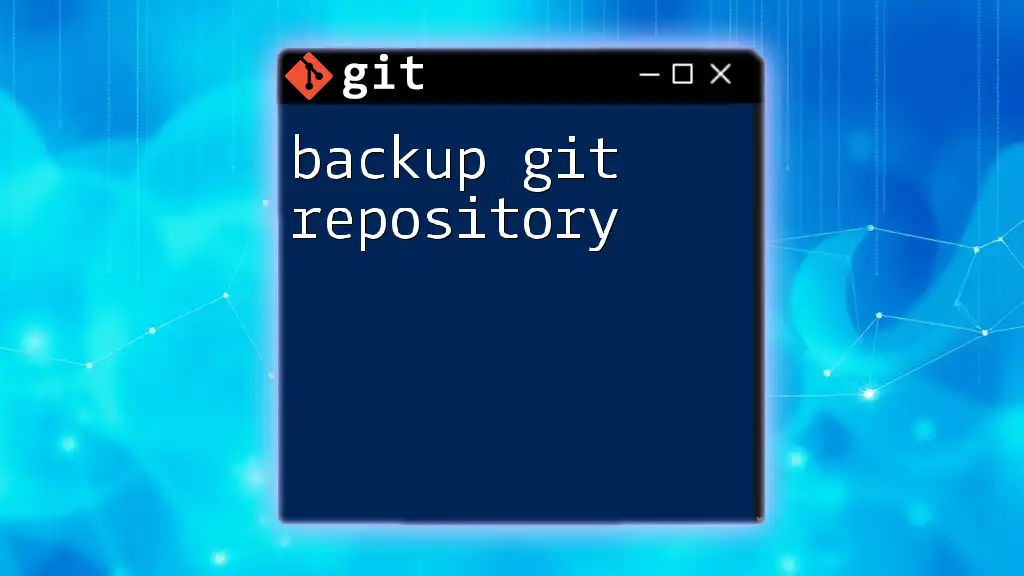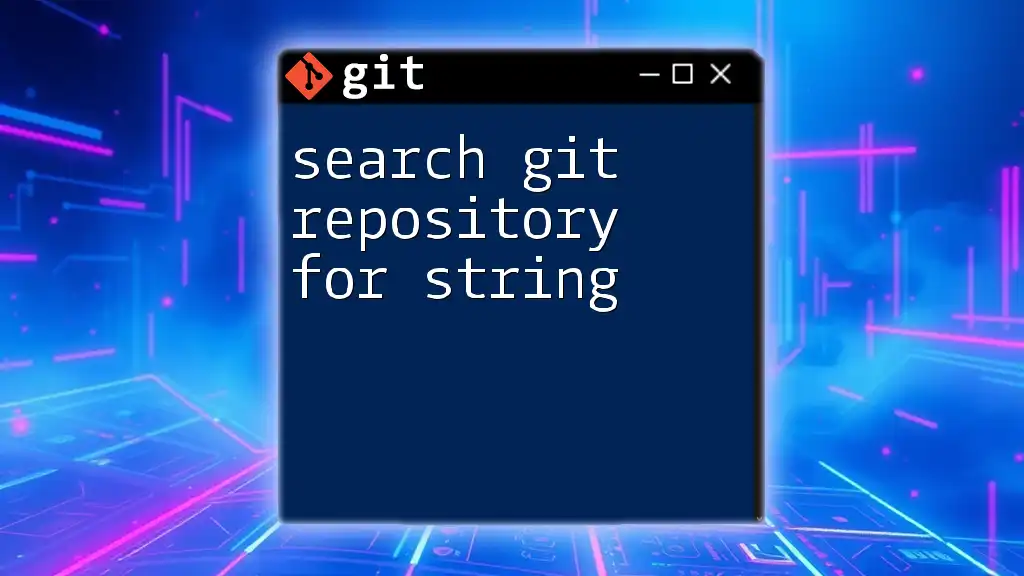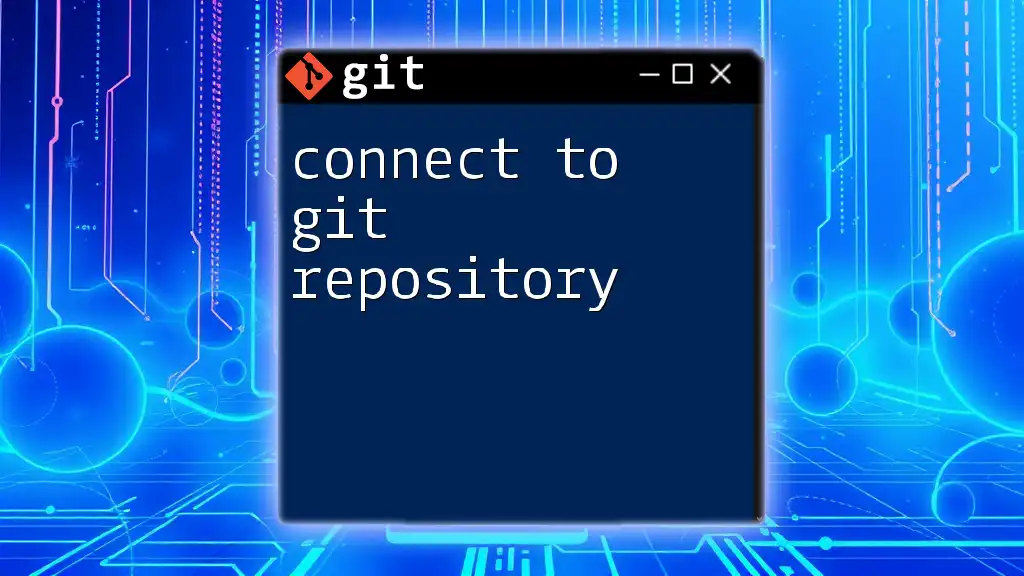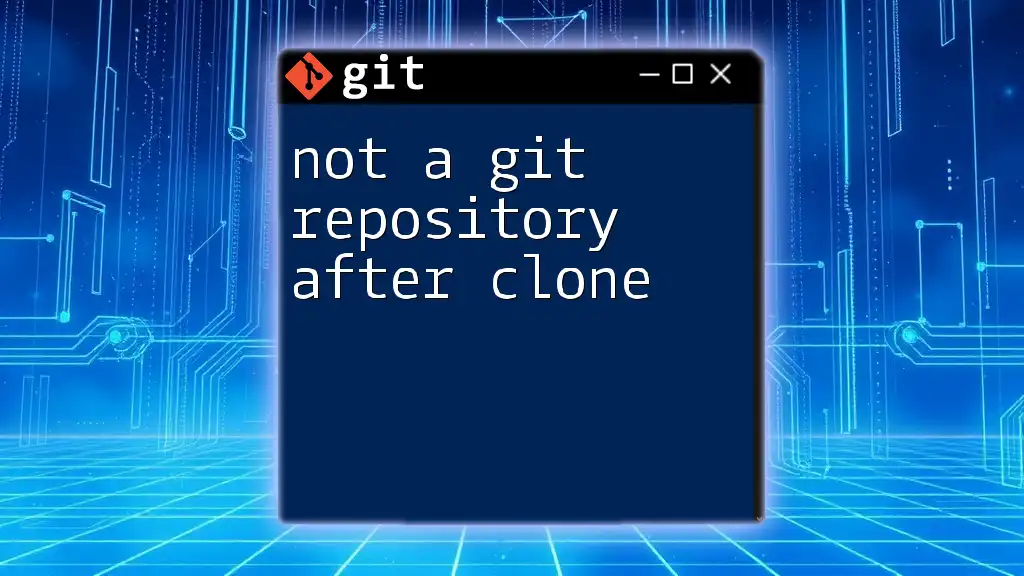Backing up a Git repository involves creating a copy of your entire repository, including its history, to ensure that your work is safe and can be restored if needed.
git clone --mirror /path/to/your/repo /path/to/backup/repo.git
What is a Git Repository?
A Git repository is a structured storage environment that tracks changes to files and directories in a project. It allows developers to collaborate efficiently by maintaining a complete history of changes. This powerful version control system enables teams to work on different parts of a project simultaneously without overwriting each other’s work.
Git's version control mechanism relies on key concepts:
- Commits: Each change made to the files is recorded as a commit, providing a snapshot of the code at that moment in time.
- Branches: Git allows the creation of branches, which are separate lines of development, enabling feature development or experimentation without impacting the main codebase.
- History: Git maintains a complete history of all changes, making it easy to revert to previous versions if needed.

Why Backing Up Your Git Repository is Essential
Data Loss Scenarios can occur due to unexpected events, such as hard drive failures, accidental deletions, or even malicious attacks. Losing your work can lead to significant setbacks, which makes regular backups indispensable.
Collaboration Risks arise in team settings. If a team member mistakenly deletes important files or if remote servers experience issues, teams can lose progress. Having a backup serves as a safety net, ensuring that everyone has access to the latest version of the work without drastic data loss.
Business Continuity is another critical factor. For organizations, downtime can lead to lost revenue. A robust backup strategy ensures that development can continue even when issues arise, preventing delays and maintaining productivity.

Types of Backups
Local Backup
A local backup consists of copying your repository onto a local storage device, such as an external hard drive or a different directory on your computer. This type of backup provides quick recovery options when things go wrong.
To create a local backup, you can use the following command:
git clone --mirror /path/to/repo /path/to/backup-repo.git
This command creates a mirror clone of your repository, preserving all branches and tags. Using the `--mirror` option is crucial because it allows you to store a complete duplicate of the repository, ensuring that every piece of data is backed up.
Remote Backup
A remote backup involves storing your repository on an external service, such as GitHub, Bitbucket, or GitLab. This strategy ensures that even if your local storage fails, your code remains safe in the cloud.
Setting up a remote backup is straightforward. Here’s how to do it with GitHub:
- First, add a remote repository:
git remote add backup https://github.com/username/backup-repo.git
- Then push your changes:
git push backup --mirror
Using the `--mirror` option ensures that all branches are pushed to the remote, creating an exact replica of your original repository. This method is essential for comprehensive backups.
Incremental Backup
Incremental backups focus on saving only the changes made since the last backup. This allows for more efficient storage management and quicker backup processes.
You can utilize the `git bundle` command for creating an incremental backup. The command looks like this:
git bundle create my-repo.bundle -- All
The `-- All` option indicates that you want to include all references in the repository. Git bundles are especially handy for transferring a repository over a network or for archiving purposes since you can easily share them.

Best Practices for Backing Up Git Repositories
Regular Backup Schedule
Establishing a regular backup schedule is vital. It’s recommended to back up your repository daily or at least weekly, depending on the project's frequency of changes. Automated reminders can streamline this process and ensure that it becomes a routine task.
Automate Your Backups
Automation can simplify the backup process, particularly for busy developers. Using Cron jobs on Linux can ensure consistent backups without manual intervention. Here’s a basic cron job setup that runs a backup every day at 2 AM:
0 2 * * * /usr/bin/git -C /path/to/repo push --mirror
Understanding Cron syntax is crucial here. This command directs the system to execute the Git command at the specified time, performing a remote push that mirrors the repository.
Verification of Backups
It’s critical to verify the integrity of your backups regularly. You can use the following command to check for issues within your repository:
git fsck
This command scans your repository for data integrity, ensuring that everything is intact and accessible. Regular verification will save you from unpleasant surprises when you need to rely on your backups.

Restoring from a Backup
How to Restore from Local Backup
Restoring your repository from a local backup is a straightforward process. If you've created a local backup using the earlier mentioned clone method, you can restore it with the following command:
git clone /path/to/backup-repo.git /path/to/restore
This command creates a new directory with your backup’s contents, allowing you to recover your work seamlessly.
How to Restore from Remote Backup
In instances where your backup resides remotely, the restoration process is similarly simple. All you need to do is clone the remote repository:
git clone https://github.com/username/backup-repo.git
Executing this command will pull the latest version of your repository from the remote server, ensuring that all recent changes are included.

Conclusion
Backing up your Git repository is not just a good practice—it's essential for every developer and team. The risks of losing critical code and project data can have far-reaching consequences. By employing local, remote, and incremental backups, as well as automating and verifying these processes, you can safeguard your work against unforeseen challenges.
It's time to take action: start backing up your Git repositories today and protect your valuable code for the future!

FAQs
-
What happens if my repository is corrupted? Backups allow you to restore your repository to a previous working state, minimizing data loss.
-
Can I back up only specific branches instead of the entire repository? Yes, using `git branch` and subsequent backup commands, you can target specific branches selectively.
-
What tools can I use for automated backups? Beyond Cron jobs, consider using third-party backup tools or writing scripts tailored to your needs for enhanced automation.