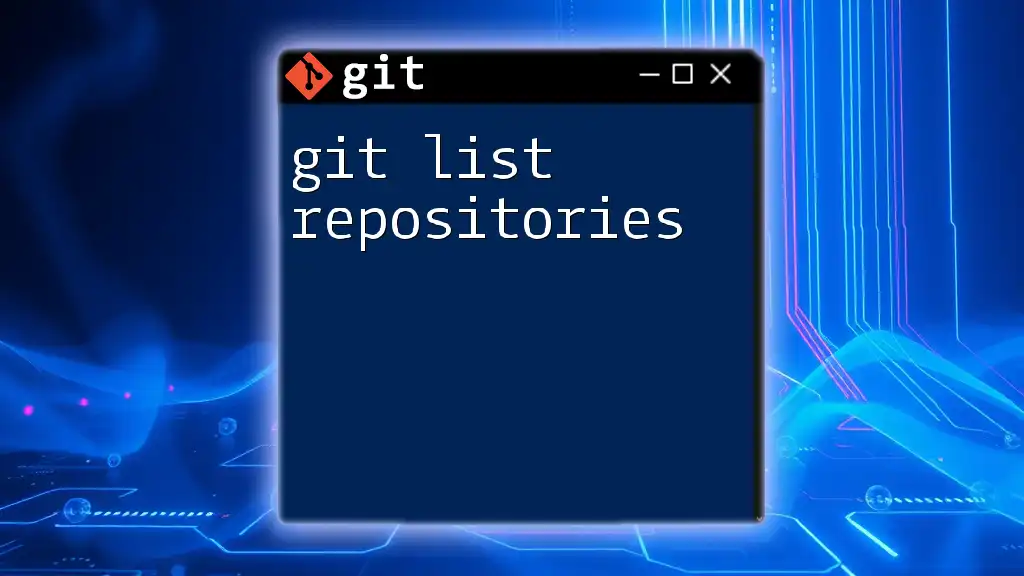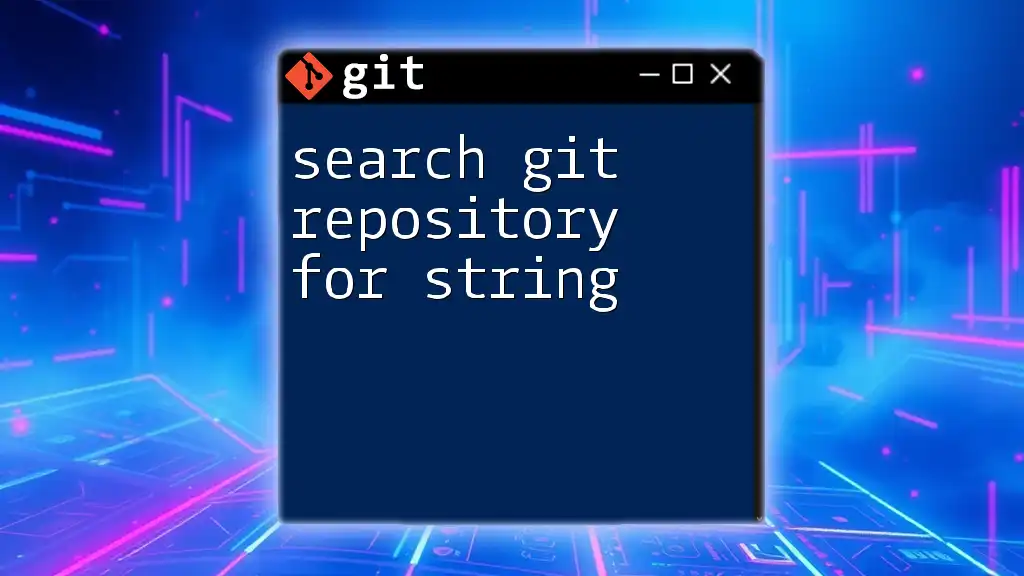To view a Git repository's current status and the changes staged for the next commit, you can use the following command:
git status
Understanding Git Repositories
What is a Git Repository?
A Git repository is a collection of files and their history. It serves as a project’s home where you can track changes, revert to previous stages, and collaborate with others. There are two main types of repositories: local and remote.
Local repositories reside on your machine, while remote repositories exist on platforms like GitHub or GitLab. Both are crucial for collaborative workflows, allowing multiple developers to contribute to a project.
The Importance of Viewing a Git Repository
Understanding how to view a Git repository is pivotal for anyone working with version control. By viewing a repository, you can track changes, understand a project’s history, and collaborate more effectively with your team. It equips you with the insights needed to manage your codebase proficiently.

Basic Commands for Viewing Your Git Repository
Viewing Git Status
A fundamental command to start with is `git status`. This command provides a snapshot of your working directory and staging area. It informs you about:
- Changes that are staged for the next commit.
- Changes that aren't staged yet.
- Untracked files that Git isn't managing.
To execute this command, simply use:
git status
When you run this command, you might see output like:
On branch main
Your branch is up to date with 'origin/main'.
Changes not staged for commit:
(use "git add <file>..." to update what will be committed)
modified: example_file.txt
Untracked files:
(use "git add <file>..." to include in what will be committed)
new_file.txt
This output shows which files have changes that haven’t been added to the staging area yet as well as any new files that aren’t tracked.
Viewing Commit History
Using `git log`
Another essential command is `git log`, which reveals the commit history of your repository. Execute it as follows:
git log
The output will display information for each commit, including:
- Commit hash: A unique identifier for the commit.
- Author: Who made the changes.
- Date: When the commit was made.
- Commit message: A description of what changes were made.
Formatting `git log` Output
You can customize your log output using various flags:
- For a simplified overview of each commit on a separate line, use:
git log --oneline
- For a visual representation of the commit history, try:
git log --graph
This helps you understand the relationships between different branches and commits at a glance.
Visualizing Changes Between Commits
Comparing Commits
To examine the differences between changes, use `git diff`. This command shows you what changes have been made relative to the staging area.
You can run this command by typing:
git diff
The output highlights the differences line-by-line, helping you understand what has changed.
Viewing Specific Commits
Retrieving Commit Details
Need to dig deeper into a specific commit? Use the `git show` command, which provides detailed information about a particular commit:
git show <commit-hash>
This command will show you the commit message, metadata, and the exact changes made in that commit.

Exploring Branches and Tags in Your Repository
Viewing Branches
Branches are essential for managing different lines of development. To view the branches in your repository, use:
git branch
The output will indicate:
- The current branch (marked with an asterisk).
- Other branches available in your local repository.
Viewing Remote Branches
If you want to see remote branches, the command is slightly modified:
git branch -r
This command lists all branches available in the remote repository, providing insights into the collaborative development happening outside your local environment.
Viewing Tags in Your Repository
Tags are useful for marking important points in your repository’s history. To view tags, enter:
git tag
This command will show you all the tags that have been created, which can signify releases or noteworthy changes.

Additional Tools for Viewing Git Repositories
Using Git GUIs
While command-line tools are powerful, using a Git GUI can enhance your experience by providing a visual layout of your repository. Tools like GitKraken and SourceTree help simplify complex operations and visualize your branches and commits straightforwardly.
Online Platforms for Viewing Git Repositories
You can also access your repository online through platforms like GitHub, GitLab, and Bitbucket. These platforms allow you to view commit histories, pull requests, and differences between commits through an intuitive interface. They often provide additional collaboration features, such as issue tracking and code review functionalities.

Conclusion
In this guide, we covered essential commands and practices to effectively view a Git repository. Learning these techniques will empower you to navigate your codebase confidently, understand its history, and collaborate more effectively.
As you delve deeper into Git, practice these commands to develop a strong foundation.
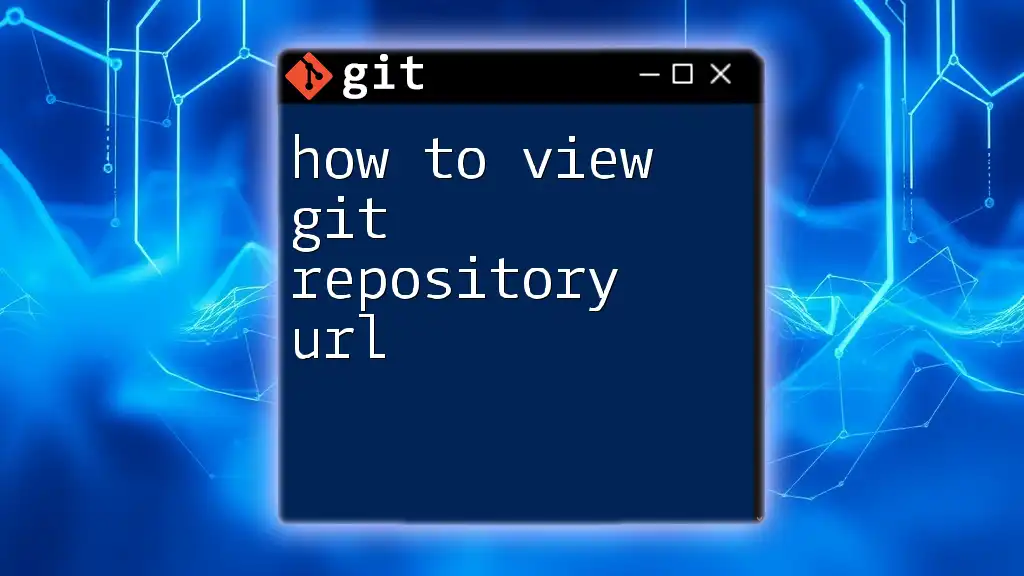
Call to Action
Feel free to share your experiences or any questions you might have regarding viewing Git repositories. Don't forget to follow our channels for more practical tips and tricks in using Git effectively!