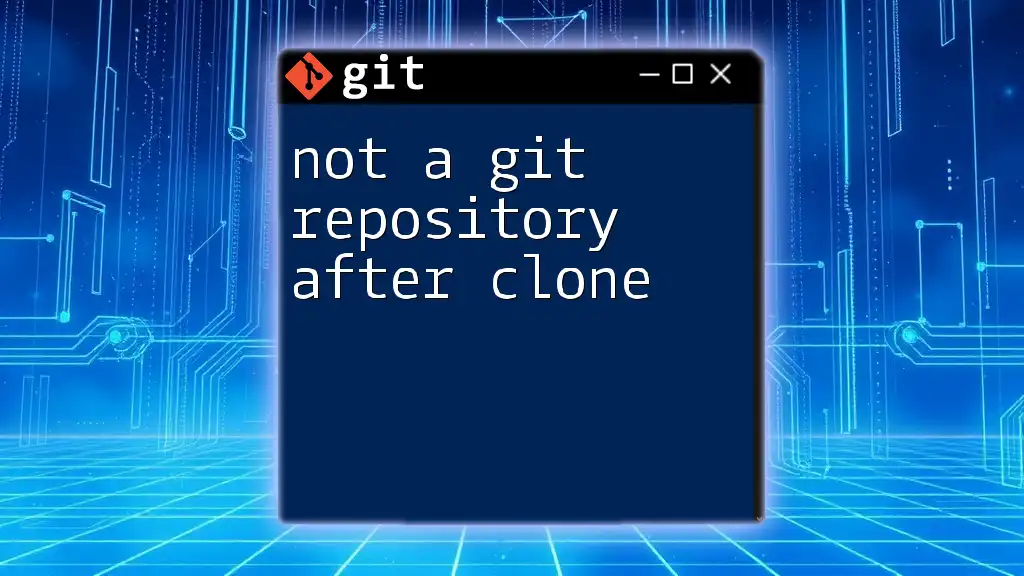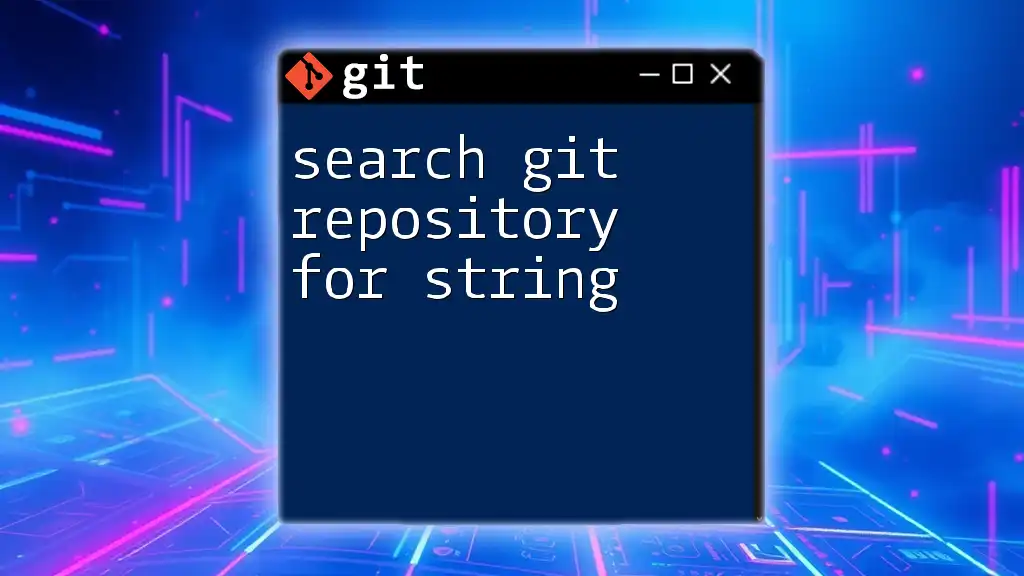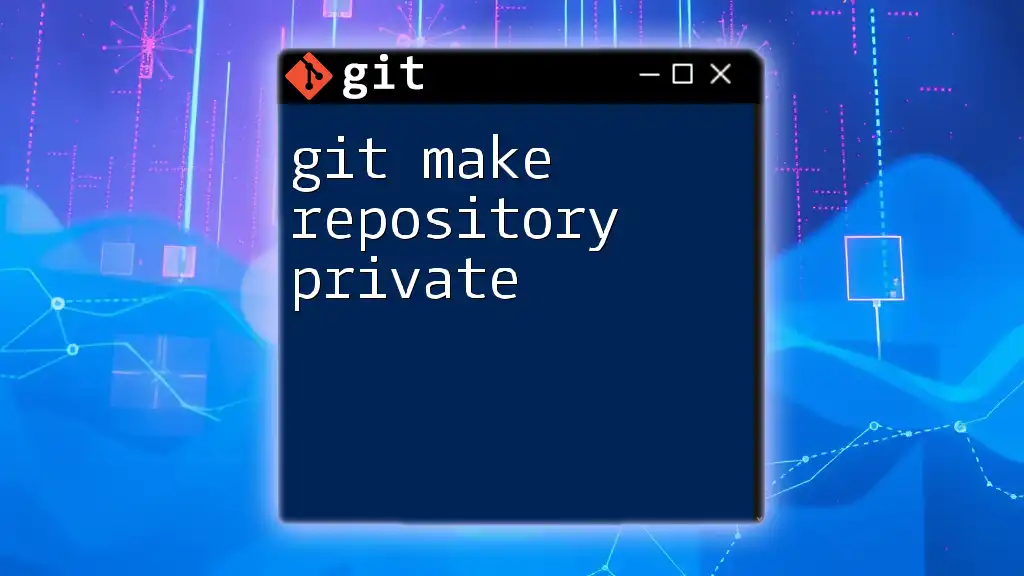When you encounter the error "not a git repository after clone," it typically means that the directory you are trying to access is either not initialized correctly as a Git repository or you're trying to execute Git commands outside of the repository's root directory.
# Example of a clone command
git clone https://github.com/username/repository.git
# Change to the cloned repository's directory
cd repository
Understanding Git Repositories
What is a Git Repository?
A Git repository serves as a storage space where your project files, along with their complete history, are kept. It tracks changes, enabling collaboration among team members. There are primarily two types of Git repositories: local and remote. Local repositories are stored on your machine, whereas remote repositories exist on a server. Understanding these distinctions is crucial for effective version control.
What is Cloning in Git?
Cloning in Git refers to creating a copy of an existing remote repository on your local machine. This is typically done using the `git clone` command, which fetches all the files, commits, and branches associated with the repository. Unlike `git init`, which creates a new Git repository, `git clone` effectively duplicates an existing one.
Here’s how you would clone a repository:
git clone https://github.com/username/repository.git

The Error: "Not a Git Repository"
Common Causes of the Error
The error "not a git repository after clone" signifies an issue with your attempt to use Git commands in a directory that is not recognized as a valid Git repository. There are several scenarios where this error might appear after you clone a repository:
- Cloning from an Invalid URL: If the URL you supplied is incorrect or does not point to a valid Git repository, the cloning process will be unsuccessful.
- Incomplete or Failed Cloning: A network issue or an error during the clone can lead to an incompletely cloned directory.
- Wrong Directory Context: Trying to run Git commands in a directory that isn't part of a cloned repository will trigger this error.
Situations Where This Error Occurs
You may encounter this error in various situations:
- Command Execution in the Wrong Directory: After cloning, if you switch directories or remain in a location not related to the cloned repository, any attempt to execute Git commands will yield the error.
- File Permissions Issues: If your user does not have the necessary permissions to access the cloned folder, Git will fail to recognize the repository.
- Misconfigured .git Directory: If the `.git` folder, which contains all the versioning information, is missing or damaged, Git commands will not function correctly.

Troubleshooting the "Not a Git Repository" Error
Verify the Cloning Process
The first step in troubleshooting is to confirm whether the repository was cloned correctly. One way to do this is to check for the `.git` directory, which Git creates in the root of the project folder.
To check if you have the `.git` folder, run:
ls -a
If `.git` is not present, the cloning process likely failed.
Check the Repository Path
Being in the correct directory is critical. If you try to execute Git commands from a different directory, you will encounter the "not a git repository after clone" error. To navigate to your cloned repository, use:
cd repository_name
You can confirm your current directory by running:
pwd # Print working directory
This ensures you are in the right location before executing any Git commands.
Validate Remote Repository URL
To check the remote URL of your cloned repository, use:
git remote -v
This command displays the URLs associated with your remote repository. If the URL is incorrect, you can set it again using:
git remote set-url origin https://github.com/username/repository.git
Permissions Issues
Sometimes, file access permissions can lead to the error. If your user account lacks the permissions to read, write, or execute within the repository directory, it can cause Git to fail in recognizing the repository.
In such cases, you may need to adjust the permissions with:
chmod -R u+rwx repository_name
This command grants your user account full read, write, and execute permissions on the specified directory.
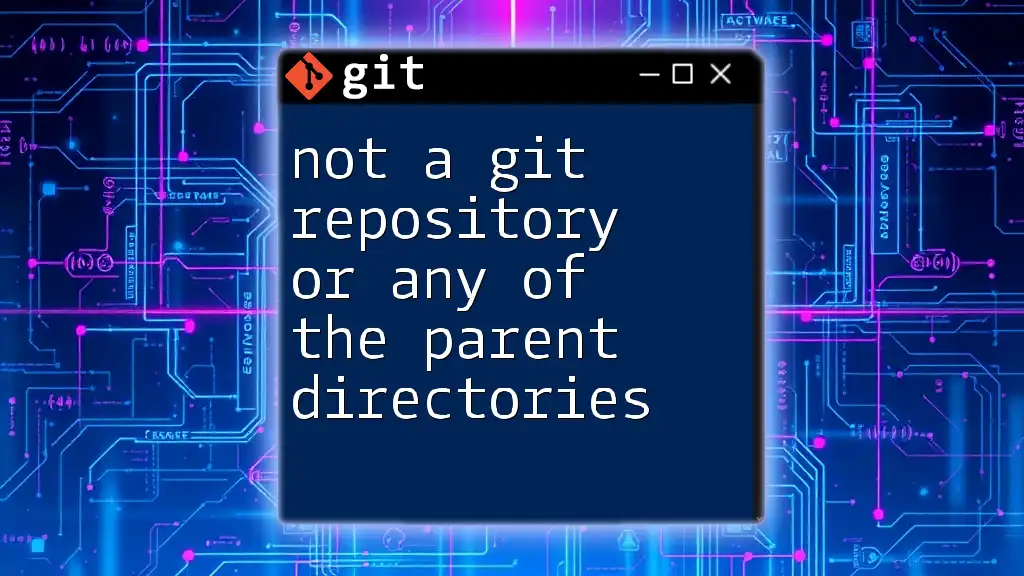
Other Scenarios Leading to the Error
Confusion Between Local and Remote Repositories
It's essential to understand the difference between local and remote repositories. If you're trying to operate on a remote repository directly, you'll need to perform the appropriate clone or fetch operations first.
Corrupted .git Directory
Another cause of the "not a git repository after clone" error can be a corrupted `.git` directory. Signs of corruption might include missing files or an inaccessible directory. If you suspect this, the most straightforward solution is to delete the problematic repository folder and clone it again:
git clone https://github.com/username/repository.git

Best Practices to Avoid the Error in the Future
Always Verify Before Cloning
To ensure successful cloning, always double-check the repository URL. Using platforms like GitHub or GitLab, you can navigate to the project and copy the correct link.
Regularly Inspecting Repository Status
Make it a habit to run `git status` frequently. This will help you stay informed about the current repository state and prevent you from inadvertently moving away from a valid repository context.
Staying Informed About Common Errors
There are numerous resources available on Git errors, their meanings, and solutions. Familiarizing yourself with these common pitfalls can save time and frustration in the long run.

Conclusion
Encountering the "not a git repository after clone" error can be frustrating, but understanding its causes and solutions is crucial. Following the guidelines provided in this guide, you can effectively troubleshoot and avoid this error in the future. Git is a powerful tool that enhances collaboration and version control, and with practice, you will become adept at navigating its complexities.

Additional Resources
For further in-depth knowledge, consider exploring Git's official documentation or beginner-friendly tutorials that discuss Git commands and fundamental concepts. Additionally, feel free to reach out to our training services designed to help you master Git effectively.