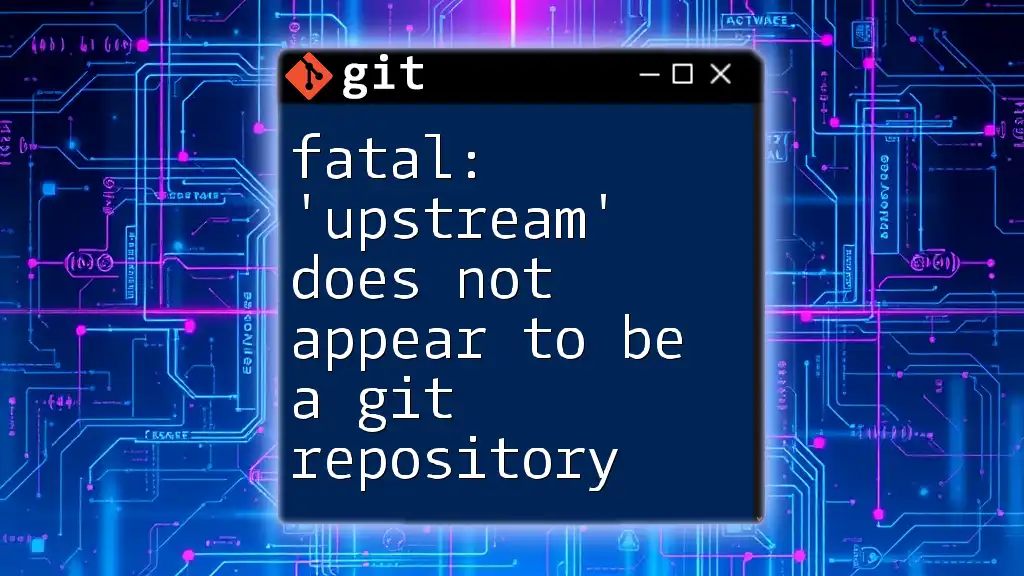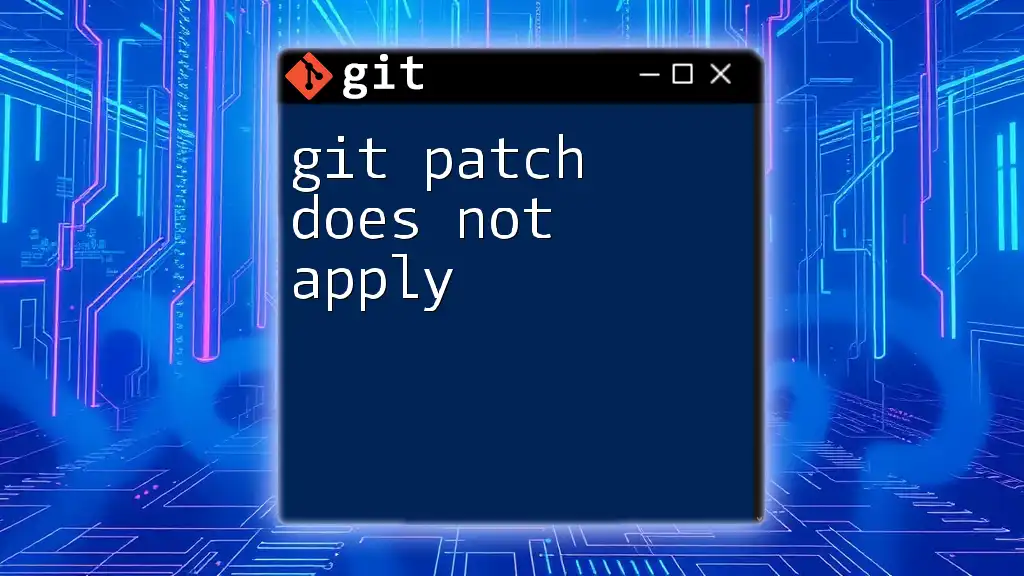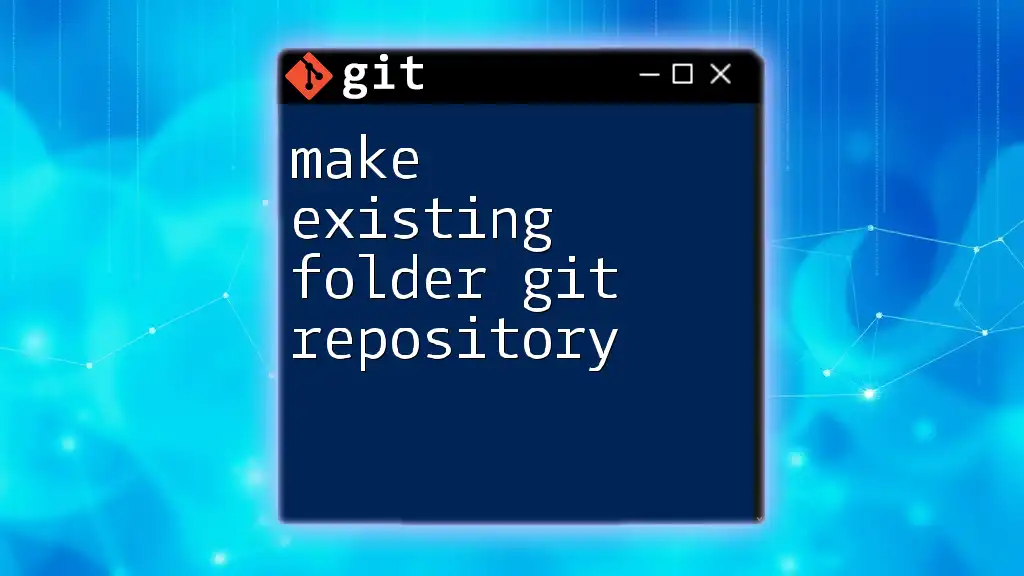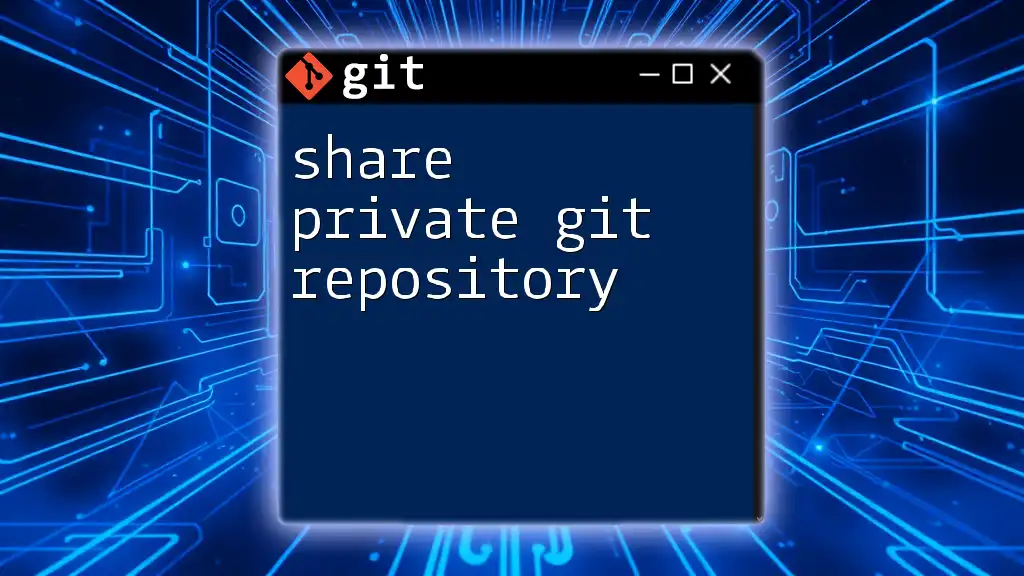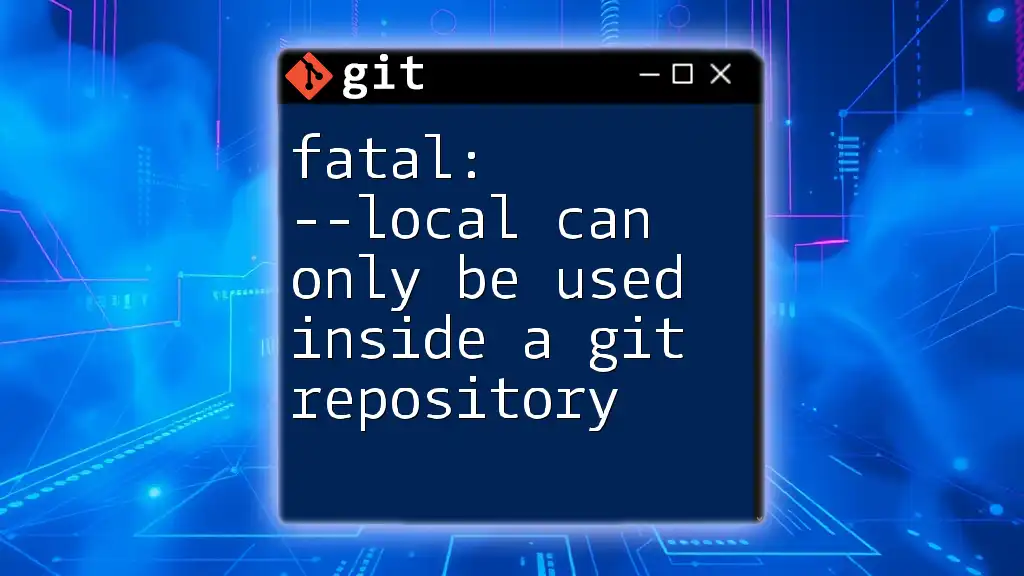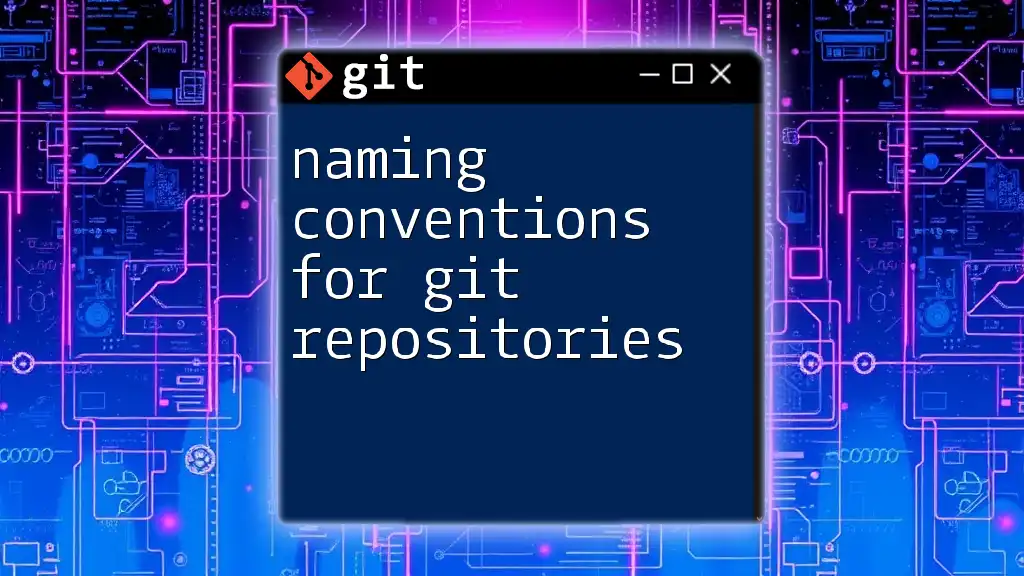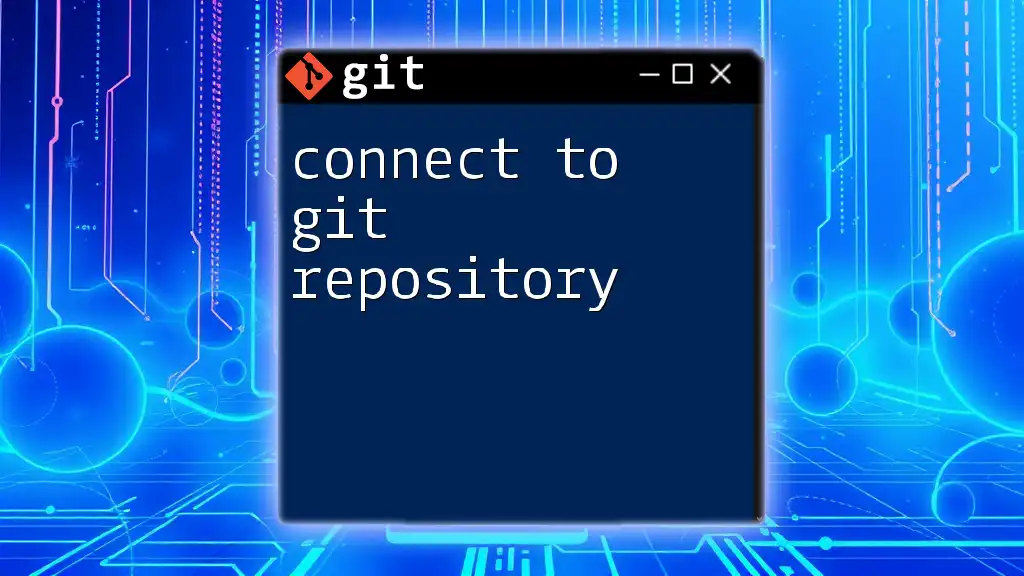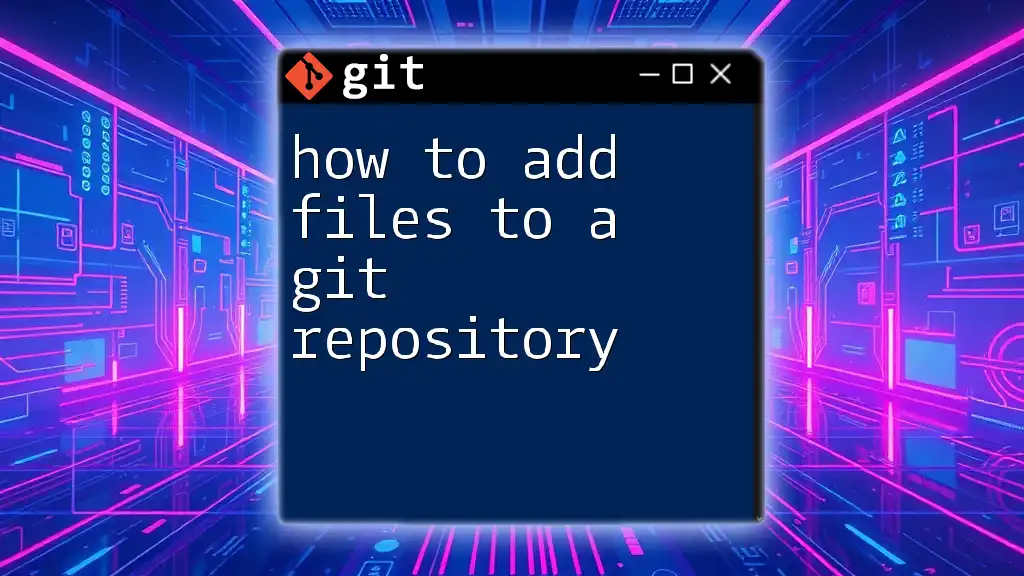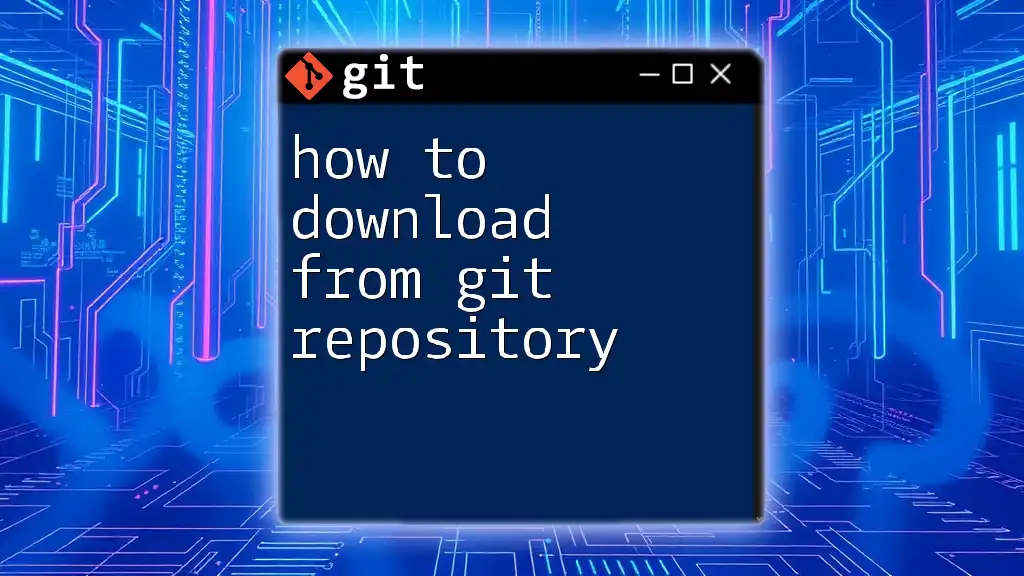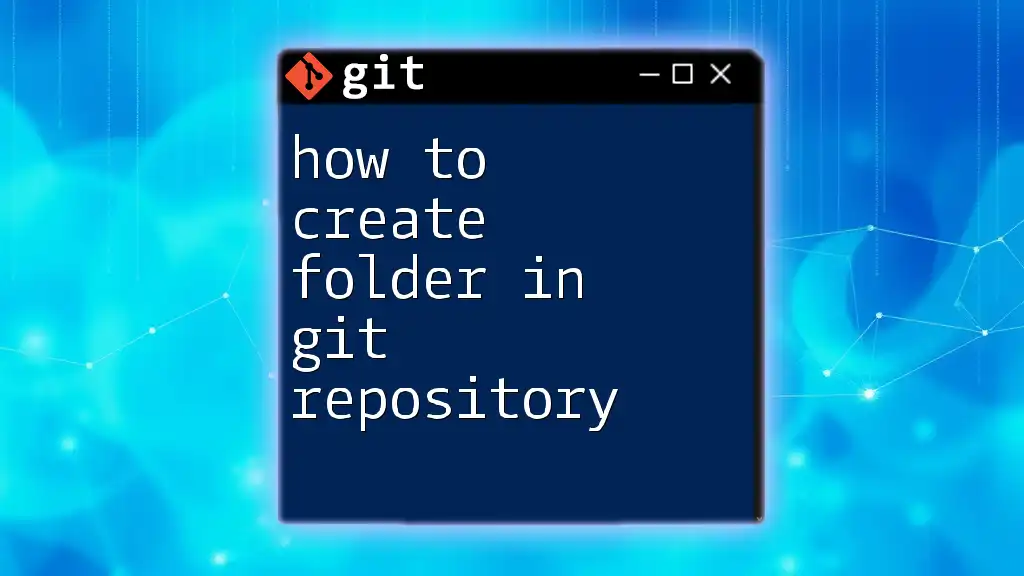The error "fatal: 'upstream' does not appear to be a git repository" occurs when Git cannot find the specified remote repository named 'upstream', typically because it hasn't been set up or is incorrectly named.
git remote add upstream <repository-url>
Understanding the Error Message
When working with Git, encountering the error message "fatal: 'upstream' does not appear to be a git repository" can be frustrating. This error typically occurs when you try to perform a Git command that involves a remote repository labeled as 'upstream', but Git cannot find that repository.
In Git terminology, upstream refers to the remote repository from which a project has been cloned or the main repository from which a fork was derived. A properly configured upstream allows you to fetch changes or push your contributions back to the original source. Understanding the significance of this term is crucial to effectively managing your repositories.
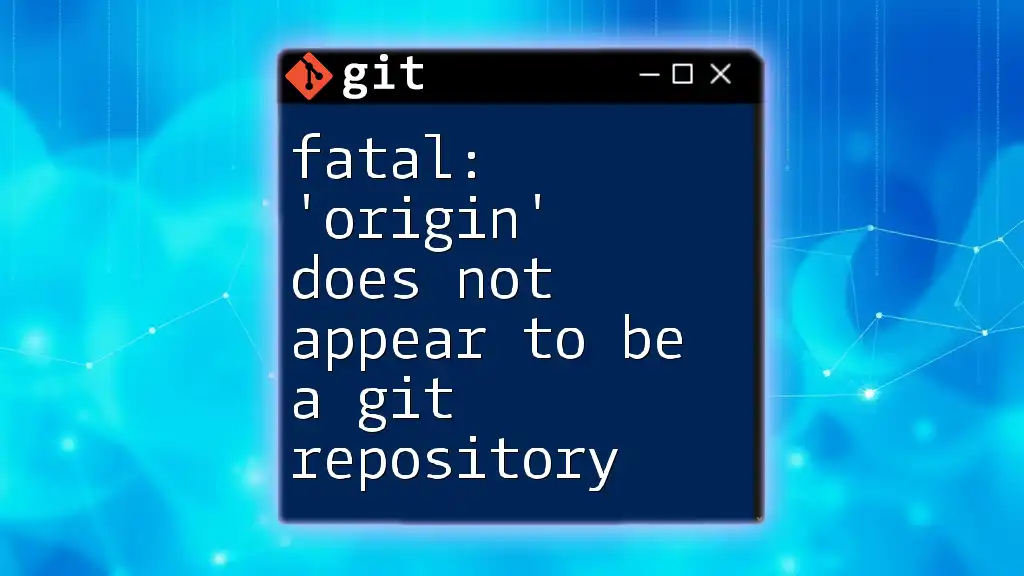
Causes of the Error
Several common issues can lead to the "fatal: 'upstream' does not appear to be a git repository" error. Let's break them down:
Incorrect Remote URL Configuration
One of the most common reasons for this error is an incorrect remote URL. If the remote URL for upstream has been misconfigured or changed, Git cannot find the upstream repository.
You can check your remote URL configurations by executing:
git remote -v
This command will display the current remote repositories associated with your local repository. Pay attention to the URL associated with upstream.
Missing Remote Repository
Another scenario that might trigger this error is if the upstream repository no longer exists. This situation can arise if the original repository was deleted or made private. Always ensure that the upstream repository is still available and accessible.
Typos in Commands or Remote Names
Typos in your commands or remote names can lead to confusion and errors. Inconsistent naming conventions can create discrepancies that result in upstream not being recognized. Always double-check the spelling of your remote names and Git commands.
Misconfigured Git Environment
Sometimes, issues with your local Git environment can cause connection problems, leading to the error. This may involve network configuration problems or permission issues that prevent your Git client from accessing the remote repository.
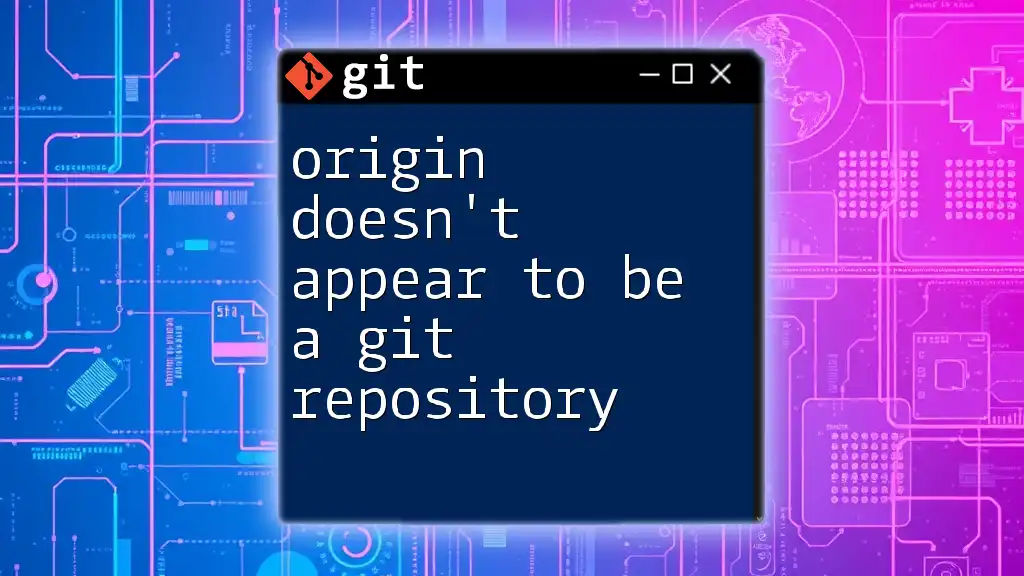
Troubleshooting Steps
So how can you resolve the error "fatal: 'upstream' does not appear to be a git repository"? Here are several troubleshooting steps to follow:
Verifying Remote Path
The first step is to verify the current configuration for the upstream remote. Use the following command:
git remote show upstream
If you receive an error message indicating that the remote cannot be found, it confirms that the upstream is not properly configured.
Adding a New Upstream Remote
If the upstream remote is not currently set, or you need to establish a new one, you can add it by using:
git remote add upstream <repository-url>
Ensure the `<repository-url>` points to a valid Git repository (e.g., on GitHub, GitLab, etc.). After executing this command, running `git remote -v` should now display the new upstream configuration.
Changing Existing Upstream Repository
If the upstream remote is misconfigured and points to the wrong URL, you can change it using:
git remote set-url upstream <new-repository-url>
Again, ensure the `<new-repository-url>` is accurate. This command allows you to correct the remote settings without having to remove and re-add it.
Removing a Broken Upstream Reference
If your upstream reference is no longer needed or always results in errors, it might be beneficial to remove it:
git remote remove upstream
You can easily add a new upstream URL after digging into other possible alternatives.
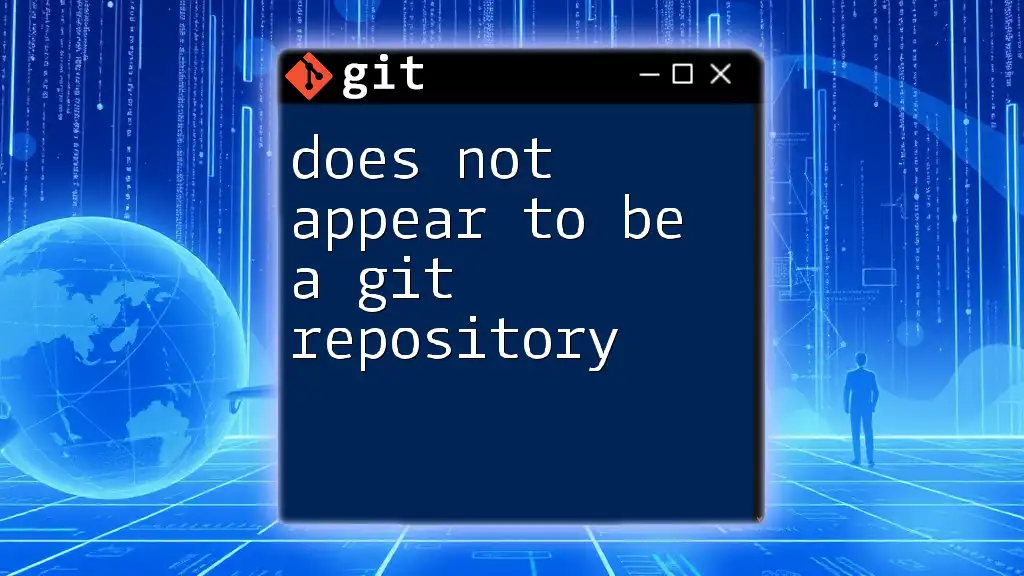
Best Practices for Managing Remotes
To minimize the chances of encountering issues with the upstream remote in the future, consider the following best practices:
Consistent Naming Conventions
Establish clear and consistent naming conventions for your remotes. Using upstream, origin, and other standard terminologies helps maintain clarity about which remotes correspond to which repositories.
Regularly Checking Remote Connections
Make it a habit to regularly check the status of your Git remotes. This prevents issues from lingering unnoticed and ensures that your workflow remains smooth. Use the `git remote -v` command to monitor the connections.
Using SSH vs HTTP/HTTPS
Evaluate whether to use SSH or HTTP/HTTPS for your remote connections. Each method has its pros and cons, primarily concerning ease of use, security, and permission handling. If you frequently run into authentication issues, consider switching to SSH for a more seamless experience.
Documenting Your Git Configuration
Maintaining a record of your Git configurations can be invaluable, especially when working with multiple remote repositories or collaborating on projects. Document any changes made to remotes, making it easier to troubleshoot issues when they arise.
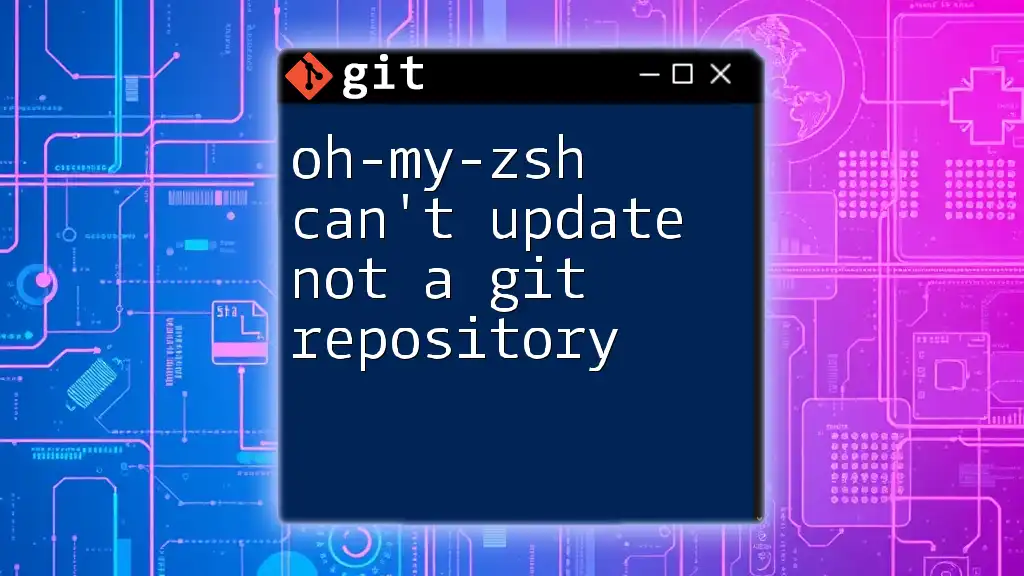
Conclusion
In conclusion, encountering the error "fatal: 'upstream' does not appear to be a git repository" can be a common yet easily solvable problem in Git. By understanding the error's causes and implementing the troubleshooting steps outlined above, you can effectively manage your remotes and enhance your Git proficiency. Regularly applying best practices will also help you avoid similar issues in the future, reinforcing your ability to work seamlessly with Git.