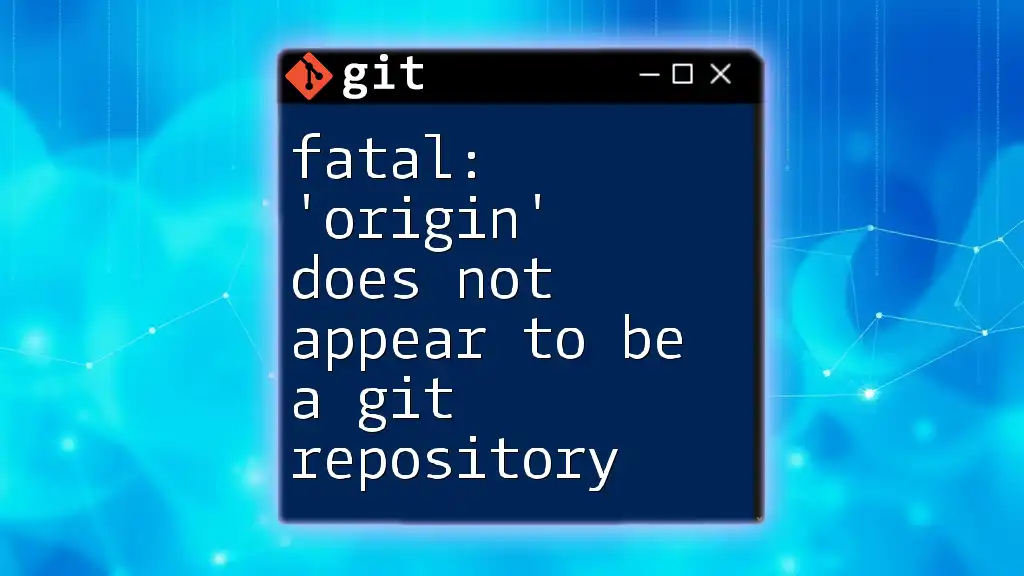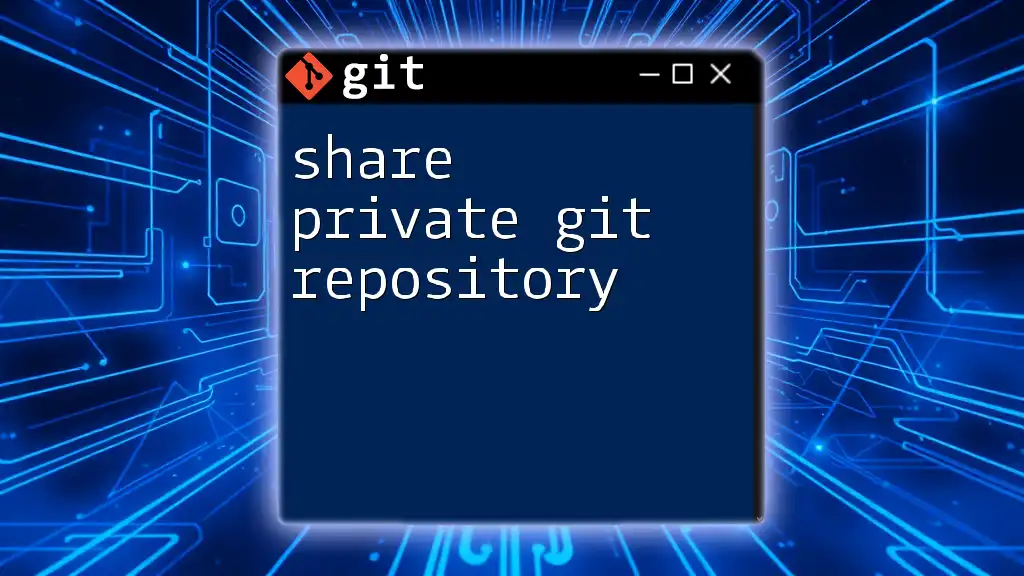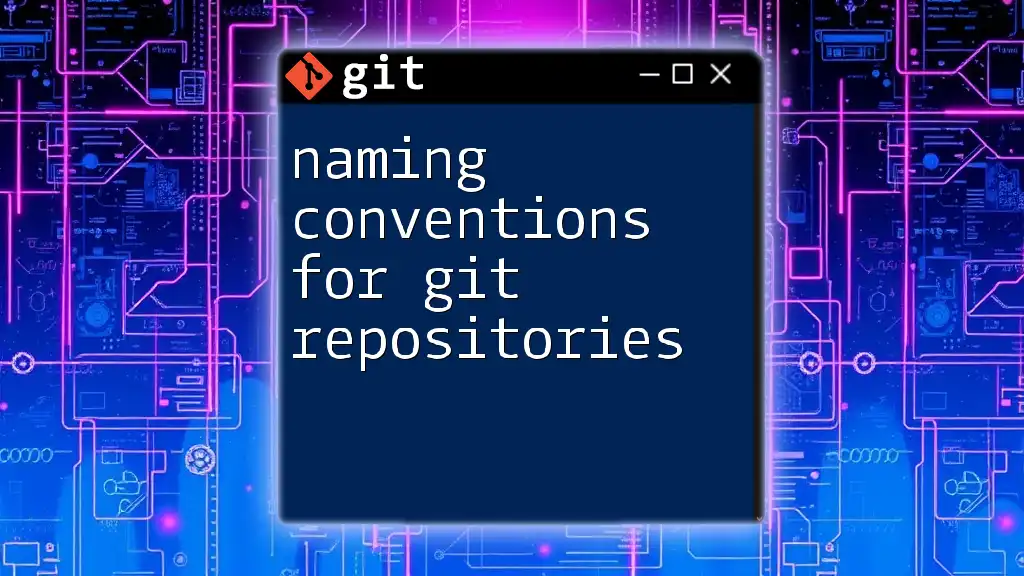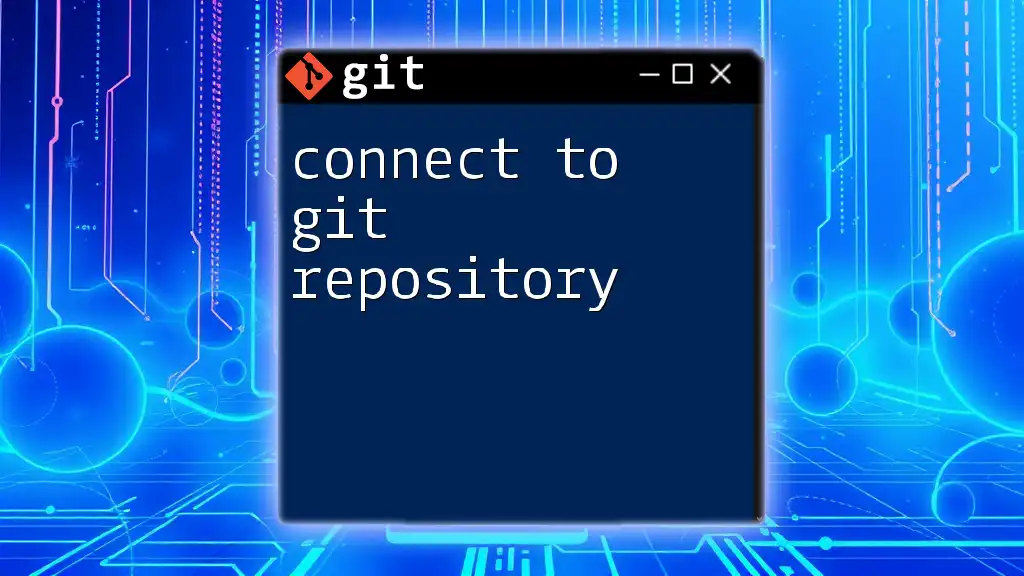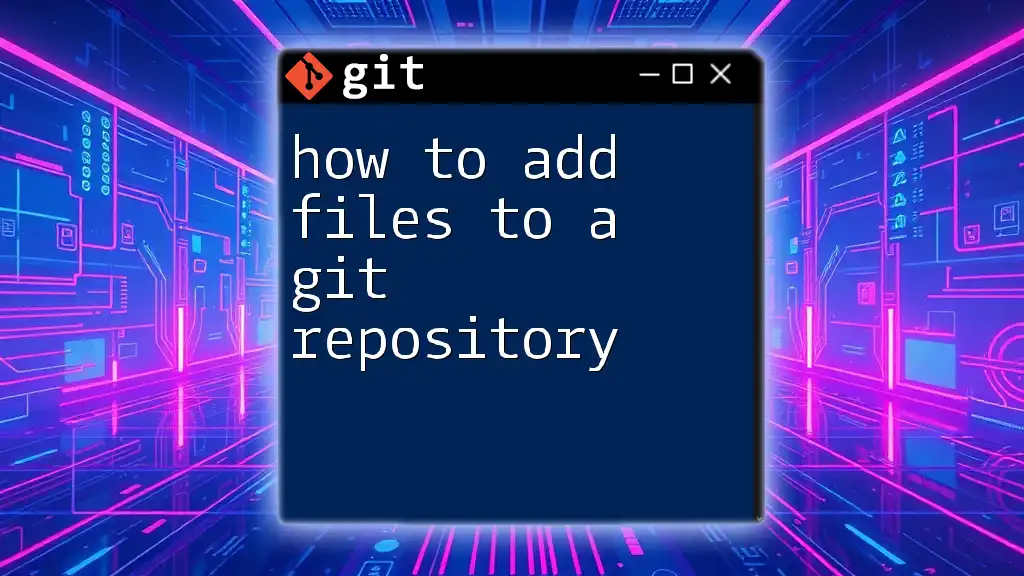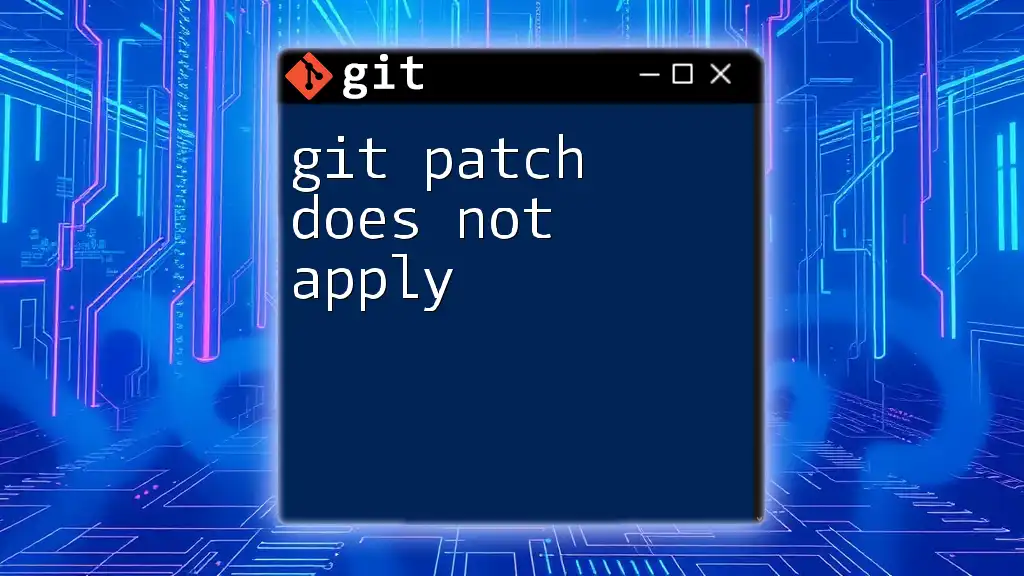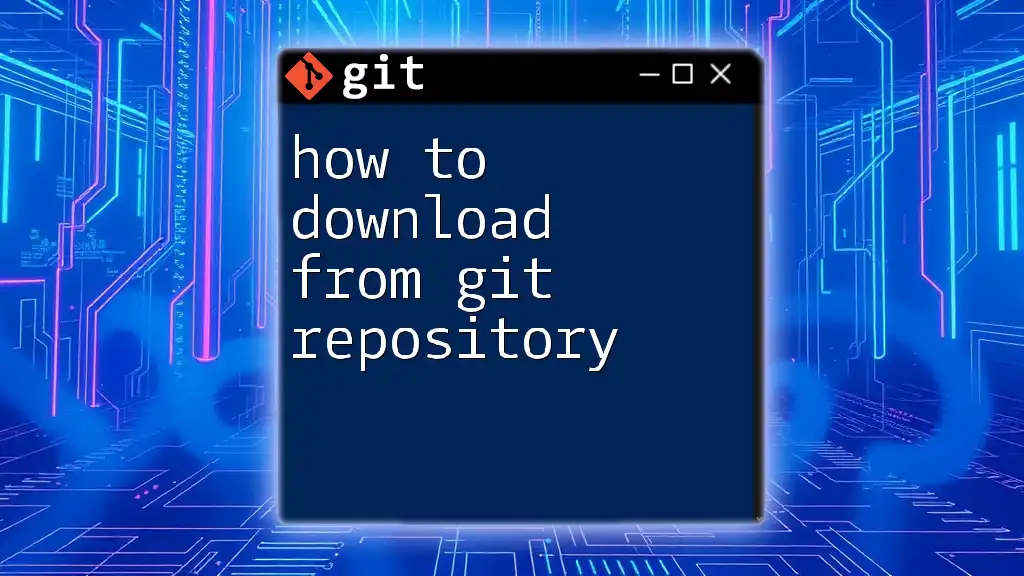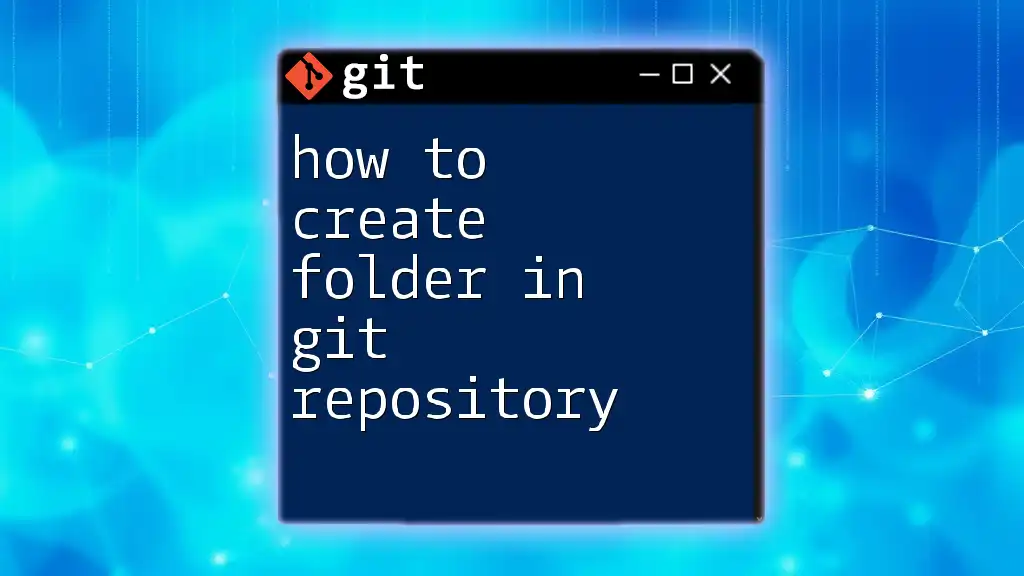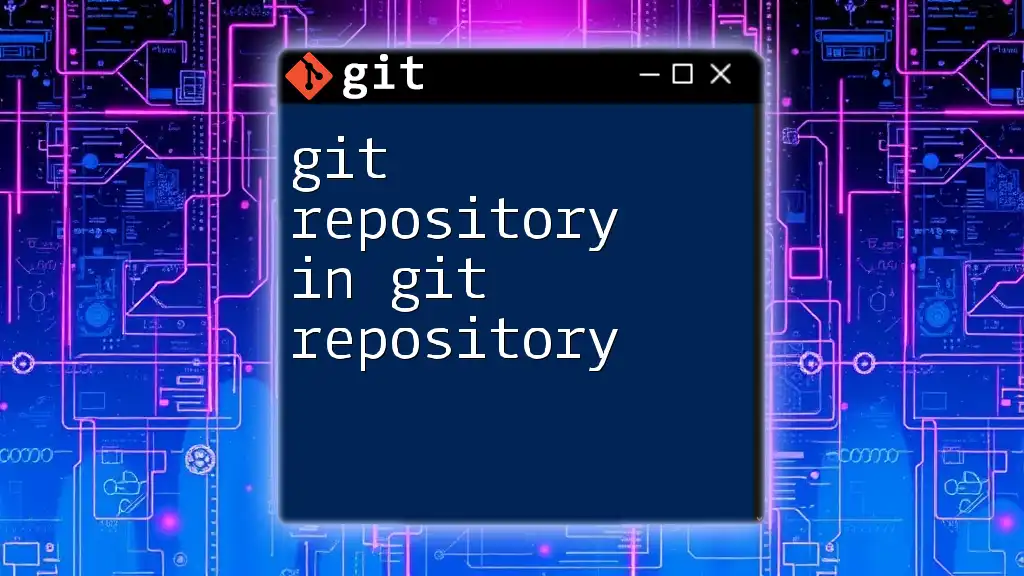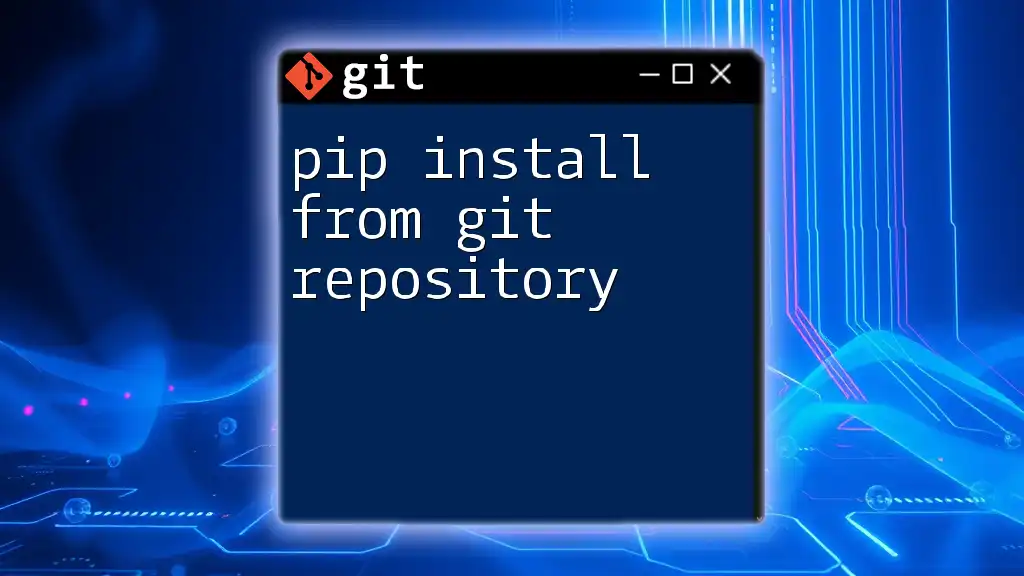The error message "fatal: 'origin' does not appear to be a git repository" typically occurs when Git cannot find the remote repository referenced as 'origin', often because it hasn't been set or it has been misconfigured; you can fix this by adding the remote repository URL using the following command:
git remote add origin <repository-url>
Understanding the Error
What Does the Error Message Mean?
The error message "fatal: 'origin' does not appear to be a git repository" indicates that Git cannot find a remote repository referred to as origin. In Git, origin is the default name for the remote repository from which a project was cloned. This error typically surfaces when attempting operations that require interaction with the remote repository, such as `git pull`, `git fetch`, or `git push`.
Common Scenarios That Trigger This Error
This error can manifest under several conditions:
- When you try to run commands like `git pull`, `git fetch`, or `git push` on a local repository that does not have a defined origin.
- If the remote repository was accidentally deleted or moved.
- If you have cloned a repository but then modified or corrupted the remote configuration.
- When the URL of the origin is incorrect or improperly formatted.
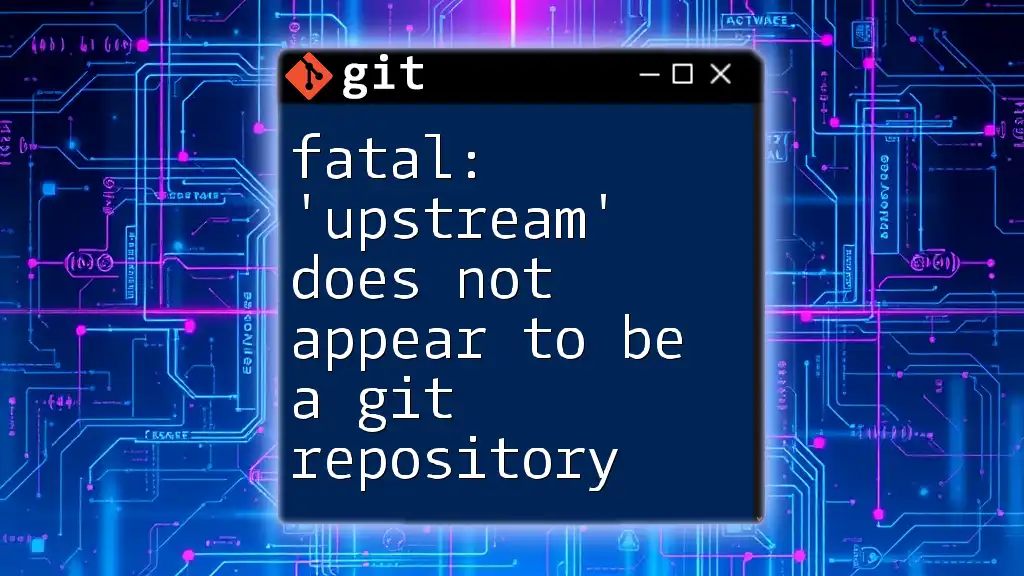
How to Diagnose the Issue
Step 1: Check Current Remote Repositories
The first step in diagnosing this error is to check the current remote repositories configured for your local Git repository. You can do this by executing the following command:
git remote -v
This command will list all the remotes associated with your repository along with their fetch and push URLs. If origin is not listed, it indicates that your local repository is not linked to any remote.
Step 2: Verify Remote URL Configuration
If origin appears in the output from the previous command, the next step is to ensure that it is set to the correct URL. Git supports both HTTPS and SSH URLs, which should follow the correct format.
Here's an example output you might see:
origin https://github.com/user/repo.git (fetch)
origin https://github.com/user/repo.git (push)
Check if the URLs listed are pointing to a valid and accessible remote repository. If the URLs are incorrect or your repository has shifted to a new location, you will need to rectify this to resolve the error.
Step 3: Investigate Repository Existence
If the repository URLs are correct, it's important to check if the remote repository actually exists. You can do this by copying the URL and pasting it into your web browser or by attempting to access it via SSH:
ssh -T git@github.com
If you encounter a permissions error or if the repository returns a 404 when accessed through a browser, it may indicate the repository has been deleted or is private without your access.
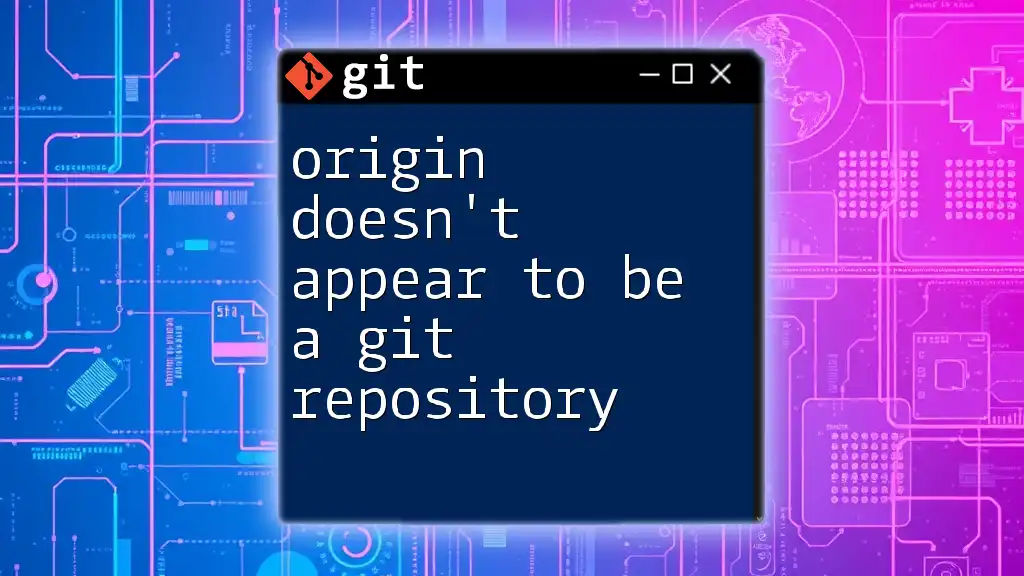
Solutions to Resolve the Error
Solution 1: Adding a New Remote
If you find that your local repository is missing an origin, you can easily add it back using the command:
git remote add origin <repository-url>
This command associates the name origin with the specified repository URL, allowing you to push and pull changes from the remote repository. Ensure you replace `<repository-url>` with the actual URL of your remote repository.
Solution 2: Updating the Existing Remote
In cases where the remote URL is incorrect, you may need to update it. Use the following command:
git remote set-url origin <new-repository-url>
This command updates the URL associated with origin, allowing Git to reference the correct remote repository.
Solution 3: Removing and Re-adding the Remote
If you're still facing issues with origin and prefer to start fresh, consider removing and then re-adding the remote:
git remote remove origin
git remote add origin <repository-url>
This ensures a clean slate and can help fix lingering configuration issues if any exist.
Solution 4: Cloning the Repository Again
If the previous solutions do not resolve the error, you might want to consider cloning the repository again to ensure you have a fresh setup. You can do this using:
git clone https://github.com/user/repo.git
This command creates a new directory and initializes a new Git repository with the specified remote settings.
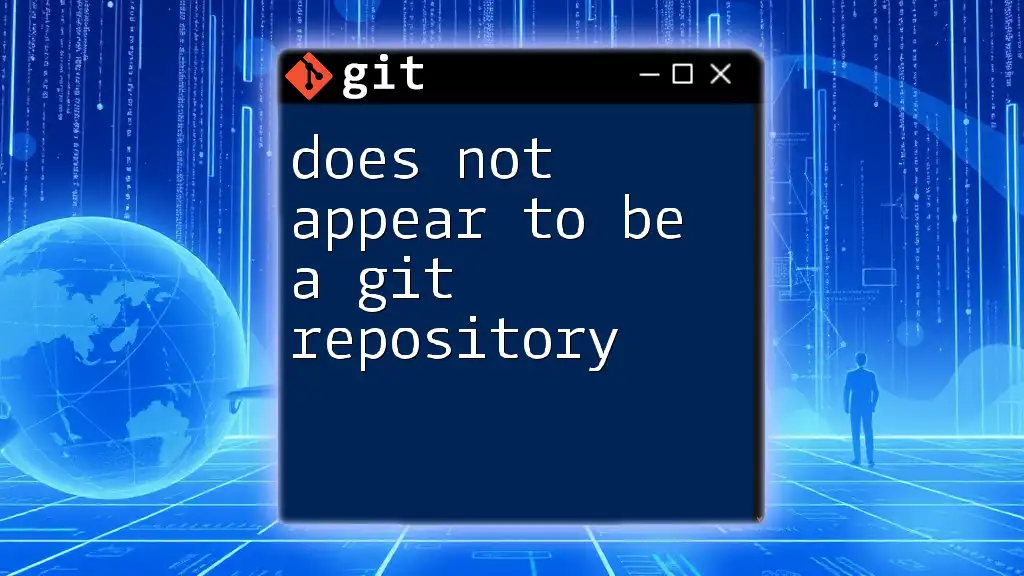
Additional Troubleshooting Tips
Network Issues
Sometimes, network problems can hinder your Git commands from accessing remote repositories. Ensure that you have a stable internet connection and that there are no firewalls or proxy settings blocking your Git requests.
Local Repository Integrity
To check for potential integrity issues within your local repository, you can run:
git fsck
This command verifies the connectivity and validity of the objects in the repository, helping you identify any corruption problems. Following this, running cleanup commands like `git gc` can help maintain the efficiency of your repository.
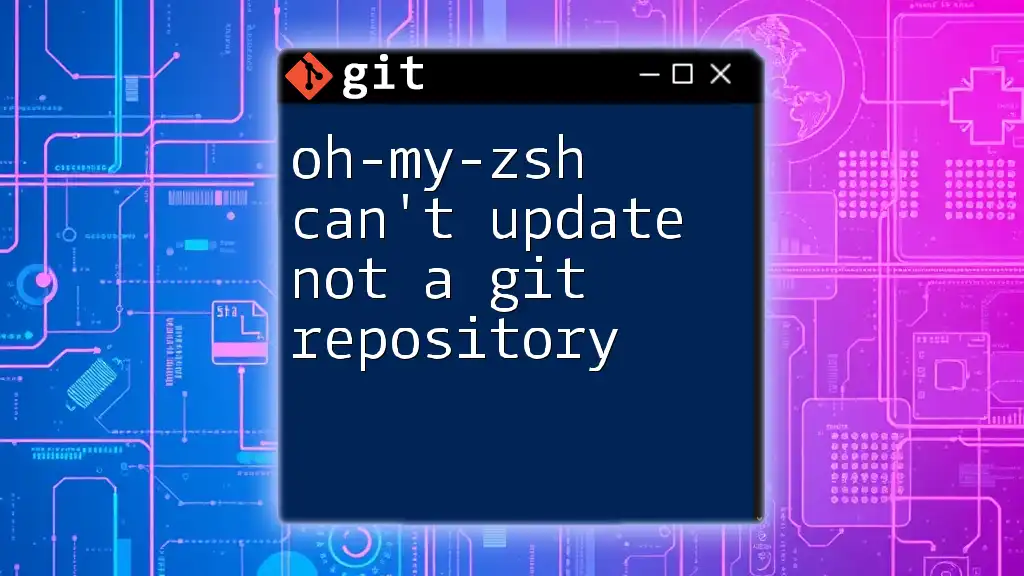
Best Practices for Using Git Remotes
Regularly Check Remote URL
It’s beneficial to occasionally verify that your remote configurations are accurate. This ensures that you are always pushing and pulling to the correct locations and avoids potential errors down the line.
Naming Conventions for Remotes
While the default remote name is origin, taking the time to use descriptive names for remotes in multi-remote setups improves clarity. For example, if you have a fork, naming the remote accordingly can make collaboration easier.
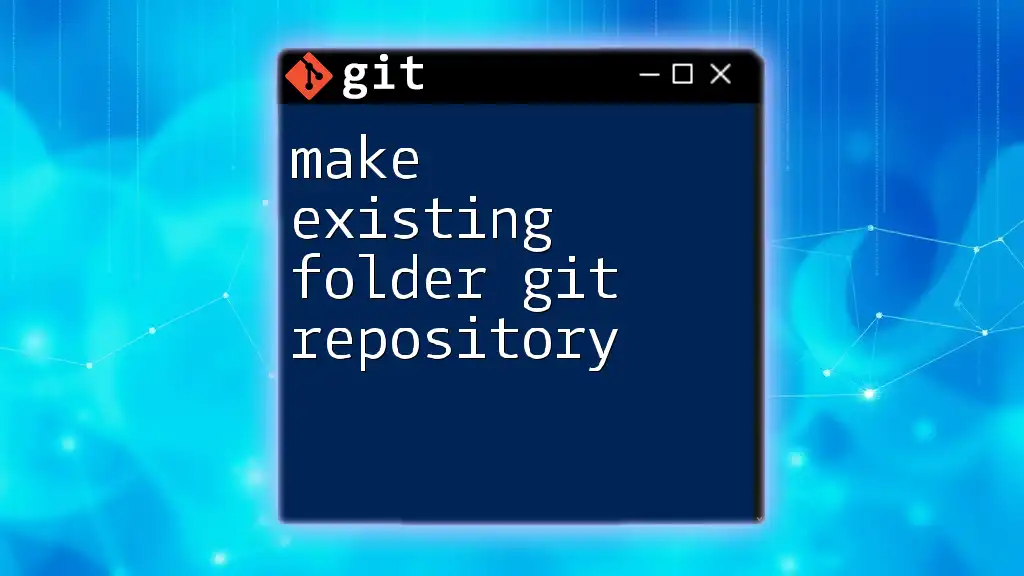
Conclusion
Understanding the "fatal: 'origin' does not appear to be a git repository" error is crucial for effective Git usage. By diagnosing the issue accurately and applying the solutions outlined in this guide, you’ll be able to resolve this error swiftly. As you continue to work with Git, practice these commands in a safe environment to gain confidence and reduce the likelihood of encountering this error in the future.
We encourage you to explore additional Git commands and functionalities for a deeper grasp of this powerful tool. Stay tuned for more concise and practical Git learning resources to enhance your version control skills!