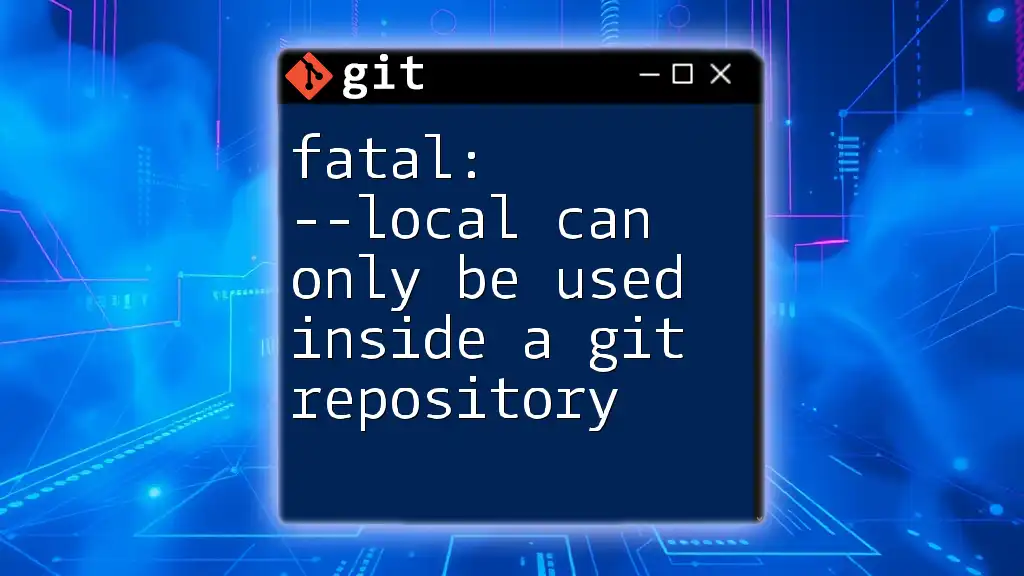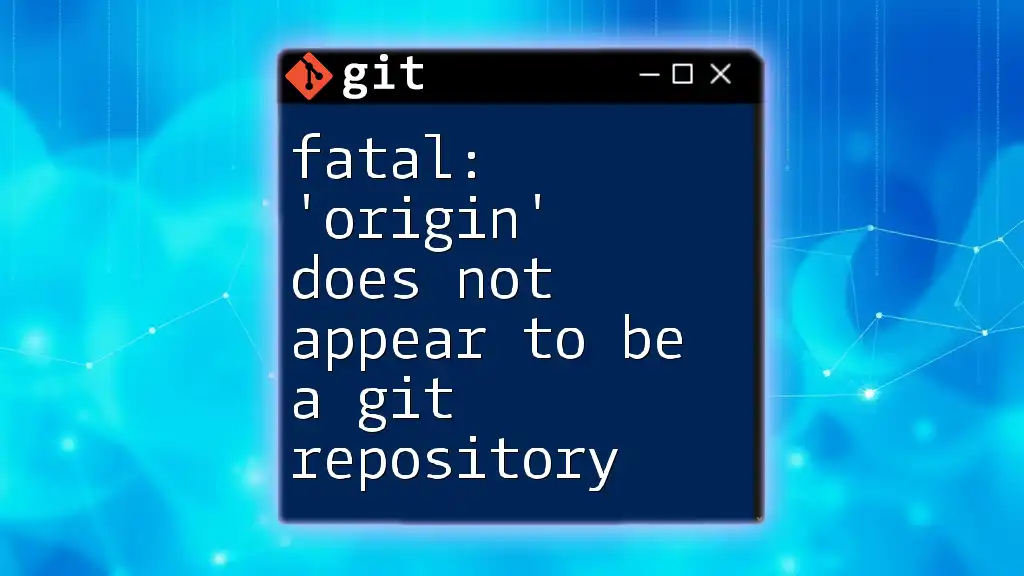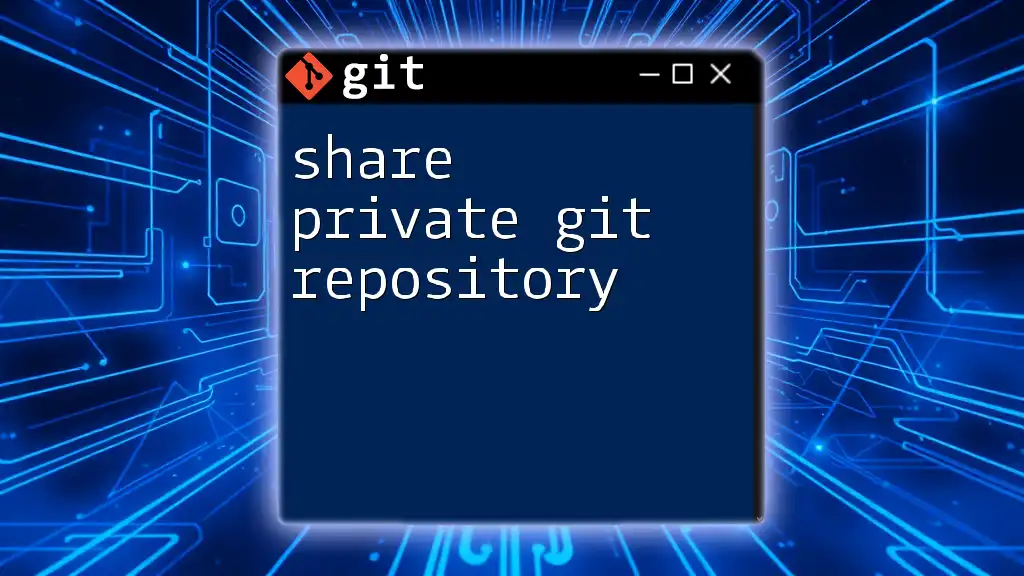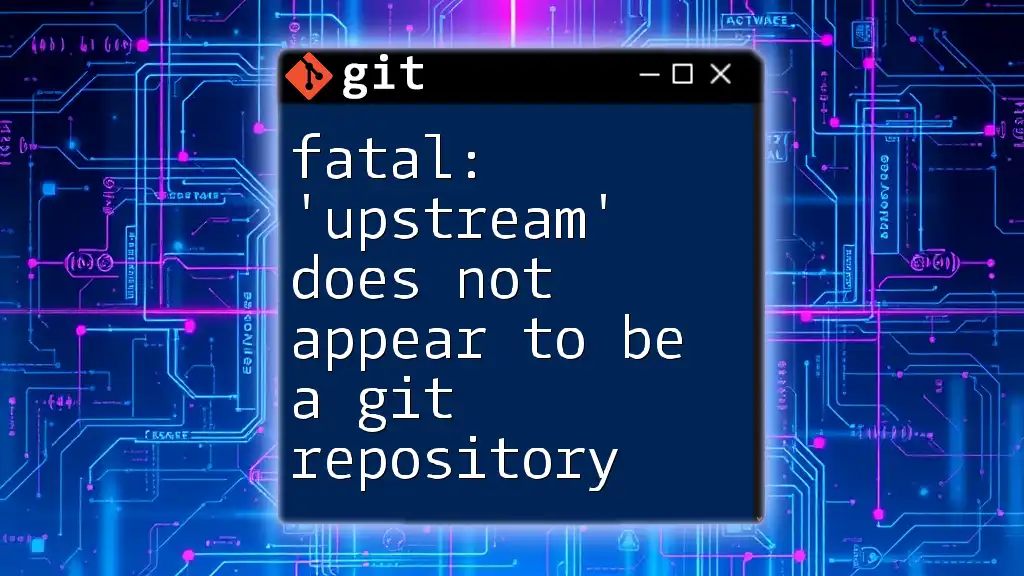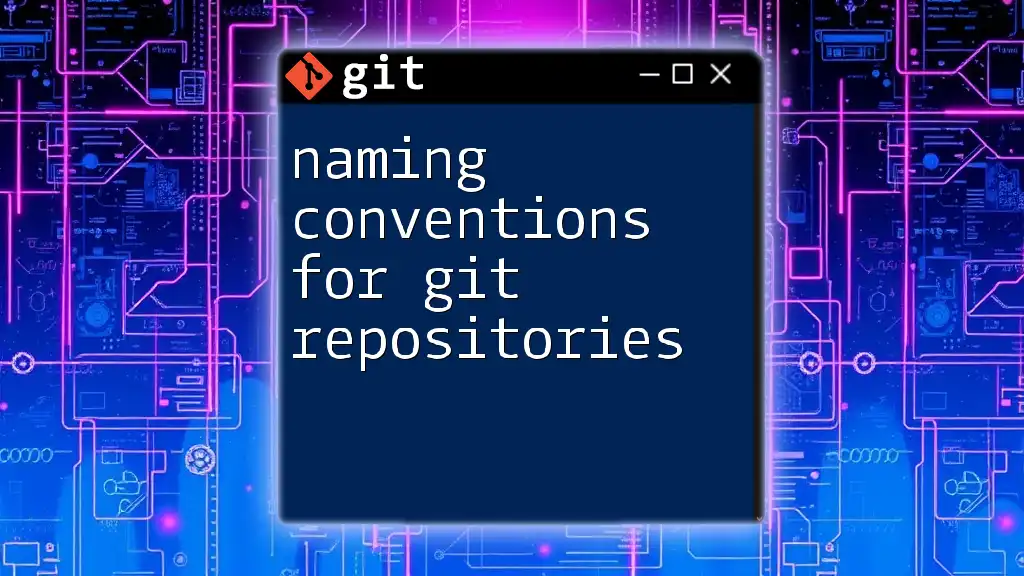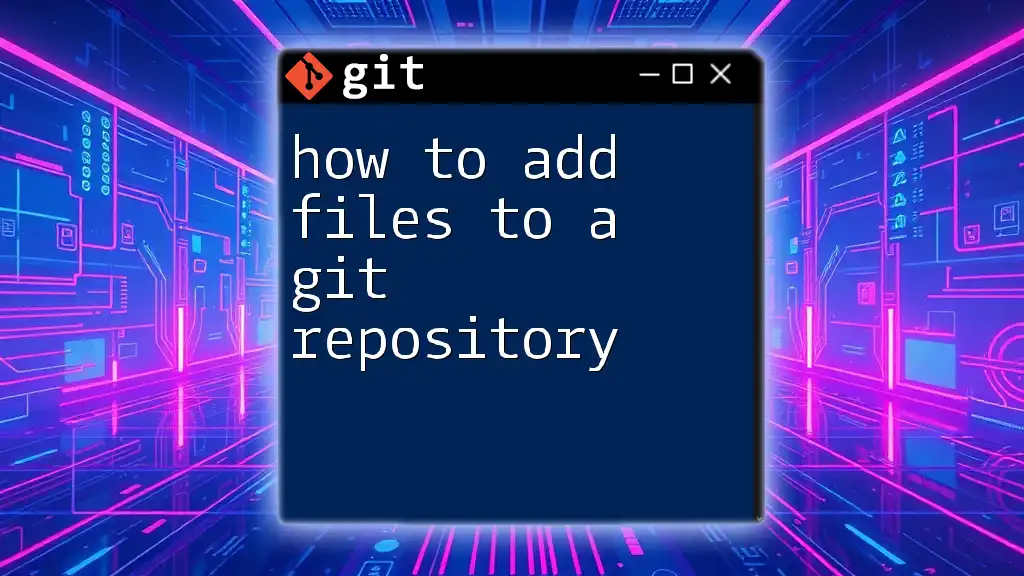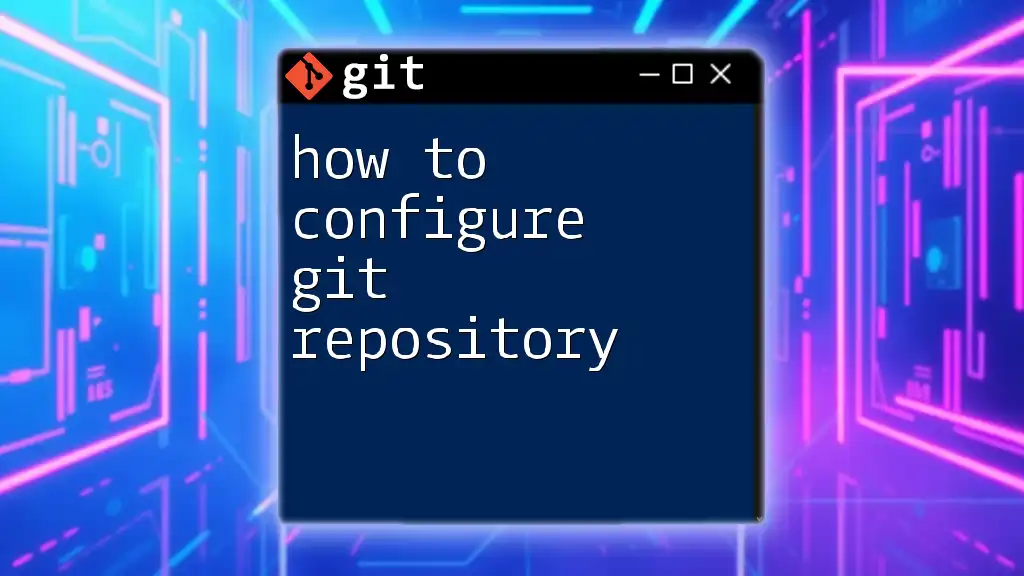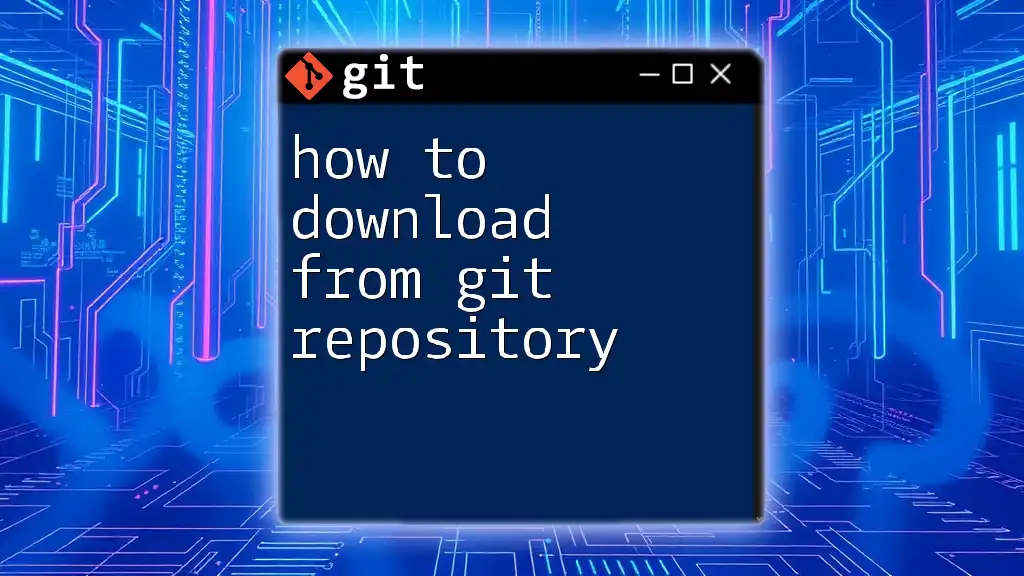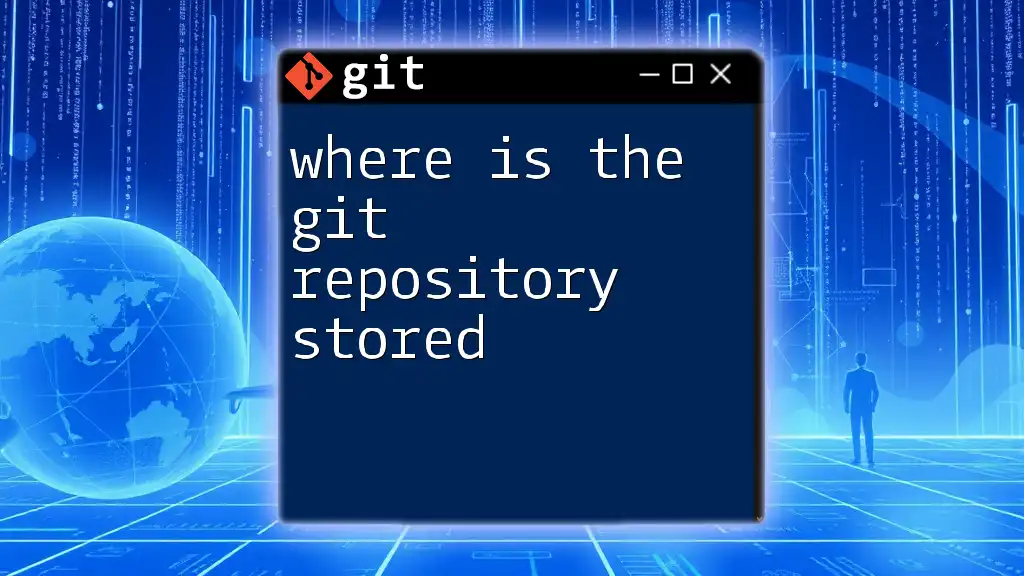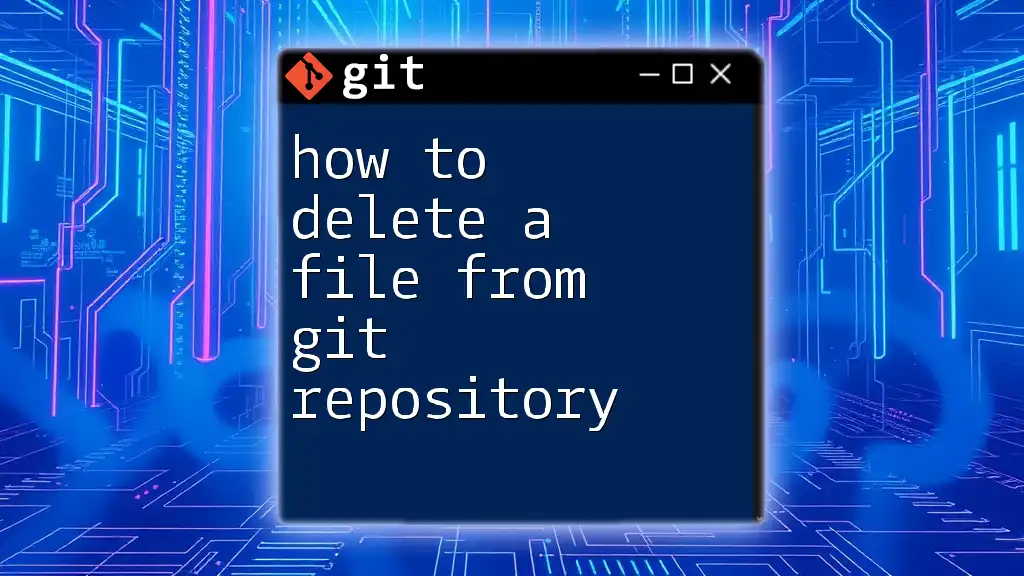The error message "fatal: --local can only be used inside a git repository" occurs when you attempt to run a Git command that specifies the `--local` option outside of a Git repository, indicating that the command cannot be executed in that context.
Here's an example of such a command that would generate this error:
git config --local user.name "Your Name"
Understanding the Error
When you encounter the message "fatal: --local can only be used inside a git repository," it is essential to understand what causes this error. This message typically occurs when you attempt to run a Git command that requires context from a local repository but you are not currently in a Git-enabled directory. The `--local` flag is used to specify that the settings you are configuring will apply only to the local repository, which means that they need to be executed within a Git repository.
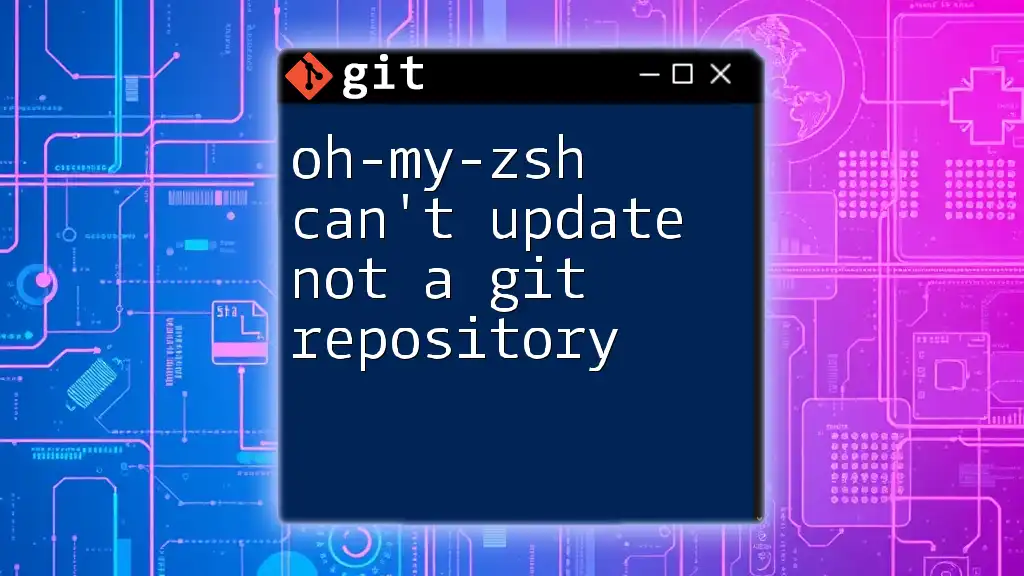
Typical Scenarios Where You Might Encounter This Error
Several common scenarios may lead to encountering this error:
- Running commands in the wrong directory: If you're trying to execute a command that relies on repository-specific settings while not being in a Git repository, this error will surface.
- Misconfigured Git settings: If your global settings are misconfigured or if you're mistakenly using global commands, you may be prompted with this error.
- Performing operations that need a repository context: Certain commands, particularly those dealing with configurations (like setting up remotes), require you to be within a valid Git repository.
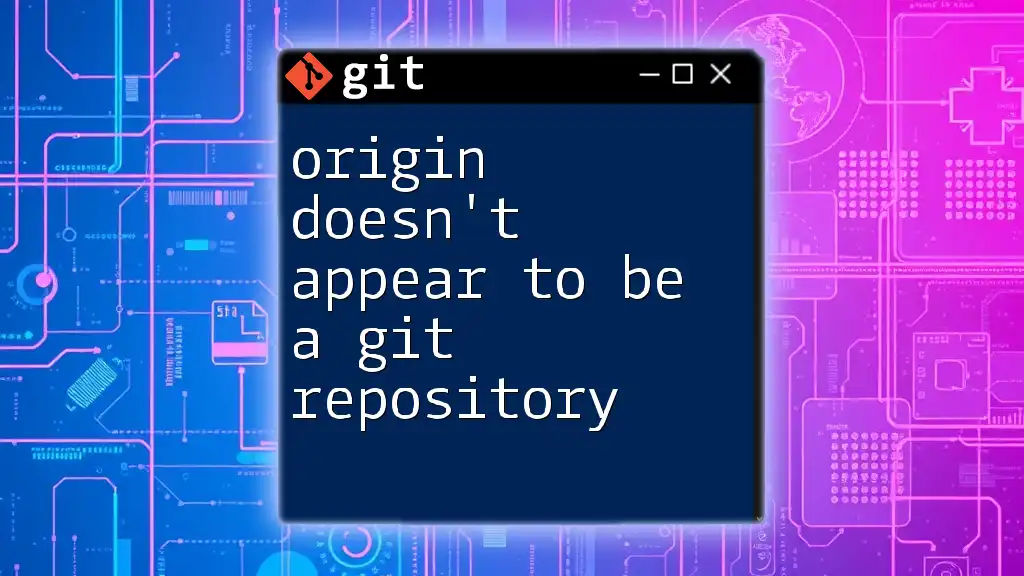
How to Verify Your Current Directory
Using the Command Line
To start troubleshooting, first confirm which directory you are currently in. You can do this using the following command:
pwd
This will display your present working directory. Ensure that you’re pointing to a valid path where a Git repository is expected.
Checking for Git Repositories
To ensure you are in a Git repository, the simplest method is to check the status of the repository:
Git Status Command
Run:
git status
If you are in a valid repository, Git will return the status of your current branch and any changes that have been made. If you're not in a repository, you will see the "fatal: not a git repository" error.
Look for the .git Directory
Another method to determine if you're in a Git repository is by looking for the `.git` directory. This hidden directory contains all the configurations and metadata for your repository. You can check for its existence with:
ls -a
If you see a `.git` folder listed, you are in a Git repository. If not, you’ll need to navigate to a correct repository path or initiate a new one.
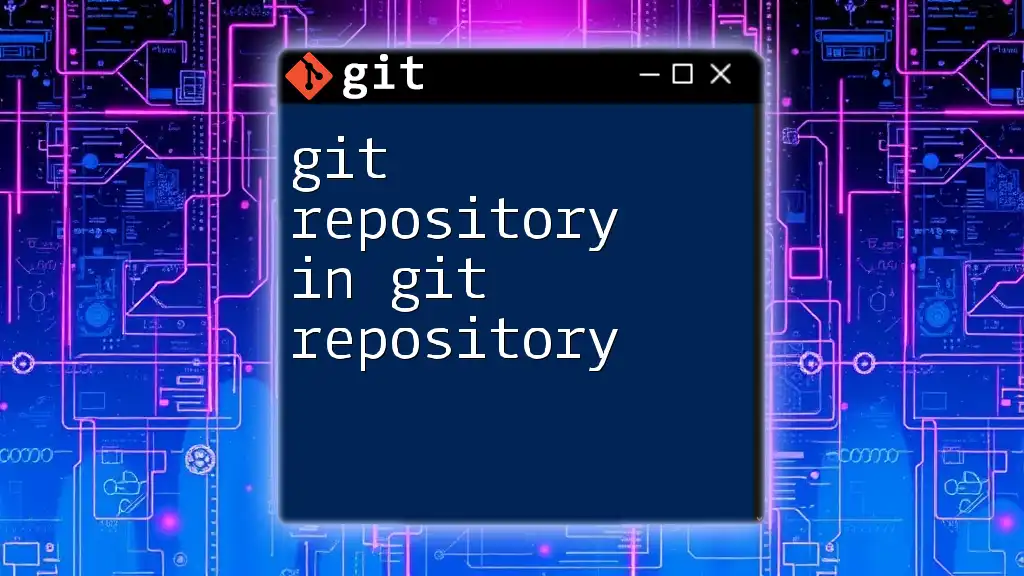
Fixing the Error
Navigate to the Correct Repository
If you've confirmed that you're not within a Git repository, you'll need to navigate to the correct directory. You can do this by executing:
cd path/to/your/git/repository
Replace `path/to/your/git/repository` with the actual path to your Git repository.
Initializing a New Repository
In cases where the directory does not exist yet, you can create a new Git repository by using the following command:
git init my-repo
cd my-repo
This command initializes a new Git repository within the `my-repo` directory, allowing you to then utilize commands without running into the `--local` error.
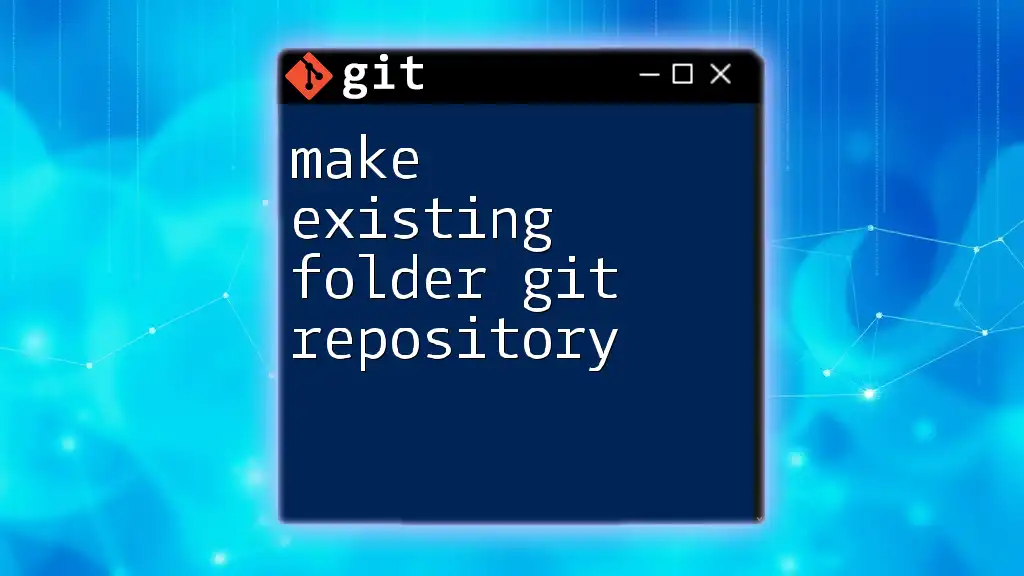
Best Practices to Avoid This Error
Check Your Current Path Before Running Commands
Being aware of your current working directory before executing Git commands is vital. Regularly checking your path can save time and prevent unnecessary frustration.
As a best practice, always perform a quick check using:
pwd
before running Git commands that are repository-specific.
Use Git Alias for Ease of Use
To streamline your workflow, consider creating Git aliases for frequently used commands. This feature can simplify command usage and reduce the likelihood of errors.
For example, you can set up an alias for the status command with:
git config --global alias.st status
This way, instead of typing `git status`, you can simply use `git st`, making your command-line experience smoother.
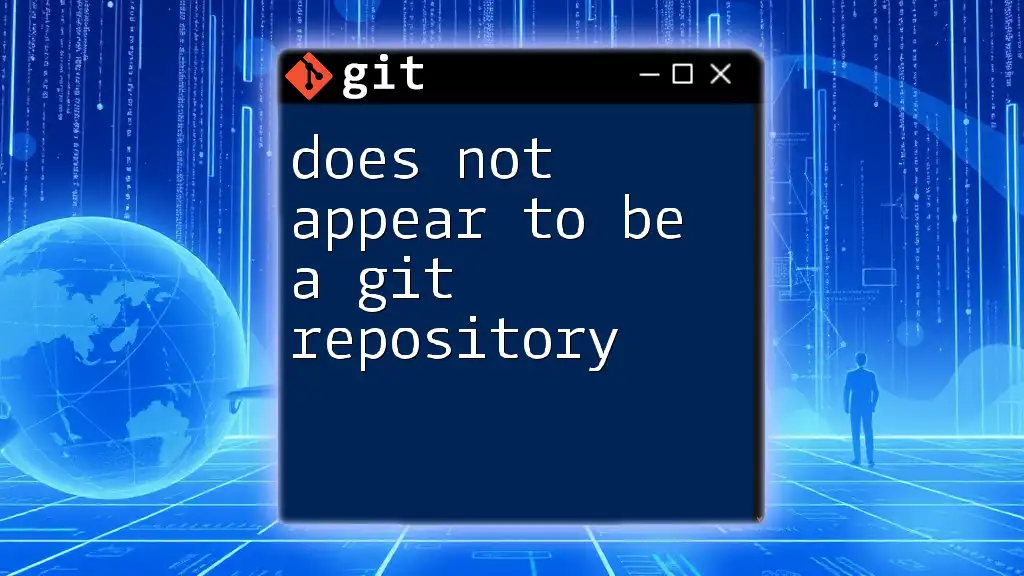
Conclusion
Understanding the error "fatal: --local can only be used inside a git repository" is crucial for efficient Git usage. By verifying your current directory, checking for the `.git` folder, and utilizing commands correctly, you can resolve and avoid this common pitfall. Always remember to keep your working directories organized and employ Git aliases to enhance your command-line efficiency. As you continue your journey with Git, these practices will help ensure a more seamless experience as you manage your repositories.
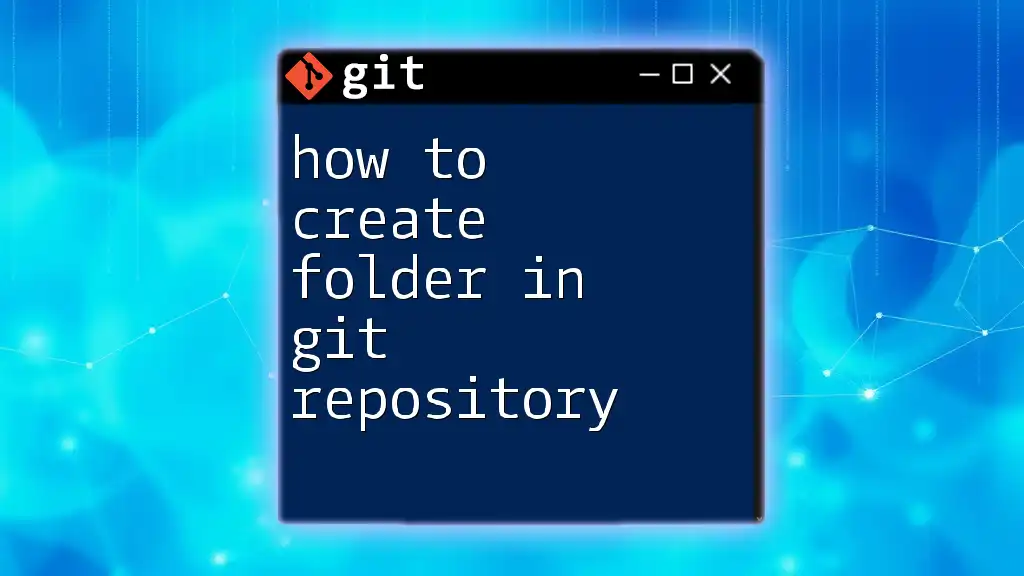
Additional Resources
Official Git Documentation
For further exploration of Git commands, the [official Git documentation](https://git-scm.com/doc) is a valuable resource.
Online Git Tutorials and Courses
Various online platforms offer tutorials and courses on Git for different skill levels; consider seeking these out to deepen your understanding.
Community Help
Finally, engage with community resources such as forums like Stack Overflow, which can be incredibly helpful for troubleshooting specific issues you may encounter with Git commands.