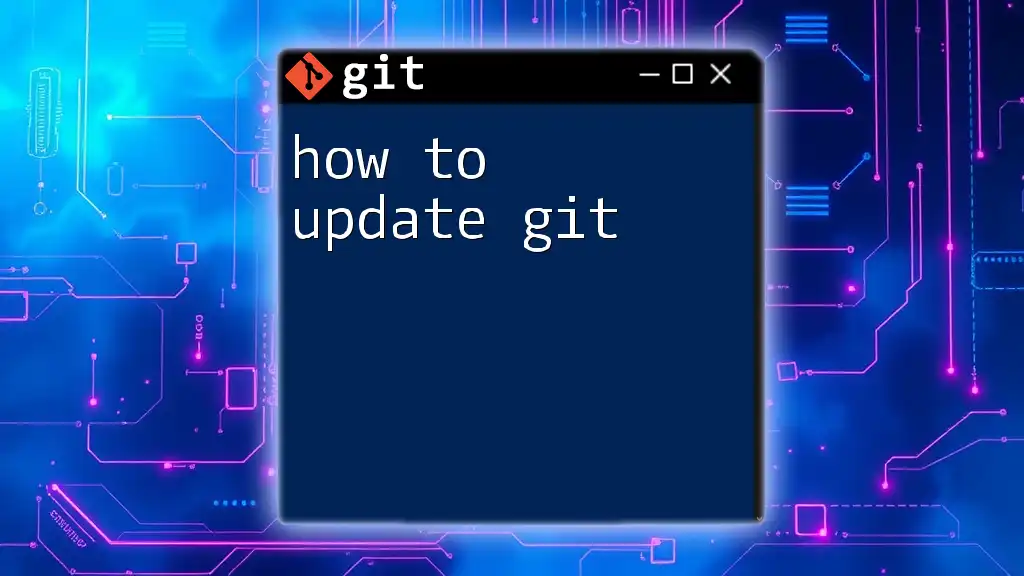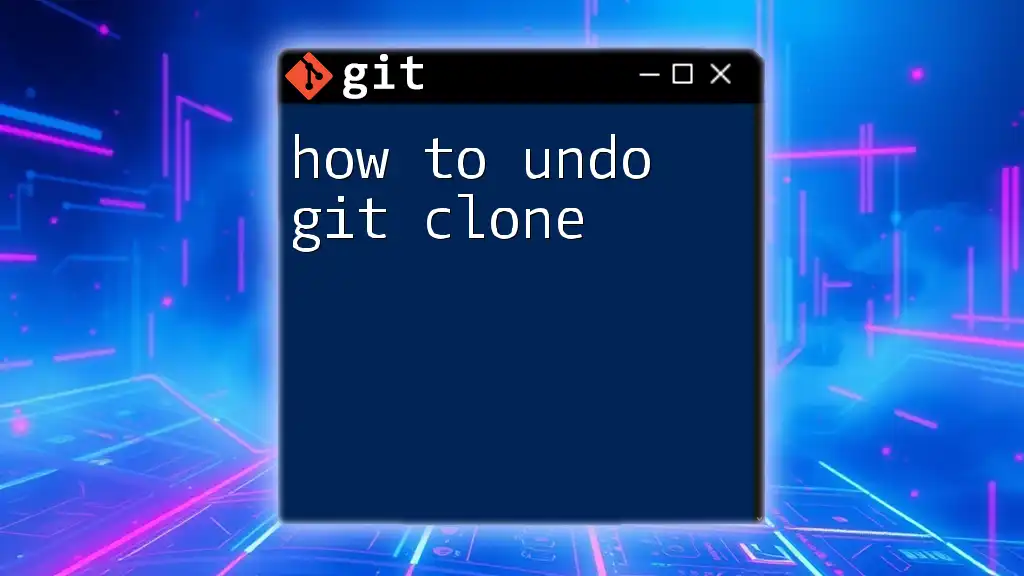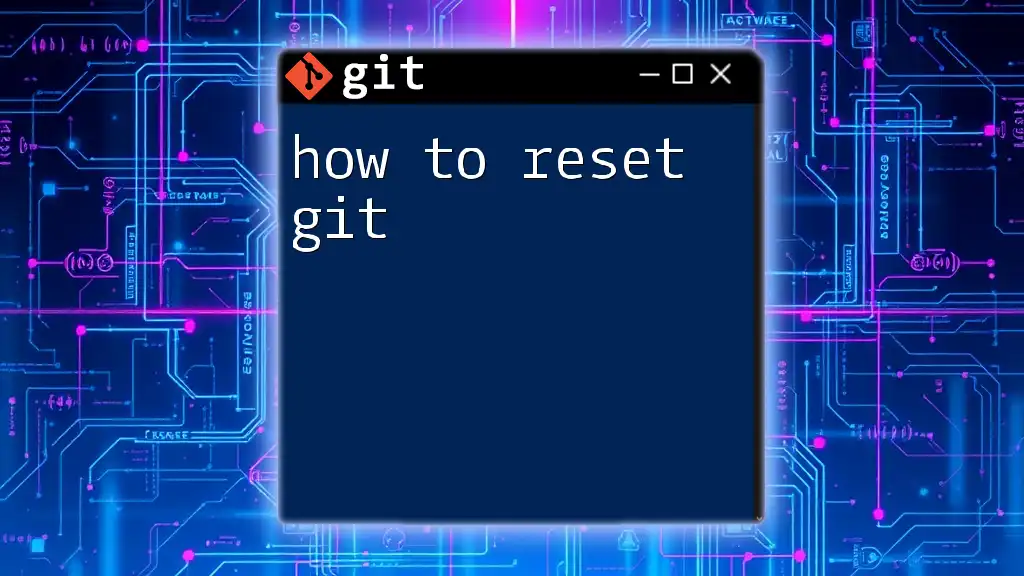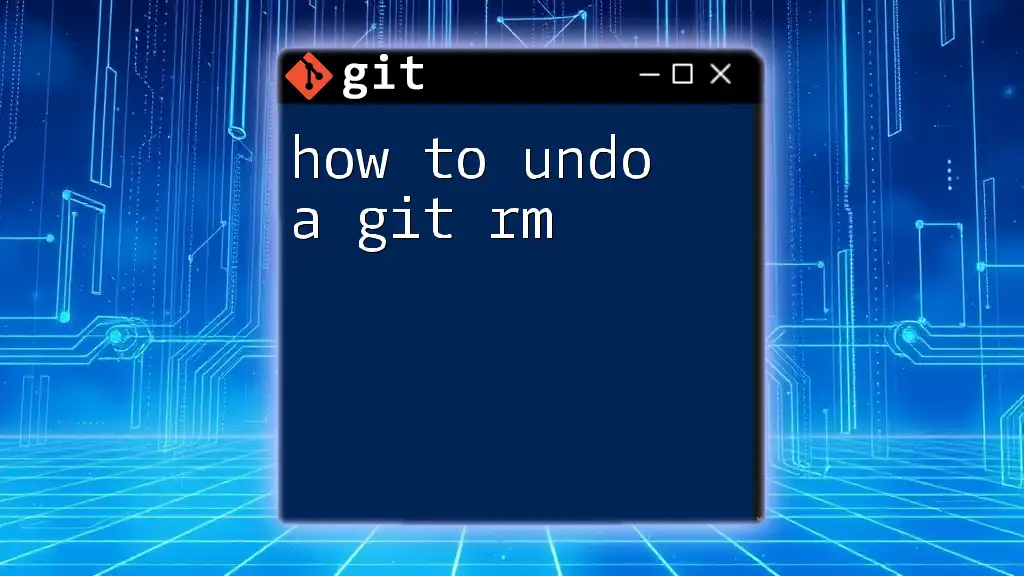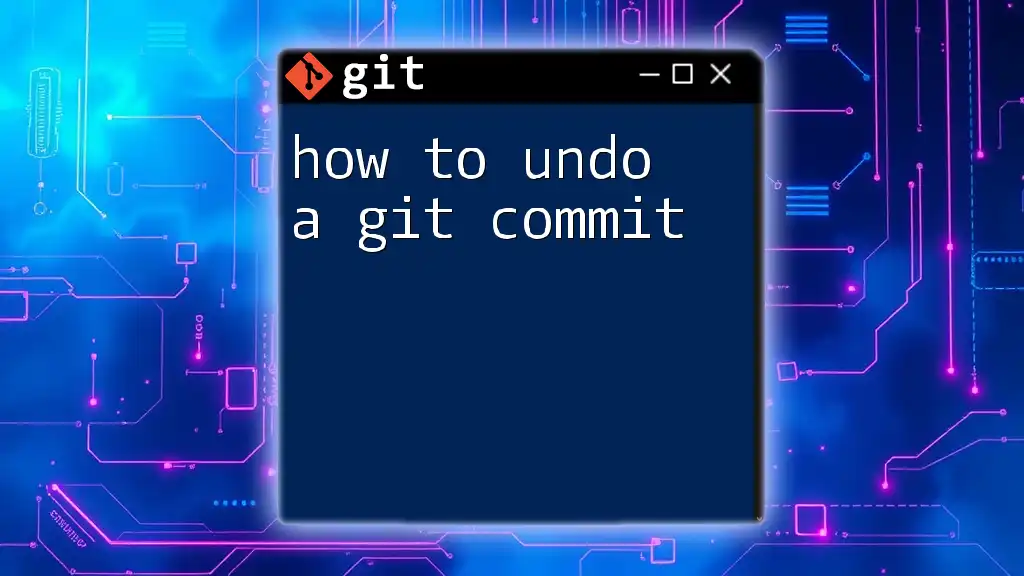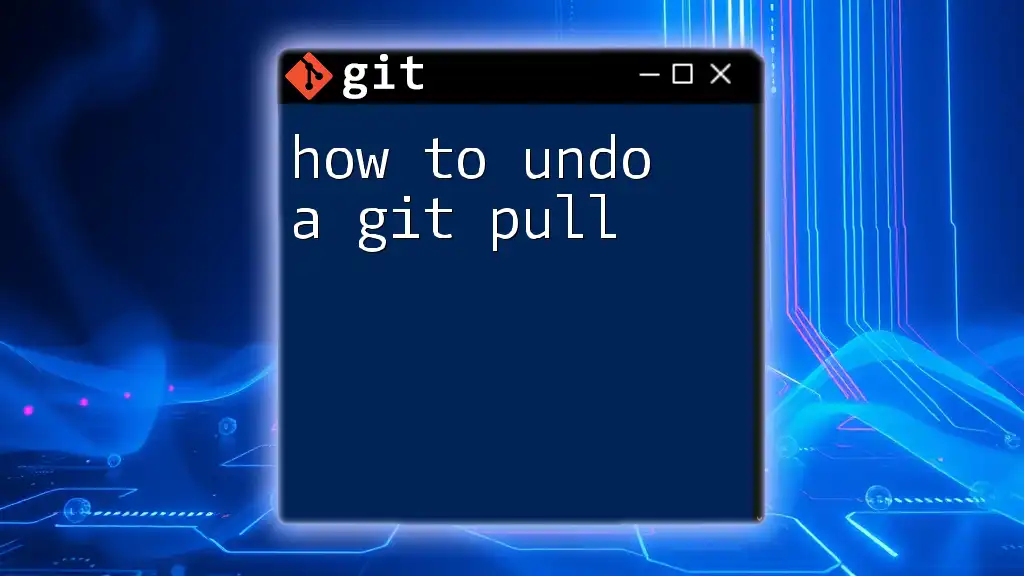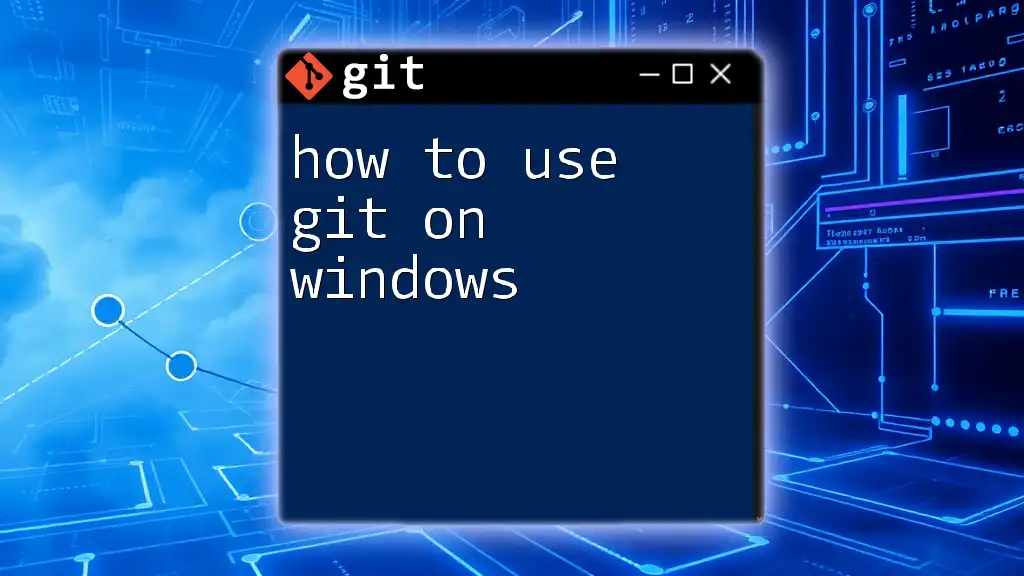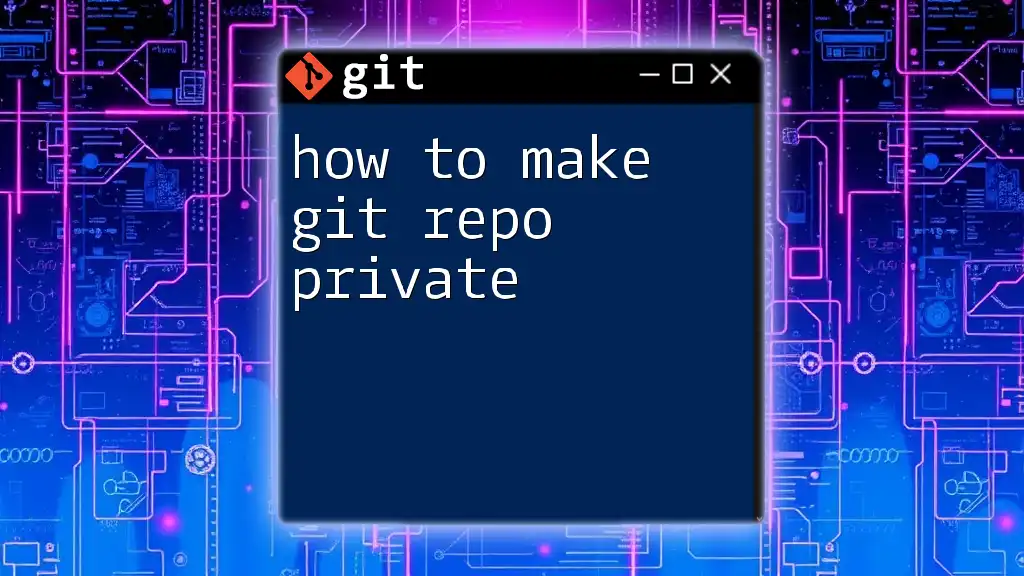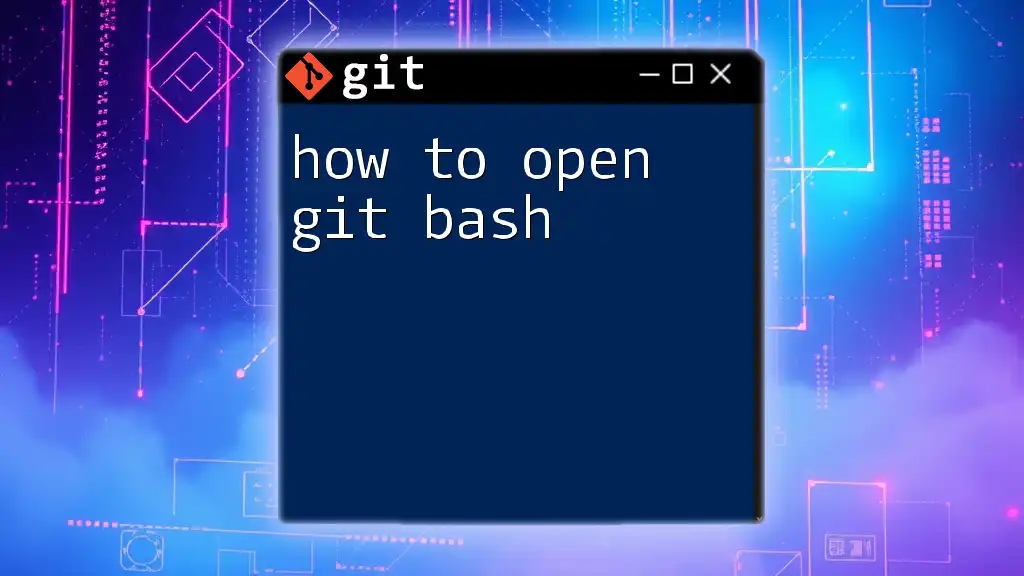To update your local Git repository with the latest changes from a remote repository, use the following command:
git pull origin main
Replace `main` with the name of your branch if it's different.
What is Git and Why Update It?
Git is a powerful distributed version control system that allows multiple developers to work on a project simultaneously without interfering with each other's changes. It's widely used for source code management in software development, enabling teams to track changes, revert to previous stages, and collaborate effortlessly.
Updating Git is crucial for several reasons:
-
Security Improvements: An updated version of Git comes with important bug fixes and patches that protect your system from vulnerabilities. Using outdated software can expose you to security risks that jeopardize your code and data integrity.
-
New Features: Each update typically includes new features that enhance performance and usability. Staying current allows you to leverage the latest advancements, making your work efficient and effective.
-
Compatibility: As tools and repositories evolve, it’s vital to ensure your Git version is compatible with them. This helps prevent issues that could arise from version mismatches.
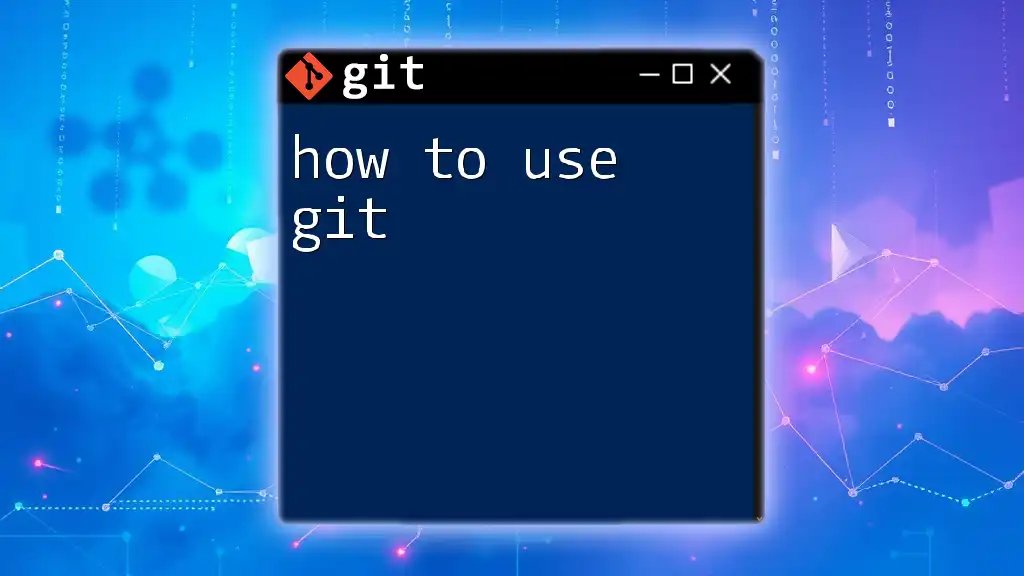
Checking Your Current Git Version
Before you can determine if an update is necessary, you’ll want to check the version of Git currently installed on your system. This is a simple process:
How to Check Your Git Version
To check the version of Git you are running, open your terminal or command prompt and enter the following command:
git --version
The output will show the version number, such as “git version 2.34.1”. Knowing this number is crucial as it serves as a baseline for your update process.
Why Knowing Your Version Matters
Understanding your current version helps you make informed decisions about the update process. Knowing whether you are several versions behind or just a minor update away can guide your next steps in maintaining your software and maximizing efficiency.
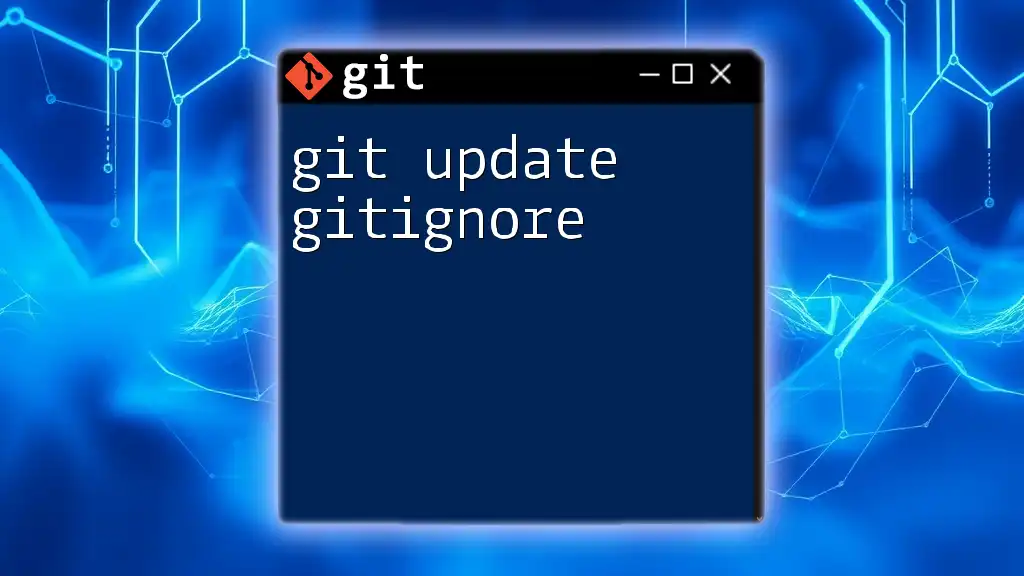
How to Update Git on Different Operating Systems
Updating Git varies across operating systems, but with the right instructions, it’s manageable.
Updating Git on macOS
Using Homebrew
Homebrew simplifies the management of software on macOS. To update Git using Homebrew, follow these steps:
brew update
brew upgrade git
Running these commands will refresh the list of available software and upgrade Git to the latest version.
Manual Update
Alternatively, you can download the latest version directly from the official Git website. Follow these steps to perform a manual install:
- Visit [Git Downloads](https://git-scm.com/downloads).
- Download the appropriate installer for macOS.
- Follow the installation prompts to complete the update.
Updating Git on Windows
Using Git for Windows Installer
For Windows users, the simplest method is to use the Git for Windows installer. Here’s how:
- Visit the official Git download page.
- Download the latest installer.
- Run the installer, and it will automatically update your existing version.
Using Scoop or Chocolatey
If you prefer using package managers, here’s how you can update Git with Scoop or Chocolatey:
Scoop Installation:
scoop update git
This command updates Git using Scoop.
Chocolatey Installation:
choco upgrade git
Chocolatey users can upgrade Git with this command.
Updating Git on Linux
Updating Git on Linux depends on the package system used by your distribution.
Using APT (Debian/Ubuntu-based)
For Debian or Ubuntu, you can update Git by executing:
sudo apt update
sudo apt install git
The first command refreshes the package list, and the second installs the latest version of Git available in the repository.
Using YUM (CentOS/RHEL-based)
If you're on a CentOS or RHEL-based system, use the following:
sudo yum update git
This command updates Git according to your package manager's ecosystem.
General Linux Installation
For those who prefer downloading from the official source, you can also compile Git from source. Follow these steps:
- Download the latest version from the [Git website](https://git-scm.com/downloads).
- Install necessary dependencies, then navigate to the downloaded file.
- Unzip and compile with commands:
tar -zxf git-*.tar.gz cd git-* make prefix=/usr/local all sudo make prefix=/usr/local install
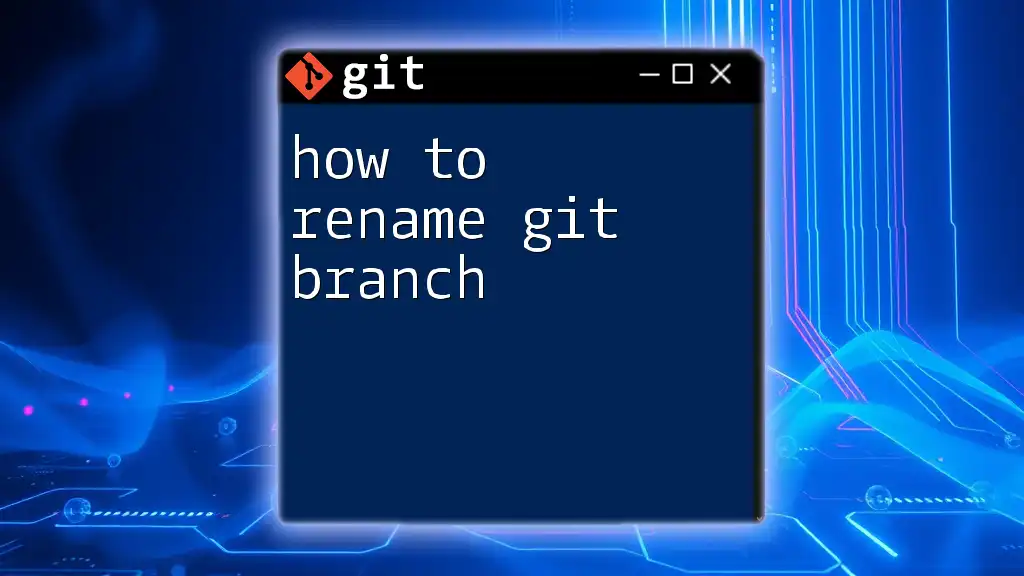
Common Issues When Updating Git
Even with the right approach, issues may arise during the update process.
Troubleshooting Update Problems
-
Permission Issues: If you encounter ‘Permission Denied’ errors, consider checking if you have the appropriate administrative rights. You can use `sudo` (on macOS and Linux) or ensure you're running the command prompt as an administrator on Windows.
-
Network Errors: Connectivity issues can hinder the update process. Checking your internet connection or configuring your firewall settings may resolve these problems.
Verification After Update
After completing the update process, it’s important to verify that the update was successful. You can do this by running:
git --version
Confirm that the output reflects the latest version installed. If there are discrepancies, it may indicate an incomplete update that you should address.

Best Practices for Updating Git
Updating software is just one part of maintaining a productive environment. Here are some recommended best practices:
Regular Maintenance
Aim to update Git regularly, ideally on a monthly or quarterly basis. This practice ensures that you’re utilizing the newest features and security enhancements while maintaining compatibility with other development tools.
Backup Before Updating
Before performing an update, it's advisable to back up your repositories. This can save you from potential data loss in case of an unexpected error. Use the following command to clone your repository:
git clone <repository-url>
This step helps secure your codebase and maintain continuity.
Staying Informed about Changes
Follow Git’s official channels for updates and news. Release notes often provide crucial information about critical updates, known issues, and improvements. Familiarity with these changes will empower you to leverage new features effectively.
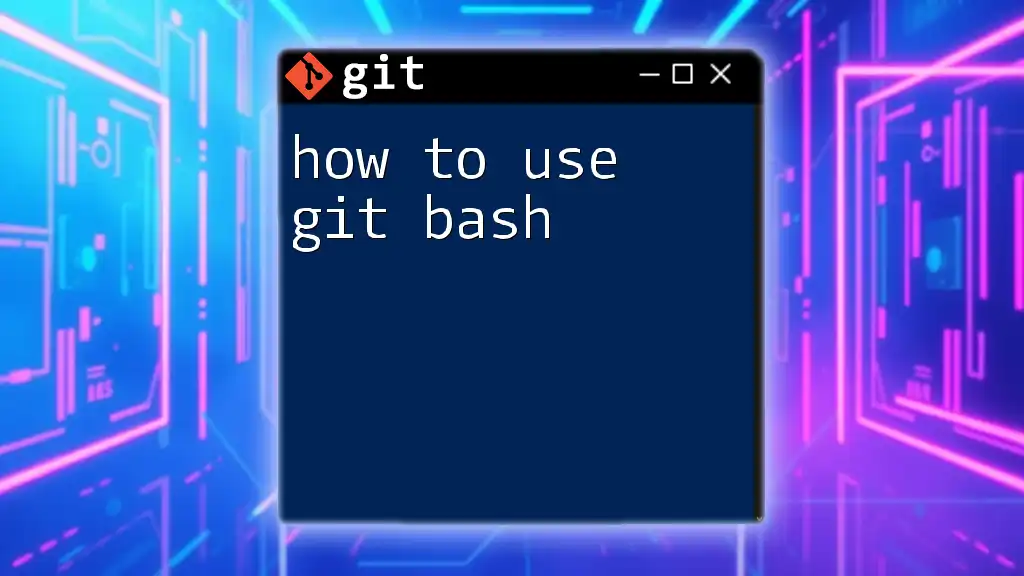
Conclusion
In summary, keeping Git updated is essential for maintaining a secure, feature-rich, and compatible environment for your development projects. Embrace a routine of checking and updating your version regularly, and utilize the outlined methods for your specific operating system to ensure you’re always working with the best tools available. Remember, an up-to-date Git means an efficient workflow and a smoother development process. Stay engaged, keep learning, and happy coding!
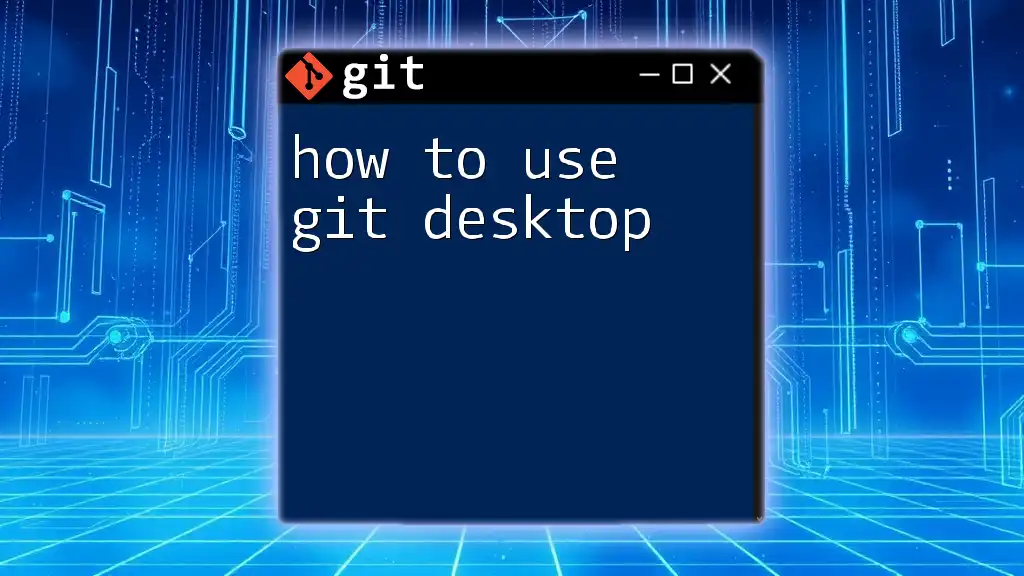
Additional Resources
For further assistance, refer to the official Git documentation and additional tutorials. Engaging with the Git community can also provide valuable insights and support in mastering the tool.