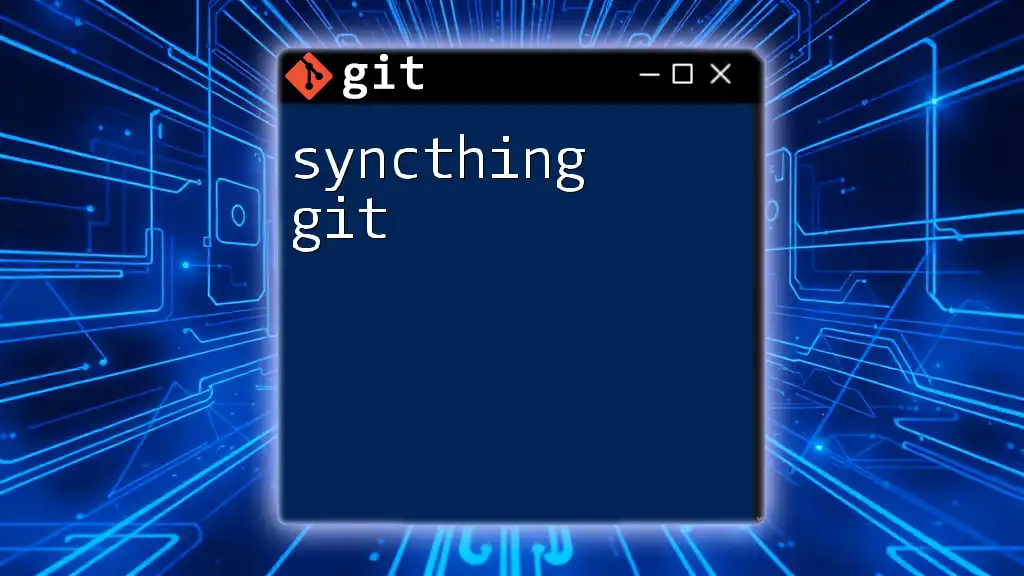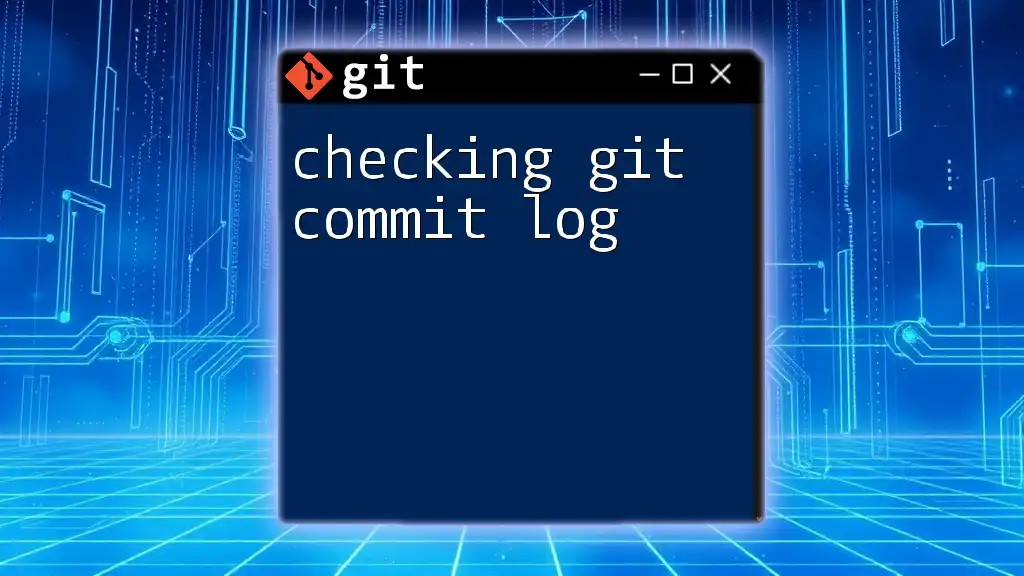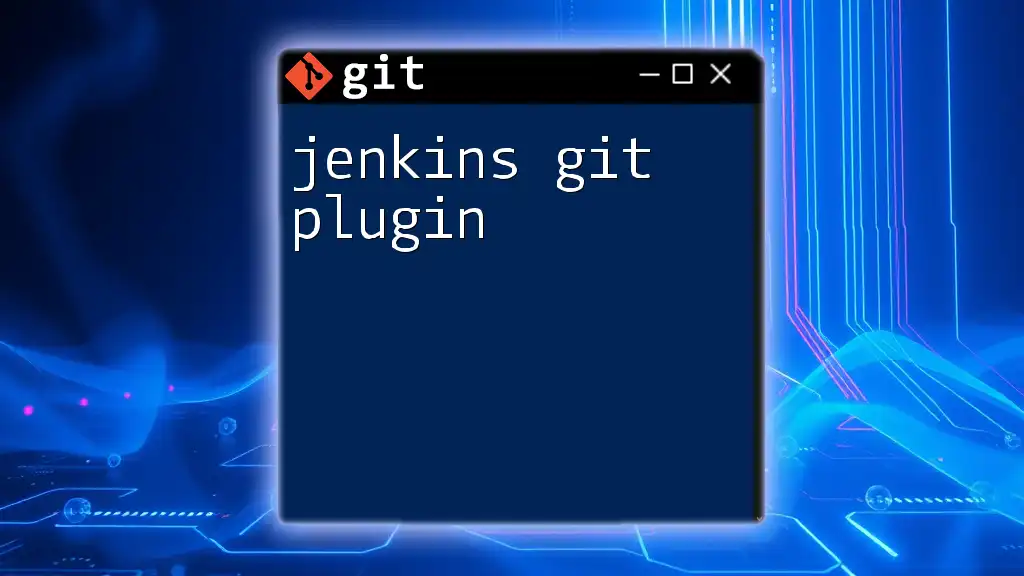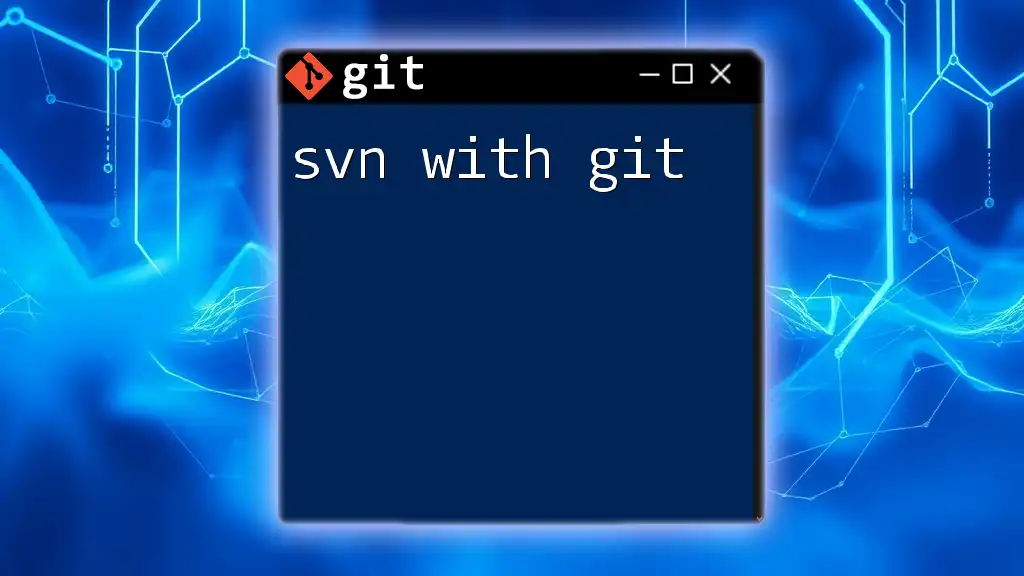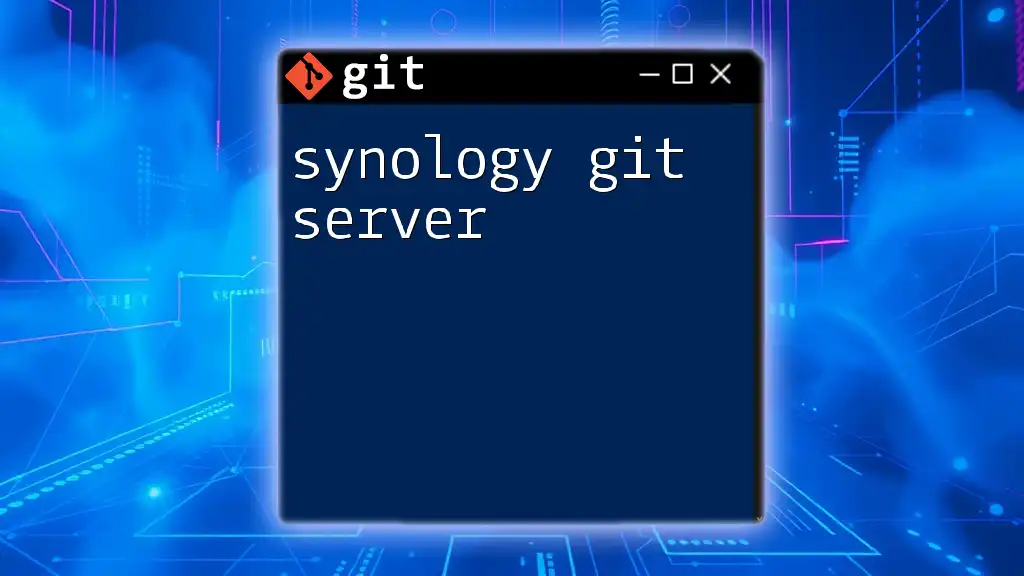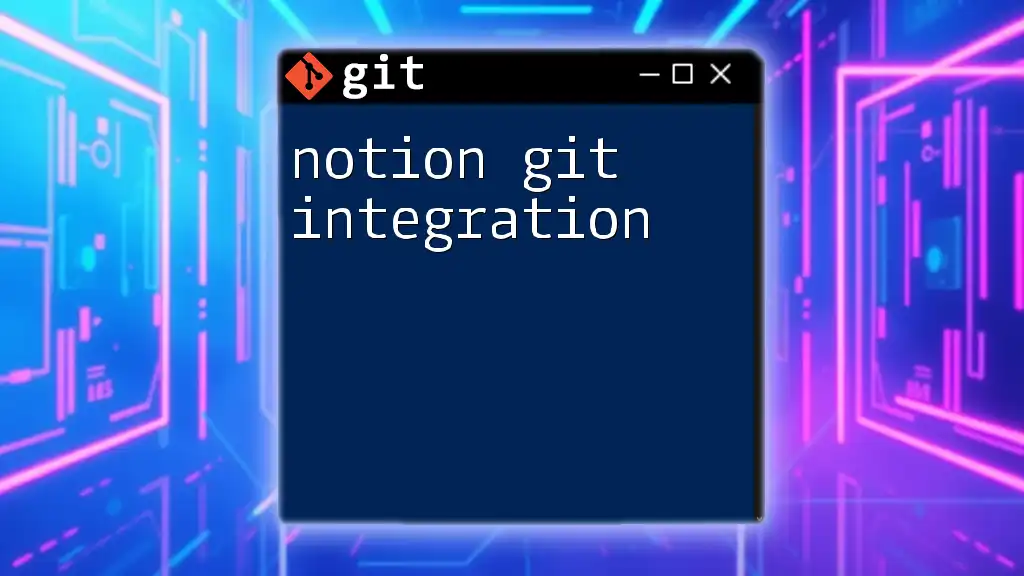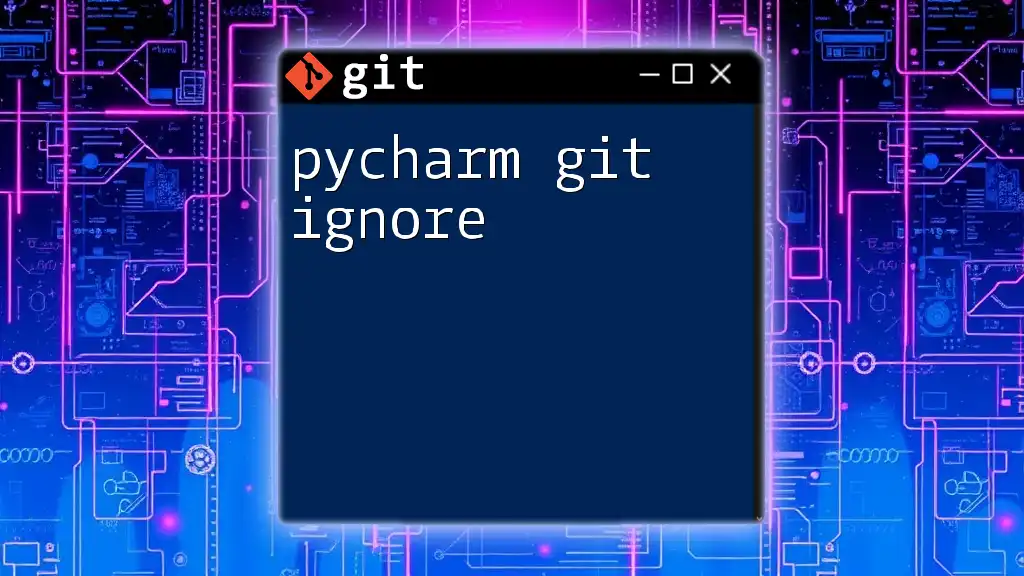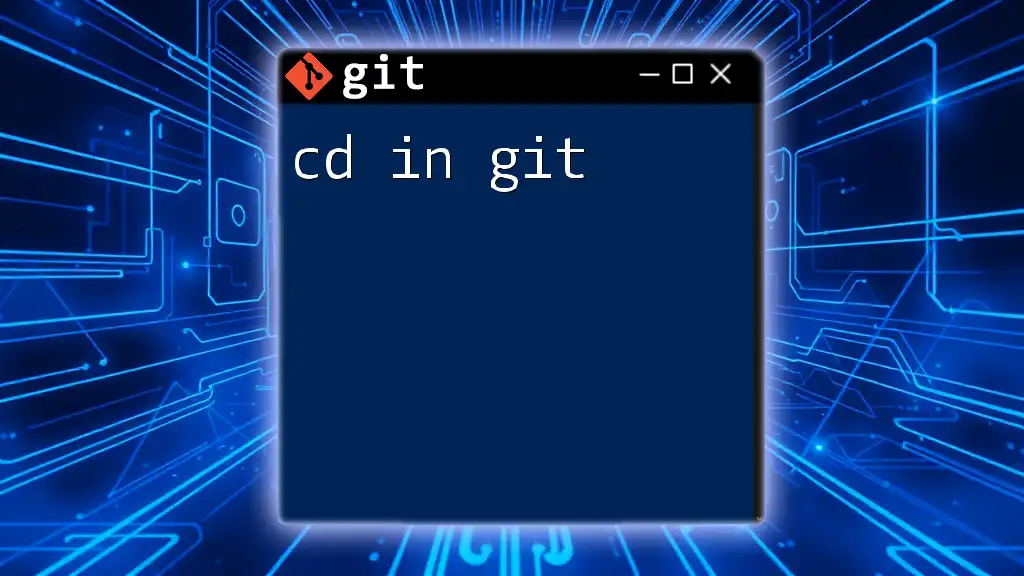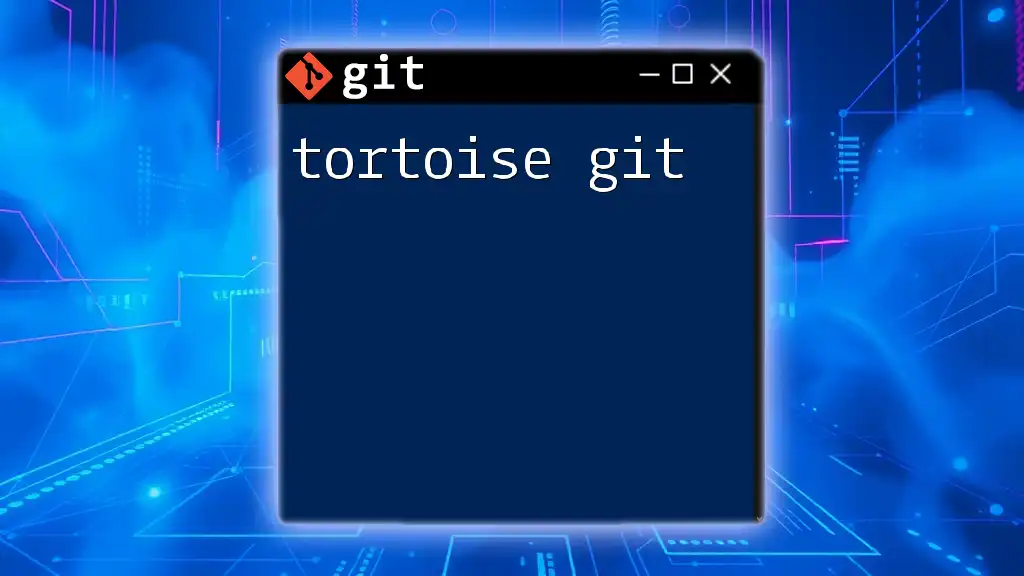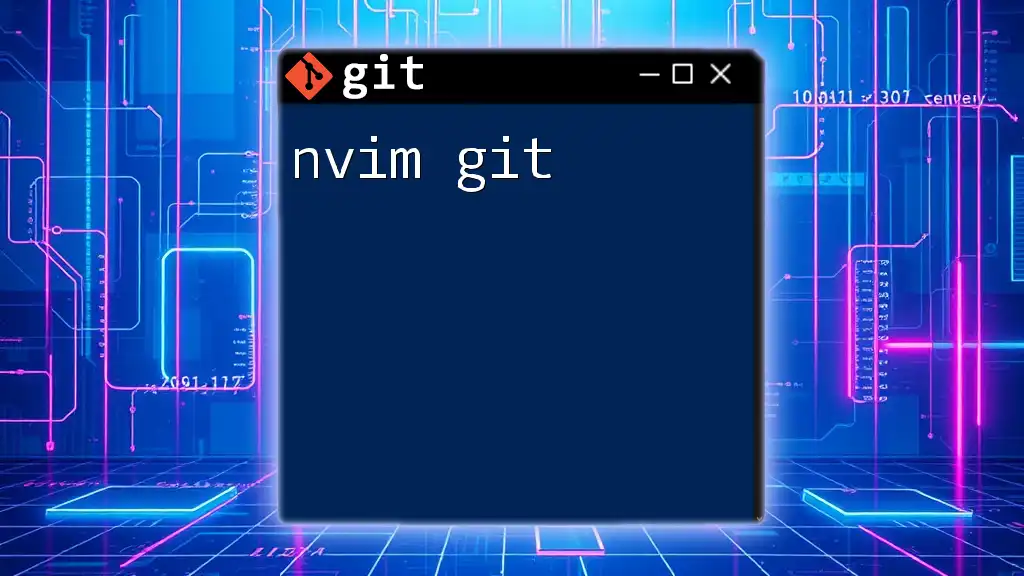Syncthing Git is a method to synchronize Git repositories across multiple devices using the Syncthing file synchronization tool for real-time collaboration.
syncthing -repo ./path/to/your/repo
What is Syncthing?
Definition and Purpose
Syncthing is an open-source, decentralized file synchronization tool that allows you to maintain file consistency across multiple devices without relying on a central server. Unlike traditional cloud storage solutions, Syncthing operates on a peer-to-peer basis, which ensures that your data remains private and secure. It offers users full control over their files while maintaining rapid, seamless syncing capabilities.
Key Features
Syncthing provides a rich suite of features that enhance its usability:
- Peer-to-Peer File Synchronization: Syncthing creates a direct connection between devices, facilitating faster and secure file transfer and updates.
- Cross-Platform Support: It can be installed on various operating systems including Windows, macOS, and Linux, ensuring compatibility for most users.
- Secure and Private File Sharing: Data is encrypted during transit, maintaining its confidentiality and security.
- Versioning Capabilities: Users can keep track of previous versions of files, which is beneficial in case of accidental deletions or undesired changes.
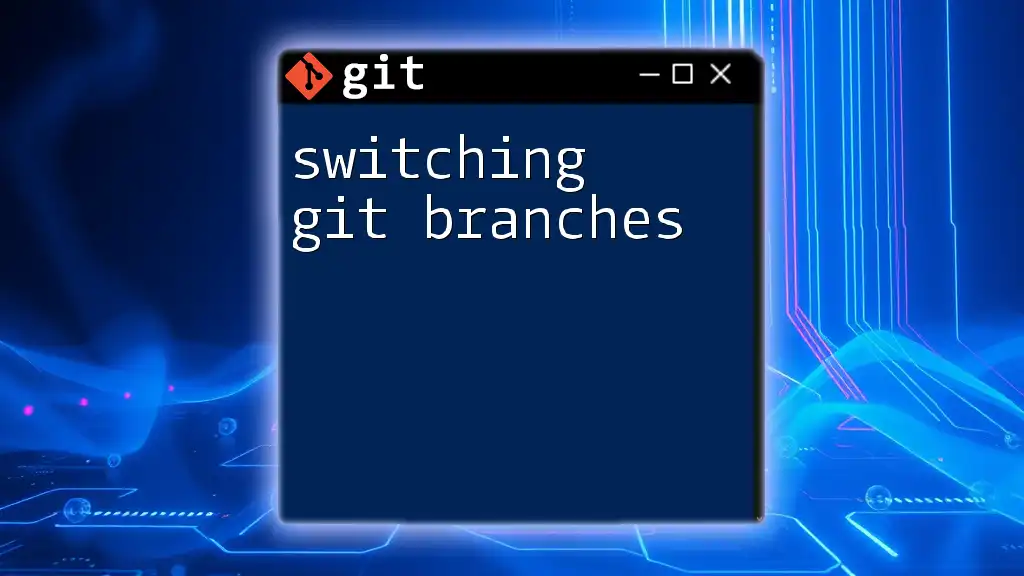
Understanding Git
What is Git?
Git is a distributed version control system that enables individuals and teams to track changes in their code over time. It excels in areas such as collaboration and project management by providing tools to manage different versions of a project efficiently. Having a thorough understanding of Git is vital for anyone involved in software development.
Key Git Concepts
- Repositories: A repository, or repo, is where all the files and revision history of a project are stored. It can either be local (on your machine) or remote (on a server or platform like GitHub).
- Commits: Commits are snapshots of your project at a particular point in time. Each commit contains a log message that describes the changes made, allowing for easy tracking and rollback if necessary.
- Branches: Branches allow developers to work on separate features or fixes simultaneously without interfering with the main codebase. They are essential for organizing development workflows.
- Merging vs. Rebasing: Both are methodologies for integrating changes from one branch into another. Merging is generally safer as it preserves history, while rebasing creates a cleaner project history but can lead to conflicts if not handled carefully.
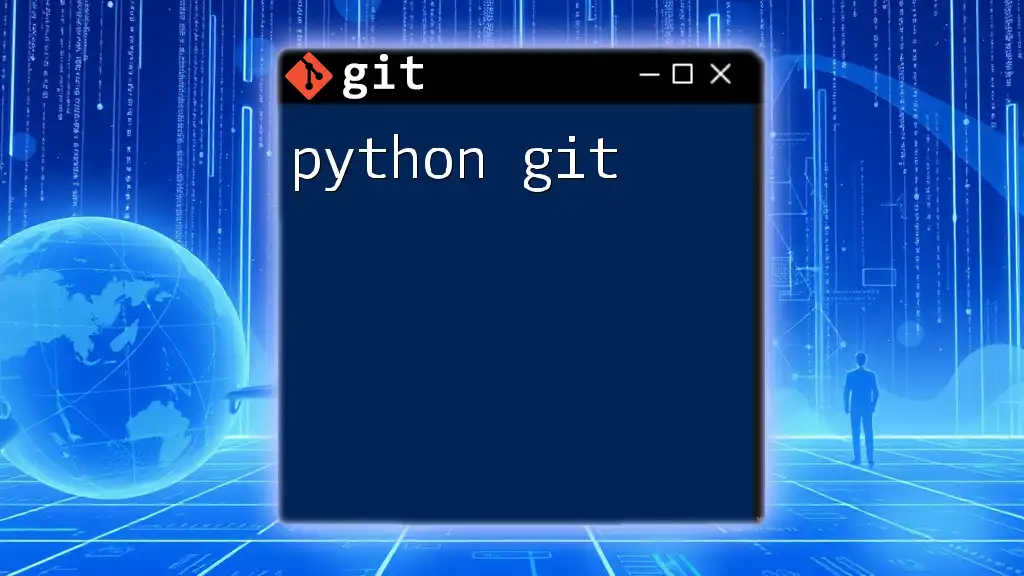
Benefits of Using Syncthing with Git
Synchronization of Git Repositories
Combining Syncthing with Git simplifies the synchronization of your Git repositories across various devices. This setup allows you to work on your projects from different locations and devices seamlessly. By enabling automatic sync for configured directories, you can ensure that the latest version of your code is always accessible, regardless of where you are.
Real-time Collaboration
When teams work together, real-time collaboration is essential. With Syncthing, you can easily share your Git repository with team members and sync changes as they occur. This capability allows for immediate visibility of updates, reducing delays typically associated with manual syncing or pushing/pulling from a central repository.
Maintaining Backup and Security
Both Syncthing and Git provide mechanisms for safeguarding your work. Syncthing's versioning and Git's commit history mean you can easily revert back to previous stages of your project if problems arise, ensuring data integrity and reducing the risk of data loss.
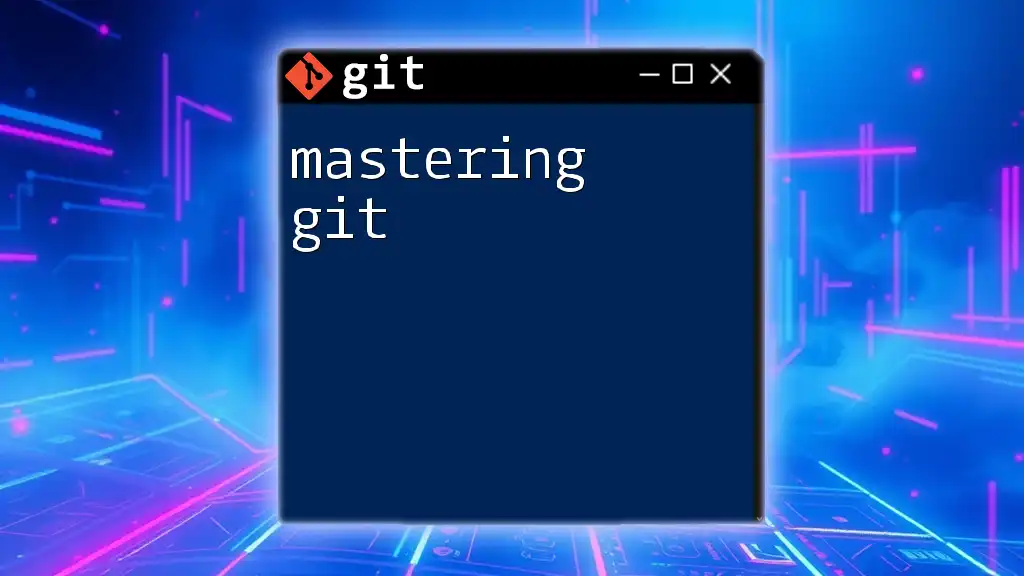
Setting Up Syncthing
Installation
To get started, you will first need to install Syncthing on your device. It can be done through package managers or by downloading directly from the Syncthing website. Here’s how to install Syncthing on various platforms:
# Install Syncthing on Linux (Debian-based)
sudo apt install syncthing
# For Windows, download the .exe file from the Syncthing website and execute it.
# On macOS, you can use Homebrew:
brew install syncthing
Basic Configuration
After installation, you will need to configure Syncthing:
- Launch Syncthing from your applications menu.
- Access the web GUI, usually at `http://localhost:8384`.
- Set up the initial device configuration, including folder paths you wish to sync. This could be your Git working directory.
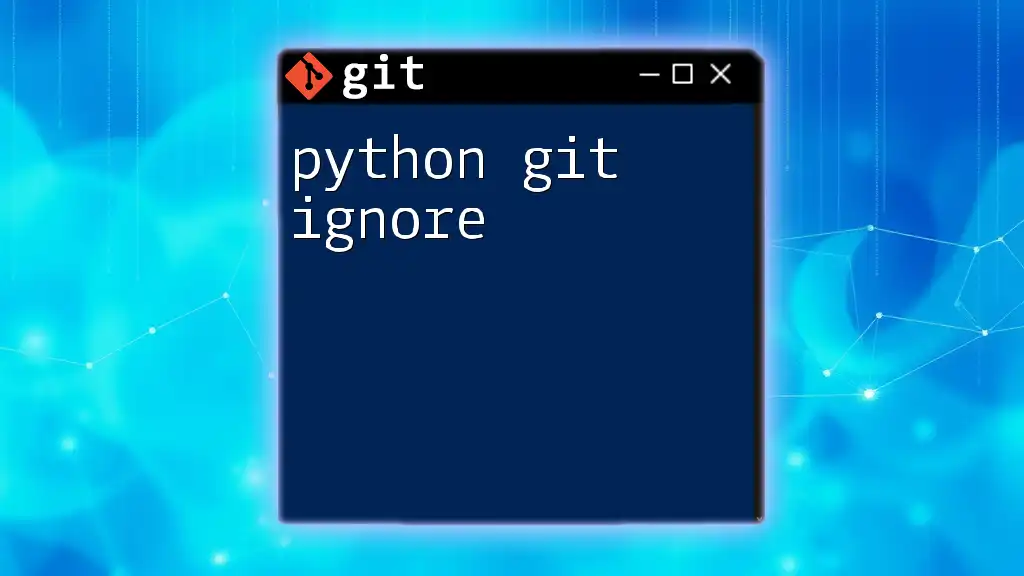
Integrating Git with Syncthing
Creating a Git Repository
Before syncing with Syncthing, ensure you have a Git repository set up. You can create a new Git repository using the following command:
# Initialize a new Git repository
git init my-repo
This command creates a new directory named `my-repo` and initializes it as a Git repository.
Syncing Your Git Repository with Syncthing
To sync your Git repository with Syncthing, follow these steps:
- Open the Syncthing web GUI.
- Add a new folder for the Git repository by specifying the path to the repository you just created.
- Configure sharing settings by adding peers (other devices that have Syncthing installed) to this folder.
This setup enables Syncthing to automatically synchronize changes in your Git repository across all connected devices.
Example Workflow
Imagine you are working on a new feature in your project:
- Create a new file, `feature.txt`, in your Git repository.
- Make some changes by adding content to `feature.txt`.
- Track your changes using Git:
git add feature.txt
git commit -m "Add feature.txt with initial content"
- With Syncthing configured, it will automatically sync `feature.txt` to any connected devices.
- Other team members can now see and work on `feature.txt` as soon as you commit.
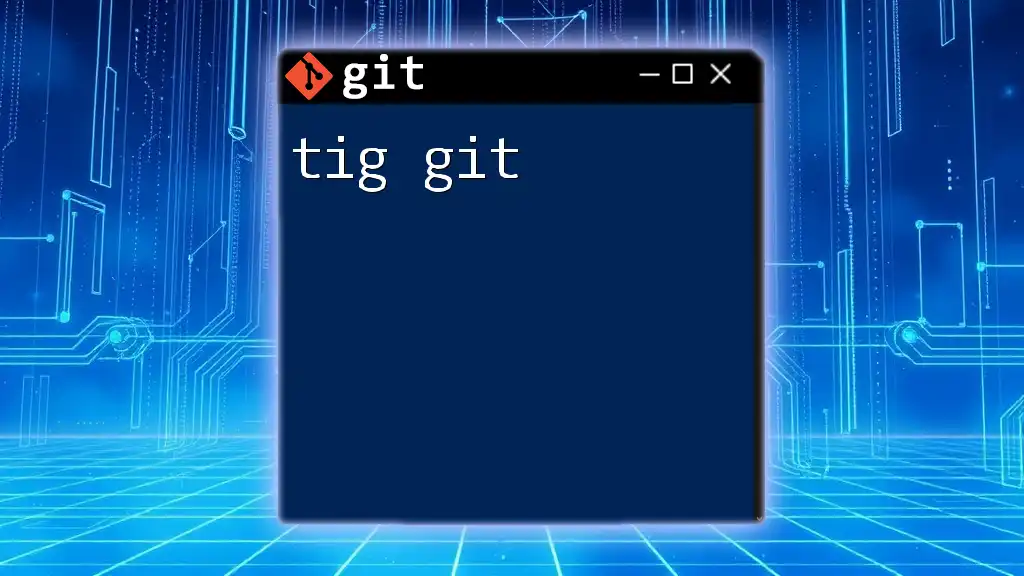
Troubleshooting Common Syncthing & Git Issues
Sync Conflicts
Conflicts can arise during synchronization when changes are made simultaneously on different devices. When this occurs, Syncthing presents a conflict file that needs to be resolved. Managing conflicts in Git is similarly crucial; you will often need to merge conflicting changes manually.
Performance Issues
If you experience slow syncing performance, consider the following tips:
- Ensure that your devices are connected to a reliable network.
- Check for high CPU or memory usage, which can affect performance.
- Regularly update Syncthing to take advantage of performance improvements.
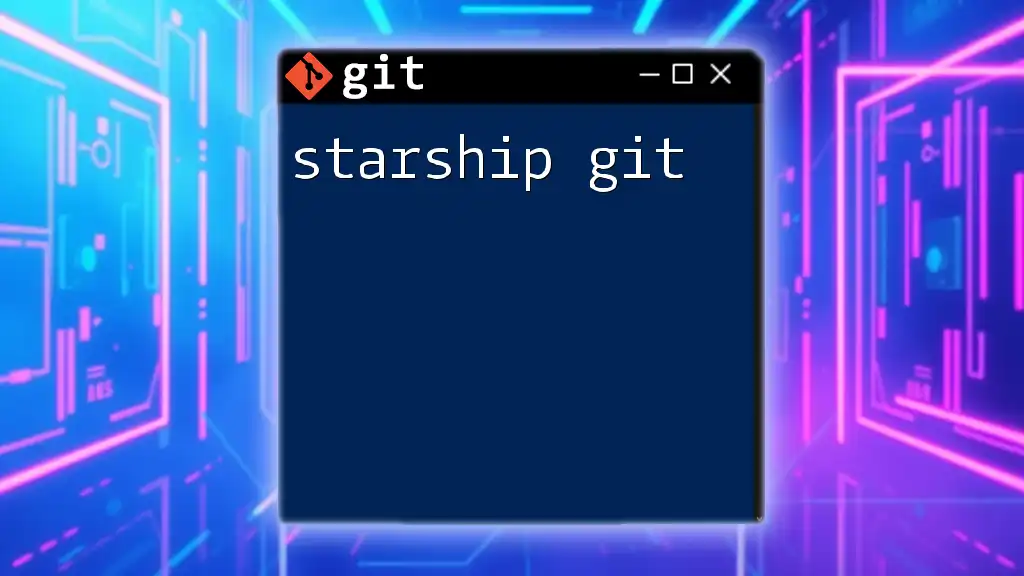
Best Practices for Using Syncthing and Git Together
Regular Commits and Syncs
Make it a habit to commit changes regularly and sync often with Syncthing. Frequent commits provide better documentation of your project’s history, while regular syncing helps minimize conflicts and keeps all devices updated.
Version Control and Backup Strategies
Utilize both tools efficiently by establishing a clear version control strategy. Make use of Git branches for different features or fixes before merging them into the main branch. This helps maintain a clean commit history.
Using Tags in Git
Tags are an excellent way to mark specific commits in your project, allowing you to quickly reference important versions or releases. You can create a tag with the following command:
# Create a new tag
git tag -a v1.0 -m "Version 1.0 Release"
This creates a version 1.0 tag, which can then be used as a reference for future deployments or builds.
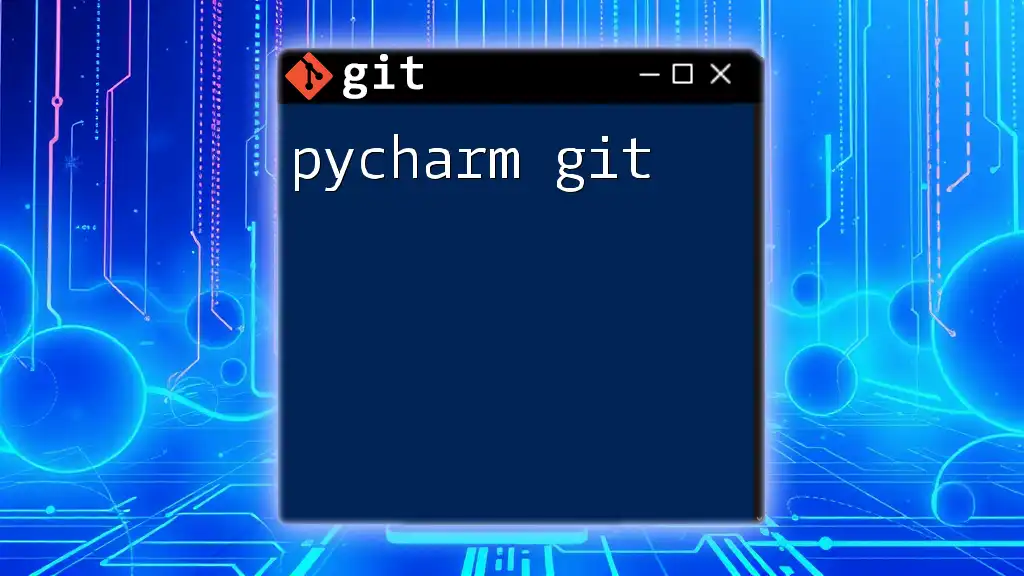
Conclusion
Incorporating Syncthing with Git can significantly enhance your workflow by simplifying the synchronization process across multiple devices while providing robust version control. By mastering both tools, you can ensure efficient project management, enhanced collaboration, and greater peace of mind regarding data security.
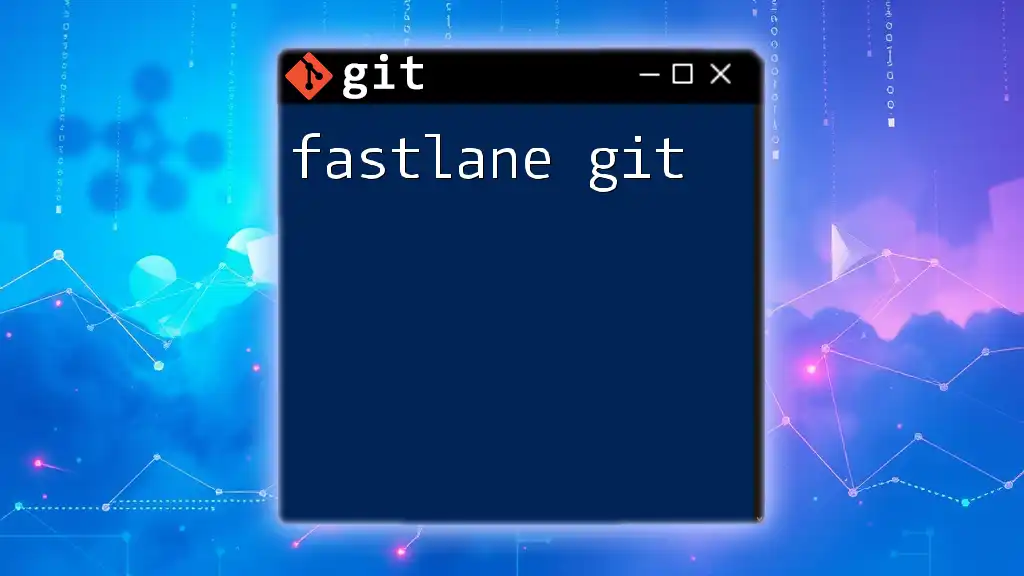
Additional Resources
For further learning, visit the official documentation for both Syncthing and Git to gain deeper insights and explore advanced functionalities that can better suit your workflow.
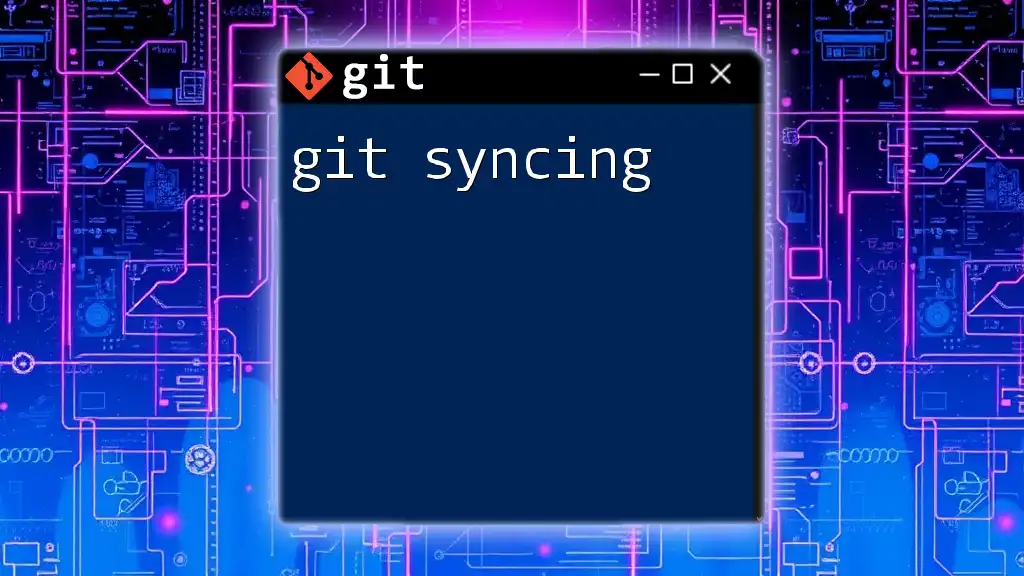
Call to Action
Stay tuned for more tutorials on Git commands and synchronization techniques, and empower your version control skills to maximize productivity.