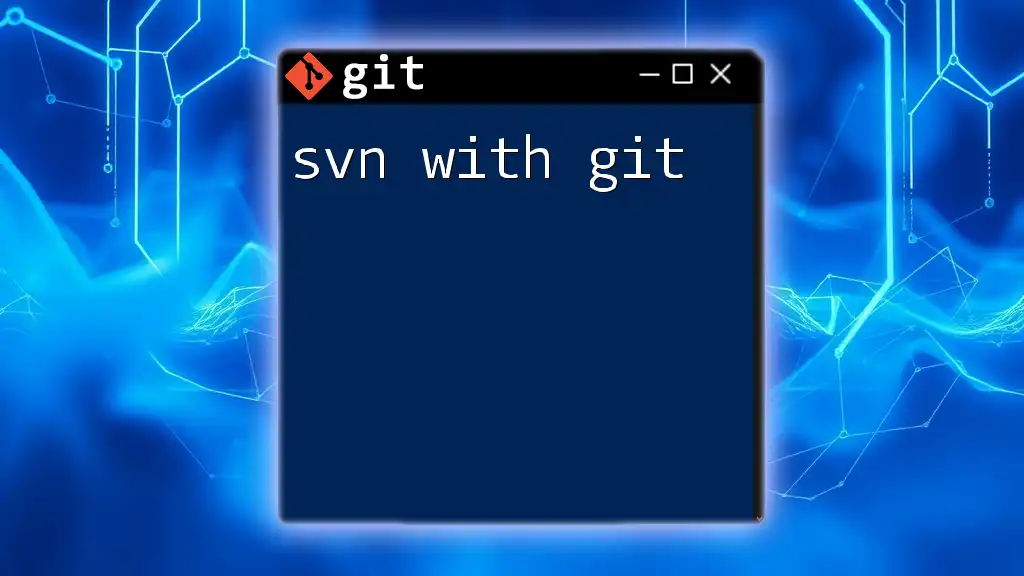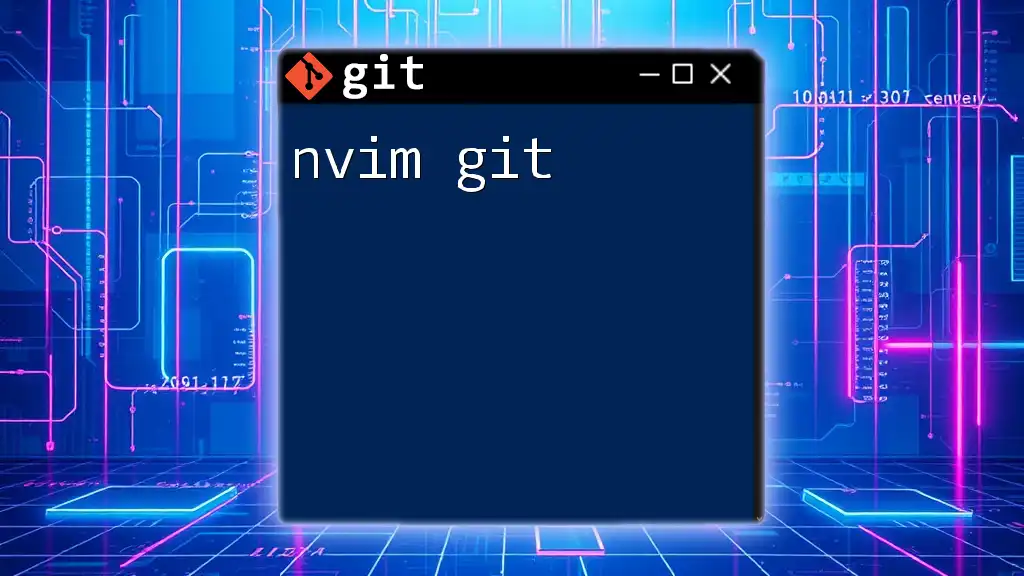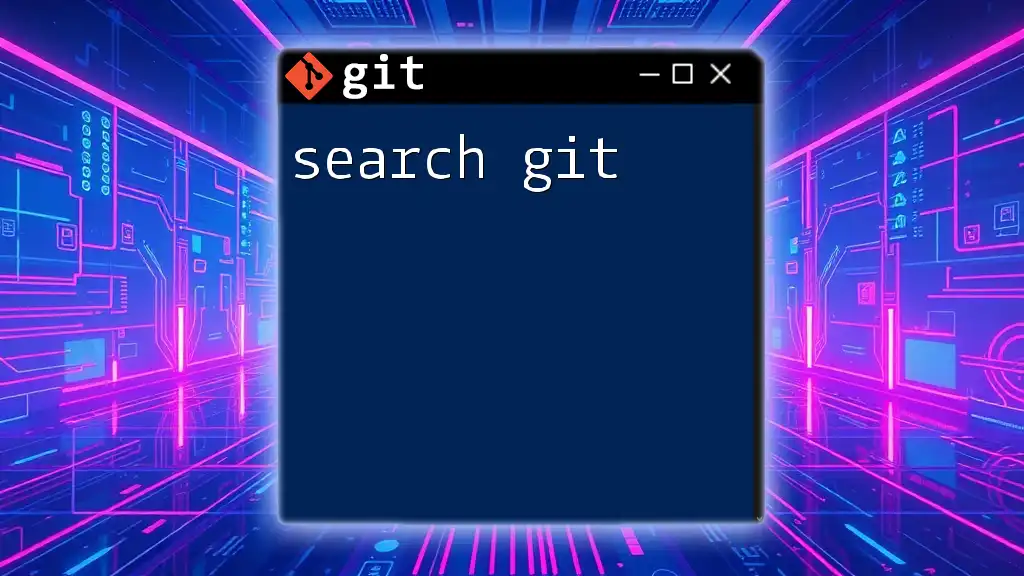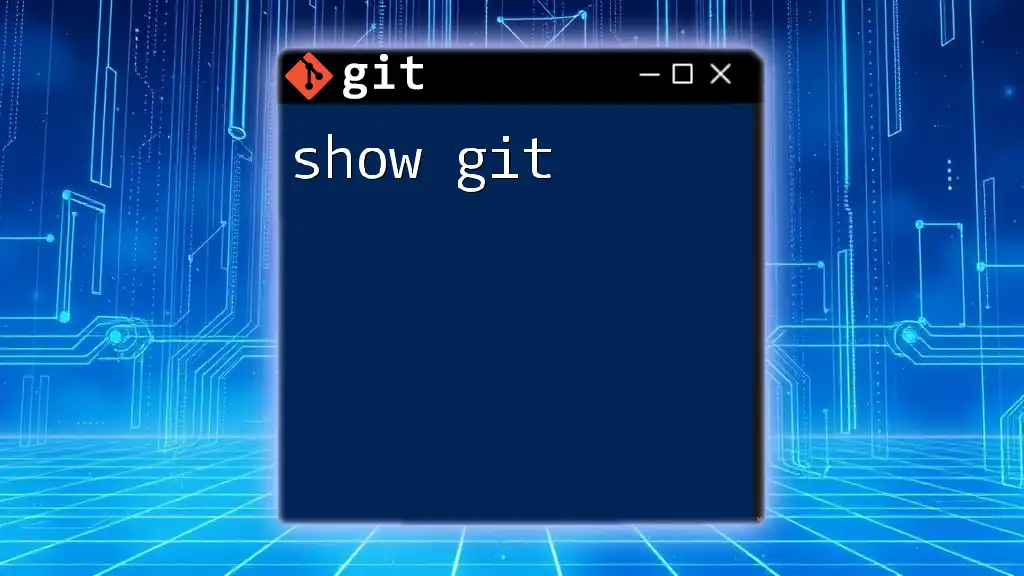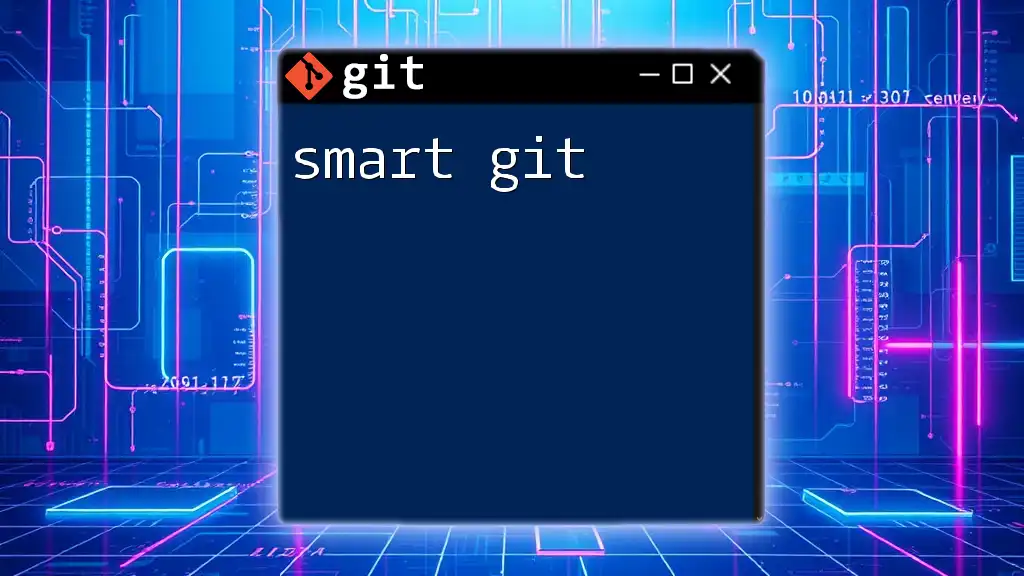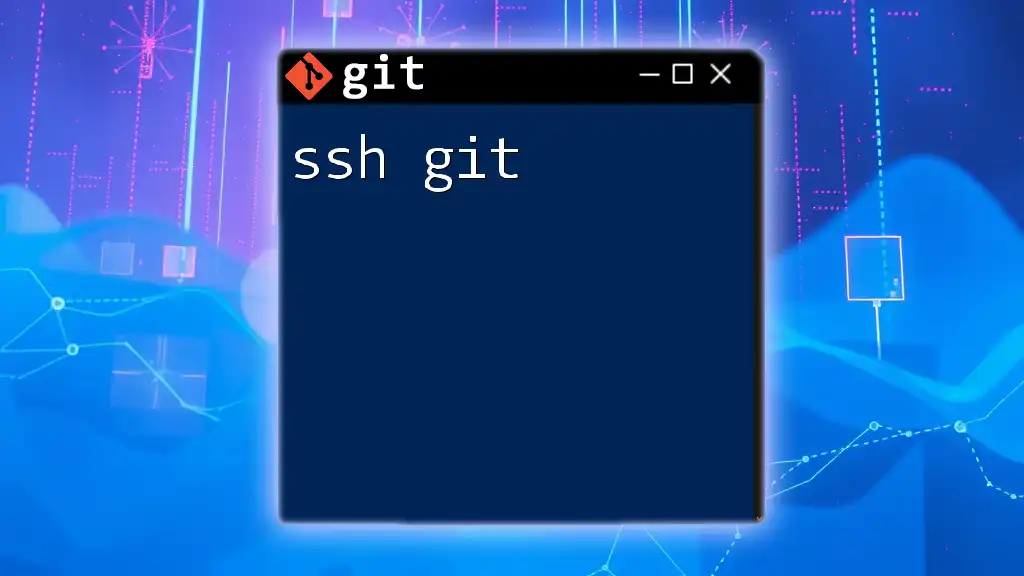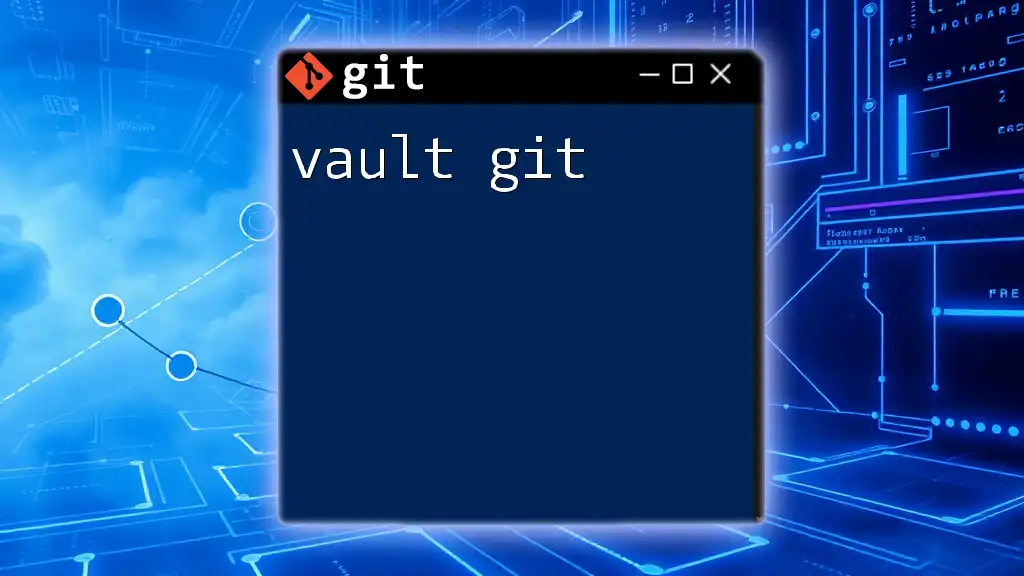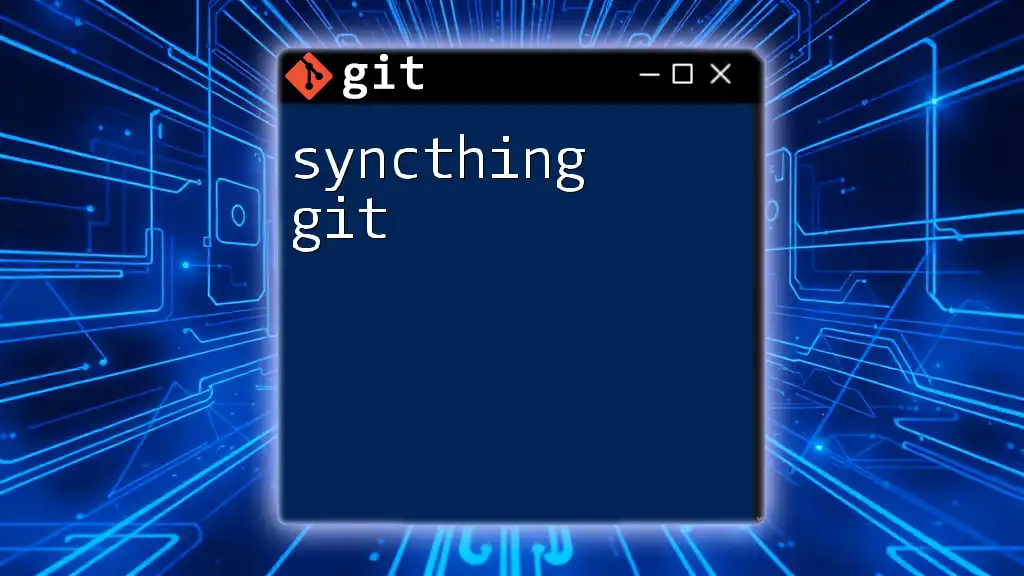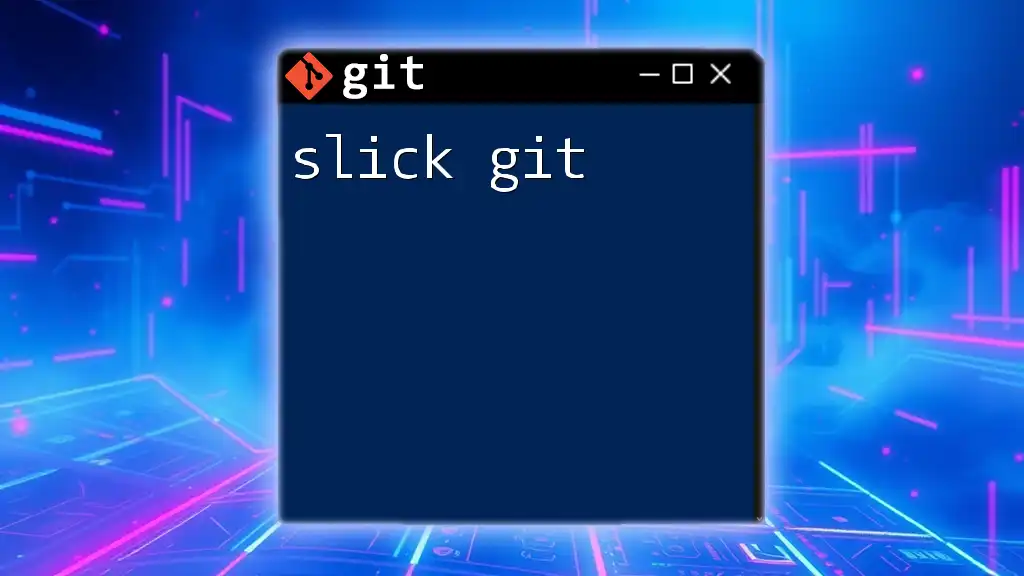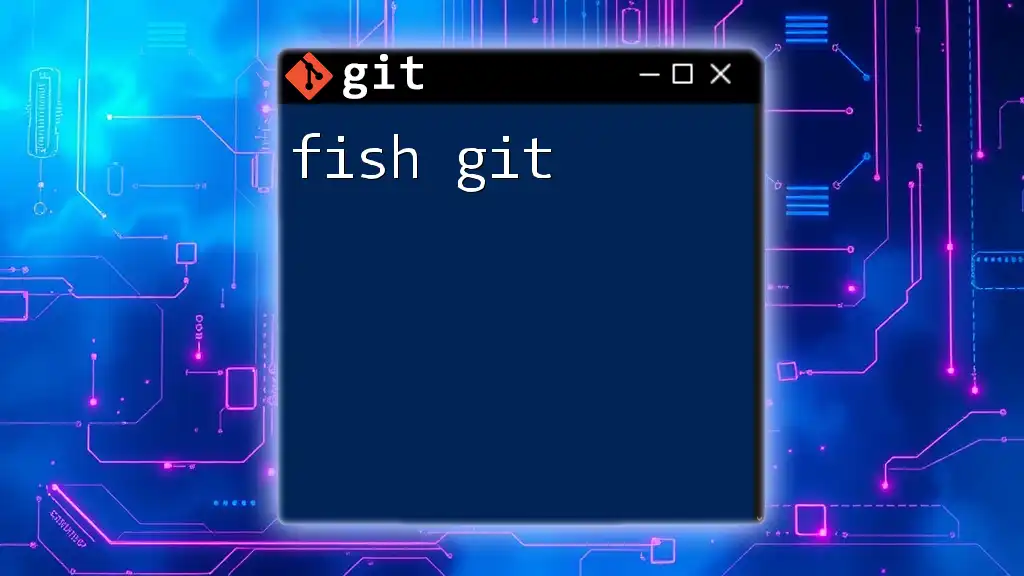"SVN with Git" refers to using Git as a more flexible alternative to Subversion (SVN) for version control, enabling users to take advantage of Git's branching and merging capabilities while still interacting with an SVN repository.
Here's a code snippet to demonstrate how to clone an SVN repository using Git:
git svn clone https://example.com/svn/repository --stdlayout
Understanding SVN and Git
What is SVN?
Subversion, commonly referred to as SVN, is a centralized version control system designed to manage and track changes to files and directories over time. Unlike distributed systems, SVN maintains a central repository where all versions of files are stored.
Key Features of SVN:
- Centralized Version Control: All versioning activities are conducted through a single repository, making administration straightforward.
- Simple Branching and Merging: SVN provides a basic yet effective approach to branching and merging, allowing teams to collaborate on features without disrupting the main codebase.
Use Cases for SVN include projects where teams prefer a centralized workflow, legacy systems that were built around SVN, or when a simpler approach to version control is needed.
What is Git?
Git is a distributed version control system widely used for software development. It allows users to work offline, branch freely, and merge changes seamlessly, offering a more flexible approach to version control.
Key Features of Git:
- Distributed Version Control: Every contributor has a full copy of the entire repository history, enabling work without requiring a network connection.
- Branching and Merging Flexibility: Git’s advanced branching model allows developers to experiment without fear, enabling easy merging of various features.
Use Cases for Git are prevalent in modern software development, especially in open-source projects, collaborative environments, and situations requiring extensive branching and merging.
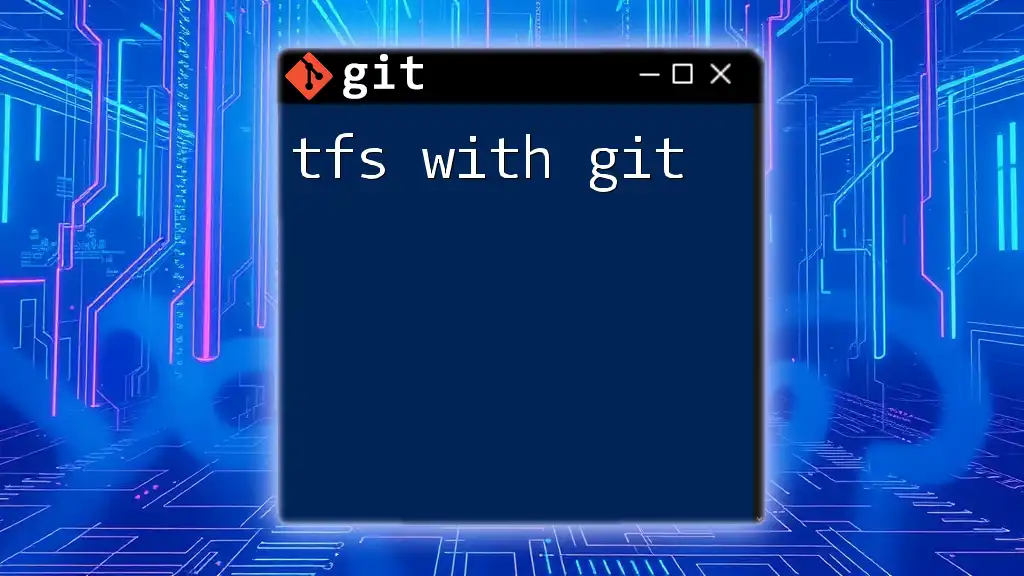
Why Use Git with SVN?
Benefits of Bridging SVN and Git
When utilizing SVN with Git, developers can achieve a harmonious balance between centralized and distributed workflows. This transition can significantly enhance collaboration, allow for offline work capabilities, and ease the migration process from SVN to Git for teams looking to adopt a more modern version control system.
Common Scenarios for Using Git with SVN
Mixed environments arise when teams are transitioning from SVN to Git but still maintain legacy systems. Using Git in tandem with SVN allows for seamless integration and gradual adoption. Teams may face scenarios where they need to maintain older systems while simultaneously developing new features in Git.
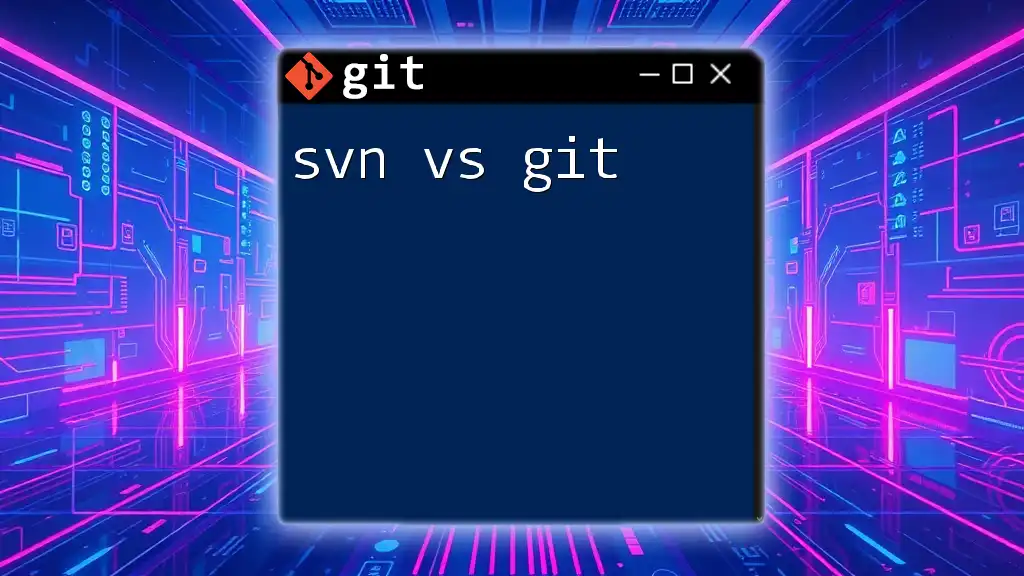
Getting Started: Prerequisites
Understanding the Command Line
Before diving into SVN with Git, having a basic understanding of the command line is crucial. Familiarize yourself with basic Linux/Unix commands and essential Git commands to streamline your experience.
Setting Up Your Environment
Installing SVN
You can install SVN using package managers appropriate to your system, such as `apt`, `yum`, or `brew`.
Installing Git
Similarly, install Git using your package manager. On most systems, you can type:
sudo apt install git
or for macOS users:
brew install git
Verifying Installations
Once both installations are complete, ensure everything is functioning as expected by running:
svn --version
and
git --version
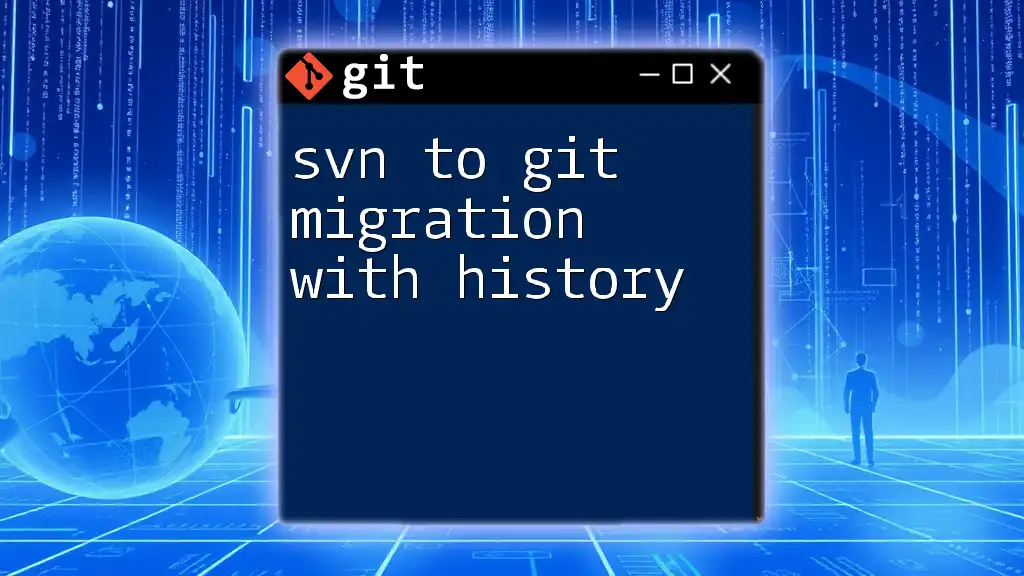
Working with Git-SVN
What is Git-SVN?
Git-SVN is a Git command that facilitates the use of a Subversion (SVN) repository with the flexibility of Git. This powerful tool allows developers to leverage the advantages of both systems, enabling easy synchronization between the two.
Setting up a Git-SVN Bridge
To use SVN with Git, you need to create a bridge connecting your Git repository with the SVN repository.
Cloning an SVN Repository with Git
Start by cloning your SVN repository into a Git repository. You can do this using the following command:
git svn clone https://svn.example.com/repo --stdlayout
This command initializes a Git repository and pulls the structure of the SVN repository, including the trunk, branches, and tags.
Fetching Updates from SVN
Keeping your Git repository updated with the latest changes from SVN is essential. You can fetch updates using:
git svn fetch
This command downloads new commits from the SVN repository while preserving your local branches and commits.
Committing Changes Back to SVN
When you’re ready to push your local changes to the SVN repository, use the `dcommit` command. This effectively commits your changes back to the SVN repository:
git svn dcommit
This process integrates your Git commits into the SVN history.
Understanding Git-SVN Commands
Key Commands and Their Functions
Familiarizing yourself with important commands is fundamental for effective use of SVN with Git. Here are several crucial commands:
- `git svn init`: Initializes a new Git repository to track an existing SVN repository.
- `git svn rebase`: Incorporates changes from the SVN repository into your Git branch, preserving your work history.
- `git svn fetch`: Obtains the latest SVN changes and integrates them into your Git history.
These commands are vital for effectively managing your workflow while utilizing both version control systems.
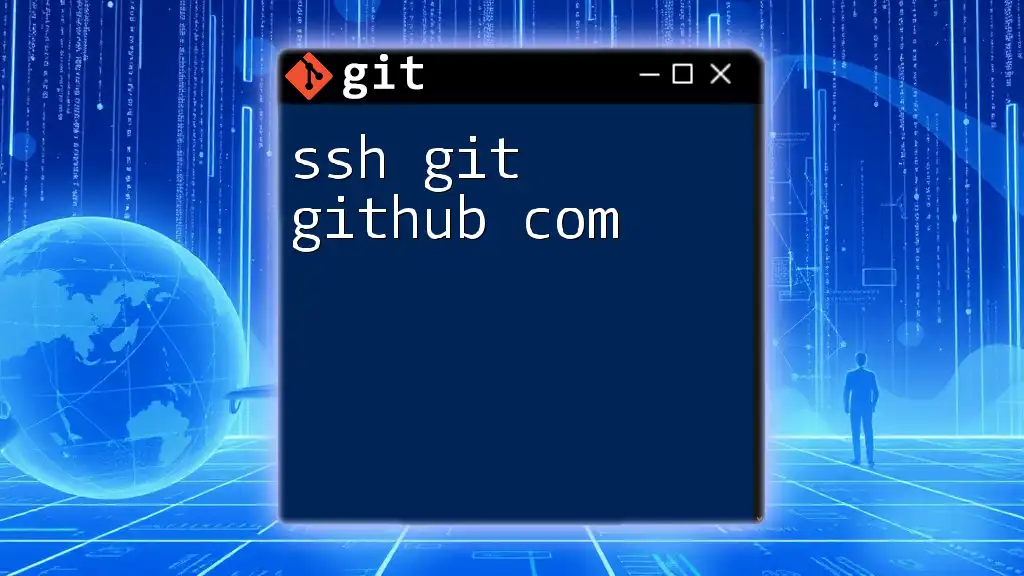
Best Practices for Using Git with SVN
Workflow Recommendations
Developing a clear workflow helps in the smooth functioning of your project. Structure your branching strategy well, making sure to create branches for new features and use consistent naming conventions. Regularly synchronize with the SVN repository to minimize conflicts during merges.
Avoiding Common Pitfalls
While working with SVN with Git, some challenges can arise. One common issue is managing merge conflicts that may occur during synchronization. Always ensure you have a clean working directory before performing `git svn fetch` to reduce merge complications. Be prepared to resolve conflicts using Git's powerful conflict resolution tools.
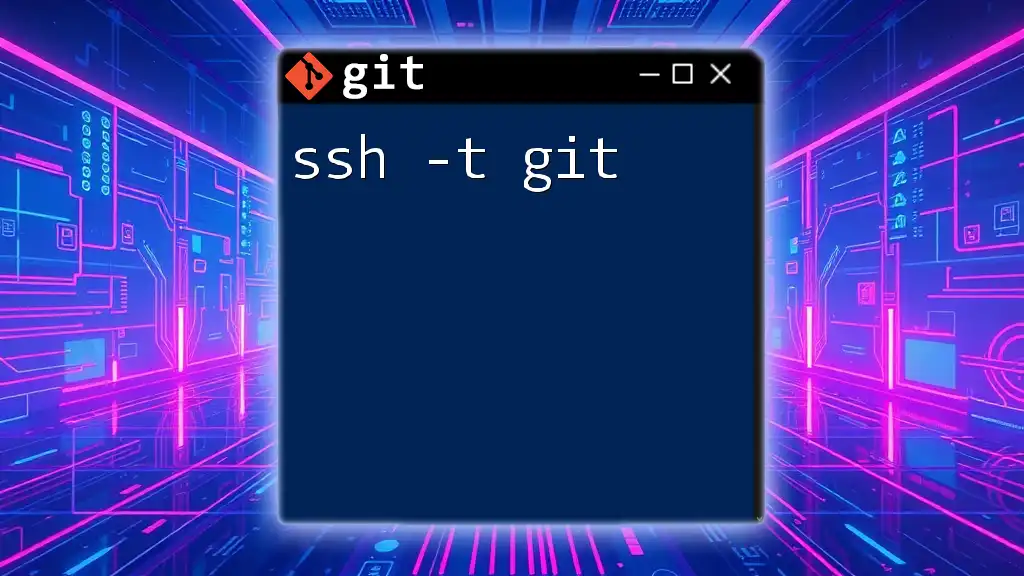
Migrating from SVN to Git
Reasons for Migration
Transitioning from SVN to Git has numerous advantages. The ability to work offline, better branching and merging capabilities, and a more robust community support structure make Git an attractive option. Many teams are moving to Git to enhance collaboration and streamline their development process.
Steps to Migrate
When migrating, begin by evaluating your SVN repository for its size and structure. Once that’s complete, use the following command to clone your SVN repository into Git:
git svn clone --stdlayout https://svn.example.com/repo
This command will convert your SVN history to Git format, allowing for a full migration of your development history.
Post-Migration Strategies
After migration, setting up remote Git repositories on platforms such as GitHub or GitLab can facilitate collaboration with your team. Establishing a clear Git workflow is essential for success, including guidelines for branching, committing, and merging.
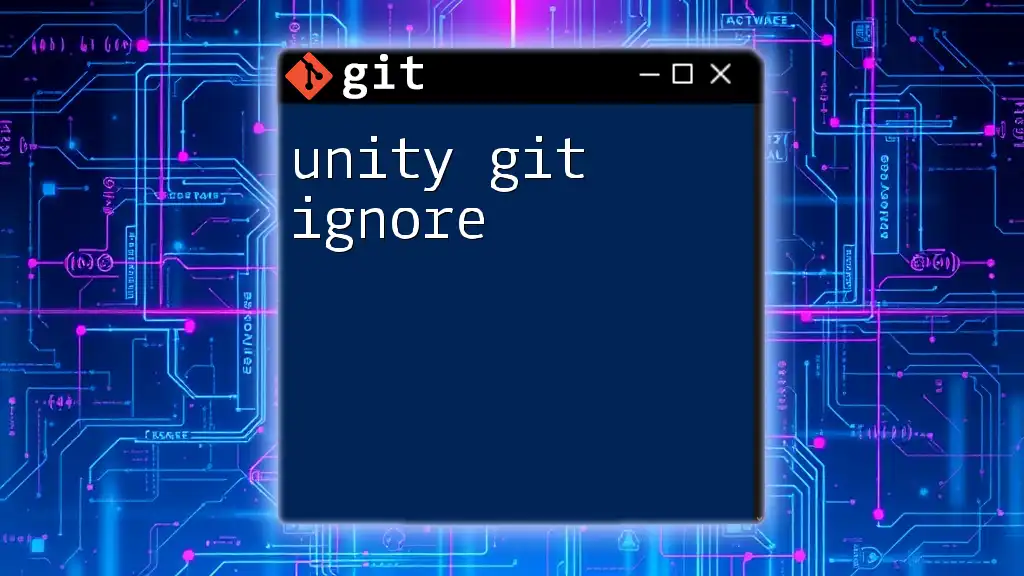
Conclusion
Understanding how to effectively utilize SVN with Git is vital for teams transitioning between version control systems or those working in mixed environments. By embracing the strengths of both SVN and Git, developers can create an efficient workflow that promotes collaboration and effective version control practices.
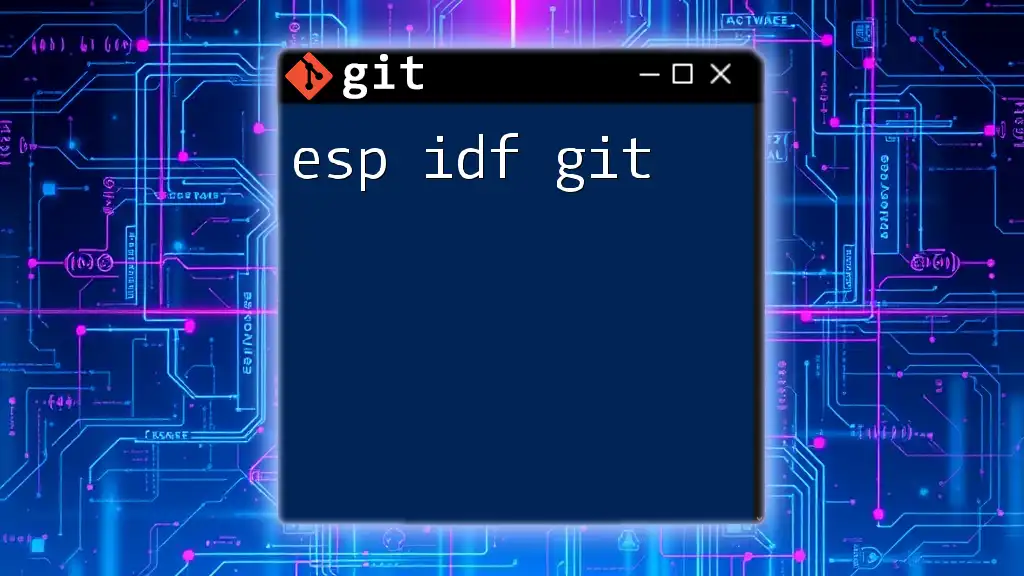
Call to Action
Join the community of learners dedicated to mastering Git commands. Sign up for tutorials to deepen your understanding and improve your skills. We encourage you to reach out with questions or feedback as you explore the powerful capabilities of SVN with Git.